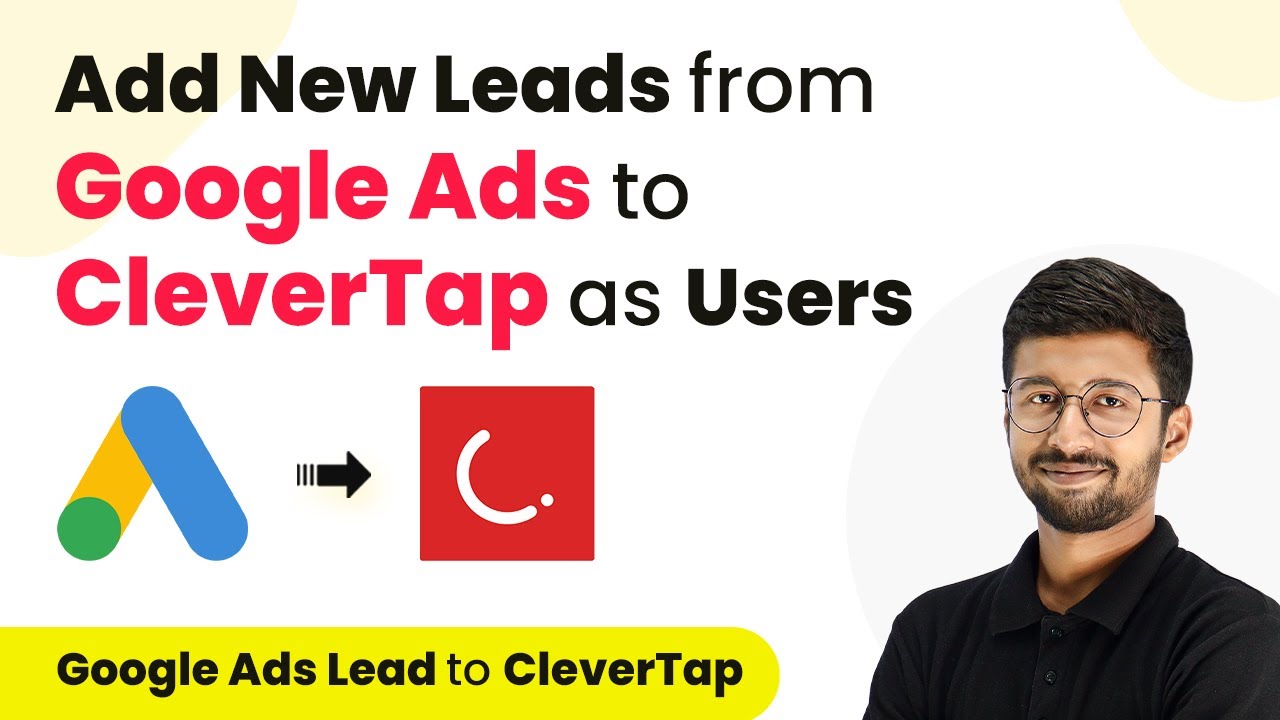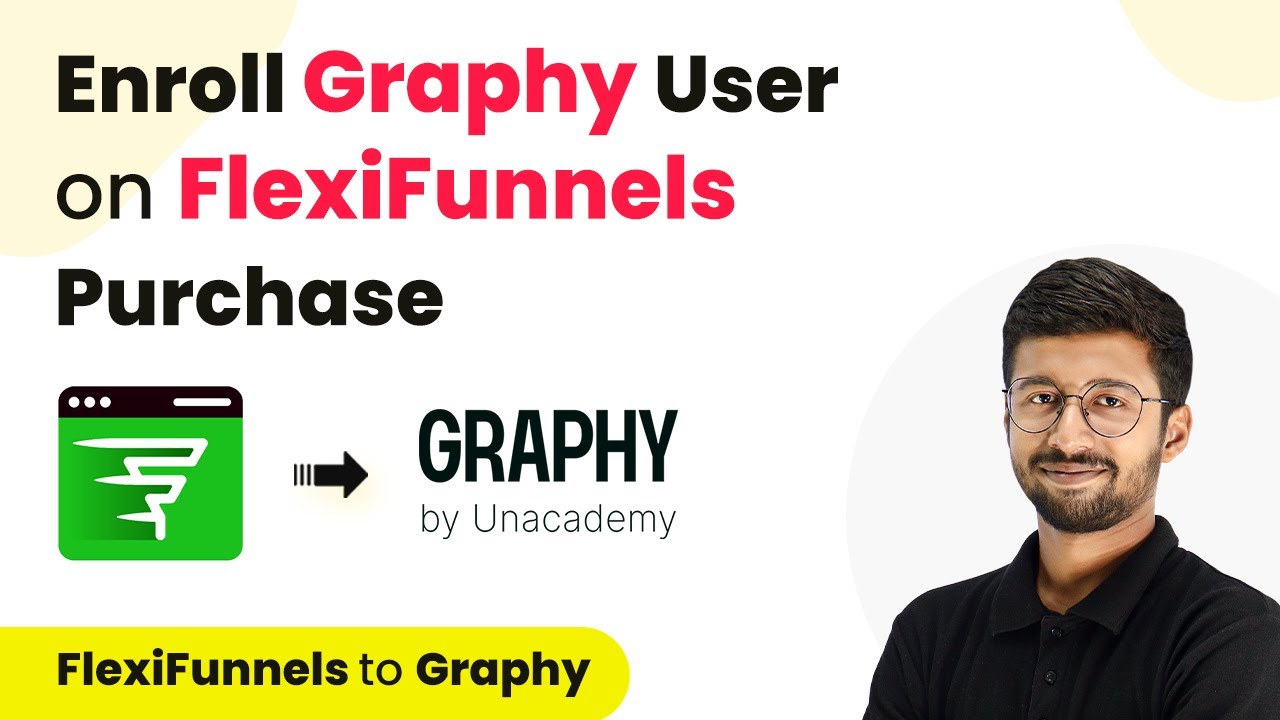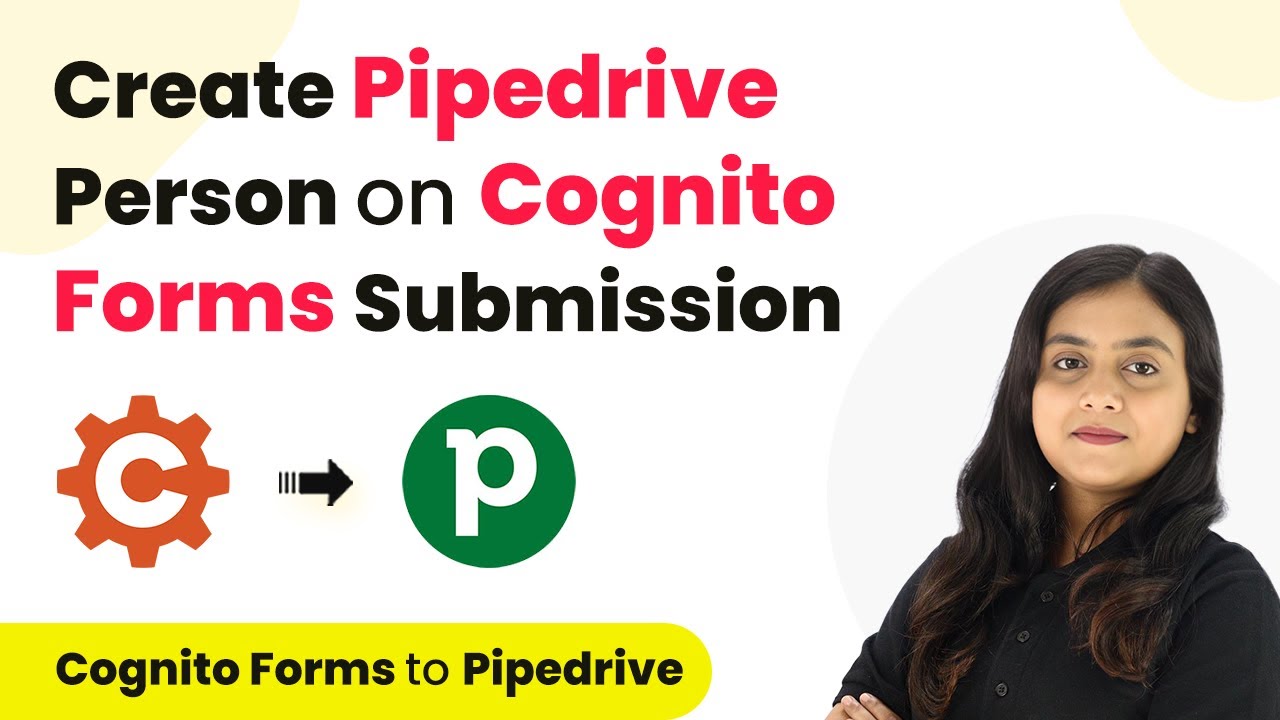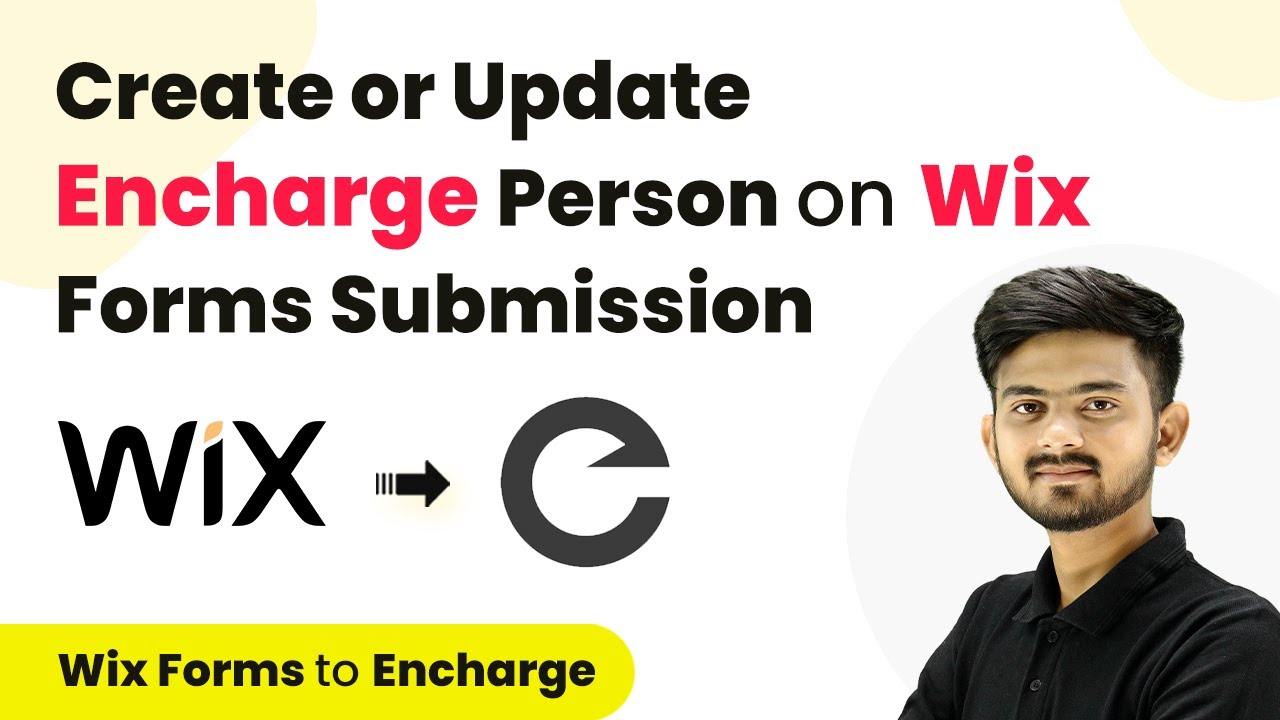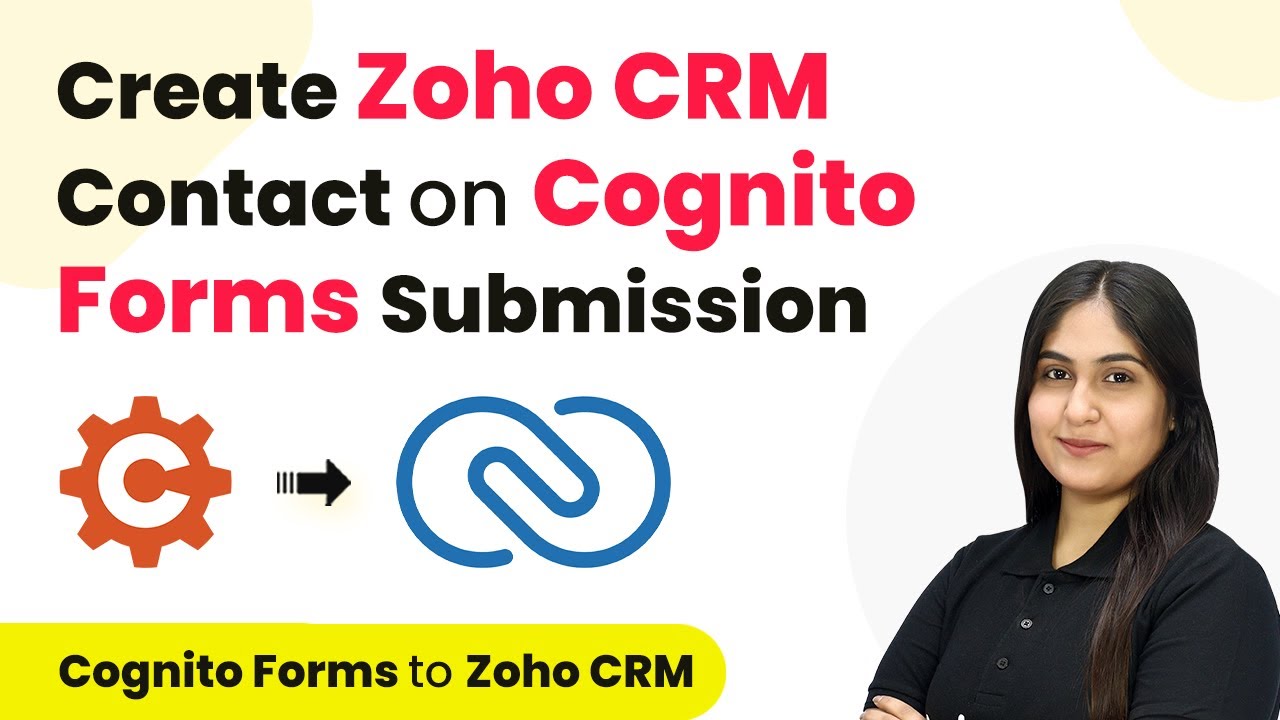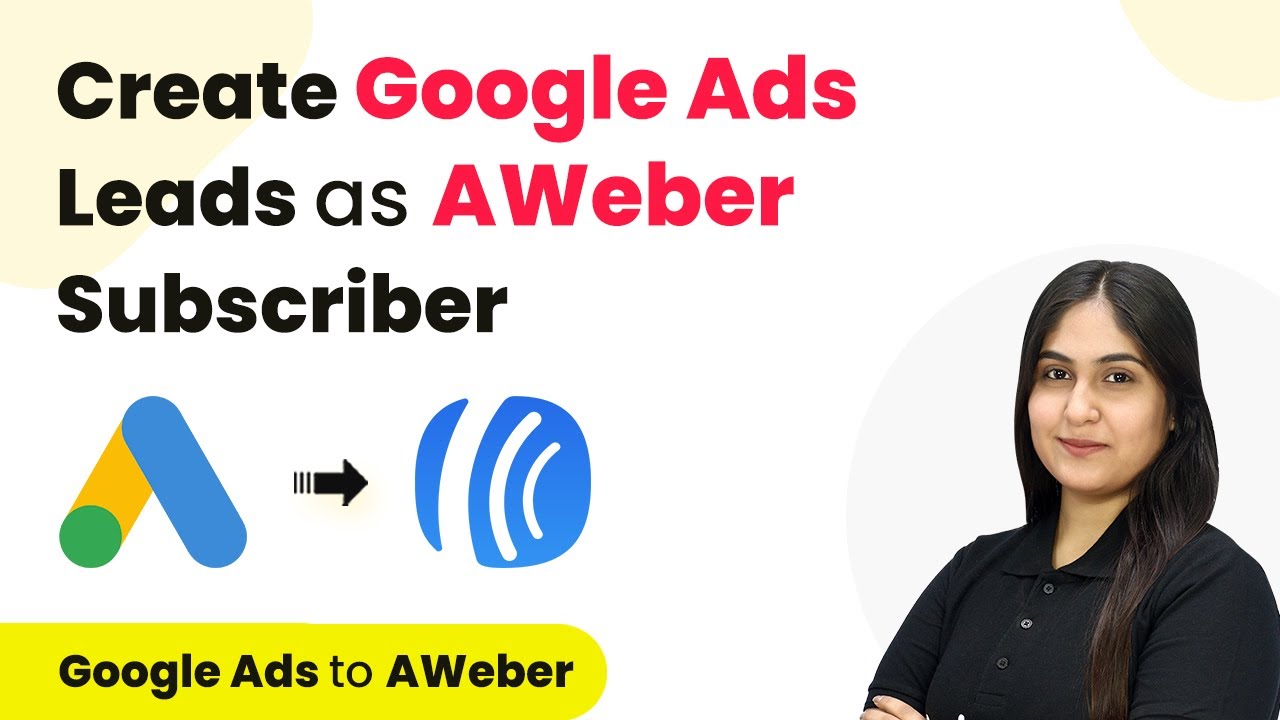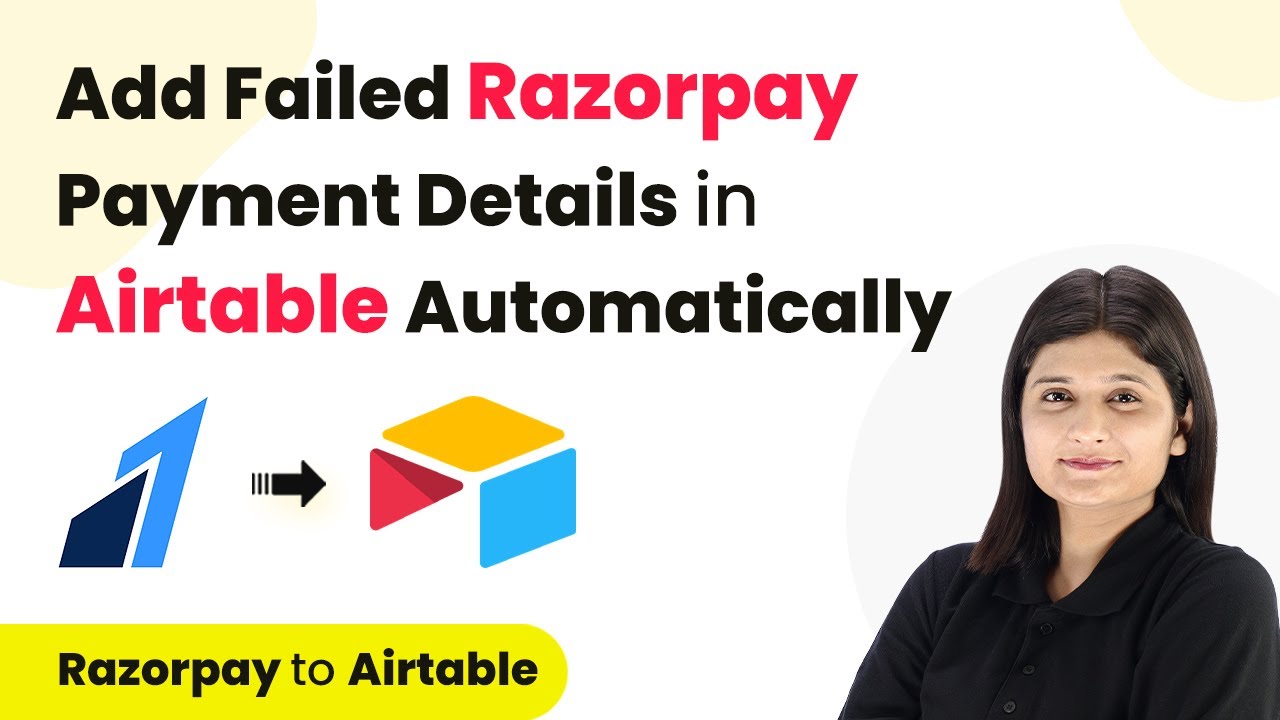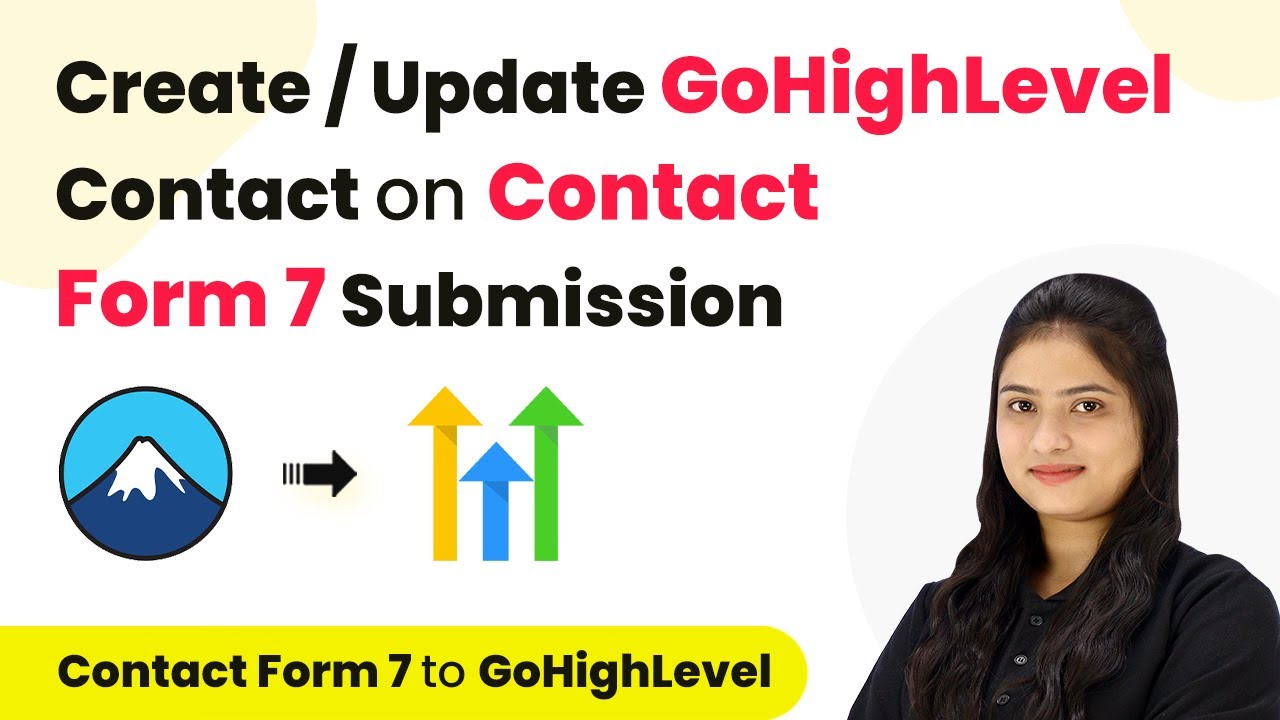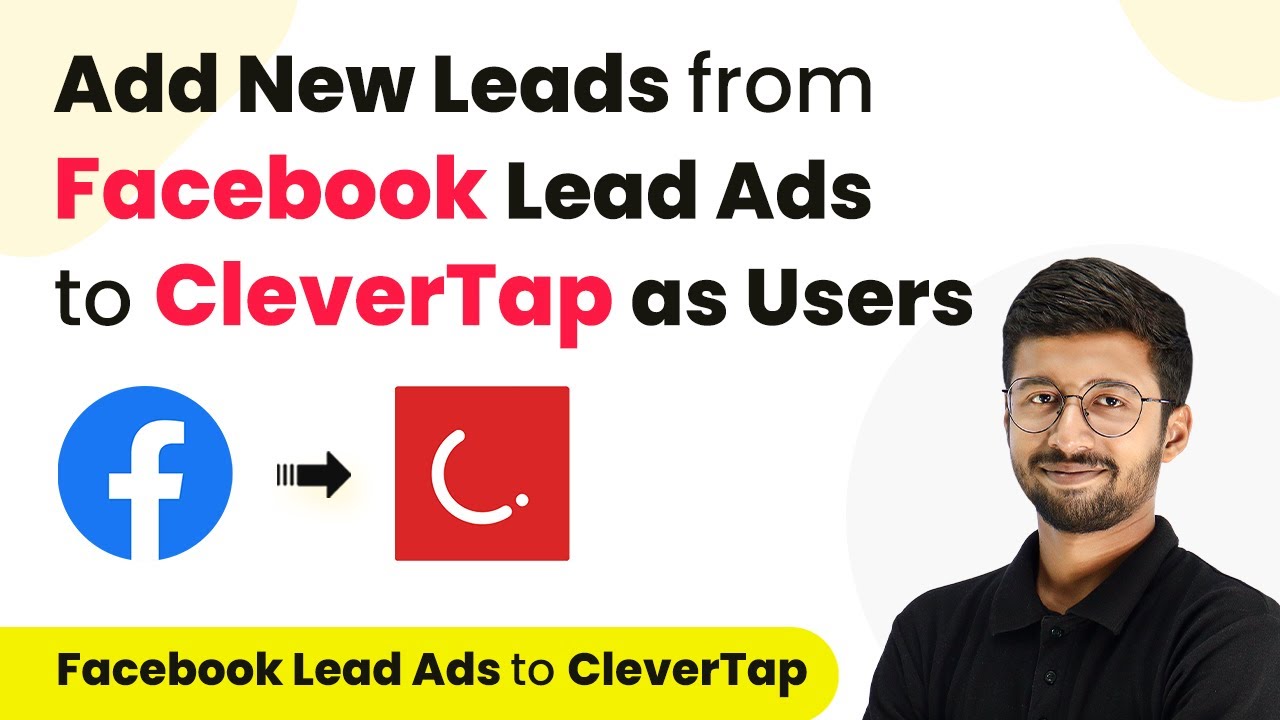Learn how to automate the integration of Google Ads leads into CleverTap using Pabbly Connect. Step-by-step guide with detailed instructions. Follow this definitive guide to creating powerful automated workflows with straightforward, efficiency-focused solutions that save valuable time.
Watch Step By Step Video Tutorial Below
1. Setting Up Pabbly Connect for Integration
To begin the integration process using Pabbly Connect, you first need to create an account. You can sign up for free and access the dashboard. This platform allows you to automate tasks and connect various applications seamlessly.
Once you have logged into Pabbly Connect, click on the ‘Create Workflow’ button. Here, you can name your workflow. For this example, let’s name it ‘Google Ads to CleverTap’. After naming, select the appropriate folder for your workflow and click on ‘Create’ to proceed.
2. Setting Up Google Ads as the Trigger in Pabbly Connect
The next step involves setting up Google Ads as the trigger in Pabbly Connect. In the trigger window, search for ‘Google Ads’ and select it. Choose the event as ‘New Lead Form Entry’ to capture new leads generated from your Google Ads.
After selecting the trigger event, Pabbly Connect will provide a webhook URL. This URL is crucial as it connects your Google Ads lead form to Pabbly Connect. Copy this webhook URL and navigate to your Google Ads account. In your lead form settings, scroll down to the lead delivery options and paste the webhook URL in the designated field.
- Access your Google Ads account.
- Navigate to the lead form settings.
- Paste the webhook URL in the lead delivery options.
After pasting the URL, send a test data to ensure the connection works. You should see the response from Google Ads in Pabbly Connect, confirming that the integration is successful.
3. Setting Up CleverTap as the Action in Pabbly Connect
Now, you will set up CleverTap as the action in Pabbly Connect. In the action window, search for ‘CleverTap’ and select it. Choose the action event as ‘Create or Update User Profile’. This step will allow you to add the new lead details into your CleverTap account.
To connect CleverTap with Pabbly Connect, you need to enter your CleverTap account ID and passcode. These details can be found in your CleverTap account settings. After inputting these details, select the appropriate region for your CleverTap account and click on ‘Save’ to establish the connection.
- Enter your CleverTap account ID.
- Input your CleverTap passcode.
- Select the appropriate region from the dropdown.
After saving, you will need to map the lead details from Google Ads to the user profile fields in CleverTap. This ensures that the correct information is sent to CleverTap when a new lead is generated.
4. Mapping Lead Details from Google Ads to CleverTap
In this step, you will map the lead details from Google Ads to CleverTap using Pabbly Connect. In the mapping section, you will need to specify the unique object ID for each lead. You can use either the lead ID received from Google Ads or the email address as the unique identifier.
Next, you will need to enter the profile data for the new user. This includes the lead’s name, email address, and mobile number. You must format this data correctly in the mapping fields, using the specified syntax to ensure that Pabbly Connect can process it accurately.
Use the lead ID or email as the unique identifier. Enter the name in the format: ‘name’: ‘First Last’. Map the email and mobile number in the same format.
Once all details are mapped, click on ‘Save and Send Test Request’ to verify that the user profile is created successfully in CleverTap. If successful, you will receive a confirmation response indicating that the lead has been added.
5. Verifying the Integration in CleverTap
After setting up the integration through Pabbly Connect, it’s time to verify that the leads are being added to CleverTap correctly. Go to your CleverTap account and navigate to the segments section. Search for the email address of the lead you just added to confirm that the integration is functioning as expected.
You should see the lead details, including the name, email, and mobile number, reflecting the information captured from Google Ads. This verification step ensures that your automation is working flawlessly, allowing you to manage leads efficiently in CleverTap.
With the integration set up, every time a new lead is generated through Google Ads, Pabbly Connect will automate the process of adding that lead to your CleverTap account, streamlining your lead management process.
Conclusion
In this tutorial, we demonstrated how to use Pabbly Connect to automate the integration of Google Ads leads into CleverTap. By following these steps, you can efficiently manage your leads and enhance user engagement.
Ensure you check out Pabbly Connect to create business automation workflows and reduce manual tasks. Pabbly Connect currently offer integration with 2,000+ applications.
- Check out Pabbly Connect – Automate your business workflows effortlessly!
- Sign Up Free – Start your journey with ease!
- 10,000+ Video Tutorials – Learn step by step!
- Join Pabbly Facebook Group – Connect with 21,000+ like minded people!