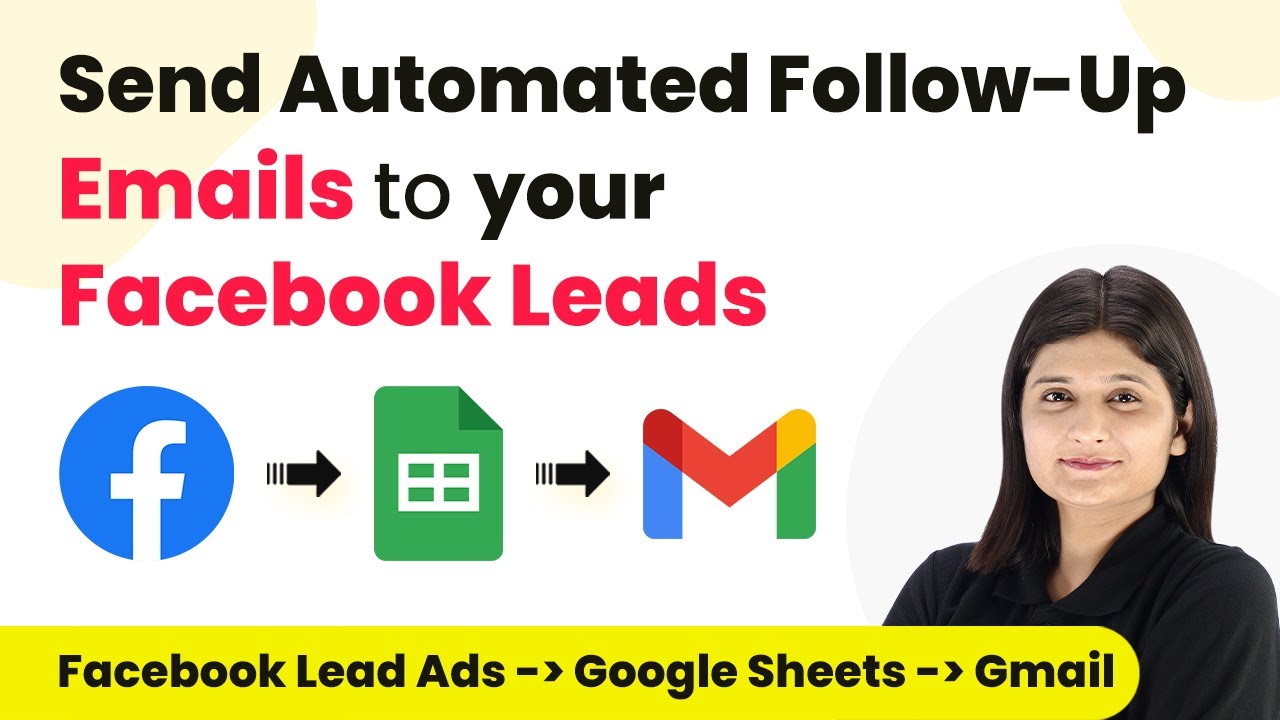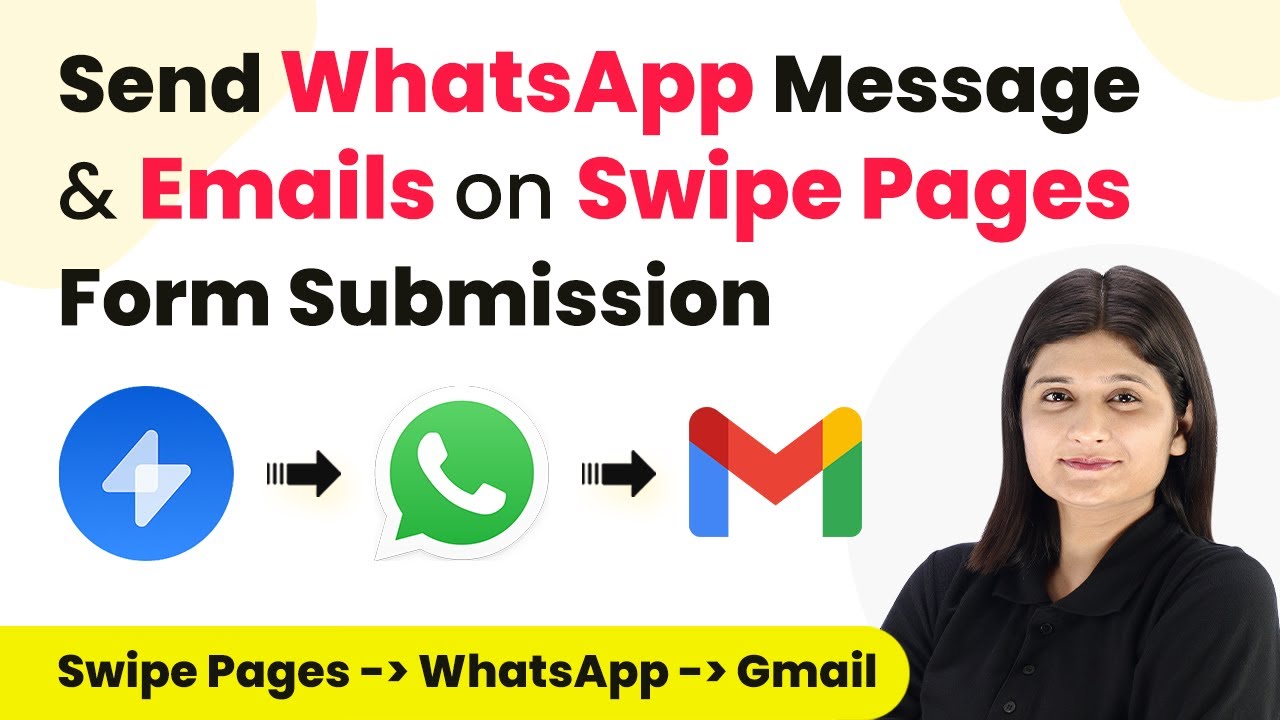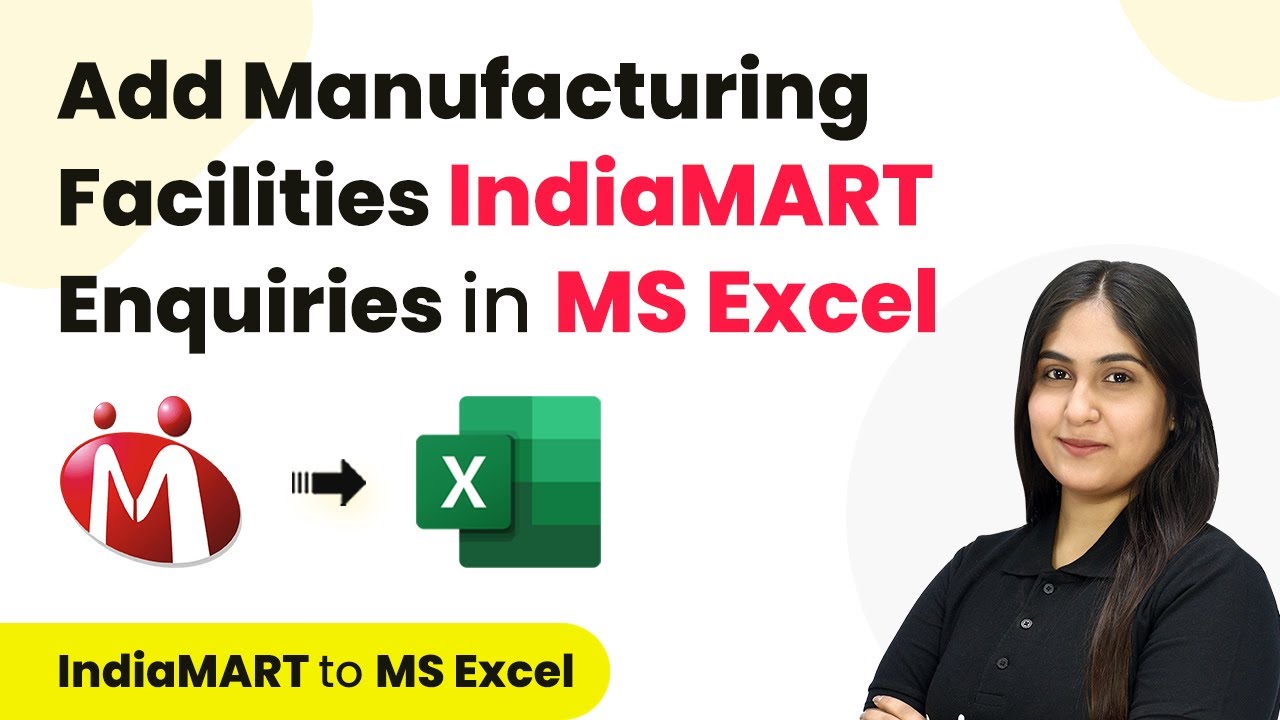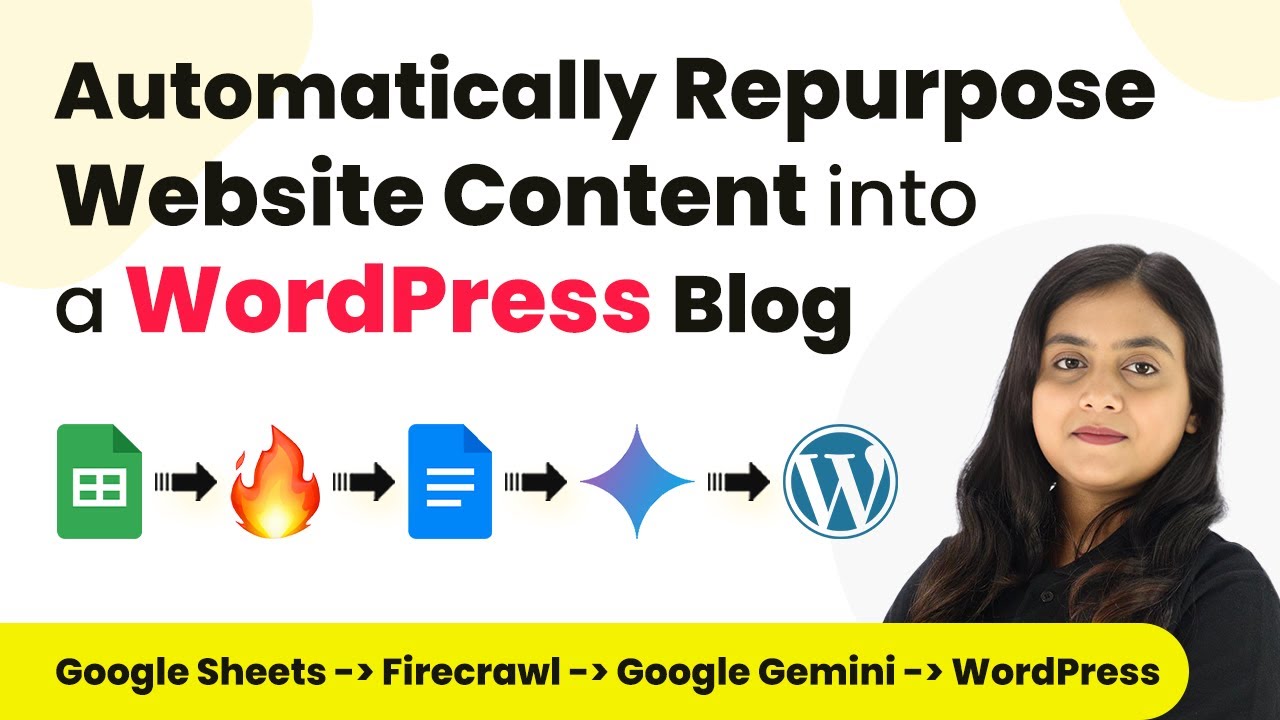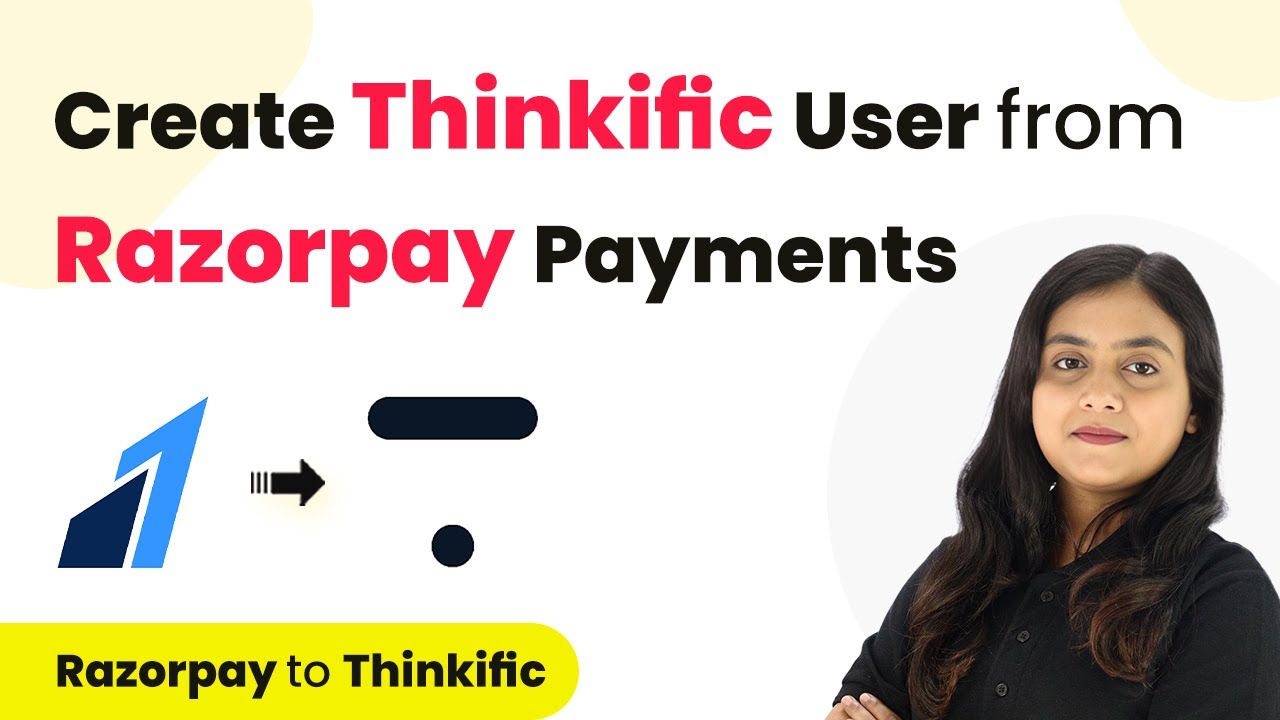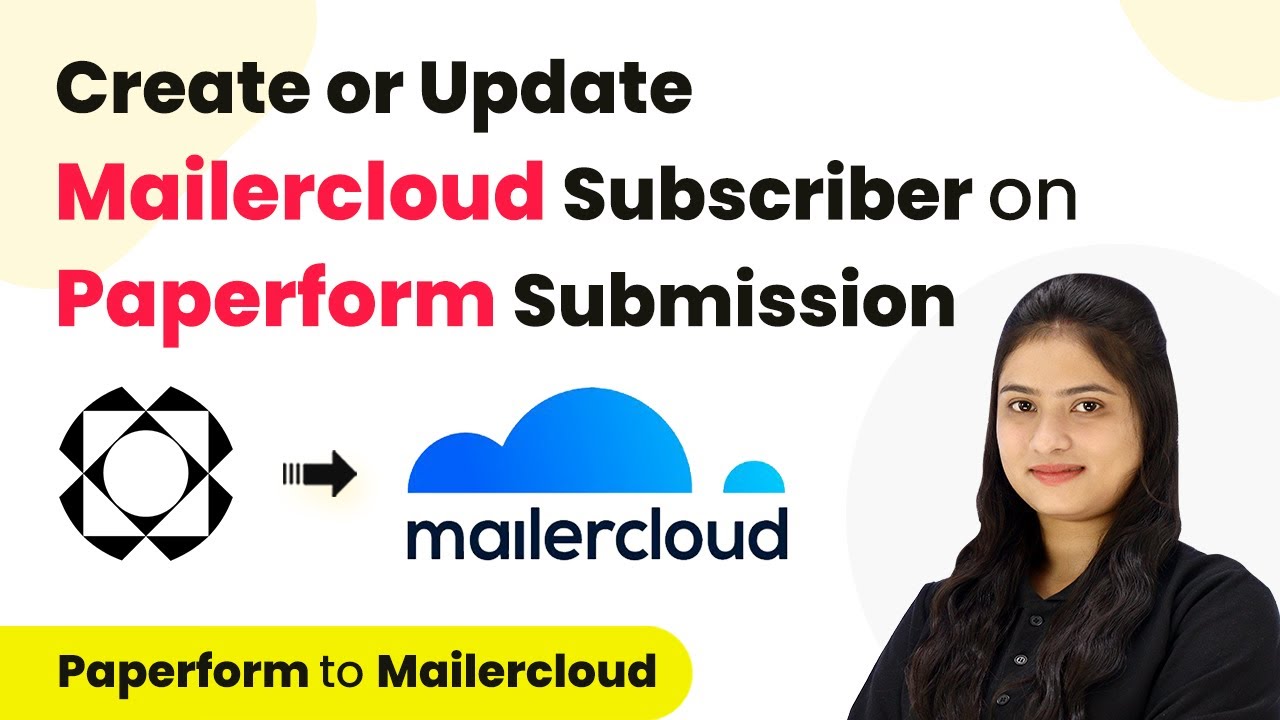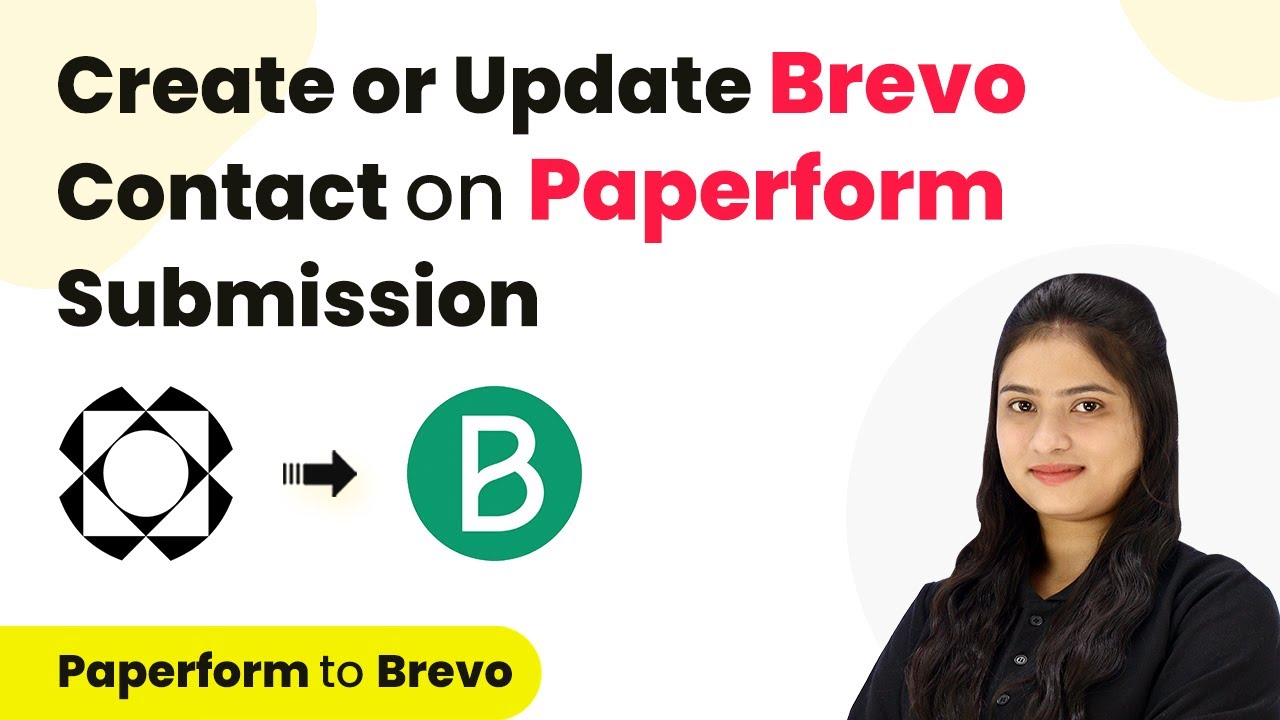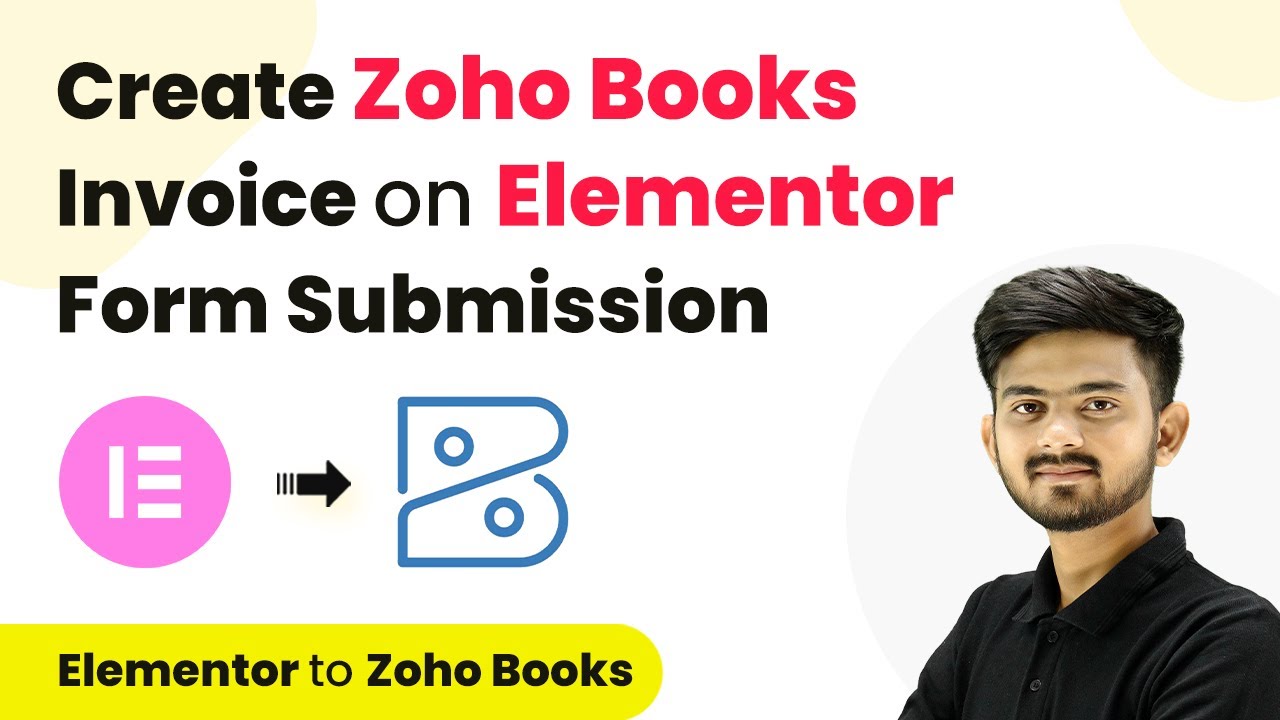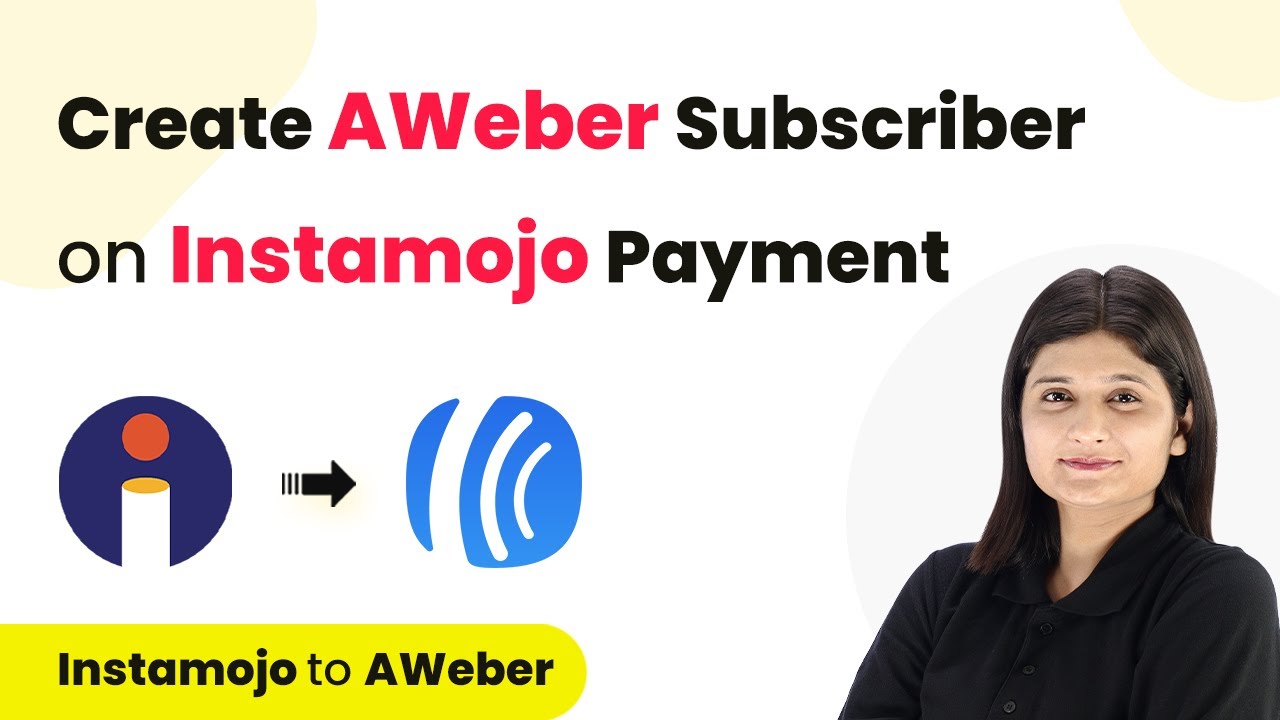Learn how to integrate Gmail with Facebook for automated follow-up emails using Pabbly Connect. Follow this detailed tutorial for seamless automation. Explore systematic approaches to creating efficient automation solutions that convert technical concepts into practical, implementable instructions.
Watch Step By Step Video Tutorial Below
1. Setting Up Pabbly Connect for Gmail and Facebook Integration
The first step in integrating Pabbly Connect with Gmail and Facebook is to create a new workflow. Start by signing into your Pabbly account. If you are a new user, click on ‘Sign Up for Free’ to create an account.
Once logged in, navigate to the Pabbly Connect dashboard. Here, you will see options to create a new workflow. Click on ‘Create Workflow’ and name it accordingly, such as ‘Send Automated Follow-Up Emails to Facebook Leads.’ Select the folder where you want to save this workflow.
2. Setting Up Trigger and Action for Gmail and Facebook
To set up the automation, you will need to configure the trigger and action steps. The trigger is an event that starts the workflow. In this case, select the trigger as ‘When this happens’ and choose the Facebook application to capture leads.
- Select ‘Facebook Lead Ads’ as the application.
- Choose the specific form you want to connect with Gmail.
- Click on ‘Test Trigger’ to ensure it captures the data correctly.
After setting the trigger, you will need to define the action. Choose Pabbly Connect as the action application and select ‘Send Email’ as the action event. This will allow you to send follow-up emails to the leads captured from Facebook.
3. Configuring Email Content for Gmail Follow-Ups
In this step, you will configure the email content that will be sent via Gmail. Start by entering the recipient’s email address, which will be dynamically mapped from the Facebook lead data captured earlier. using Pabbly Connect
- Set the email subject line to something relevant, like ‘Welcome to Your Free Trial Session!’
- In the email body, personalize the message by including the lead’s name.
- Select the email type as ‘Plain’ for a simple format.
After entering all the required fields, click on ‘Save & Send Test Request’ to ensure everything is set up correctly. You should receive a test email in your Gmail account shortly after.
4. Adding Follow-Up Emails to the Gmail and Facebook Workflow
Once the initial email is set up, you can create follow-up emails to send after a specific delay. To do this, add another action step by clicking on ‘Add Action’ and select the delay feature from Pabbly Connect.
Set the delay for two days before sending the follow-up email. In the next action step, again select Gmail and configure the email content similar to the initial setup. This ensures that your leads receive timely follow-ups.
5. Testing and Verifying Gmail and Facebook Integration
After setting up the entire workflow, it is crucial to test and verify that the integration between Gmail and Facebook works seamlessly. Start by submitting a test lead through your Facebook lead form.
Check your Gmail account to see if you received the initial email as well as the follow-up email after the set delay. Ensure that all the details are correctly populated from the lead information.
If everything works as expected, your integration is successful! You can now automate follow-up emails to your Facebook leads using Pabbly Connect.
Conclusion
Integrating Gmail with Facebook for automated follow-up emails using Pabbly Connect simplifies communication with leads. This step-by-step tutorial ensures you can set up and verify the process effectively.
Thanks for following along with this tutorial! Remember to subscribe to the channel for more helpful content like this.
If you found this guide useful, please consider giving it a thumbs up and sharing it with others who might benefit from it.