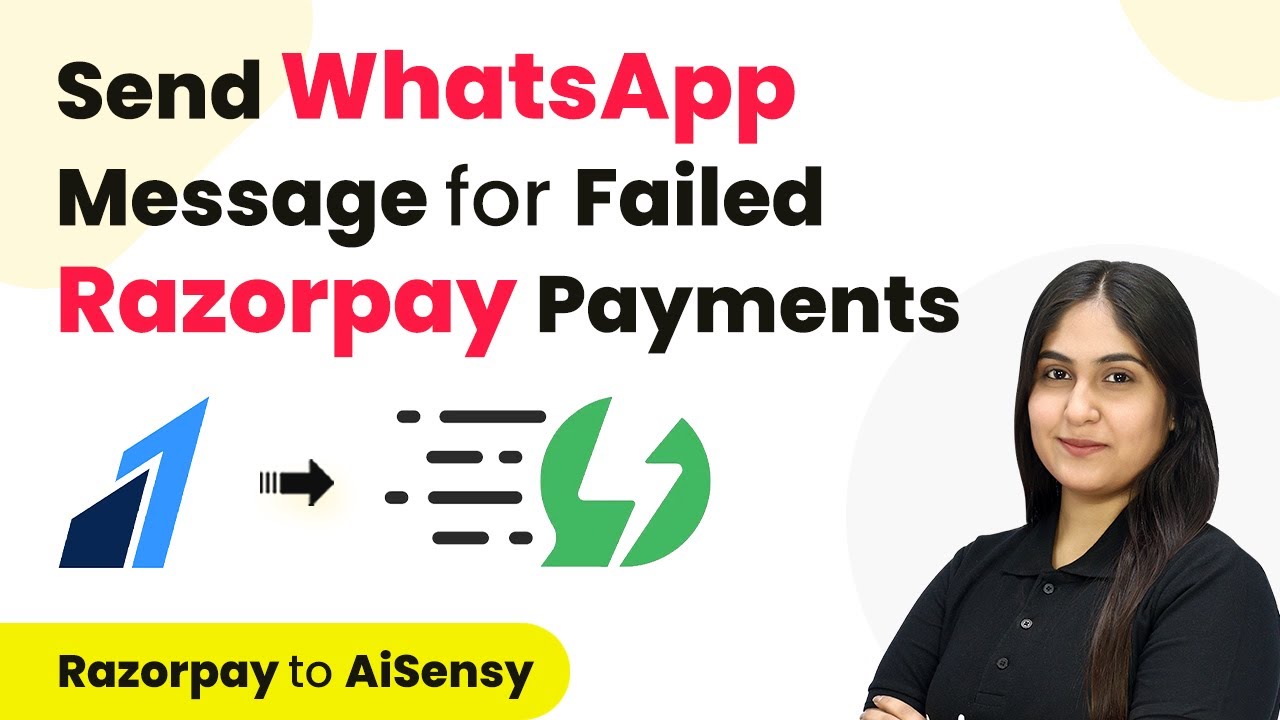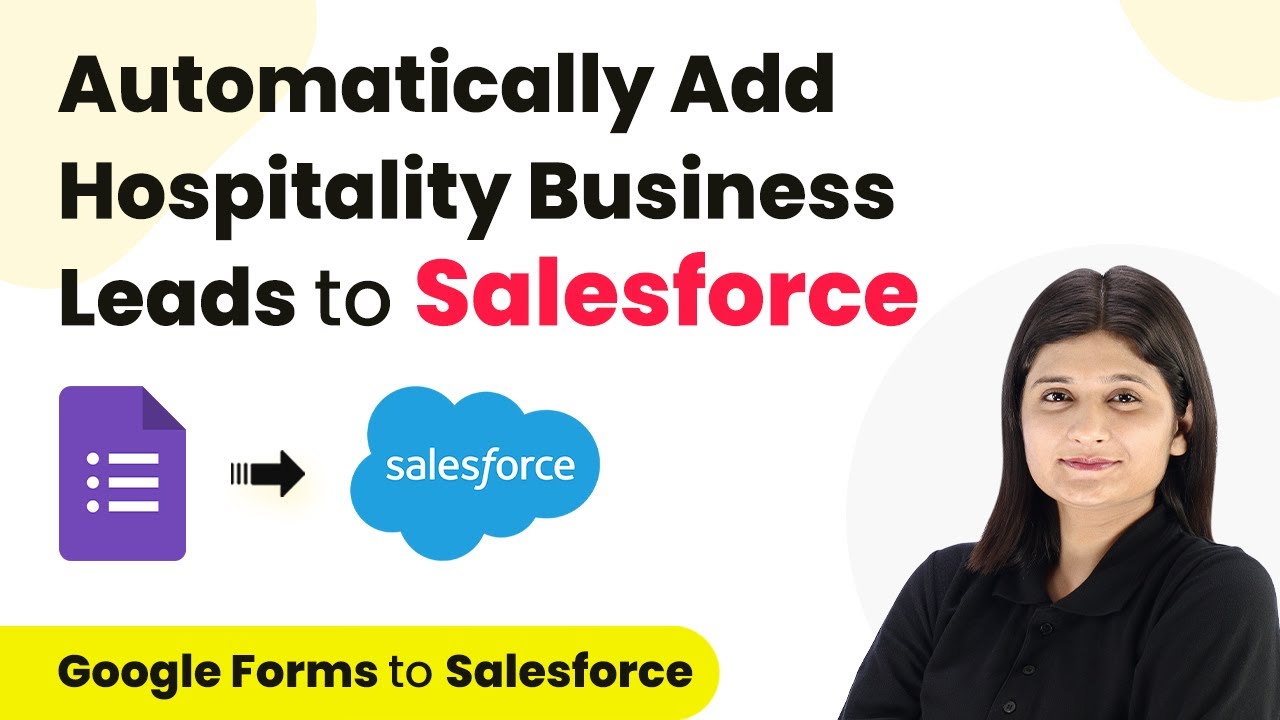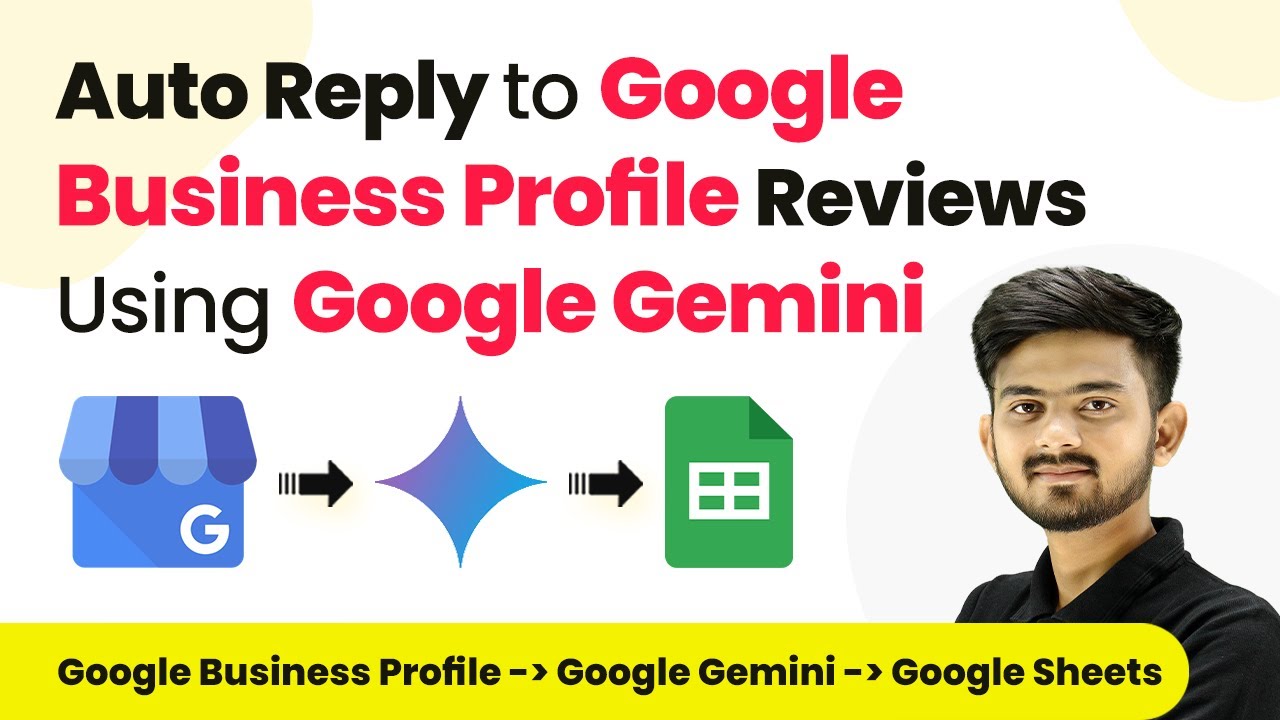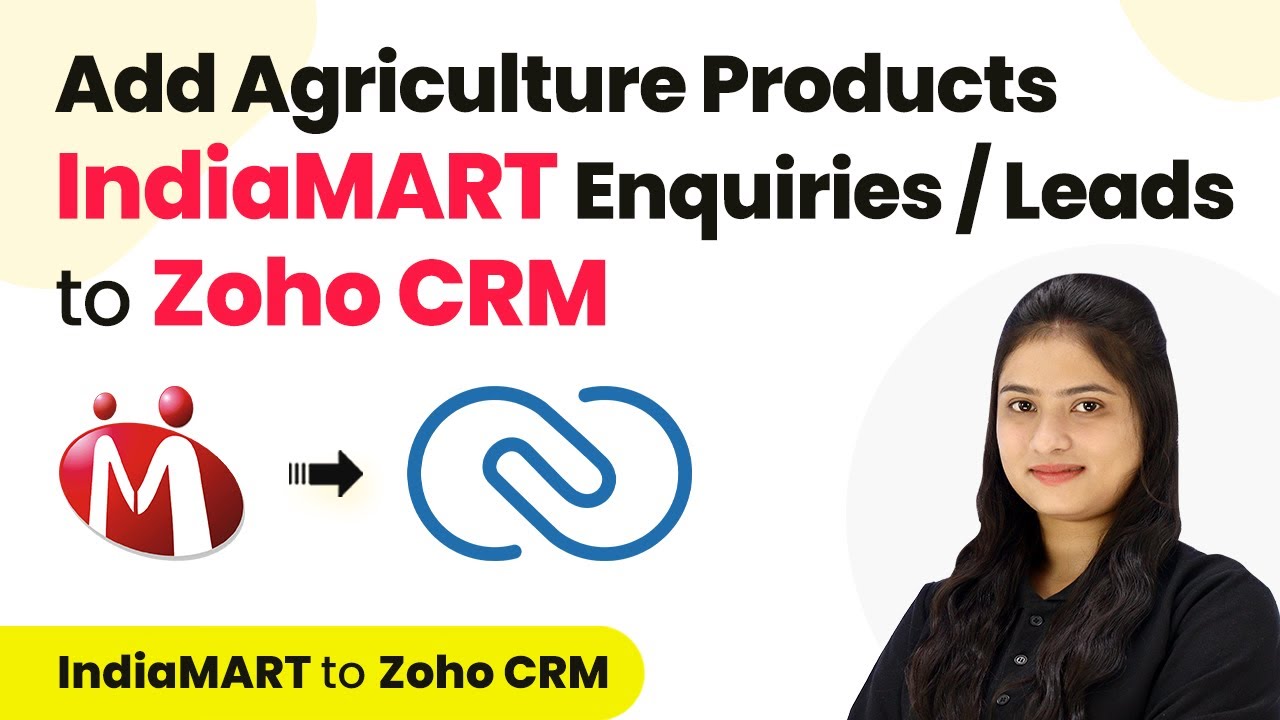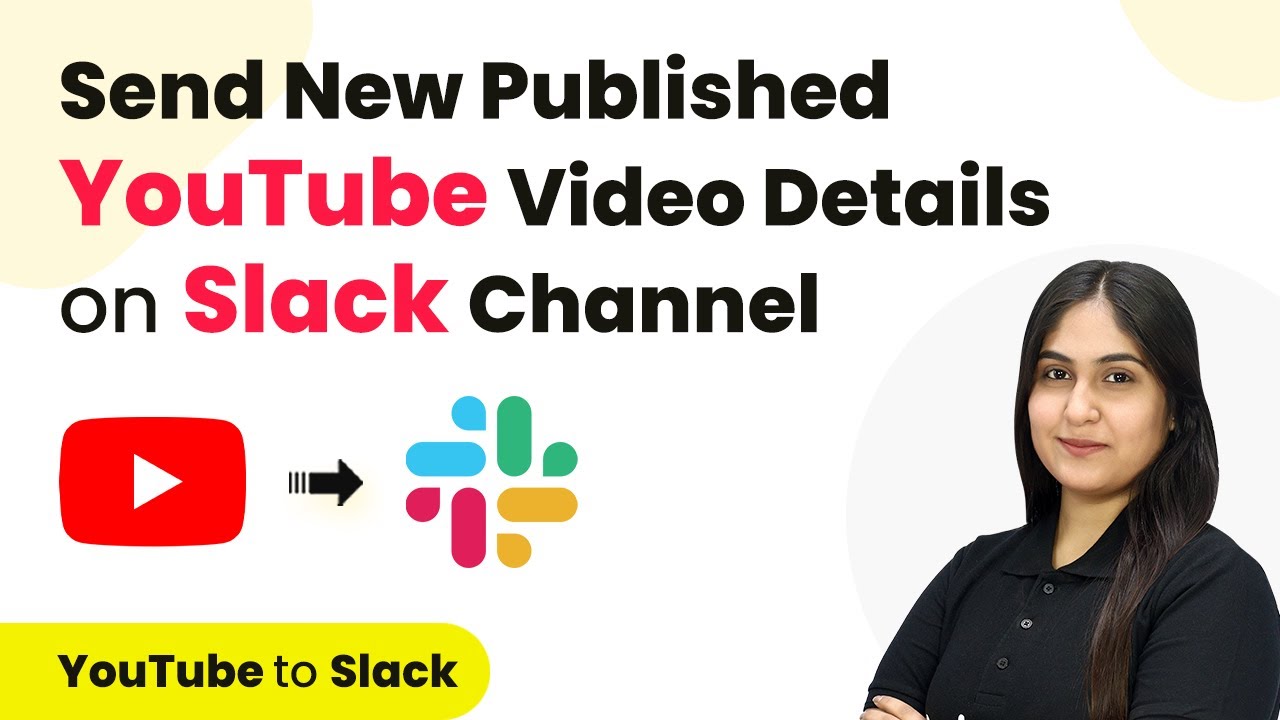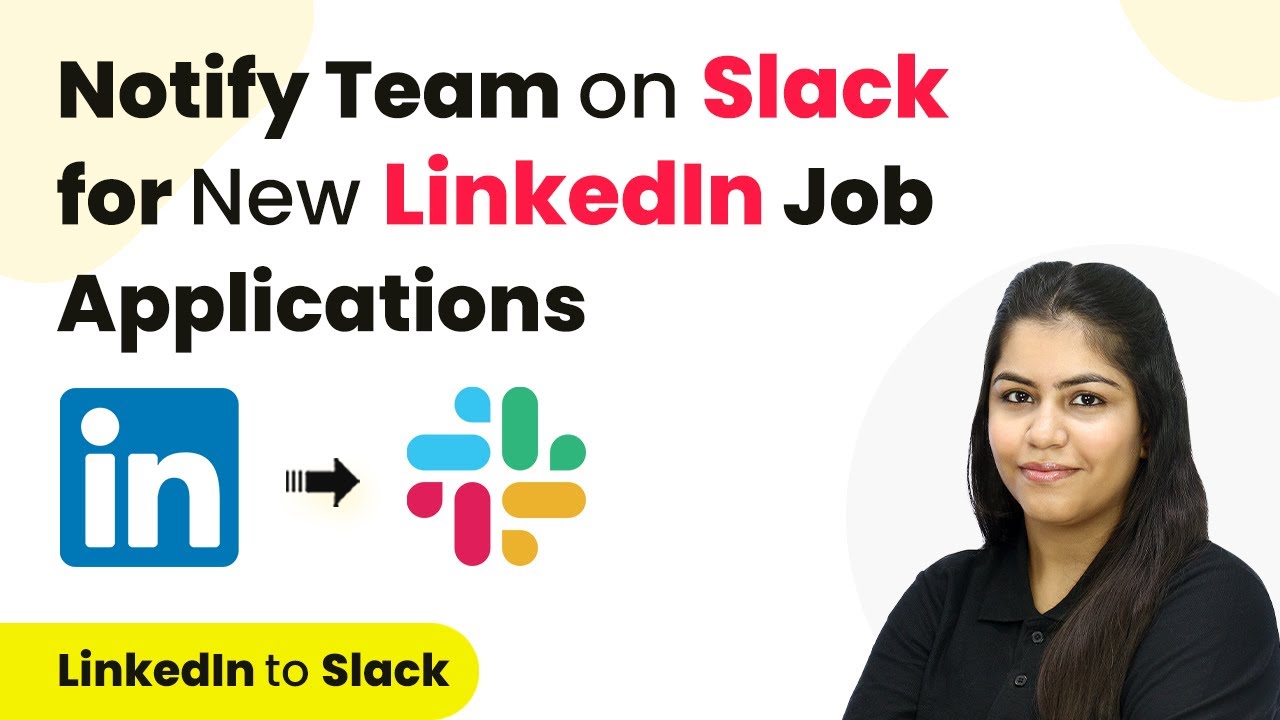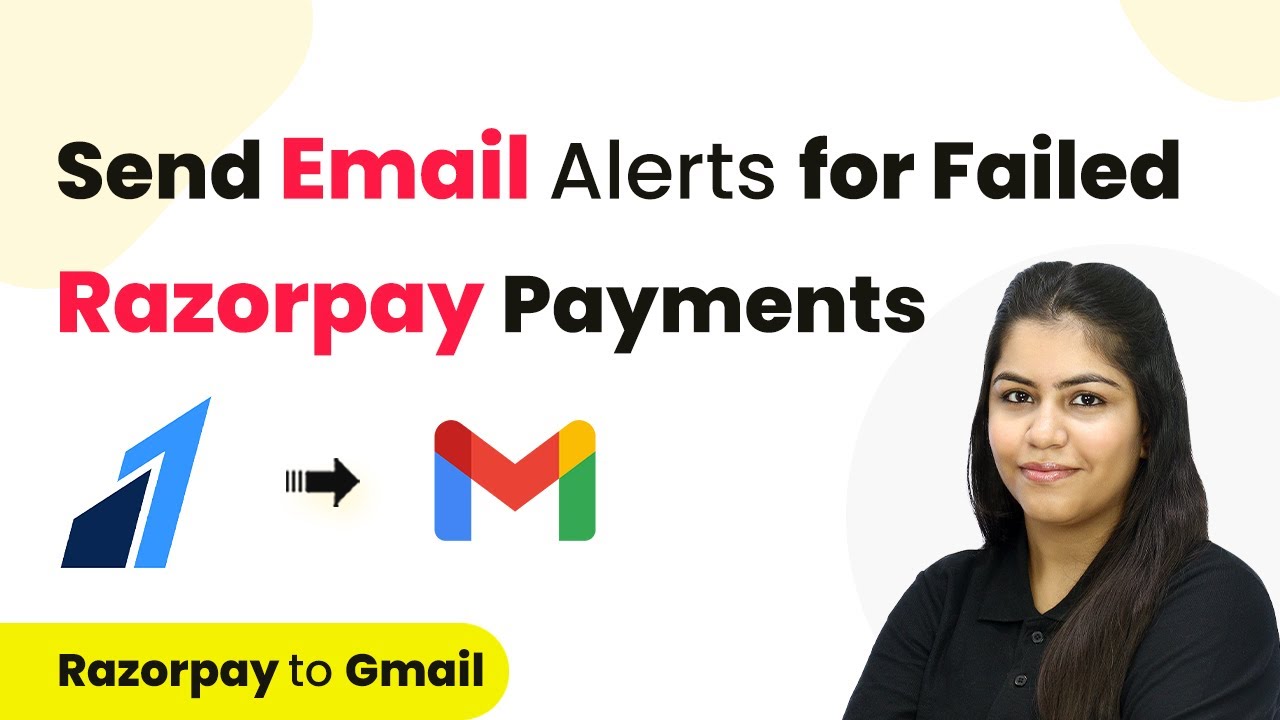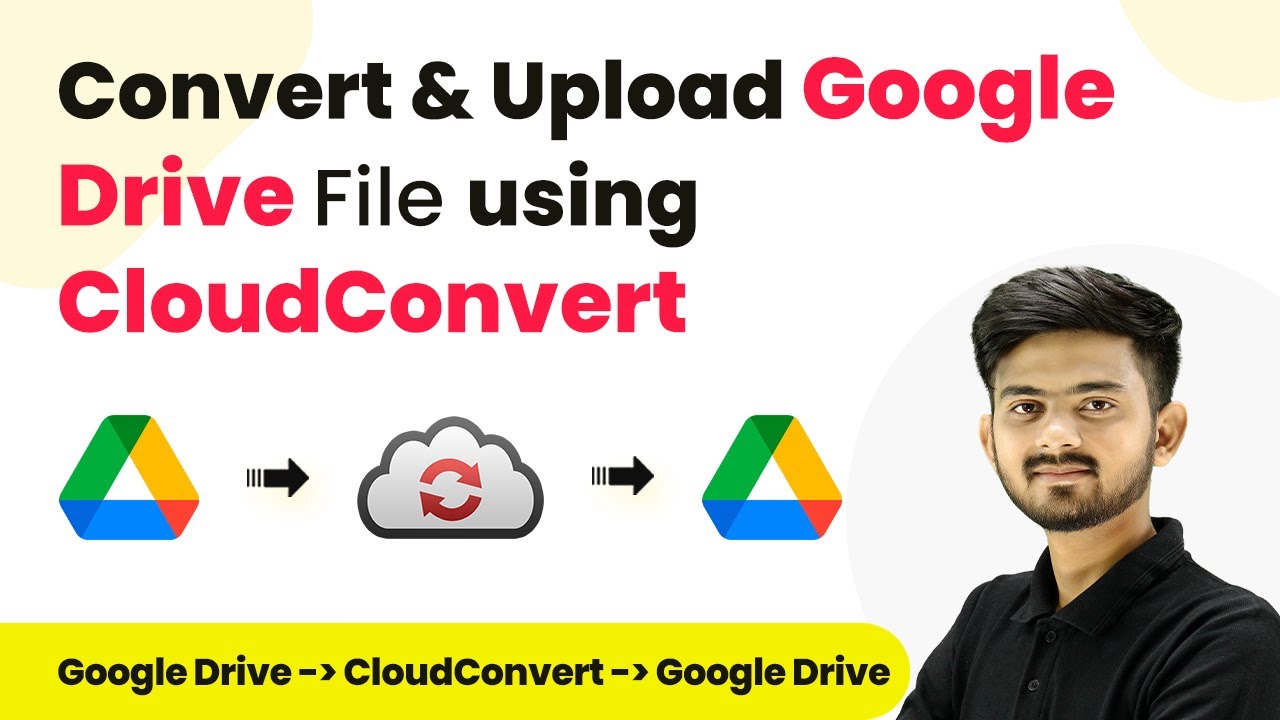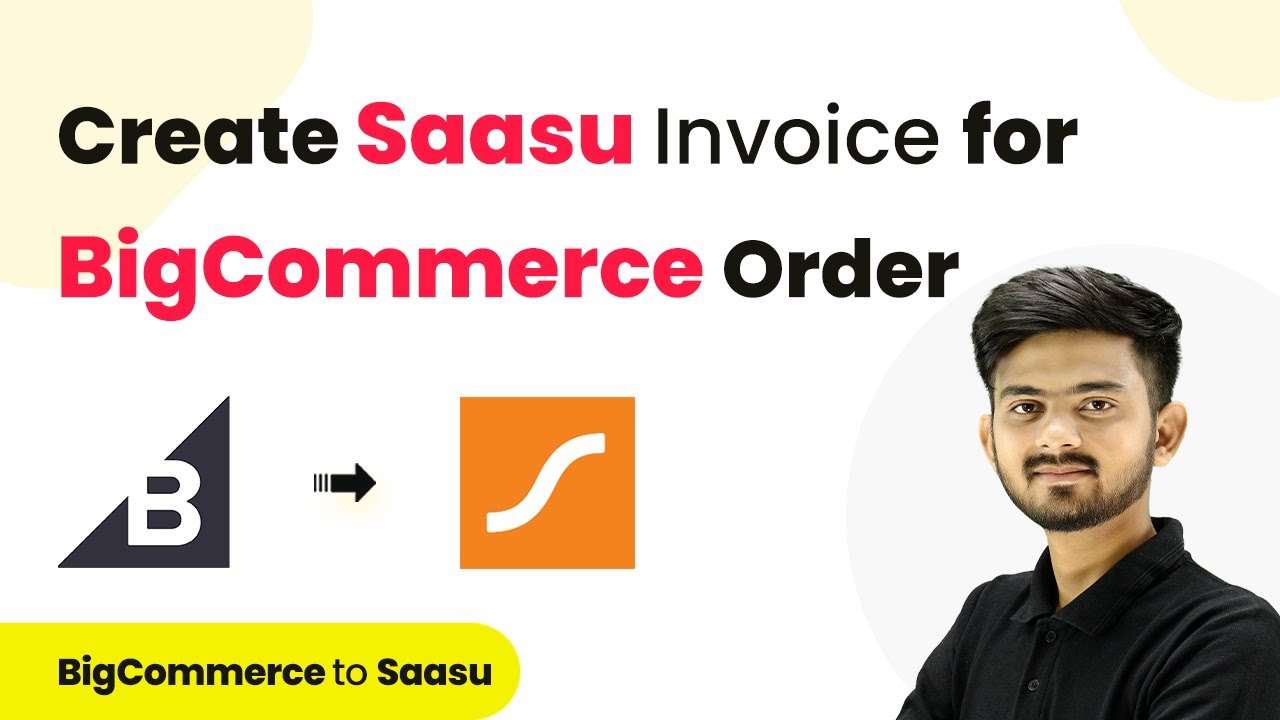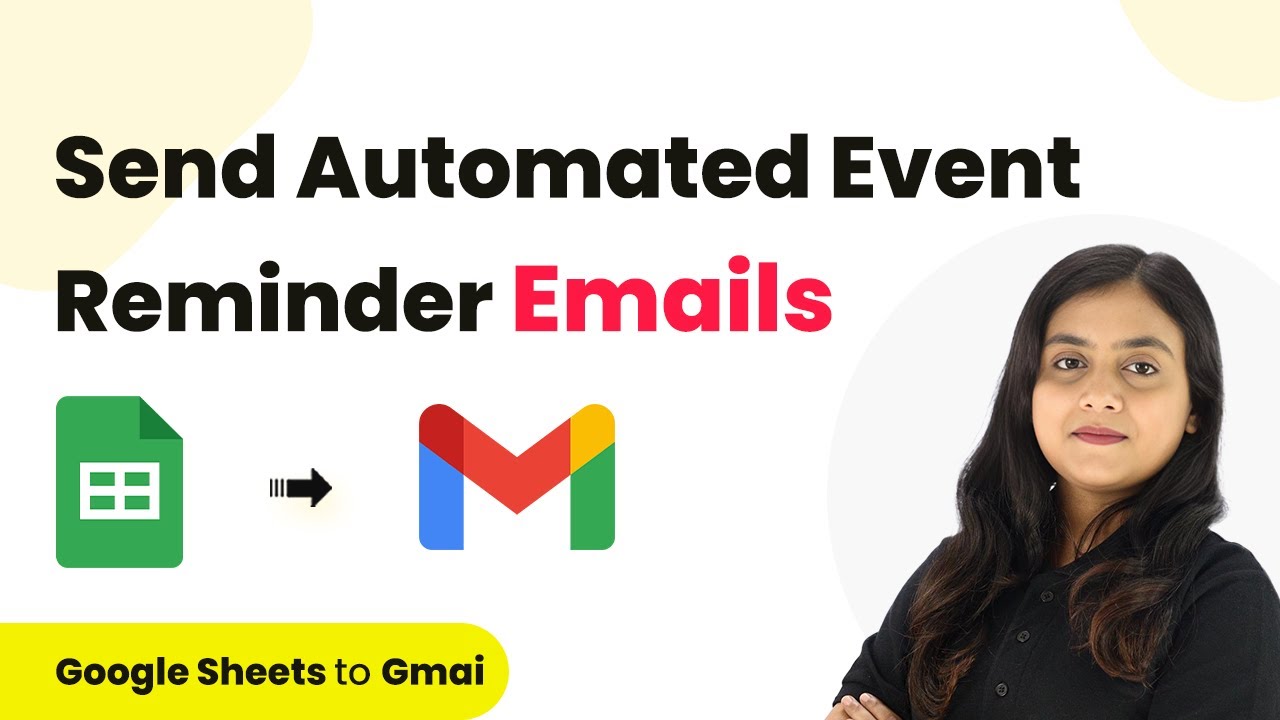Learn how to send WhatsApp messages for failed Razorpay payments using Pabbly Connect in this step-by-step tutorial. Improve customer communication effortlessly! Revolutionize your productivity approach with just a few strategic clicks. Uncover professional methods for connecting applications and creating workflows that reclaim hours of your week.
Watch Step By Step Video Tutorial Below
1. Setting Up Pabbly Connect for WhatsApp and Razorpay Integration
To send WhatsApp messages for failed Razorpay payments, you first need to set up Pabbly Connect. This platform allows you to connect various applications seamlessly, enabling automated workflows. Begin by accessing Pabbly Connect through its official website.
Once on the homepage, you will have options to either sign in or sign up. If you are a new user, click on ‘Sign Up Free’ to create your account. Existing users can simply log in. After signing in, you will reach the dashboard where you can start creating your workflow.
2. Creating a Workflow in Pabbly Connect
In this section, you will create a workflow to handle failed payments. Click on the ‘Create Workflow’ button located at the top right corner of the Pabbly Connect dashboard. Name your workflow something like ‘Send WhatsApp Message for Failed Razorpay Payments’ and select a folder for organization.
- Click on ‘Create’ to proceed.
- Choose Razorpay as the trigger application.
- Select ‘Payment Failed’ as the trigger event.
This setup will ensure that whenever a payment fails on Razorpay, Pabbly Connect captures this event to initiate further actions.
3. Connecting Razorpay to Pabbly Connect
After setting up the trigger, you will receive a webhook URL from Pabbly Connect. This URL is essential for connecting your Razorpay account. Log into your Razorpay account, navigate to ‘Account and Settings’, and select ‘Webhooks’.
Here, click on ‘Add a New Webhook’. Paste the webhook URL you copied from Pabbly Connect and select ‘Payment Failed’ as the active event. Click ‘Create Webhook’ to finalize the connection.
4. Testing the Integration with Pabbly Connect
To ensure that your integration works correctly, you need to perform a test submission. Go to your Razorpay payment page and fill in dummy details to simulate a failed payment. For example, enter a random card number and do not provide the OTP.
- Enter test user details like email and phone number.
- Click on the ‘Pay’ button to initiate the payment.
- Wait for the payment to fail due to missing OTP.
Once the payment fails, return to Pabbly Connect to check if the webhook response has been received. This confirms that Razorpay is successfully sending data to Pabbly Connect.
5. Sending WhatsApp Messages Using Pabbly Connect
Now that you have confirmed the webhook is working, it’s time to set up the action step to send a WhatsApp message. Select ‘WhatsApp by AI Sensei’ as your action application in Pabbly Connect. Choose ‘Send Template Message’ as the action event.
To connect your WhatsApp account, you will need to provide an API key from your WhatsApp by AI Sensei account. After entering the API key, you can specify the campaign name and map the customer’s phone number and name from the Razorpay response.
Map the phone number to send the message. Insert the template parameters as needed. Click ‘Save and Send Test Request’ to send a test message.
Once you receive a successful response, check your WhatsApp to see the message sent to the customer. This completes the integration process using Pabbly Connect.
Conclusion
In this tutorial, we learned how to send WhatsApp messages for failed Razorpay payments using Pabbly Connect. This integration not only enhances customer communication but also helps recover lost sales effectively. By automating this process, you can ensure that customers are promptly notified about payment issues, improving their overall experience.
Ensure you check out Pabbly Connect to create business automation workflows and reduce manual tasks. Pabbly Connect currently offer integration with 2,000+ applications.
- Check out Pabbly Connect – Automate your business workflows effortlessly!
- Sign Up Free – Start your journey with ease!
- 10,000+ Video Tutorials – Learn step by step!
- Join Pabbly Facebook Group – Connect with 21,000+ like minded people!