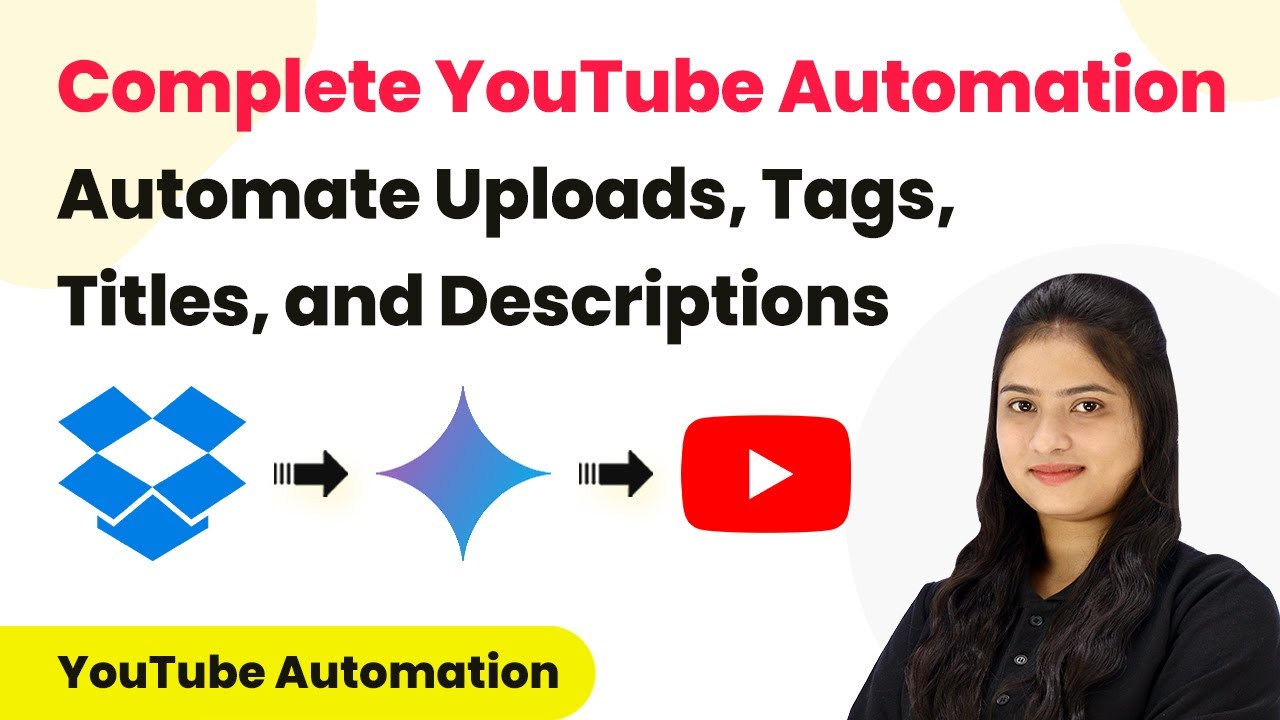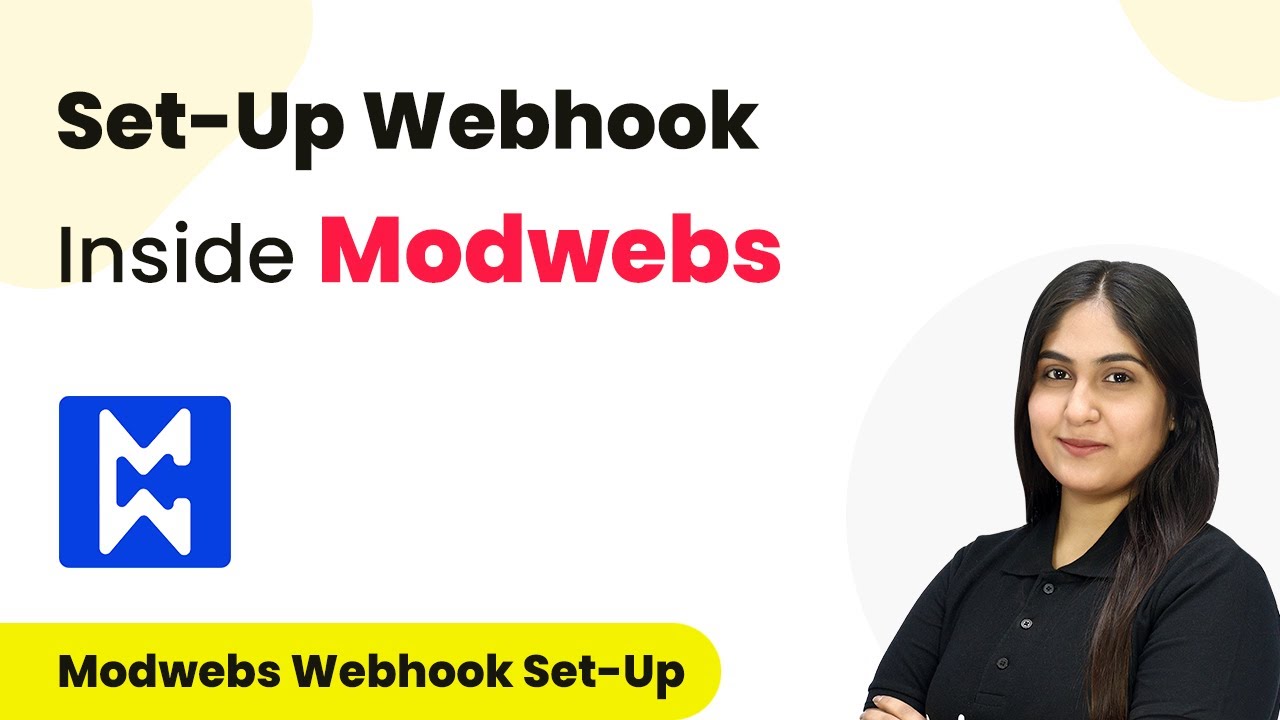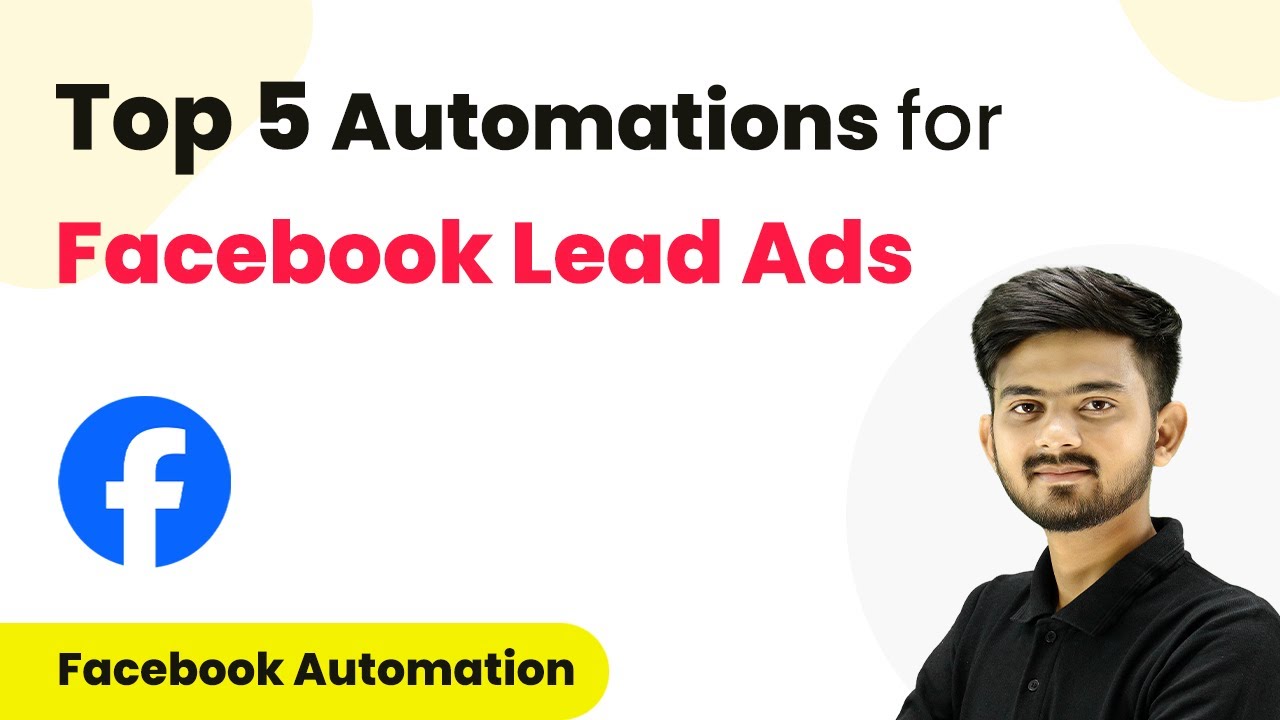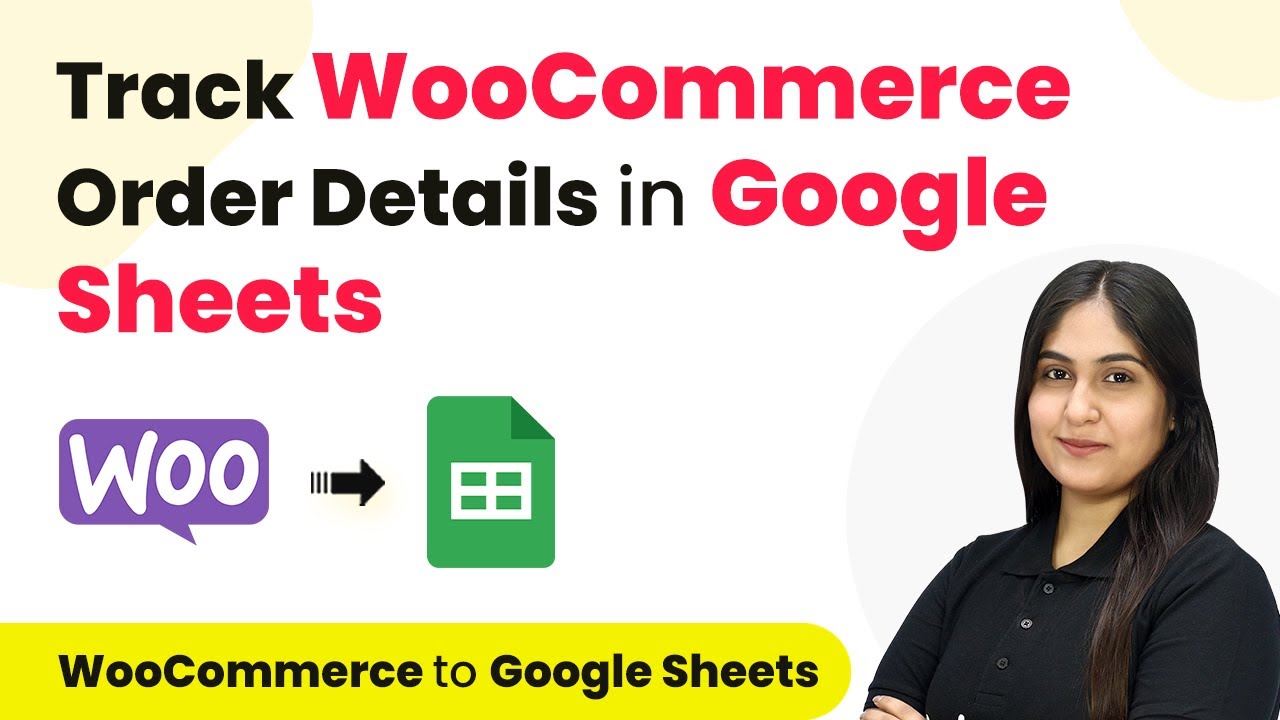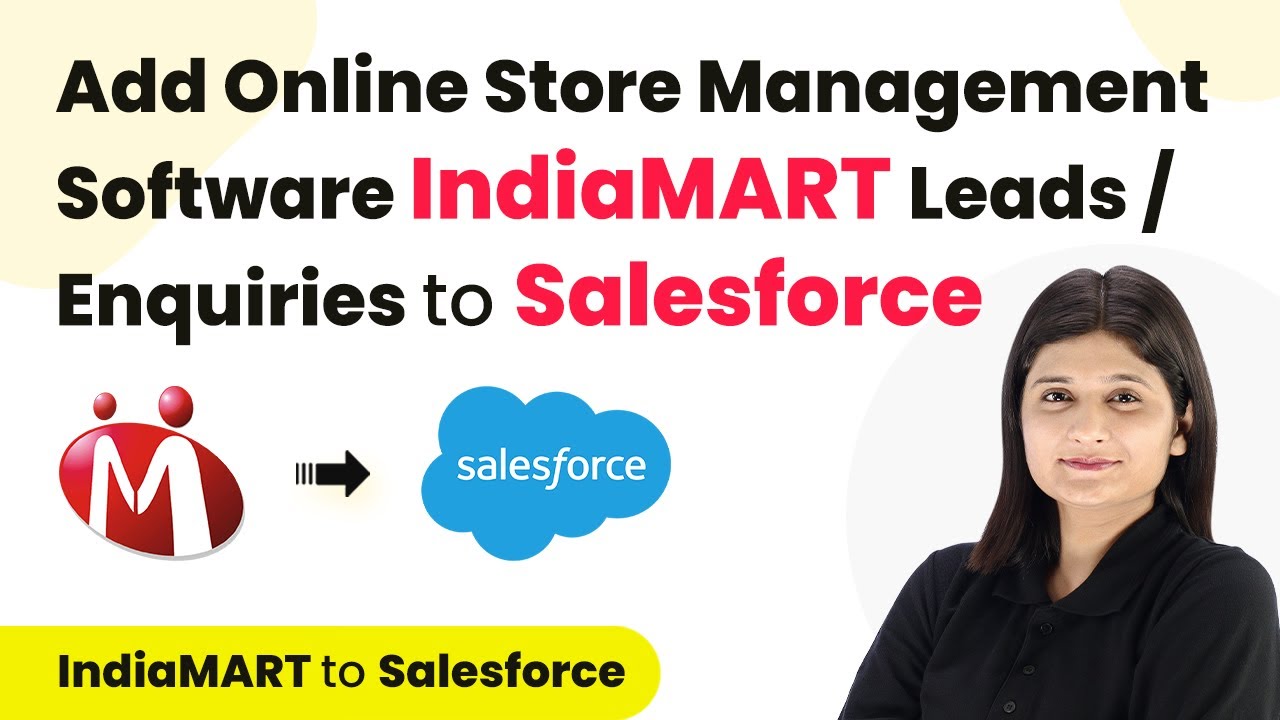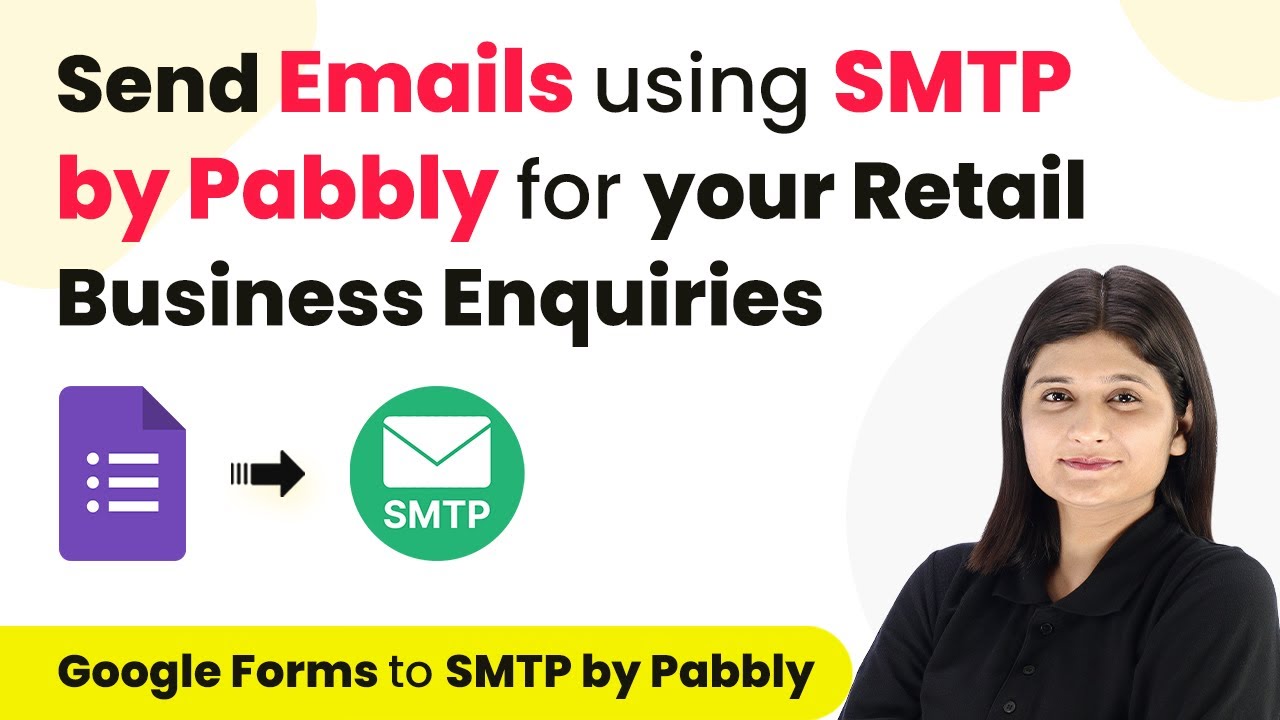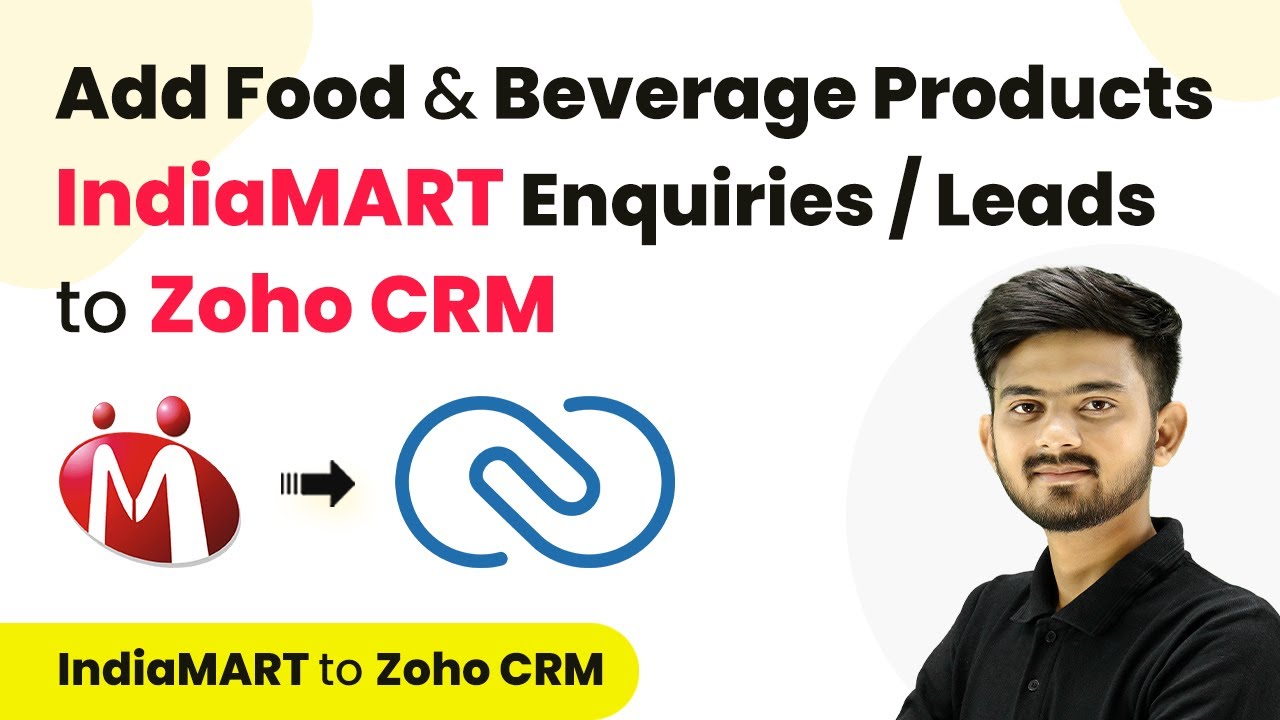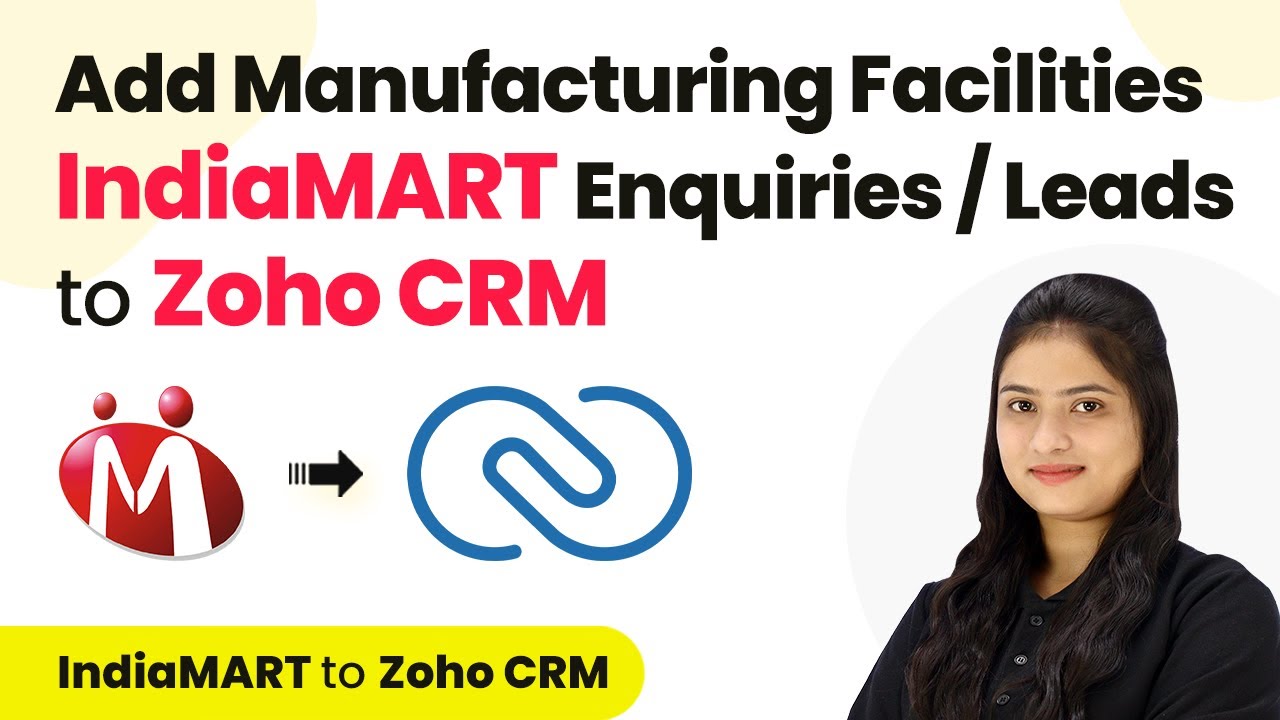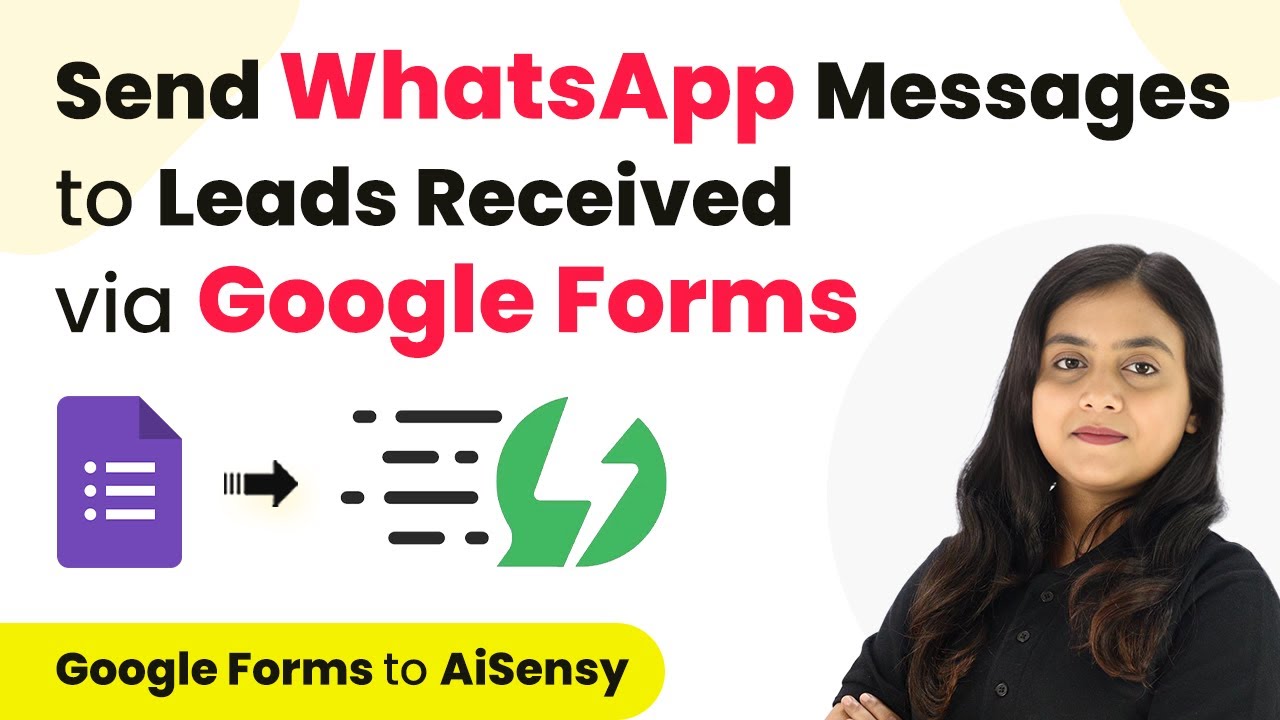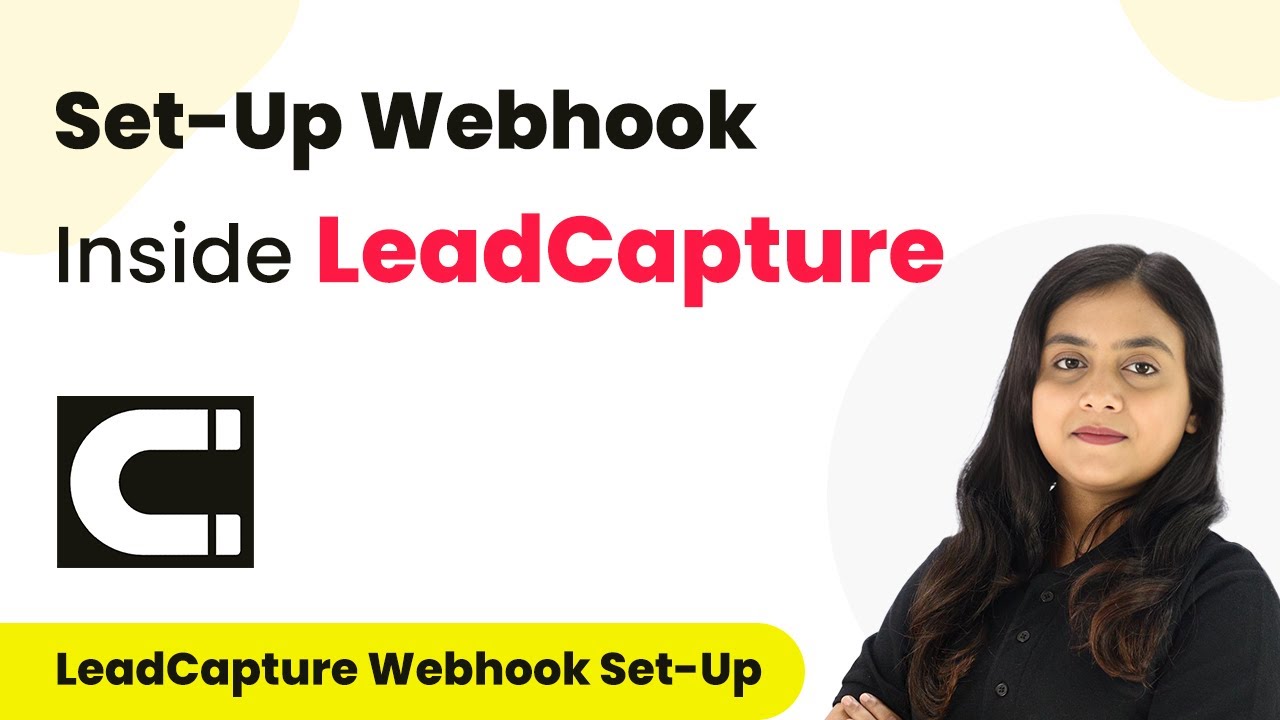Learn how to automate video uploads, tags, titles, and descriptions on YouTube using Pabbly Connect and Google Gemini in this detailed tutorial. Build sophisticated automated workflows in less time than you think. This guide translates complex integrations into straightforward steps for immediate implementation.
Watch Step By Step Video Tutorial Below
1. Accessing Pabbly Connect for Automation
To automate video uploads, tags, and titles on YouTube, first access Pabbly Connect. This integration platform allows seamless connections between applications like Dropbox and Google Gemini.
Visit the Pabbly Connect website by typing the URL in your browser. If you are a new user, sign up for a free account to explore its features. Existing users can simply log in to their accounts to get started.
2. Creating a Workflow in Pabbly Connect
To create an automation workflow in Pabbly Connect, navigate to the dashboard and click on the ‘Create Workflow’ button. This action opens a dialog box where you can name your workflow.
For this tutorial, name the workflow ‘Automate Video Uploads, Tags, Titles, and Descriptions on YouTube’. After naming, select a folder to save this workflow. Once set, you will see a blank workflow interface with trigger and action options.
3. Setting Up the Trigger with Dropbox
The first step in your workflow is to set up a trigger using Dropbox in Pabbly Connect. Select Dropbox as your trigger application and choose the ‘New File’ event. This event will capture when a new video is uploaded.
To establish the connection, click on the connect button and select ‘Add New Connection’. Enter the folder path where your videos will be uploaded. Use the format ‘/folder_name’ to specify the correct folder. After entering the path, click on ‘Save and Send Test Request’ to confirm the connection.
- Select Dropbox as the trigger application.
- Choose ‘New File’ as the trigger event.
- Provide the correct folder path in the specified format.
After the test request, Pabbly Connect will confirm the connection, ensuring that the workflow is ready to capture new uploads from Dropbox.
4. Generating Video Content with Google Gemini
Once the trigger is set, the next step is to generate video content using Google Gemini in Pabbly Connect. Select Google Gemini as your action application and choose the ‘Generate Content’ action event.
Connect to Google Gemini by entering your API key. This key can be obtained from your Google AI Studio account. After connecting, specify the text prompt to guide Gemini in generating relevant titles, descriptions, and tags for your video.
- Enter the API key obtained from Google AI Studio.
- Provide a clear text prompt for generating content.
- Select the appropriate model for content generation.
Once the content is generated, you will receive the title, description, and tags, which can be used in the next steps of your workflow.
5. Uploading the Video to YouTube
In the final step, set up the action to upload the video to YouTube using Pabbly Connect. Select YouTube as the action application and choose the ‘Upload Video’ action event. Connect your YouTube account by authorizing Pabbly Connect to access your channel.
Map the generated title, description, and tags from the previous steps into the YouTube upload fields. Additionally, you will need to specify the video URL and category ID for the upload. Once everything is mapped, click on ‘Save and Send Test Request’ to initiate the upload process.
After a brief delay, you can check the upload status to confirm that the video has been successfully uploaded to your YouTube channel. This complete automation allows you to maintain consistency in your uploads without manual intervention.
Conclusion
By using Pabbly Connect, you can efficiently automate video uploads, tags, and titles on YouTube with Google Gemini. This integration saves time and ensures that your content is consistently uploaded with relevant metadata.
Ensure you check out Pabbly Connect to create business automation workflows and reduce manual tasks. Pabbly Connect currently offer integration with 2,000+ applications.
- Check out Pabbly Connect – Automate your business workflows effortlessly!
- Sign Up Free – Start your journey with ease!
- 10,000+ Video Tutorials – Learn step by step!
- Join Pabbly Facebook Group – Connect with 21,000+ like minded people!