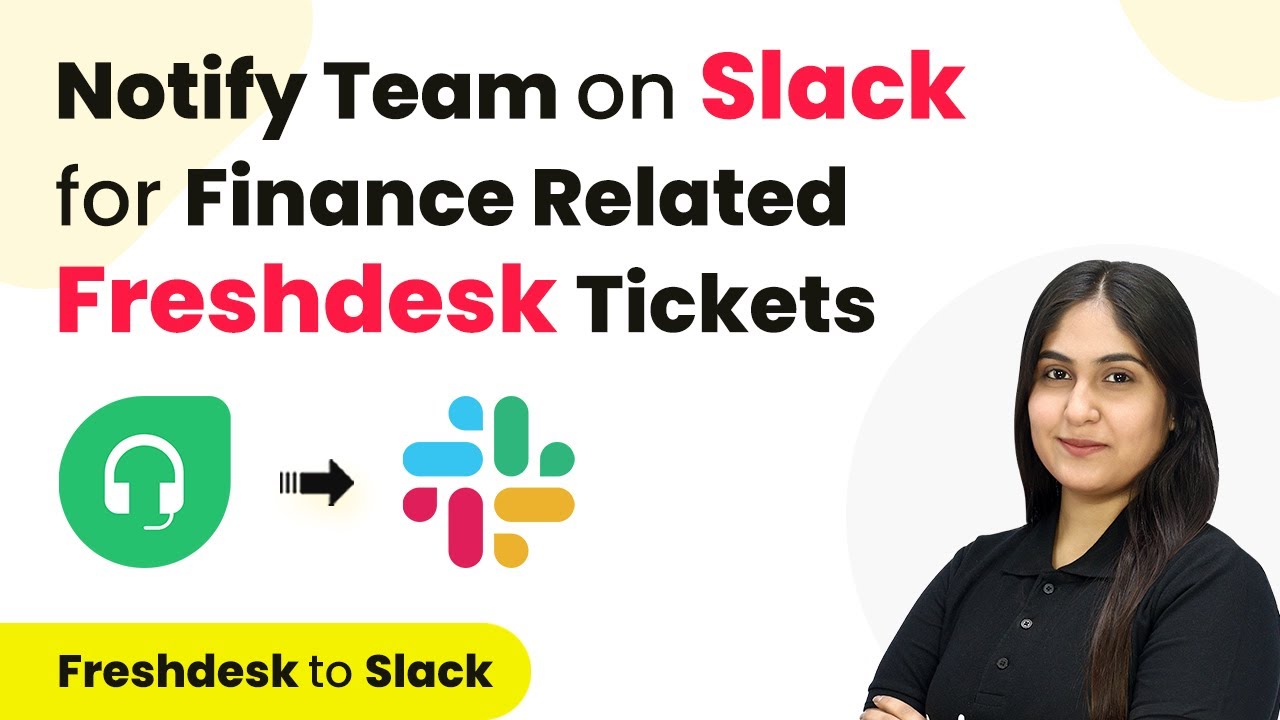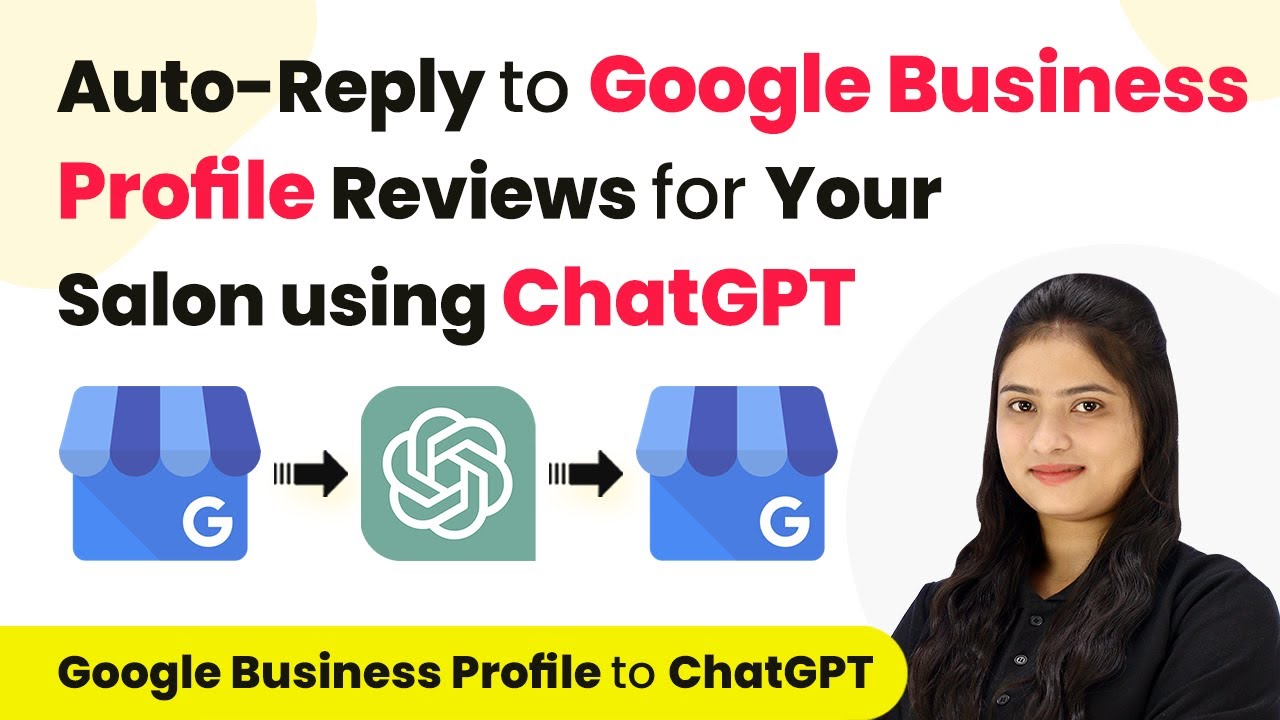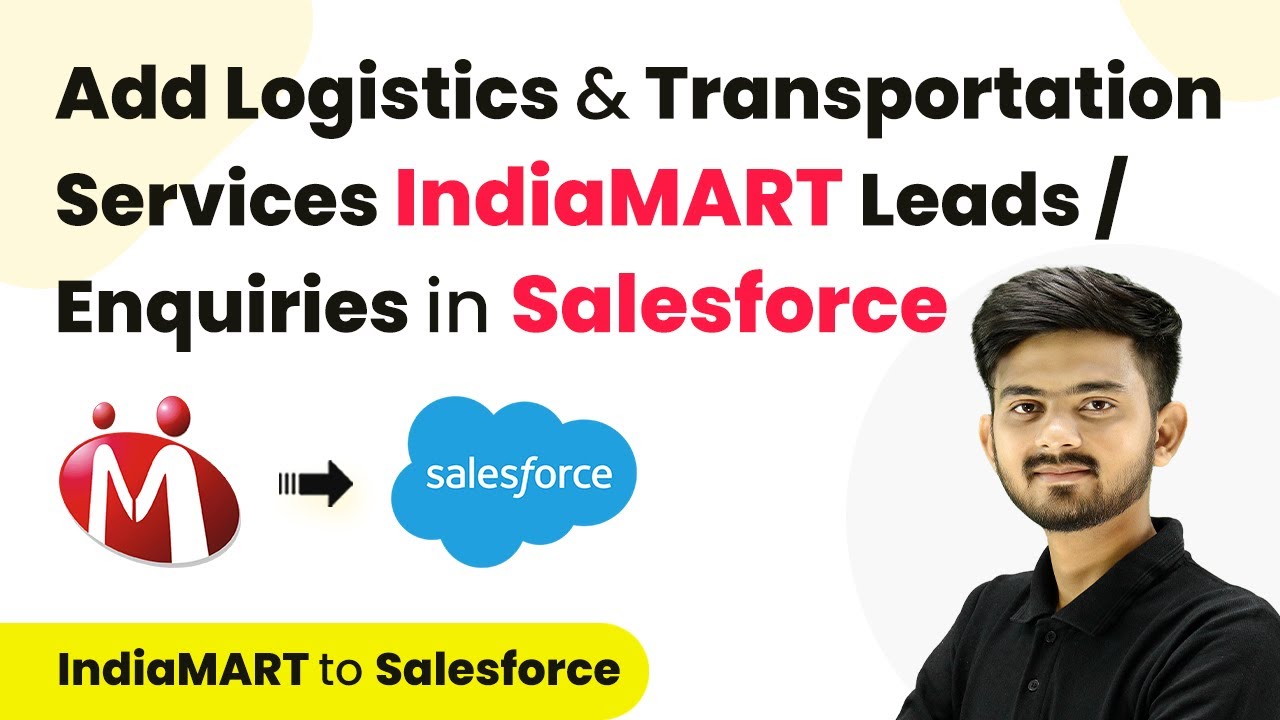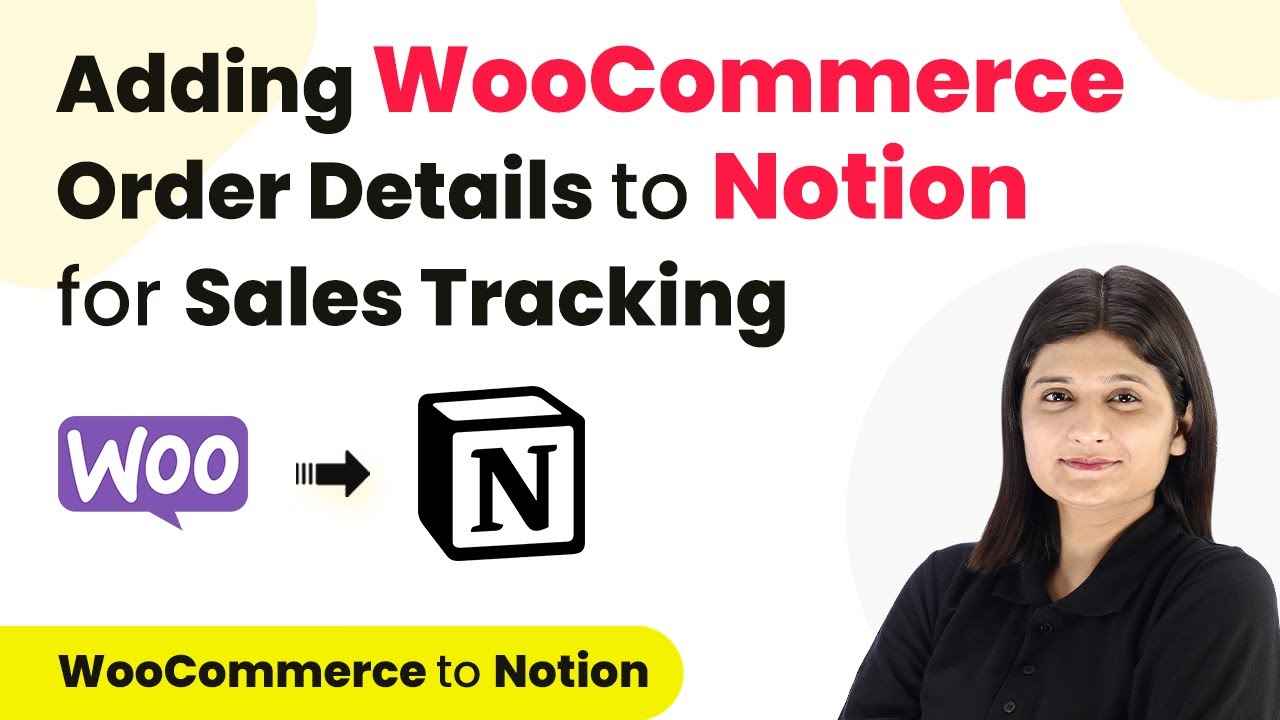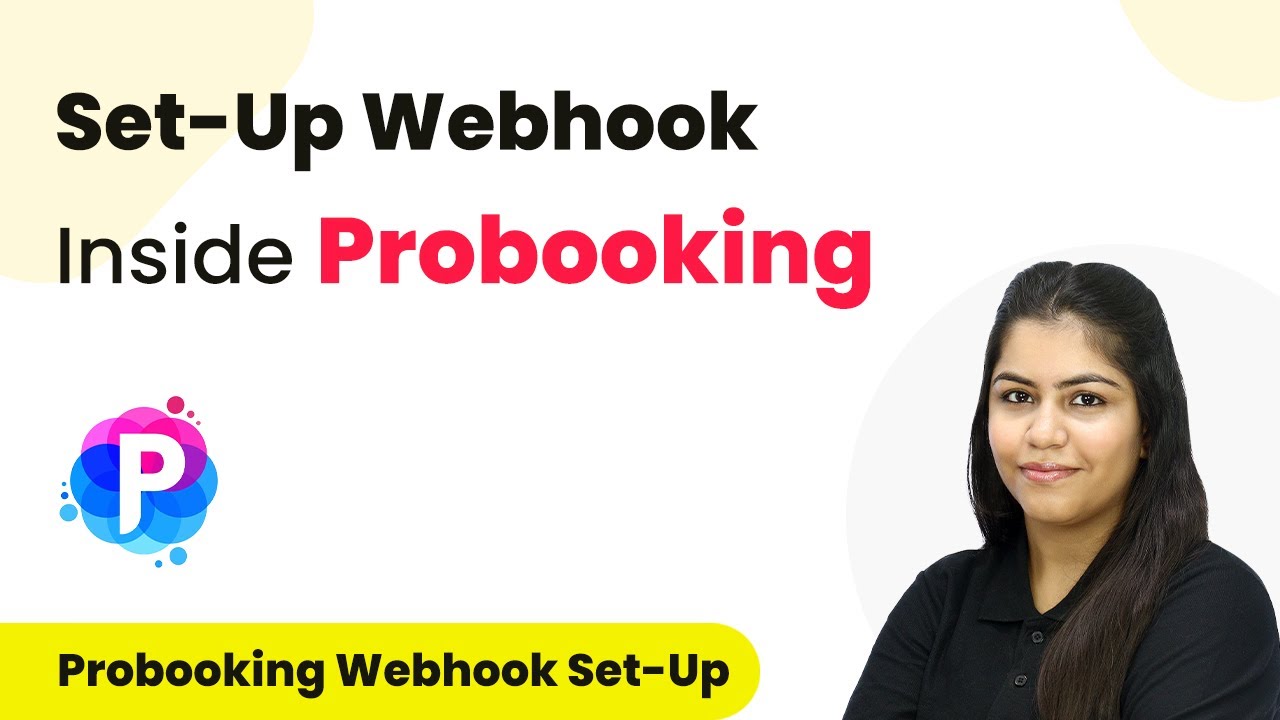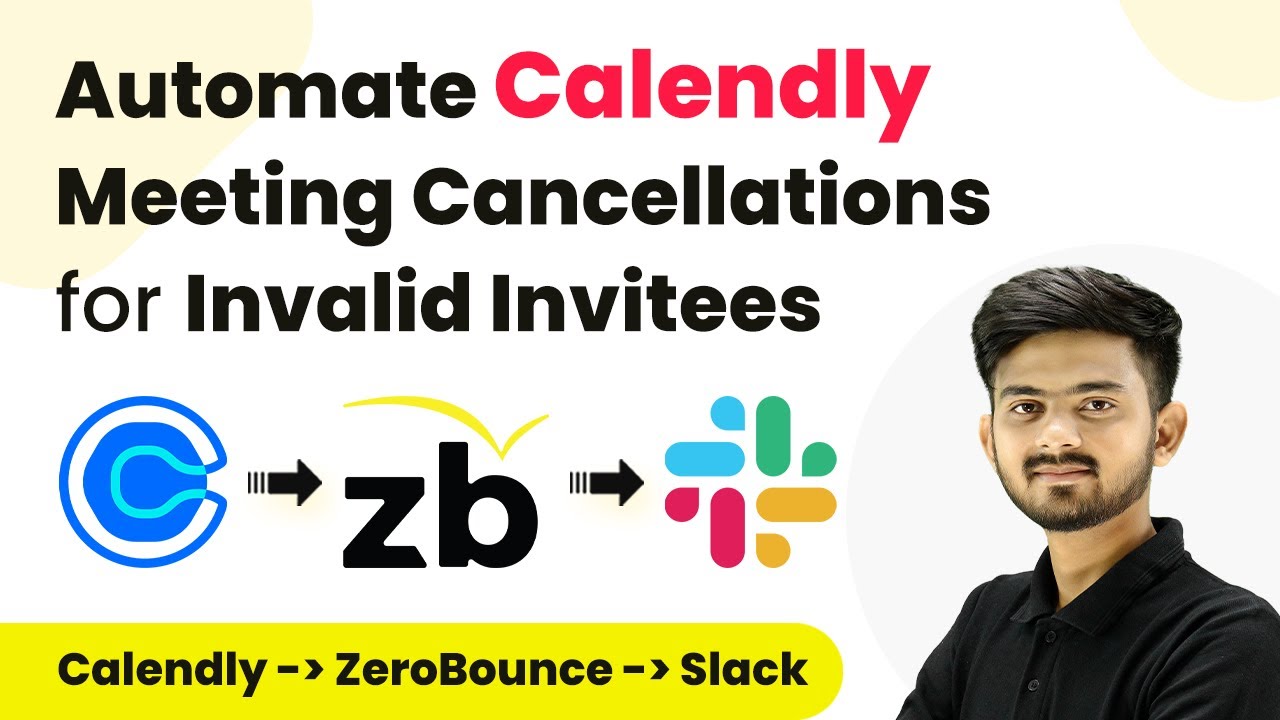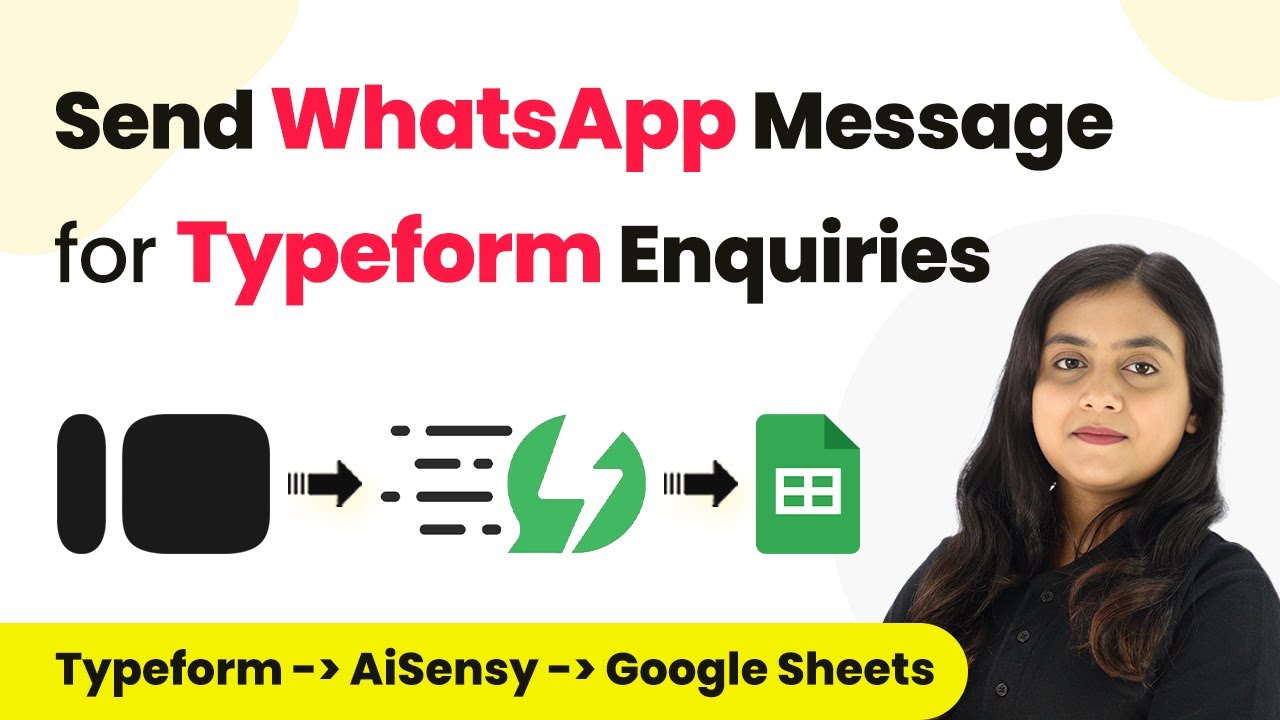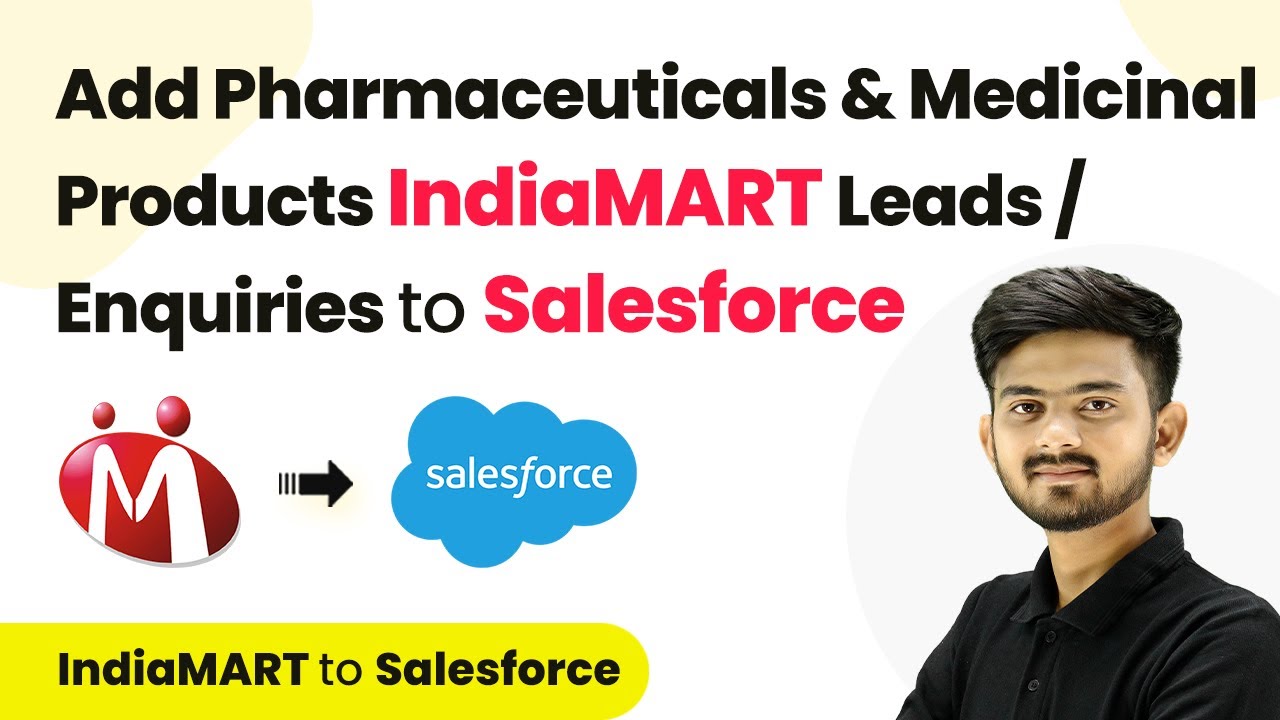Learn how to integrate Slack and Freshdesk using Pabbly Connect to automatically notify your finance team about new tickets. Follow this detailed tutorial for seamless automation.
Watch Step By Step Video Tutorial Below
1. Introduction to Pabbly Connect for Slack and Freshdesk Integration
Pabbly Connect is a powerful automation tool that allows you to integrate various applications seamlessly. In this tutorial, we will use Pabbly Connect to notify your finance team on Slack whenever a finance-related ticket is created in Freshdesk. This integration helps streamline communication and improve response times for customer issues.
By automating notifications, your team can focus on resolving finance-related issues promptly. The integration will ensure that every new ticket triggers an alert in your designated Slack channel, keeping everyone informed without manual intervention.
2. Setting Up Pabbly Connect for Freshdesk and Slack
To get started with the integration, first, access Pabbly Connect by signing in to your account. If you’re a new user, you can sign up for free and explore the features. Once logged in, you will see the dashboard where you can create a new workflow.
Follow these steps to set up your workflow in Pabbly Connect:
- Click on the ‘Create Workflow’ button.
- Name your workflow, e.g., ‘Notify Team on Slack for Finance Related Freshdesk Tickets’.
- Select a folder for your workflow, such as ‘Automations’.
After naming your workflow, you will be guided to set up the trigger and action steps necessary for the integration. This is where you specify that a new ticket in Freshdesk will trigger a notification in Slack.
3. Configuring the Trigger with Freshdesk in Pabbly Connect
In this section, we will configure the trigger application as Freshdesk within Pabbly Connect. Select Freshdesk as the trigger application and choose the trigger event as ‘New Ticket’. This means that every time a new ticket is created, the workflow will be activated.
Once you select the trigger, you will receive a webhook URL. Copy this URL to connect Freshdesk with Pabbly Connect. Follow these steps to set up the webhook in Freshdesk:
- Go to your Freshdesk account and click on the ‘Admin’ button.
- Select ‘Workflows’ and then ‘Automations’.
- Create a new rule and paste the webhook URL in the action section.
This setup ensures that every new finance-related ticket created in Freshdesk will send a notification to Pabbly Connect, which will then trigger the next action in the workflow.
4. Connecting Slack to Pabbly Connect for Notifications
With the Freshdesk trigger set up, the next step is to configure the action application, which is Slack in this case. In Pabbly Connect, select Slack as the action application and choose the action event as ‘Send Channel Message’. This will allow notifications to be sent to a specified Slack channel whenever a new ticket is created.
To connect Slack to Pabbly Connect, click on the ‘Connect’ button and select ‘Add New Connection’. You will need to enter the token type (user or bot) and allow access for Pabbly Connect to send messages on your behalf. Ensure you select the correct Slack channel where you want the notifications to appear.
After setting up the connection, you can customize the message that will be sent to your team. Use dynamic fields from the Freshdesk ticket, such as ticket ID, customer name, and issue description, to make notifications informative and actionable.
5. Testing the Integration and Conclusion
Now that both the trigger and action have been set up, it’s time to test the integration. Create a new finance-related ticket in Freshdesk and check if the notification appears in your Slack channel. This step is crucial to ensure everything is working as intended.
Once you create the ticket, you should see a message in Slack with details like the ticket ID, customer name, and issue priority. This confirms that Pabbly Connect is successfully facilitating communication between Freshdesk and Slack.
In conclusion, integrating Slack with Freshdesk using Pabbly Connect allows for instant notifications about finance-related tickets, improving response times and customer satisfaction. Automating these notifications not only saves time but also enhances team collaboration.
Conclusion
This guide summarizes the key points and helps you understand the essential features and benefits of using this tool.
Ensure you check out Pabbly Connect to create business automation workflows and reduce manual tasks. Pabbly Connect currently offer integration with 2,000+ applications.
- Check out Pabbly Connect – Automate your business workflows effortlessly!
- Sign Up Free – Start your journey with ease!
- 10,000+ Video Tutorials – Learn step by step!
- Join Pabbly Facebook Group – Connect with 21,000+ like minded people!