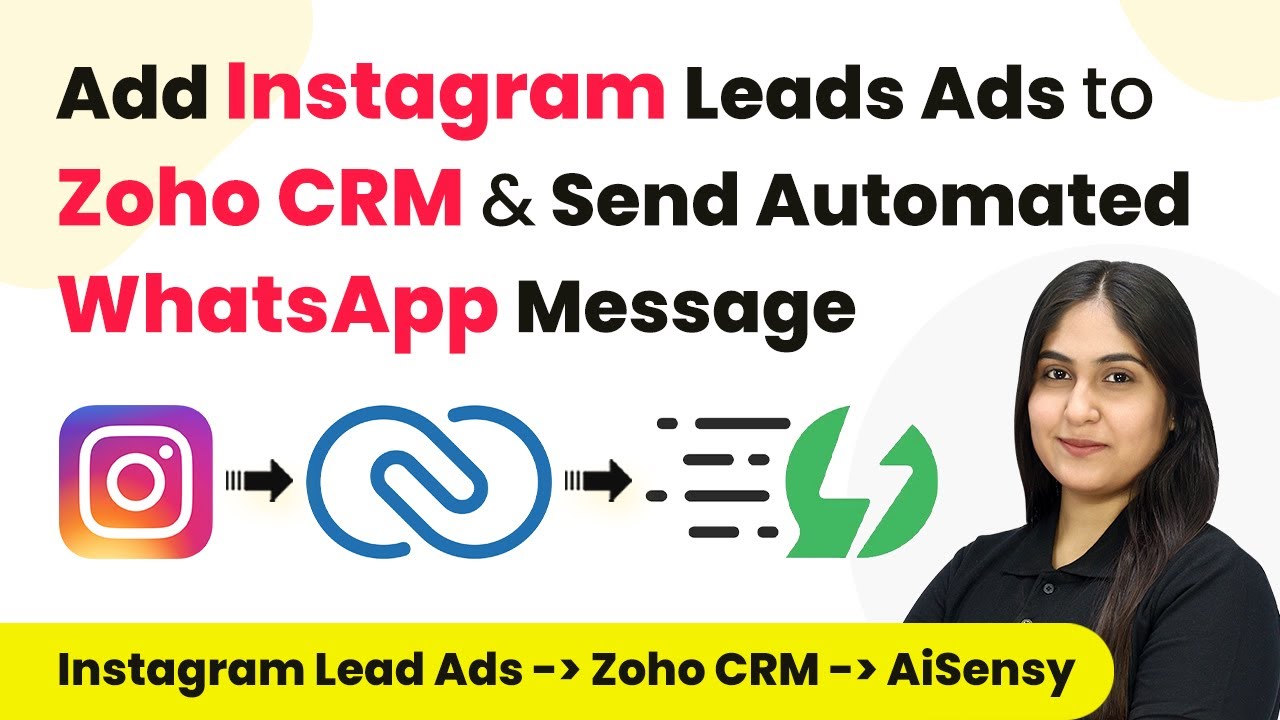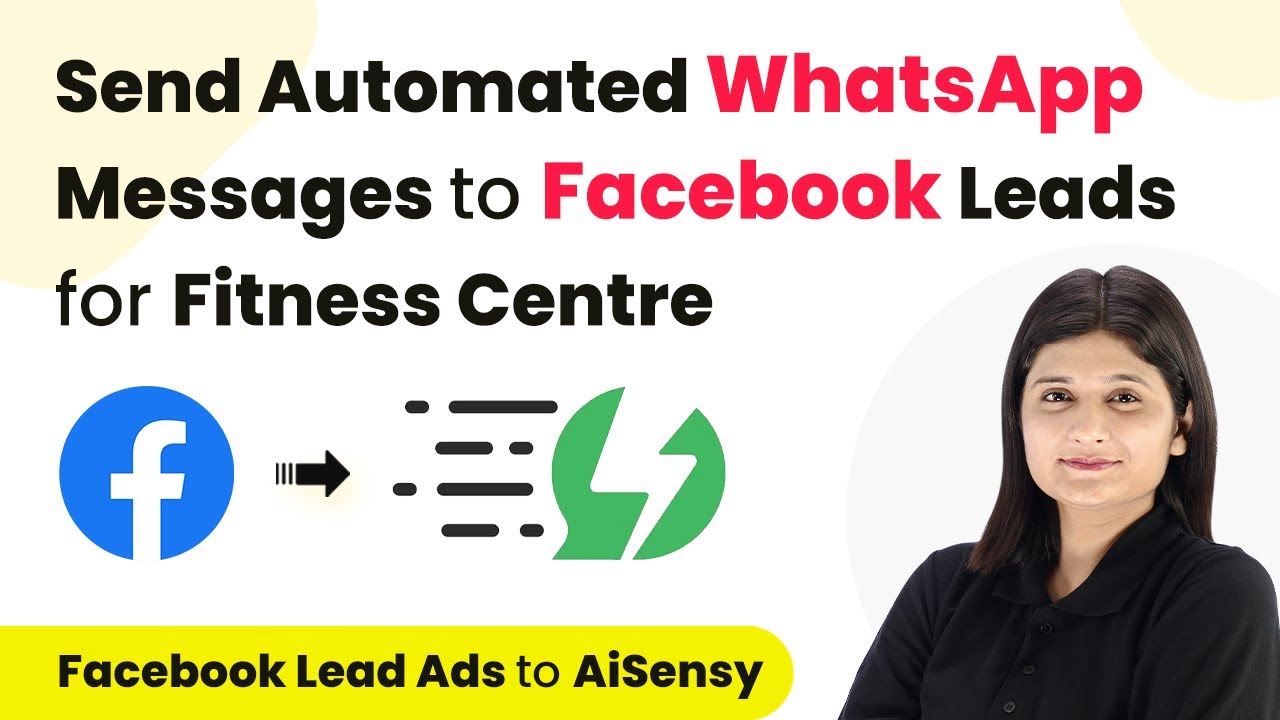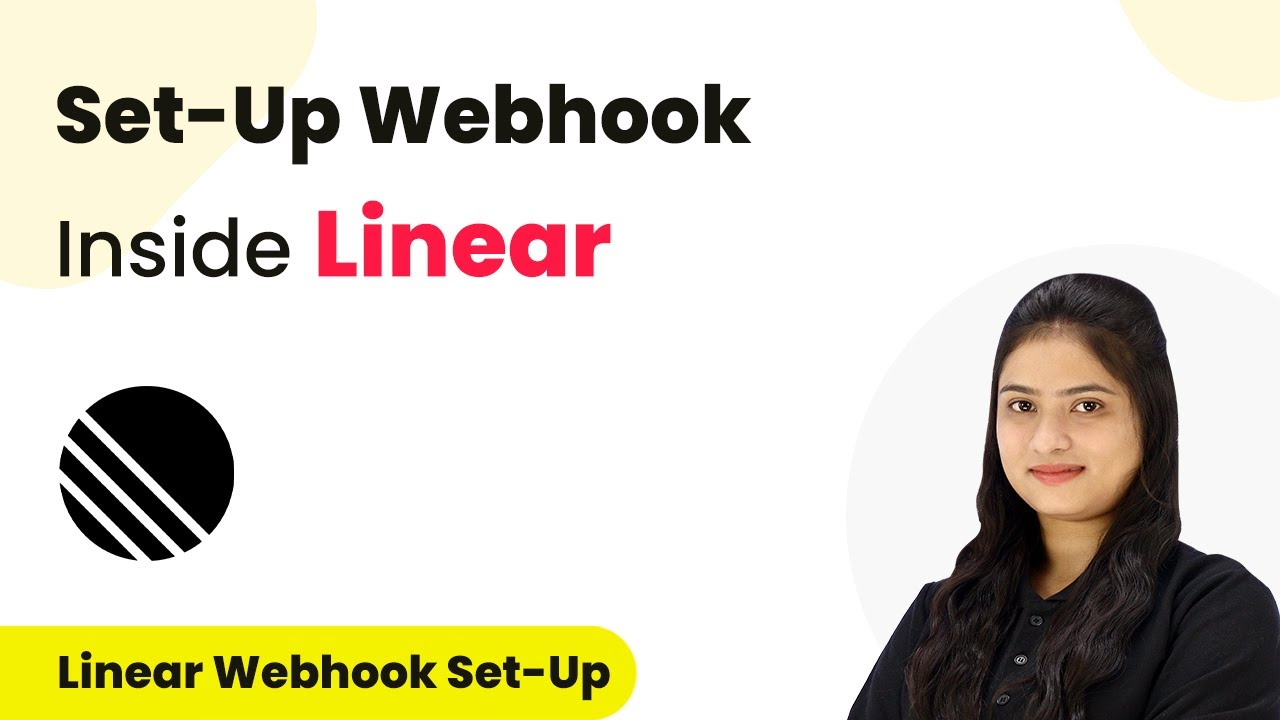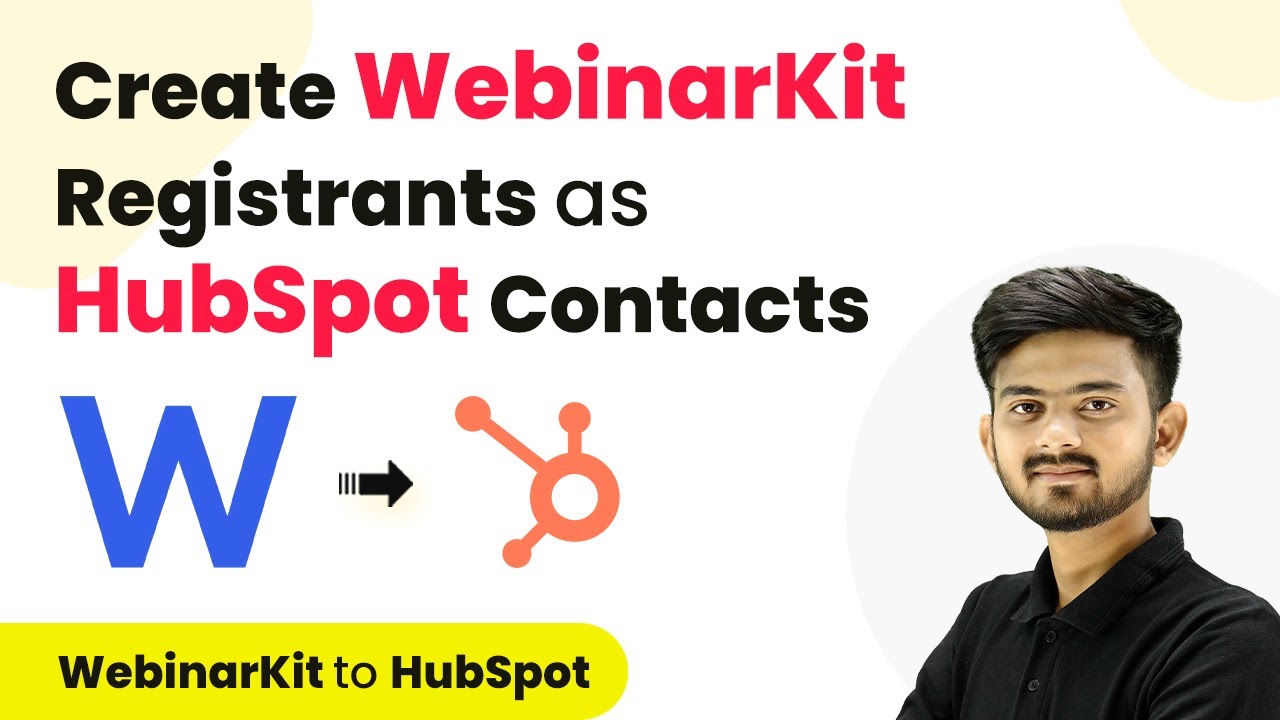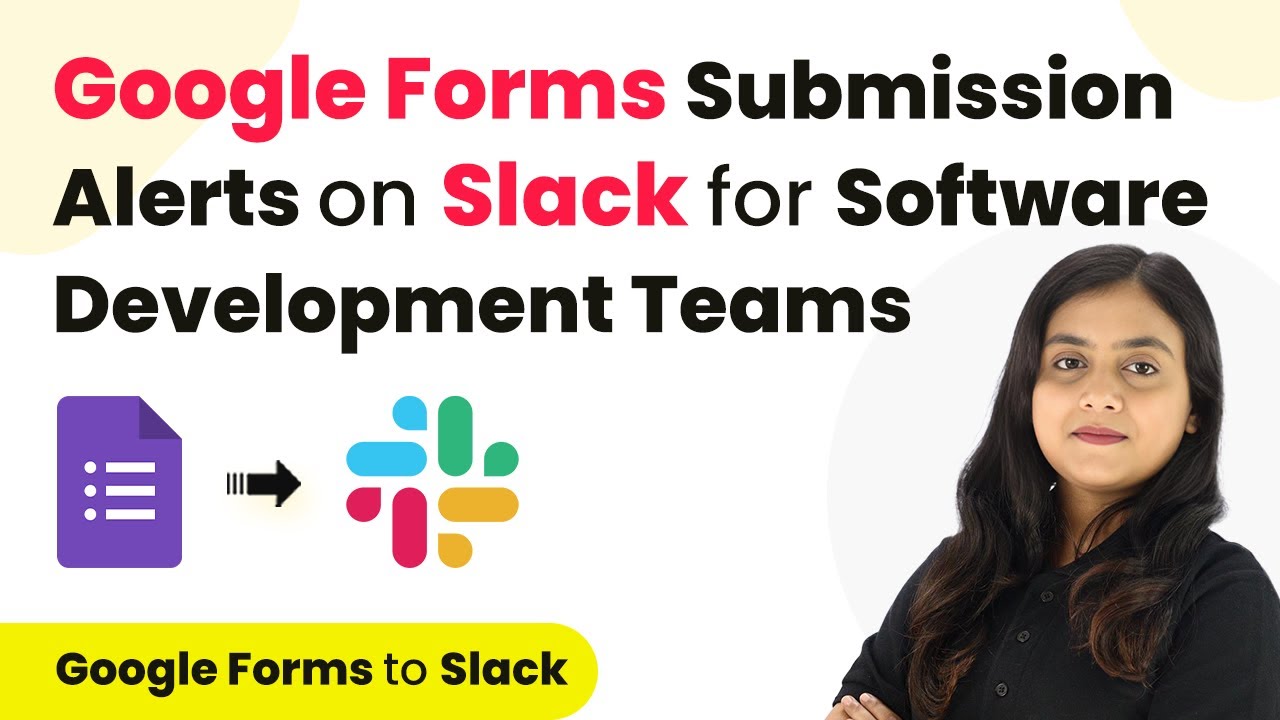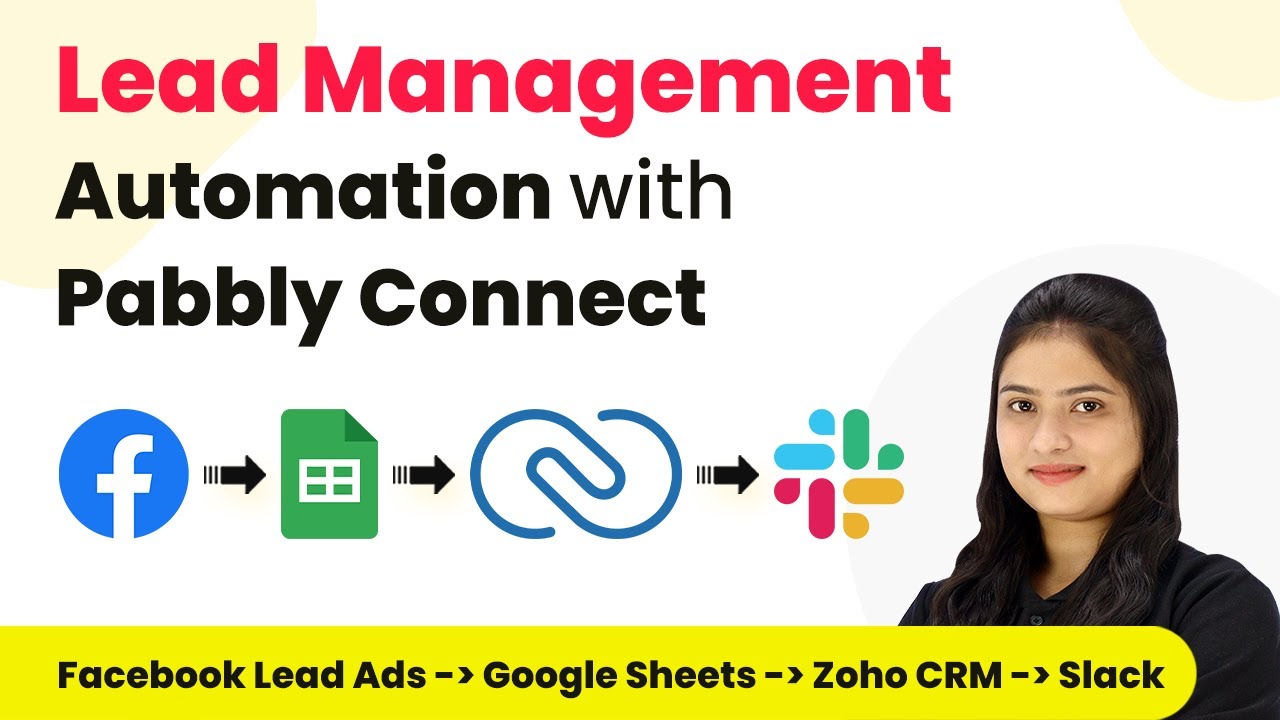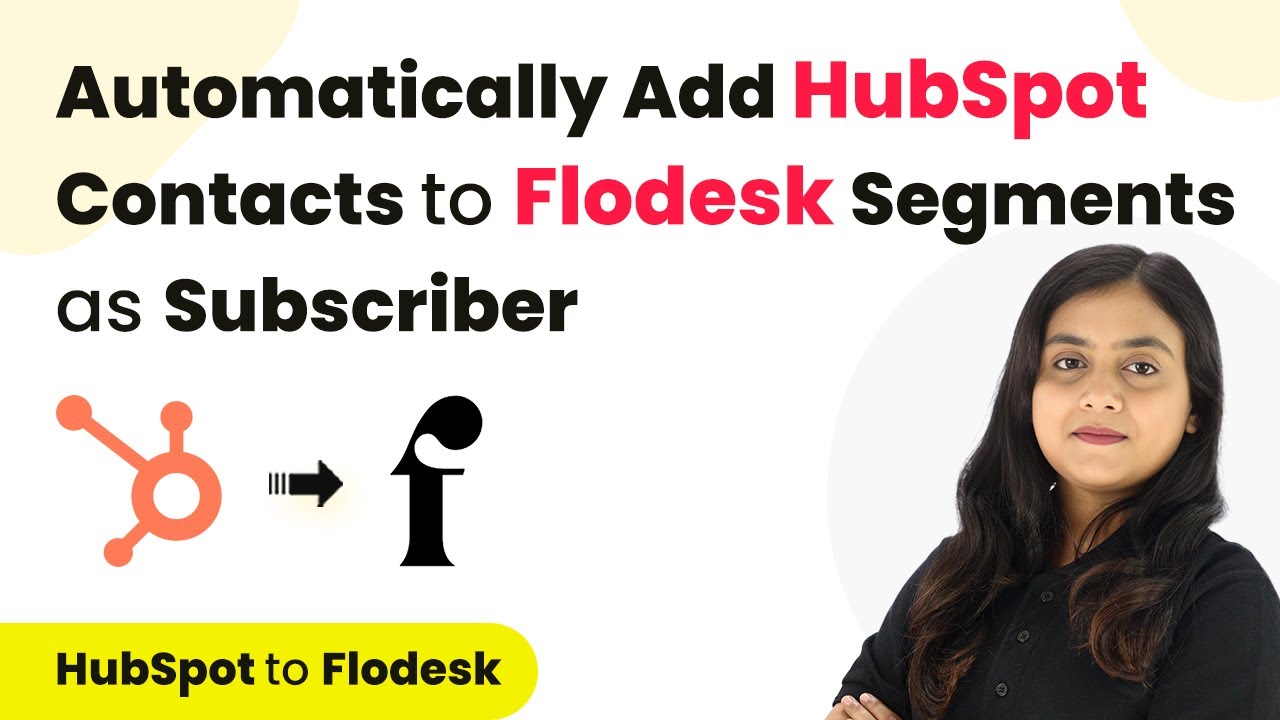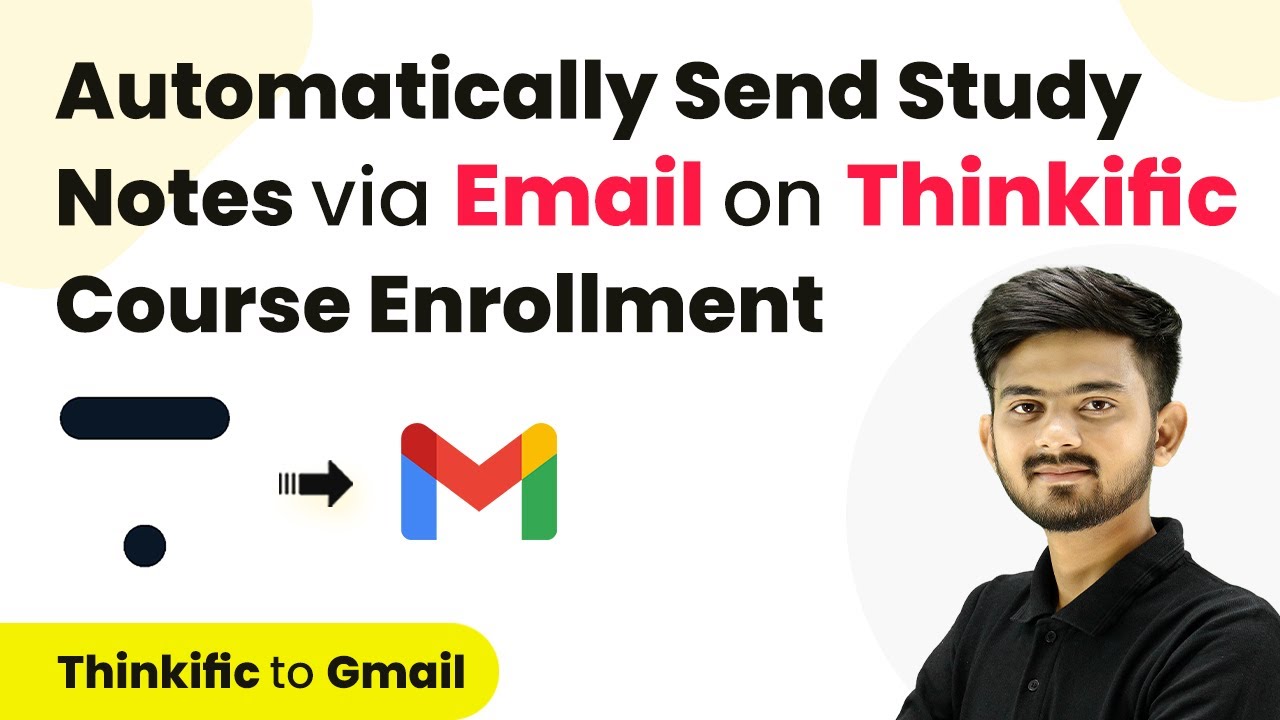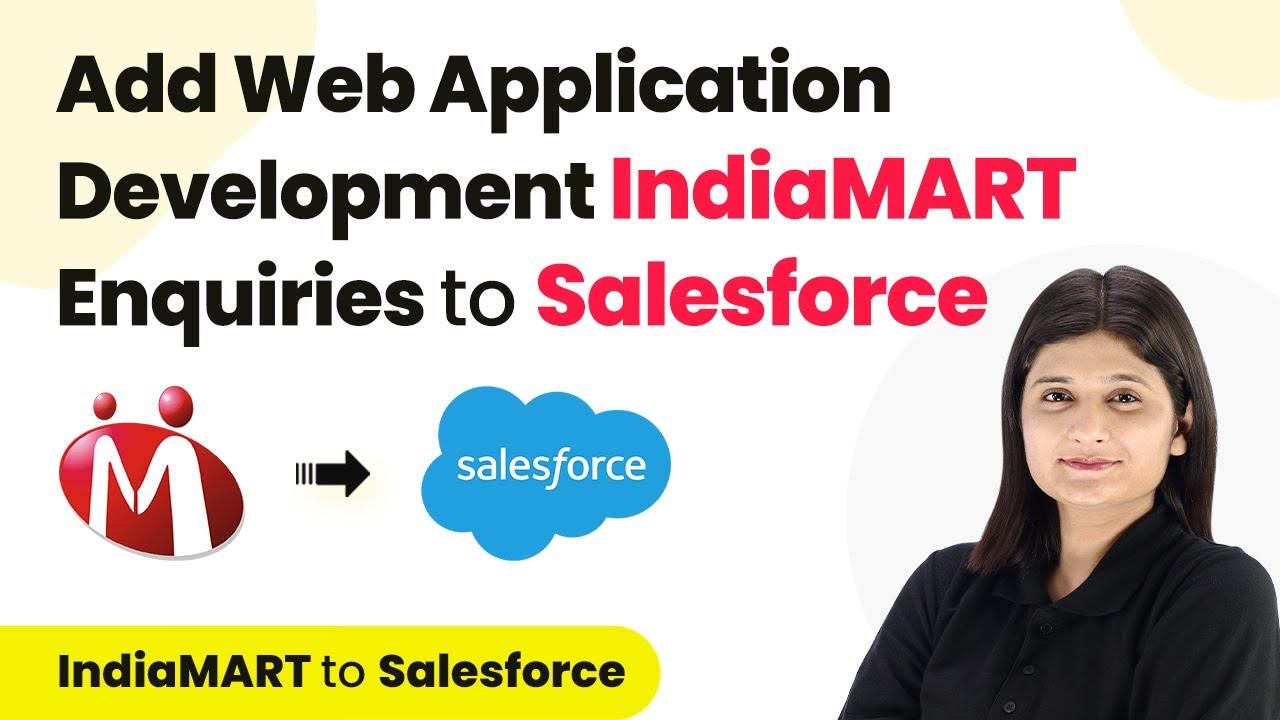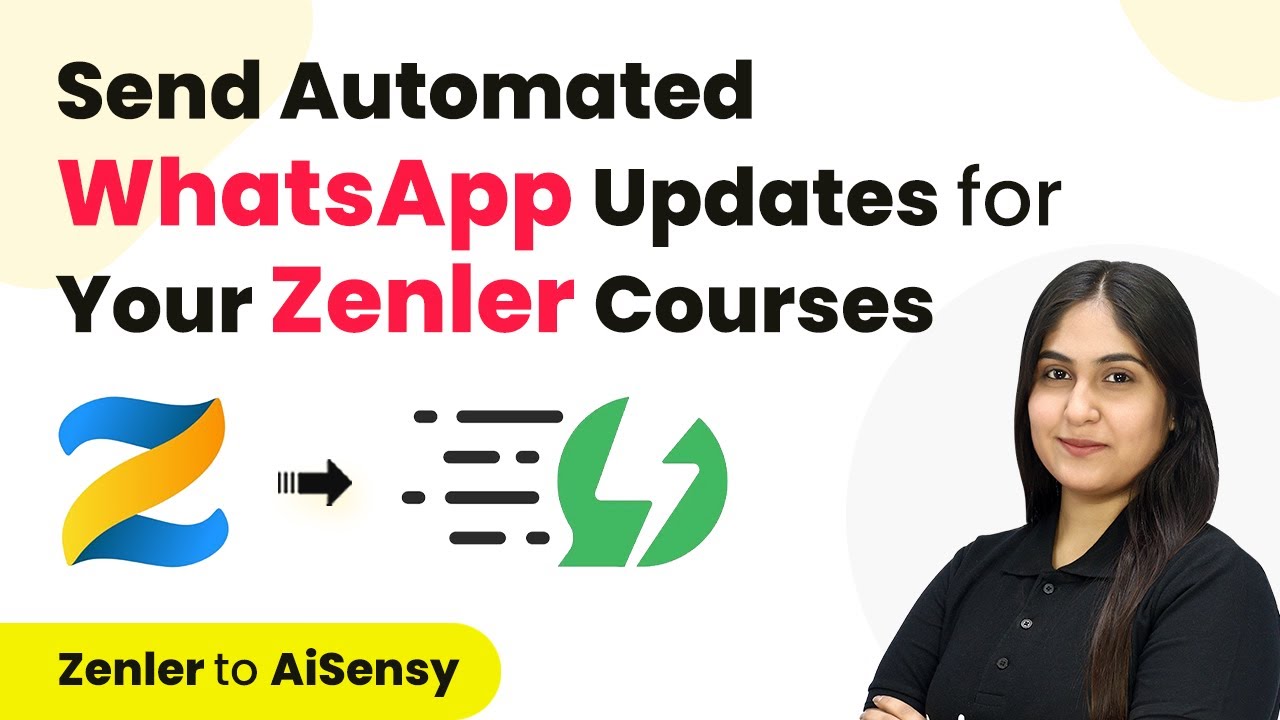Learn how to automate your Instagram Lead Ads, Zoho CRM, and WhatsApp messaging using Pabbly Connect in this detailed tutorial. Develop expertise in application integration and learn how to design streamlined automation workflows using proven, simplified approaches.
Watch Step By Step Video Tutorial Below
1. Introduction to Pabbly Connect for Automation
Pabbly Connect is a powerful automation tool that allows you to integrate various applications seamlessly. In this tutorial, we will see how to use Pabbly Connect to automate the process of adding Instagram Lead Ads to Zoho CRM and sending automated WhatsApp messages. This integration helps streamline lead management for fitness studios and similar businesses.
To begin, access Pabbly Connect by visiting its homepage. If you are a new user, you can sign up for free and explore its features with 100 free tasks each month. Existing users can simply log in to access their dashboard and start creating workflows.
2. Creating a Workflow in Pabbly Connect
After logging into Pabbly Connect, the first step is to create a new workflow. Click on the ‘Create Workflow’ button located at the top right corner of the dashboard. Name your workflow something descriptive like ‘Add Instagram Lead Ads to Zoho CRM & Send Automated WhatsApp Message’ and select a folder for better organization.
- Click on ‘Create’ to finalize your workflow.
- Understand the two principles of automation: Trigger and Action.
- Set your trigger application as Instagram Lead Ads.
By selecting Instagram Lead Ads as your trigger, you will be notified whenever a new lead is generated. This is essential for managing leads efficiently and ensuring they are captured in your CRM.
3. Setting Up Instagram Lead Ads Trigger
In the trigger step of your Pabbly Connect workflow, select Instagram Lead Ads as the application and choose the trigger event as ‘New Lead Instant’. This action ensures that every time a lead fills out the form on your Instagram ad, it will trigger the workflow.
Next, you need to connect your Instagram account to Pabbly Connect. Click on ‘Connect’ and follow the prompts to authorize the connection. Make sure your Instagram account is linked to your Facebook page, as this is crucial for capturing leads.
- Select your Facebook account linked to your Instagram.
- Choose the specific lead generation form you want to use.
- Click on ‘Save and Send Test Request’ to test the connection.
Once you have successfully tested the connection, Pabbly Connect will be ready to capture leads from your Instagram ads automatically.
4. Integrating Zoho CRM with Pabbly Connect
Now that you have set up the trigger, the next step is to add the action to insert or update records in Zoho CRM. Select Zoho CRM as the action application in your Pabbly Connect workflow and choose the action event as ‘Insert or Update a Record’. This allows you to keep track of all your leads in one place.
Connect your Zoho CRM account by entering the domain name when prompted. Once connected, select the module as ‘Leads’ and proceed to map the fields from the Instagram lead to your Zoho CRM record. This includes mapping the first name, last name, email, and phone number.
Map the fields from the Instagram lead to the corresponding fields in Zoho CRM. Click on ‘Save and Send Test Request’ to confirm the data is being sent correctly. Check Zoho CRM to ensure the new lead record has been created.
With the lead now recorded in Zoho CRM, you can effectively manage your follow-ups and client interactions.
5. Sending Automated WhatsApp Messages
The final step in this automation process is sending an automated WhatsApp message to the new lead. In your Pabbly Connect workflow, add another action step and select ‘WhatsApp by AI Sensei’ as the application. Choose the action event as ‘Send Template Message’ to utilize your pre-defined message template for leads.
Connect your WhatsApp by AI Sensei account by entering the API key from your account settings. Once the connection is established, fill in the required fields, including the campaign name and the mobile number of the lead you just captured. Make sure to map the lead’s name to personalize the message.
Enter the campaign name that you have set up in AI Sensei. Map the mobile number and lead’s name to the message template. Click on ‘Save and Send Test Request’ to ensure the message is sent.
After completing this step, you will receive a WhatsApp message confirming the integration is successful, allowing you to engage with your leads promptly.
Conclusion
In this tutorial, we demonstrated how to integrate Instagram Lead Ads with Zoho CRM and automate WhatsApp messaging using Pabbly Connect. This integration streamlines lead management and enhances customer engagement, making it easier for businesses to convert leads into clients. By following these steps, you can automate your workflows and focus on growing your business effectively.
Ensure you check out Pabbly Connect to create business automation workflows and reduce manual tasks. Pabbly Connect currently offer integration with 2,000+ applications.
- Check out Pabbly Connect – Automate your business workflows effortlessly!
- Sign Up Free – Start your journey with ease!
- 10,000+ Video Tutorials – Learn step by step!
- Join Pabbly Facebook Group – Connect with 21,000+ like minded people!