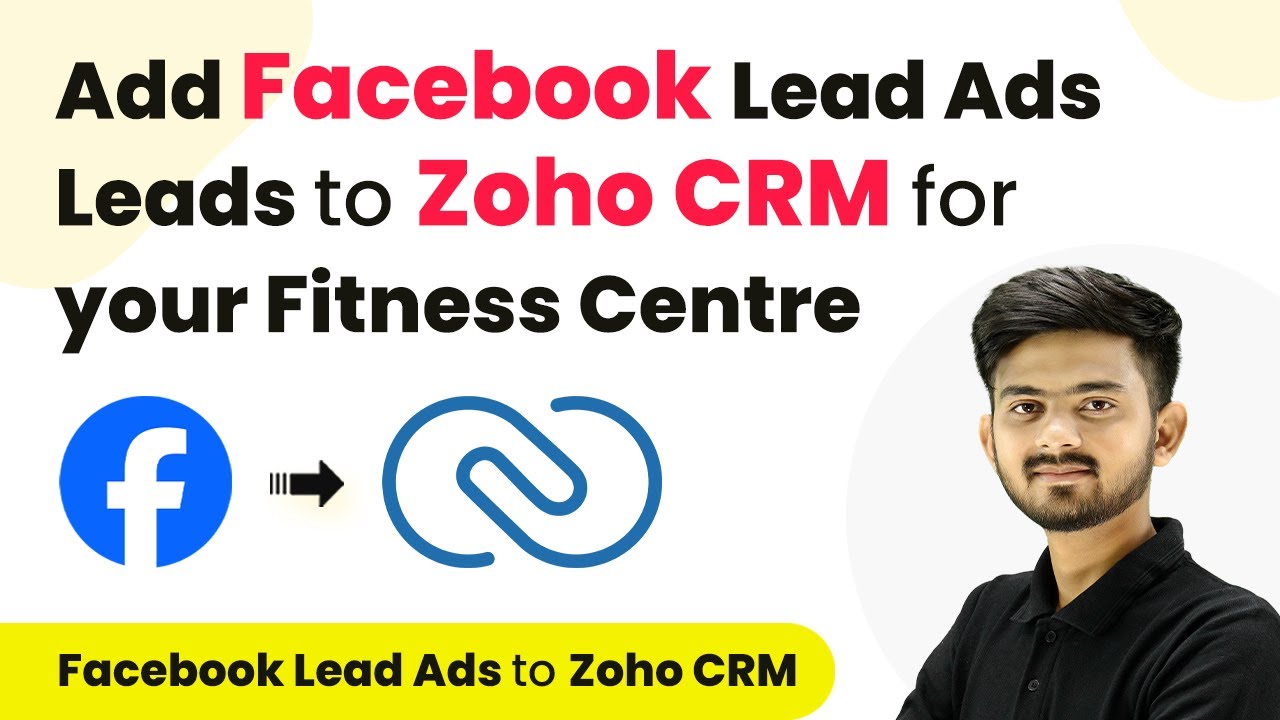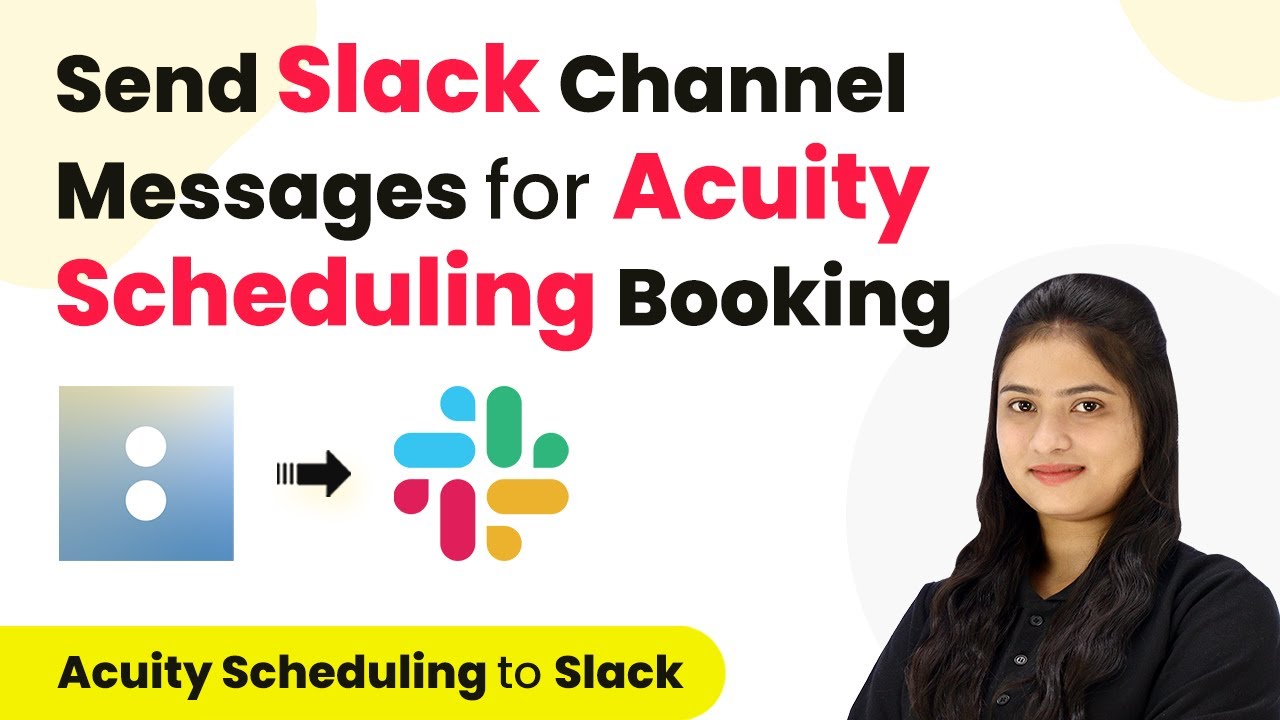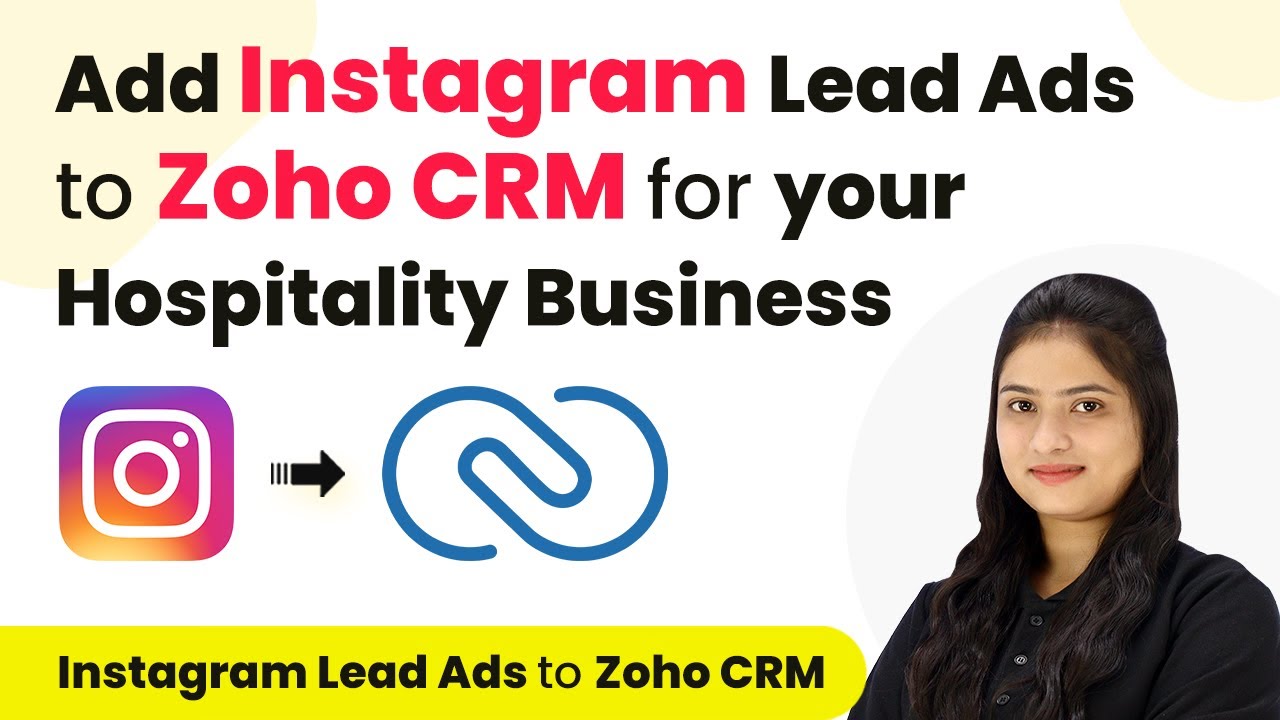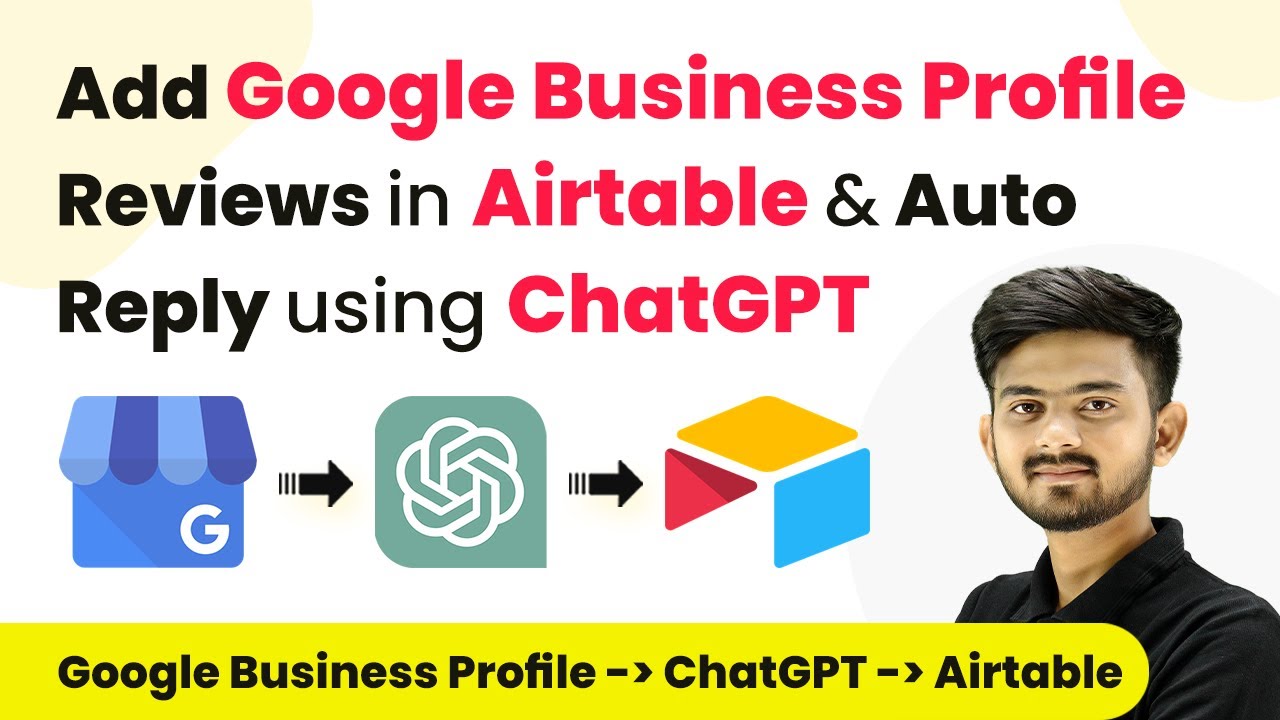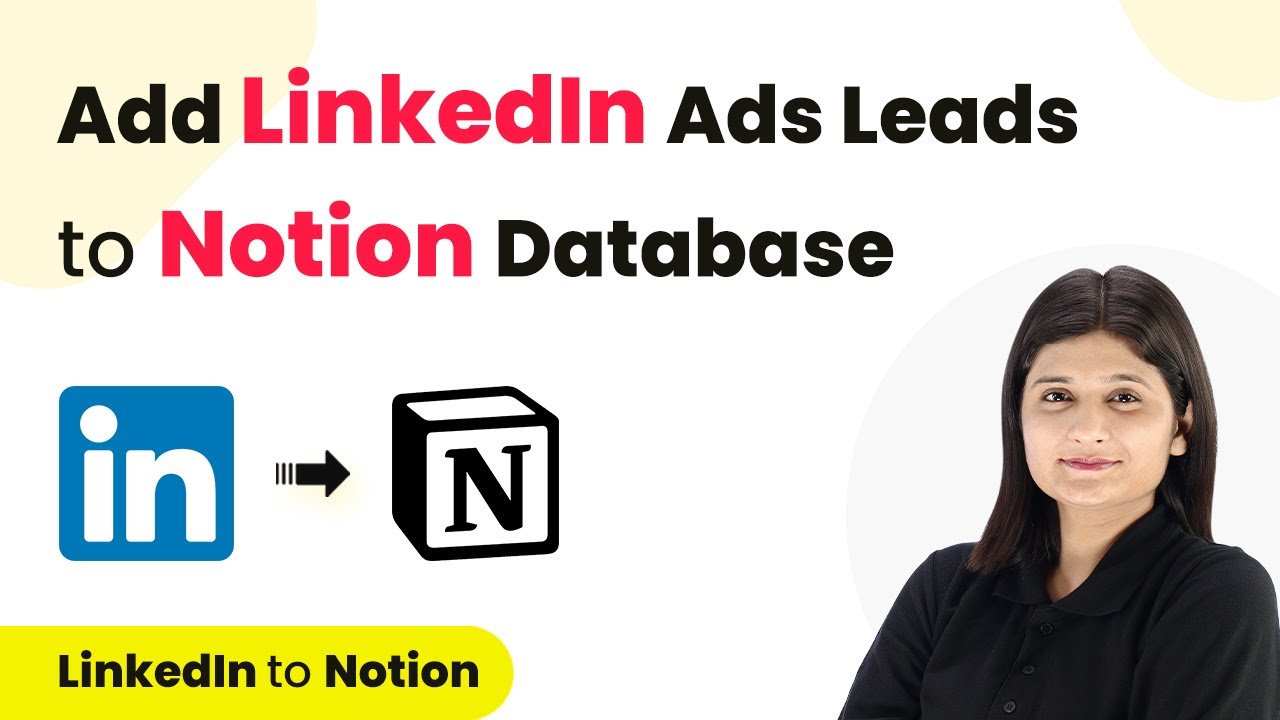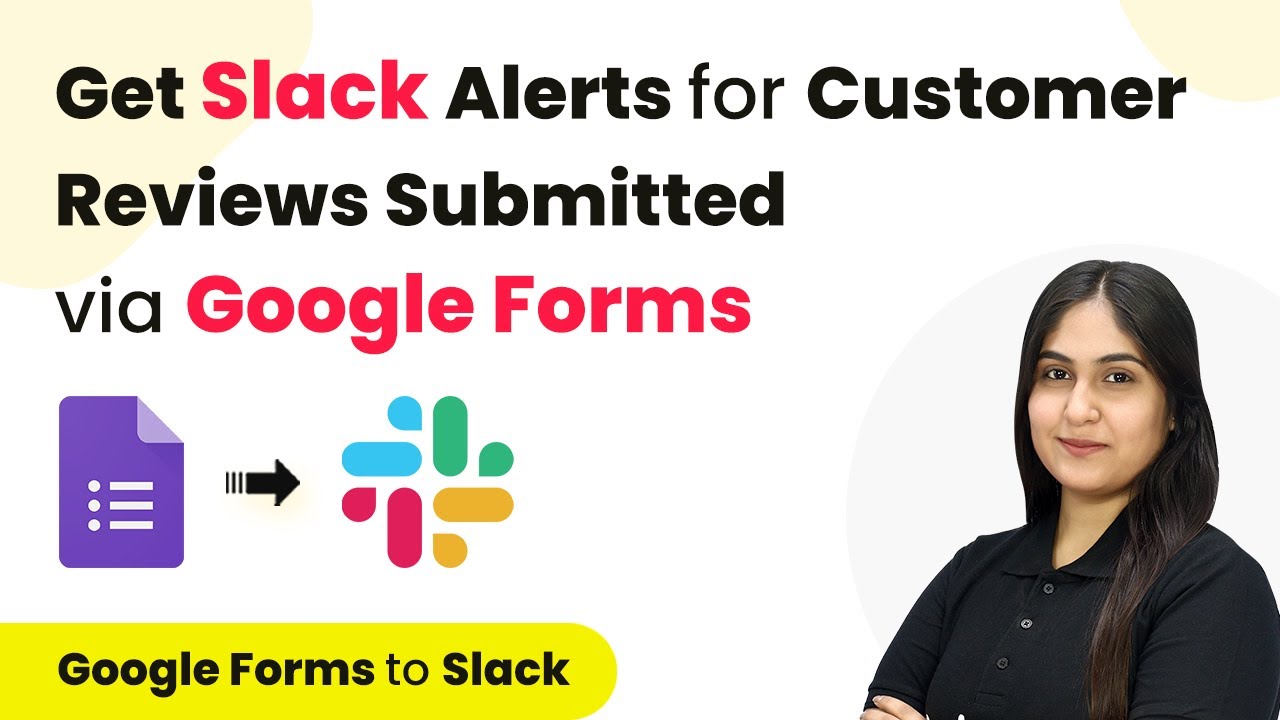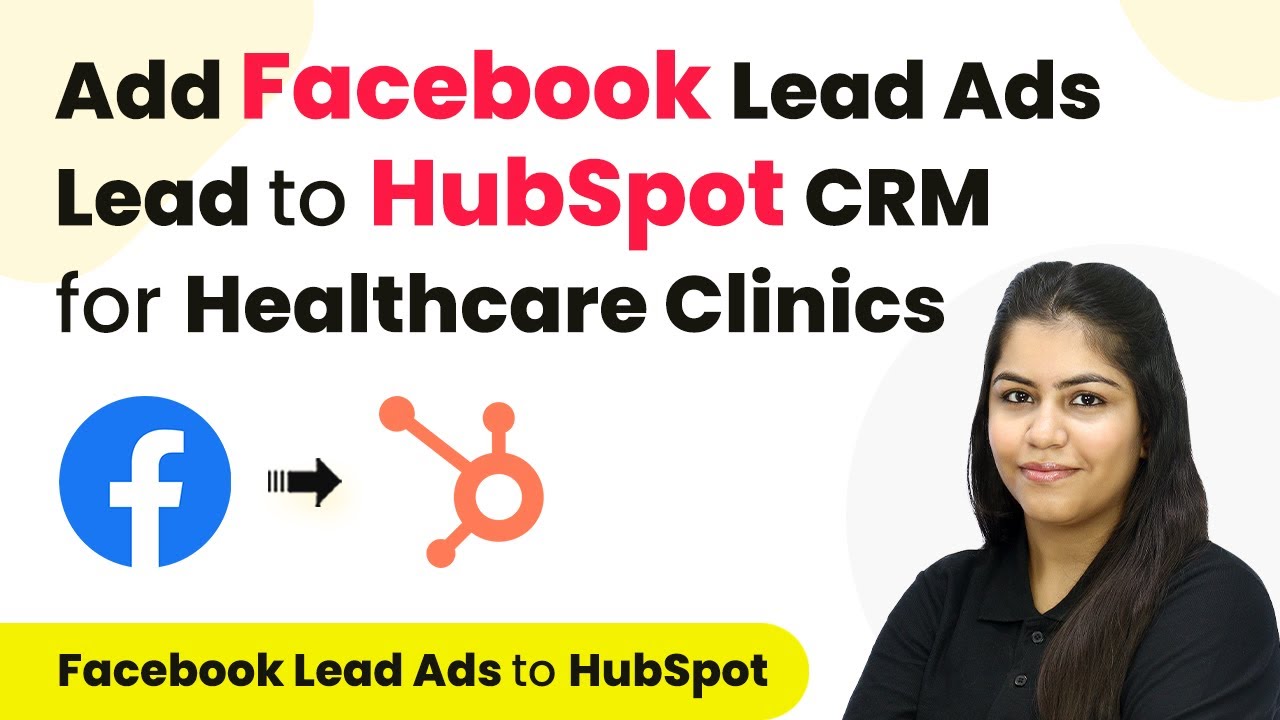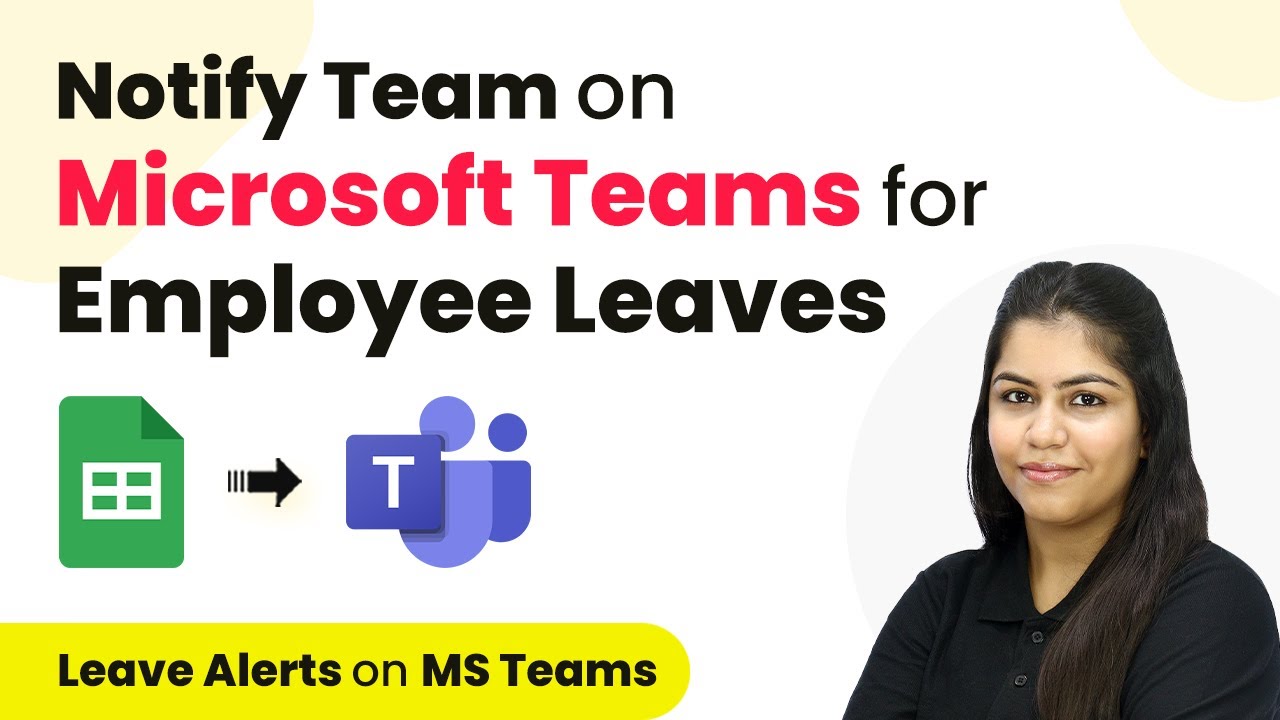Learn how to automate adding Facebook Lead Ads leads to Zoho CRM for your fitness center using Pabbly Connect in this step-by-step tutorial. Transform complex automation concepts into accessible, actionable steps that eliminate unnecessary manual work while maximizing existing application capabilities.
Watch Step By Step Video Tutorial Below
Accessing Pabbly Connect for Integration
To integrate Facebook Lead Ads with Zoho CRM, the first step is to access Pabbly Connect. Begin by opening your browser and searching for Pabbly Connect’s official website. Once there, you will see options to either sign up for a new account or sign in if you already have one.
If you are new to Pabbly Connect, click on the ‘Sign Up for Free’ button. This process takes only a couple of minutes and provides you with 100 free tasks each month. If you already have an account, simply log in to access the dashboard.
Creating a Workflow in Pabbly Connect
Once logged into Pabbly Connect, the next step is to create a new workflow. Click on the ‘Create Workflow’ button, which will prompt a window to appear for naming your workflow. Name it something descriptive, such as ‘Add Facebook Lead Ads Leads to Zoho CRM for Fitness Centre’.
After naming your workflow, select the folder where you want to save it. For this tutorial, choose the folder related to Facebook Lead Ads. Click on ‘Create’ to proceed to the main workflow setup window, where you will set up the trigger and action for your integration.
- Click on the ‘Create Workflow’ button.
- Name your workflow appropriately.
- Select the correct folder for organization.
Now you are ready to set up the trigger and action for your workflow in Pabbly Connect.
Setting Up Facebook Lead Ads Trigger
The first step in your workflow is to set up the trigger, which in this case is Facebook Lead Ads. Search for the application in the trigger section and select it. You will then need to choose the trigger event, which is ‘New Lead Instant’.
Next, connect your Facebook Lead Ads account with Pabbly Connect. Click on ‘Connect’, then select ‘Add New Connection’. You will be prompted to log into your Facebook account to allow access. Once connected, select the Facebook page where your lead ads are running and the specific lead generation form you wish to use.
- Select ‘New Lead Instant’ as the trigger event.
- Connect your Facebook account to Pabbly Connect.
- Choose the relevant Facebook page and lead form.
After this setup, you will need to generate a sample lead submission to test the connection. This will allow Pabbly Connect to receive lead data from Facebook.
Adding Leads to Zoho CRM
With the trigger set, the next step is to define the action that will occur when a new lead is received from Facebook. The action application here is Zoho CRM. Search for it in the action section of Pabbly Connect and select it.
Choose the action event as ‘Insert / Update Record’. To connect Zoho CRM with Pabbly Connect, you will need to provide your domain, which can be found in your Zoho account settings. After entering the domain, click on ‘Save’ and authorize the connection.
Select ‘Insert / Update Record’ as the action event. Enter your Zoho domain for the connection. Authorize the connection to complete the setup.
Now, you can map the lead details received from Facebook to the fields in Zoho CRM. This ensures that every new lead is recorded accurately in your CRM.
Testing and Verifying the Integration
After setting up the mapping between Facebook Lead Ads and Zoho CRM, the next step is to test the integration. Click on the ‘Save and Send Test’ button in Pabbly Connect. This will send a test lead to Zoho CRM to ensure everything is working correctly.
To verify, log into your Zoho CRM account and check the leads section. You should see the new lead that was created from the test submission. This confirms that your integration is functioning as intended, automatically adding leads from Facebook Lead Ads to Zoho CRM.
Click ‘Save and Send Test’ to initiate the test. Check Zoho CRM for the newly created lead. Ensure the details match the test submission from Facebook.
This final step confirms that using Pabbly Connect has streamlined your lead management process, allowing you to focus more on your fitness center’s growth.
Conclusion
In this tutorial, we explored how to automate adding Facebook Lead Ads leads to Zoho CRM for your fitness center using Pabbly Connect. This integration not only saves time but also ensures no potential client slips through the cracks, enhancing your lead management efficiency.
Ensure you check out Pabbly Connect to create business automation workflows and reduce manual tasks. Pabbly Connect currently offer integration with 2,000+ applications.
- Check out Pabbly Connect – Automate your business workflows effortlessly!
- Sign Up Free – Start your journey with ease!
- 10,000+ Video Tutorials – Learn step by step!
- Join Pabbly Facebook Group – Connect with 21,000+ like minded people!