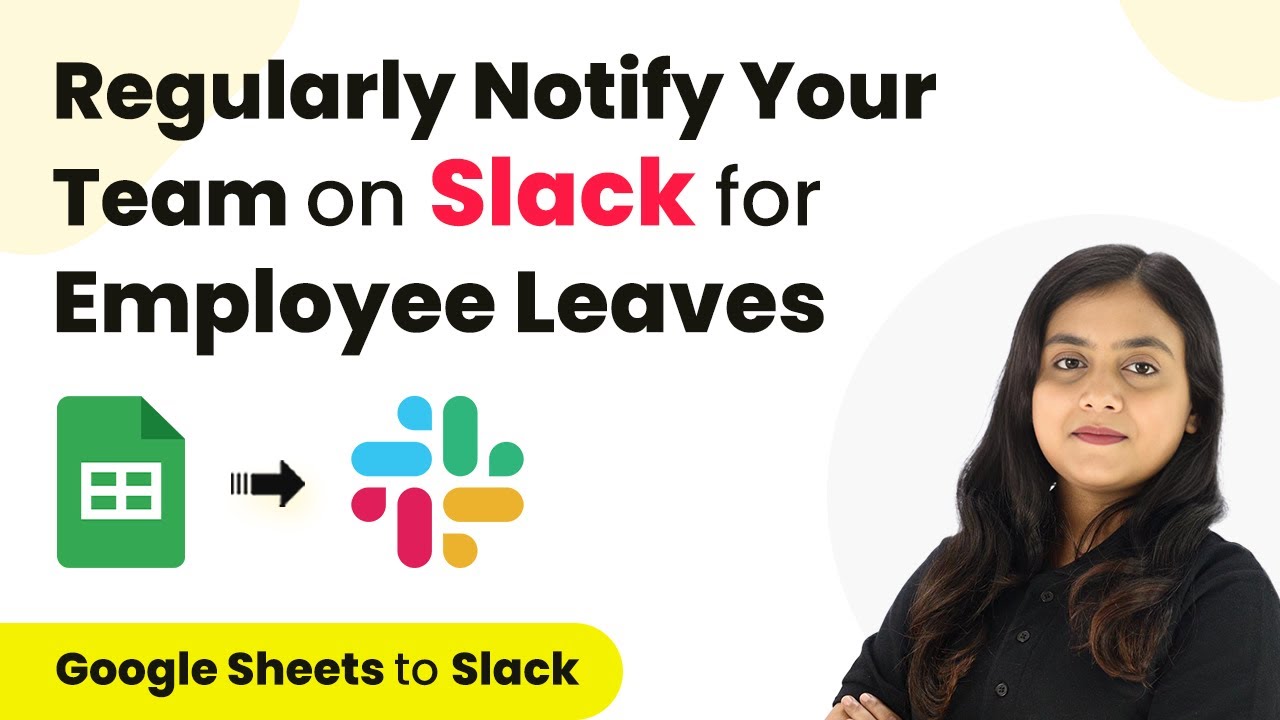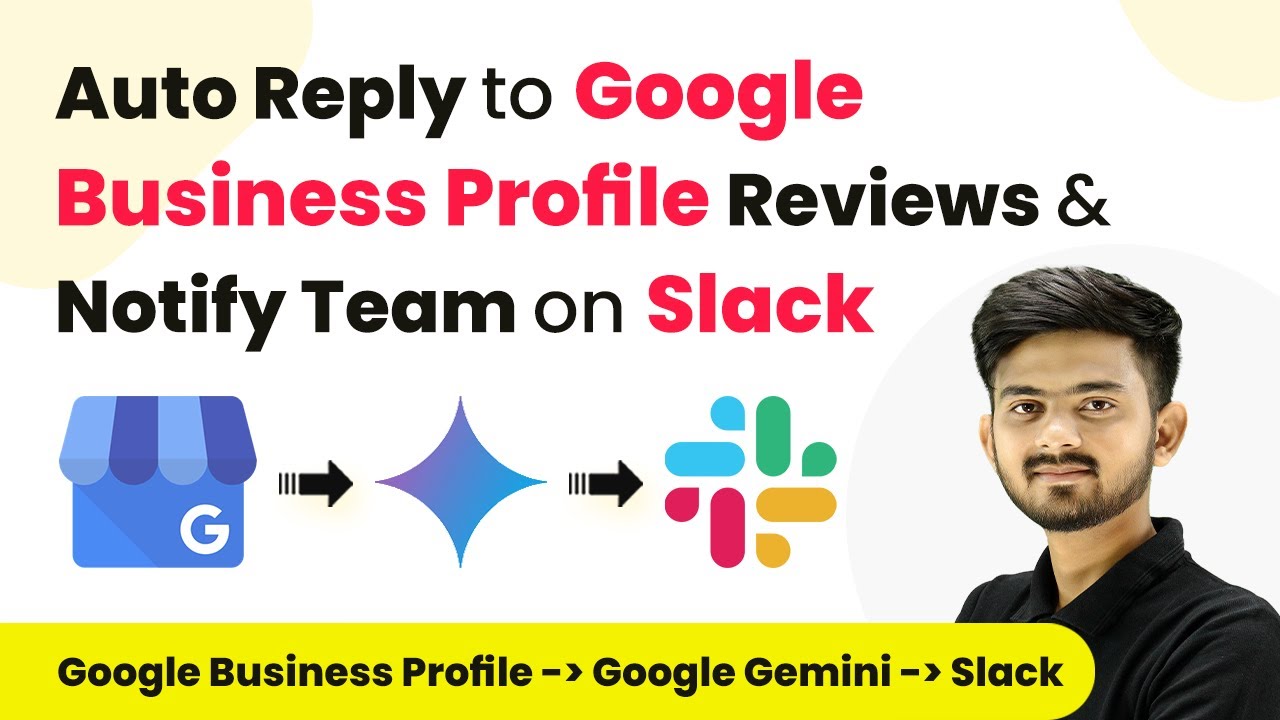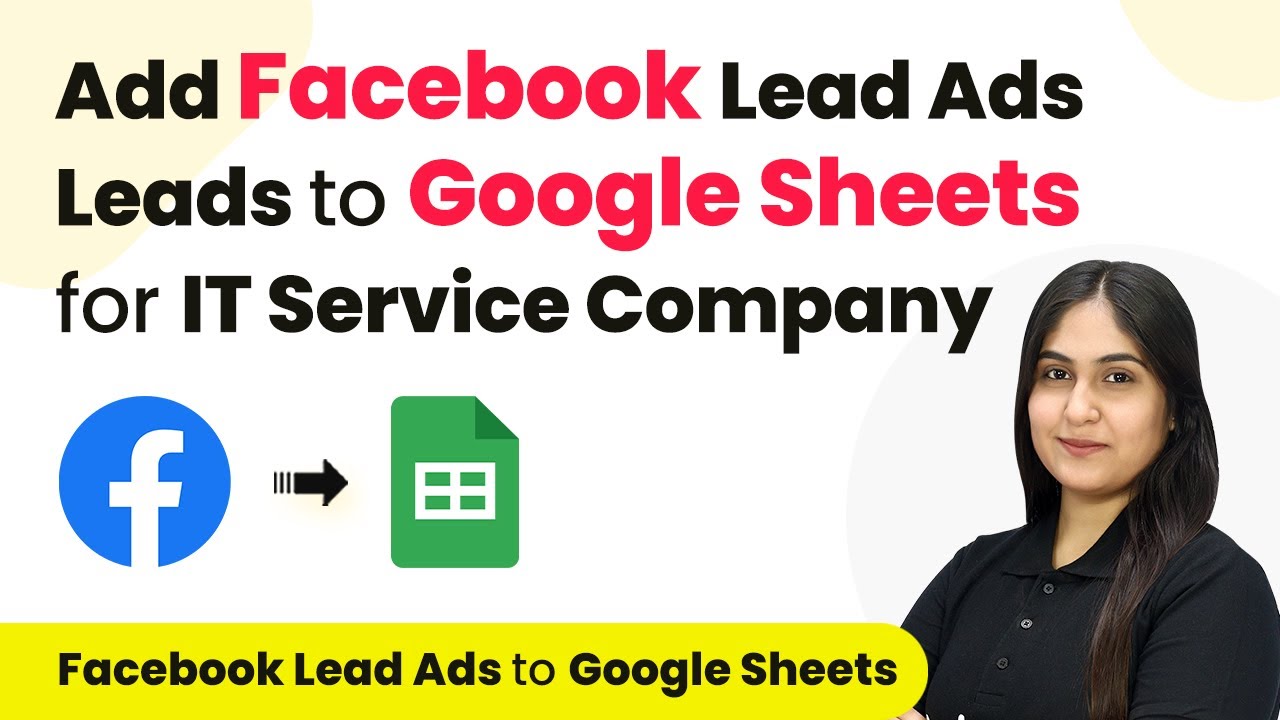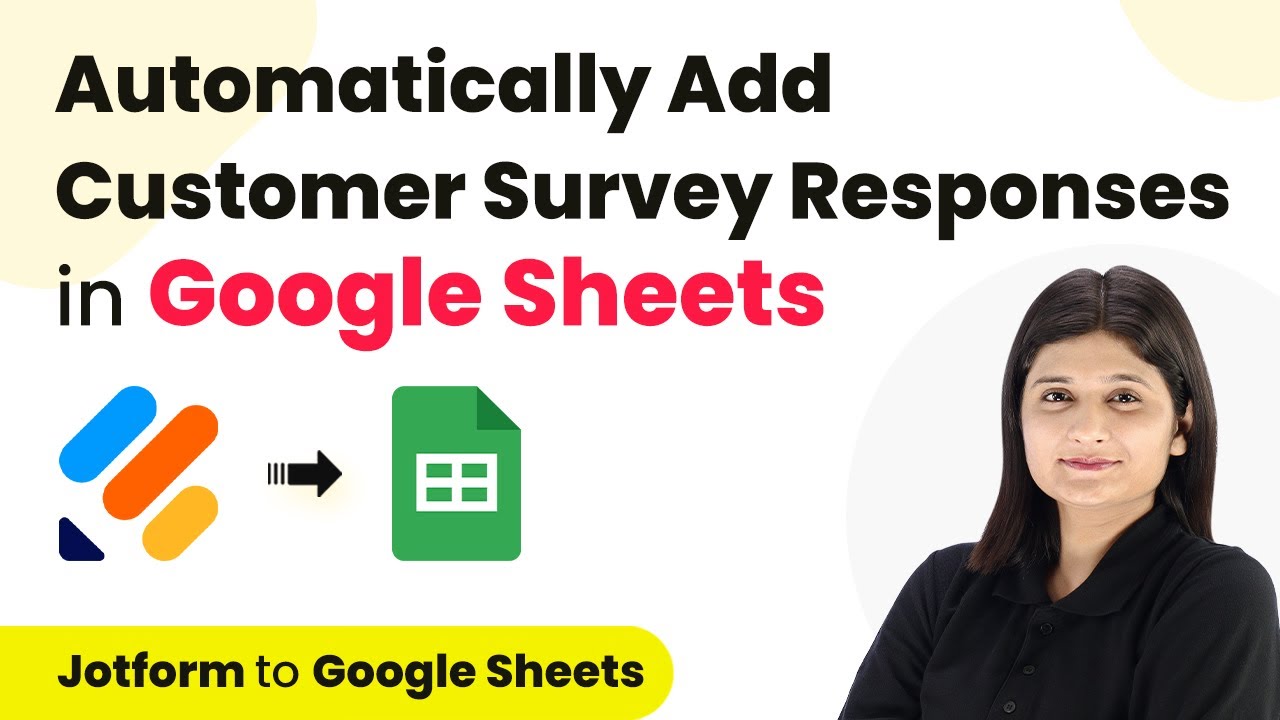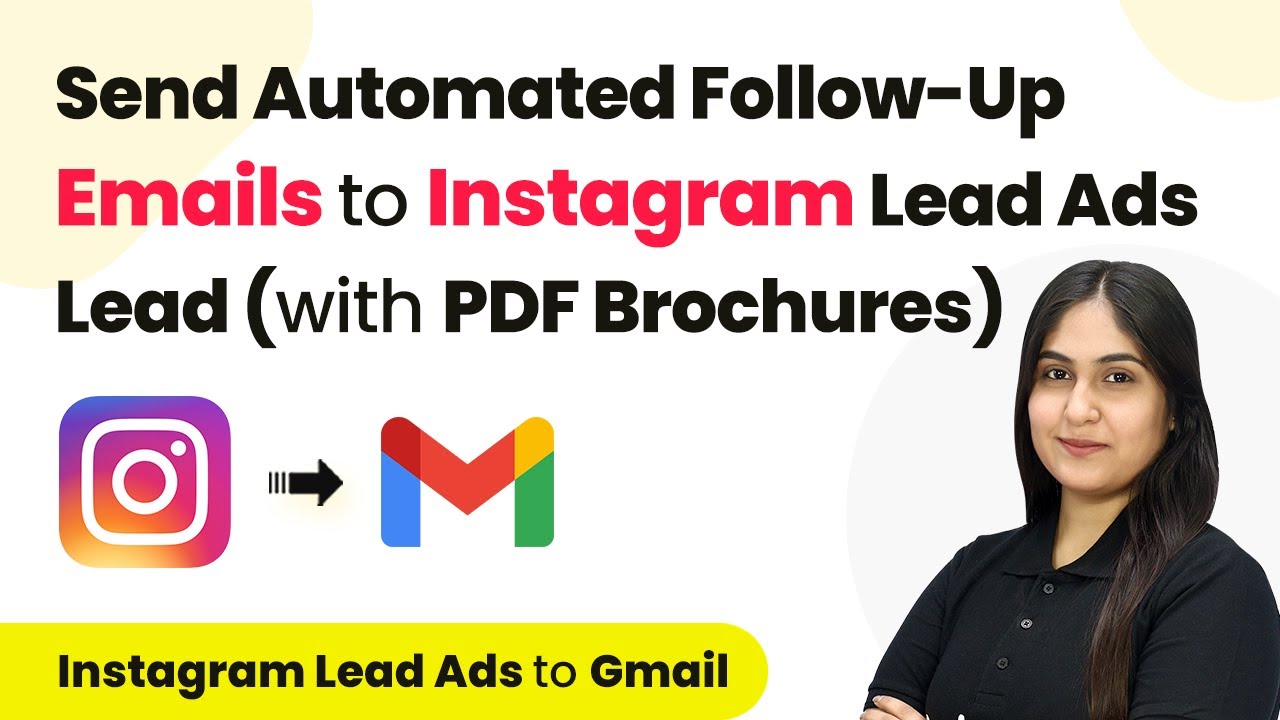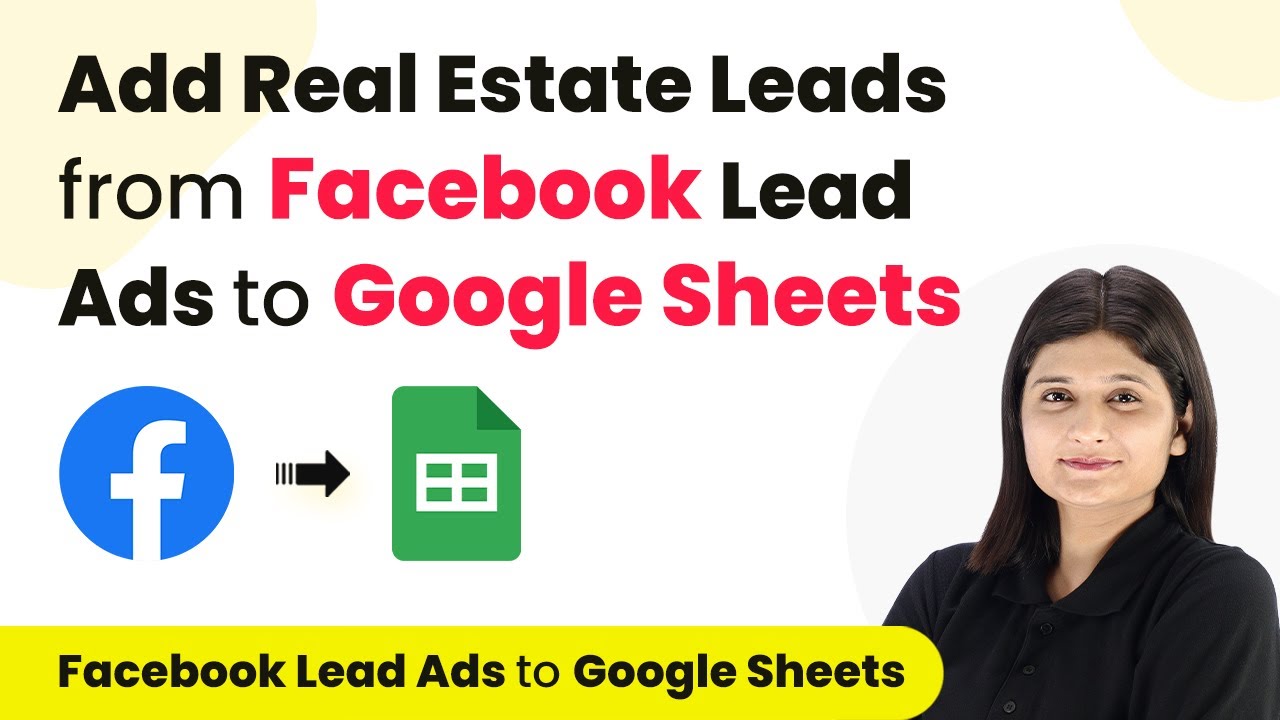Learn how to automate employee leave notifications on Slack using Pabbly Connect. Follow our step-by-step guide for seamless integration. Develop expertise in application integration and learn how to design streamlined automation workflows using proven, simplified approaches.
Watch Step By Step Video Tutorial Below
1. Accessing Pabbly Connect for Employee Leave Notifications
To regularly notify your team on Slack for employee leaves, start by accessing Pabbly Connect. Sign in to your account at the Pabbly Connect website. If you are a new user, you can sign up for free and get 100 free tasks every month.
Once logged in, navigate to the Pabbly Connect dashboard. Here, you can create a workflow that automates the notification process for employee leaves. Click on the ‘Create Workflow’ button to initiate the setup.
2. Creating a Workflow in Pabbly Connect
In this section, we will create a workflow to notify your team about employee leaves. After clicking on ‘Create Workflow’, a dialog box will prompt you to name your workflow. Enter ‘Notify Team on Slack for Employee Leaves’ and select a folder to save it in. using Pabbly Connect
- Name your workflow appropriately.
- Choose a specific folder for better organization.
Once you have named your workflow and selected the folder, click the ‘Create’ button. Now, you will see two windows: one for the trigger and one for the action. The trigger is the event that starts the workflow, while the action is what happens as a result.
3. Setting Up the Trigger in Pabbly Connect
To set up the trigger, we will use the ‘Schedule by Pabbly’ application. This allows you to schedule your workflow to run daily. Select ‘Schedule Workflow’ as the trigger event and set it to run every day at 9:00 AM in the Asia/Kolkata timezone.
After setting the schedule, click on the ‘Save’ button. This ensures that your workflow will run every day at the specified time, notifying the team on Slack about employee leaves. The trigger is essential for automating this process, and Pabbly Connect makes it straightforward.
4. Action Steps to Notify Team on Slack
Next, we need to set up the action steps that will notify your team on Slack. The first action is to retrieve the current date using the ‘Date/Time Formatter by Pabbly’ application. This ensures that we check for leaves on the correct day.
- Select ‘Current Date’ as the action event.
- Format the date in the required format (MM-DD-YYYY).
After retrieving the current date, the next action is to look up the employee leaves in Google Sheets using the ‘Google Sheets’ application. Choose the ‘Lookup Spreadsheet Row’ action event and connect it to your Google Sheets account. This step is crucial as it allows Pabbly Connect to check which employees are on leave that day.
5. Notifying on Slack Using Pabbly Connect
Finally, we will notify your team on Slack. After identifying the employees on leave, use the ‘Slack’ application in Pabbly Connect to send a message. Select ‘Send Channel Message’ as the action event.
Map the message text to include the names of employees on leave and set the channel to your designated Slack channel. This way, every day at 9:00 AM, your team receives a notification about who is on leave, improving communication and planning.
Conclusion
By using Pabbly Connect, you can efficiently automate notifications for employee leaves on Slack. This integration not only saves time but also ensures that your team stays informed about who is available, enhancing overall workflow and collaboration.
Ensure you check out Pabbly Connect to create business automation workflows and reduce manual tasks. Pabbly Connect currently offer integration with 2,000+ applications.
- Check out Pabbly Connect – Automate your business workflows effortlessly!
- Sign Up Free – Start your journey with ease!
- 10,000+ Video Tutorials – Learn step by step!
- Join Pabbly Facebook Group – Connect with 21,000+ like minded people!