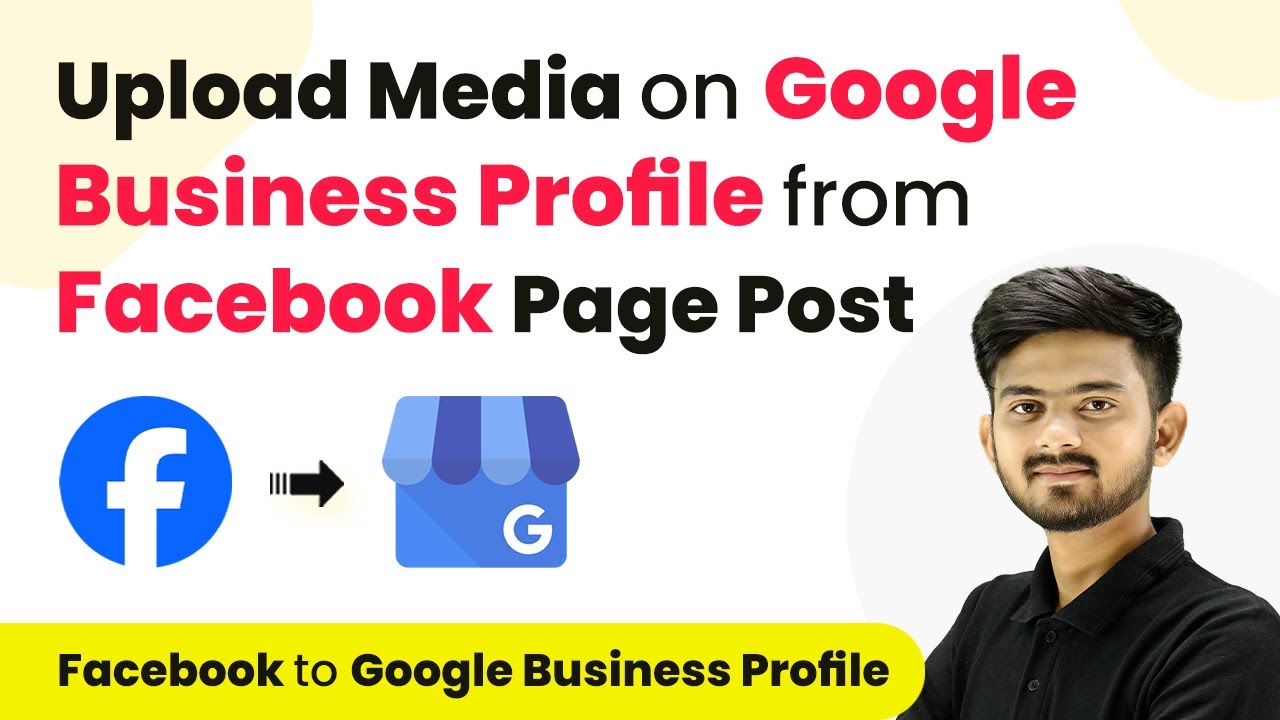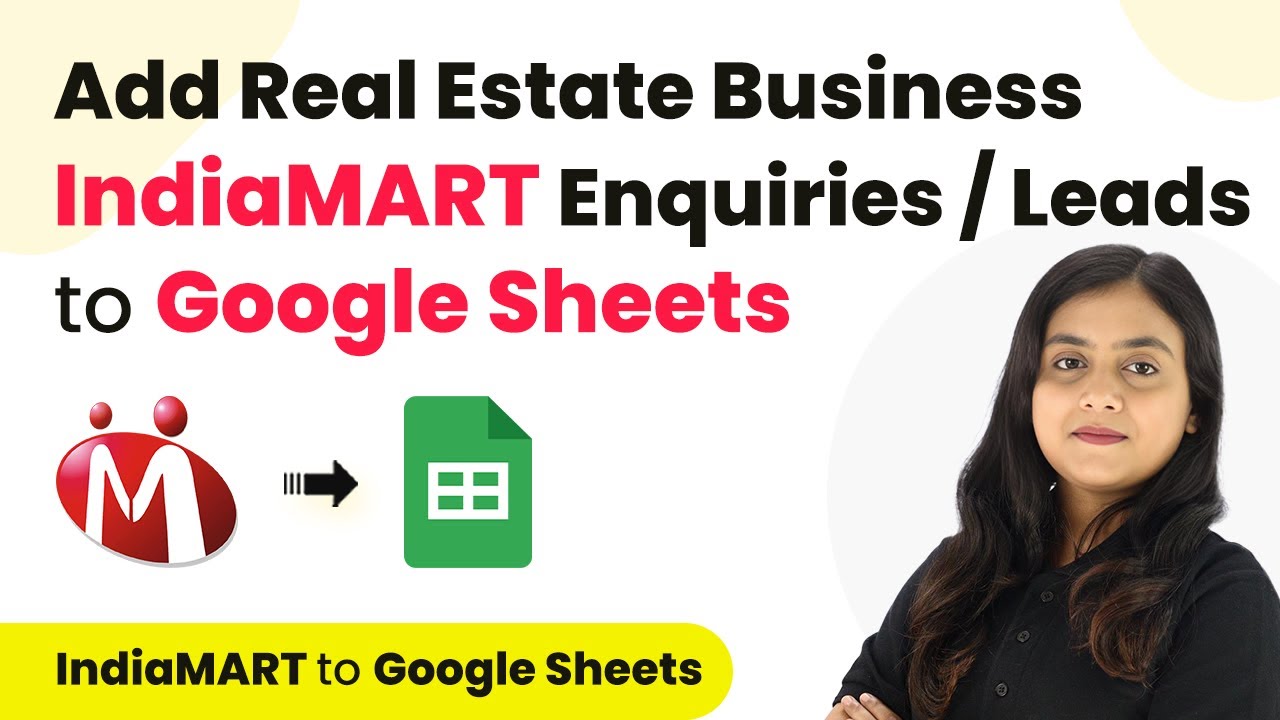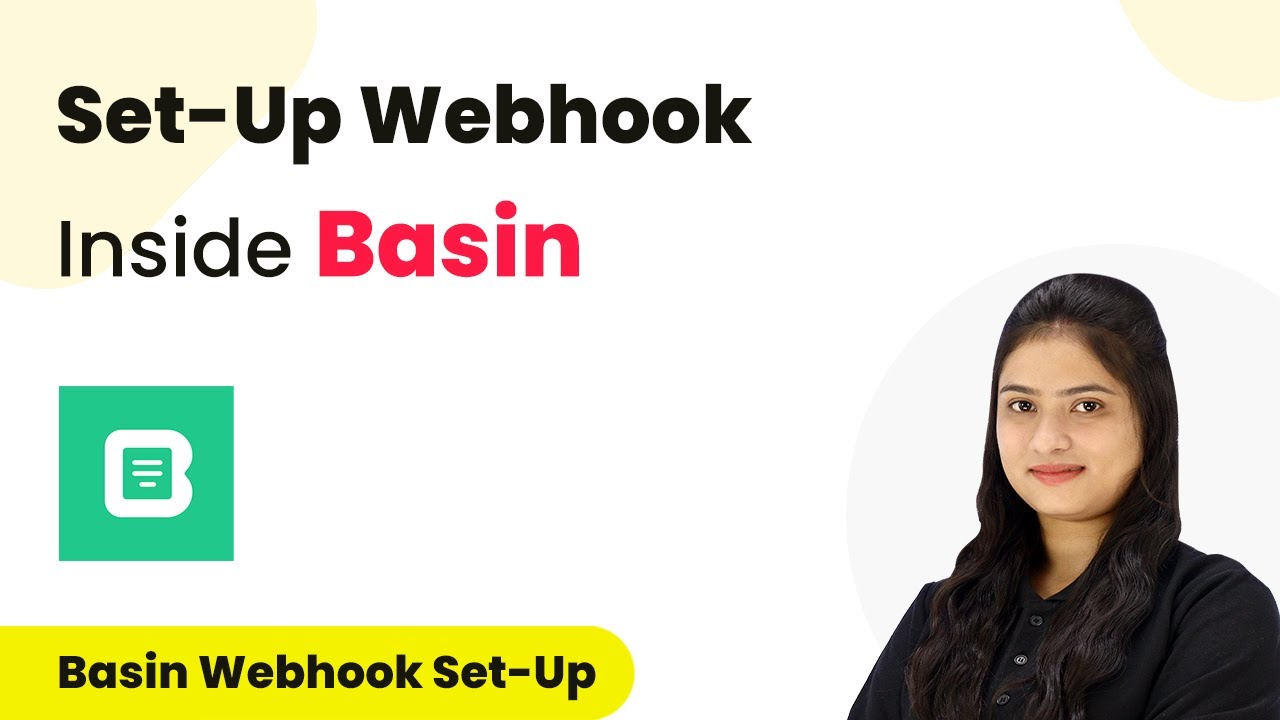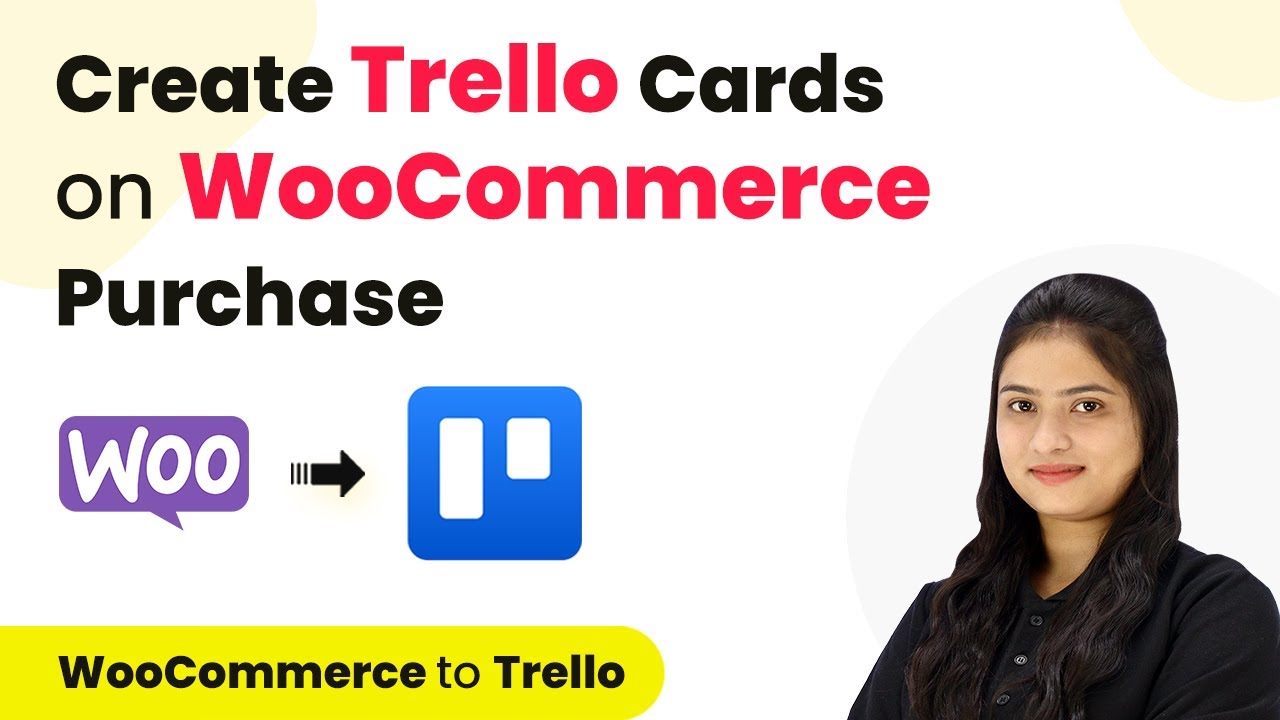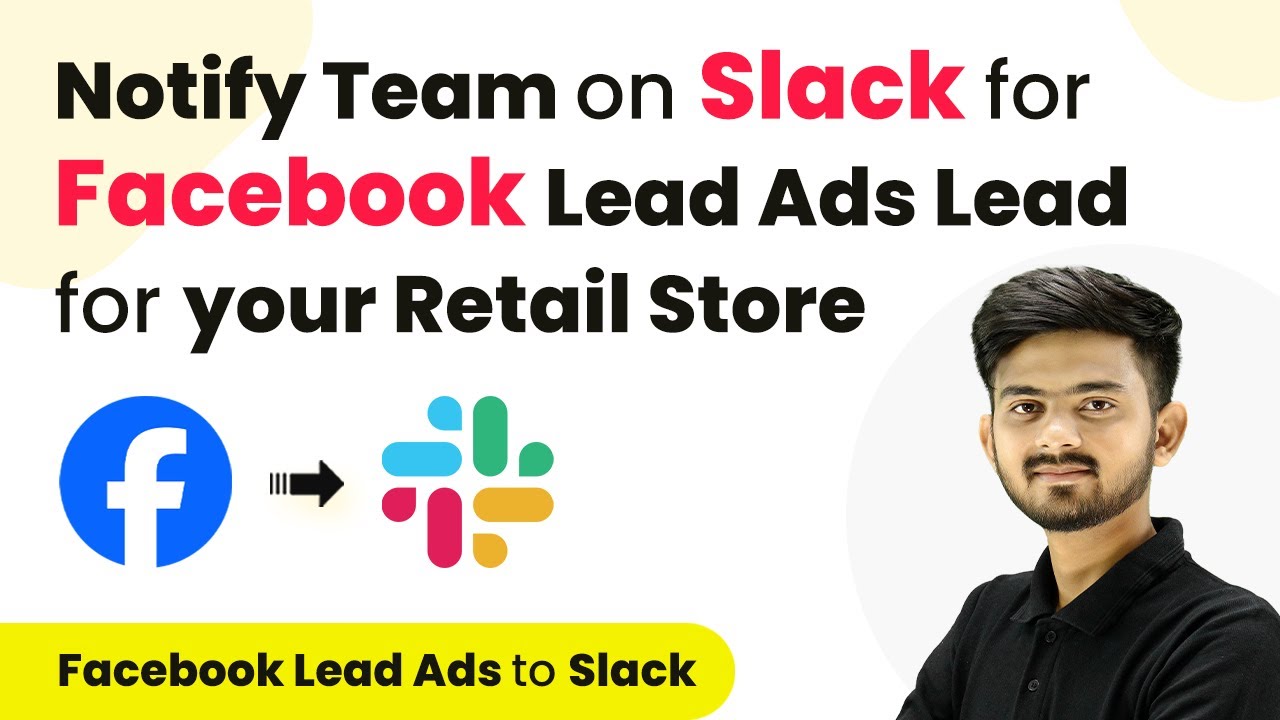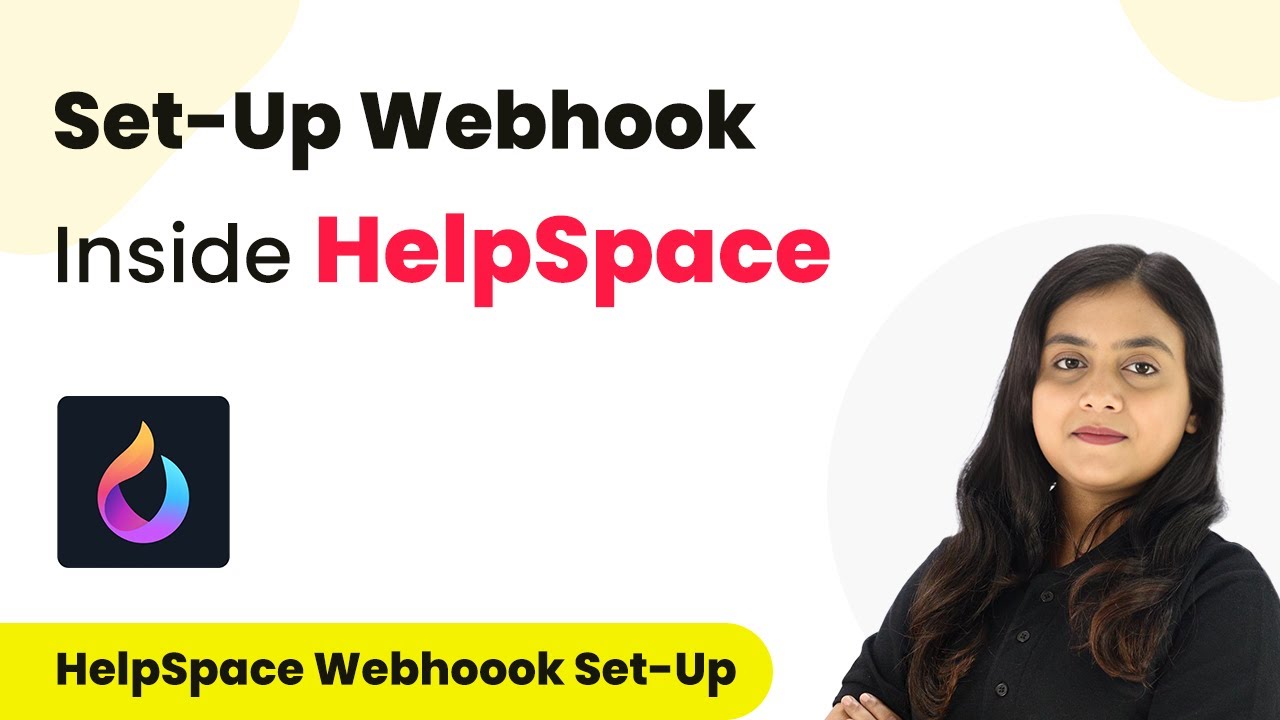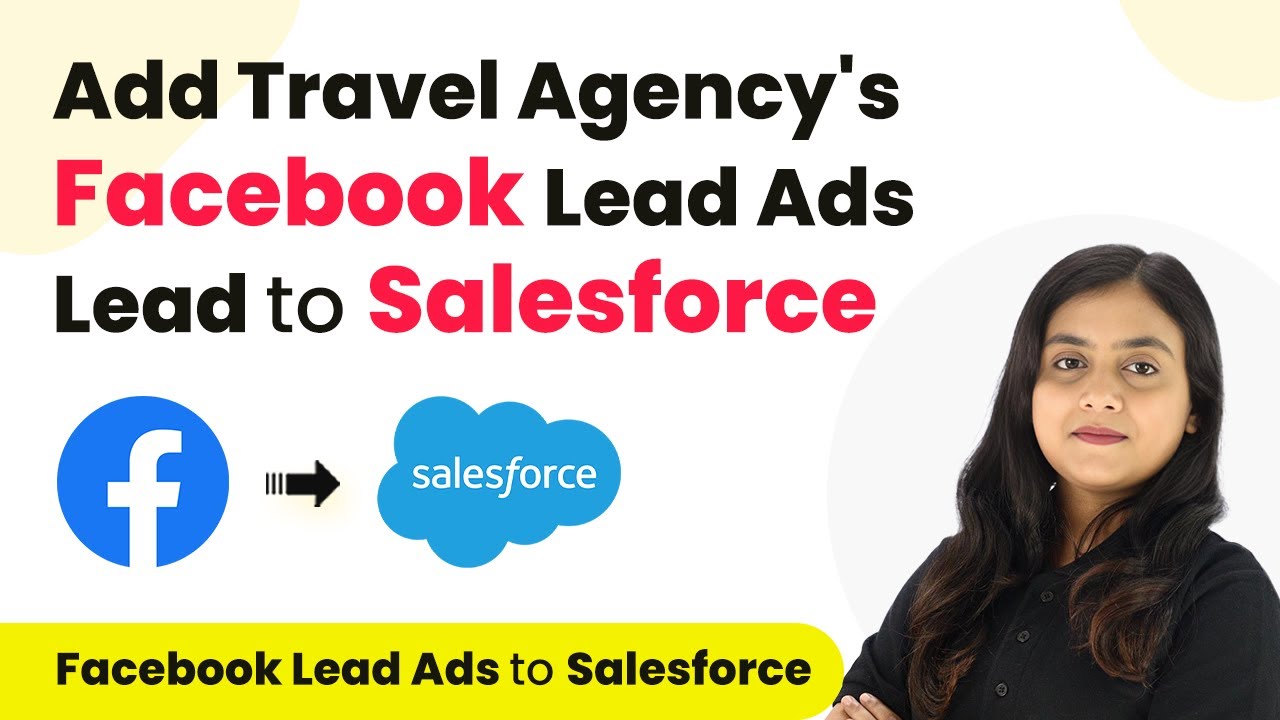Learn how to automate uploading media from your Facebook page to Google Business Profile using Pabbly Connect. Step-by-step tutorial included. Discover how to seamlessly connect your essential tools through accessible instructions that make powerful automation available to professionals at every skill level.
Watch Step By Step Video Tutorial Below
1. Accessing Pabbly Connect for Integration
To start the process of uploading media on Google Business Profile from Facebook, you need to access Pabbly Connect. This platform serves as the central hub for automating various tasks between applications.
First, open your browser and search for Pabbly Connect. You will see options to sign in or sign up. If you are new to Pabbly Connect, click on the ‘Sign up for free’ button to create an account. This process is quick and grants you access to 100 free tasks monthly.
2. Creating a Workflow in Pabbly Connect
Once you are logged in, you will be directed to the Pabbly Connect dashboard. Here, you will create a new workflow to automate the media uploading process. Click on the ‘Create Workflow’ button and name your workflow.
- Click on the ‘Create’ button to proceed.
- You will see two boxes: Trigger and Action.
- Set up the Trigger first, which will be Facebook Pages.
In this section, you will set the action to take place when a new post is created on your Facebook page. This is where Pabbly Connect comes into play, allowing you to connect Facebook Pages and Google Business Profile seamlessly.
3. Setting Up Facebook Trigger in Pabbly Connect
The next step is to set up the trigger for your workflow. Search for ‘Facebook Pages’ in the trigger application section. Select it as your trigger application.
For the trigger event, choose ‘New Post’. Click on ‘Connect’ and then select ‘Add New Connection’ to link your Facebook account with Pabbly Connect. Follow the prompts to authorize the connection.
- Select your Facebook page where you will post.
- Click on ‘Save and Send Test Request’ to verify the connection.
After successfully connecting, create a new post on your Facebook page. This action will trigger Pabbly Connect to capture the details of the post for further processing.
4. Uploading Media to Google Business Profile via Pabbly Connect
Now that you have set up your Facebook trigger, the next step is to upload the media to Google Business Profile. In the action application section, search for ‘Google Business Profile’ and select it.
Choose the action event as ‘Upload Media Photo’. Similar to the previous step, click on ‘Connect’ to link your Google account with Pabbly Connect. After authorizing the connection, you will need to select your business account and location within Google Business Profile.
Provide the publicly accessible URL of the media file from your Facebook post. Select the appropriate category for your media upload.
Map the data from your Facebook post to the fields in Google Business Profile. This mapping ensures that every new Facebook post automatically updates your Google Business Profile.
5. Finalizing and Testing the Integration
After mapping the necessary fields, click on the ‘Save and Send Test’ button to finalize your integration setup. If everything is configured correctly, you will receive a positive response indicating that the media has been uploaded successfully.
To verify, check your Google Business Profile under the photos section to see if the new media file appears. This confirmation demonstrates that Pabbly Connect has successfully automated the process of uploading media from your Facebook page to your Google Business Profile.
With this automation, every time you create a new post on Facebook, the media will be uploaded to your Google Business Profile without any manual effort, enhancing your business’s visibility and engagement.
Conclusion
Using Pabbly Connect to automate the uploading of media from your Facebook page to Google Business Profile simplifies your workflow. This integration not only saves time but also ensures your business remains updated across platforms effortlessly.
Ensure you check out Pabbly Connect to create business automation workflows and reduce manual tasks. Pabbly Connect currently offer integration with 2,000+ applications.
- Check out Pabbly Connect – Automate your business workflows effortlessly!
- Sign Up Free – Start your journey with ease!
- 10,000+ Video Tutorials – Learn step by step!
- Join Pabbly Facebook Group – Connect with 21,000+ like minded people!