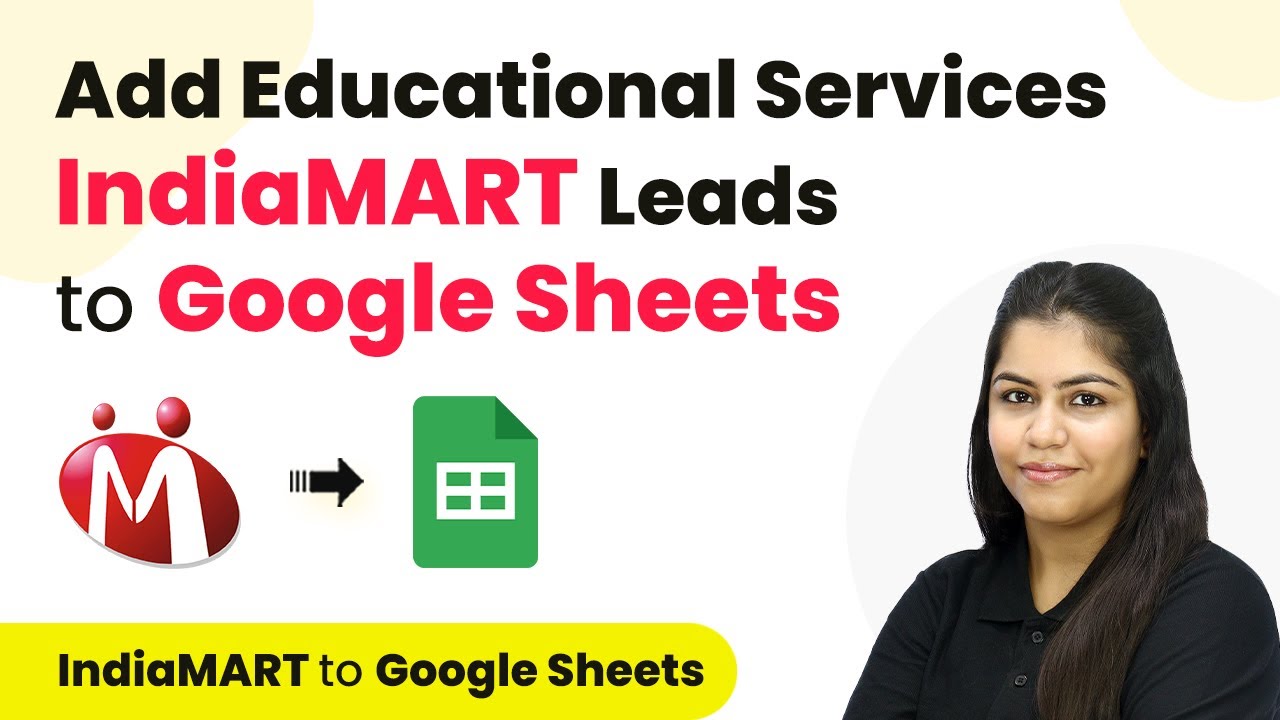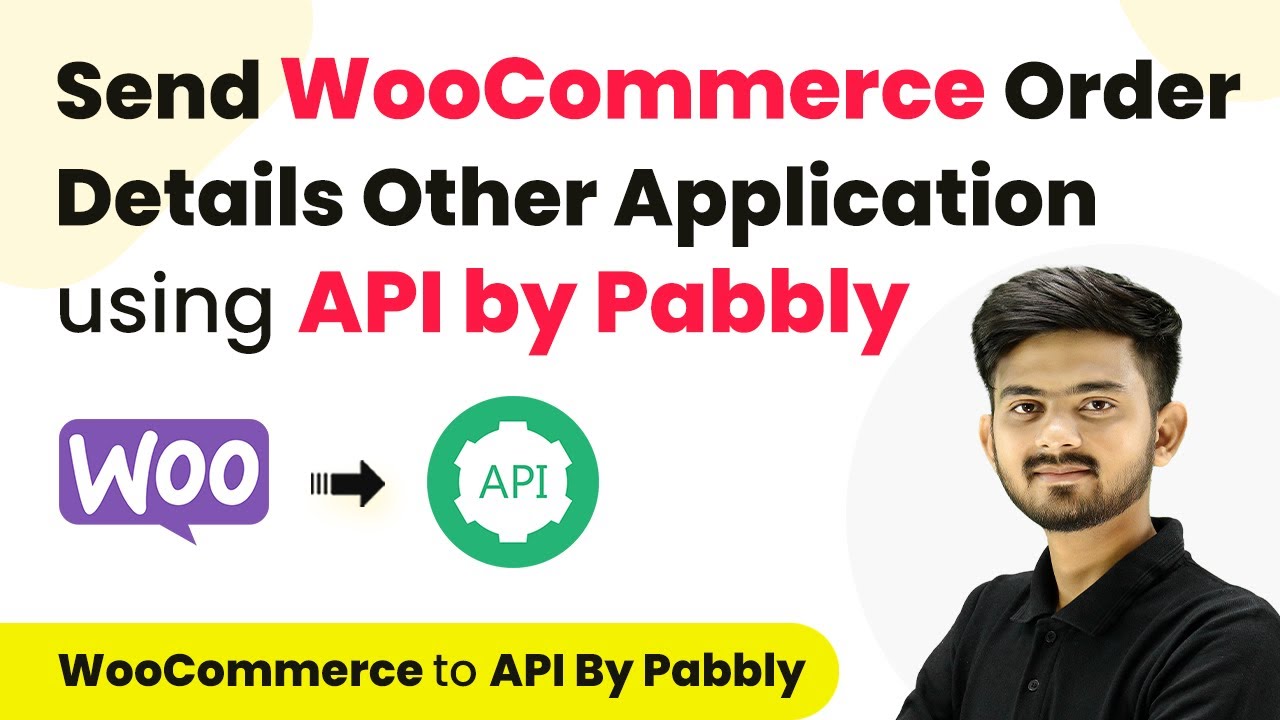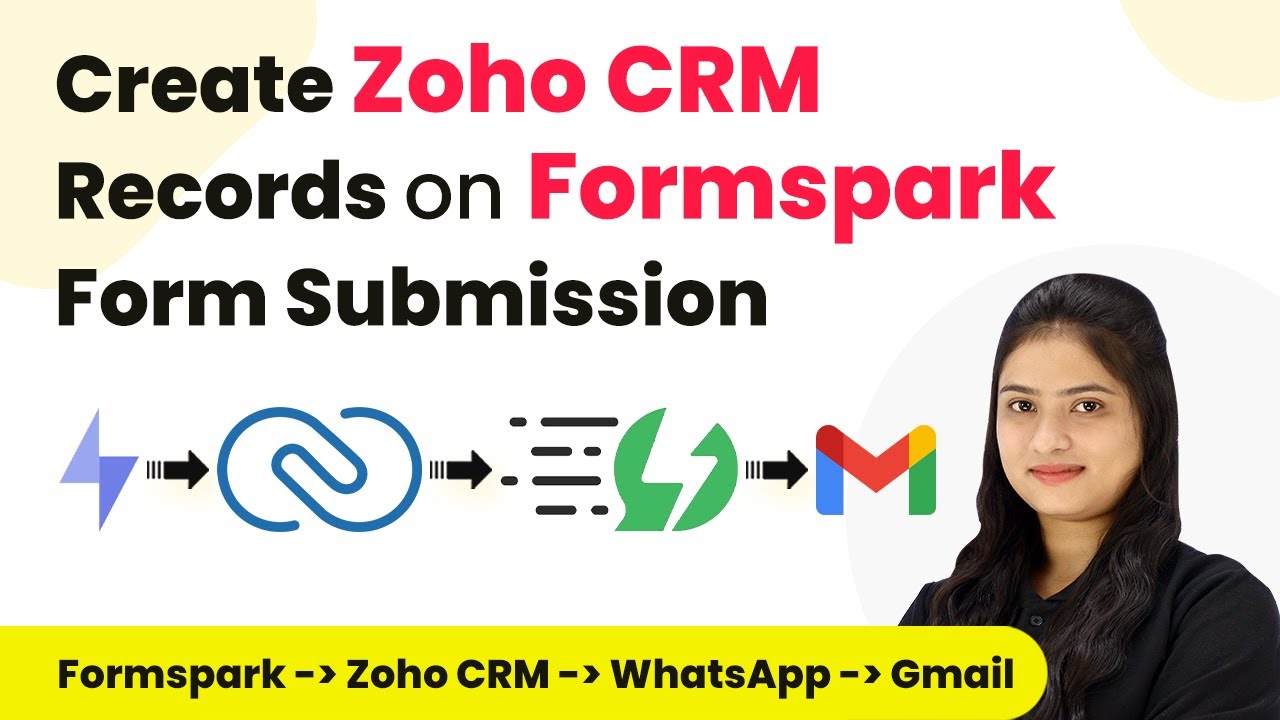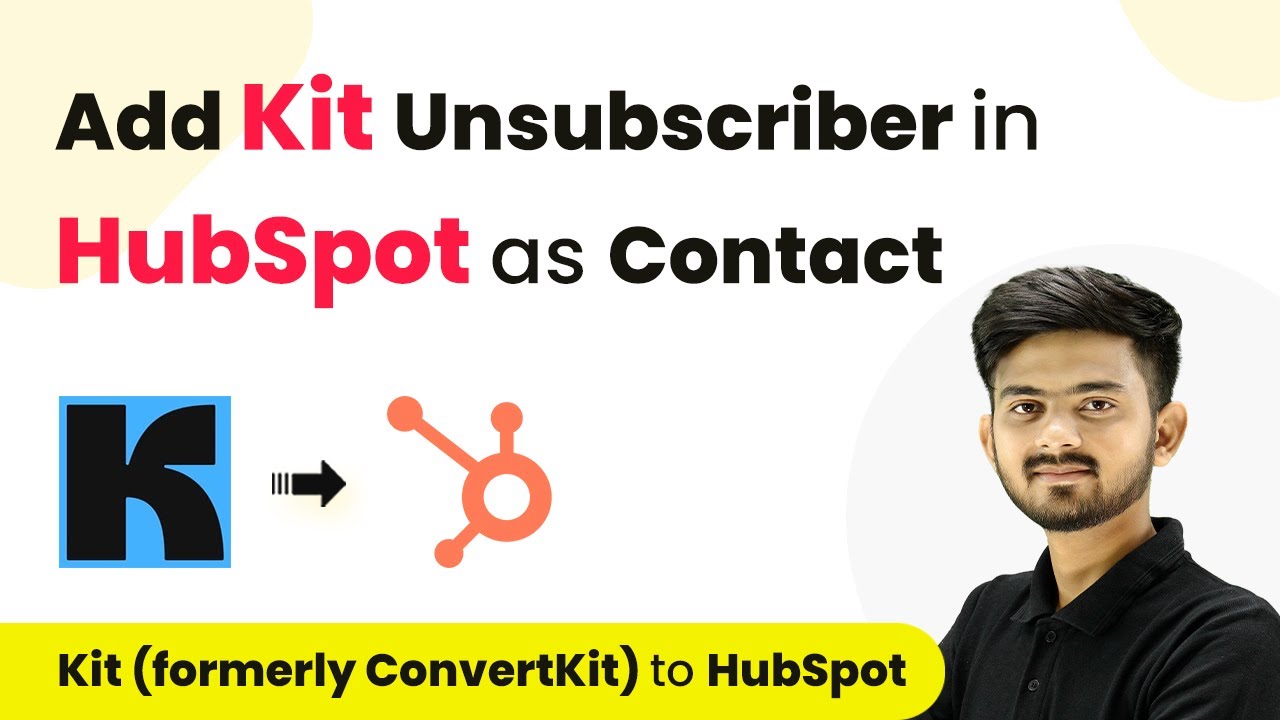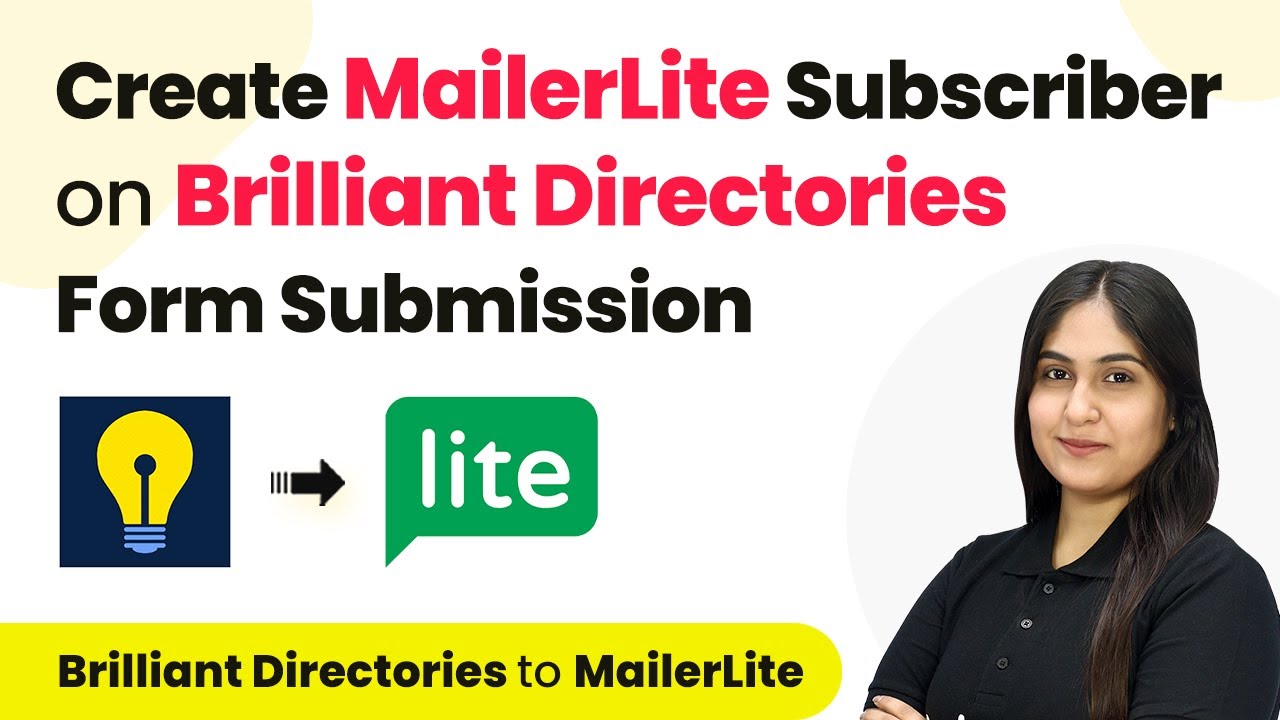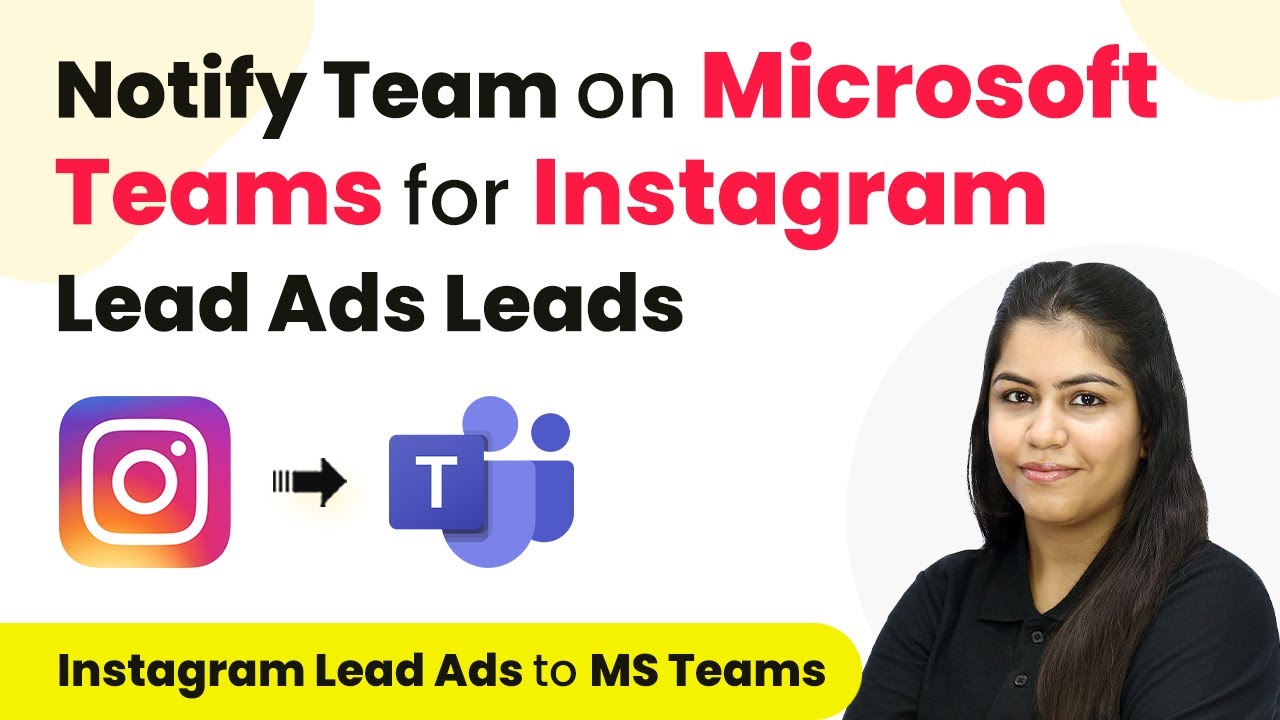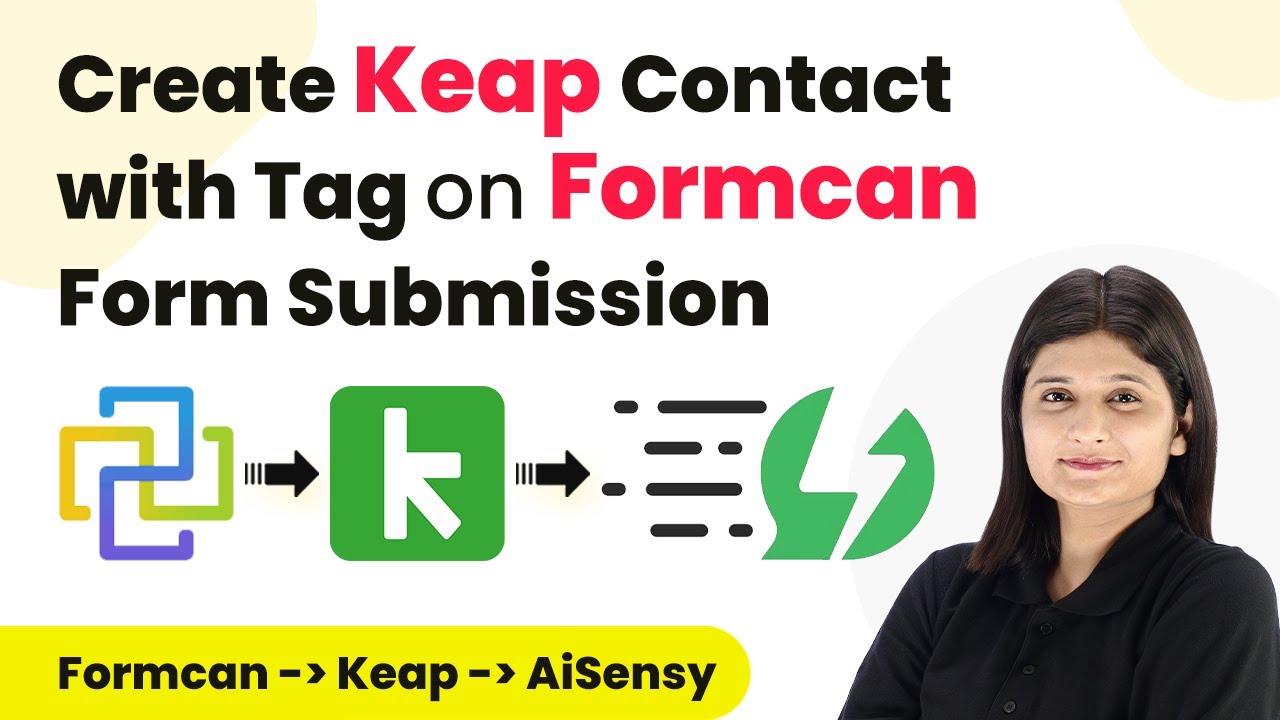Learn how to automate adding IND M leads to Google Sheets for educational services using Pabbly Connect. Step-by-step guide included. Navigate the automation landscape confidently with clear, structured guidance suitable for professionals regardless of prior technical experience.
Watch Step By Step Video Tutorial Below
1. Accessing Pabbly Connect for Integration
To integrate IND M leads into Google Sheets, start by accessing Pabbly Connect. Open your browser and visit the Pabbly website to sign in or sign up for a new account.
Once logged in, you will see various Pabbly applications. Click on ‘Access Now’ for Pabbly Connect to begin creating your workflow. This platform allows seamless integration between different applications without needing coding skills.
2. Creating a New Workflow in Pabbly Connect
After accessing Pabbly Connect, click on the ‘Create Workflow’ button. You will be prompted to name your workflow and select a folder for organization.
- Name your workflow: ‘Add IND M Leads to Google Sheets’.
- Choose a folder, for example, ‘Automations’.
Click on ‘Create’ to open the workflow window where you will set the trigger and action for your integration.
3. Setting the Trigger for IND M Leads
In the workflow window, you will need to select the trigger application. For this integration, choose IND M as your trigger app. This means that every time a new lead is received, it will trigger the workflow. using Pabbly Connect
Select the trigger event as ‘New Lead’. Pabbly Connect will provide you with a webhook URL, which you will use to connect IND M with your workflow.
- Copy the webhook URL provided.
- Log into your IND M account and navigate to the Lead Manager section.
- Select ‘Import/Export Leads’ and then choose ‘Push API’.
Follow the prompts to enter the webhook URL into IND M, allowing it to send lead data to your Pabbly Connect workflow.
4. Adding Google Sheets as the Action Application
After setting up the trigger, it’s time to define the action application. Search for Google Sheets in Pabbly Connect and select it as your action app. This will allow you to add new lead details into a Google Sheets document.
For the action event, choose ‘Add New Row’. This means each new lead captured by IND M will automatically create a new row in your specified Google Sheets document.
Connect your Google Sheets account by signing in and granting necessary permissions. Select the spreadsheet you want to update with new leads.
Mapping the fields from IND M to Google Sheets is essential. Ensure that the name, email, phone number, and inquiry details are correctly mapped to the respective columns in your spreadsheet.
5. Testing the Integration Workflow
Once the action is set up, it’s crucial to test the integration. Submit a test lead through IND M to see if the data flows correctly into Google Sheets. This step verifies that your Pabbly Connect workflow is functioning as intended.
After submitting the test lead, check your Google Sheets to confirm that the new lead information appears correctly. You should see the name, email, phone number, and inquiry details populated in the new row.
If the test is successful, your workflow is complete. This automation will ensure that all new inquiries from IND M are added to Google Sheets automatically, streamlining your lead management process.
Conclusion
In this tutorial, we explored how to use Pabbly Connect to automate the process of adding IND M leads to Google Sheets for educational services. By following the steps outlined, you can enhance your lead management and improve efficiency in handling inquiries.
Ensure you check out Pabbly Connect to create business automation workflows and reduce manual tasks. Pabbly Connect currently offer integration with 2,000+ applications.
- Check out Pabbly Connect – Automate your business workflows effortlessly!
- Sign Up Free – Start your journey with ease!
- 10,000+ Video Tutorials – Learn step by step!
- Join Pabbly Facebook Group – Connect with 21,000+ like minded people!