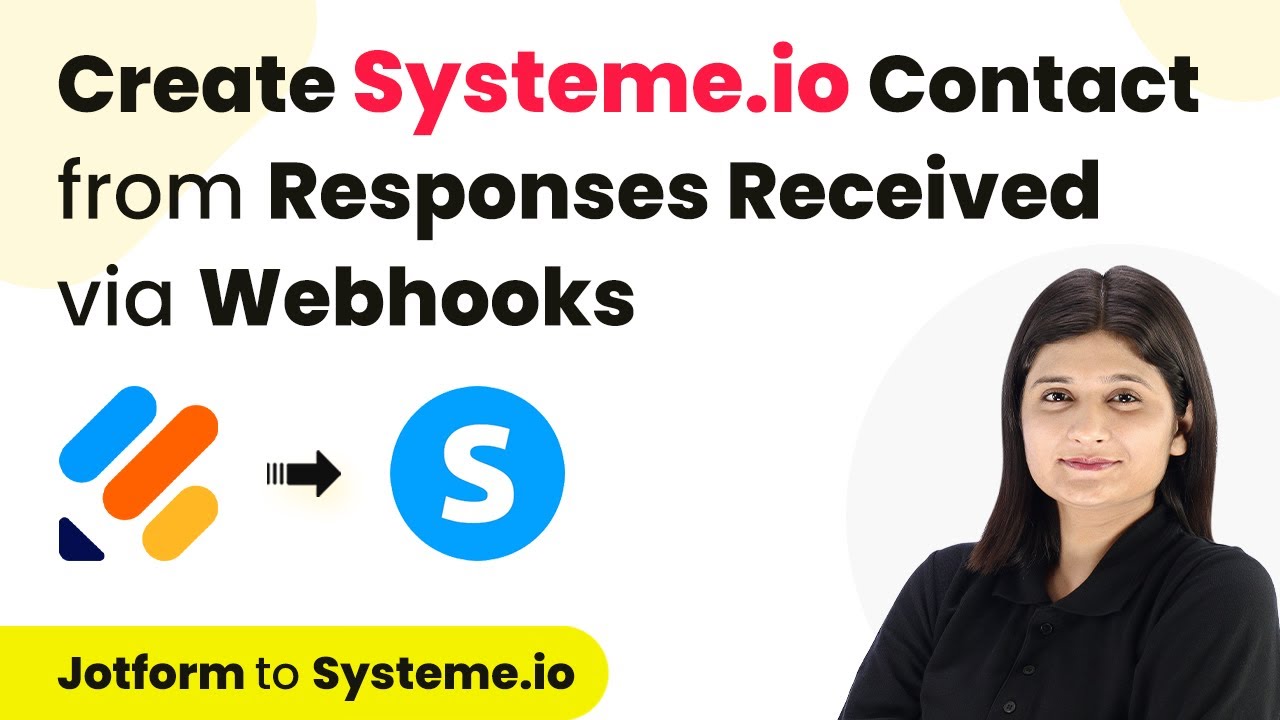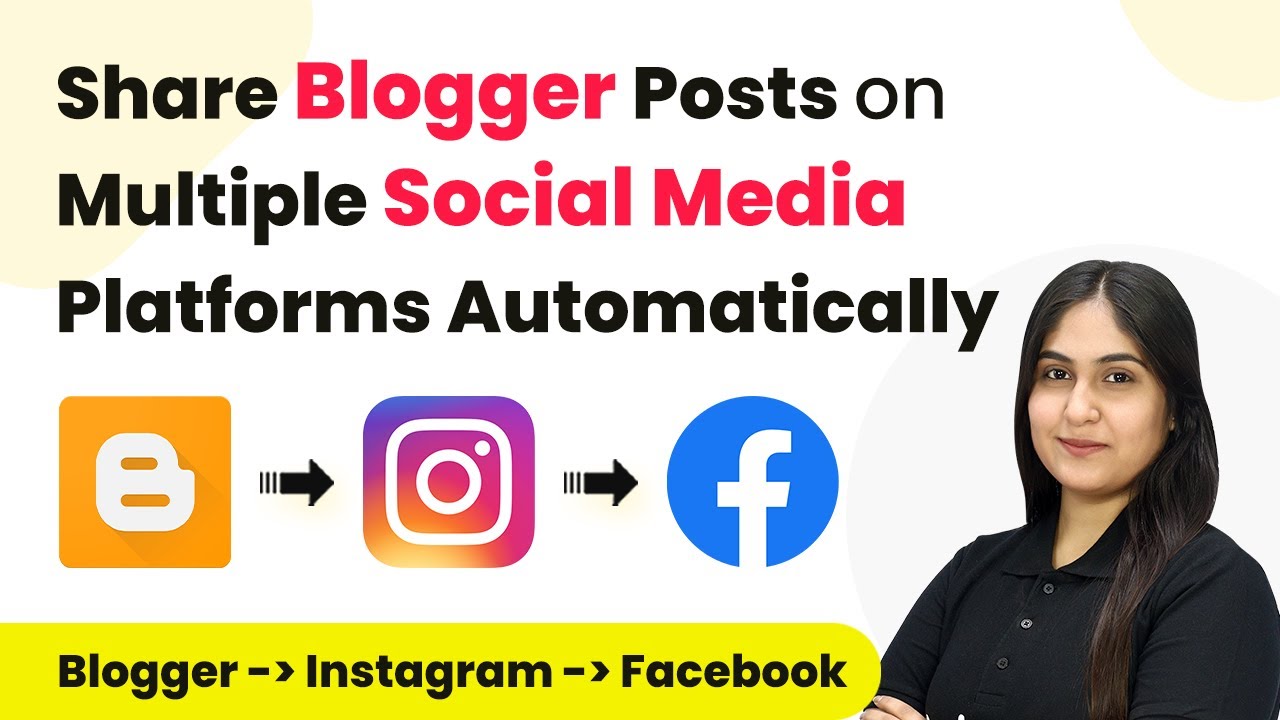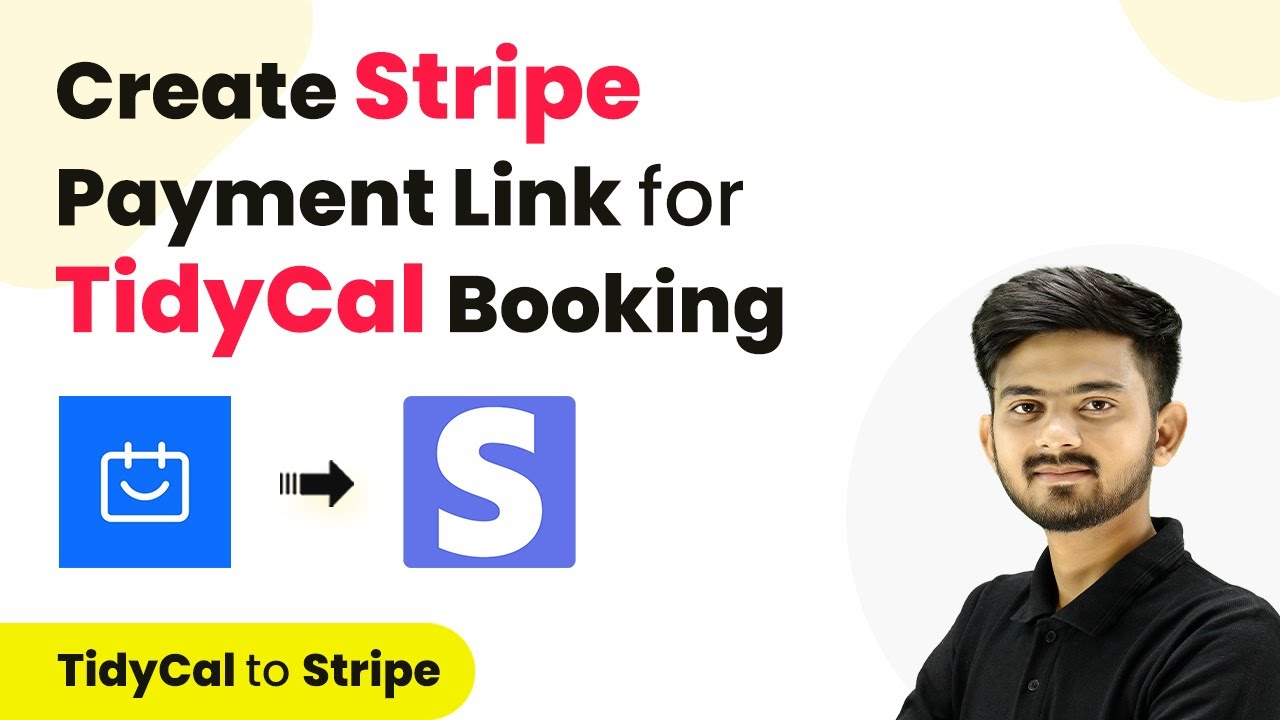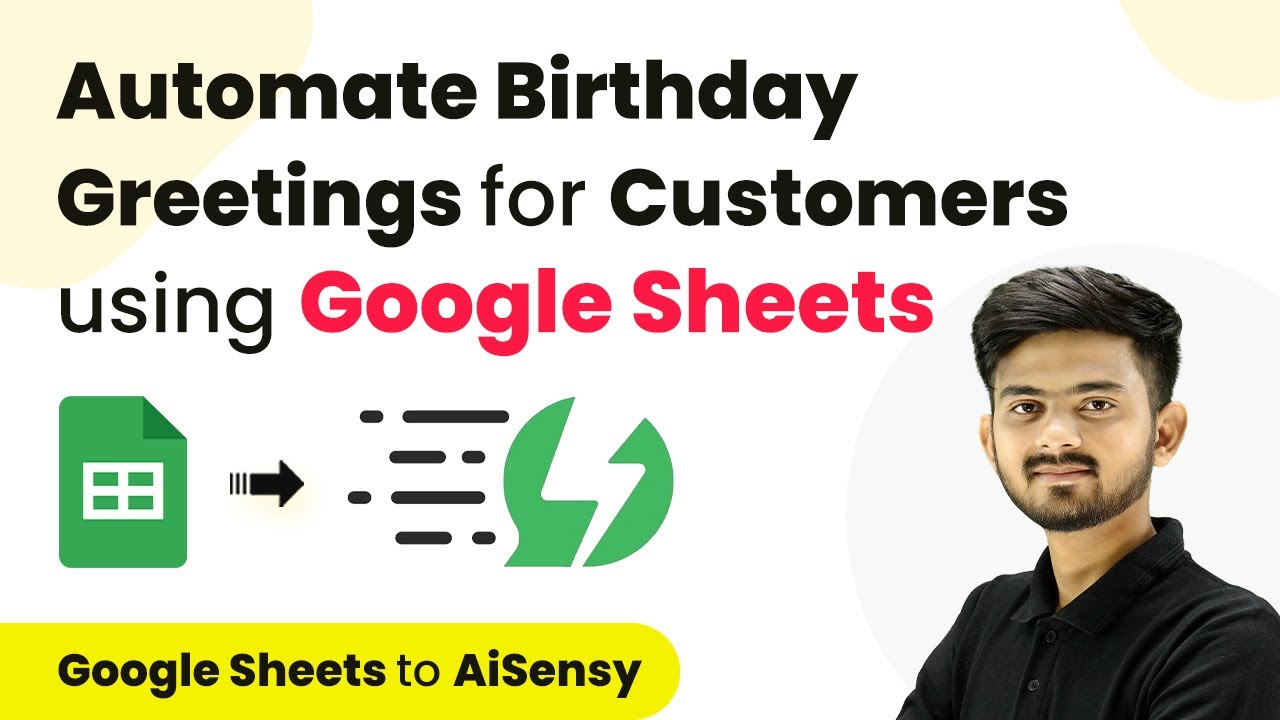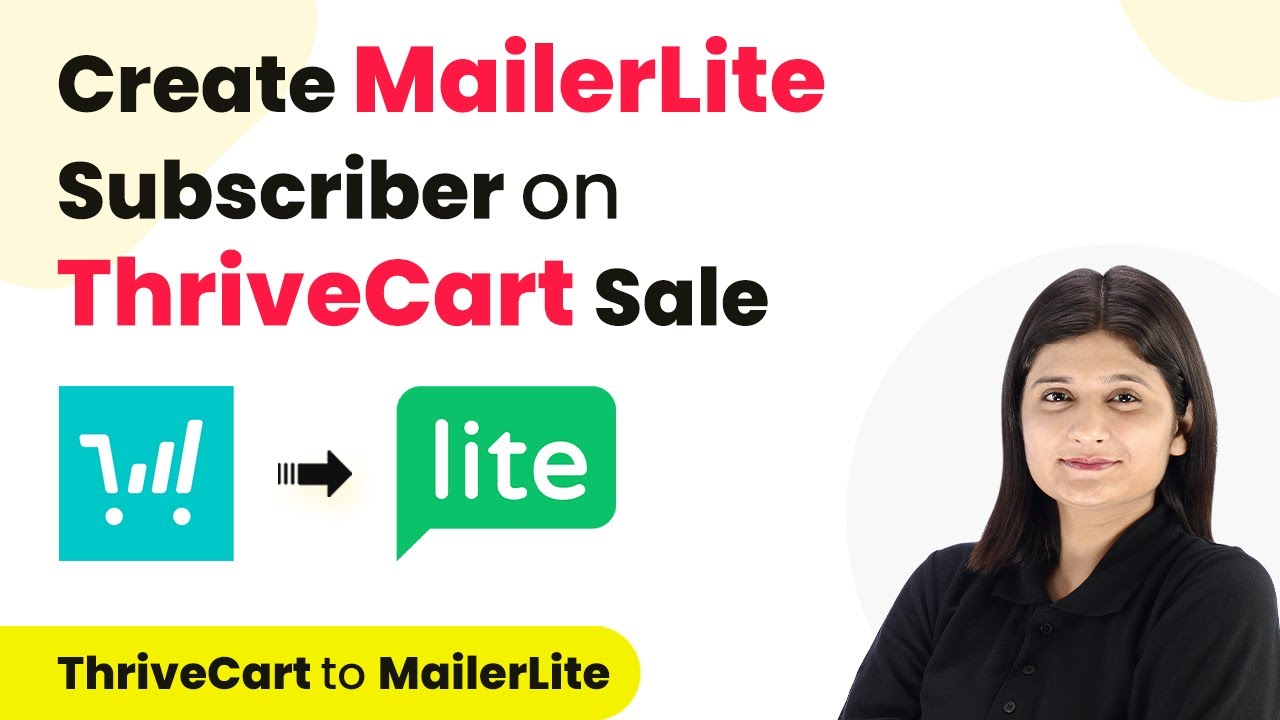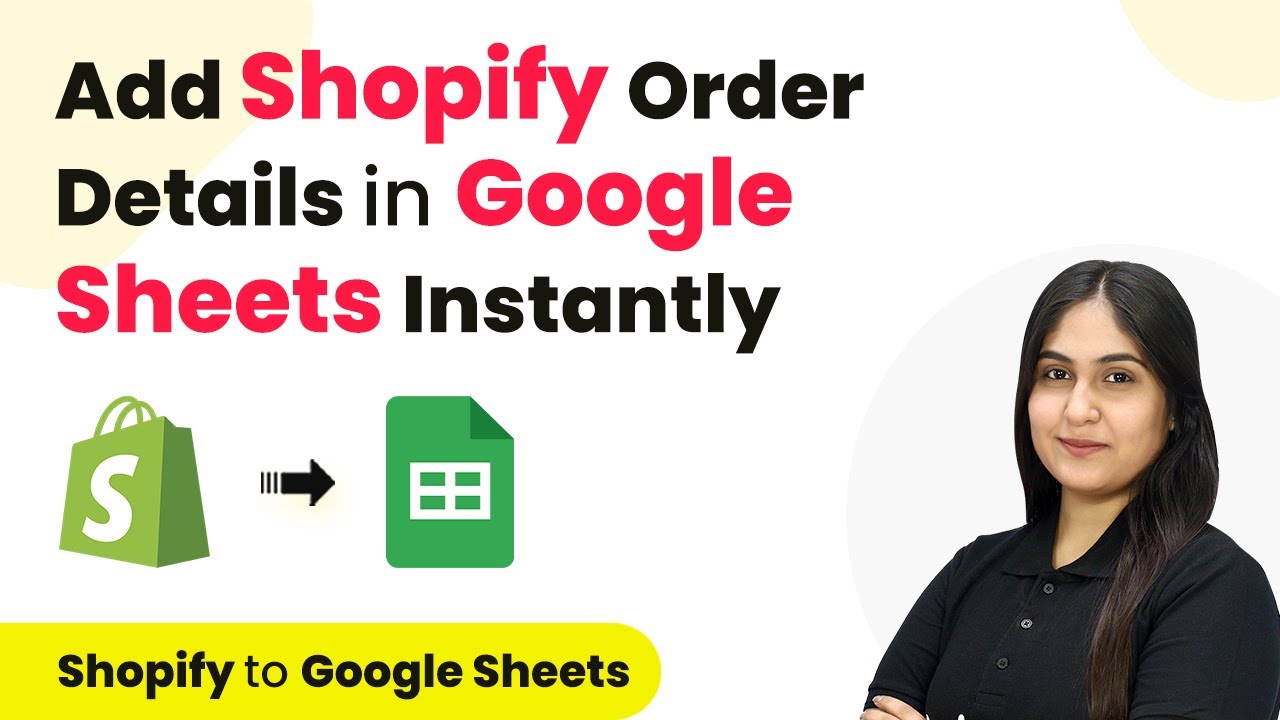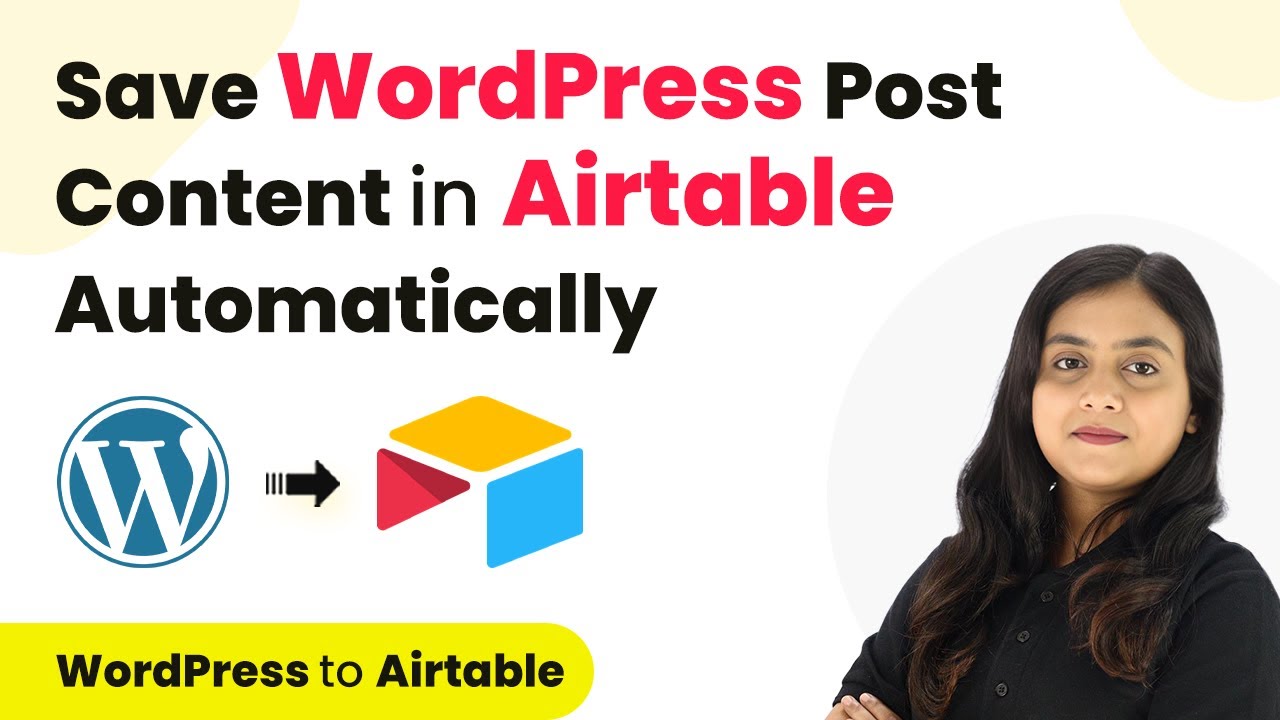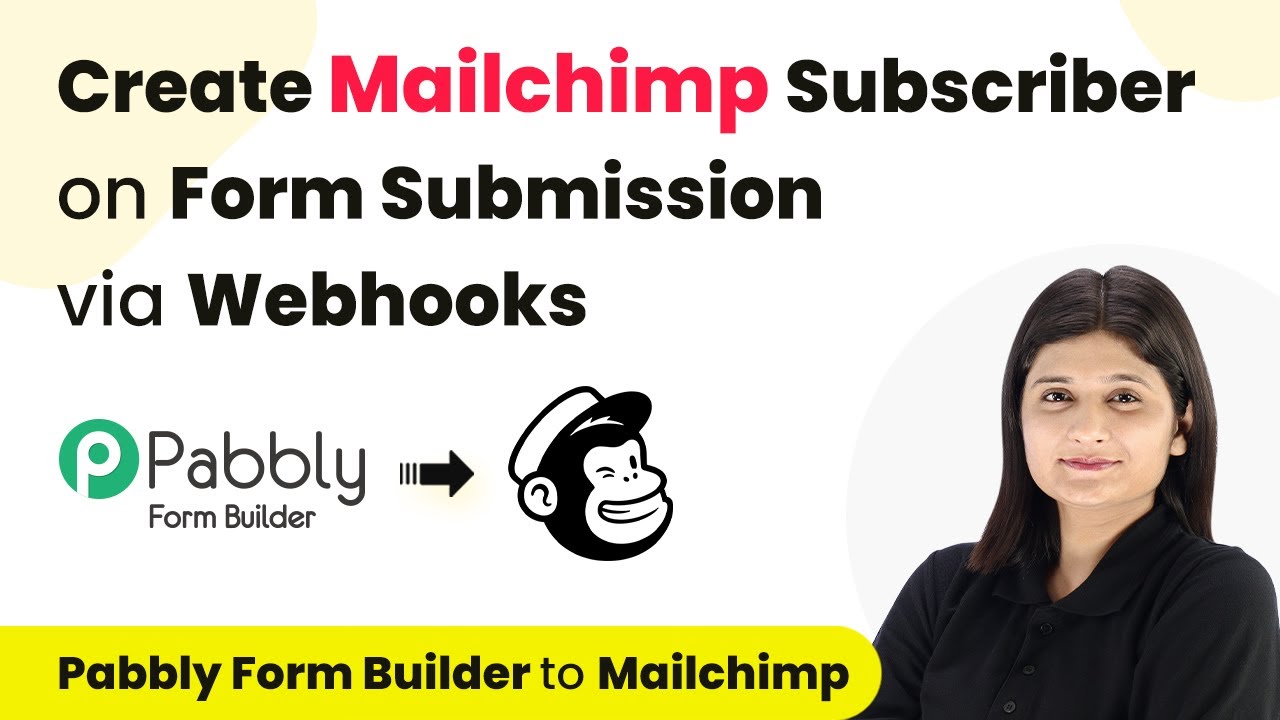Learn how to integrate Justdial leads into GoHighLevel as contacts using Pabbly Connect. This step-by-step tutorial covers the entire process. Learn to create powerful connections between your critical applications without requiring specialized programming knowledge or extensive technical background.
Watch Step By Step Video Tutorial Below
1. Accessing Pabbly Connect for Integration
To start the integration of Justdial leads into GoHighLevel as contacts, you must first access Pabbly Connect. This powerful automation tool allows you to connect various applications without coding.
Begin by visiting the Pabbly Connect website. If you’re new, click on ‘Sign Up for Free’ to create an account. Existing users can simply sign in. Once logged in, select Pabbly Connect from the list of applications to access its dashboard.
2. Creating a Workflow in Pabbly Connect
Next, you will create a workflow to automate the process of adding new Justdial leads to GoHighLevel. In the Pabbly Connect dashboard, click on the ‘Create Workflow’ button.
- Enter a name for your workflow, such as ‘Add Justdial Leads to GoHighLevel’.
- Choose a folder for your workflow, like ‘Automations’.
- Click on the ‘Create’ button to proceed.
After creating the workflow, you will be directed to the workflow window, where you can set up triggers and actions. This is where Pabbly Connect shines, enabling seamless automation.
3. Setting Up the Trigger with Justdial
To set up the trigger, select Justdial as your trigger application in Pabbly Connect. This is crucial as it will initiate the workflow when a new lead is captured.
Choose the trigger event as ‘New Lead’. Pabbly Connect will provide you with a Webhook URL that you need to copy. This URL must be configured within your Justdial account by contacting your Justdial account manager, as Justdial does not allow direct Webhook URL input.
4. Capturing Lead Details in Pabbly Connect
After configuring the Webhook, you will need to capture the lead details. Wait for a few seconds to receive the response from Justdial. Once captured, you will see details like first name, last name, email, and phone number.
This response is crucial as it allows Pabbly Connect to dynamically map these details into the next step. Ensure you have the correct information captured to proceed with the integration.
- Confirm that you received the lead details correctly.
- Check for any missing fields that may be required for GoHighLevel.
Once you have verified the lead details, you are ready to set up the action step to send this information to GoHighLevel.
5. Setting Up Action to Create Contacts in GoHighLevel
In this step, select ‘Lead Connector V2’ as your action application in Pabbly Connect. This application is specifically designed to connect with GoHighLevel.
Choose the action event as ‘Create or Update Contact’. You will need to connect your GoHighLevel account by selecting the appropriate sub-account. Once connected, map the lead details captured from Justdial to the corresponding fields in GoHighLevel.
After mapping all required fields, click on ‘Send Test Request’ to ensure the integration works correctly. If successful, you will see a confirmation that a new contact has been created in GoHighLevel, completing the automation process.
Conclusion
By following these steps, you can efficiently automate the process of adding Justdial leads to GoHighLevel as contacts using Pabbly Connect. This integration not only saves time but also enhances your lead management process, ensuring no valuable leads are missed.
Ensure you check out Pabbly Connect to create business automation workflows and reduce manual tasks. Pabbly Connect currently offer integration with 2,000+ applications.
- Check out Pabbly Connect – Automate your business workflows effortlessly!
- Sign Up Free – Start your journey with ease!
- 10,000+ Video Tutorials – Learn step by step!
- Join Pabbly Facebook Group – Connect with 21,000+ like minded people!