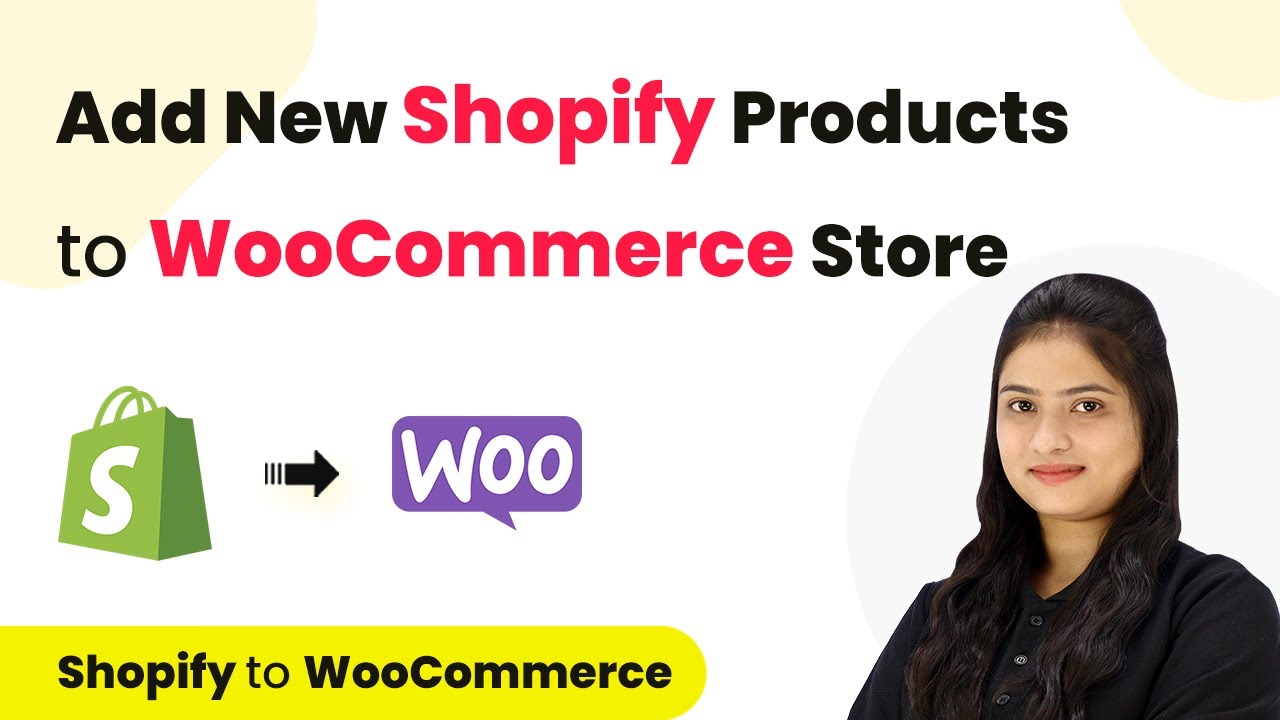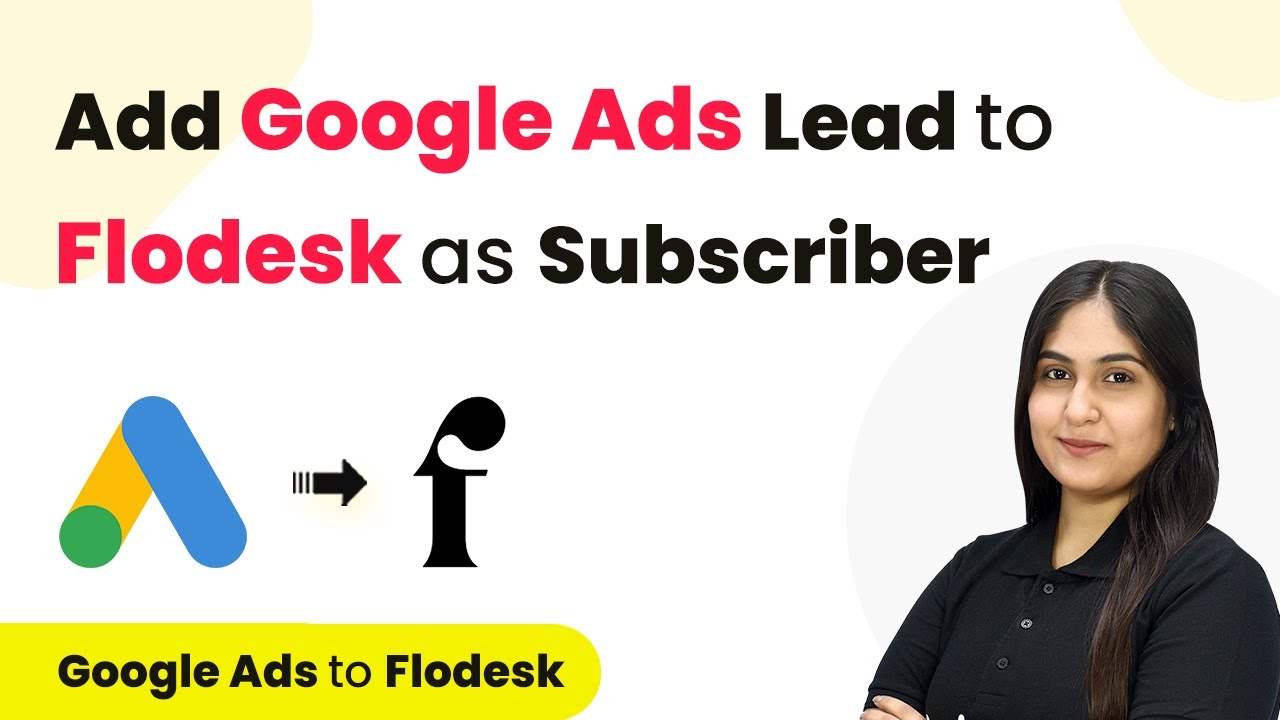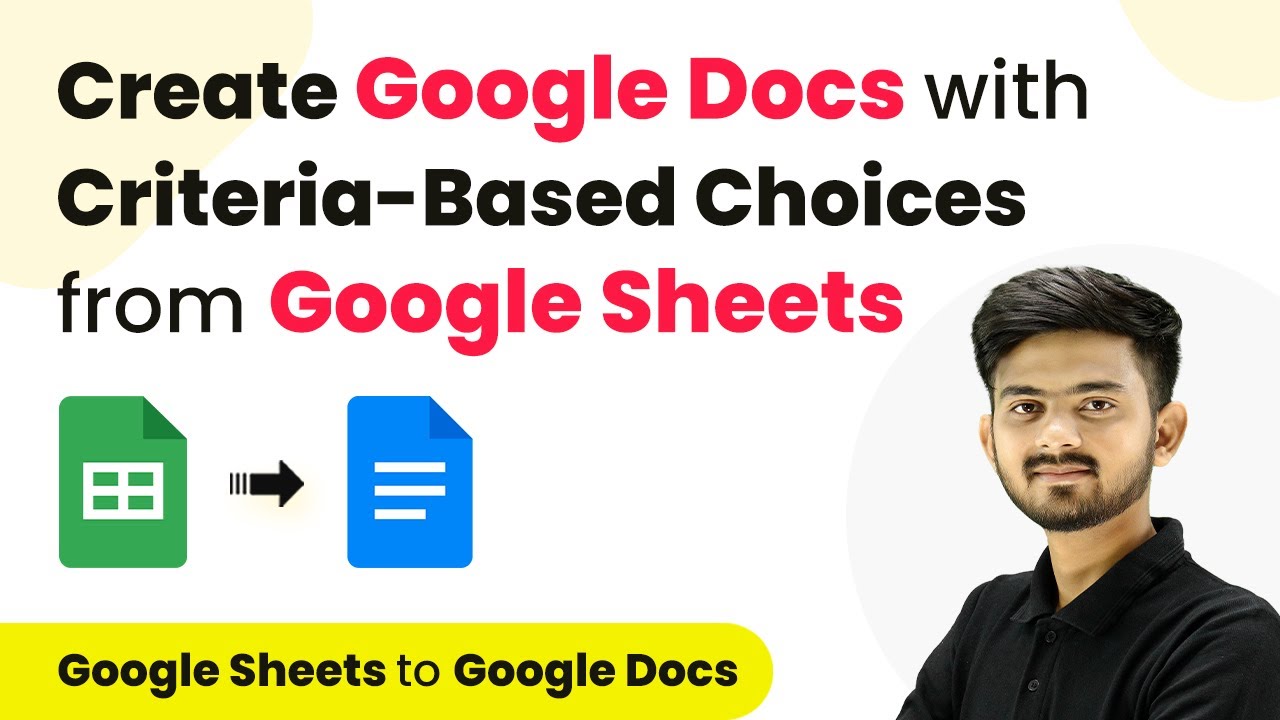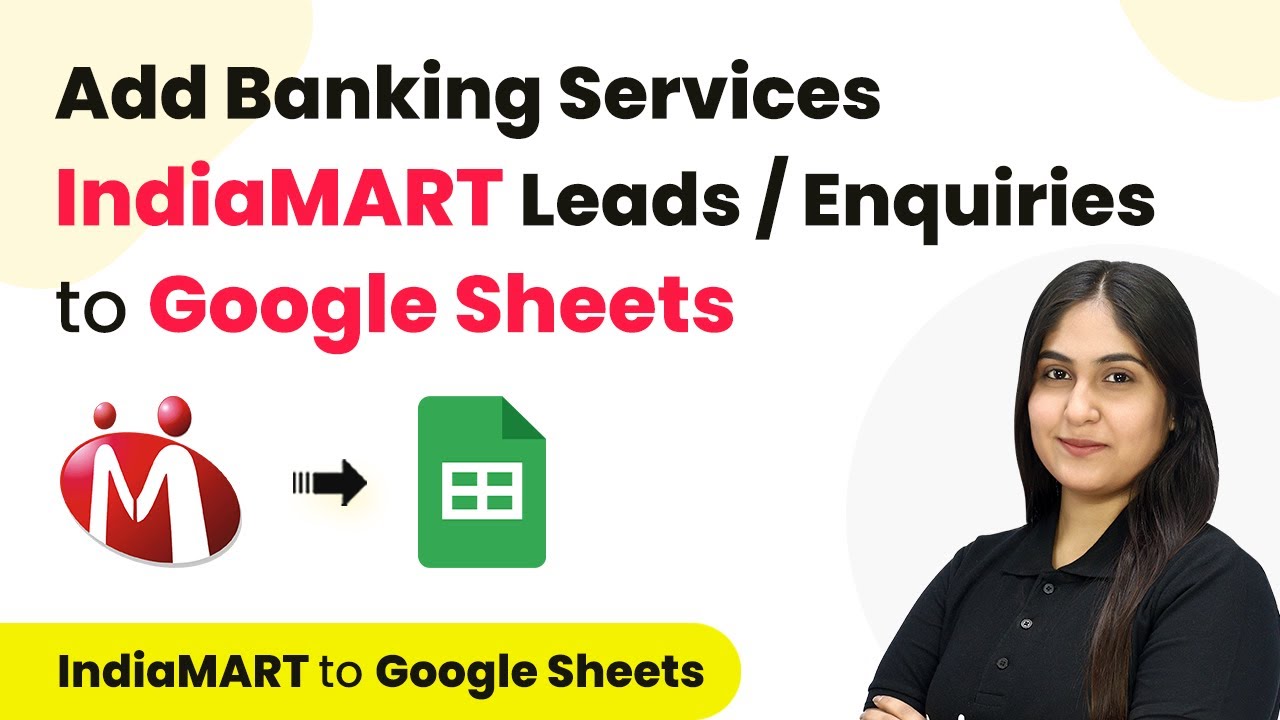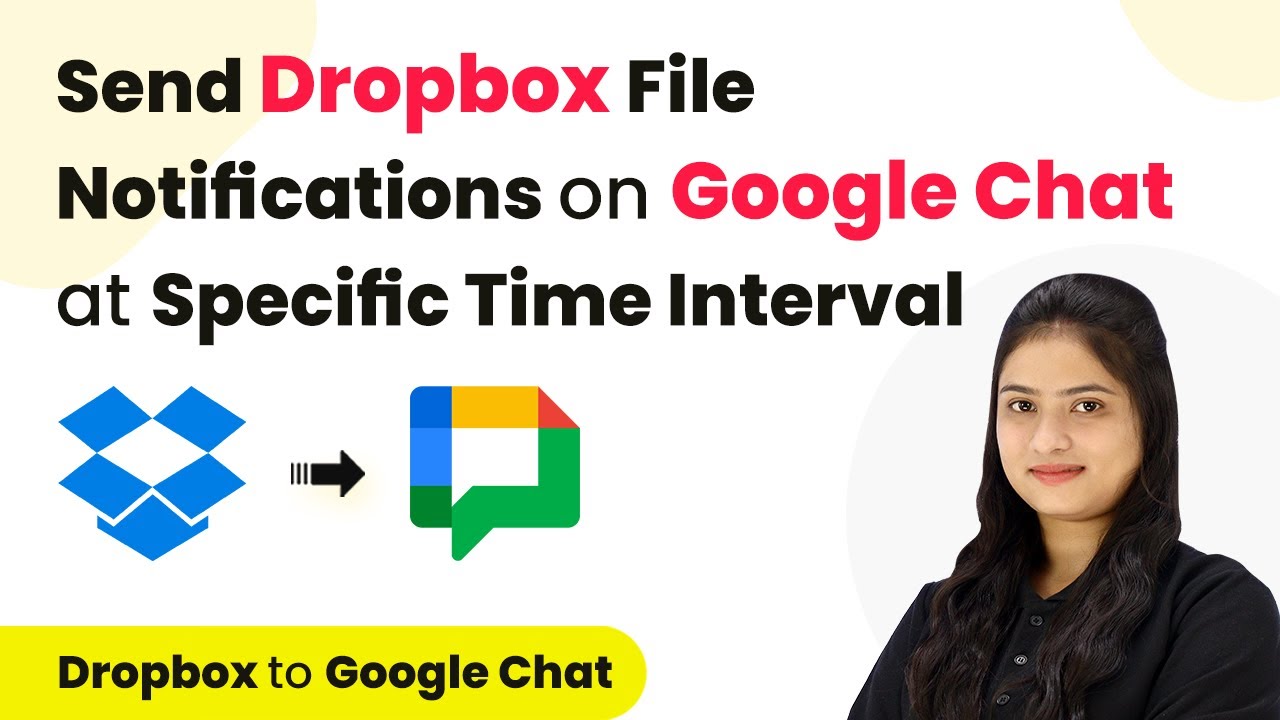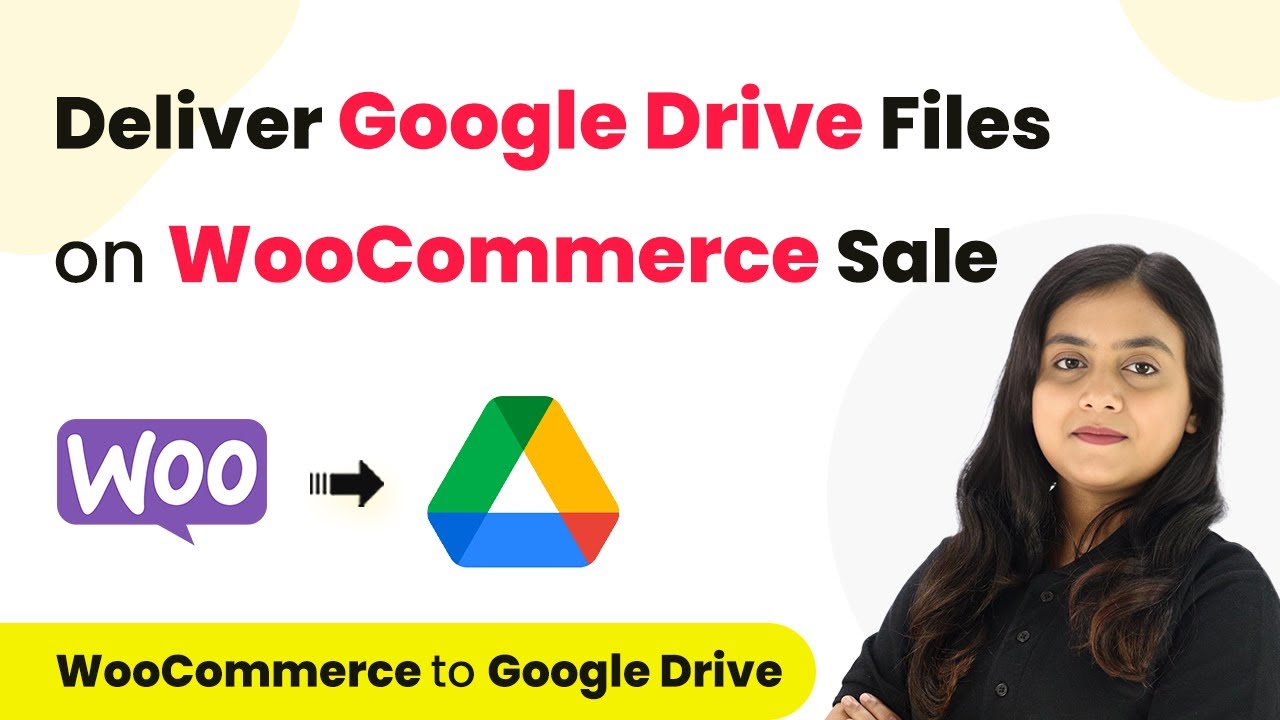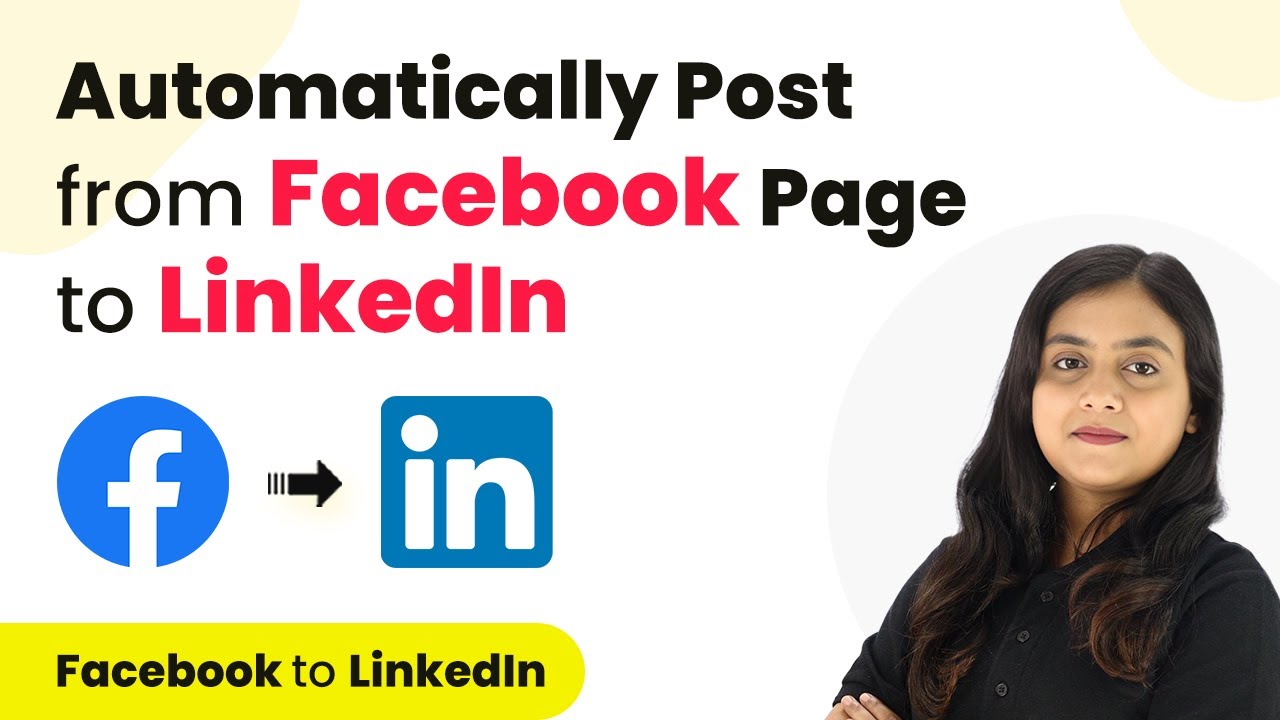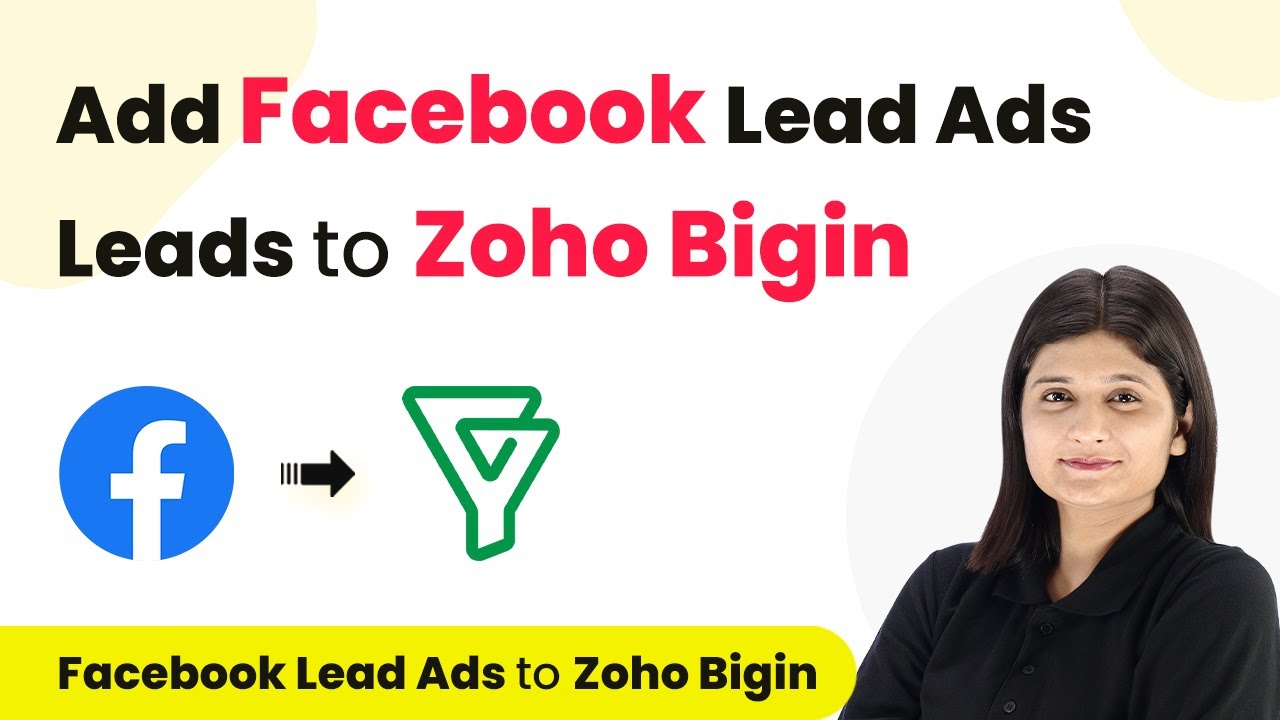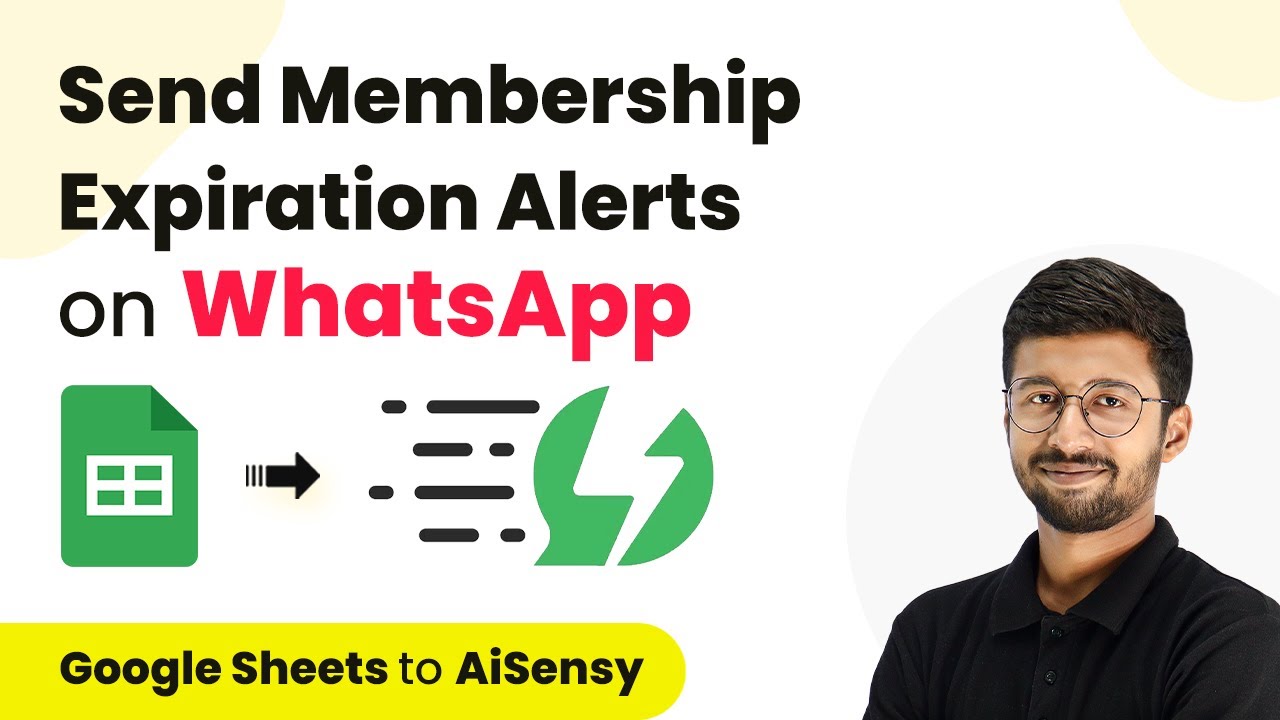Learn how to seamlessly integrate Shopify products into your WooCommerce store using Pabbly Connect. Follow our step-by-step guide for effortless automation. This comprehensive guide reveals exactly how to connect your applications and automate repetitive tasks — accessible for professionals of all technical backgrounds.
Watch Step By Step Video Tutorial Below
1. Accessing Pabbly Connect for Integration
To begin integrating Shopify with WooCommerce, you need to access Pabbly Connect. Navigate to the Pabbly Connect homepage by entering the URL in your browser. Once there, you will see options to either sign in or sign up for a free account.
If you are a new user, click on the ‘Sign up for free’ button to create your account. After signing up, you will receive 100 free tasks each month to explore the functionalities of Pabbly Connect. For existing users, simply log in to your account.
2. Creating a Workflow in Pabbly Connect
Once logged into Pabbly Connect, you will be directed to the dashboard. Here, you can view all your existing workflows. To create a new workflow, click on the ‘Create Workflow’ option. A dialog box will appear prompting you to name your workflow.
- Name your workflow, for example, ‘Add New Shopify Products to WooCommerce Store’.
- Select a folder for organizing your workflow.
- Click on ‘Create’ to proceed.
This will open a new screen with a blank workflow, where you will set up the trigger and action needed for automation. The trigger will be Shopify, and the action will be WooCommerce.
3. Setting Up the Trigger for Shopify
The first step in your workflow is to set up the trigger. Select Shopify as your trigger application and choose the trigger event as ‘New Product’. This event will initiate the workflow whenever a new product is added to your Shopify store.
Next, you will need to connect Shopify with Pabbly Connect. Copy the webhook URL provided by Pabbly Connect and follow these steps:
- Go to your Shopify account and navigate to Settings.
- Select Notifications and create a new webhook.
- Set the event to ‘Product Creation’ and choose JSON format.
- Paste the copied webhook URL and save the webhook.
Once saved, the connection between Shopify and Pabbly Connect is successfully established, and you will see a waiting status for the webhook response.
4. Setting Up WooCommerce Action in Pabbly Connect
After establishing the trigger from Shopify, the next step is to set up the action in WooCommerce. Select WooCommerce as your action application and choose ‘Create Product’ as the action event. This action will create a new product in WooCommerce whenever a new product is added in Shopify.
To connect WooCommerce with Pabbly Connect, you will need to enter the following details:
Website URL of your WooCommerce store. Consumer Key and Consumer Secret from WooCommerce settings.
To obtain the Consumer Key and Secret, navigate to your WordPress site, go to WooCommerce settings, and create a new API key under the Advanced section. Make sure to set permissions to ‘Read and Write’ before generating the key.
5. Mapping Data from Shopify to WooCommerce
With the connections established, the next step is to map the data from Shopify to WooCommerce. In the action step, you will see fields where you need to enter product details such as name, price, and description. Use the data captured from the previous Shopify trigger response. using Pabbly Connect
For effective automation, ensure you map the following fields:
Product Name Product Price Product Description
Once you have mapped all necessary fields, click on ‘Save and Send Test Request’. This will create a new product in WooCommerce based on the details from Shopify. After a successful test, you should see the new product listed in your WooCommerce store.
Conclusion
Integrating Shopify products into your WooCommerce store is seamless with Pabbly Connect. This tutorial detailed the exact steps to automate product addition, ensuring both platforms remain synchronized effortlessly. Utilize Pabbly Connect for efficient e-commerce management.
Ensure you check out Pabbly Connect to create business automation workflows and reduce manual tasks. Pabbly Connect currently offer integration with 2,000+ applications.
- Check out Pabbly Connect – Automate your business workflows effortlessly!
- Sign Up Free – Start your journey with ease!
- 10,000+ Video Tutorials – Learn step by step!
- Join Pabbly Facebook Group – Connect with 21,000+ like minded people!