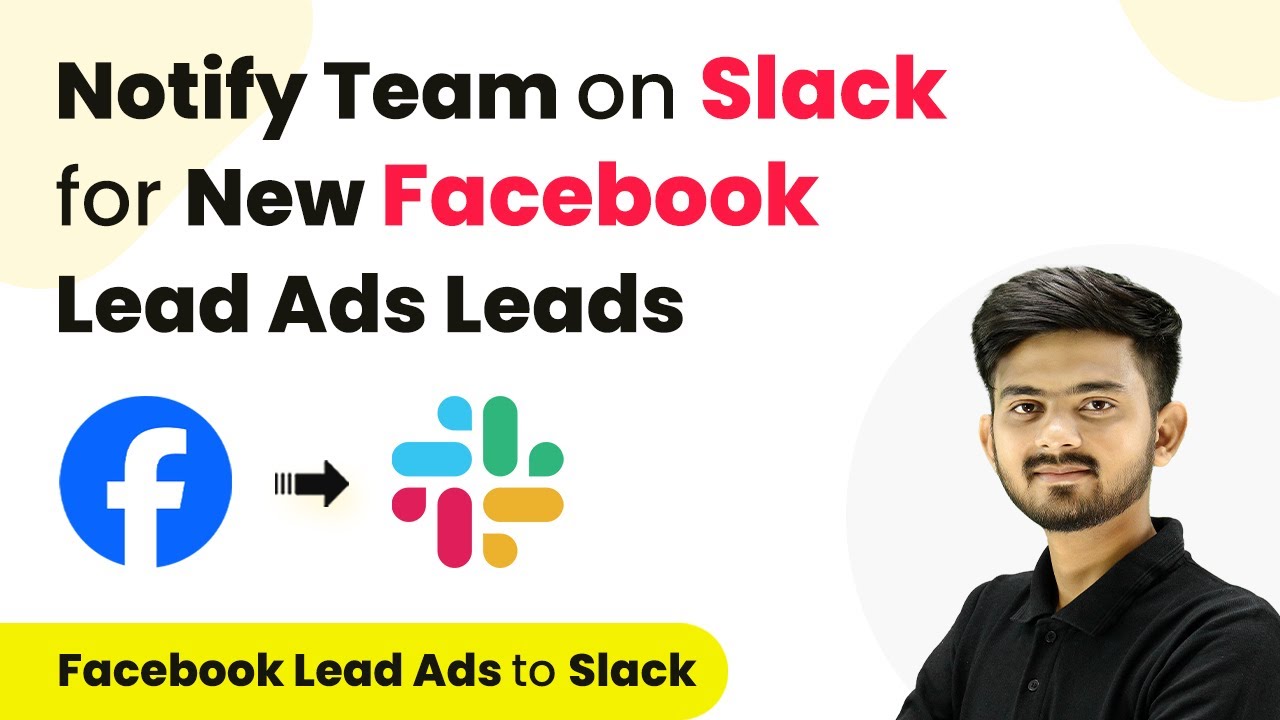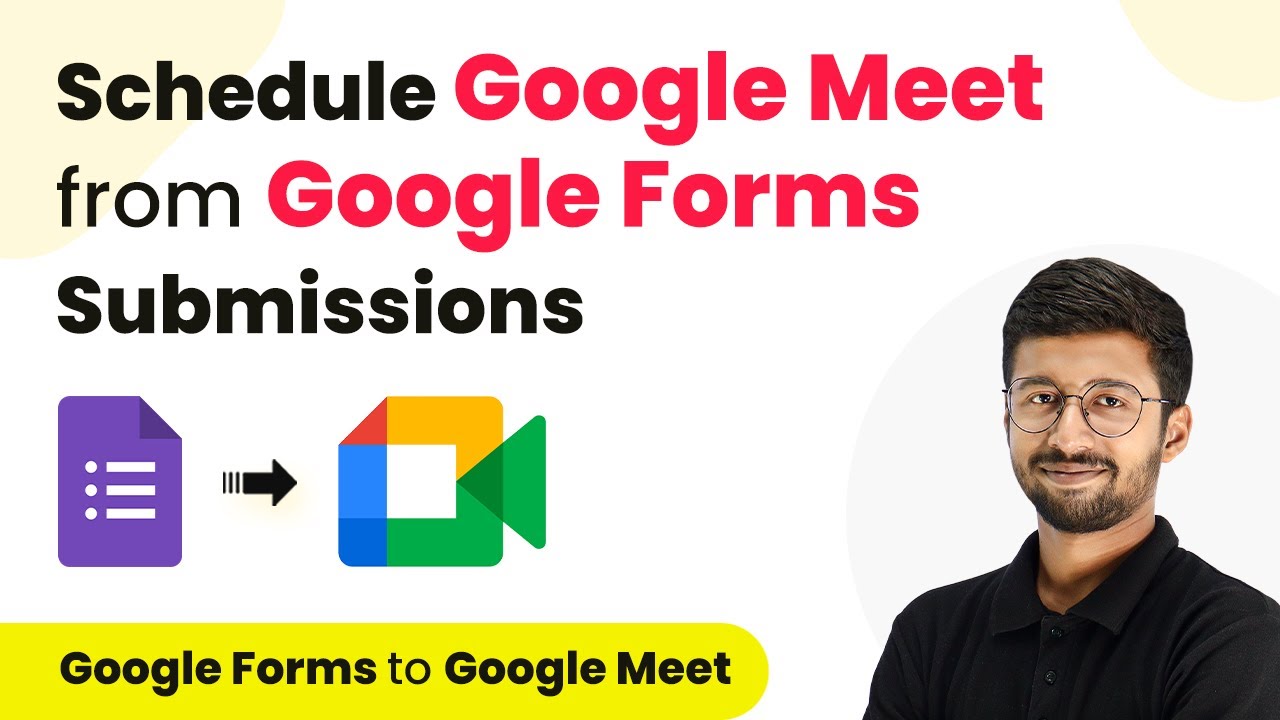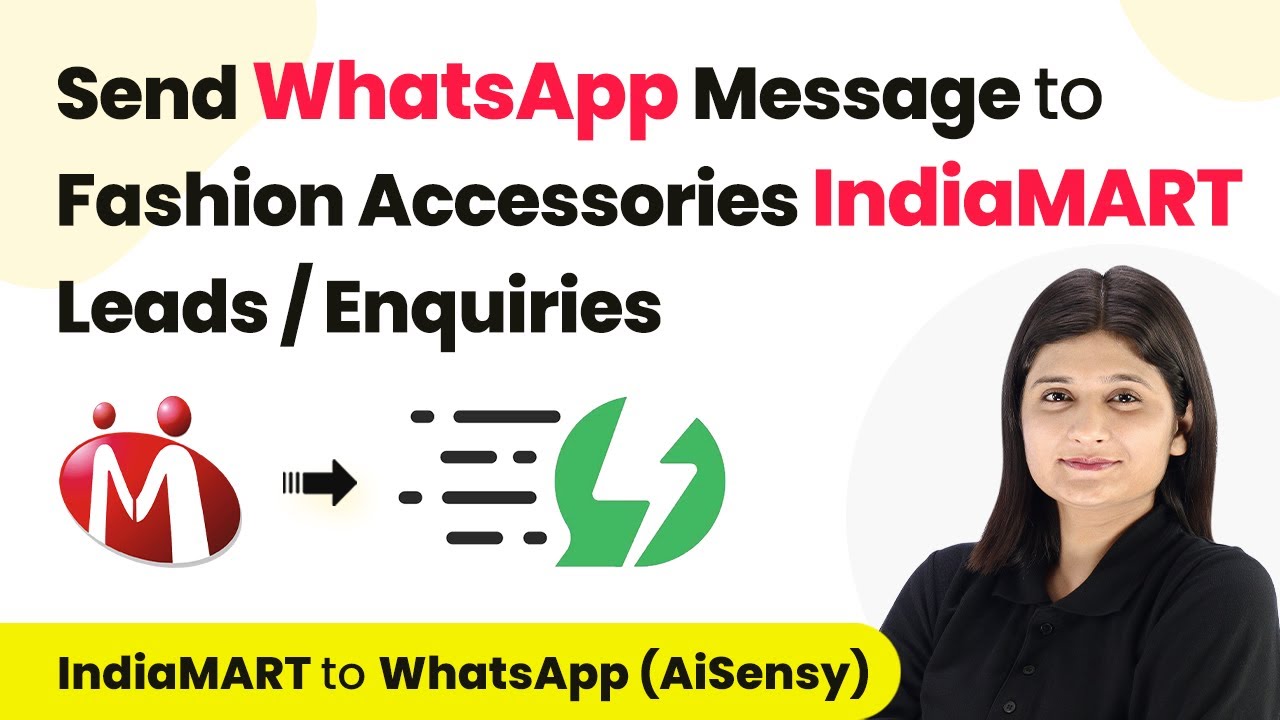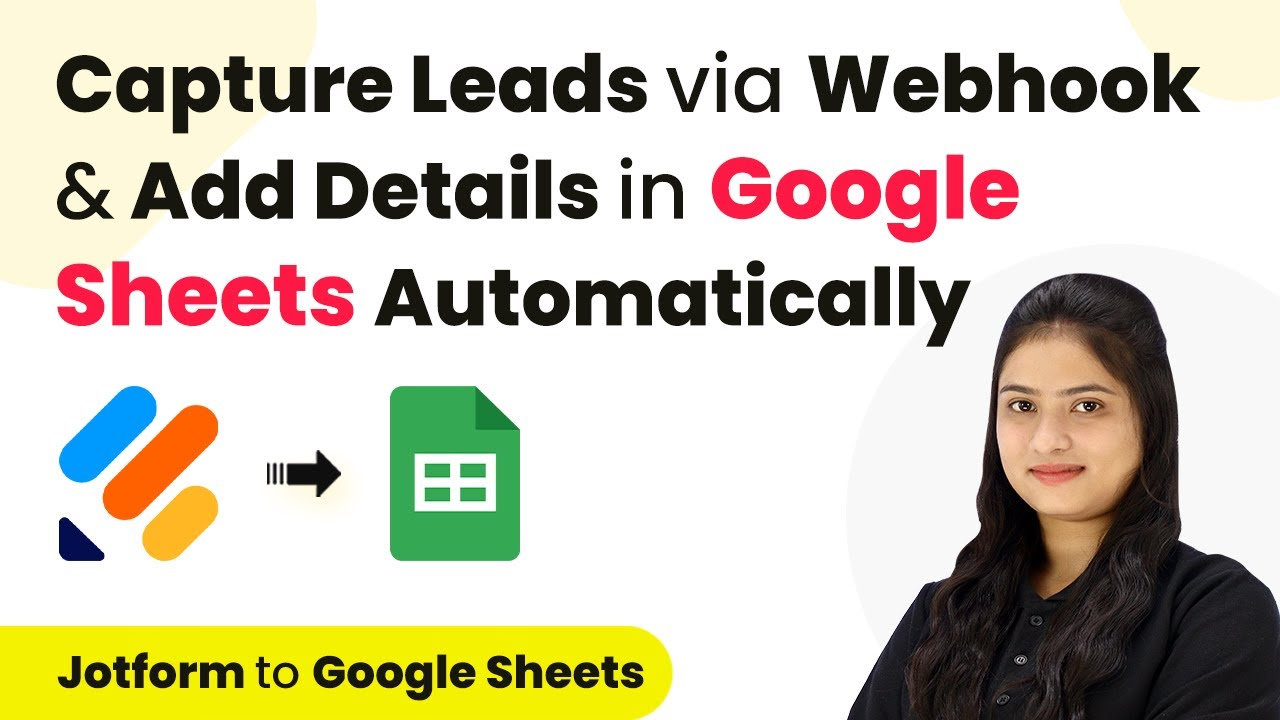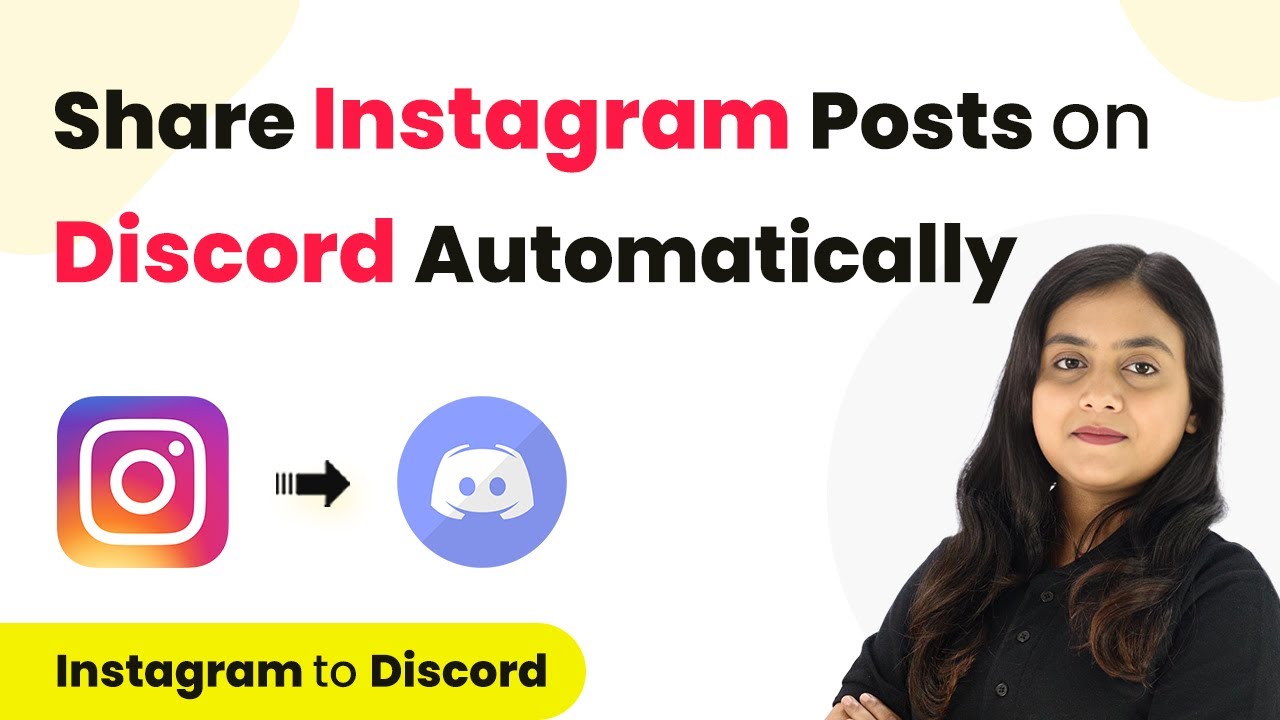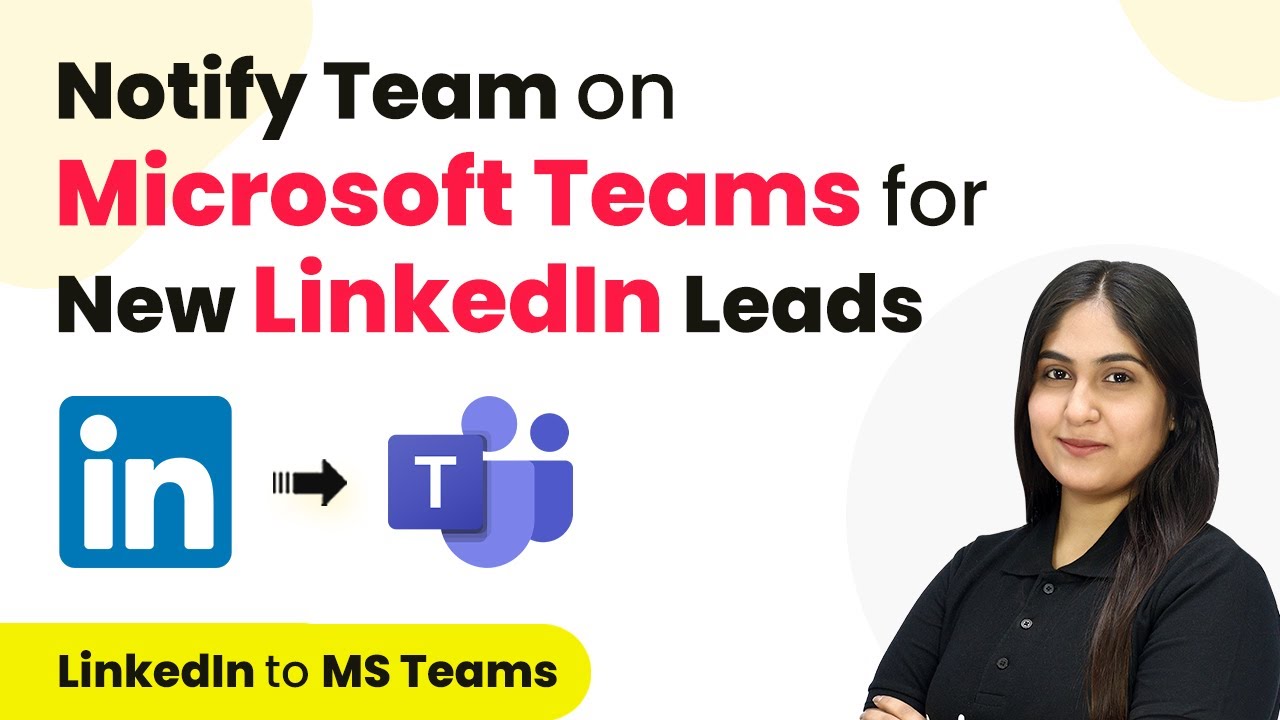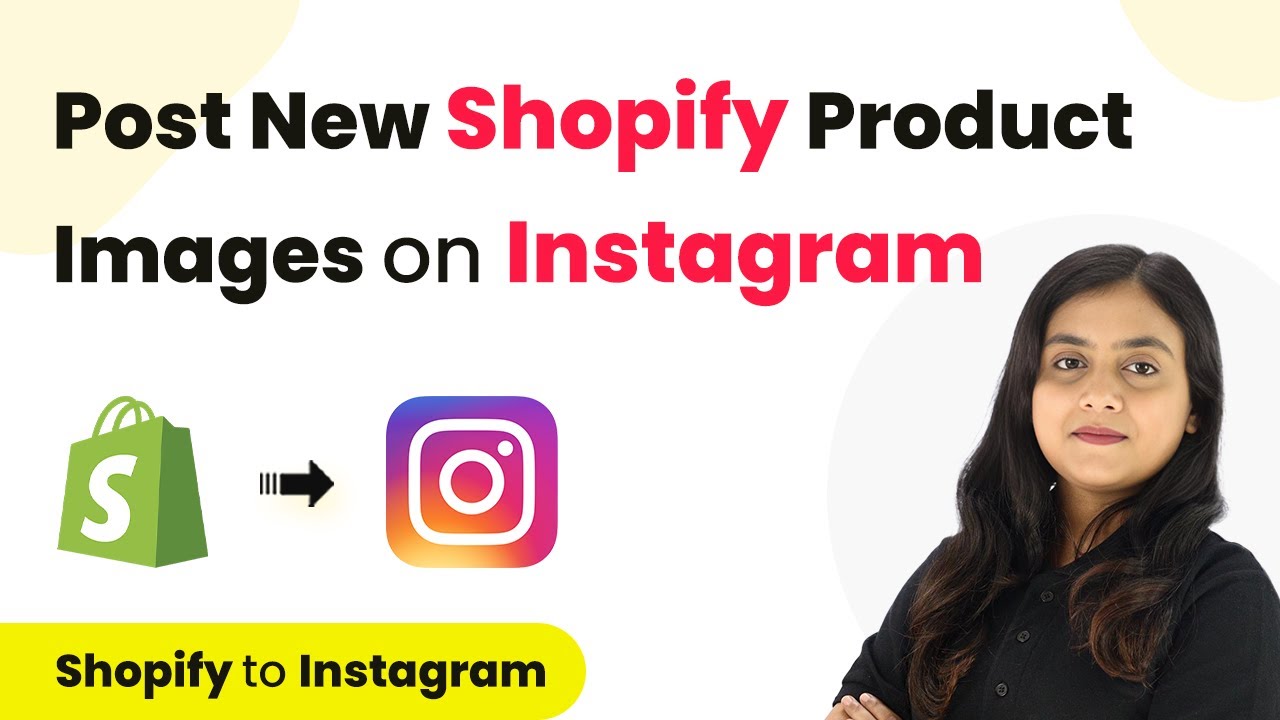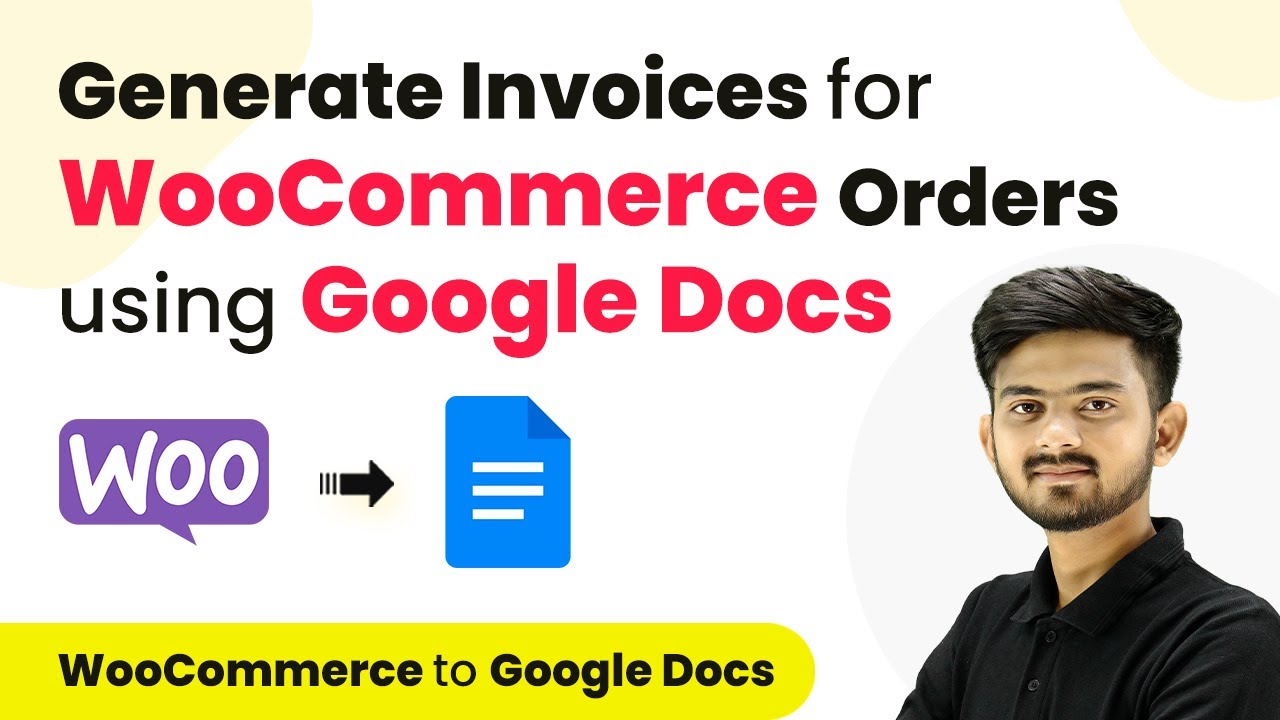Learn how to automate the creation of Trello cards from Shopify purchases using Simply and Etc with Make in this detailed tutorial. This comprehensive guide reveals exactly how to connect your applications and automate repetitive tasks — accessible for professionals of all technical backgrounds. with Pabbly Connect.
Watch Step By Step Video Tutorial Below
1. Setting Up Shopify and Trello Integration Using Simply and Etc
Simply is a powerful tool that facilitates the integration of Shopify and Trello. In this section, we will discuss how to set up the integration for automating the creation of Trello cards when a new order is placed in Shopify. This process enhances task management for your team. using Pabbly Connect
To begin, sign in to your Simply account. If you are a new user, you can create a free account and receive 100 free tasks every month. Once logged in, navigate to the dashboard where you can create workflows. Click on the ‘Create Workflow’ button to start the process.
2. Creating a Workflow in Simply for Shopify and Trello
In this section, we will create a workflow that connects Shopify and Trello seamlessly. This workflow will ensure that every time a new order is placed on Shopify, a corresponding card is created in Trello. using Pabbly Connect
- Click on the ‘Create Workflow’ button.
- Name your workflow, for example, ‘Create Trello Cards on Shopify Purchase.’
- Select a folder to save your workflow.
After setting up the initial details, you’ll see two main sections: trigger and action. The trigger will be Shopify, and the action will be Trello. This setup allows you to automate the process effectively.
3. Defining Trigger and Action for Shopify and Trello Integration
In this part, we will define the trigger and action for our workflow. The trigger will activate when a new order is placed on Shopify, while the action will create a new card in Trello. using Pabbly Connect
First, select Shopify as your trigger application and choose the trigger event as ‘New Order.’ This means that whenever a new order is placed, the workflow will initiate. Next, you will need to connect Shopify to Simply by copying the webhook URL provided by Simply.
- Go to your Shopify admin account and navigate to Settings.
- Select Notifications and then click on ‘Create Webhook.’
- Paste the copied webhook URL and set the event to ‘Order Creation.’
After saving the webhook, Simply will be ready to receive data whenever a new order is placed in Shopify. This connection is crucial for the automation to function correctly.
4. Testing the Integration Between Shopify and Trello
Now that the integration is set up, it’s time to test it. You will place a test order in Shopify to verify that a Trello card is created automatically. using Pabbly Connect
Go to your Shopify store and select a product to purchase. Fill in the required customer details and proceed to checkout. Once the order is placed, Simply will capture the order details through the webhook you set up earlier.
After placing the order, return to Simply to check if the response has been received. You should see all the order details, including customer name, email, product name, and amount. This confirms that the connection between Shopify and Simply is successful.
5. Creating Trello Cards from Shopify Orders
Finally, we will set up the action in Simply to create Trello cards based on the order details received from Shopify. This action will ensure that all necessary order information is readily available for your team. using Pabbly Connect
Select Trello as your action application and choose the ‘Create Card’ action event. Connect your Trello account by entering your API key, username, and token.
Map the order details from Shopify to the Trello card fields. For example, use the customer’s name and order ID as the card title, and include product details in the card description. This mapping will allow the Trello cards to be dynamically updated with each new order placed in Shopify.
After completing the setup, test the workflow again by placing another order in Shopify. Check your Trello board to confirm that a new card has been created with the correct details. This automation enhances team productivity and ensures efficient order management.
Conclusion
This guide summarizes the key points and helps you understand the essential features and benefits of using this tool.
Thanks for following along with this tutorial! Remember to subscribe to the channel for more helpful content like this.
If you found this guide useful, please consider giving it a thumbs up and sharing it with others who might benefit from it.
In conclusion, integrating Simply with Etc, Shopify, and Trello Using Pabbly Connect automates the order tracking process effectively. This setup allows for seamless management of orders and enhances team collaboration.