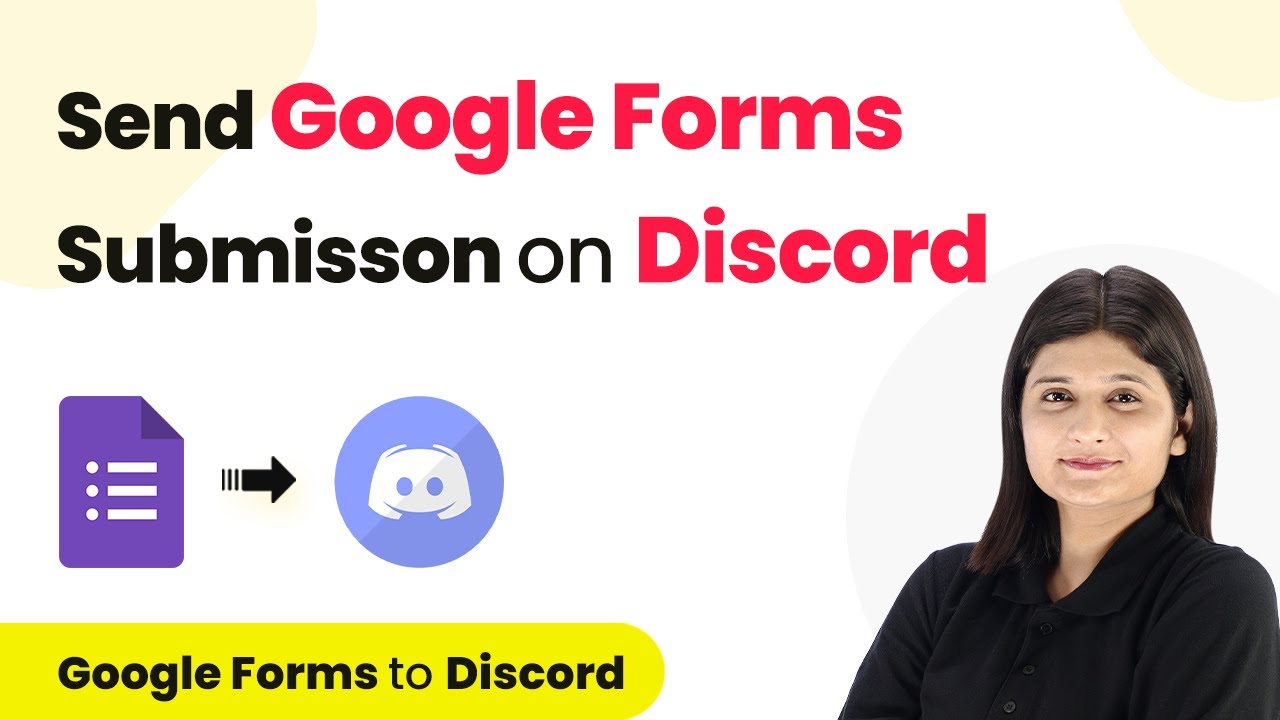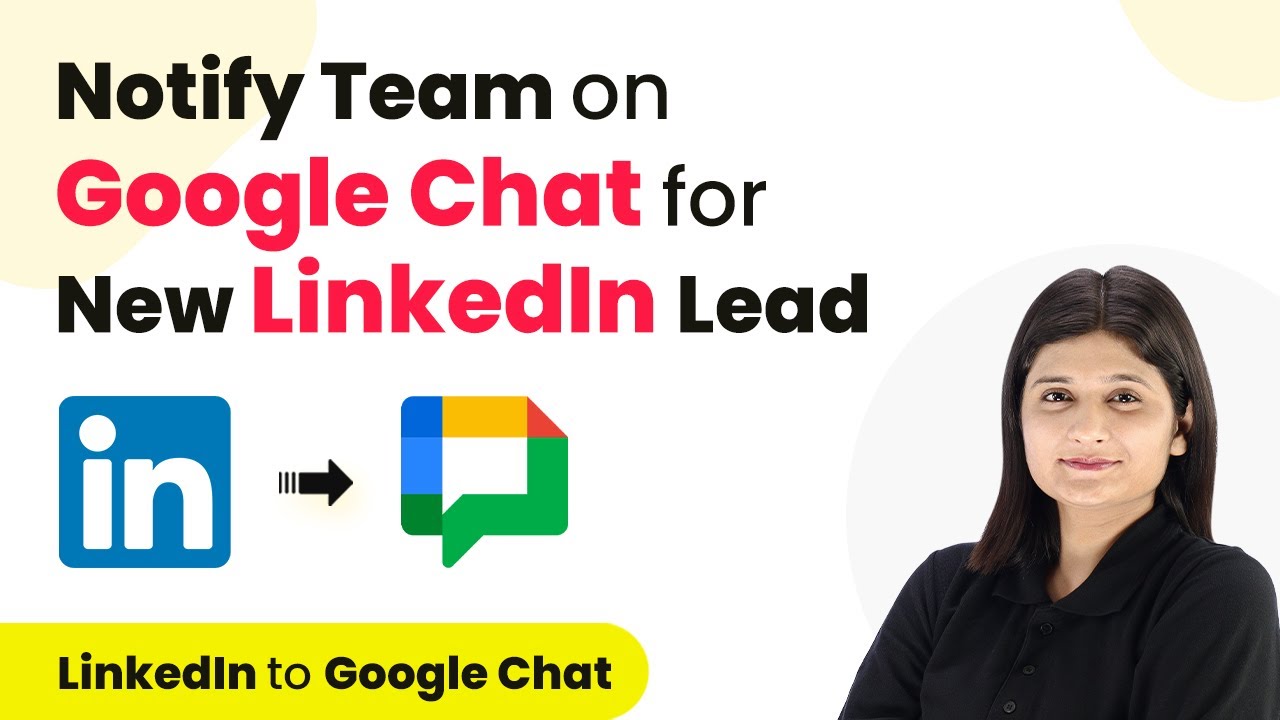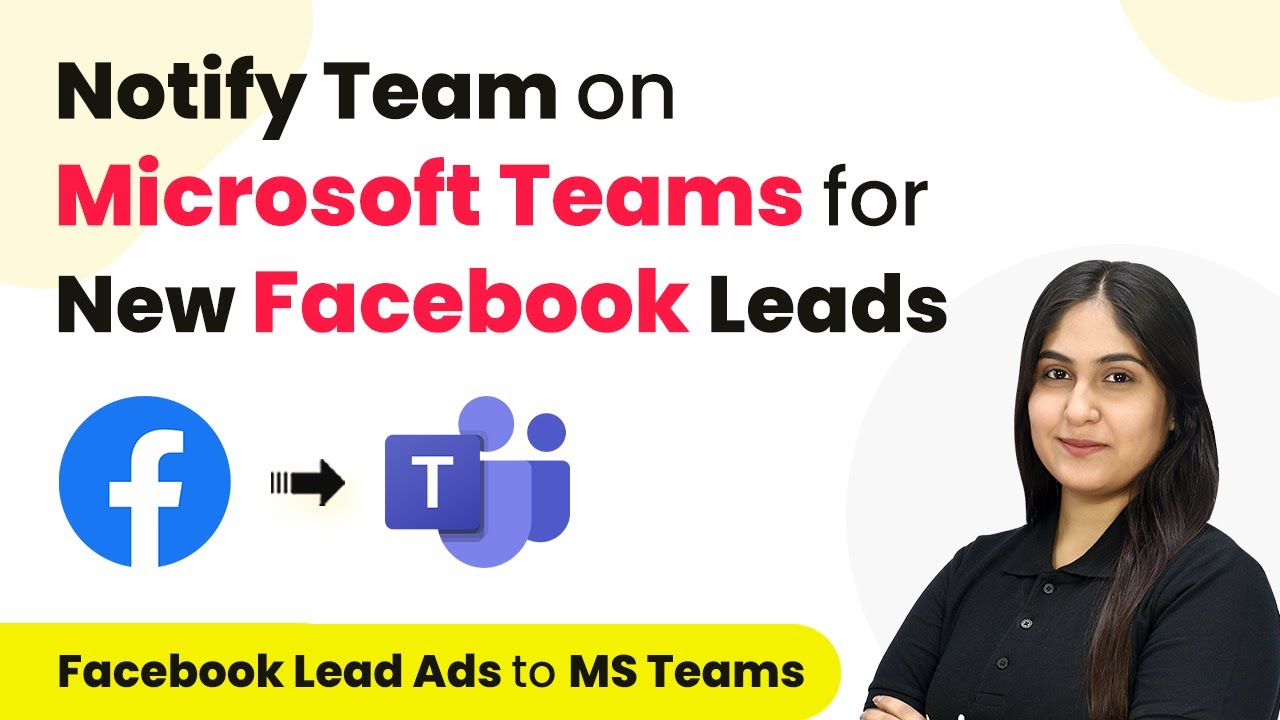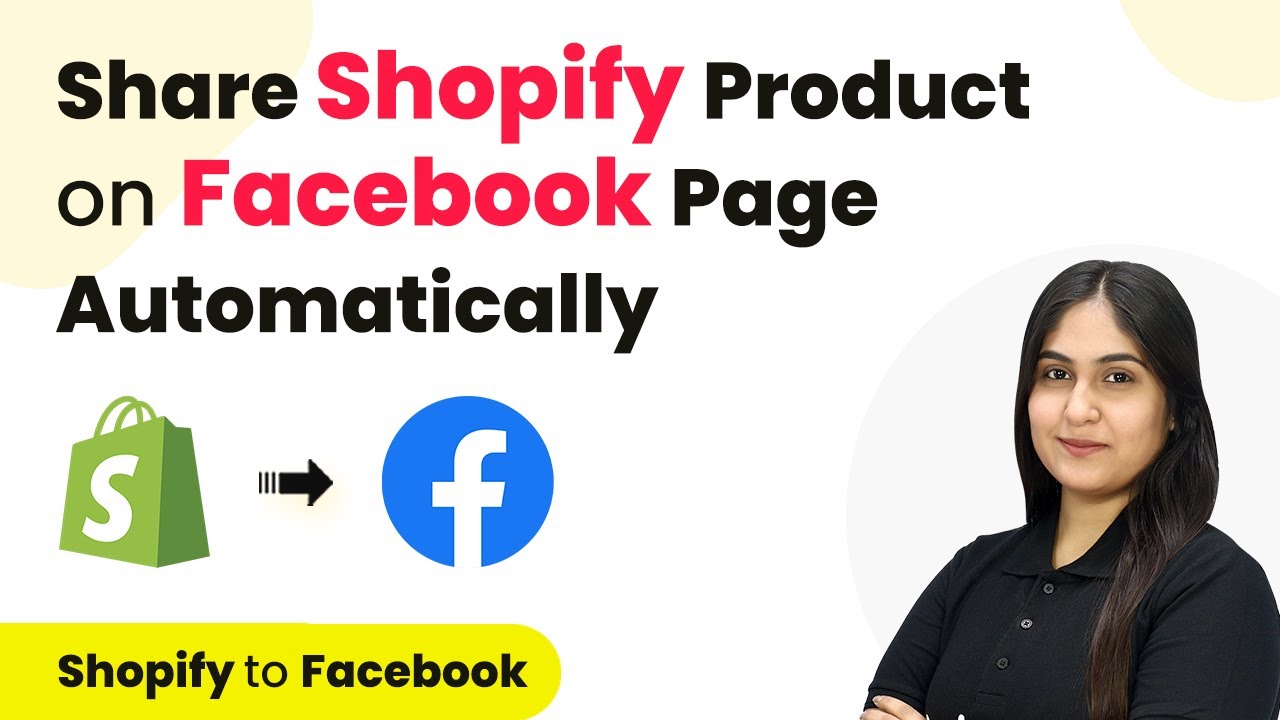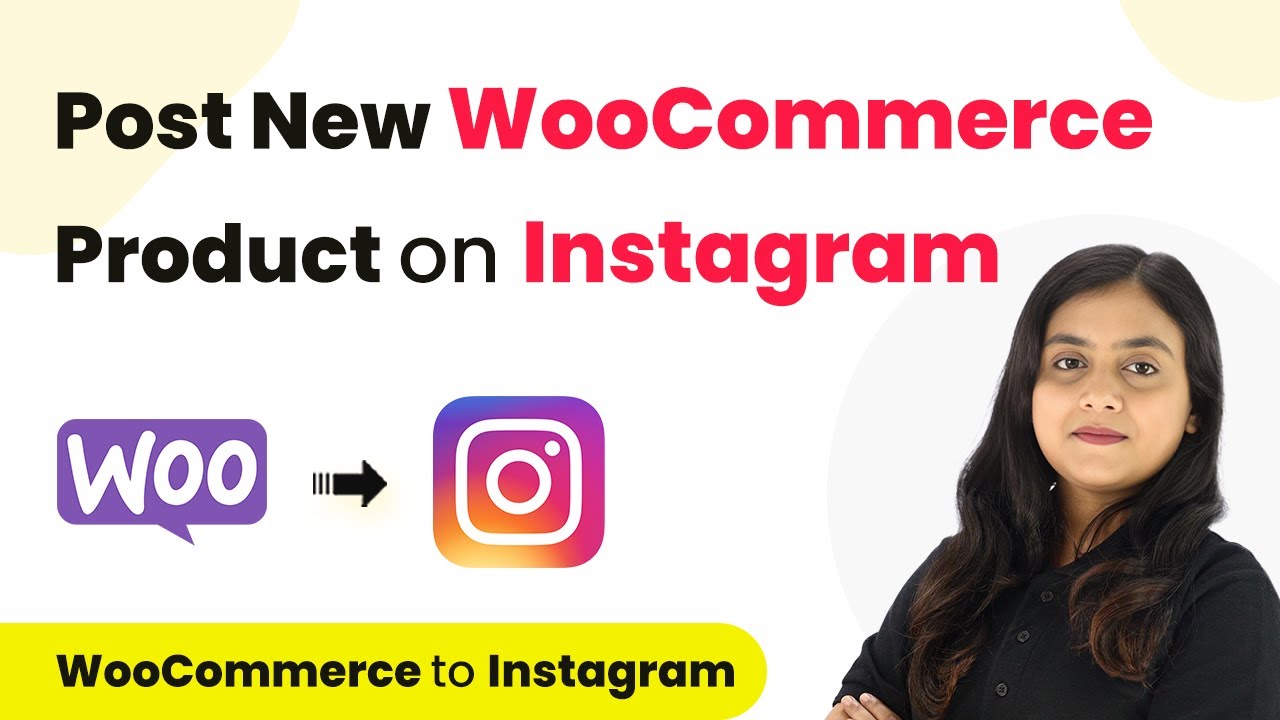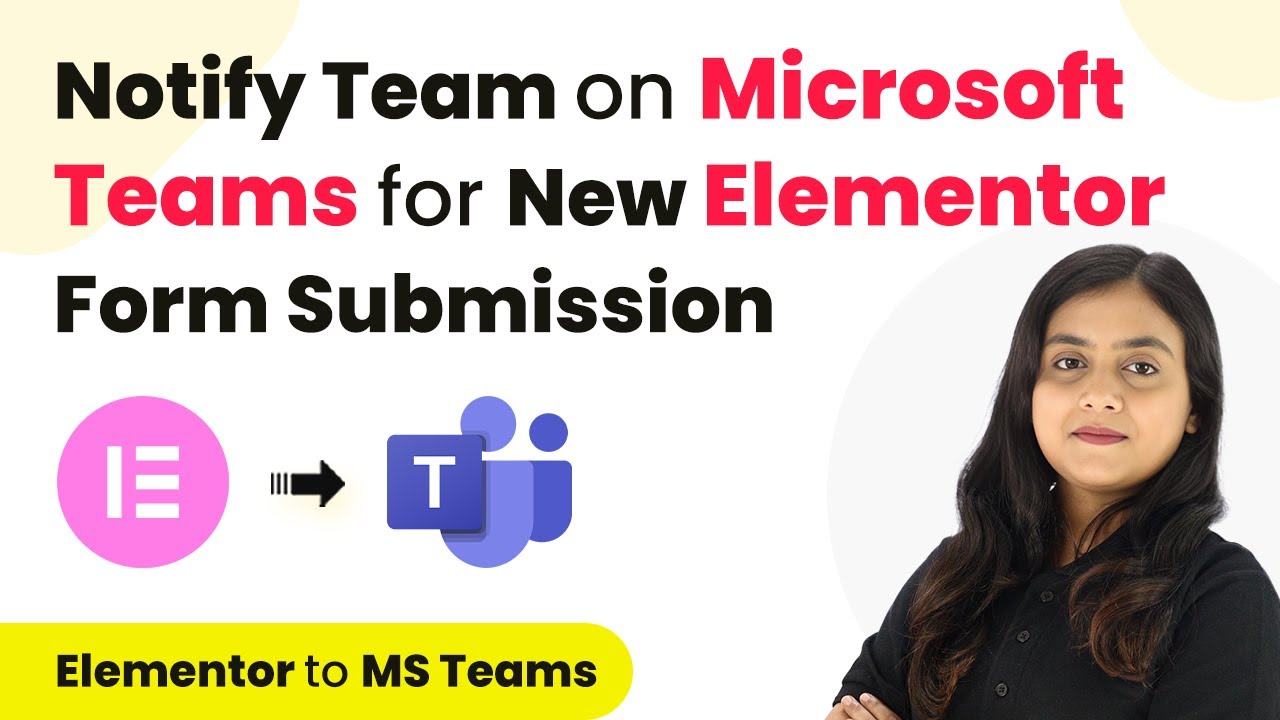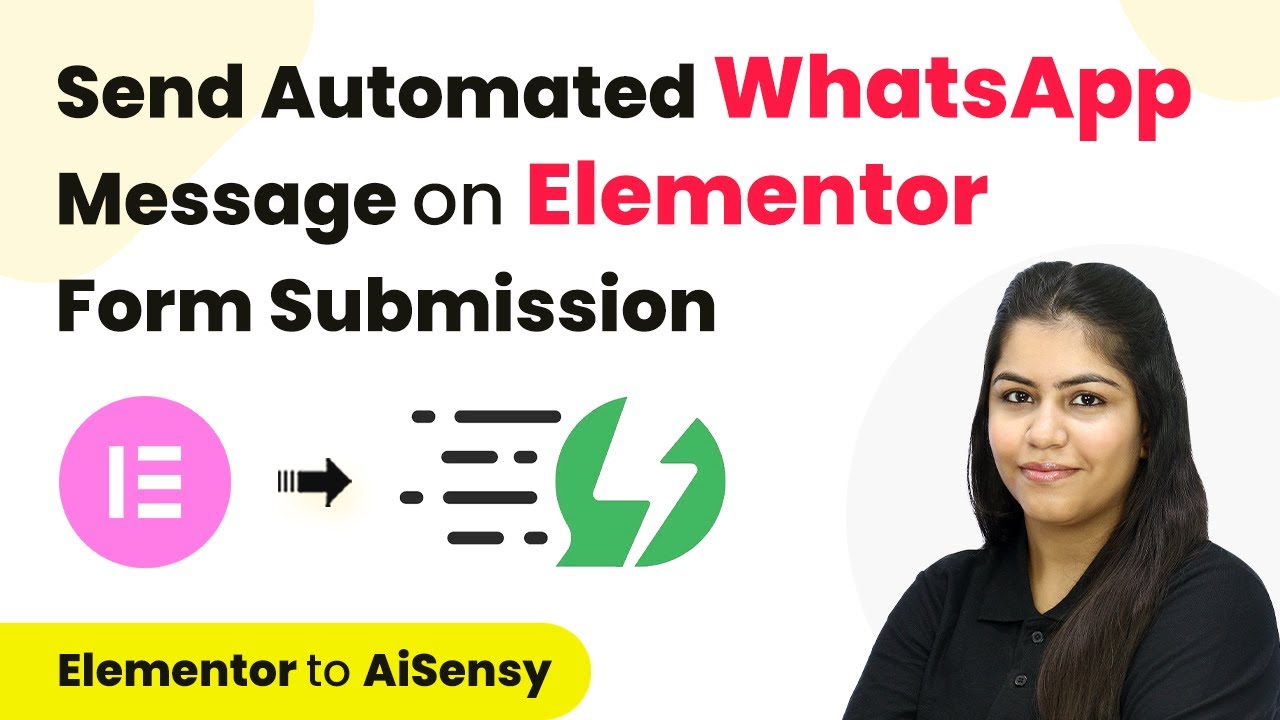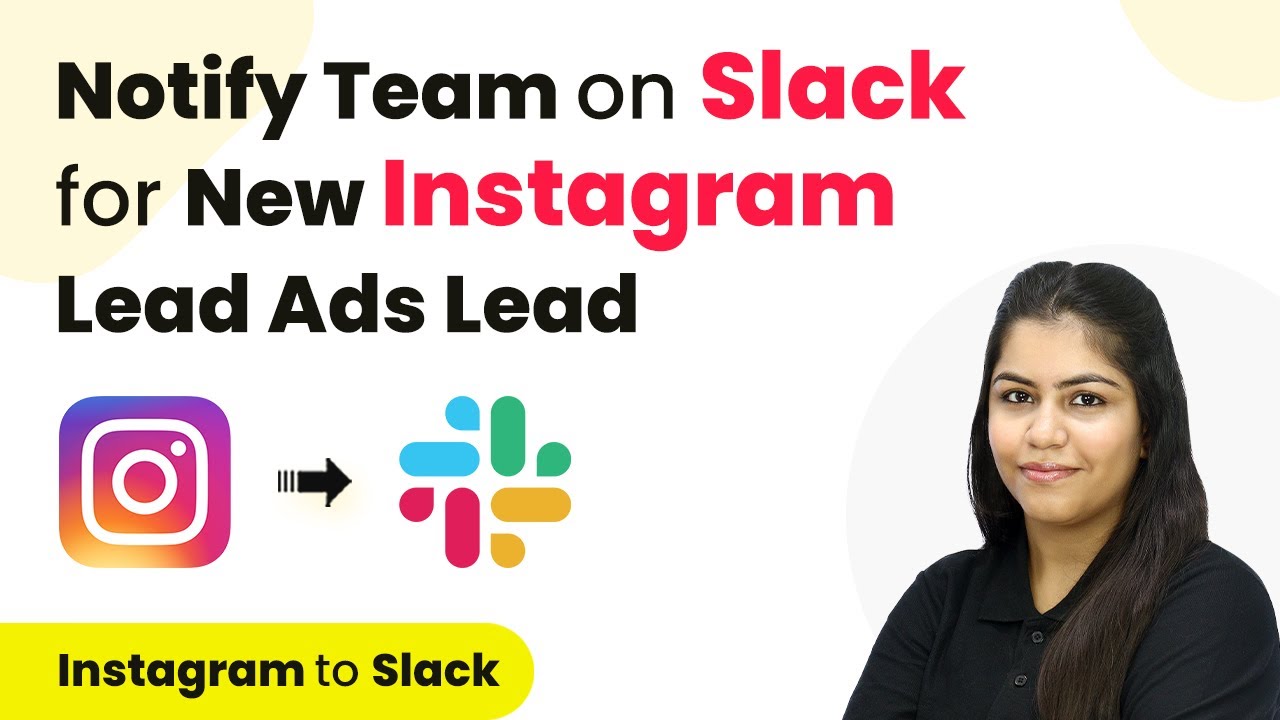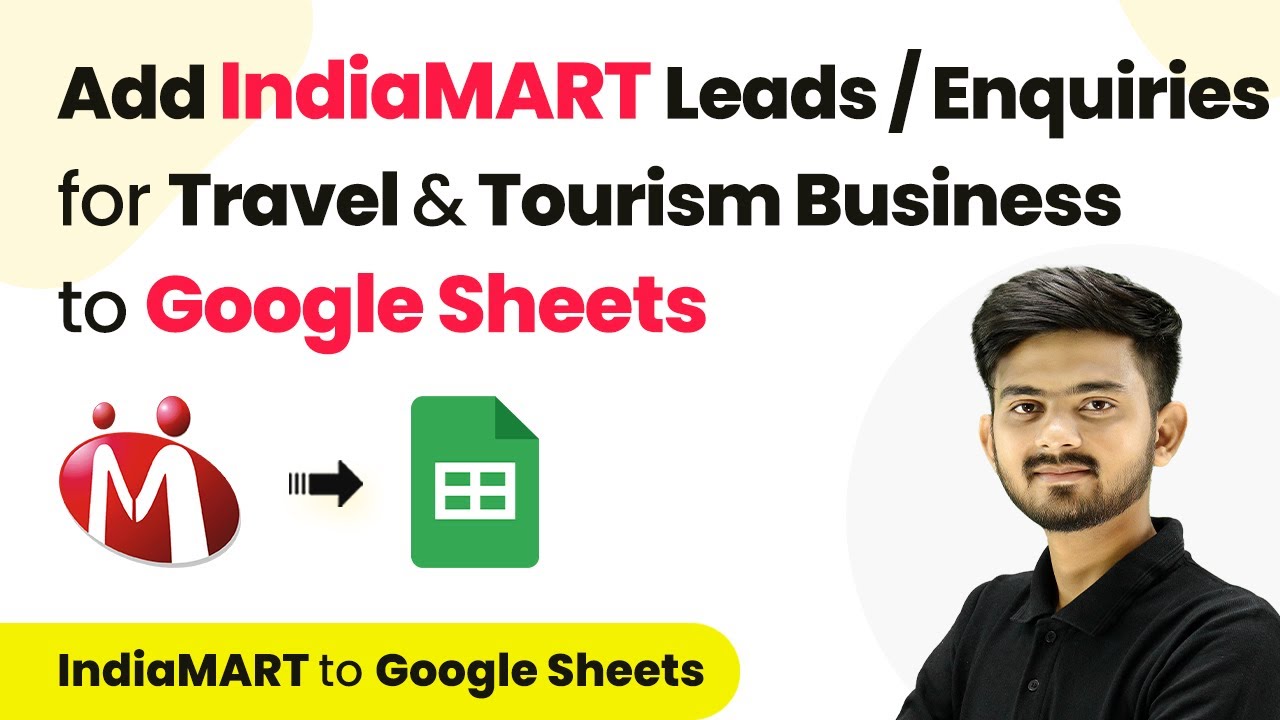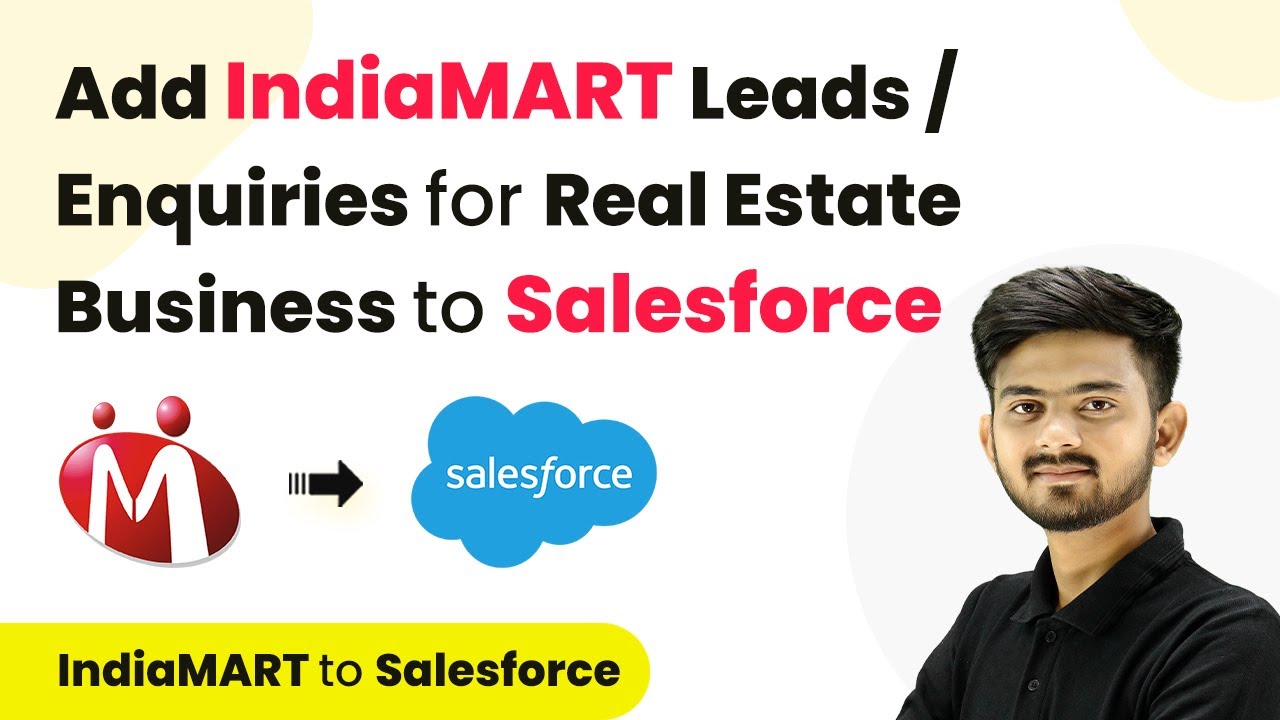Learn how to automate sending Google Forms submissions to Discord using Pabbly Connect with this detailed step-by-step tutorial. Navigate the automation landscape confidently with clear, structured guidance suitable for professionals regardless of prior technical experience.
Watch Step By Step Video Tutorial Below
1. Accessing Pabbly Connect for Google Forms to Discord Integration
To send Google Forms submissions to Discord, you first need to access Pabbly Connect. Start by visiting the Pabbly website and signing into your account. If you are a new user, you can sign up for free and receive 100 tasks monthly.
Once logged in, navigate to the Pabbly Connect dashboard. Here, you can create a new workflow by clicking on the ‘Create Workflow’ button. Name your workflow as ‘How to Send Google Forms Submission on Discord’ and select a folder for organization.
2. Setting Up the Trigger for Google Forms
In this step, you will set Google Forms as the trigger application in Pabbly Connect. Choose ‘Google Forms’ and select the trigger event as ‘New Response Received’. This means every time a new form submission occurs, it will trigger the workflow.
- Select Google Forms as the trigger application.
- Choose ‘New Response Received’ as the trigger event.
- Copy the provided webhook URL to connect Google Forms to Pabbly Connect.
After copying the webhook URL, go to your Google Forms, ensure the last field is marked as required, and navigate to the ‘Responses’ section. Click on ‘View in Sheets’ to create a Google Sheet linked to your form. This connection will ensure that all submissions are recorded in the sheet.
3. Connecting Google Sheets to Pabbly Connect
To link Google Sheets with Pabbly Connect, you need to install the Pabbly Connect add-on. In Google Sheets, go to ‘Extensions’, select ‘Add-ons’, and then ‘Get Add-ons’. Search for Pabbly Connect Webhooks and install it.
- Go to ‘Extensions’ in Google Sheets.
- Select ‘Pabbly Connect Webhooks’ and click on ‘Initial Setup’.
- Paste the copied webhook URL and set the trigger column to the final data column.
After setting this up, click ‘Submit’ to save your configuration. Then, ensure to click ‘Send on Event’ in the Pabbly Connect Webhooks menu to activate the connection for future submissions.
4. Testing the Integration with Google Forms
Now that the connection is established, it’s time to test the integration. Return to your Google Forms and submit a test response. This will allow you to check if the data is being received correctly in Pabbly Connect.
Fill out the Google Form with dummy details. Submit the form and check Pabbly Connect for the response. Verify that the response is recorded in your Google Sheets.
If the test submission is successful, you will see the submitted details reflected in both Pabbly Connect and your Google Sheets, confirming the integration works correctly.
5. Setting Up Discord as the Action Application
In this final step, you will set up Discord as the action application in Pabbly Connect. Choose Discord and select the action event as ‘Send Channel Message’. Connect your Discord account and enter the required fields, including the webhook URL you created in Discord.
Open your Discord server settings and create a new webhook. Copy the webhook URL and paste it into Pabbly Connect. Map the fields from Google Forms to the message format in Discord.
After mapping the fields correctly, click ‘Save and Send Test Request’. Check your Discord channel to see if the message with the Google Form submission details appears successfully. This confirms that your integration is complete, and all future submissions will be sent automatically to your Discord channel.
Conclusion
In this tutorial, we demonstrated how to use Pabbly Connect to automate sending Google Forms submissions to a Discord channel. By following these steps, you can easily set up this integration and streamline your feedback collection process.
Ensure you check out Pabbly Connect to create business automation workflows and reduce manual tasks. Pabbly Connect currently offer integration with 2,000+ applications.
- Check out Pabbly Connect – Automate your business workflows effortlessly!
- Sign Up Free – Start your journey with ease!
- 10,000+ Video Tutorials – Learn step by step!
- Join Pabbly Facebook Group – Connect with 21,000+ like minded people!