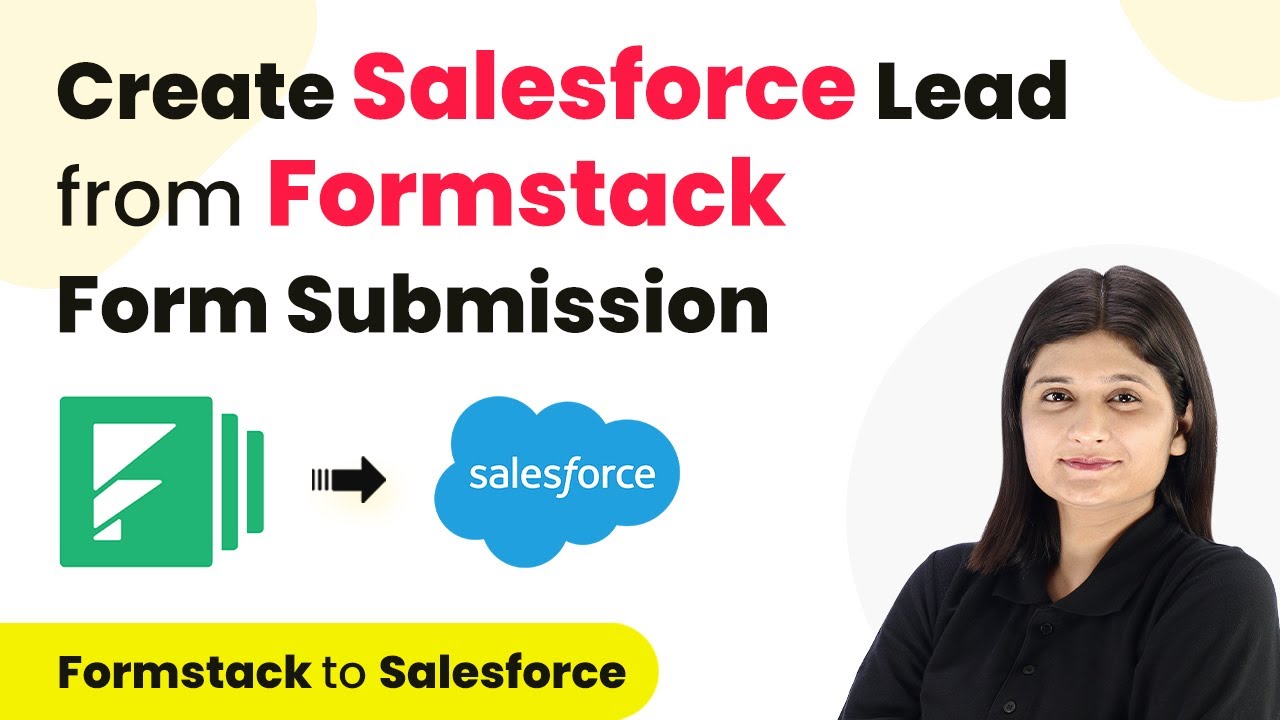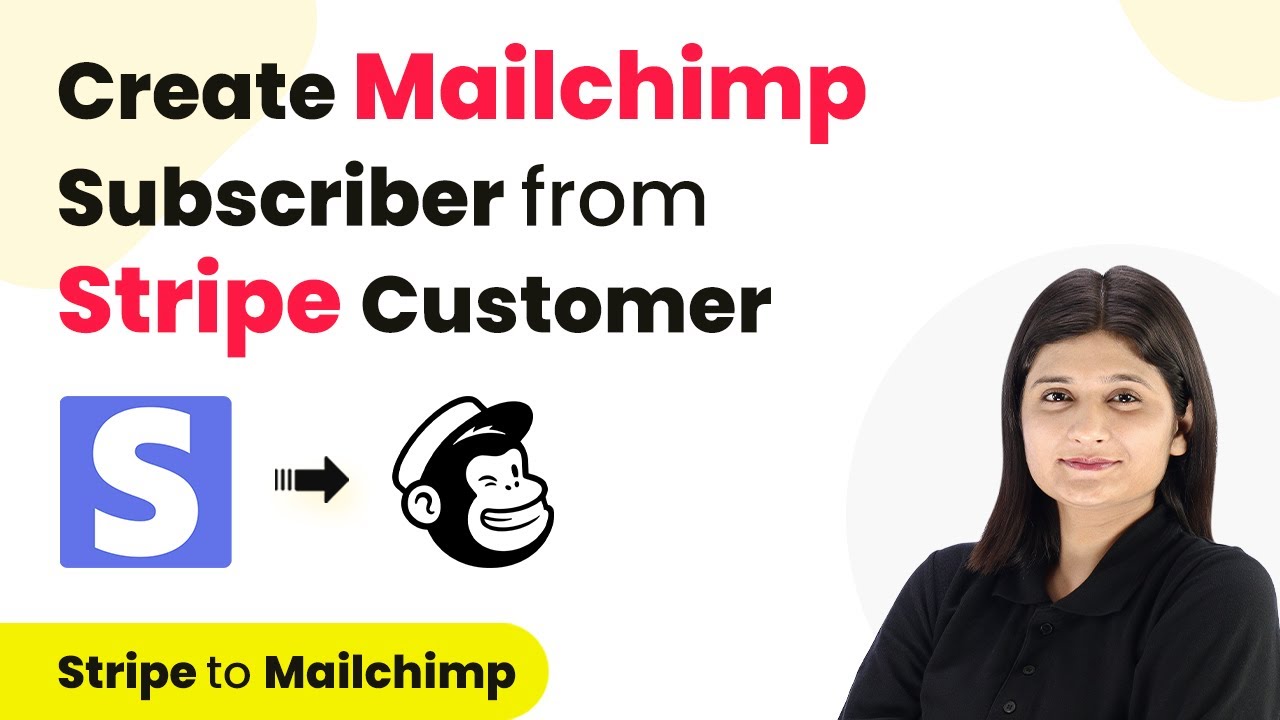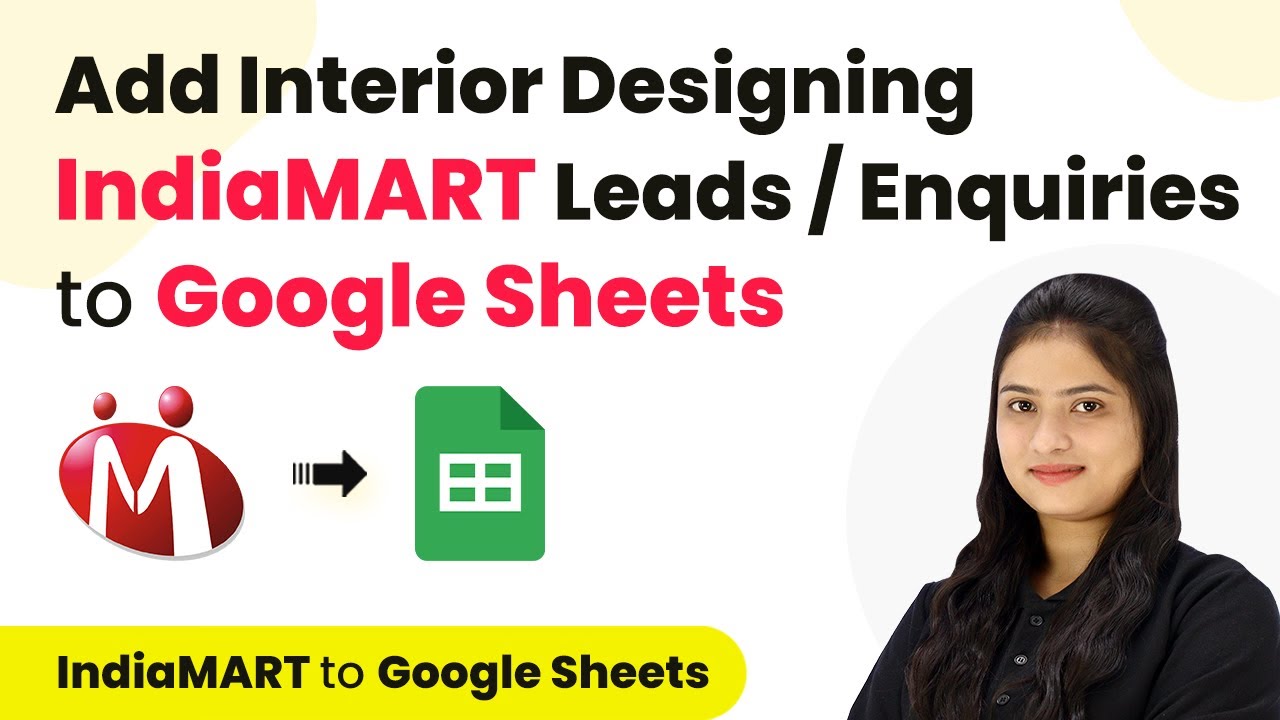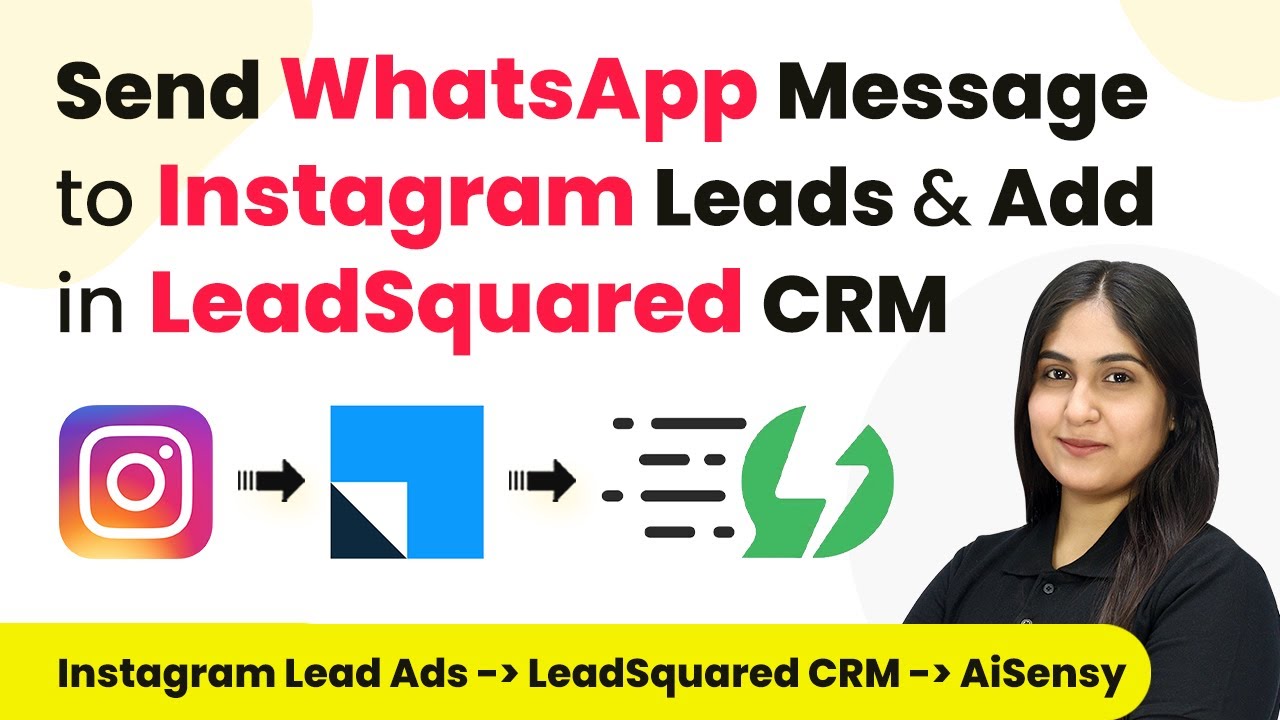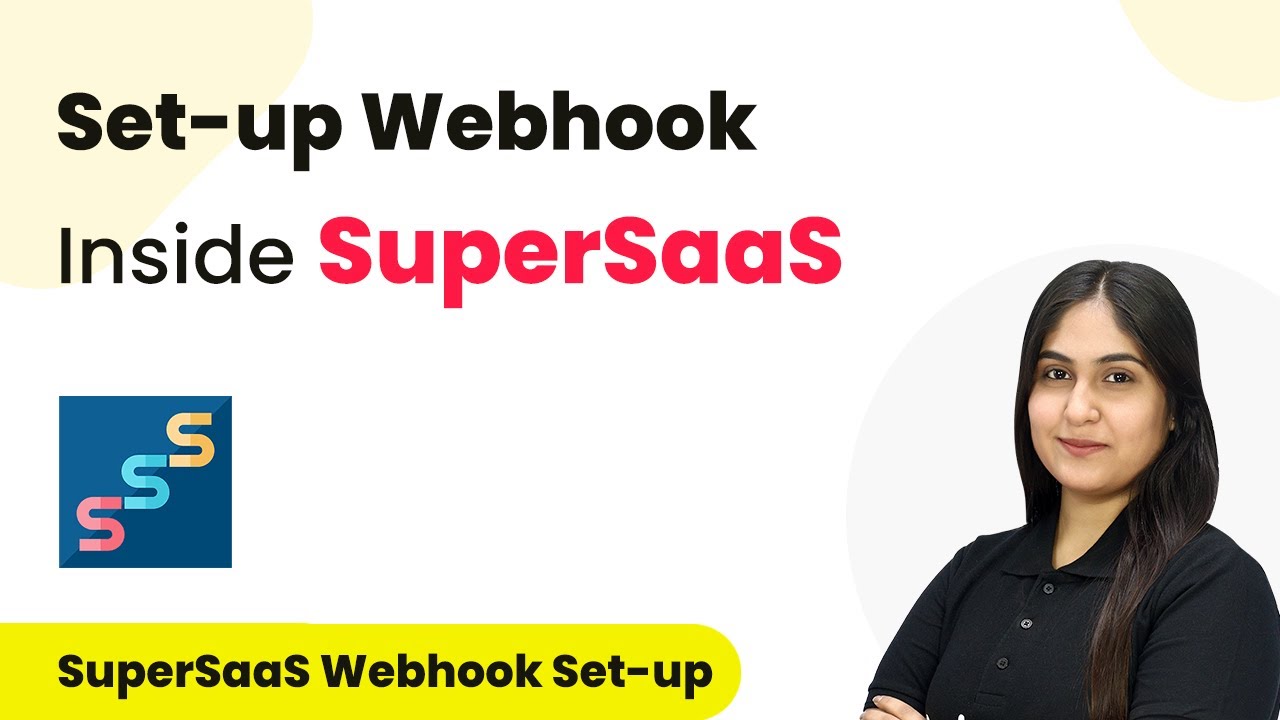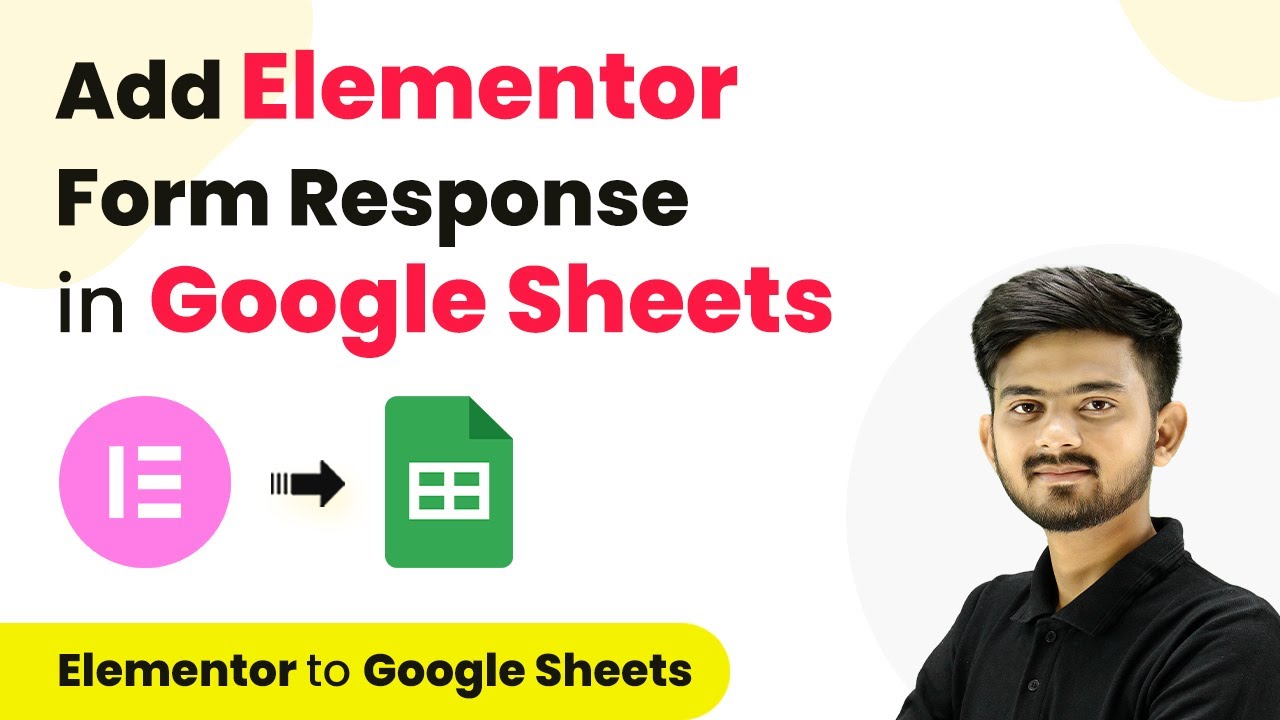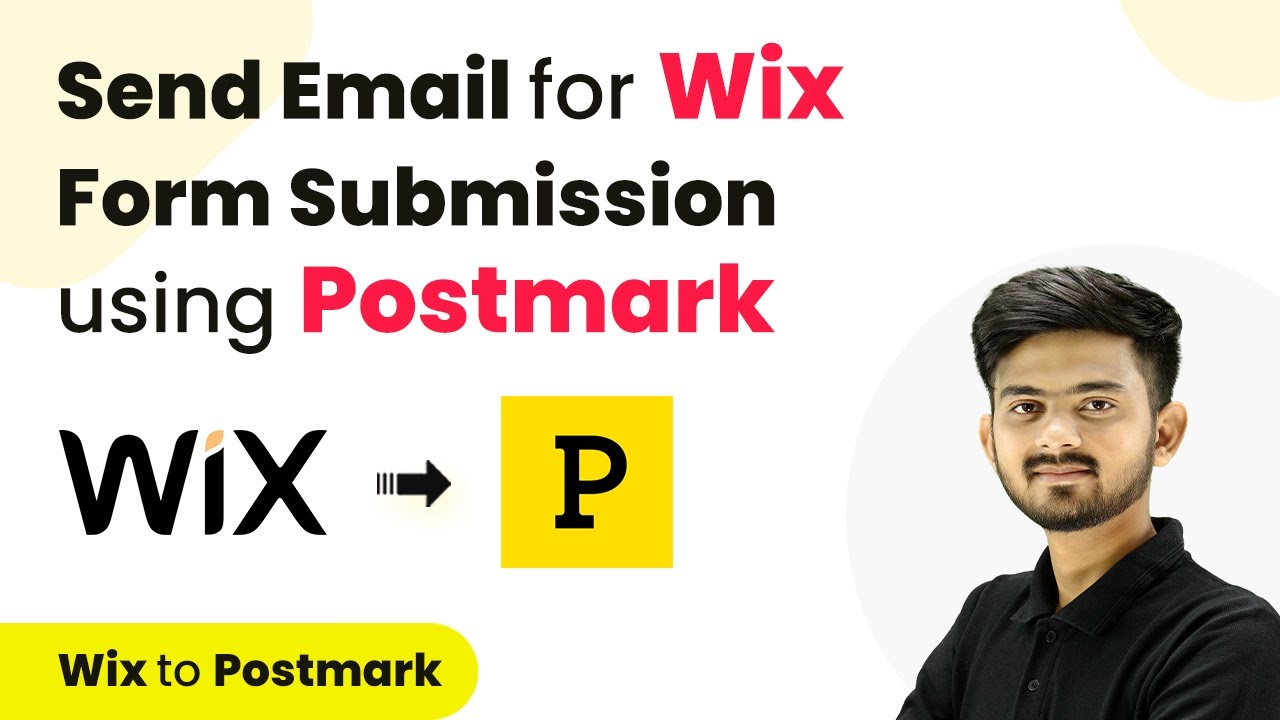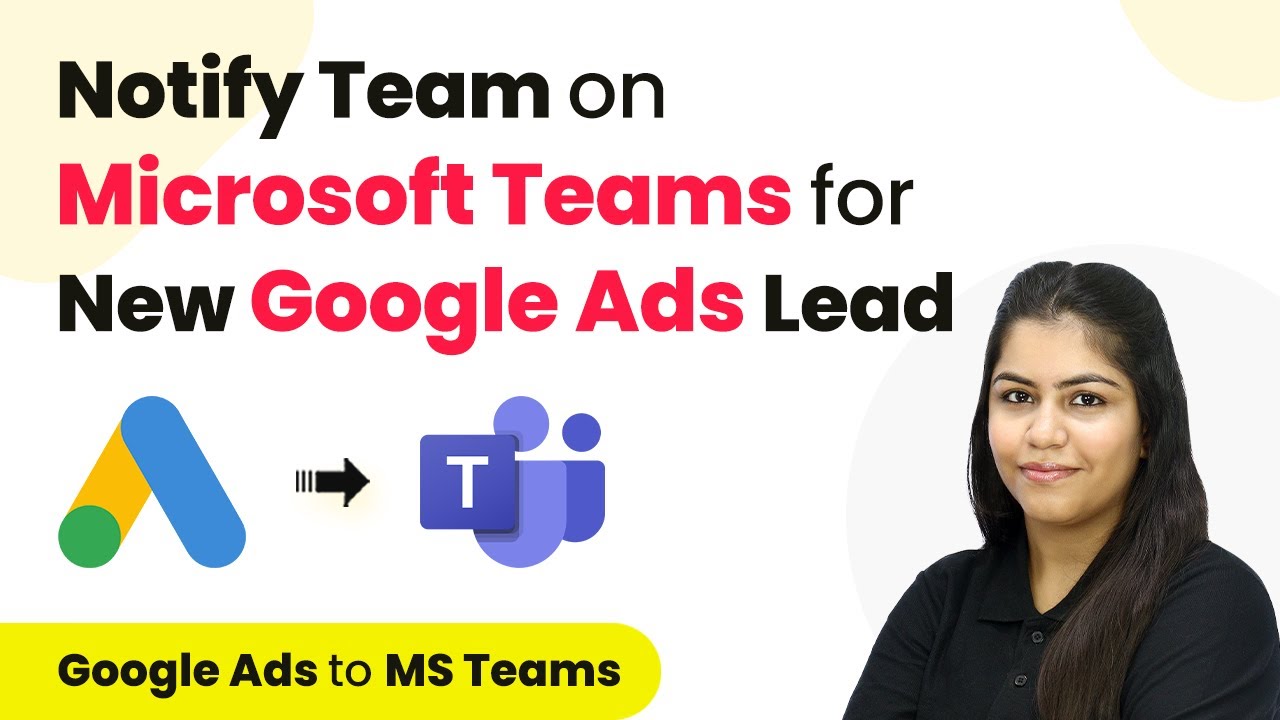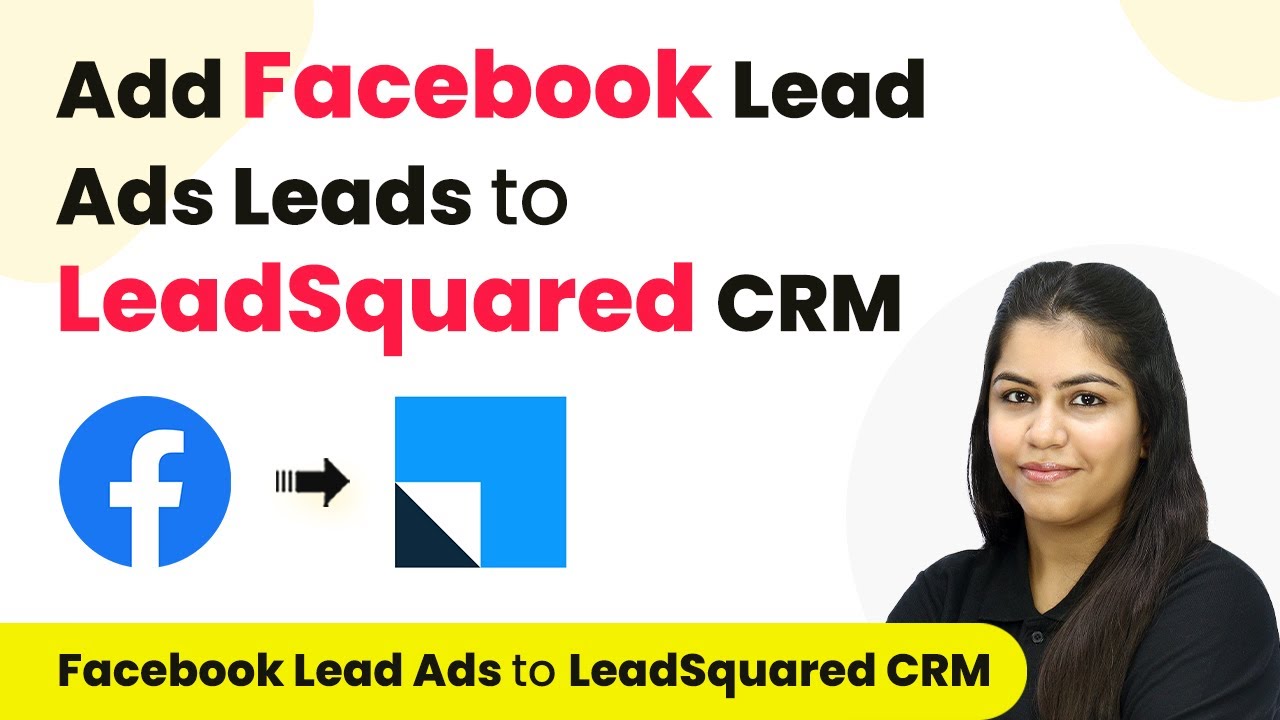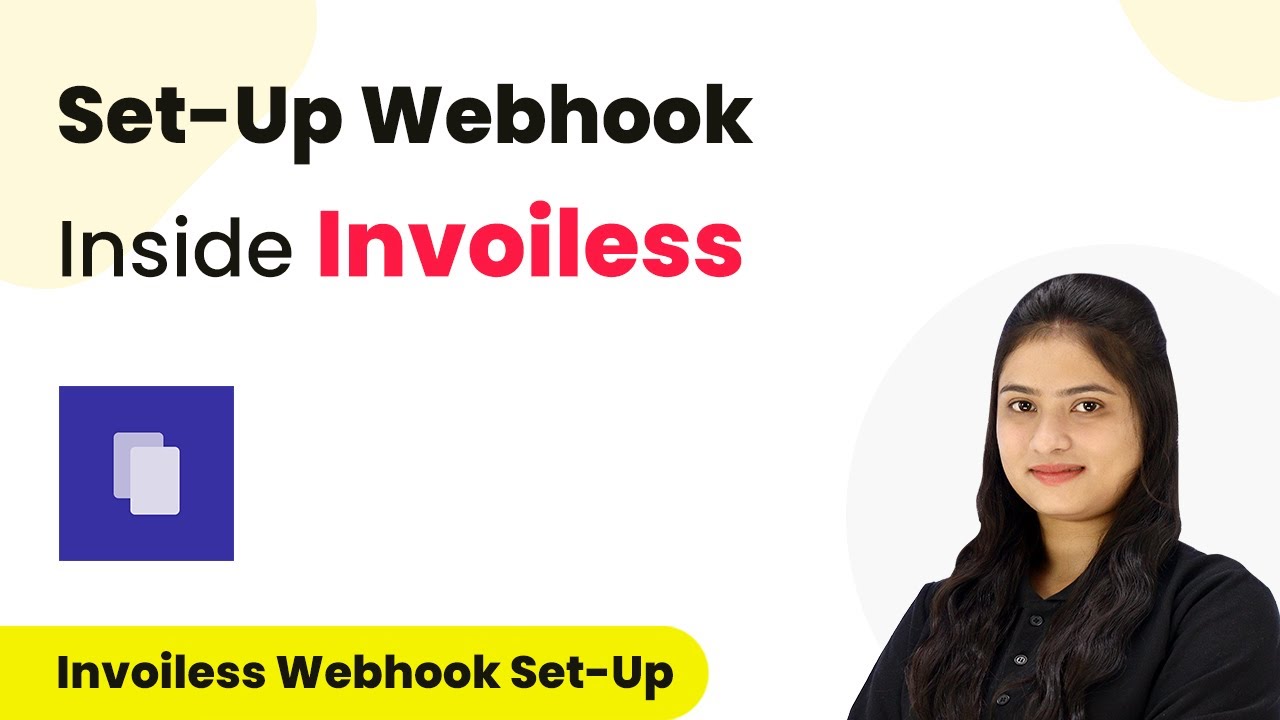Learn how to automate lead creation in Salesforce from Formstack form submissions using Pabbly Connect. Step-by-step tutorial for seamless integration. Develop expertise in application integration and learn how to design streamlined automation workflows using proven, simplified approaches.
Watch Step By Step Video Tutorial Below
1. Accessing Pabbly Connect for Integration
To create Salesforce leads from Formstack form submissions, you first need to access Pabbly Connect. Simply type ‘Pabbly.com/connect’ in your browser to reach the landing page.
Once there, sign in to your account. If you are a new user, you can sign up for free, which gives you 100 tasks monthly. After logging in, you will see the Pabbly Connect dashboard where you can create new workflows.
2. Creating a New Workflow in Pabbly Connect
In this step, you will create a new workflow that connects Formstack to Salesforce using Pabbly Connect. Click on the ‘Create Workflow’ button and name it ‘How to Create Salesforce Lead from Formstack Form Submission.’ Then, select a folder to save this workflow.
- Click on the ‘Create’ button after naming your workflow.
- You will see two boxes appear: one for the trigger and another for the action.
Here, select Formstack as your trigger application and choose ‘New Form Submission’ as the trigger event. This means that every time a form is submitted, the workflow will be activated through Pabbly Connect.
3. Connecting Formstack to Pabbly Connect
After selecting Formstack, click on ‘Connect’ to establish the connection. If you don’t have an existing connection, choose ‘Add New Connection’ and authorize Pabbly Connect to access your Formstack account.
Once authorized, select the specific form you want to connect. For this example, select the form named ‘Integration’. After selecting the form, click ‘Save and Send Test Request’ to check the connection status.
4. Creating a Lead in Salesforce with Pabbly Connect
Now that Formstack is connected, it’s time to set up Salesforce as the action application in Pabbly Connect. Choose Salesforce and select ‘Create Lead’ as your action event. Click ‘Connect’ and authorize Pabbly Connect to access your Salesforce account.
After successful authorization, map the fields from your Formstack submission to the Salesforce lead fields. For example, map the last name to the response from Formstack. This ensures that every new submission creates a dynamic lead in Salesforce.
- Enter the required fields like last name, first name, email, and phone number.
- Click ‘Save and Send Test Request’ to create a lead in Salesforce.
Once you receive a response confirming the lead creation, you can check your Salesforce account to verify that the lead has been created successfully.
5. Testing the Integration between Formstack and Salesforce
To ensure that the integration works seamlessly, perform a test submission in your Formstack form. Fill in the required fields and submit the form. After submission, return to Pabbly Connect to see if the response has been captured correctly.
Check Salesforce to confirm that the new lead has been created based on the latest submission. This confirms that Pabbly Connect is effectively automating the process between Formstack and Salesforce.
Conclusion
In this tutorial, we demonstrated how to create Salesforce leads from Formstack form submissions using Pabbly Connect. This integration automates the lead generation process, ensuring efficiency and accuracy in tracking potential customers.
Ensure you check out Pabbly Connect to create business automation workflows and reduce manual tasks. Pabbly Connect currently offer integration with 2,000+ applications.
- Check out Pabbly Connect – Automate your business workflows effortlessly!
- Sign Up Free – Start your journey with ease!
- 10,000+ Video Tutorials – Learn step by step!
- Join Pabbly Facebook Group – Connect with 21,000+ like minded people!