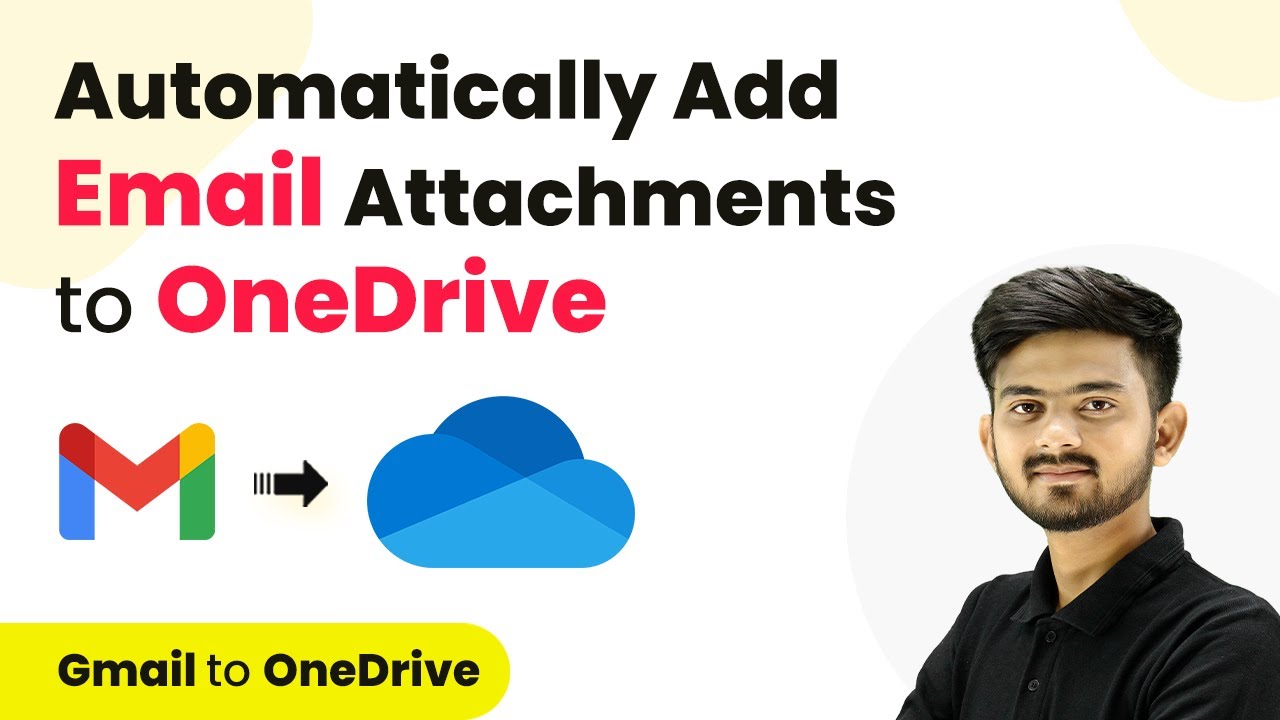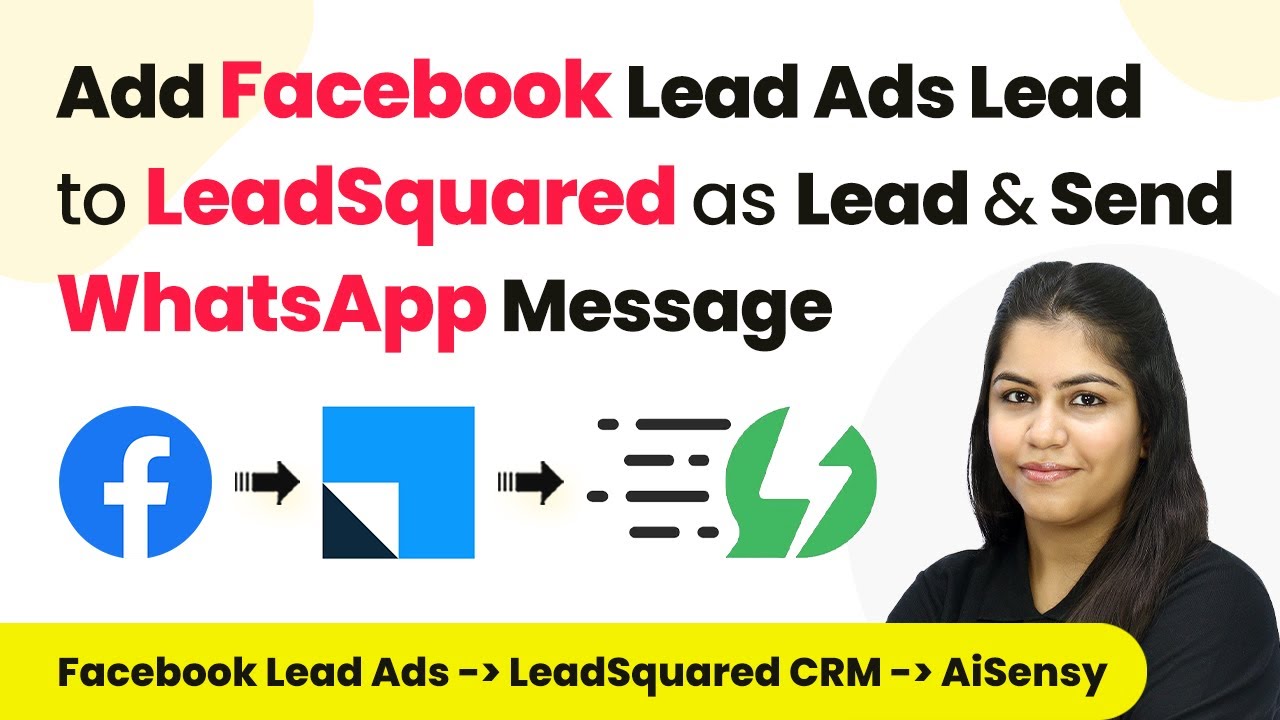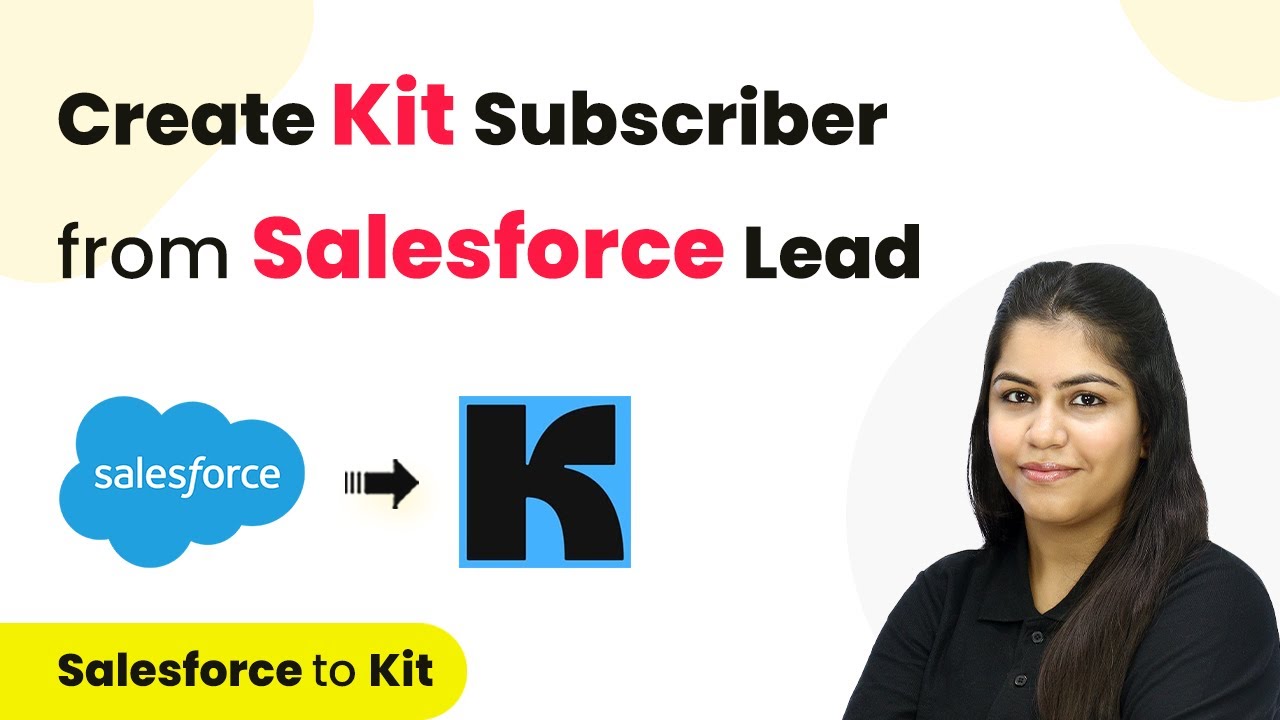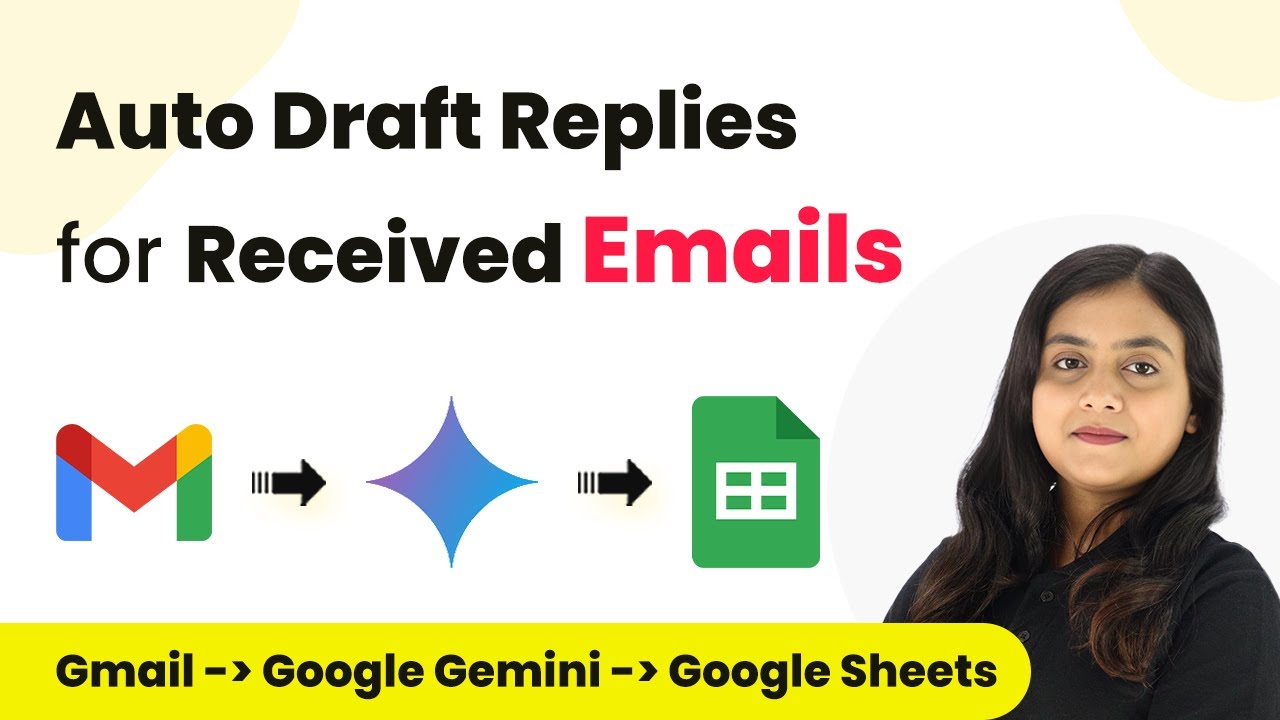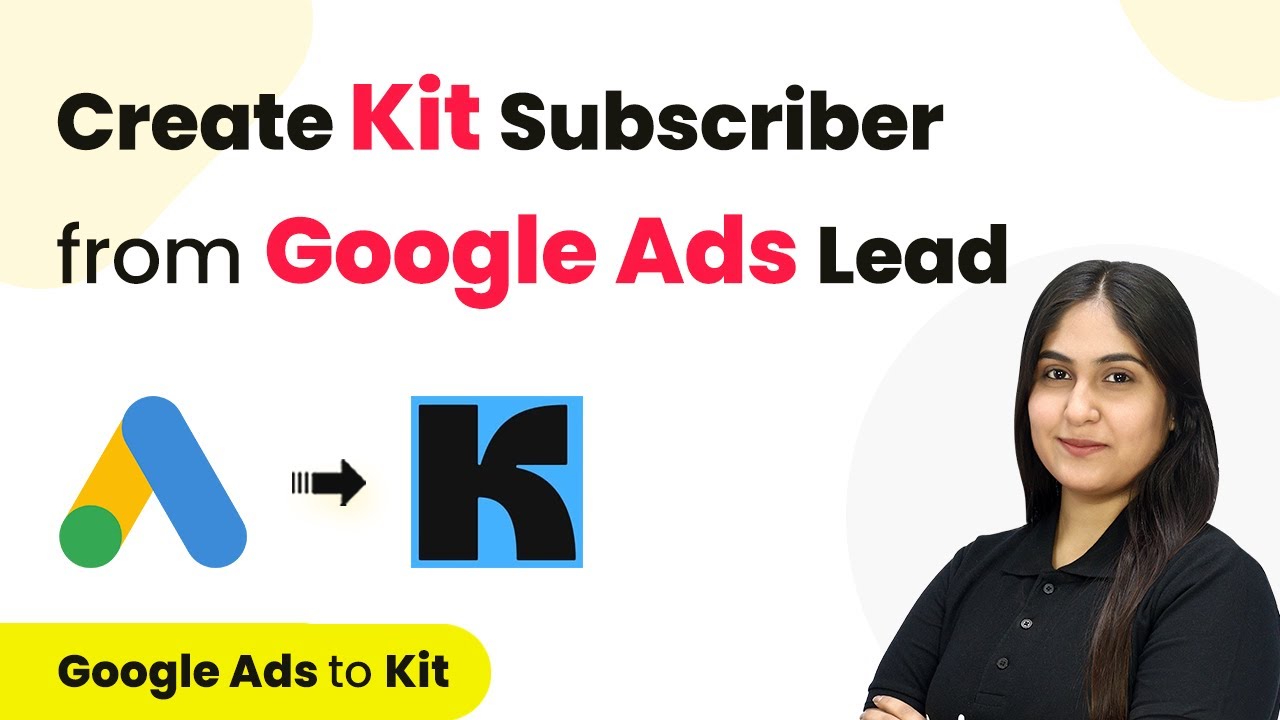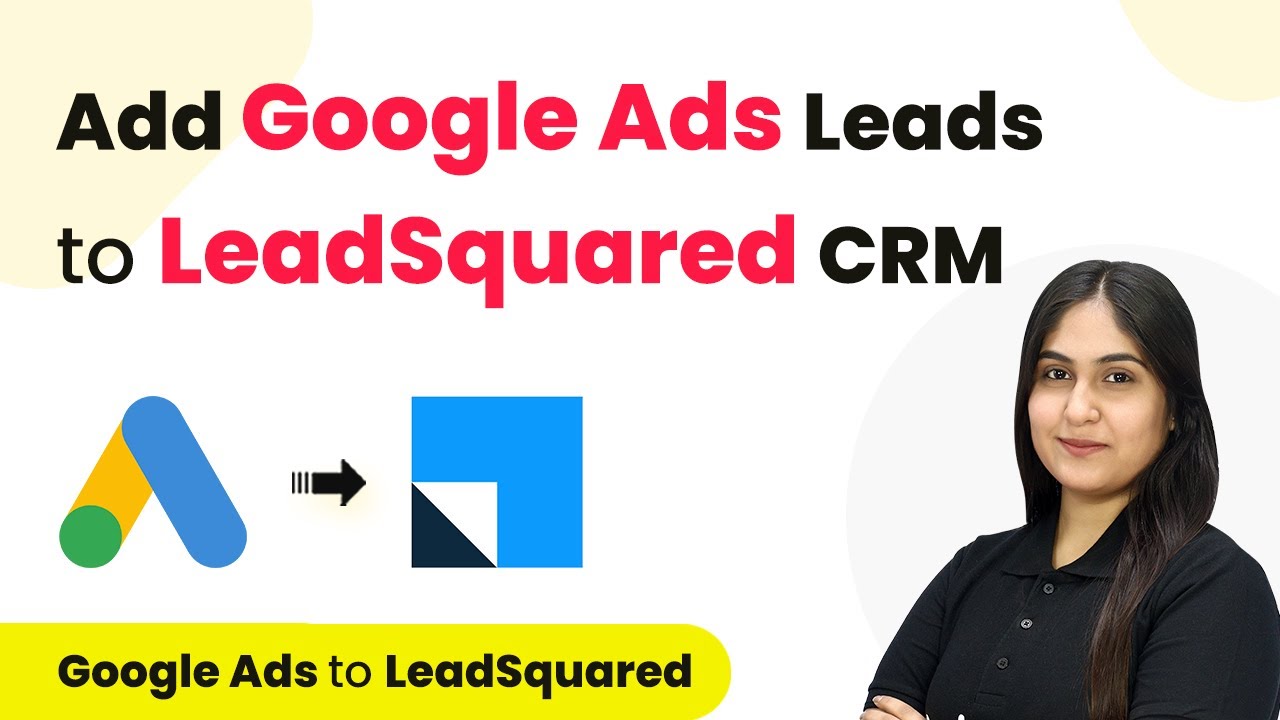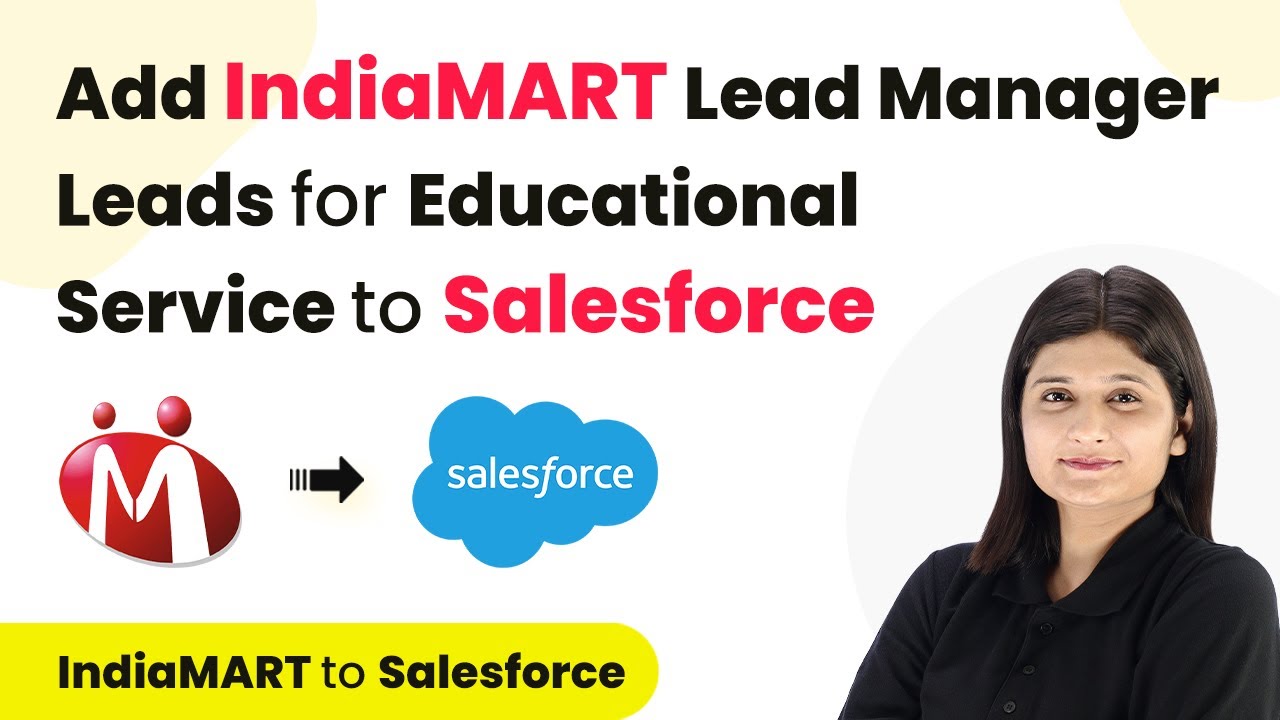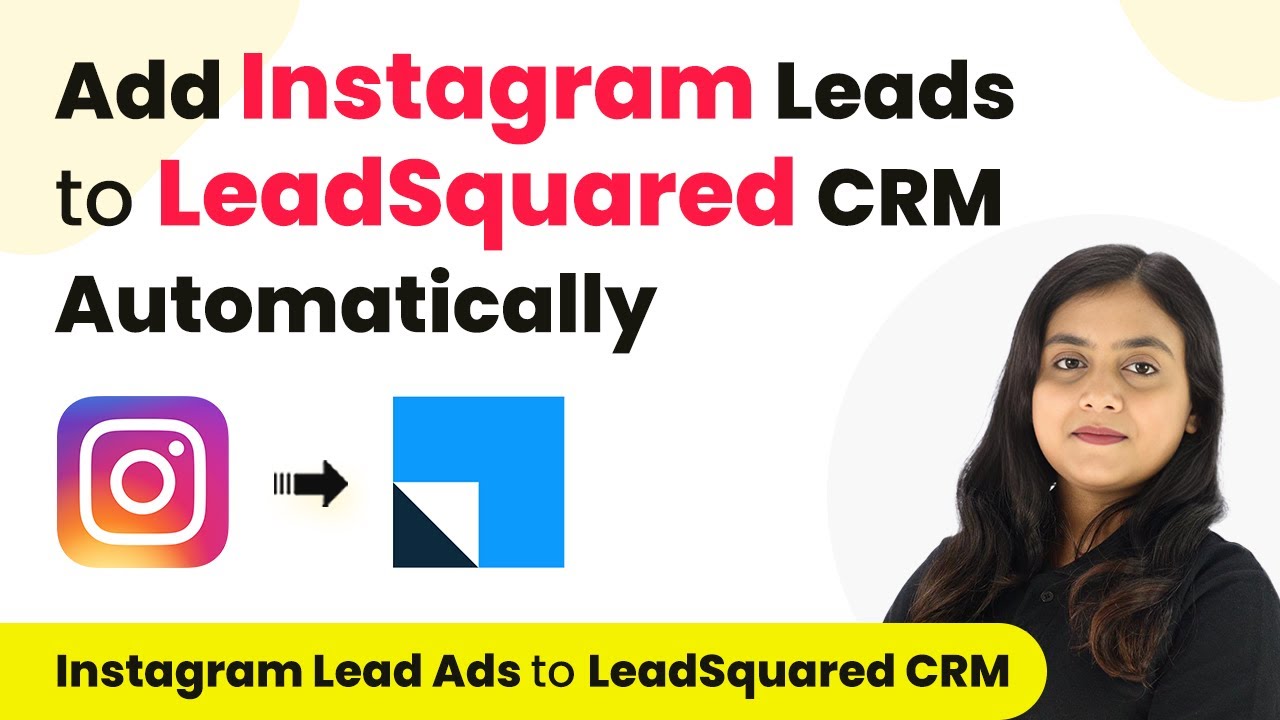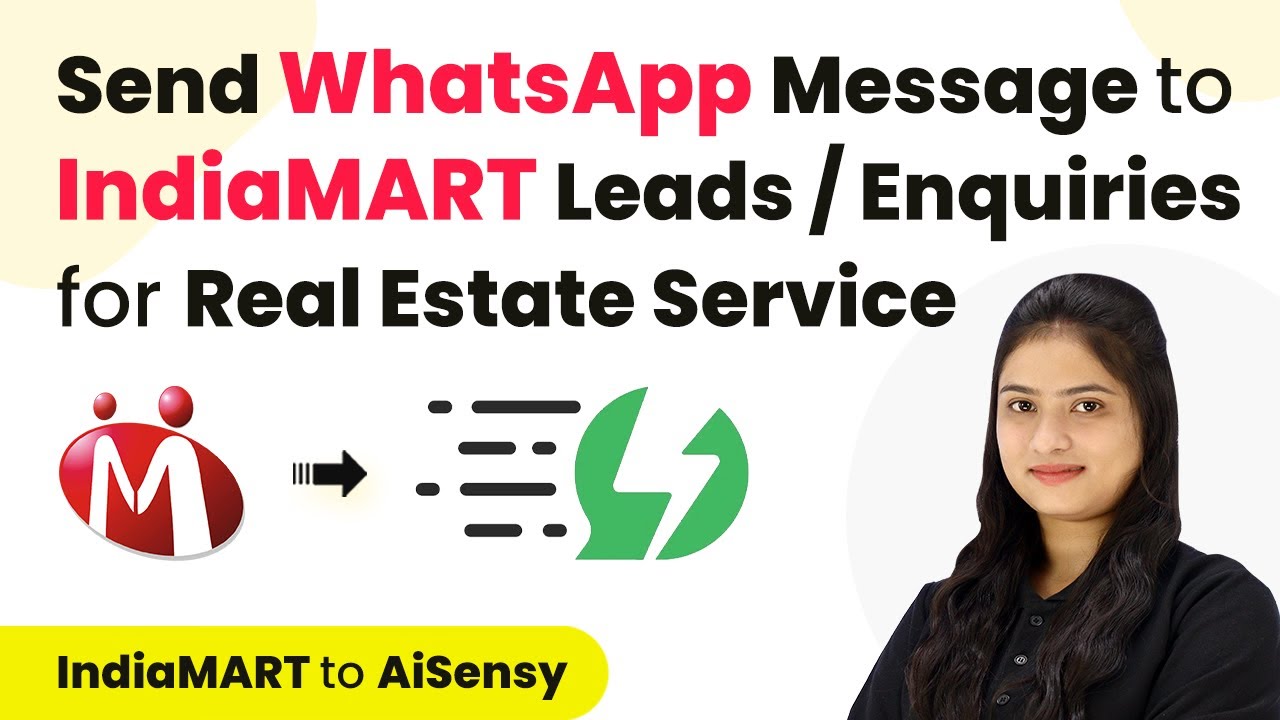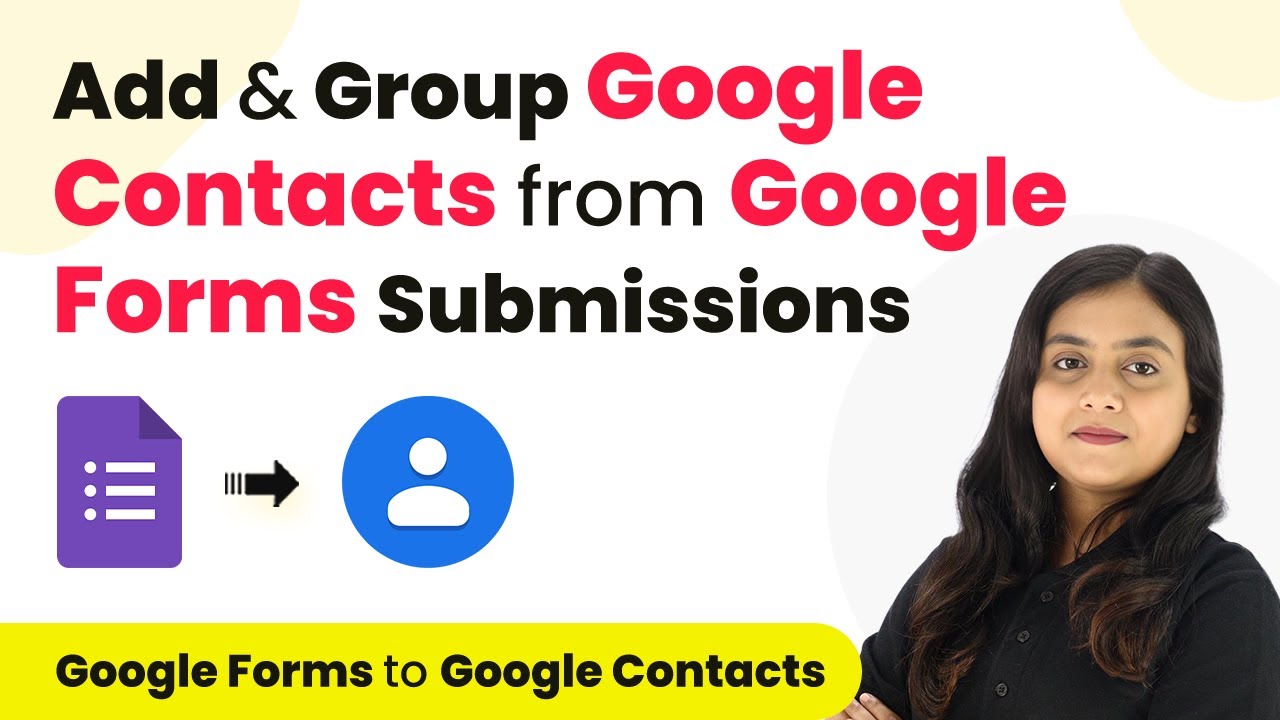Learn how to automatically add email attachments to OneDrive using Pabbly Connect with this step-by-step tutorial. Streamline your workflow and save time! Build sophisticated automated workflows in less time than you think. This guide translates complex integrations into straightforward steps for immediate implementation.
Watch Step By Step Video Tutorial Below
1. Accessing Pabbly Connect for Email Automation
To begin automating email attachments to OneDrive, first access Pabbly Connect. Open your browser and navigate to Pabbly Connect’s landing page.
If you don’t have an account, click on the ‘Sign Up for Free’ button to create an account. You will receive 100 free tasks every month. Existing users can simply sign in.
2. Creating Your Workflow in Pabbly Connect
Once logged in, click on the ‘Create Workflow’ button in Pabbly Connect. Name your workflow, for example, ‘Automatically Add Email Attachments to OneDrive.’ This will help you identify the task easily.
- Click ‘Create’ to proceed to the workflow setup.
- In the trigger section, search for ‘Email Parser’ as your trigger application.
- Select the event as ‘New Email’ to trigger the workflow when a new email is received.
With these steps completed, you have set up the primary trigger for your workflow in Pabbly Connect.
3. Configuring Email Forwarding to Pabbly Connect
Next, you need to configure your Gmail account to forward emails to Pabbly Connect. Copy the forwarding email address provided in your Pabbly Connect dashboard.
In your Gmail settings, navigate to ‘Forwarding and POP/IMAP’. Add the copied forwarding address, confirm it, and save changes. This allows all incoming emails to be forwarded to Pabbly Connect.
4. Setting Up OneDrive Integration in Pabbly Connect
Now that your Gmail is set up, return to Pabbly Connect. Add a new action step and select Microsoft OneDrive as your action application. Choose the action event as ‘Create Child Folder’.
- Connect your Microsoft OneDrive account to Pabbly Connect.
- Select the parent folder where the new folder will be created.
- Map the folder name using the sender’s name from the email response.
This setup allows you to create a dedicated folder for each sender in your OneDrive, enhancing organization.
5. Finalizing the Workflow to Upload Attachments
In the last step, add another action in Pabbly Connect to upload the email attachment to the newly created OneDrive folder. Select ‘Upload File’ as your action event.
Map the folder ID from the previous step and the attachment link from the email parser response. This ensures that every time an email with an attachment is received, the file is automatically uploaded to the correct folder in OneDrive.
Conclusion
Using Pabbly Connect, you can automate the process of adding email attachments to OneDrive seamlessly. This integration saves time and keeps your files organized without manual effort. Follow the steps outlined in this tutorial to streamline your workflow effectively.
Ensure you check out Pabbly Connect to create business automation workflows and reduce manual tasks. Pabbly Connect currently offer integration with 2,000+ applications.
- Check out Pabbly Connect – Automate your business workflows effortlessly!
- Sign Up Free – Start your journey with ease!
- 10,000+ Video Tutorials – Learn step by step!
- Join Pabbly Facebook Group – Connect with 21,000+ like minded people!