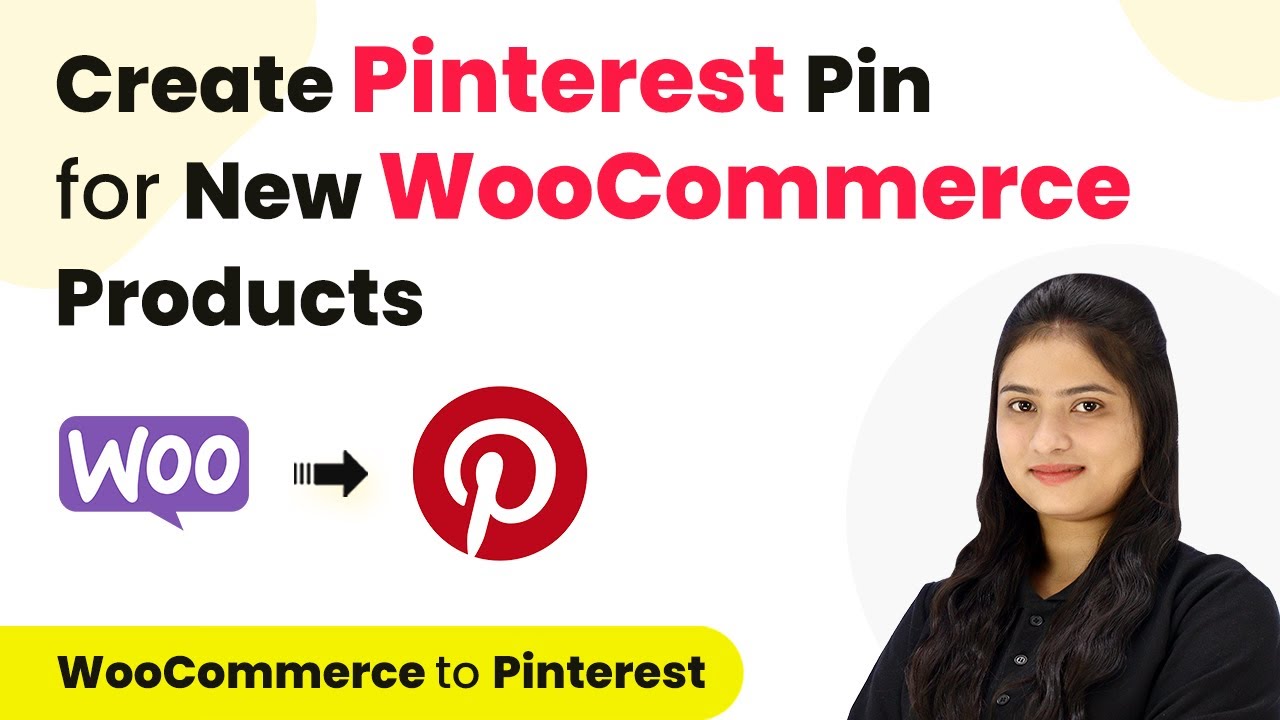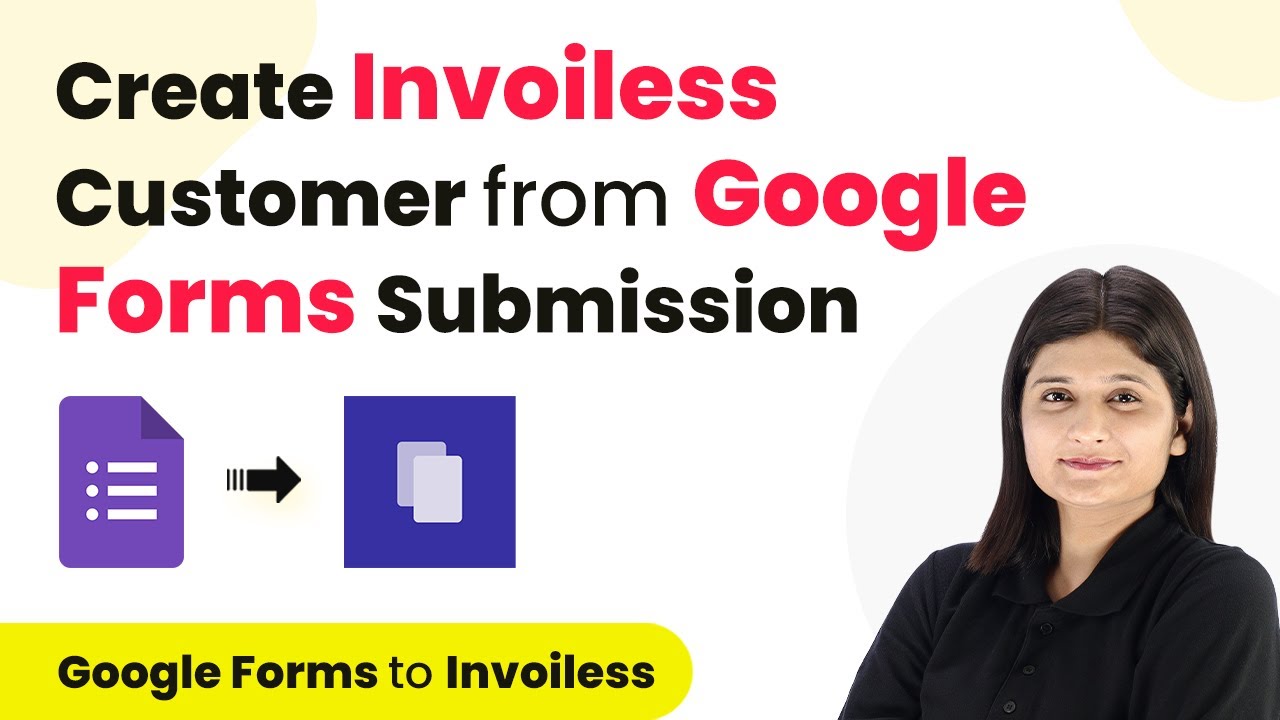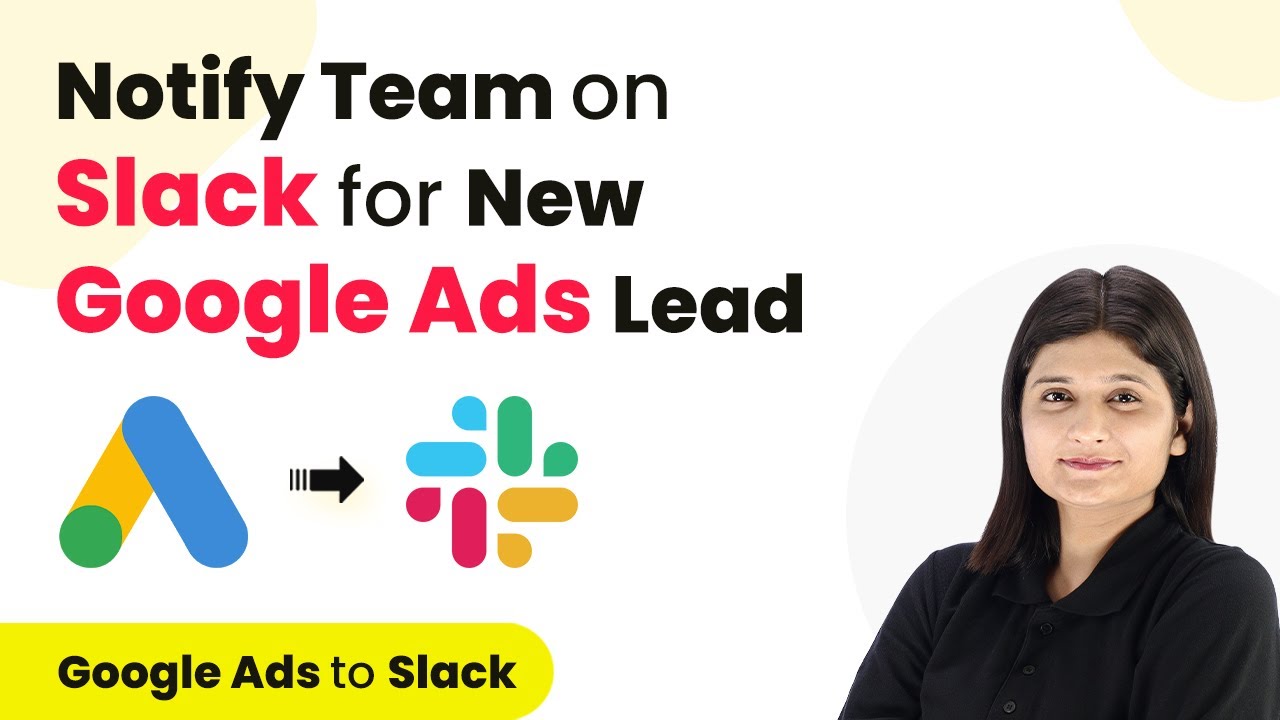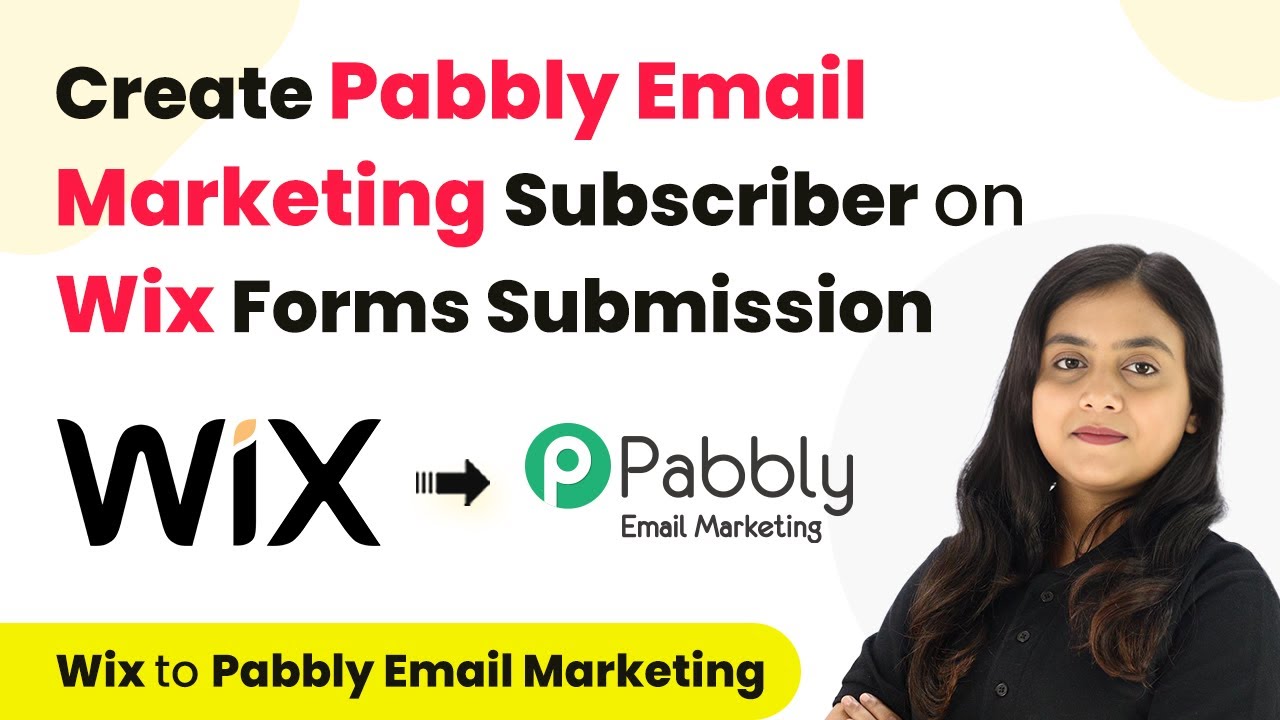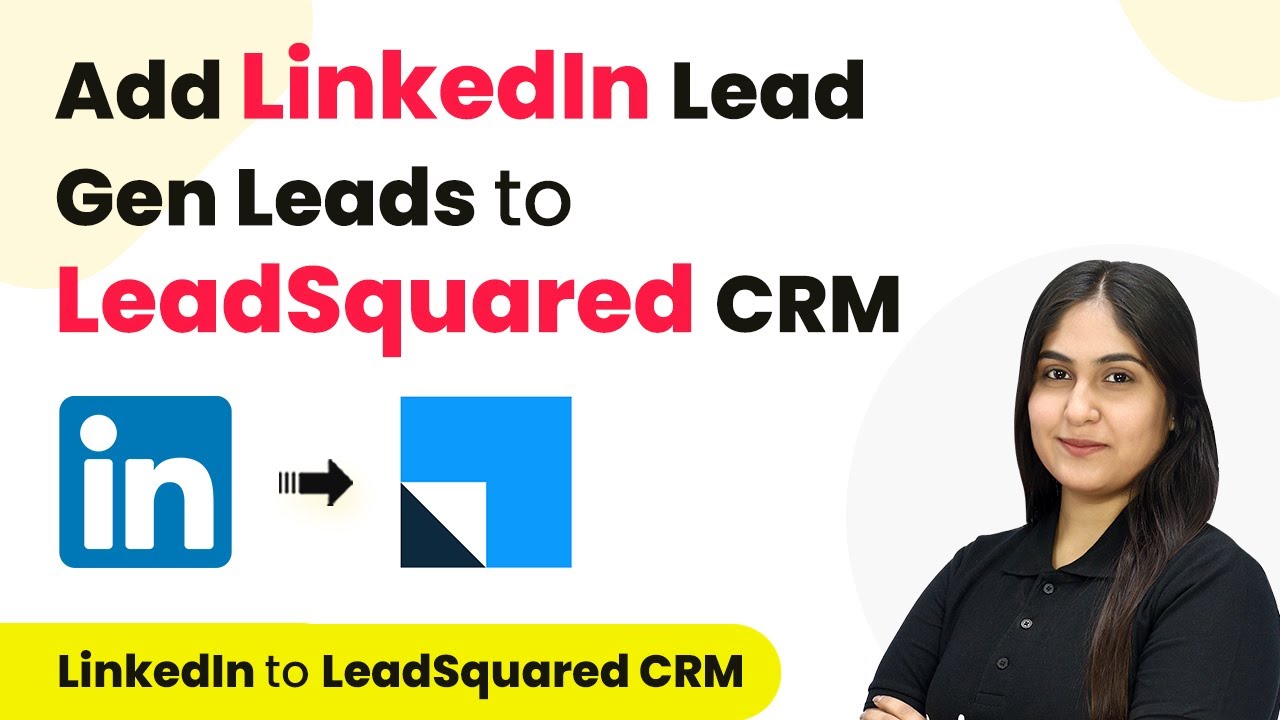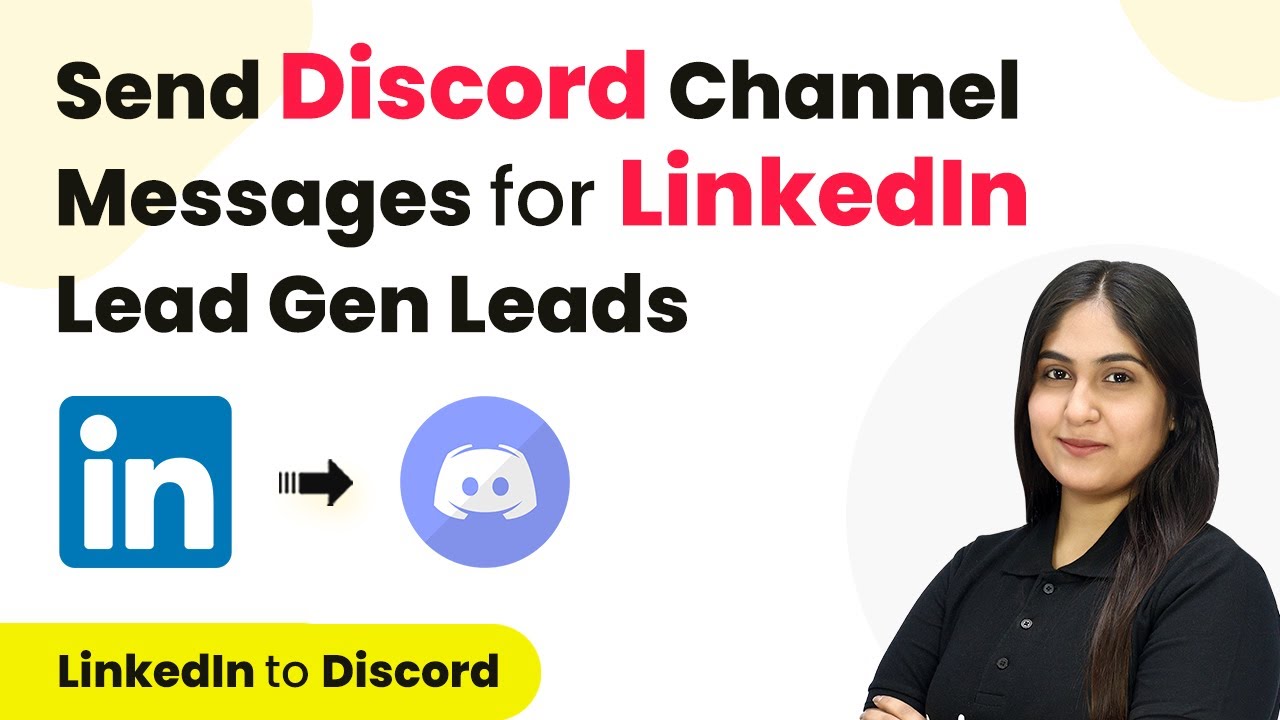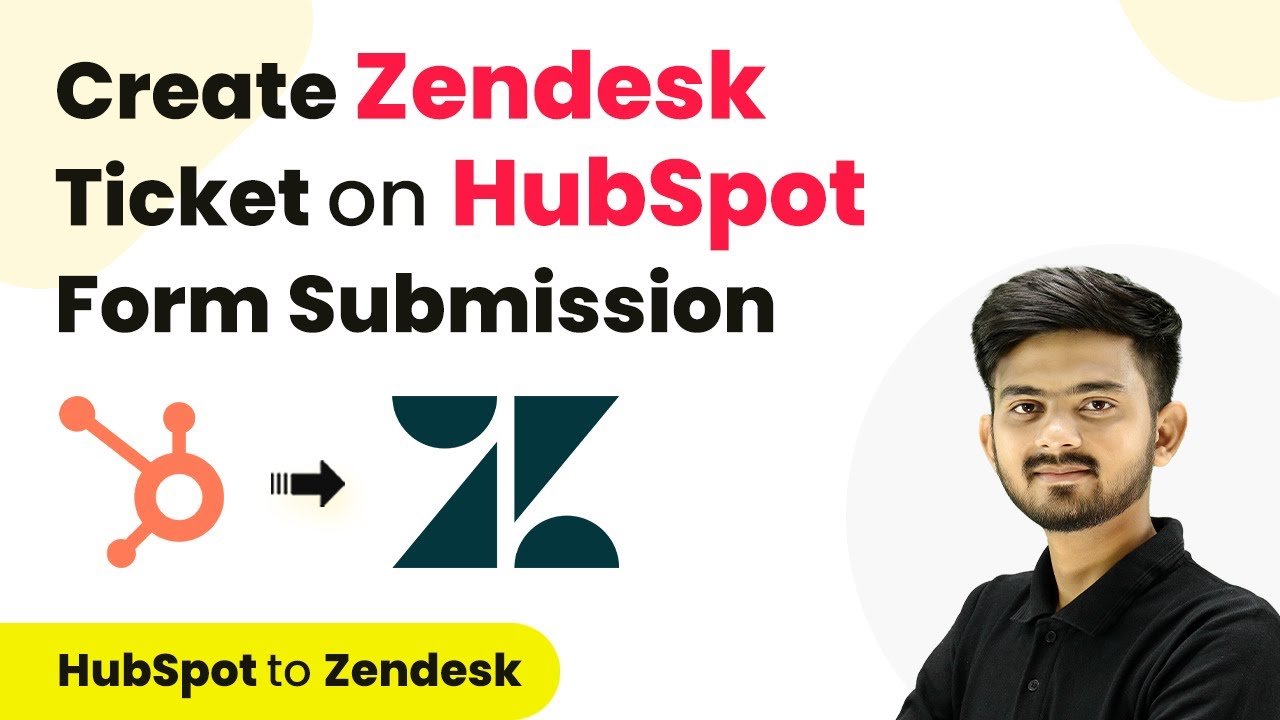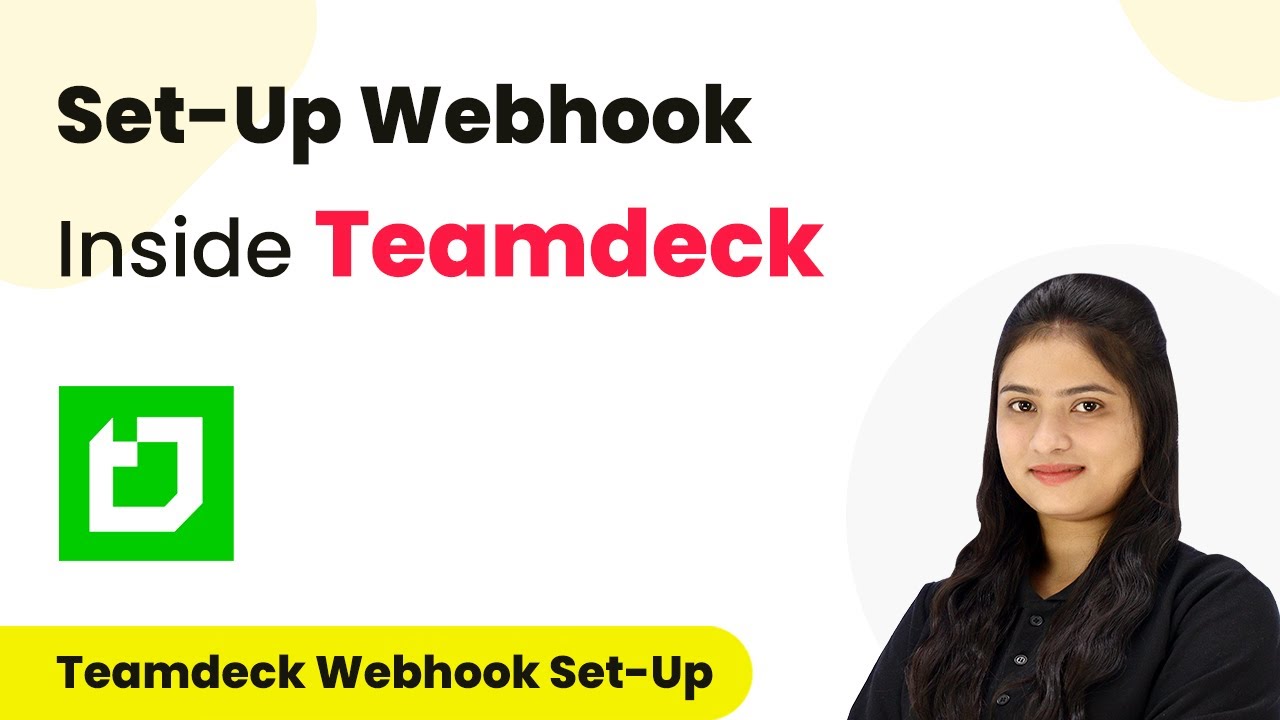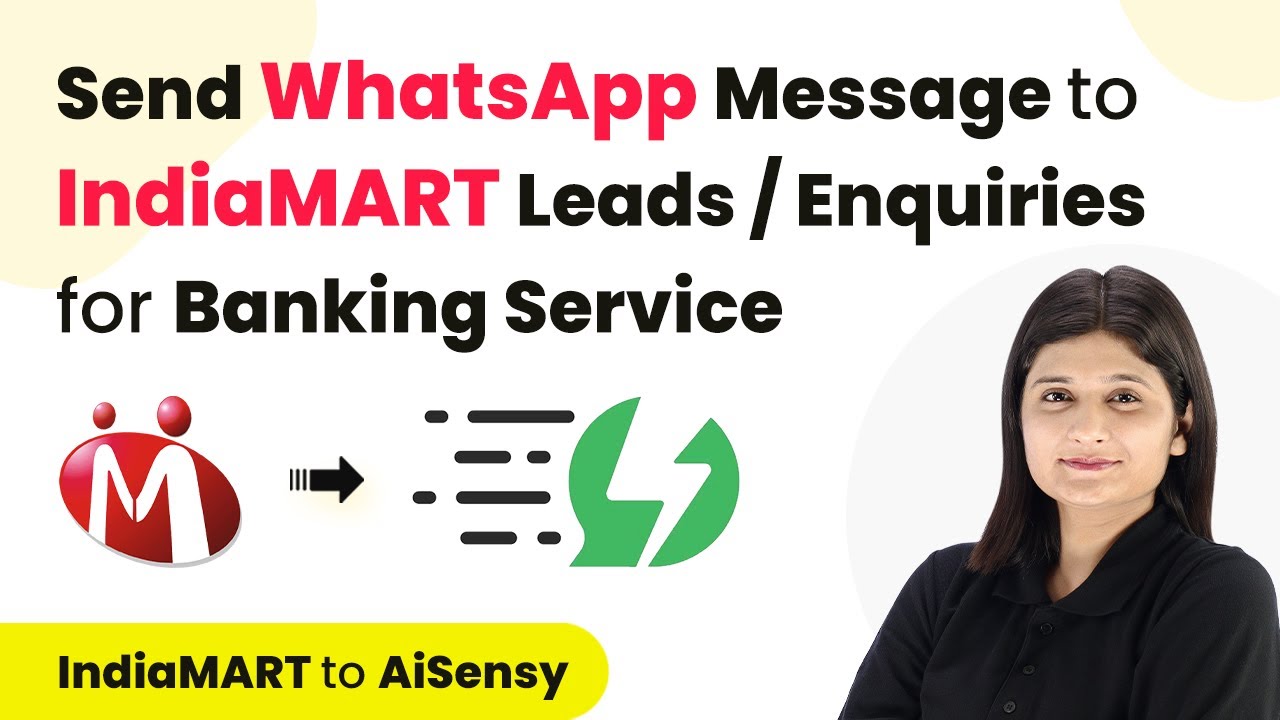Learn how to automatically publish Pinterest pins when a new WooCommerce product is added using Pabbly Connect. Step-by-step guide with detailed instructions. Follow this definitive guide to creating powerful automated workflows with straightforward, efficiency-focused solutions that save valuable time.
Watch Step By Step Video Tutorial Below
1. Accessing Pabbly Connect for Integration
To start automating the process of publishing Pinterest pins when a new WooCommerce product is added, first access Pabbly Connect. You can do this by typing ‘Pabbly.com/connect’ in your browser. Once there, you will see options to sign in or sign up for free.
If you are a new user, click on the ‘Sign Up for Free’ button to create a new account. This process is quick and allows you to explore Pabbly Connect with 100 free tasks every month. For existing users, simply log in to your account.
2. Creating a New Workflow in Pabbly Connect
After logging into Pabbly Connect, go to the dashboard where you can create new workflows. Click on the ‘Create Workflow’ option, and a dialog box will appear asking for a name. Name your workflow something descriptive, like ‘Automatically Publish Pinterest Pins When a New WooCommerce Product is Created’.
- Select the appropriate folder to save your workflow.
- Click on ‘Create’ to proceed to the workflow setup.
In the new screen, you will find two important windows: Trigger and Action. The Trigger is where you will define what starts the workflow, while the Action will specify what happens as a result. For this integration, your trigger will be WooCommerce, and the action will be Pinterest.
3. Setting Up the Trigger with WooCommerce
Now, let’s set up the trigger in Pabbly Connect. Choose WooCommerce as your trigger application. Next, select the trigger event you want to capture, which in this case is when a new product is created. This event will send the necessary data to Pabbly Connect.
Once you select the trigger event, you will receive a webhook URL. Copy this URL as it will be used to connect WooCommerce with Pabbly Connect. Now, navigate to your WooCommerce store’s WordPress admin panel.
- Go to ‘Settings’ in WooCommerce.
- Select ‘Advanced’ and then ‘Webhooks’.
- Click on ‘Add Webhook’ and fill in the details using the copied webhook URL.
After saving the webhook, your WooCommerce store is now connected to Pabbly Connect. This connection will allow Pabbly Connect to capture data whenever a new product is added.
4. Testing the Integration with a New Product
With the connection established, it’s time to test the integration. Go back to your WooCommerce store and create a new product. For example, add a product named ‘Stylish Designer Bag’. Fill in the necessary details such as description, price, and image.
Once you publish the product, return to Pabbly Connect and check if the response has been captured. This response will include all the details of the newly created product, confirming that the connection between WooCommerce and Pabbly Connect is successful.
Verify that the product details are correctly captured in Pabbly Connect. Check for the product ID, name, description, and image URL in the response.
After confirming that the data is captured, you are ready to proceed with creating the Pinterest pin.
5. Creating the Pinterest Pin Action
Now, let’s set the action in Pabbly Connect to create a Pinterest pin. Select Pinterest as your action application and choose the action event as ‘Create Pin’. Ensure you are logged into your Pinterest account to establish the connection.
Once connected, you will be prompted to select the board where the pin will be published. Choose the appropriate board, like ‘E-commerce Store Products’. Next, you will need to map the image URL, title, and description from the previous step to the respective fields for the pin.
Map the image URL from the WooCommerce product details. Set the title of the pin using the product name. Add the product description as the pin description.
Finally, click on ‘Save and Send Test Request’. If successful, you will receive a response confirming the pin has been created in Pinterest. You can verify this by checking your Pinterest account for the new pin.
Conclusion
In this tutorial, we explored how to use Pabbly Connect to automatically publish Pinterest pins whenever a new WooCommerce product is added. This integration streamlines your workflow, ensuring that your products are showcased on Pinterest without manual effort.
Ensure you check out Pabbly Connect to create business automation workflows and reduce manual tasks. Pabbly Connect currently offer integration with 2,000+ applications.
- Check out Pabbly Connect – Automate your business workflows effortlessly!
- Sign Up Free – Start your journey with ease!
- 10,000+ Video Tutorials – Learn step by step!
- Join Pabbly Facebook Group – Connect with 21,000+ like minded people!
With this setup, you can efficiently promote your products and reach a wider audience on Pinterest, enhancing your marketing strategy.