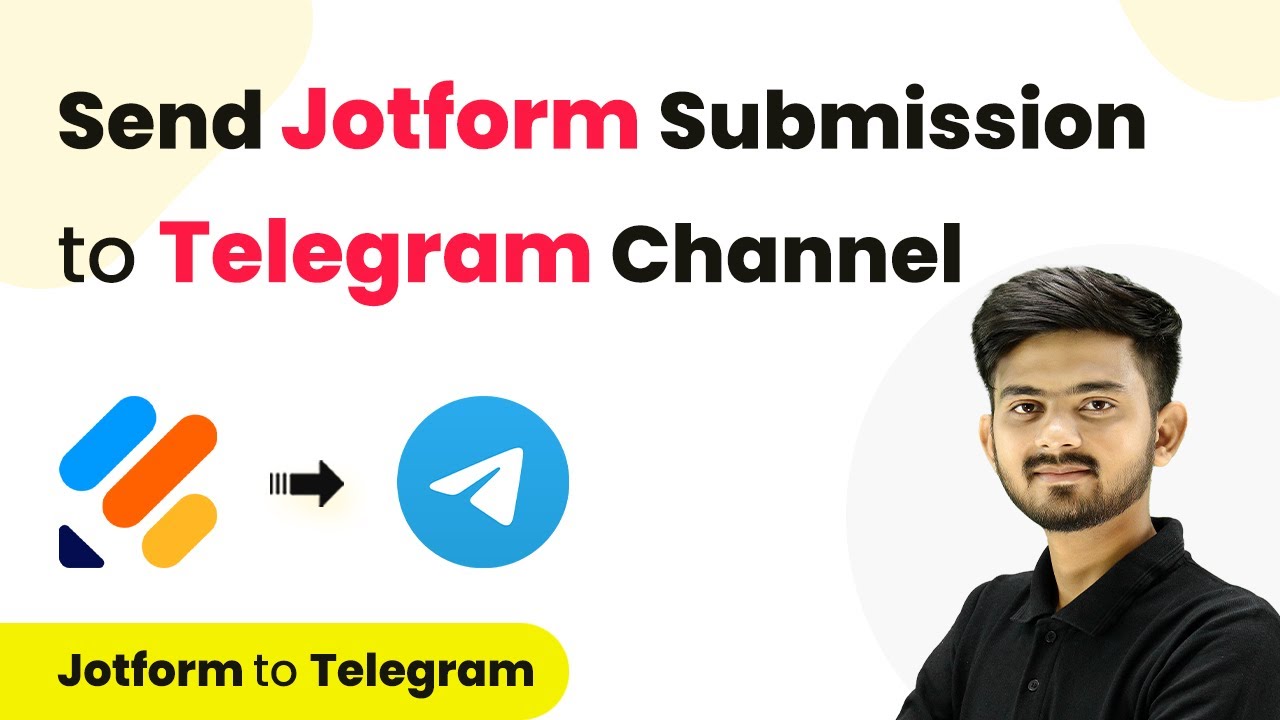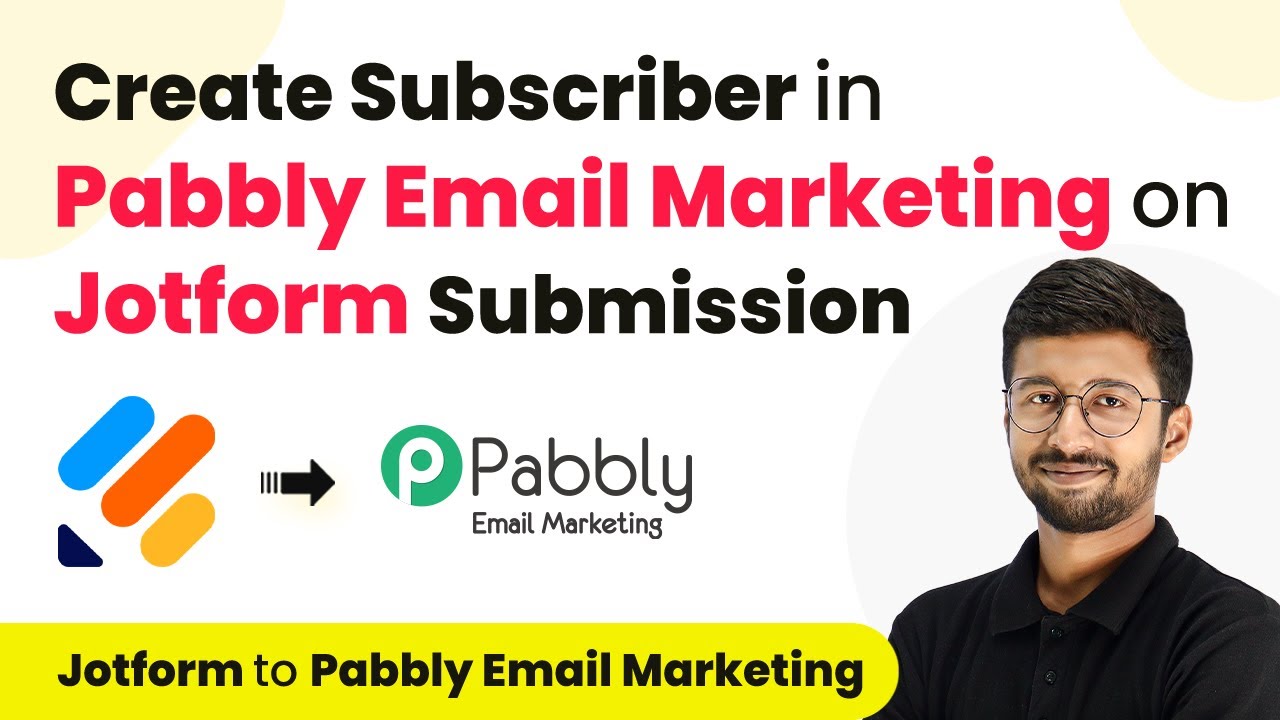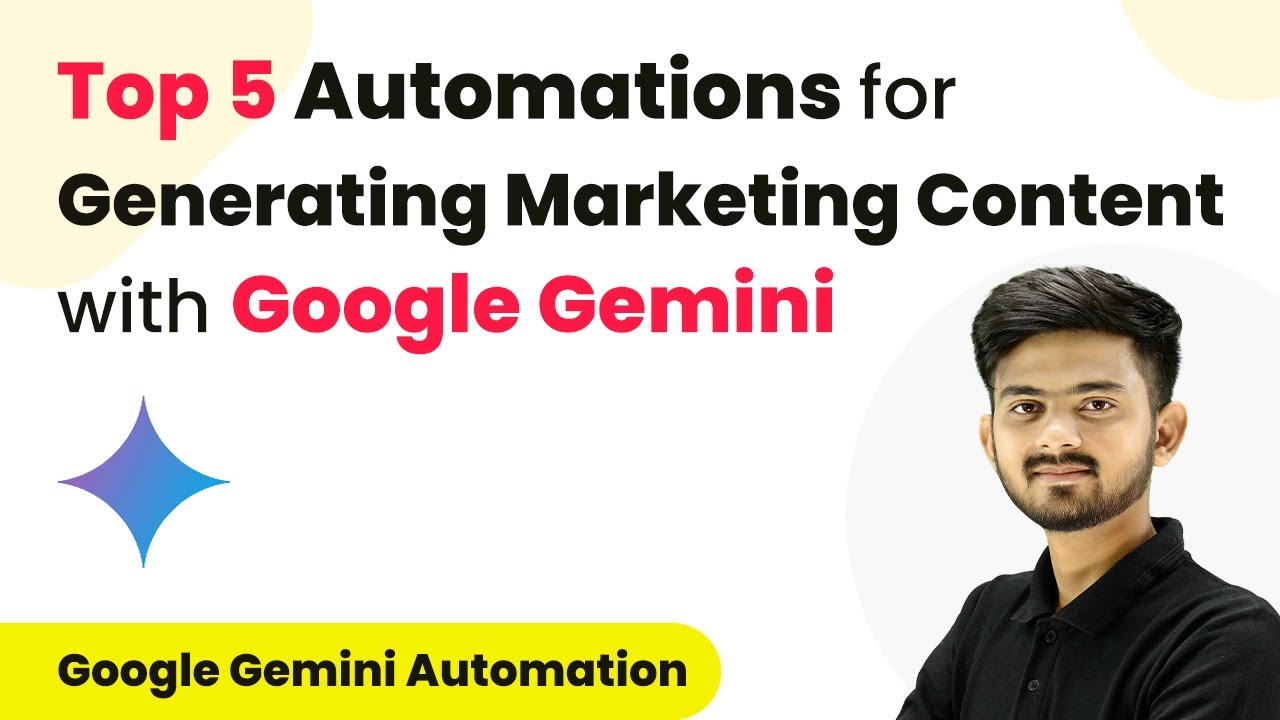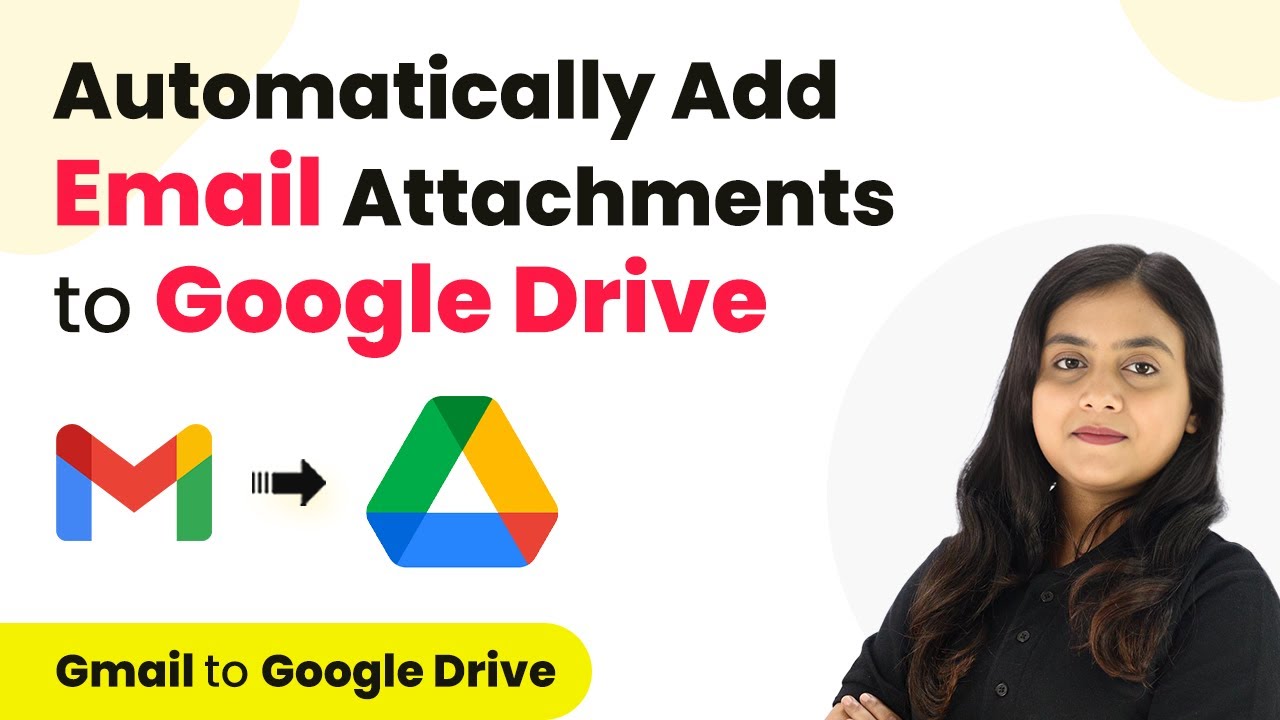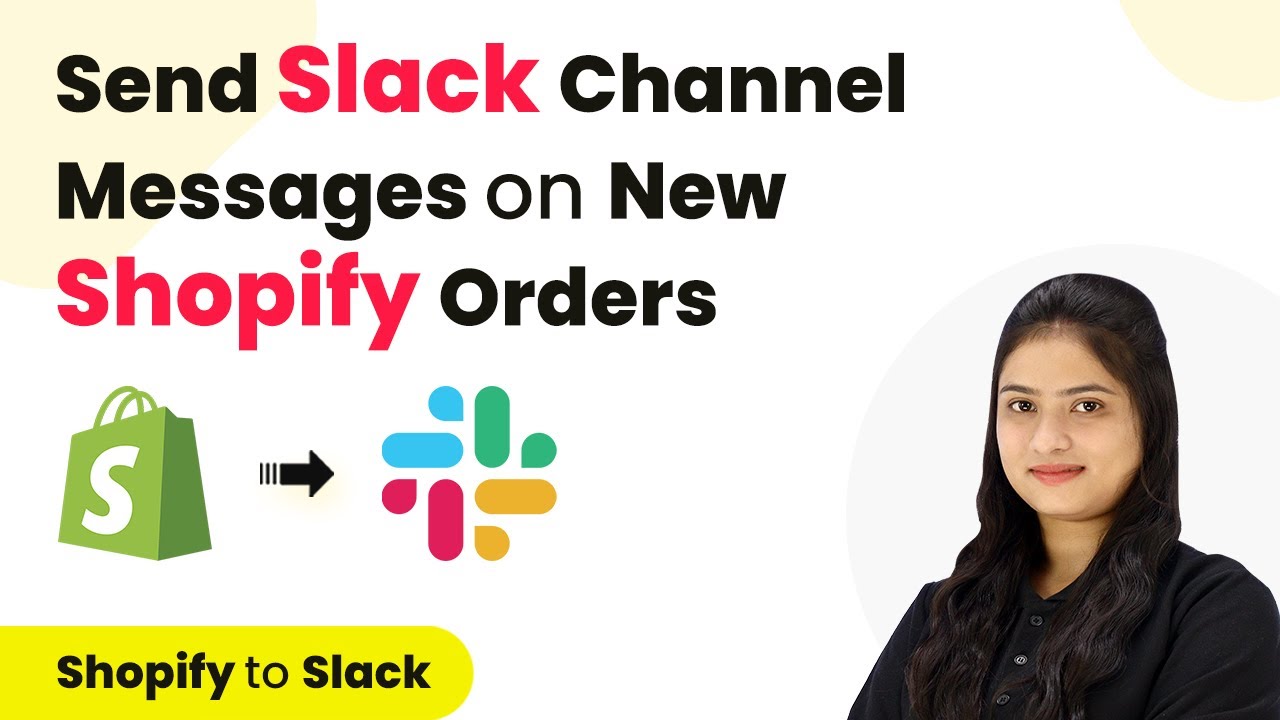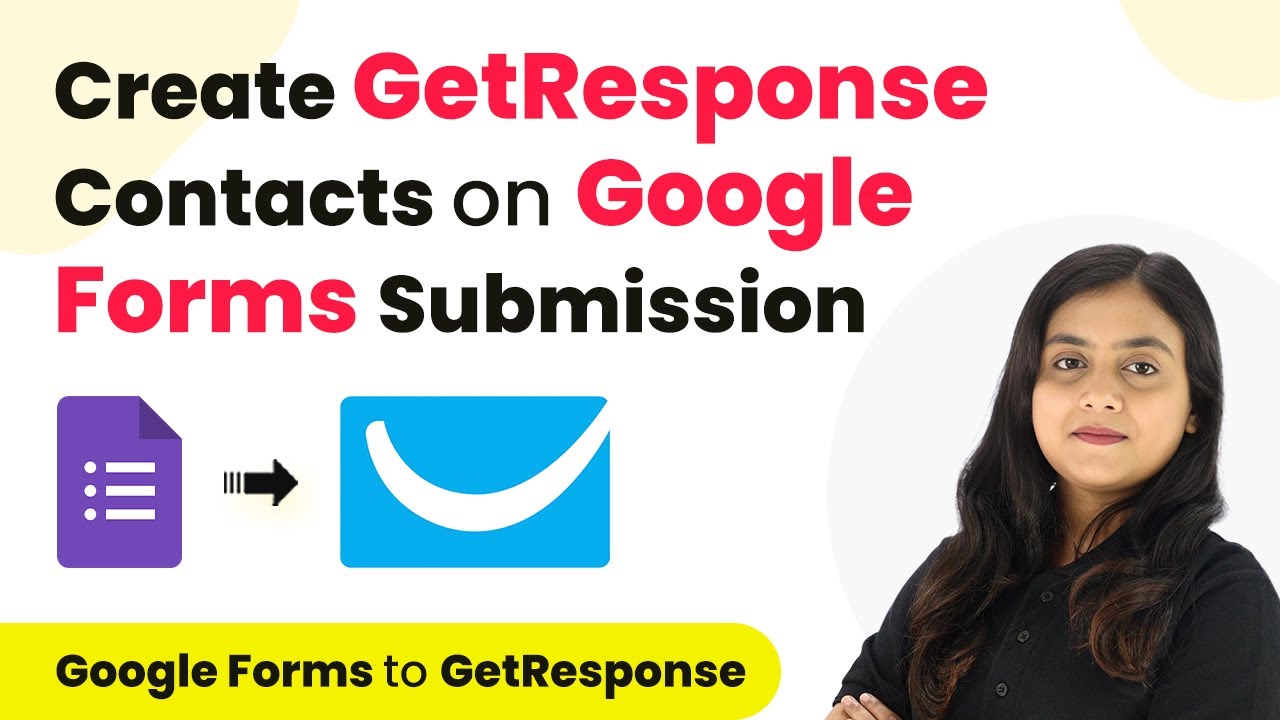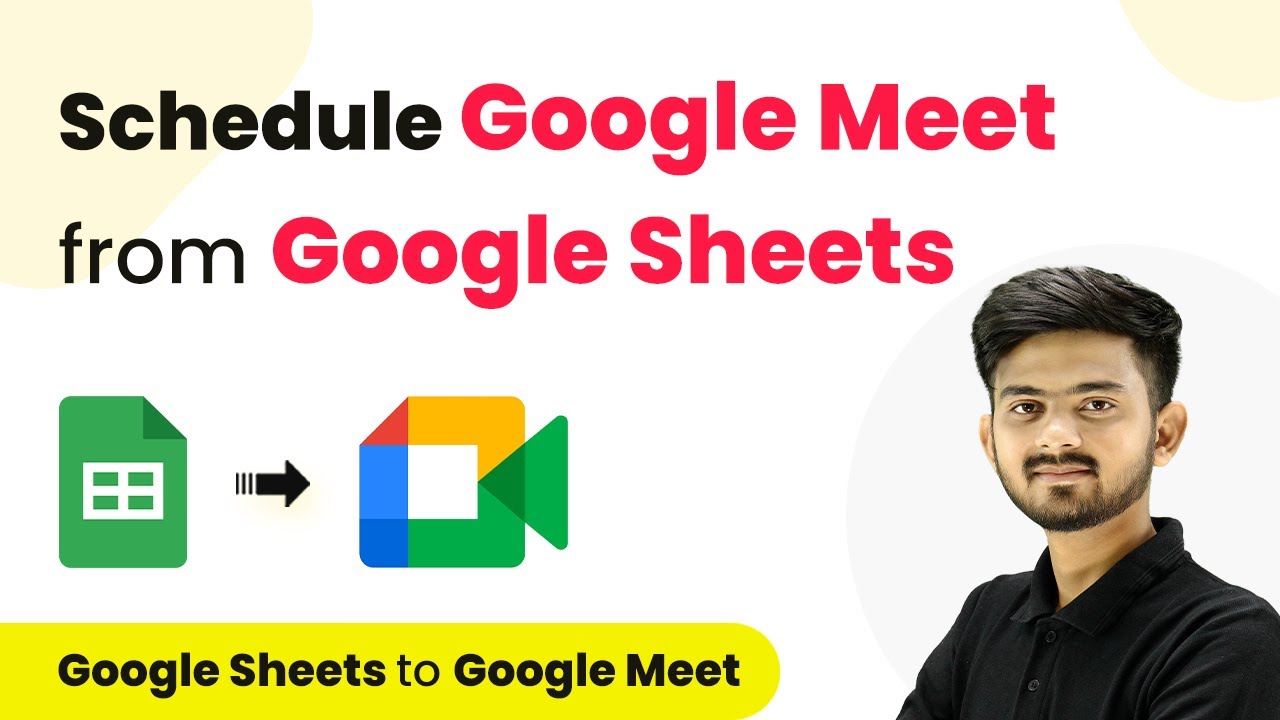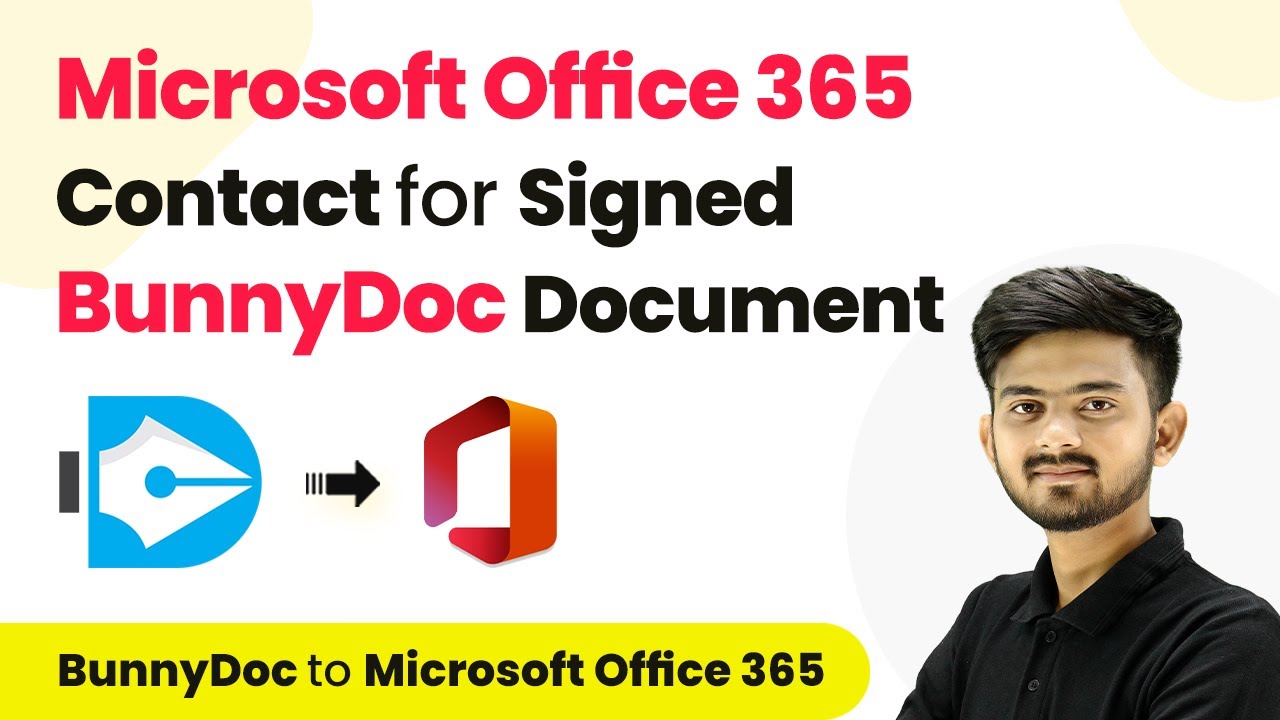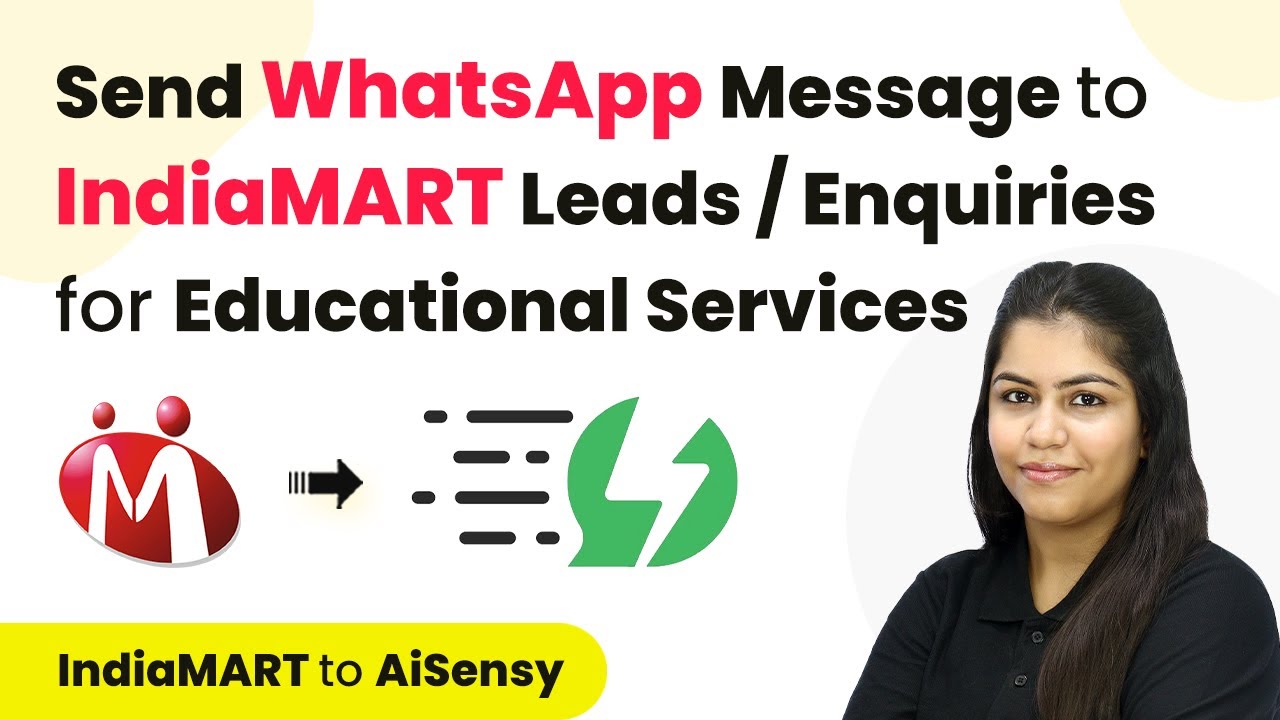Learn how to automate sending Jotform submissions to a Telegram channel using Pabbly Connect. Follow this detailed tutorial for seamless integration. Develop expertise in application integration and learn how to design streamlined automation workflows using proven, simplified approaches.
Watch Step By Step Video Tutorial Below
1. Accessing Pabbly Connect for Integration
To start using Pabbly Connect, first visit the Pabbly Connect website. Here, you can either sign in or create a new account if you don’t already have one. Click on the ‘Sign Up for Free’ button for new users to get started.
Once you log in, navigate to the dashboard where you can create a new workflow. Click on the ‘Create Workflow’ button. You’ll need to name your workflow, such as ‘Send Jotform Submission to Telegram Channel’. Select the appropriate folder for your workflow and click on ‘Create’ to proceed.
2. Setting Up the Trigger in Pabbly Connect
In this section, you will set up the trigger for your workflow using Pabbly Connect. The trigger will be set to Jotform, specifically for new submissions. Start by searching for Jotform in the trigger application section.
- Select Jotform as the trigger application.
- Choose ‘New Response’ as the trigger event.
- Copy the provided webhook URL for connecting Jotform to Pabbly Connect.
After copying the webhook URL, go to your Jotform account and navigate to the settings of your feedback form. Under the ‘Integrations’ tab, search for ‘Webhooks’ and paste the copied URL. This action establishes the connection between Jotform and Pabbly Connect.
3. Creating the Telegram Action in Pabbly Connect
Next, you will set up the action step in your workflow using Pabbly Connect. This action involves sending a message to your Telegram channel whenever a new Jotform submission is received. Search for Telegram Bot in the action application section.
- Select Telegram Bot as the action application.
- Choose ‘Send a Text Message’ as the action event.
- Connect your Telegram Bot by providing the token received from BotFather.
Ensure that your Telegram bot is added as an admin in the channel to allow it to send messages. You’ll need to create a new channel and add the bot to it. Once done, return to Pabbly Connect and complete the action setup by filling in the chat ID and message details.
4. Mapping Data from Jotform to Telegram
In this step, you will map the data from the Jotform submission to the message that will be sent to your Telegram channel using Pabbly Connect. This ensures that every new submission sends the relevant information to your team.
To map the data, you can use the mapping feature in Pabbly Connect. Click on the message field and select the data points from the Jotform response, such as customer name, email, and feedback details. This dynamic mapping allows the message to automatically update with each new submission.
After mapping all necessary fields, review the message format to ensure clarity. Once confirmed, save your workflow. This setup means that every time a new form submission is made, the details will be sent to the Telegram channel as a notification.
5. Testing the Integration and Finalizing
Finally, it’s time to test the integration you’ve created using Pabbly Connect. Submit a new response through your Jotform feedback form. After submission, check the Pabbly Connect dashboard to see if the webhook response has been received.
If successful, navigate to your Telegram channel to verify that the message containing the submission details has been sent. This confirms that the integration is working correctly, allowing your team to receive instant notifications for new feedback.
With this setup, you can automate the notification process for your customer support team, ensuring they are promptly informed of new feedback submissions. You’ve successfully created a seamless integration between Jotform and Telegram using Pabbly Connect.
Conclusion
This tutorial demonstrated how to automate sending Jotform submissions to a Telegram channel using Pabbly Connect. By following these steps, you can enhance your customer support process efficiently.
Ensure you check out Pabbly Connect to create business automation workflows and reduce manual tasks. Pabbly Connect currently offer integration with 2,000+ applications.
- Check out Pabbly Connect – Automate your business workflows effortlessly!
- Sign Up Free – Start your journey with ease!
- 10,000+ Video Tutorials – Learn step by step!
- Join Pabbly Facebook Group – Connect with 21,000+ like minded people!