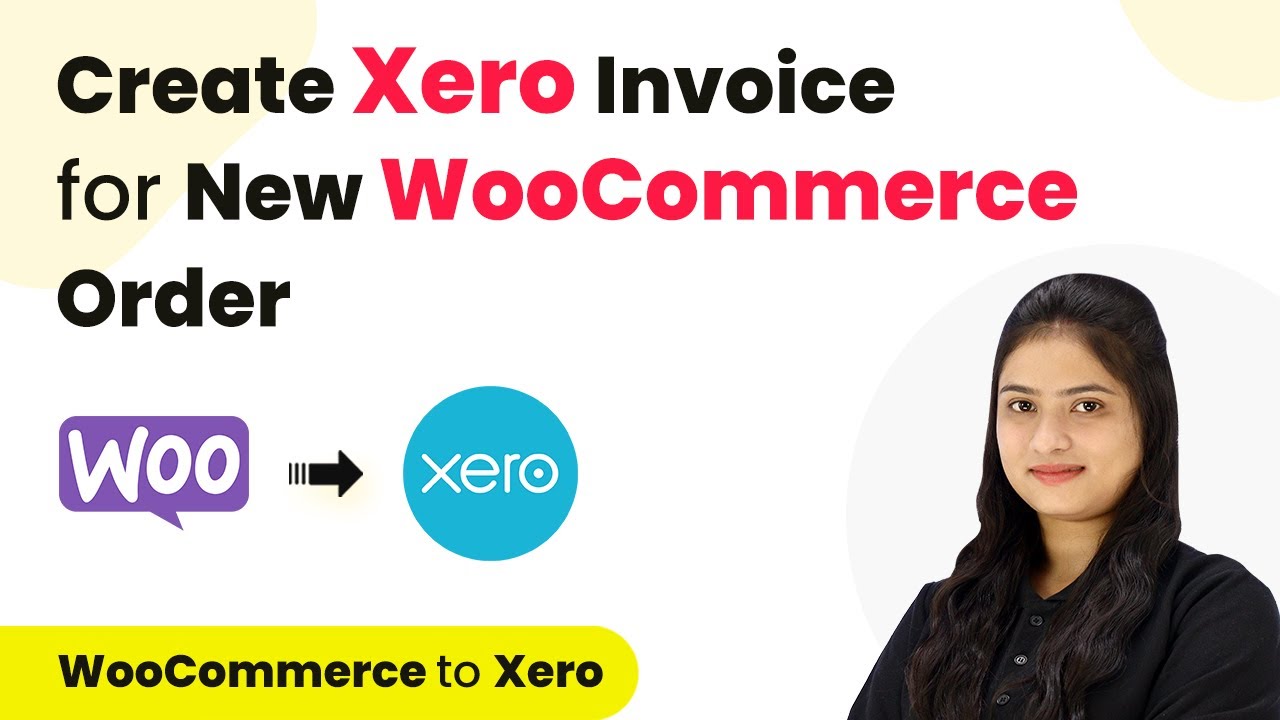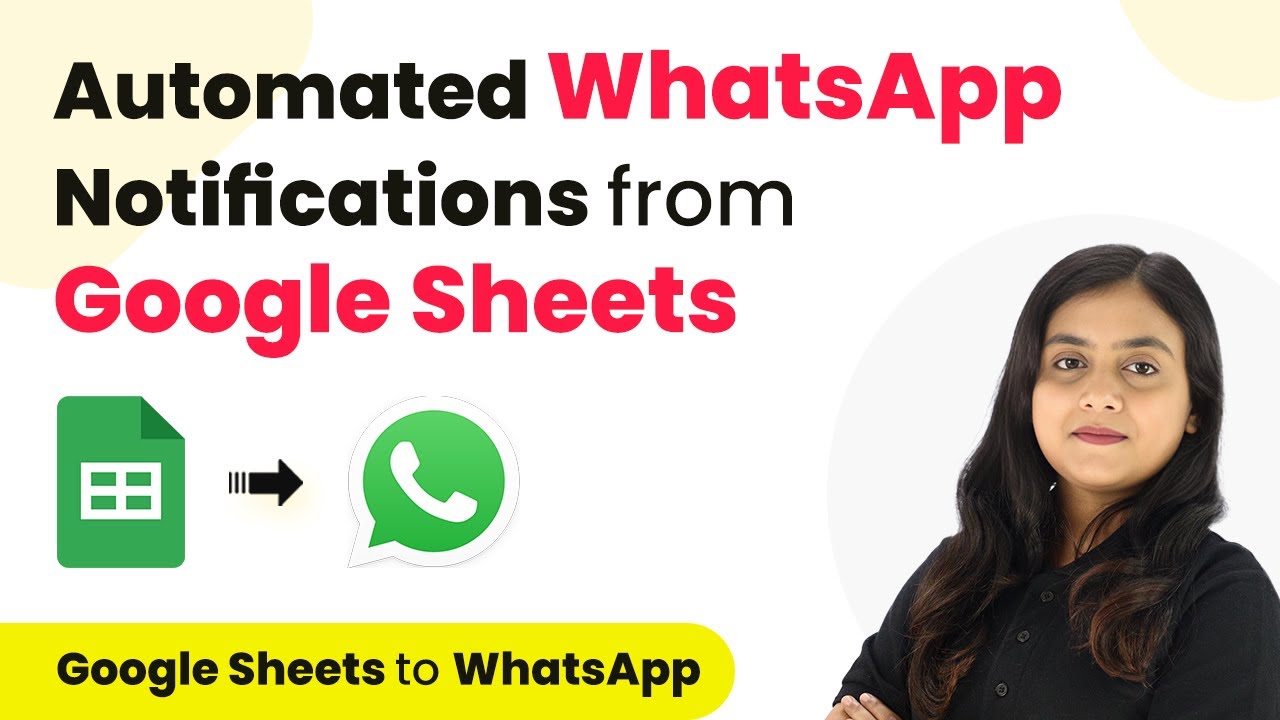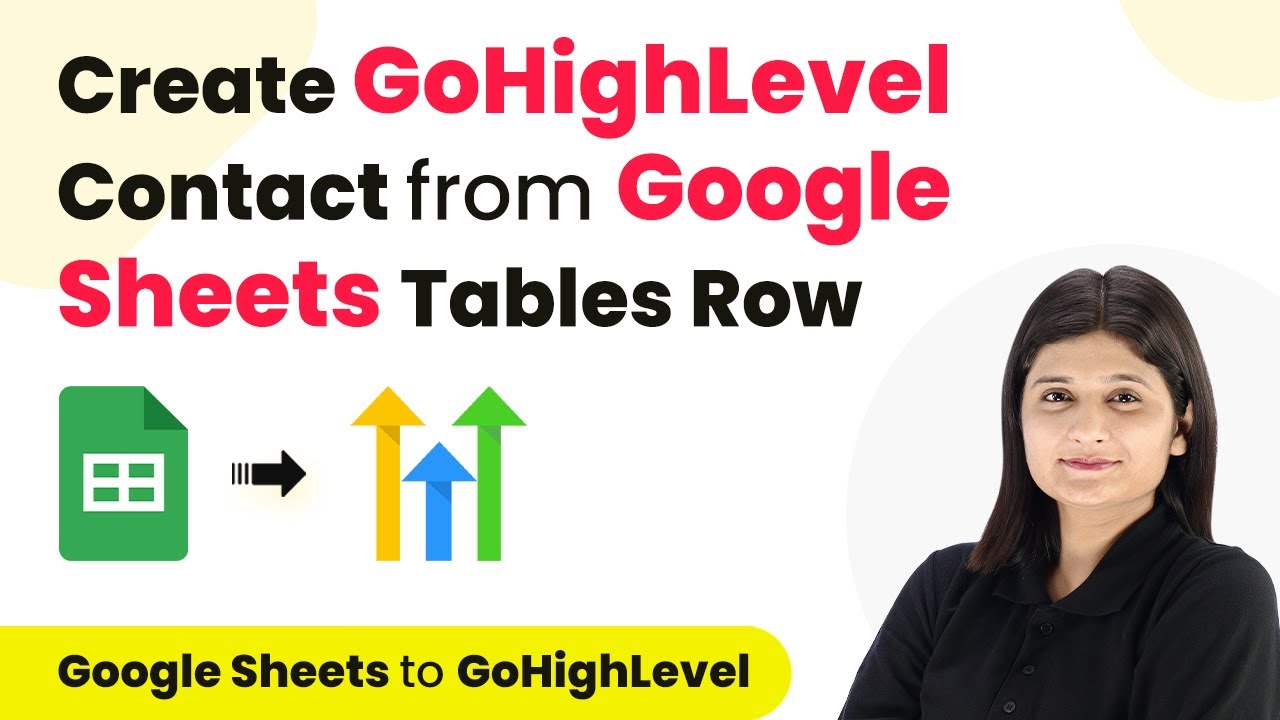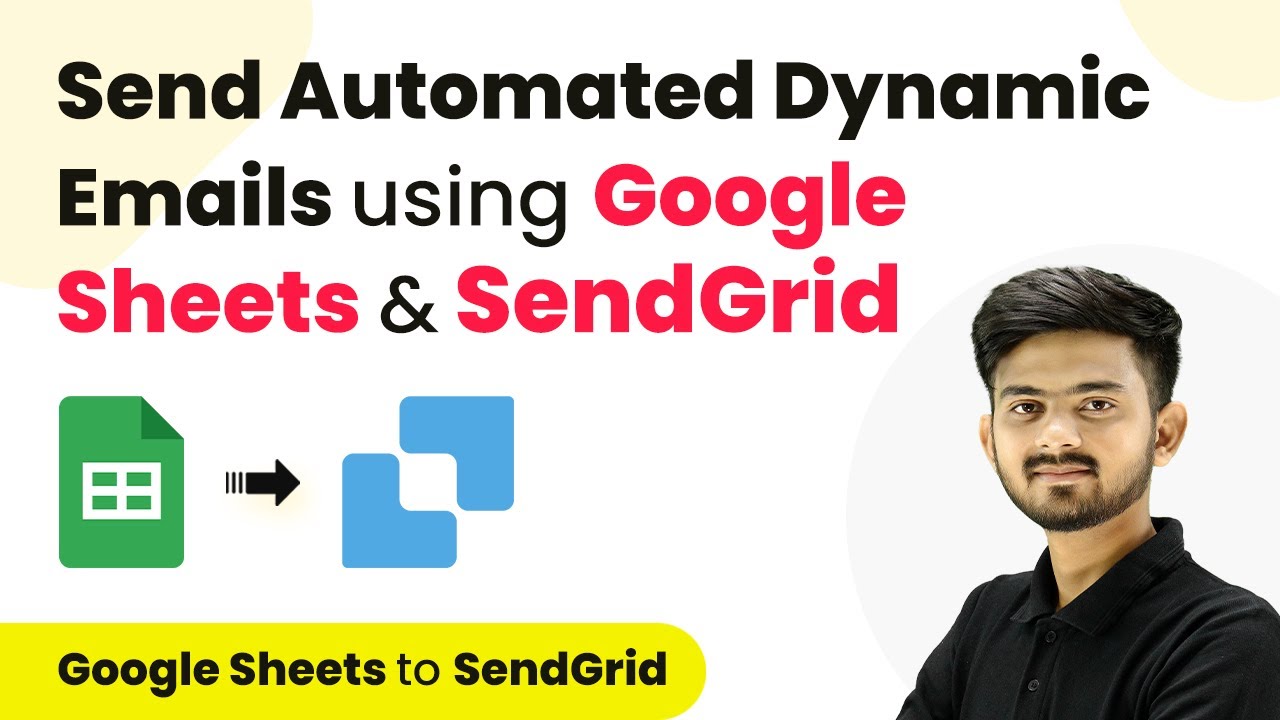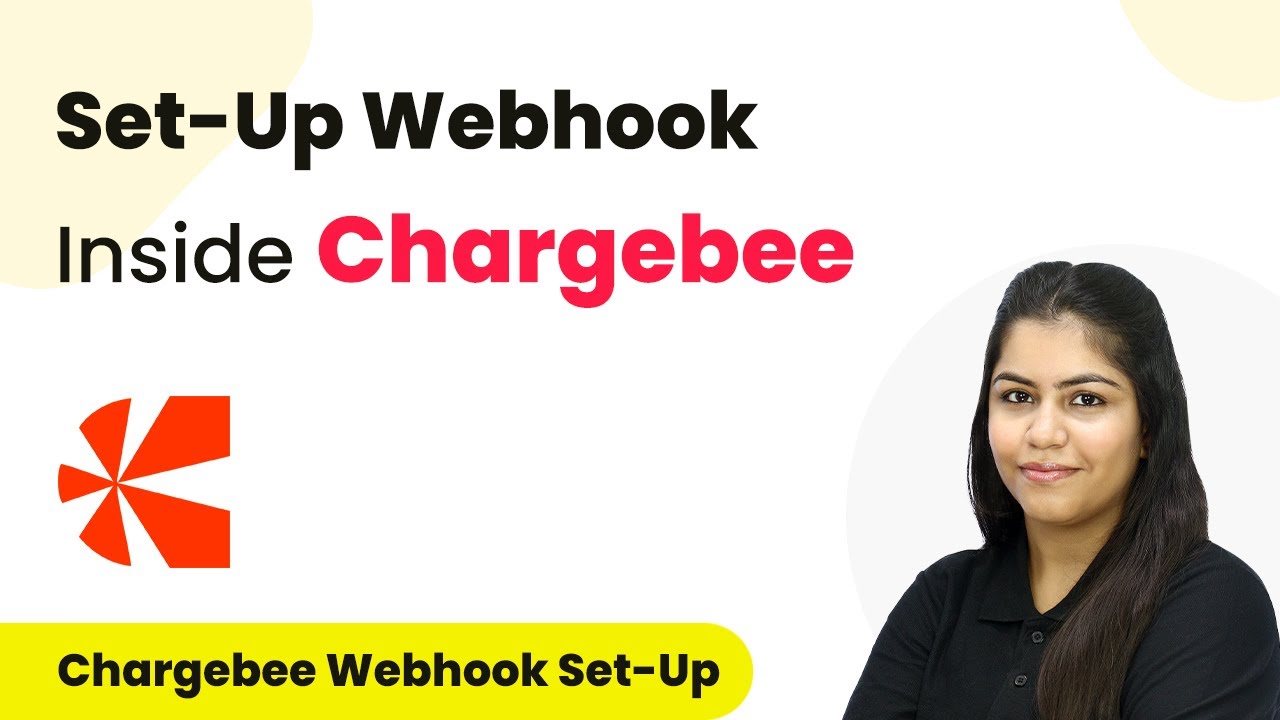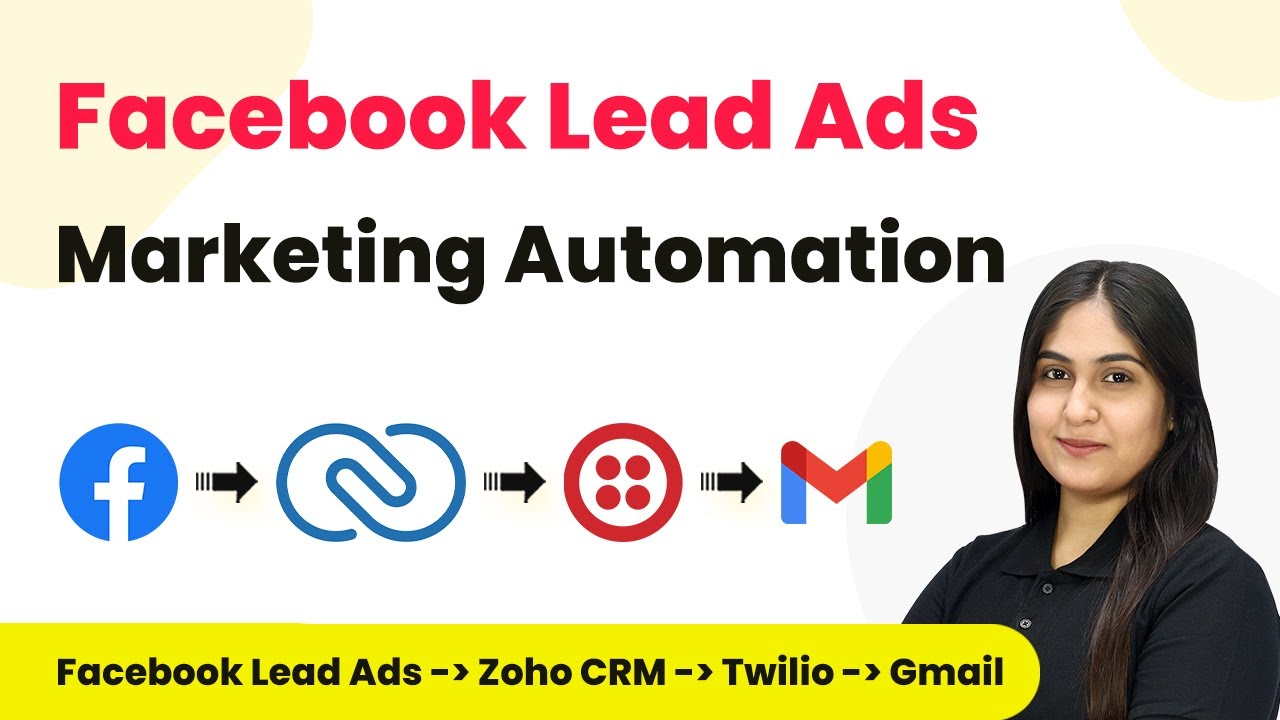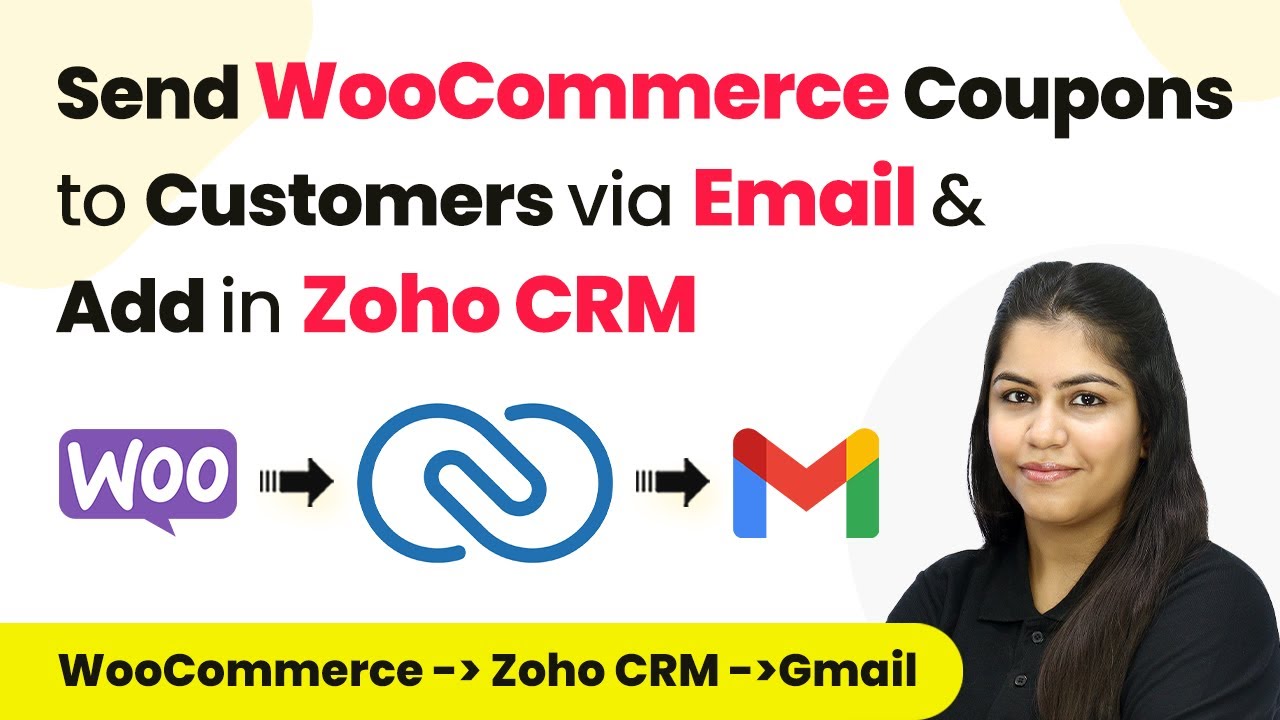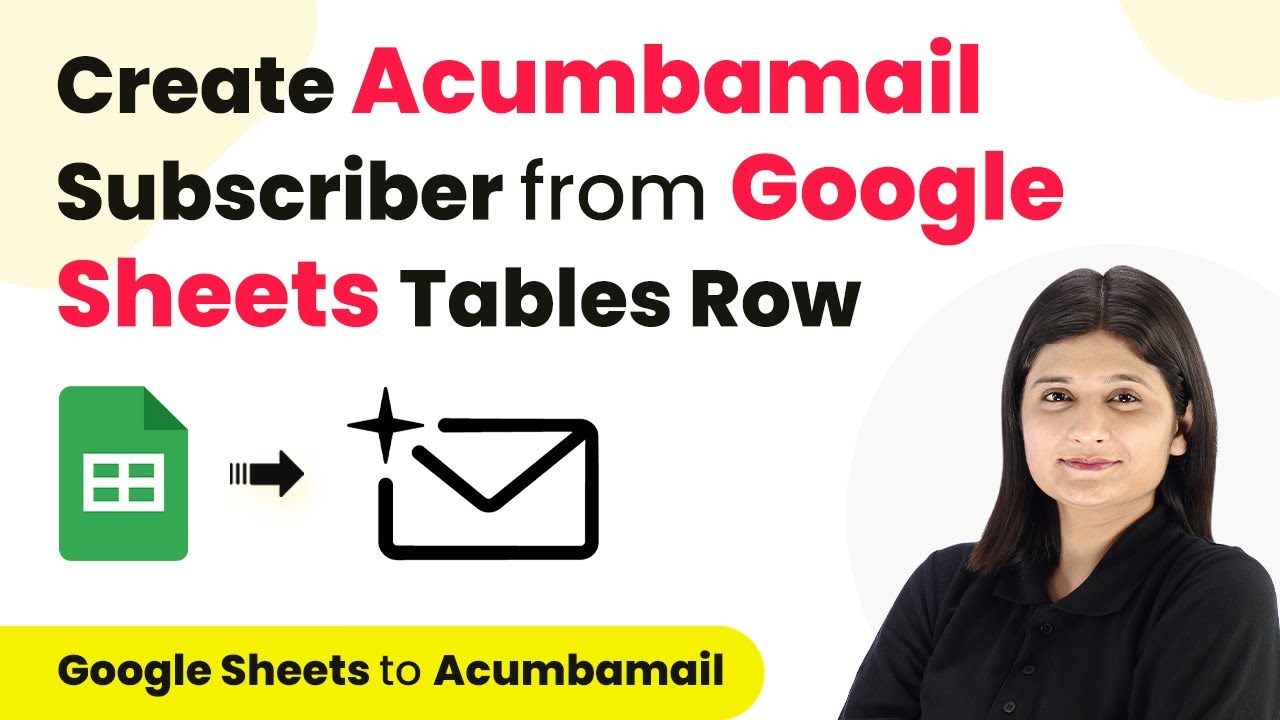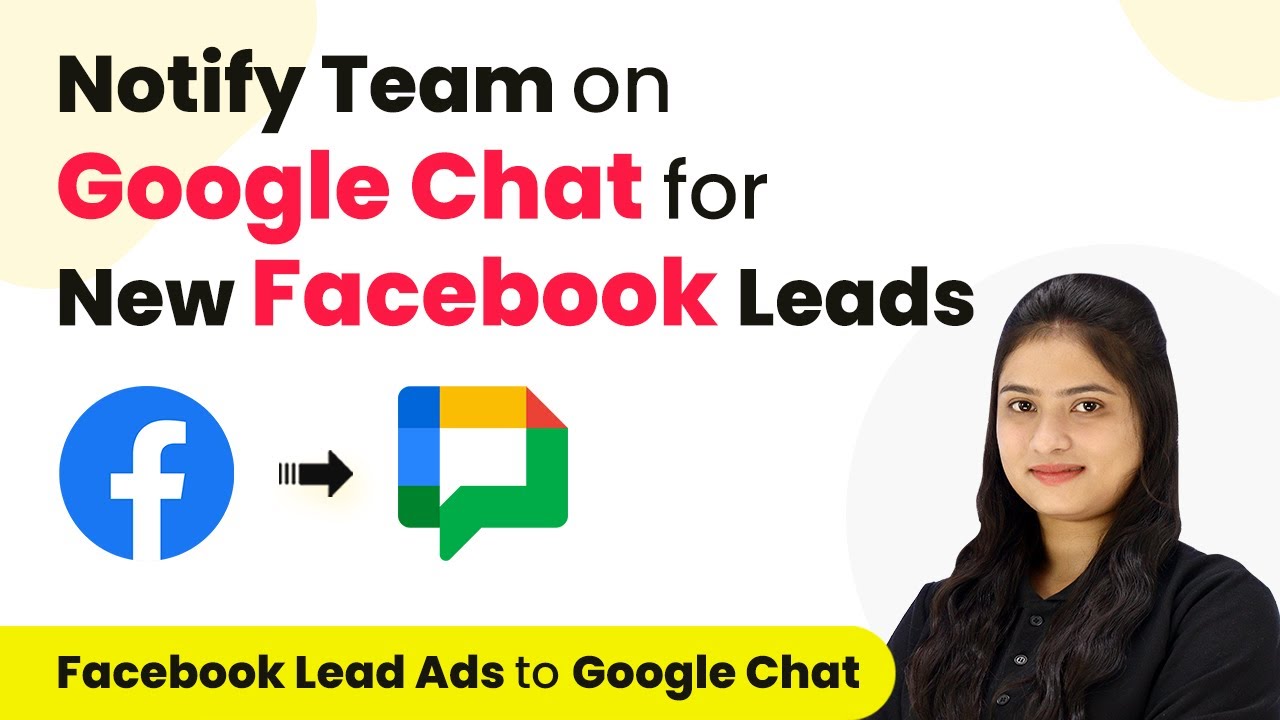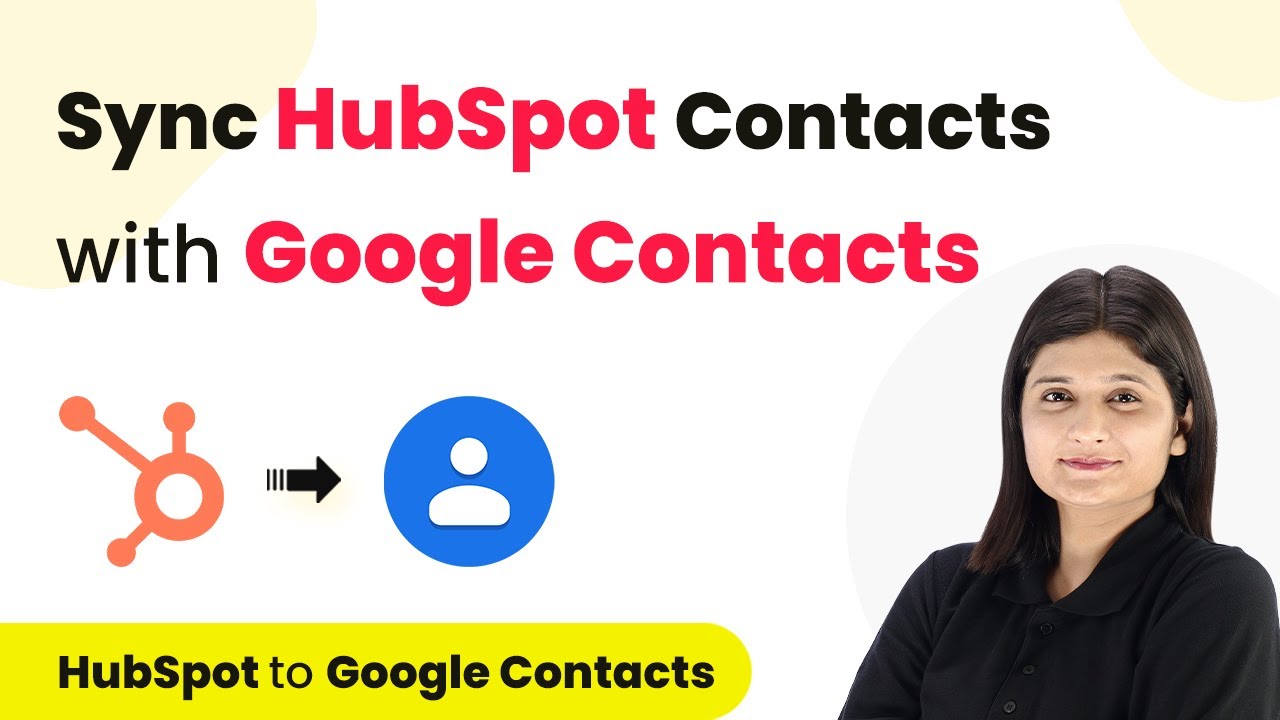Learn how to seamlessly integrate Simply with URL Using Pabbly Connect for automated invoice generation with WooCommerce in this detailed tutorial. Explore efficient methods for automating routine tasks with clear, concise instructions suited for both newcomers and experienced professionals. with Pabbly Connect.
Watch Step By Step Video Tutorial Below
Setting Up Simply and URL Integration with WooCommerce
The integration of Simply with URL and WooCommerce is essential for automating your invoicing process. This setup ensures that every time a new order is placed on your WooCommerce store, an invoice is automatically created in Simply. This process eliminates the need for manual entry and streamlines your financial management. using Pabbly Connect
To begin, you need to ensure that you have a WooCommerce store set up. The first step is to access your WooCommerce settings in WordPress. Navigate to the WooCommerce tab and select ‘Settings’. From there, go to the ‘Advanced’ section and find the ‘Webhooks’ option. Here, you will create a new webhook to link WooCommerce with Simply.
Creating a Webhook for Simply Integration
Creating a webhook is a critical step in linking Simply and URL with WooCommerce. This webhook acts as a bridge that facilitates communication between your WooCommerce store and Simply. To create a webhook, click on the ‘Add Webhook’ button in the Webhooks section. using Pabbly Connect
- Name your webhook, for example, ‘New Order Created’.
- Set the status to ‘Active’.
- Select the topic as ‘Order Created’.
- Paste the webhook URL you received from Simply.
After entering these details, click on ‘Save Webhook’. You will see a confirmation message indicating that your webhook has been successfully created. This step is crucial for ensuring that any new order placed in WooCommerce triggers an invoice creation in Simply.
Testing the Webhook Connection
Once the webhook is created, it’s essential to test the connection to ensure everything is functioning correctly. To do this, you will need to make a test order in your WooCommerce store. This test order will help verify that the integration is set up properly. using Pabbly Connect
Go to your WooCommerce store and select a product to purchase. Add the product to your cart and proceed to checkout. Fill in the required customer information and complete the order. After placing the order, return to Simply and click on the ‘Recapture Webhook Response’ button.
If the webhook is set up correctly, you should see the order details captured in Simply. This confirms that your integration is working, and invoices will be generated automatically for future orders.
Generating an Invoice in Simply
Generating an invoice in Simply is the final step of the integration process. After capturing the order details from WooCommerce, you can set up the action in Simply to create an invoice. In Simply, select the action event as ‘Create Invoice’. using Pabbly Connect
Map the order details from the previous response to the invoice fields in Simply. This includes customer name, email, order date, and product details. Ensure that you select the correct organization and invoice type as ‘Sales Invoice’.
- Input the customer’s name and email from the captured order details.
- Set the invoice date to the order date captured from WooCommerce.
- Add the product description, quantity, and amount.
Finally, click on ‘Save and Send Test Request’. If successful, you will see a confirmation that the invoice has been created in Simply. This completes the integration process, ensuring that every new order in WooCommerce automatically generates an invoice in Simply.
Conclusion
Integrating Simply with URL Using Pabbly Connect allows for seamless automated invoicing for your WooCommerce orders. This setup enhances efficiency and accuracy in financial management, ensuring that every order is documented without manual intervention.
Thanks for following along with this tutorial! Remember to subscribe to the channel for more helpful content like this.
If you found this guide useful, please consider giving it a thumbs up and sharing it with others who might benefit from it.