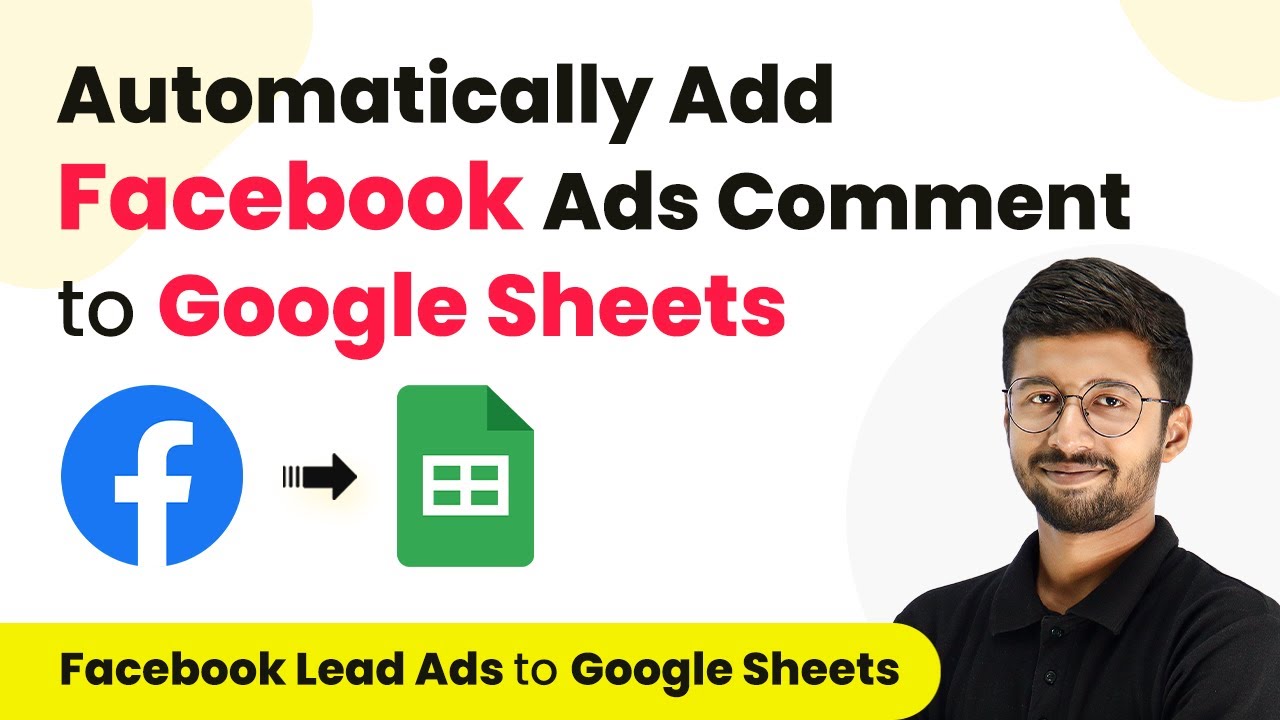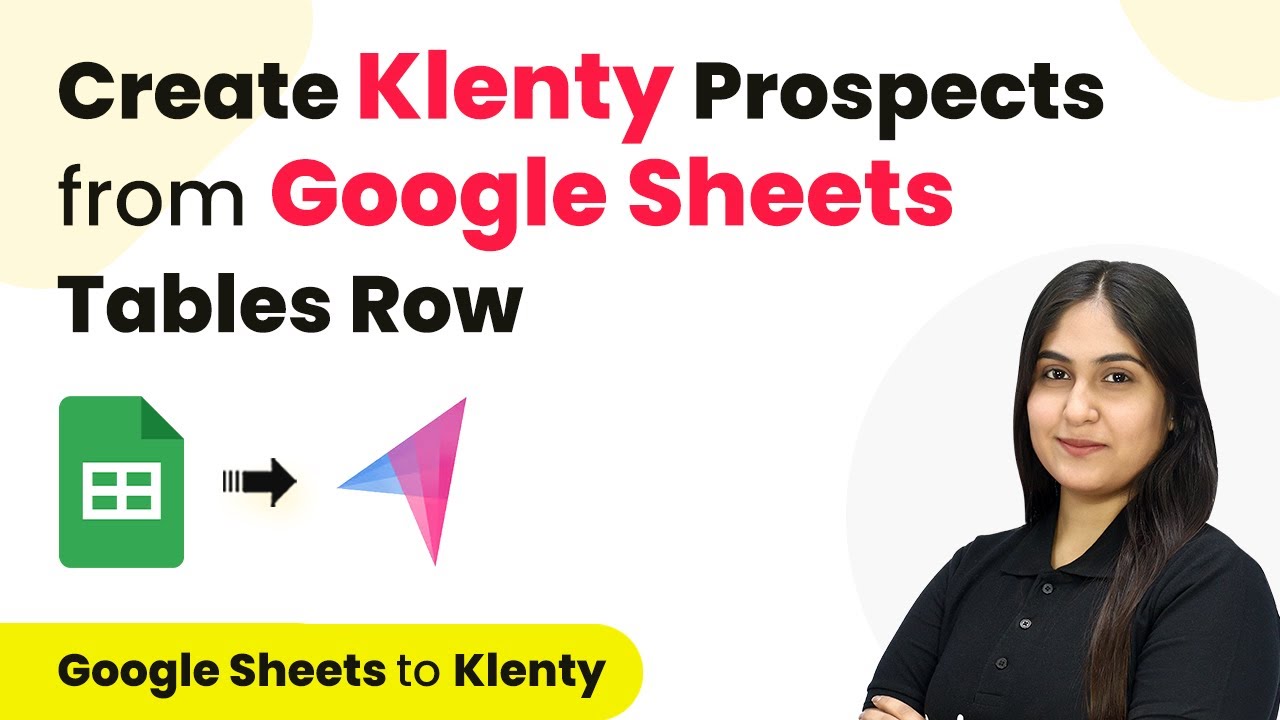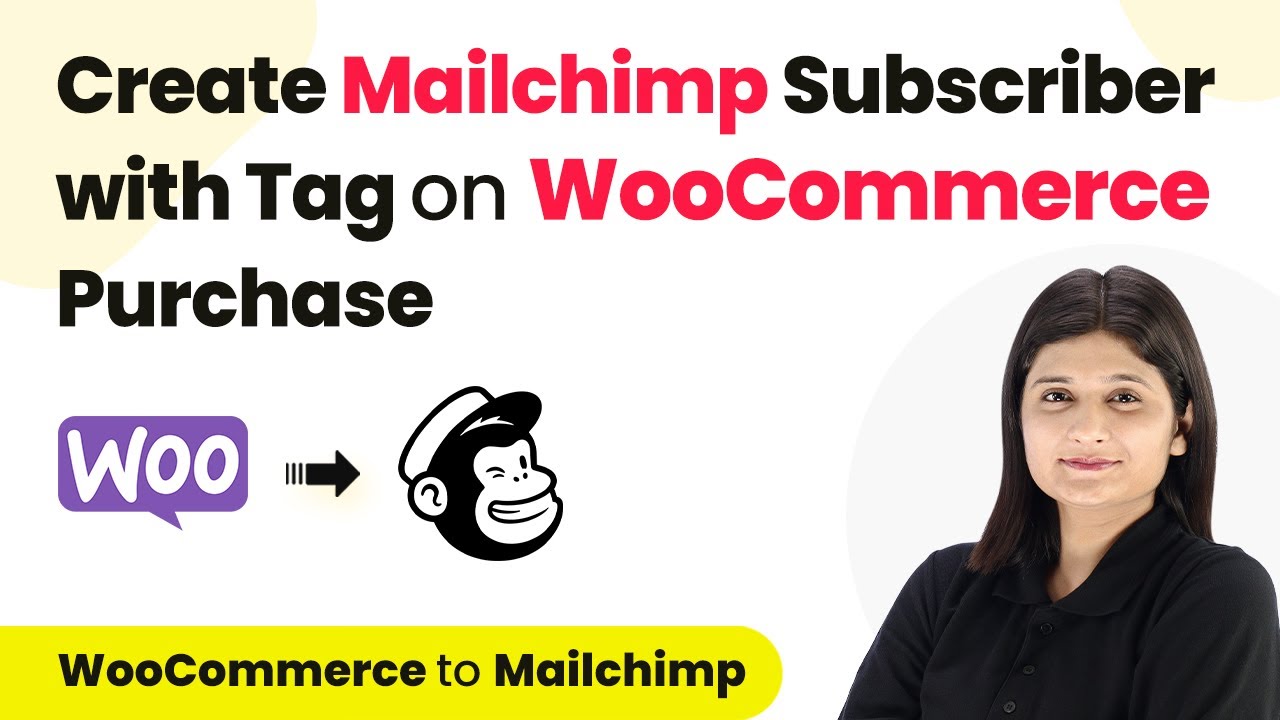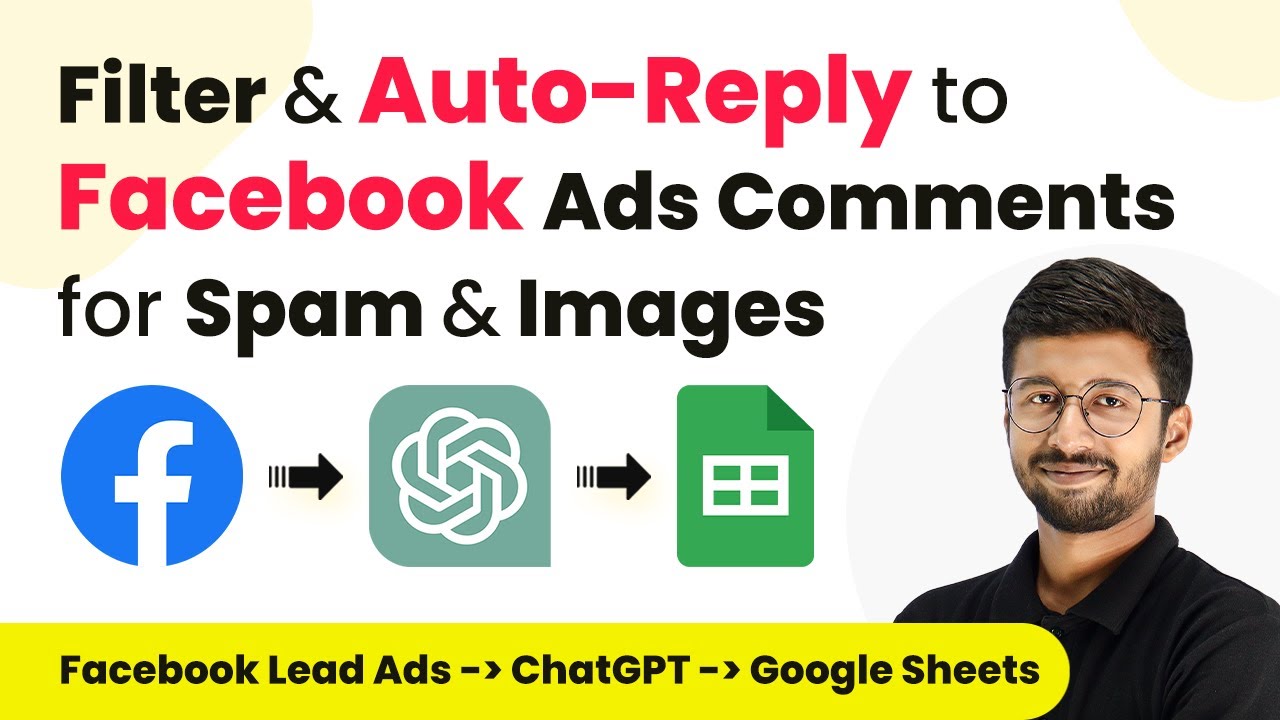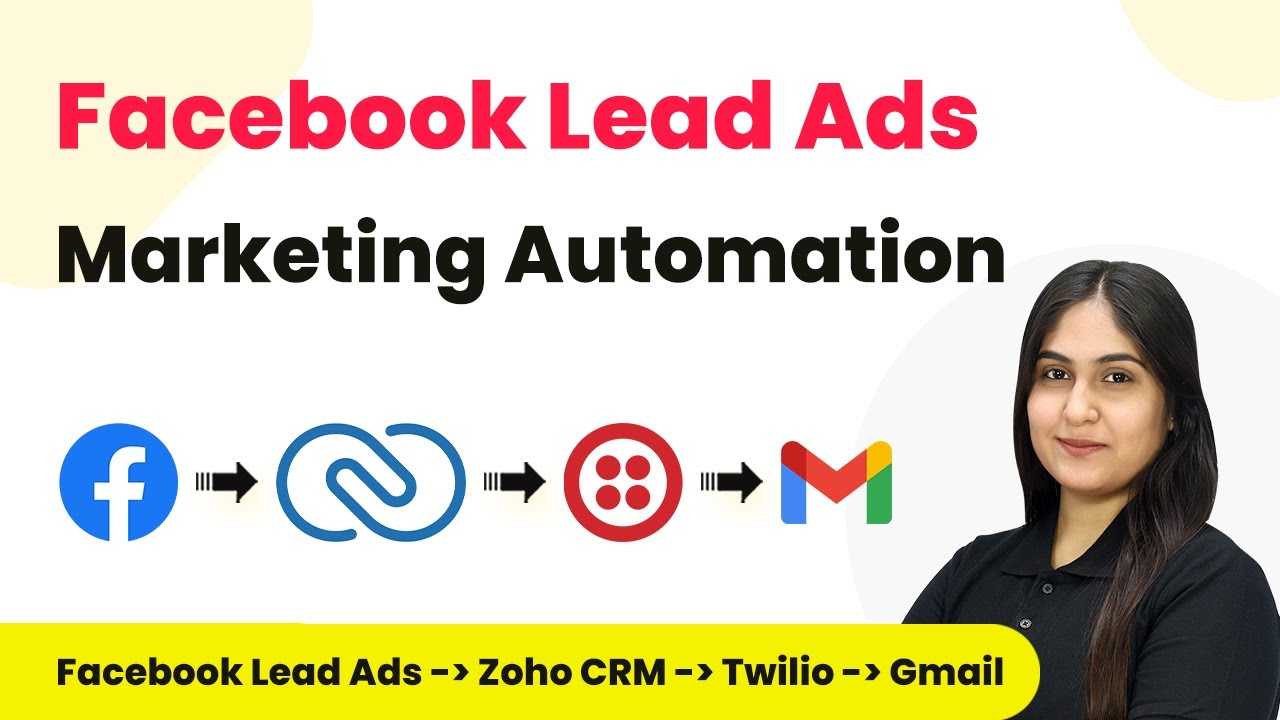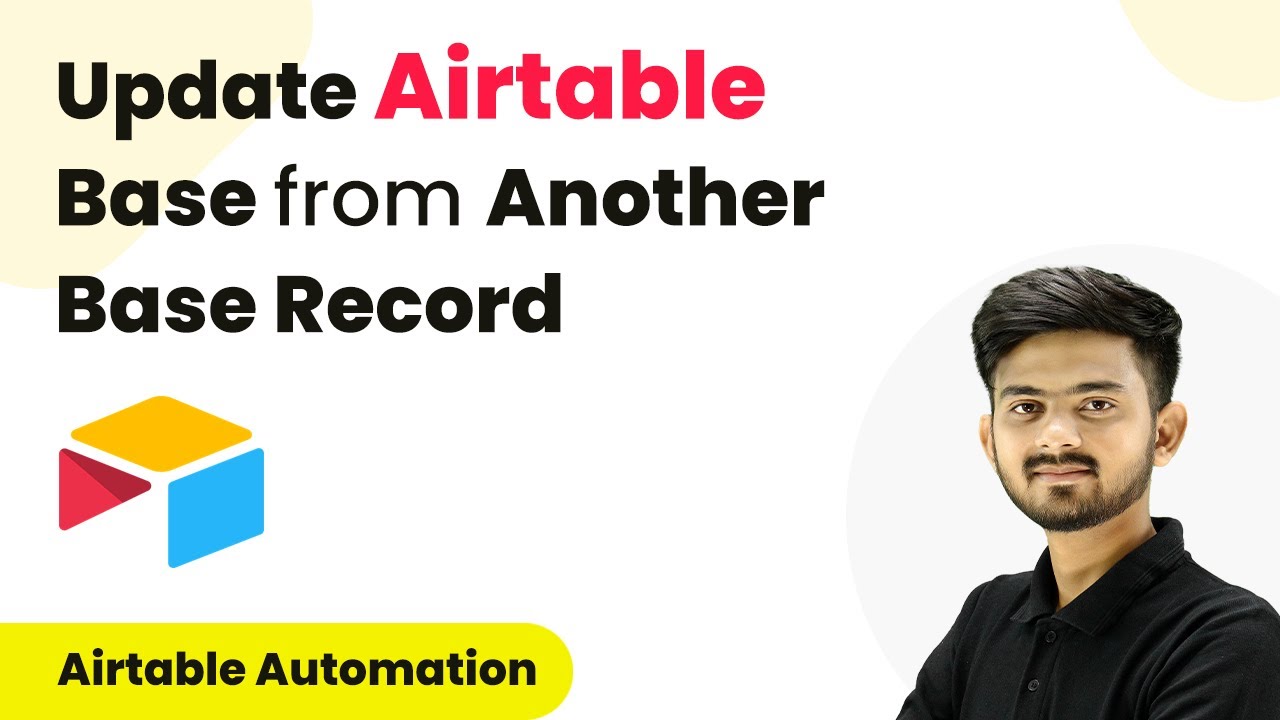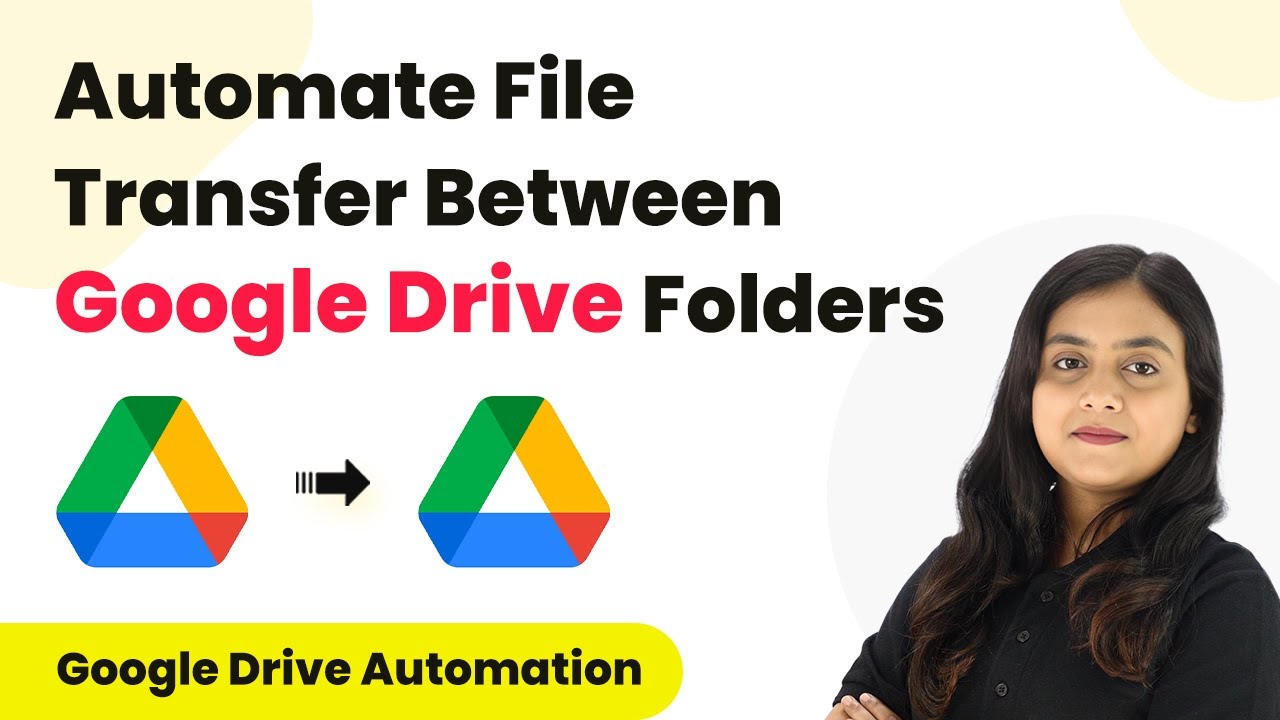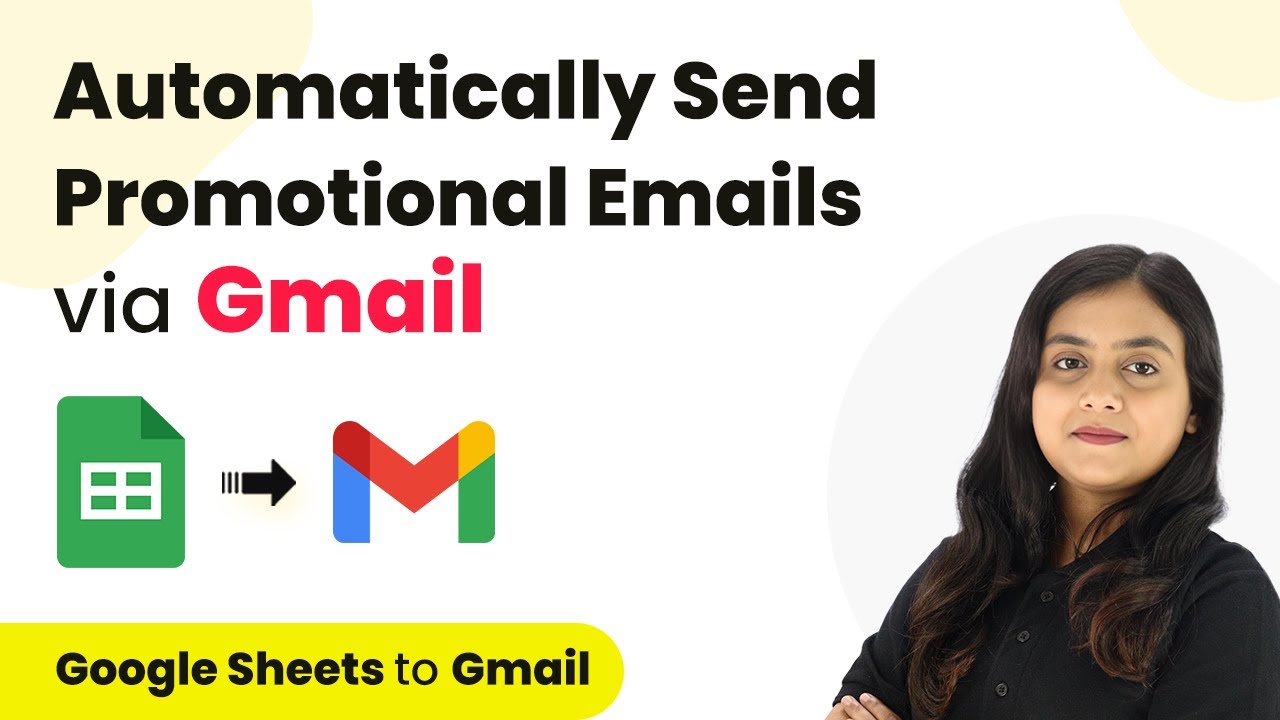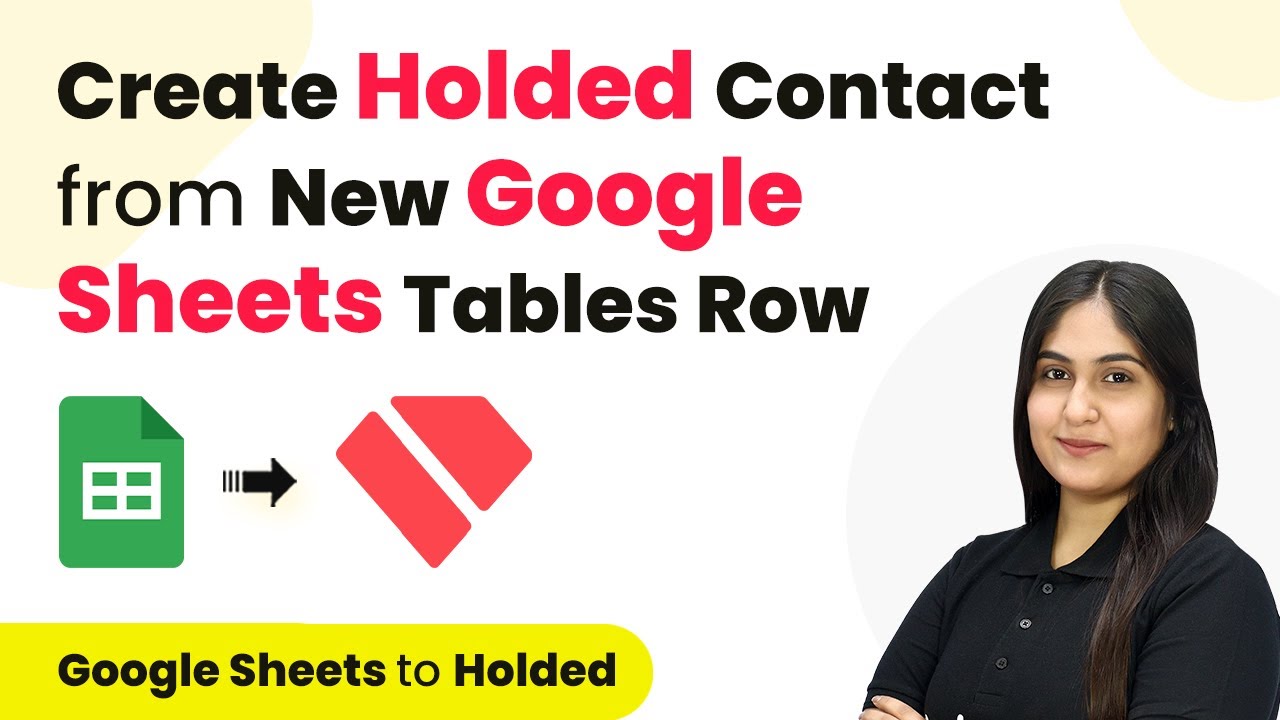Learn how to automate the integration of Facebook comments to Google Sheets using Pabbly Connect for real-time analysis. Revolutionize your productivity approach with just a few strategic clicks. Uncover professional methods for connecting applications and creating workflows that reclaim hours of your week.
Watch Step By Step Video Tutorial Below
1. Accessing Pabbly Connect for Integration
To start using Pabbly Connect for integrating Facebook comments into Google Sheets, first, navigate to the Pabbly Connect website. You can do this by searching for ‘Pabbly Connect’ in your browser and accessing the official landing page.
If you’re new to Pabbly Connect, click on the ‘Sign Up Free’ button to create your account. Existing users can simply sign in. After signing in, you will reach the ‘All Apps’ page where you can access Pabbly Connect.
2. Creating a New Workflow in Pabbly Connect
Once you’re in Pabbly Connect, click on the ‘Create Workflow’ button. Give your workflow a name such as ‘Facebook Comments to Google Sheets’. You can select a specific folder in your Pabbly account for better organization.
- Click on the ‘Create’ button to initiate the workflow.
- You will see two windows: the trigger window and the action window.
- We will set up the trigger to capture new Facebook comments.
In the trigger window, search for ‘Facebook Pages’ and select it. From the dropdown, choose the trigger event as ‘New Comment’. Click on ‘Connect’ and then select ‘Add New Connection’ to link your Facebook account with Pabbly Connect.
3. Configuring Facebook Comments in Pabbly Connect
After connecting your Facebook account, select the specific Facebook page from which you want to capture comments. This is crucial as Pabbly Connect will only retrieve comments from the selected page.
Once you select the page, click on the ‘Save and Send Test Request’ button. This action will prompt Pabbly Connect to wait for a new comment to capture. To test this, go to your Facebook page and post a comment on one of your ads.
- Ensure you have admin rights for the Facebook page to capture comments.
- Once a comment is posted, the details will appear in Pabbly Connect.
In the response section of Pabbly Connect, you will see various details such as the comment ID, message, and user details. This confirms that your Facebook page is successfully integrated with Pabbly Connect.
4. Adding Facebook Comments to Google Sheets
After capturing the comment details, the next step is to add this information to Google Sheets. In the action window, search for ‘Google Sheets’ and select it. Choose the action event as ‘Add New Row’.
Click on ‘Connect’ and select ‘Add New Connection’ to link your Google Sheets account with Pabbly Connect. After connecting, select the specific spreadsheet where you want to add the comments.
Choose the appropriate sheet within your spreadsheet. Map the fields from the Facebook comment response to the respective columns in Google Sheets. Ensure to include details like comment ID, message, and user information.
After mapping all the required fields, click on the ‘Save and Send Test Request’ button. This will send the comment details to your Google Sheets, confirming the successful integration via Pabbly Connect.
5. Testing the Facebook to Google Sheets Integration
To ensure everything is functioning correctly, post another comment on your Facebook ad. This will allow you to see if the automation works in real-time. Within seconds, you should see the new comment details added to your Google Sheets.
Check your Google Sheets to verify that the new row of data has been added with the correct details. This includes the date and time the comment was received, the user’s name, and the comment itself.
Ensure the comment appears correctly in the specified columns. If the integration works, you can analyze comments easily in real-time.
With this setup, you can automatically capture and analyze comments from your Facebook ads using Pabbly Connect and Google Sheets, streamlining your analysis process.
Conclusion
In this tutorial, we explored how to integrate Facebook comments into Google Sheets using Pabbly Connect. This automation allows for real-time analysis of comments, making it easier to manage your Facebook ads. By following these steps, you can set up a seamless workflow for your social media engagement.
Ensure you check out Pabbly Connect to create business automation workflows and reduce manual tasks. Pabbly Connect currently offer integration with 2,000+ applications.
- Check out Pabbly Connect – Automate your business workflows effortlessly!
- Sign Up Free – Start your journey with ease!
- 10,000+ Video Tutorials – Learn step by step!
- Join Pabbly Facebook Group – Connect with 21,000+ like minded people!