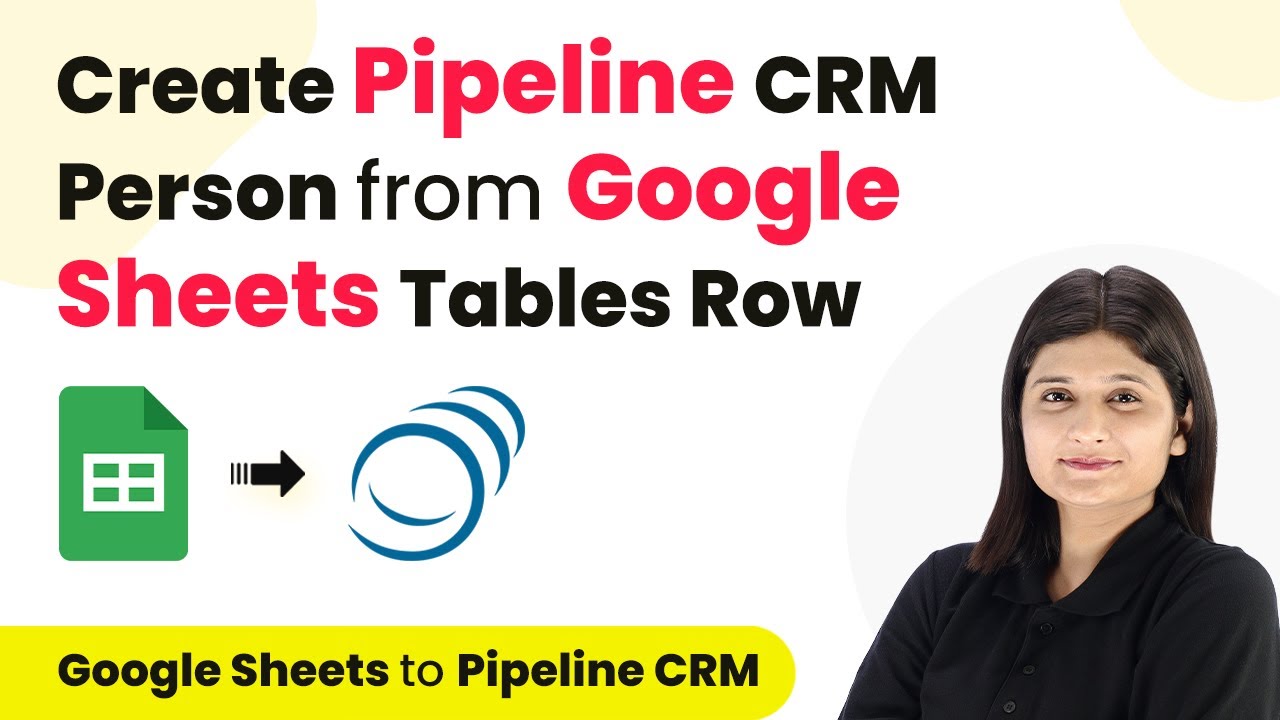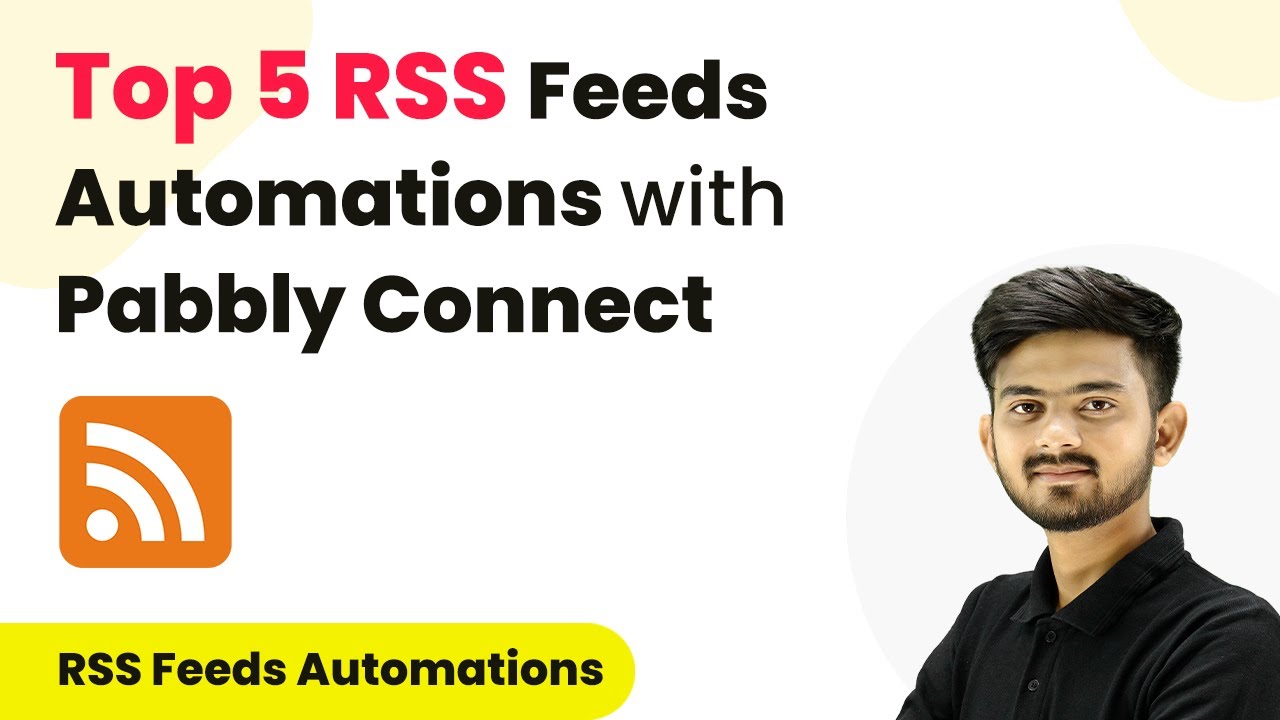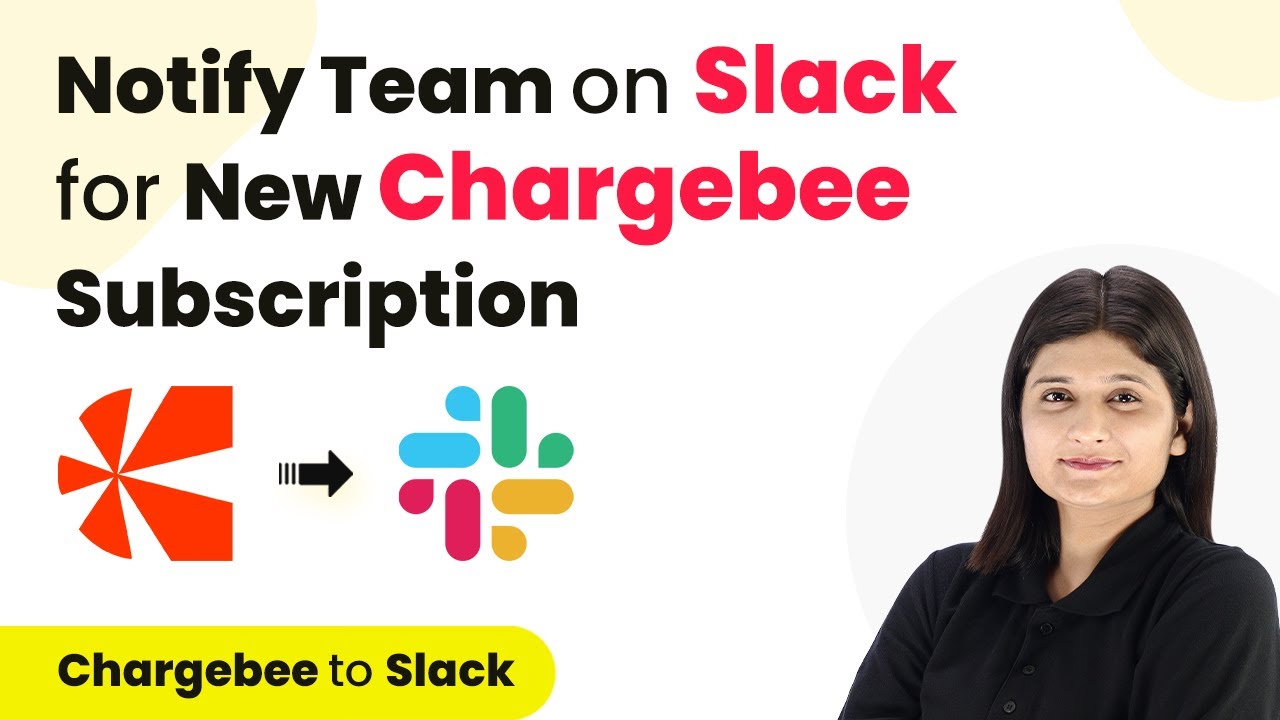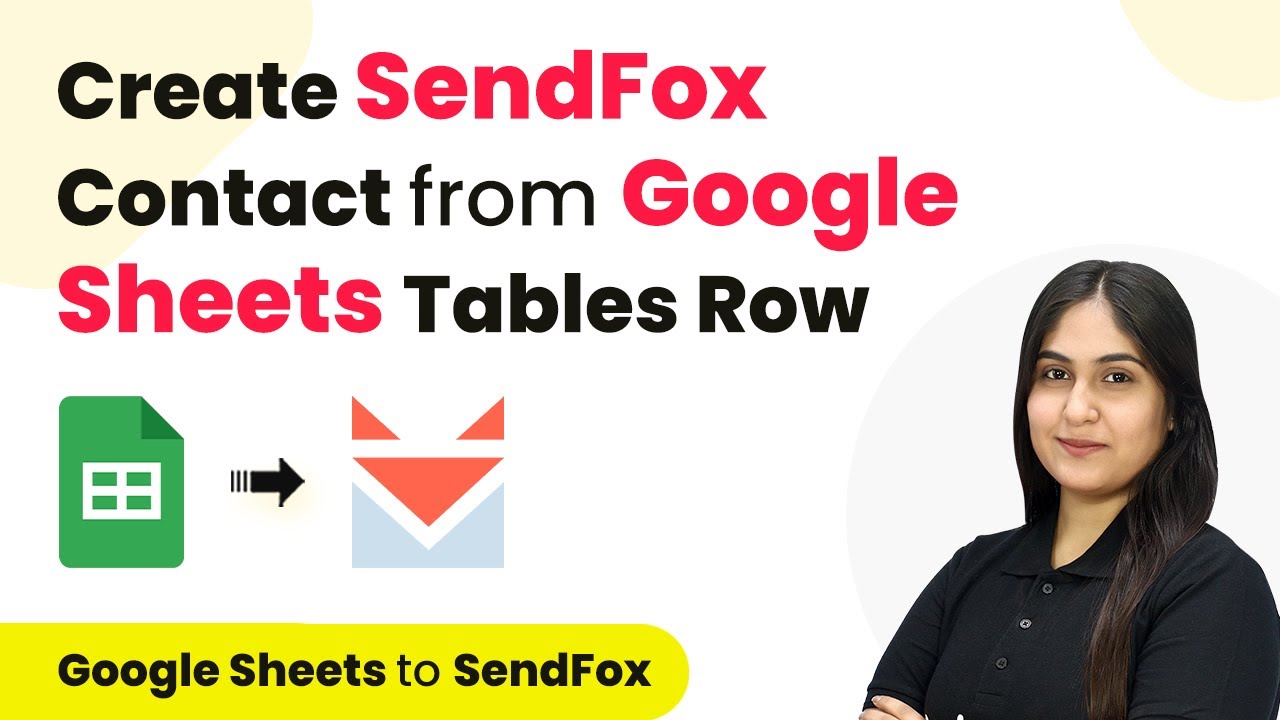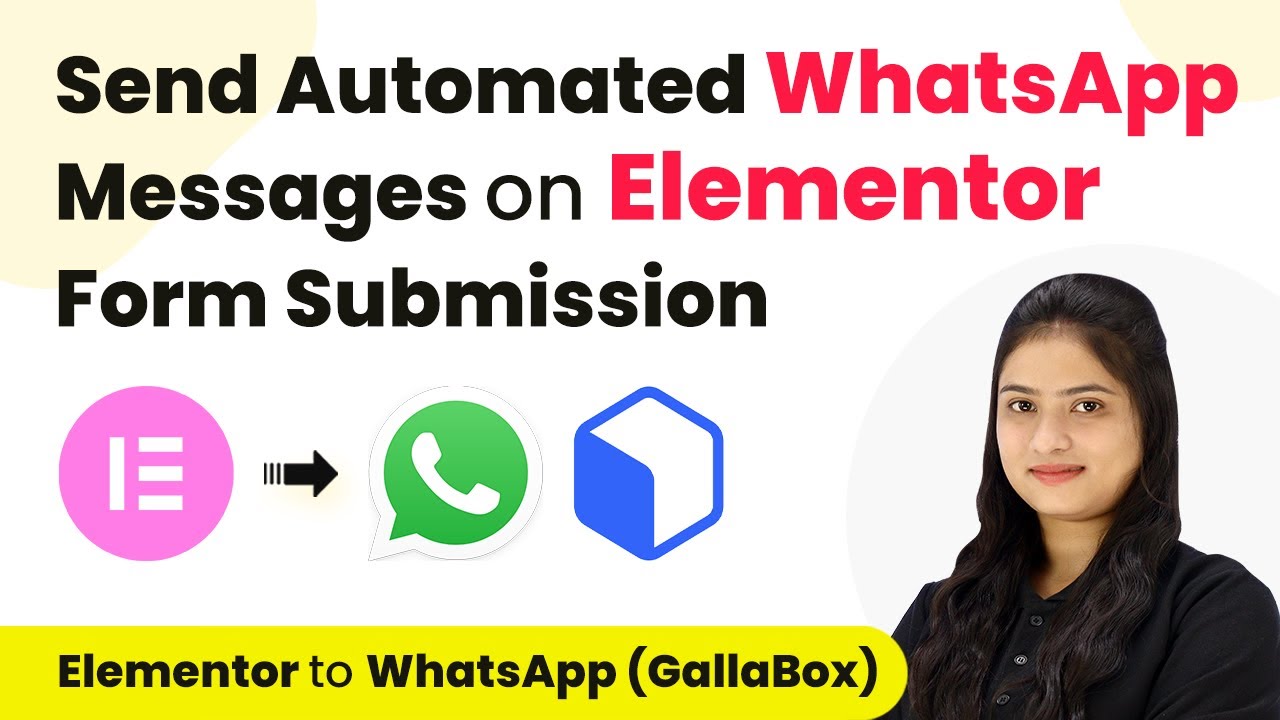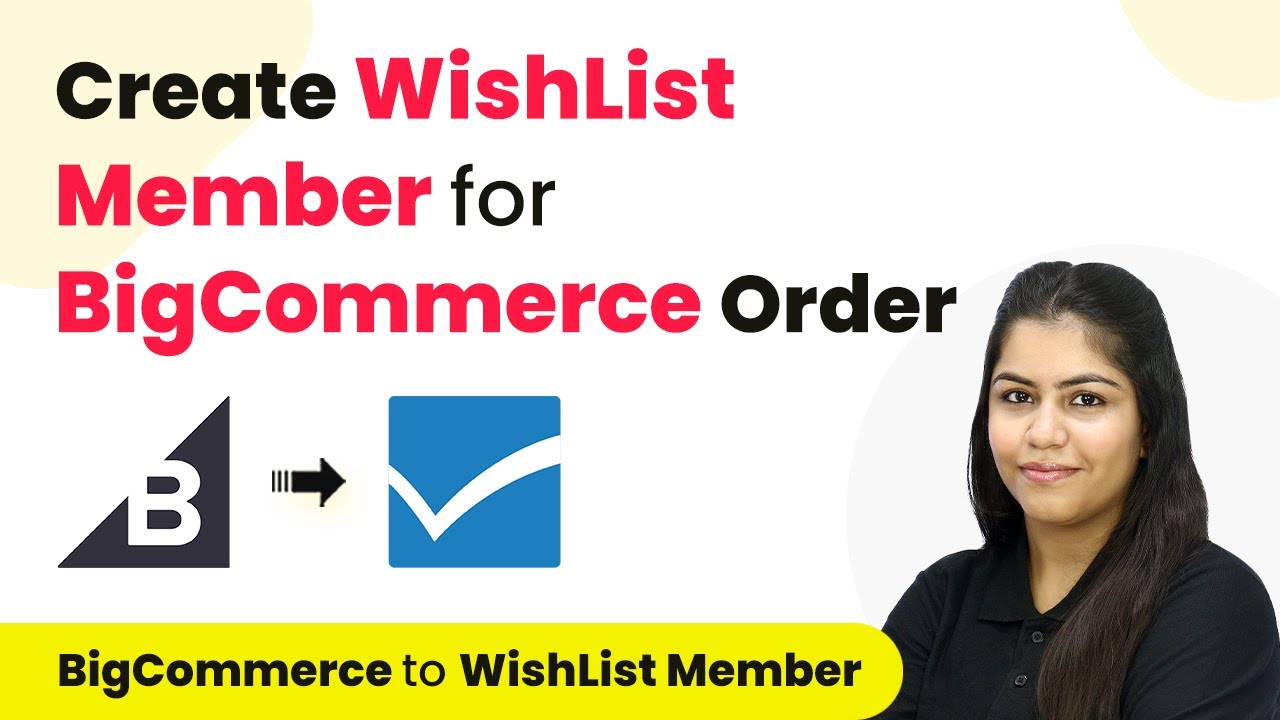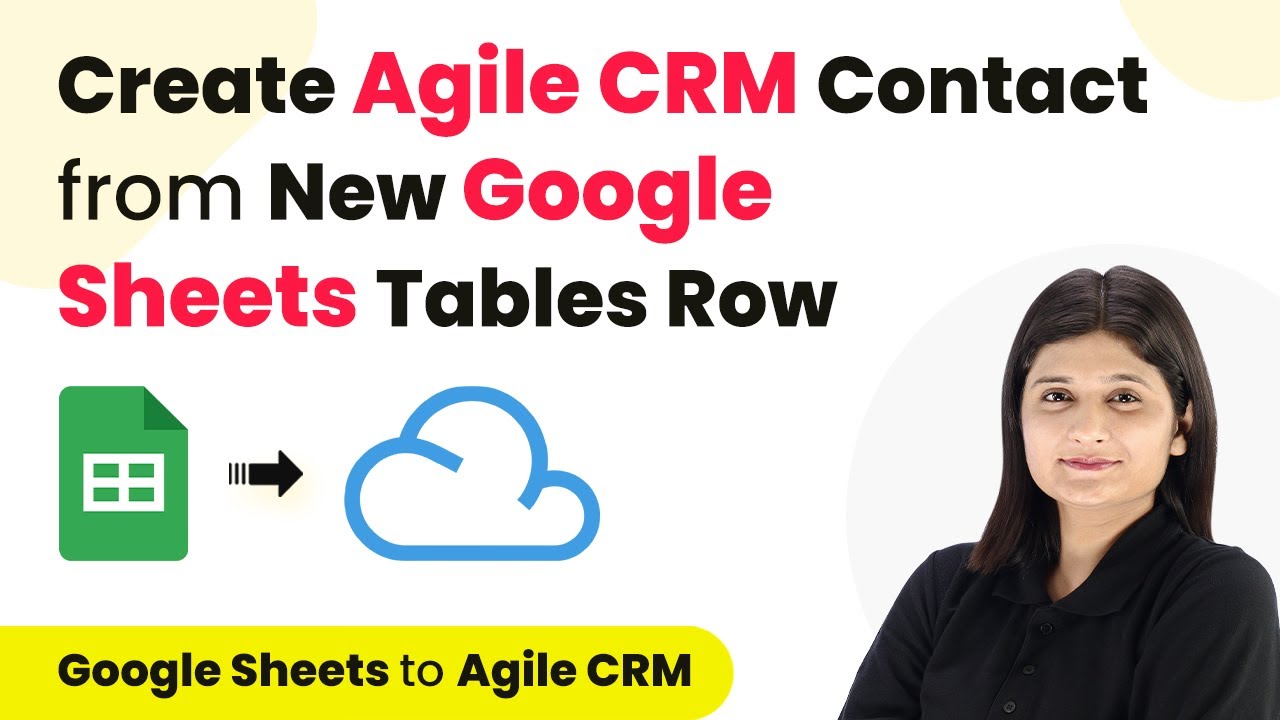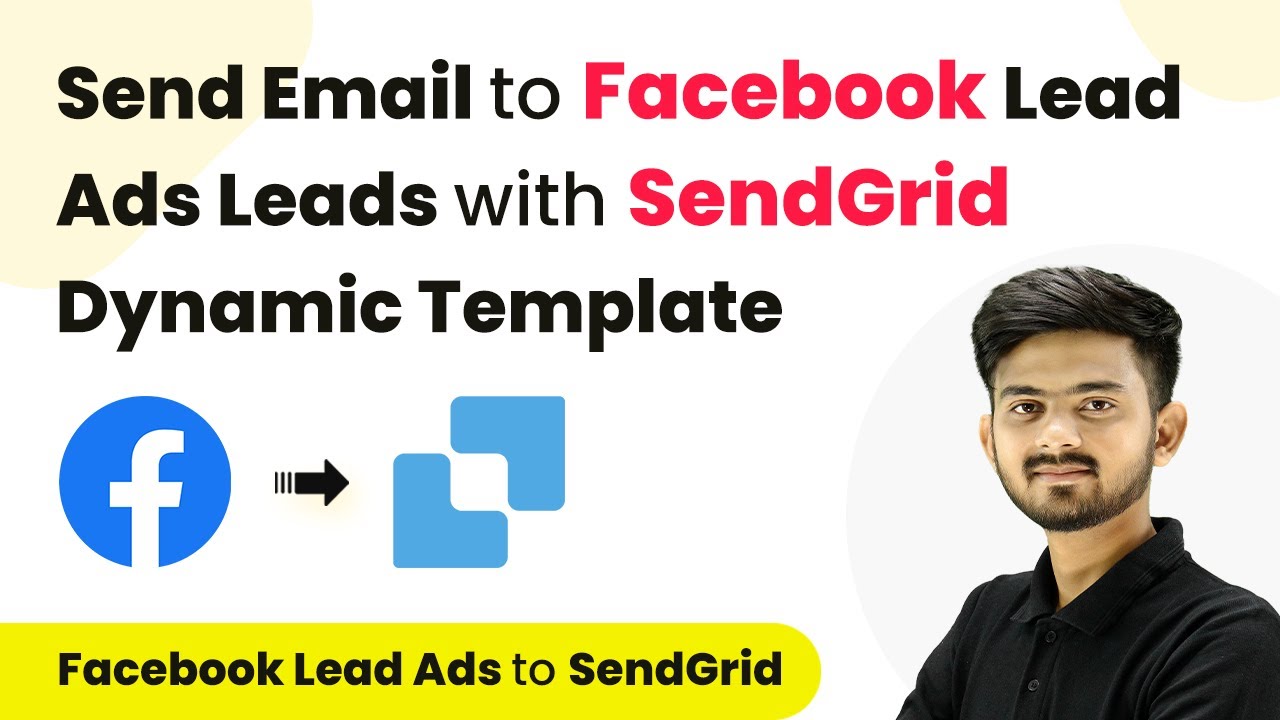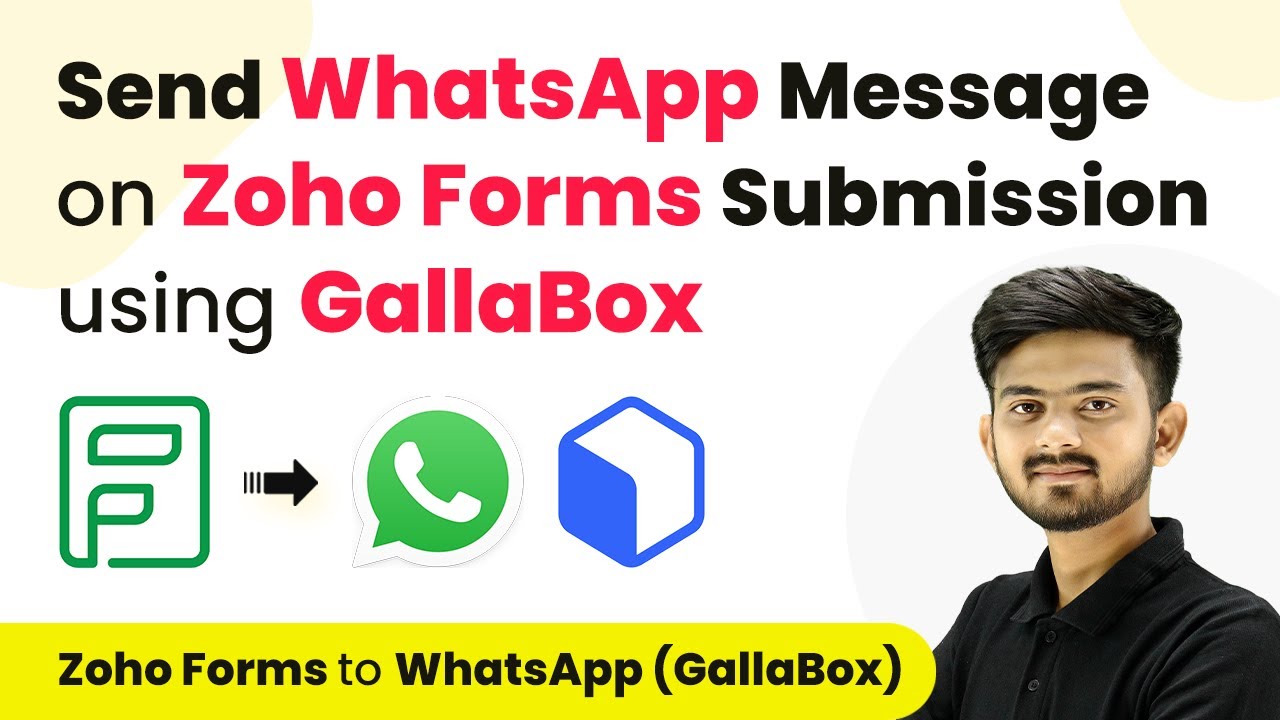Learn how to automate the creation of Pipeline CRM persons from Google Sheets rows using Pabbly Connect in this step-by-step tutorial. Discover how to seamlessly connect your essential tools through accessible instructions that make powerful automation available to professionals at every skill level.
Watch Step By Step Video Tutorial Below
1. Accessing Pabbly Connect for Integration
To start using Pabbly Connect, visit the official website by typing ‘Pabbly.com/connect’ in your browser. Once on the landing page, you will find options to either sign in or sign up for free.
If you are a new user, clicking on ‘Sign Up for Free’ provides you with 100 free tasks monthly. Existing users should click on ‘Sign In’. After signing in, you will see the dashboard where you can access various Pabbly applications. Click on Pabbly Connect to proceed with creating your workflow.
2. Creating a Workflow in Pabbly Connect
In Pabbly Connect, click on ‘Create Workflow’ to start the automation process. You will be prompted to name your workflow. For this example, name it ‘Create Pipeline CRM Person from Google Sheets Row’. Select the appropriate folder to save your workflow and click ‘Create’.
- Name your workflow appropriately.
- Select the folder for organization.
- Click on ‘Create’ to finalize.
After creating the workflow, you will see two boxes labeled ‘Trigger’ and ‘Action’. The Trigger is the event that starts the automation, while Action is what happens as a result. For this integration, select Google Sheets as the trigger application.
3. Setting Up Google Sheets as the Trigger
In the Trigger box, set Google Sheets as the application and choose ‘New or Updated Spreadsheet Row’ as the trigger event. This means that every time a new row is added to your Google Sheets, it will trigger the workflow.
Next, you will need to connect Pabbly Connect to Google Sheets using a Webhook URL. This URL acts as a bridge for data transfer. Copy the Webhook URL from Pabbly Connect and head to your Google Sheets.
- Open Google Sheets and navigate to Extensions.
- Click on Add-ons, then Get Add-ons, and search for ‘Pabbly Connect Webhooks’.
- Install the add-on if you haven’t already.
Once installed, go back to Extensions, select Pabbly Connect Webhooks, and click on ‘Initial Setup’. Enter the copied Webhook URL and specify the Trigger Column, which will determine when data should be sent to Pabbly Connect.
4. Setting Up Pipeline CRM as the Action
With Google Sheets configured as the trigger, the next step is to set up Pipeline CRM as the action application. In the Action box of Pabbly Connect, select Pipeline CRM and choose ‘Create Person’ as the action event.
To connect to Pipeline CRM, you will need to enter your API key and App key. You can find these keys in your Pipeline CRM account under the API Integrations section. Copy the keys and paste them into Pabbly Connect to establish the connection.
Log in to Pipeline CRM and navigate to your profile settings. Locate the API key and App key under API Integrations. Copy and paste these keys into the respective fields in Pabbly Connect.
After connecting, you will map the data from Google Sheets to the required fields in Pipeline CRM, ensuring that the first name, last name, phone number, and email address are correctly entered.
5. Testing the Integration
To test the integration, return to your Google Sheets and enter a new row of data. As soon as you add the data, it will be sent to Pabbly Connect, which will trigger the creation of a new person in Pipeline CRM.
Check your Pipeline CRM account to verify that the new person has been created. You should see the details matching the data you entered in Google Sheets. This confirms that the integration is working as intended.
Repeat this process with different data entries in Google Sheets to ensure consistent functionality. Each new row added should automatically create a corresponding person in Pipeline CRM via Pabbly Connect.
Conclusion
In this tutorial, we successfully integrated Google Sheets with Pipeline CRM using Pabbly Connect. By following the steps outlined, you can automate the creation of persons in Pipeline CRM whenever new data is added to your Google Sheets. This process enhances efficiency and eliminates manual data entry.
Ensure you check out Pabbly Connect to create business automation workflows and reduce manual tasks. Pabbly Connect currently offer integration with 2,000+ applications.
- Check out Pabbly Connect – Automate your business workflows effortlessly!
- Sign Up Free – Start your journey with ease!
- 10,000+ Video Tutorials – Learn step by step!
- Join Pabbly Facebook Group – Connect with 21,000+ like minded people!