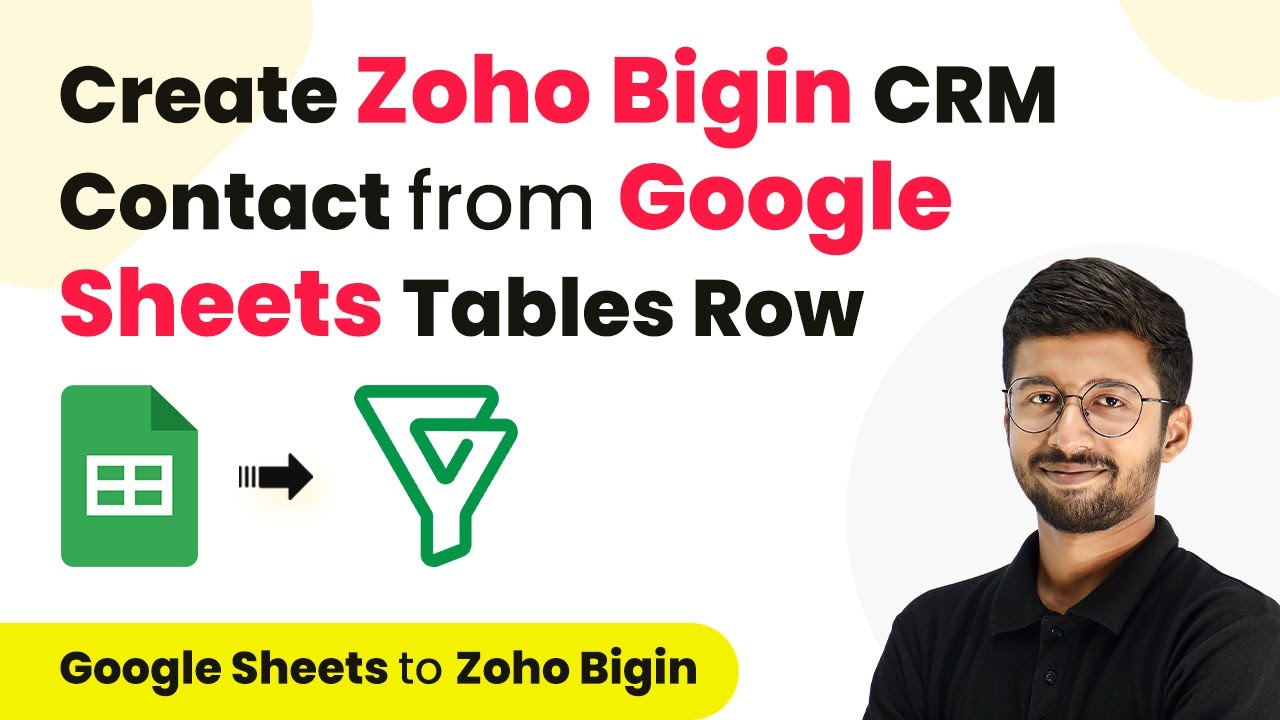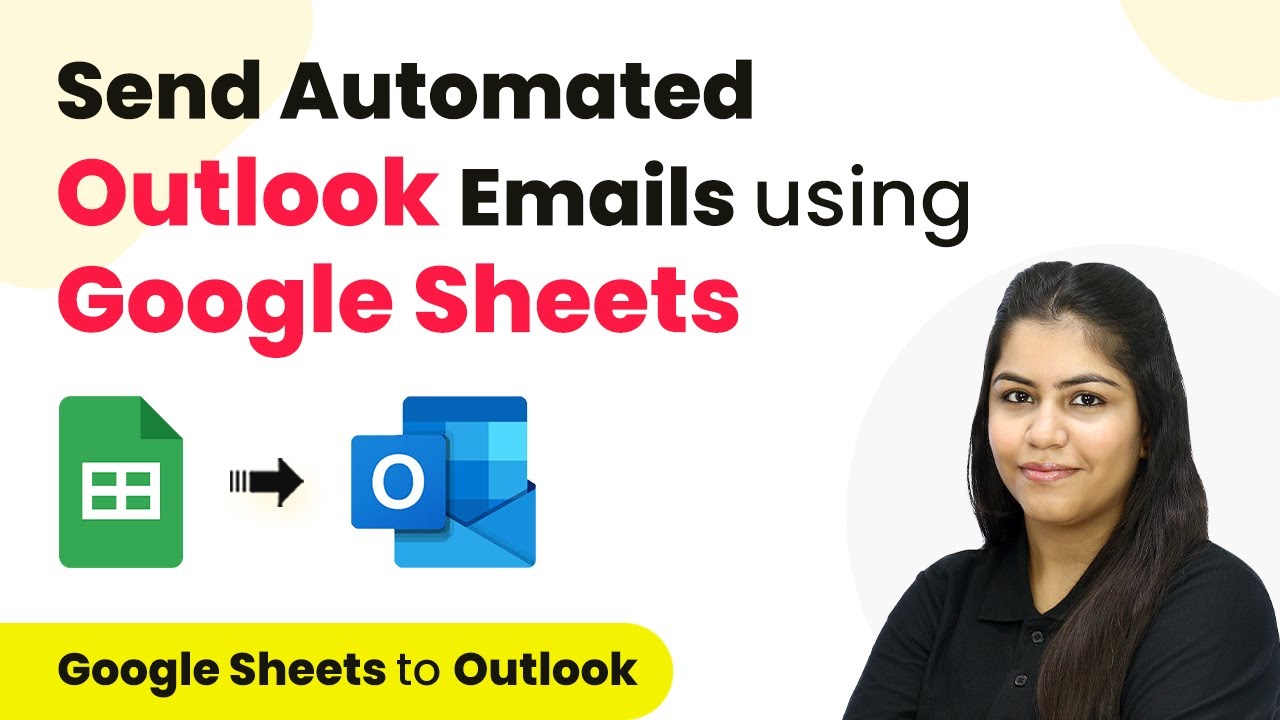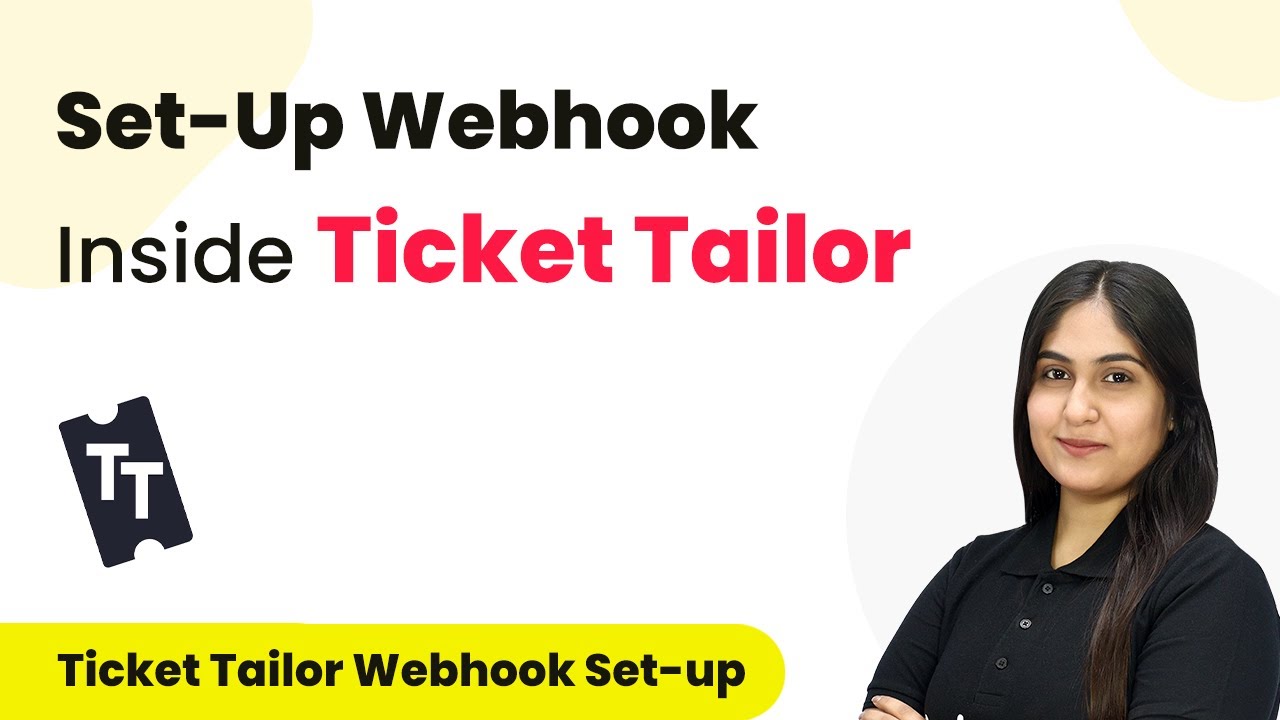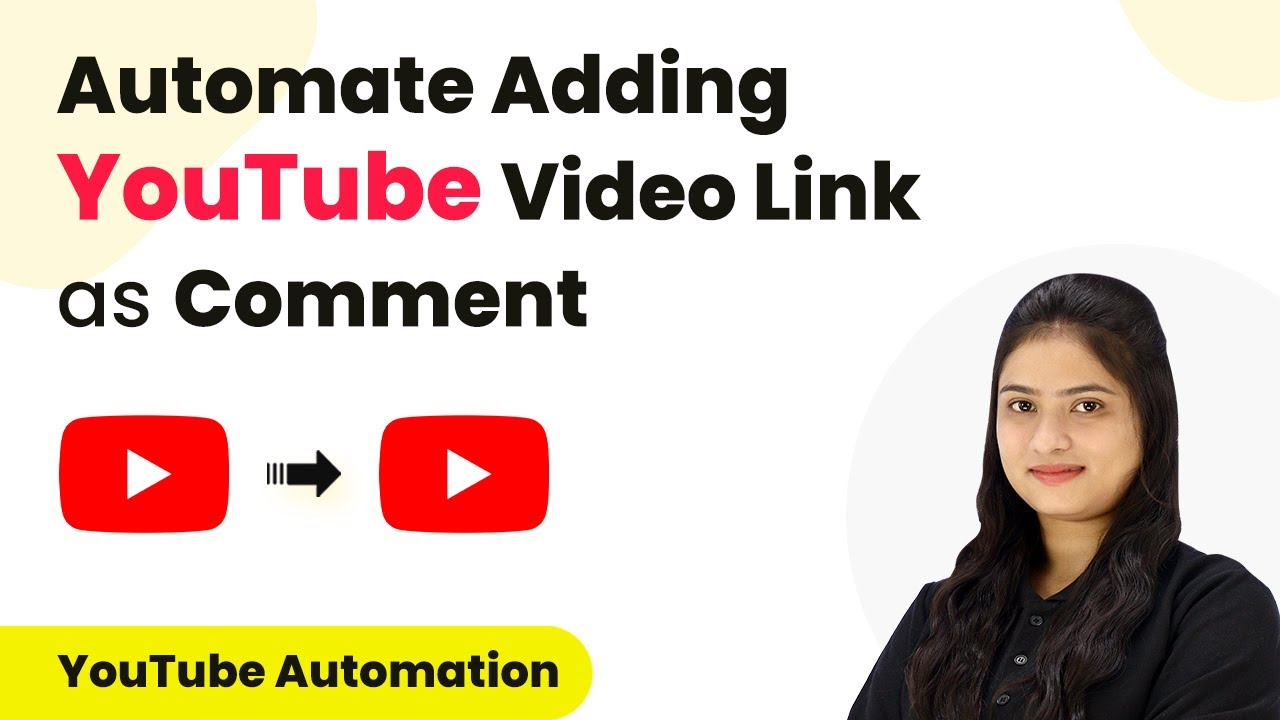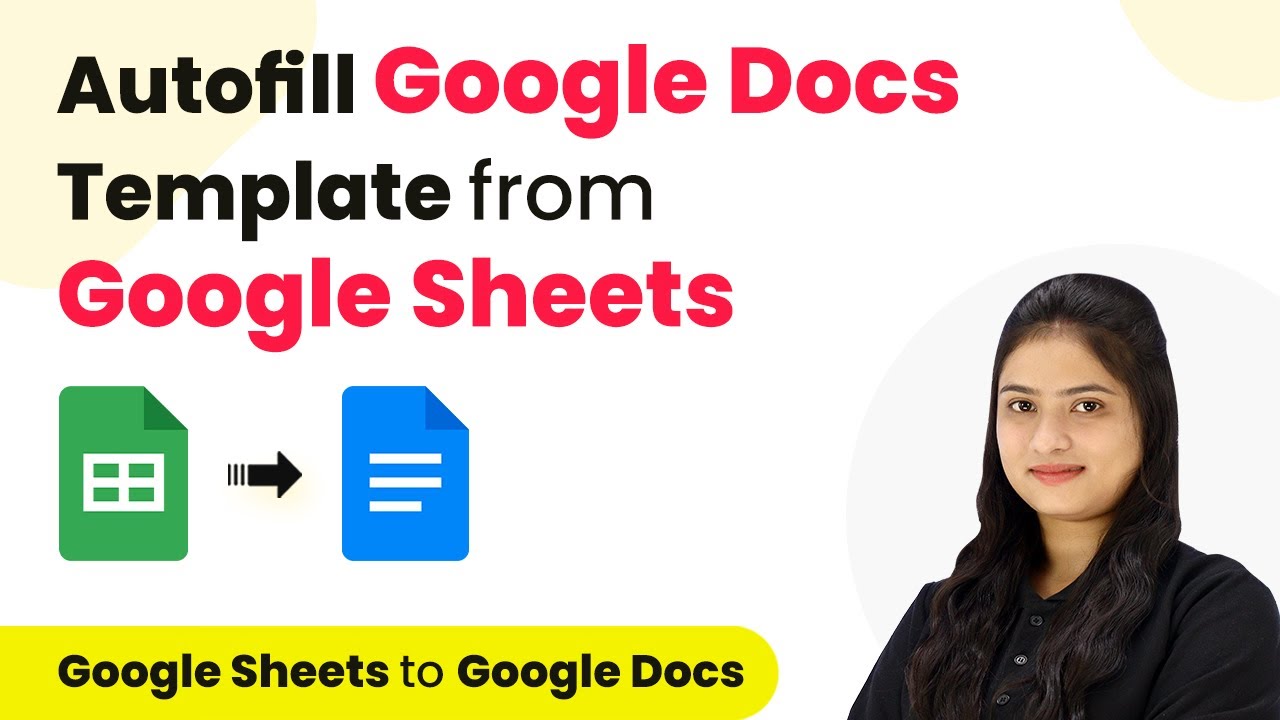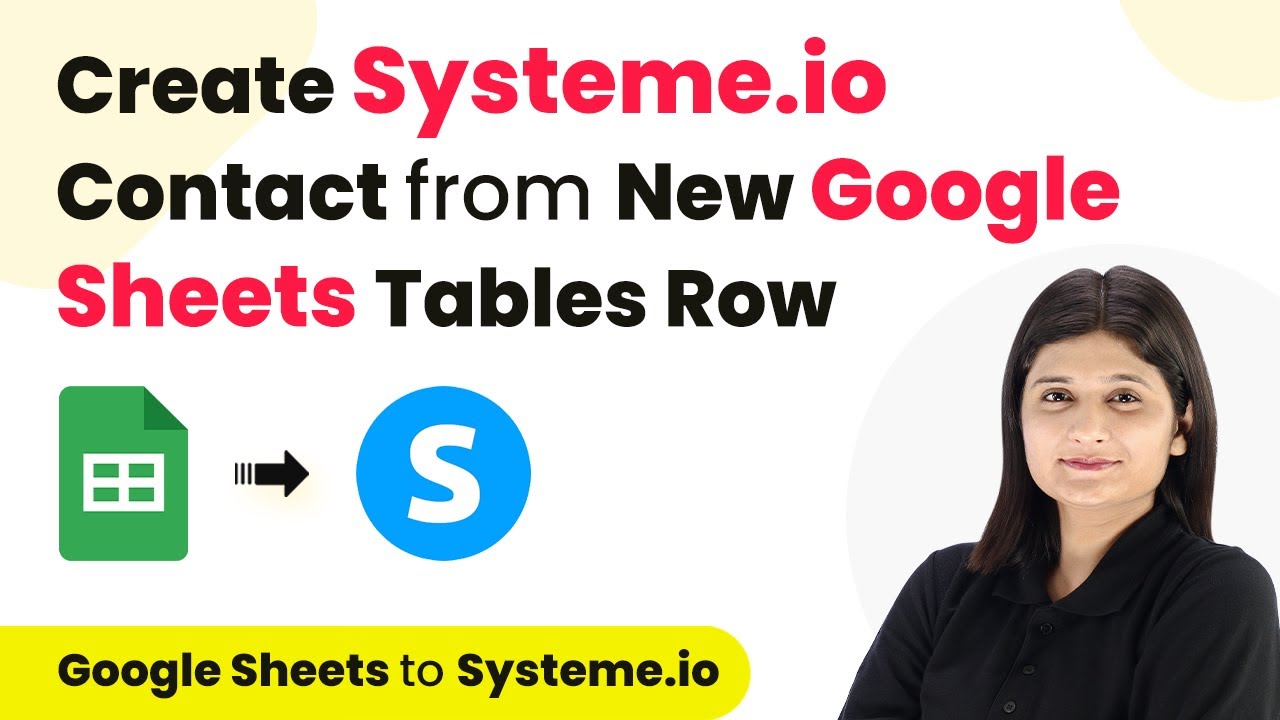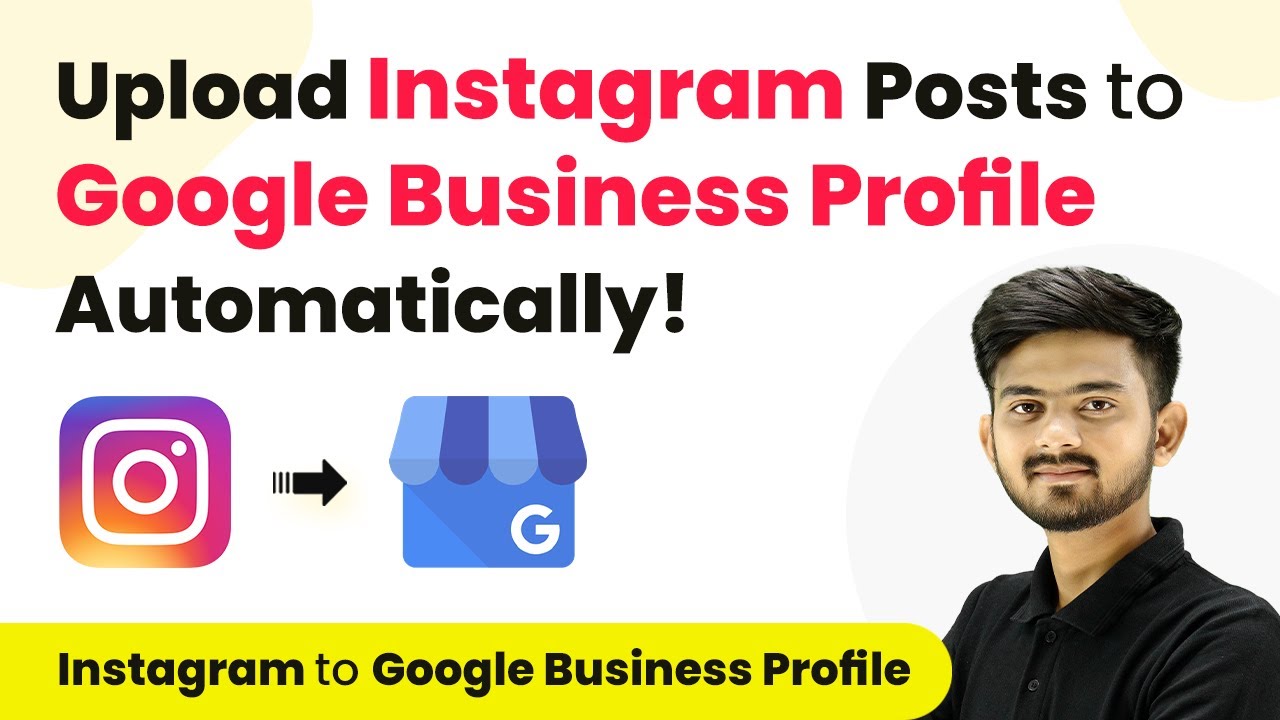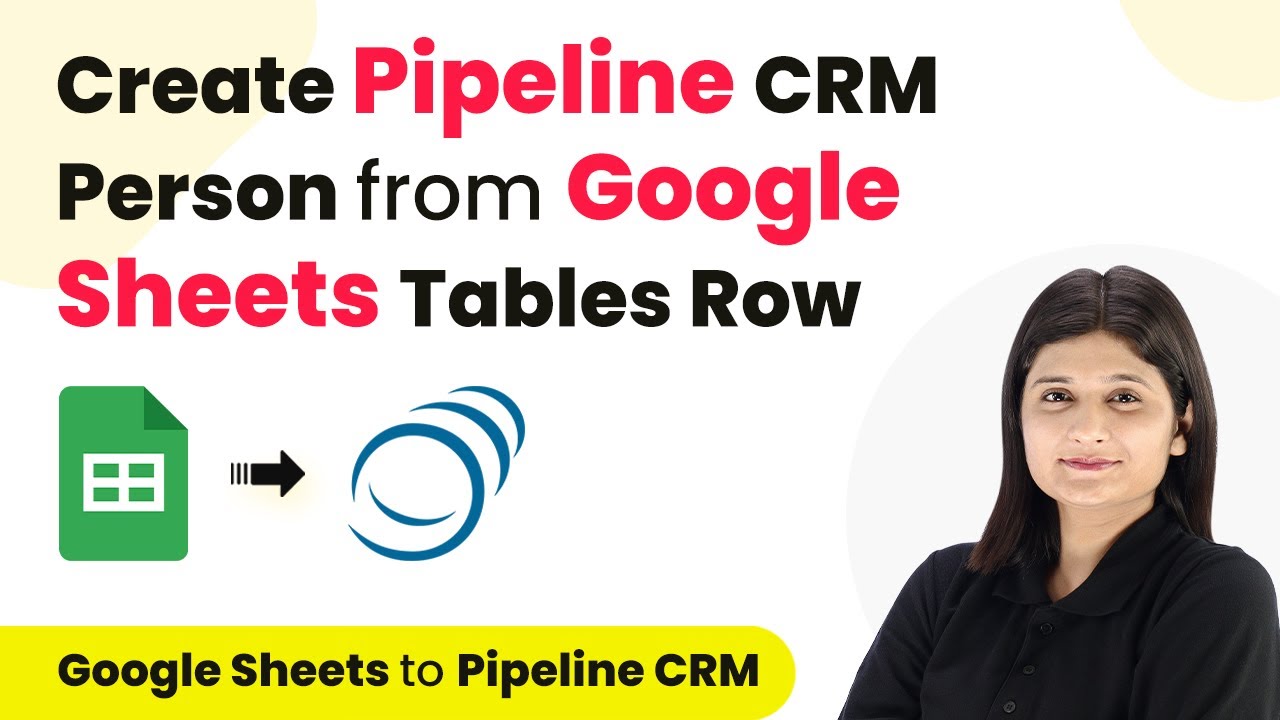Learn how to automate the integration of Google Sheets and Zoho CRM using Pabbly Connect. Follow our detailed guide for seamless contact management. Discover hidden automation capabilities within your existing tools. This guide shows you how to connect your essential applications and permanently eliminate redundant manual processes.
Watch Step By Step Video Tutorial Below
1. Access Pabbly Connect to Set Up Your Automation
To begin using Pabbly Connect, you need to access the platform. Simply open your browser and type in ‘Pabbly.com/connect’ to reach the landing page.
If you are new to Pabbly Connect, you can click on the ‘Sign Up Free’ button to create an account. Existing users can select ‘Sign In’ to access their accounts. After signing in, navigate to the ‘All Apps’ page and click on ‘Access Now’ under Pabbly Connect.
2. Create a New Workflow in Pabbly Connect
Once you are in Pabbly Connect, you can create a new workflow. Click on the ‘Create Workflow’ button and name your workflow, such as ‘Google Sheets to Zoho CRM’. Select the folder where you want to save this automation.
This workflow consists of two main components: the trigger and the action. In the trigger window, you will connect your Google Sheets to Pabbly Connect to monitor for new entries. This means that whenever a new row is added to your Google Sheets, Pabbly Connect will initiate the workflow.
3. Set Up Google Sheets as the Trigger
In the trigger setup, choose Google Sheets as the app. Select the trigger event as ‘New or Updated Spreadsheet Row’. Pabbly Connect will provide you with a webhook URL that you will use to connect Google Sheets with the automation.
To set this up, copy the webhook URL and go to your Google Sheets. Click on ‘Extensions’, then ‘Add-ons’, and select ‘Get Add-ons’. Search for ‘Pabbly Connect Webhooks’ and install it. After installation, refresh your Google Sheets. Then, go to ‘Extensions’, hover over ‘Pabbly Connect Webhooks’, and click on ‘Initial Setup’.
- Select the sheet you want to monitor for new rows.
- Paste the webhook URL from Pabbly Connect.
- Set the trigger column to the last column where data will be entered.
After completing these fields, click on the ‘Send Test’ button to verify the connection. If successful, you will see confirmation that the data has been sent to Pabbly Connect.
4. Connect Zoho CRM as the Action Step
Now that you have set up Google Sheets as the trigger, it’s time to configure Zoho CRM as the action step. In the action window, search for ‘Zoho CRM’ and select it. Choose the action event as ‘Create Contact’.
Click on the ‘Connect’ button and select ‘Add New Connection’. You will be prompted to enter the domain of your Zoho account. After entering the domain, click on ‘Save’. This allows Pabbly Connect to establish a connection with your Zoho CRM account.
- Select the owner of the contact in Zoho CRM.
- Map the fields from Google Sheets to the corresponding fields in Zoho CRM.
- Ensure all required fields are filled in the mapping process.
Once all the fields are mapped correctly, click on ‘Save and Send Test Request’. This will send the data to Zoho CRM, creating a new contact based on the information from Google Sheets.
5. Test Your Automation Workflow
After setting up the workflow, it’s essential to test the automation. Add a new row in your Google Sheets with the contact details, such as name, email, and company. As soon as you add this information, Pabbly Connect will automatically send the data to Zoho CRM.
Check your Zoho CRM account to confirm that the new contact has been added successfully. You should see all the details matching the information you entered in Google Sheets. This confirms that your automation workflow is functioning as intended.
With Pabbly Connect, you can not only automate the integration between Google Sheets and Zoho CRM but also connect various other applications for streamlined workflows. This powerful integration platform allows you to manage your data efficiently and effectively.
Conclusion
In this tutorial, we explored how to use Pabbly Connect to automate the integration between Google Sheets and Zoho CRM. This process enables seamless contact management, ensuring that new leads are automatically added to your CRM, enhancing productivity and efficiency.
Ensure you check out Pabbly Connect to create business automation workflows and reduce manual tasks. Pabbly Connect currently offer integration with 2,000+ applications.
- Check out Pabbly Connect – Automate your business workflows effortlessly!
- Sign Up Free – Start your journey with ease!
- 10,000+ Video Tutorials – Learn step by step!
- Join Pabbly Facebook Group – Connect with 21,000+ like minded people!