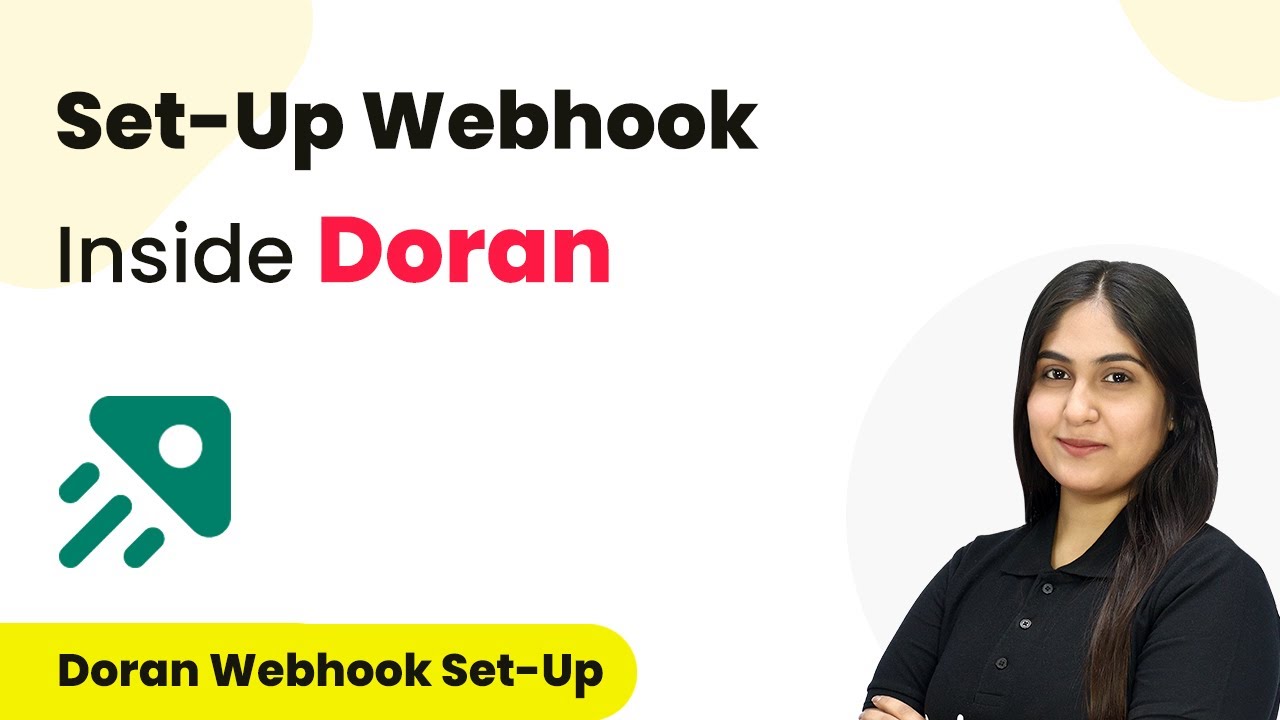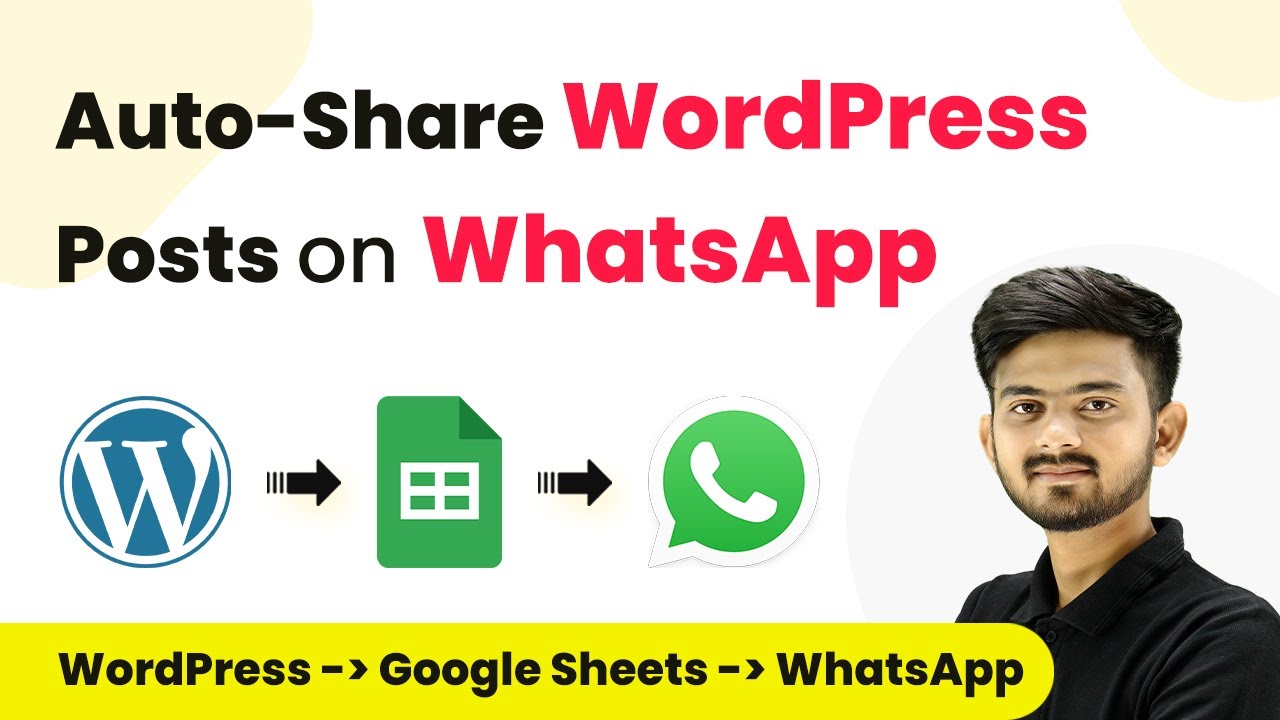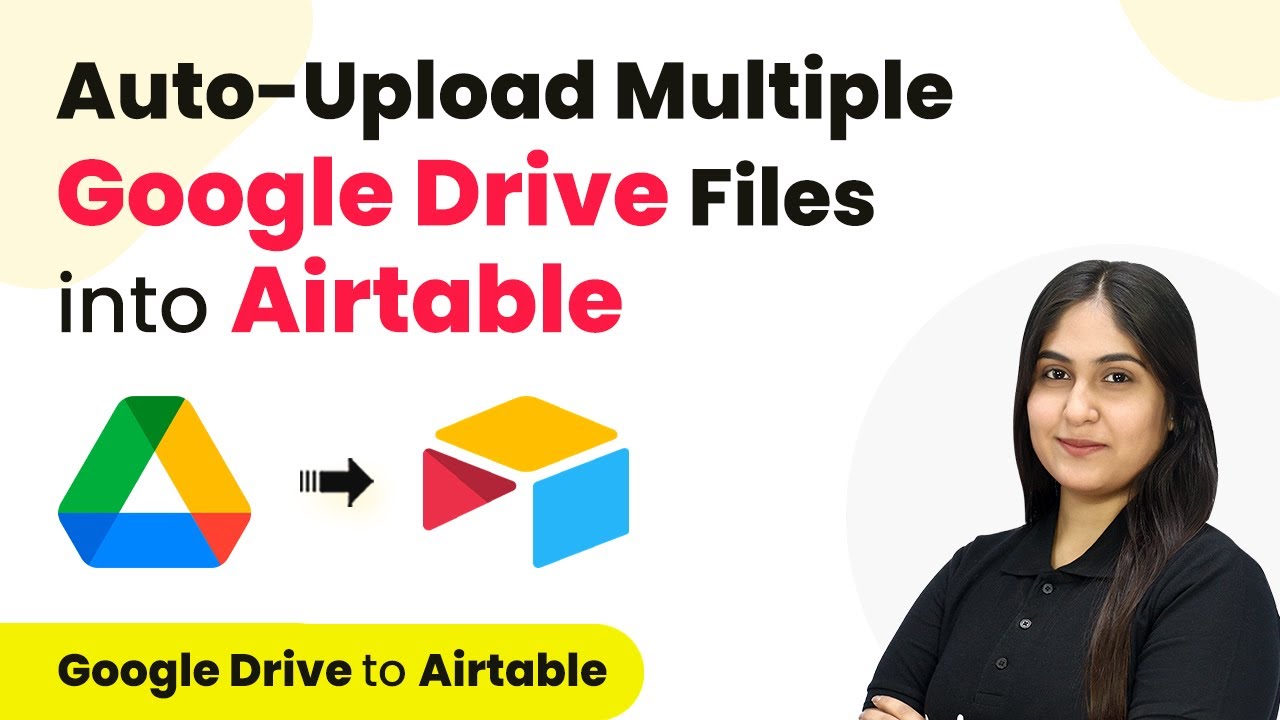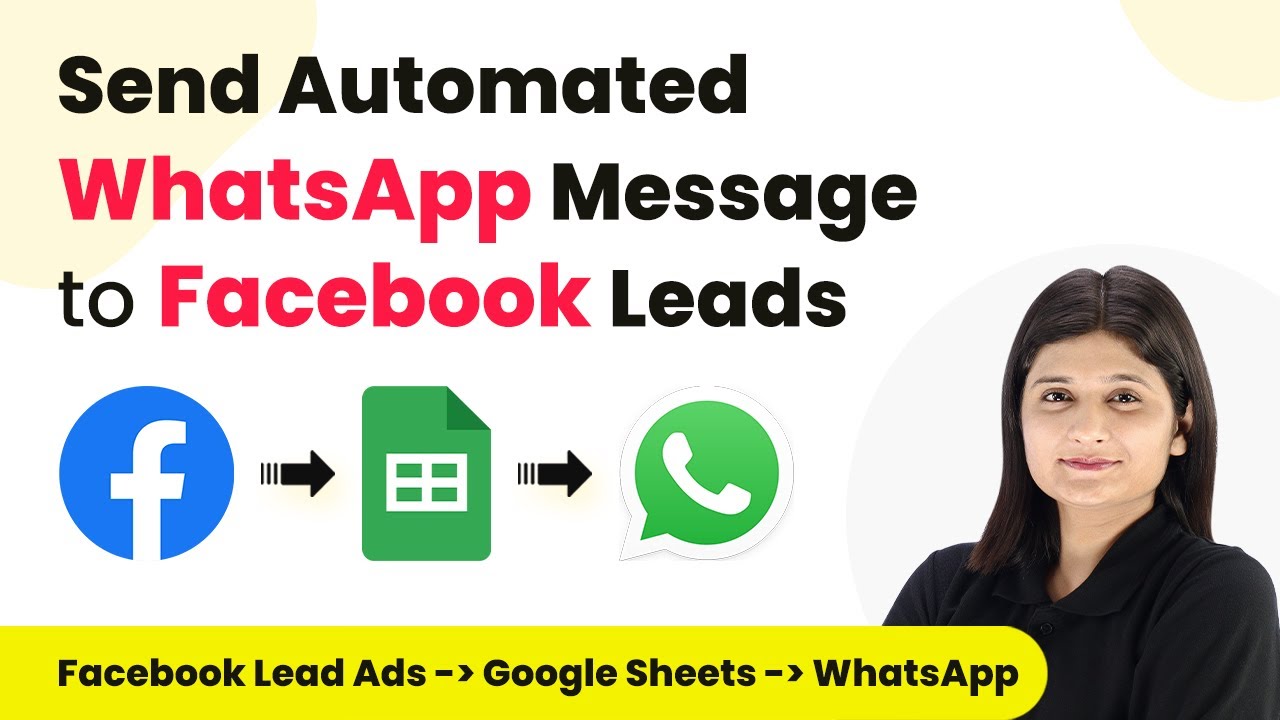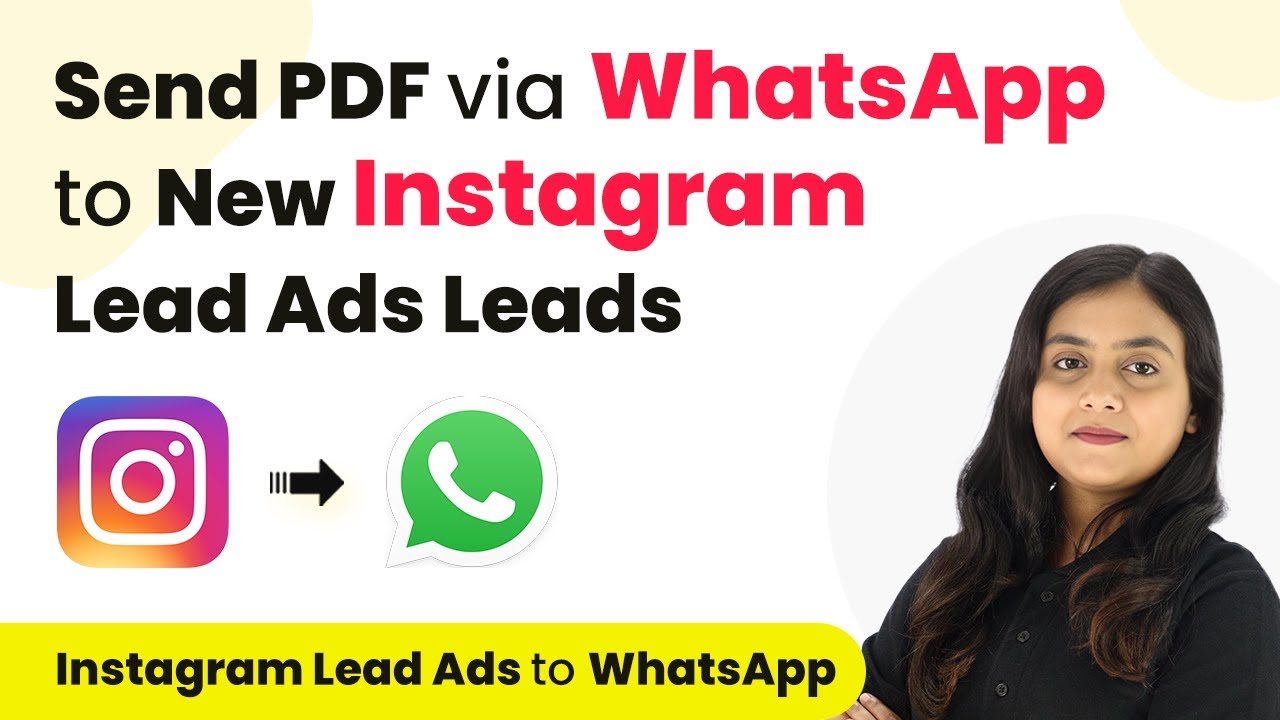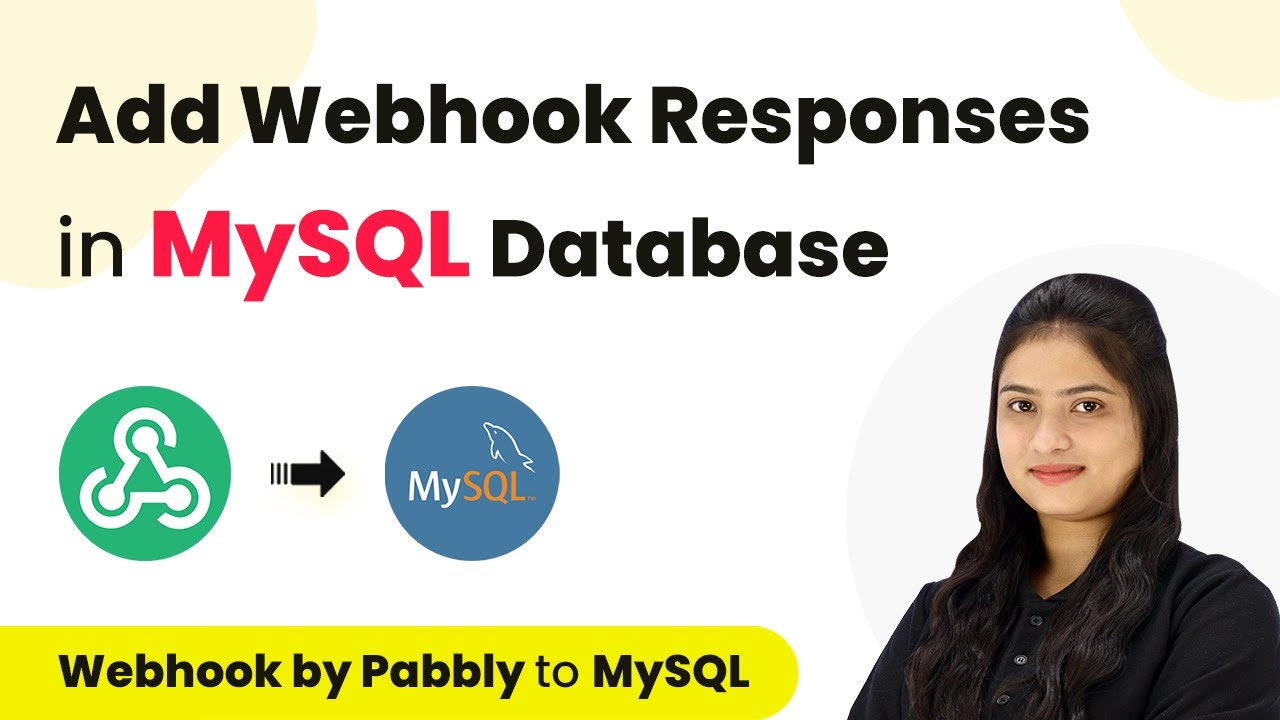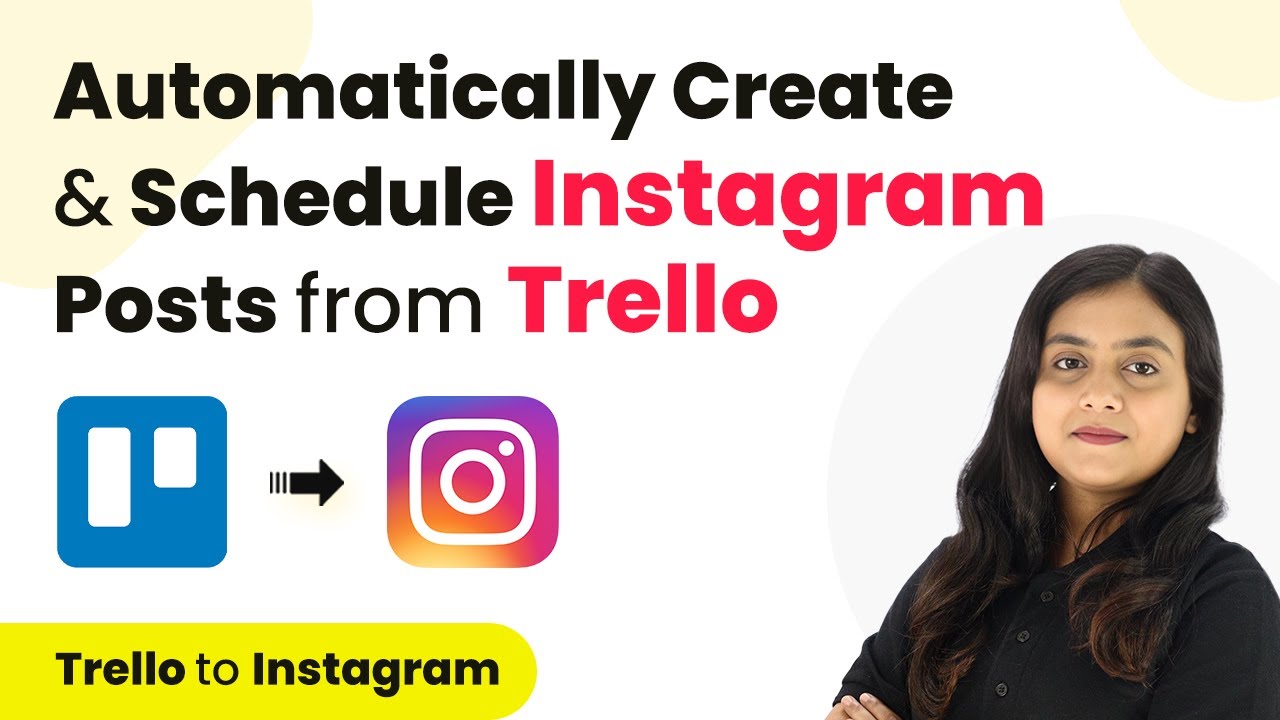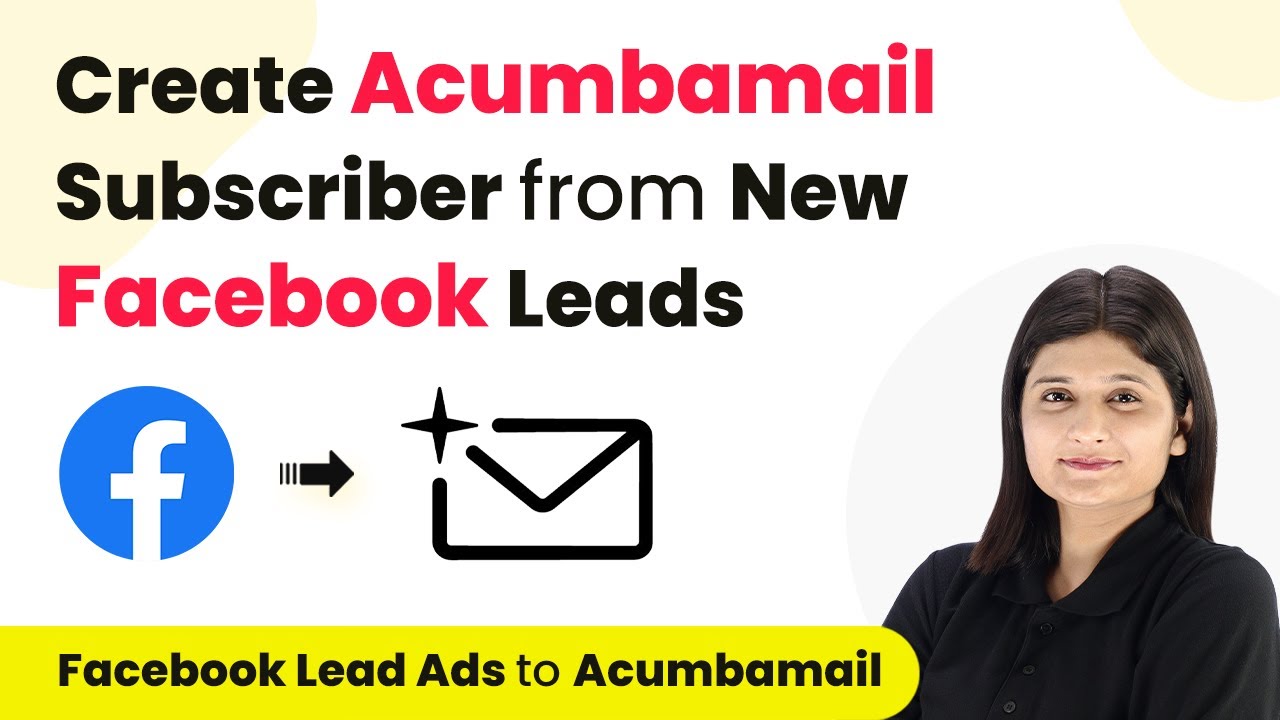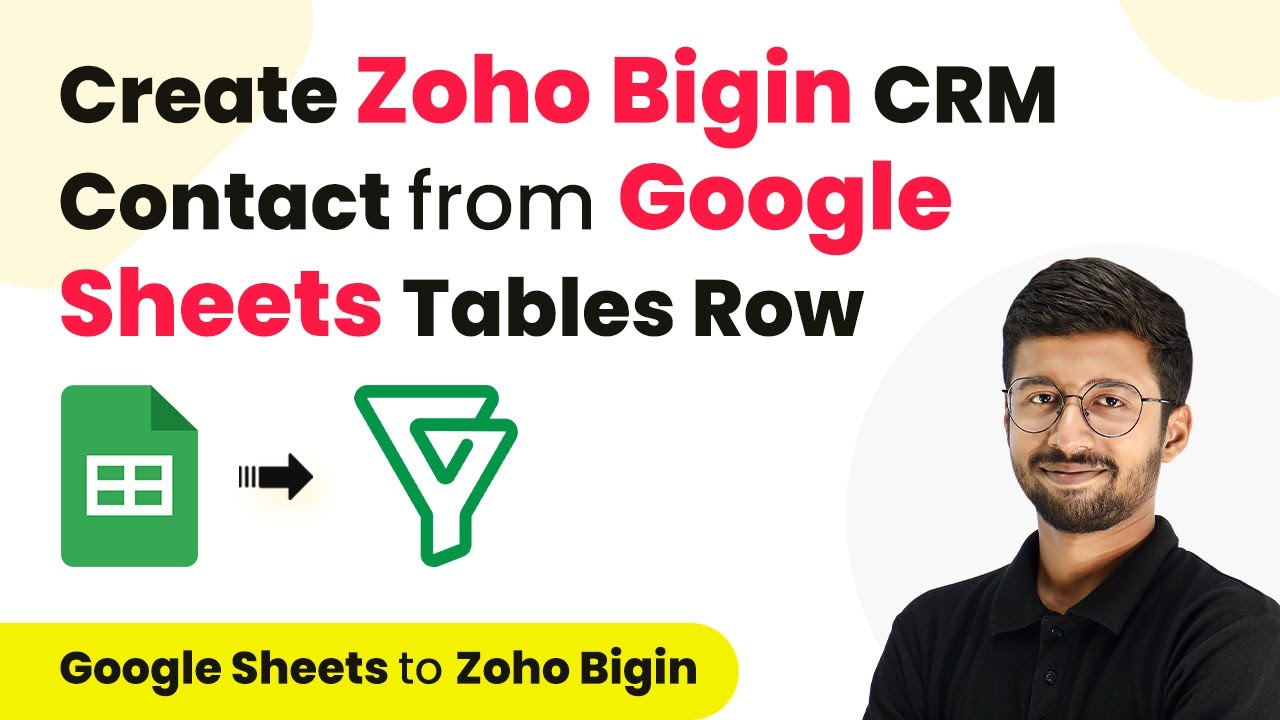Learn how to integrate Connection with Doran using webhooks for seamless project management notifications. Follow this detailed tutorial for step-by-step instructions. Revolutionize your productivity approach with just a few strategic clicks. Uncover professional methods for connecting applications and creating workflows that reclaim hours of your week. with Pabbly Connect.
Watch Step By Step Video Tutorial Below
1. Setting Up the Integration with Connection and Doran
To start the integration process, we will be using Connection to link with Doran. This integration allows us to automate notifications based on specific triggers in Doran.
Begin by logging into your Doran account and navigating to the integrations section. Here, you will find options to connect various applications, including Connection.
2. Creating a Webhook in Doran for Connection
Next, we will create a webhook in Doran that will communicate with Connection. A webhook is essential for receiving real-time updates from Doran.
- Log in to your Doran account and click on your profile icon.
- Select the workspace option and navigate to Integrations.
- Choose the integration type as PAB and click on Connect.
After connecting, you will see options to create a new webhook. Click on ‘Add a new webhook’ and input the necessary details such as the topic and the webhook URL provided by Connection.
3. Setting Up the Trigger Event for Notifications
Now we will set up the trigger event in Connection that will initiate actions based on events in Doran. The trigger event is crucial for defining what actions will take place.
Select your trigger application as Doran, and then choose the event type. For example, you might select ‘Comment Created’ to receive notifications whenever a new comment is added.
- Choose the event type from the dropdown menu.
- Copy the webhook URL generated by Connection.
- Paste this URL into the webhook settings in Doran.
After completing these steps, you will have successfully configured the trigger event to respond to actions in Doran.
4. Testing the Integration Between Connection and Doran
With the trigger set, it’s time to test the integration between Connection and Doran. This step ensures that everything is functioning correctly.
Create a new comment on one of your Doran ideas to see if the webhook triggers successfully. You will need to monitor the response in Connection to confirm that it received the update.
Open an incognito window to log into a different user profile. Select an idea and post a comment to trigger the webhook. Check the Connection dashboard for the received webhook response.
Once you see the response in Connection, the integration is confirmed as successful.
5. Final Steps and Notifications in Slack
After confirming the integration, you can set up further actions, such as sending notifications to Slack. This allows for instant updates on new comments.
To do this, connect your Slack account to Connection and configure the action steps accordingly. You can choose to send notifications to a specific channel whenever a new comment is created.
Select Slack as the action application in Connection. Define the message format and the channel to receive notifications. Test the notification to ensure it works as expected.
By completing these steps, you will have a fully functional integration that keeps your team updated in real-time.
Conclusion
Integrating Connection with Doran using webhooks allows for efficient project management and real-time notifications. By following these steps, you can enhance team collaboration and streamline communication through Slack.
Thanks for following along with this tutorial! Remember to subscribe to the channel for more helpful content like this.
If you found this guide useful, please consider giving it a thumbs up and sharing it with others who might benefit from it.