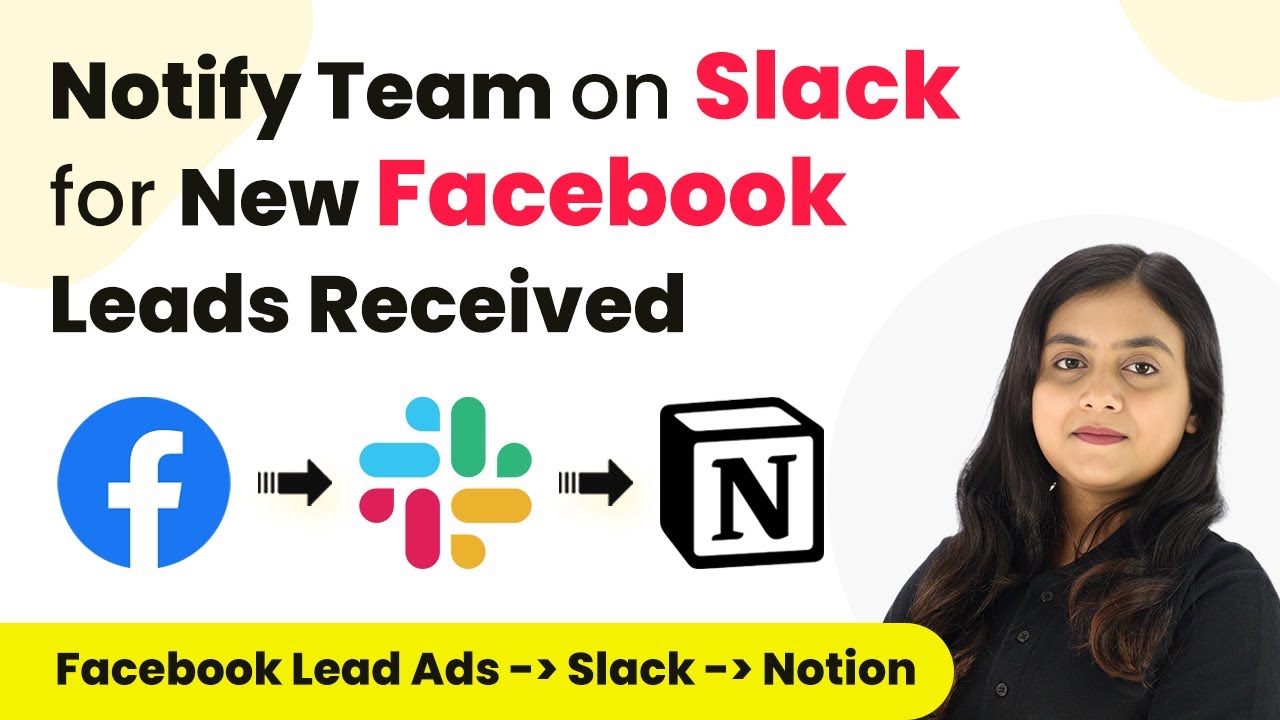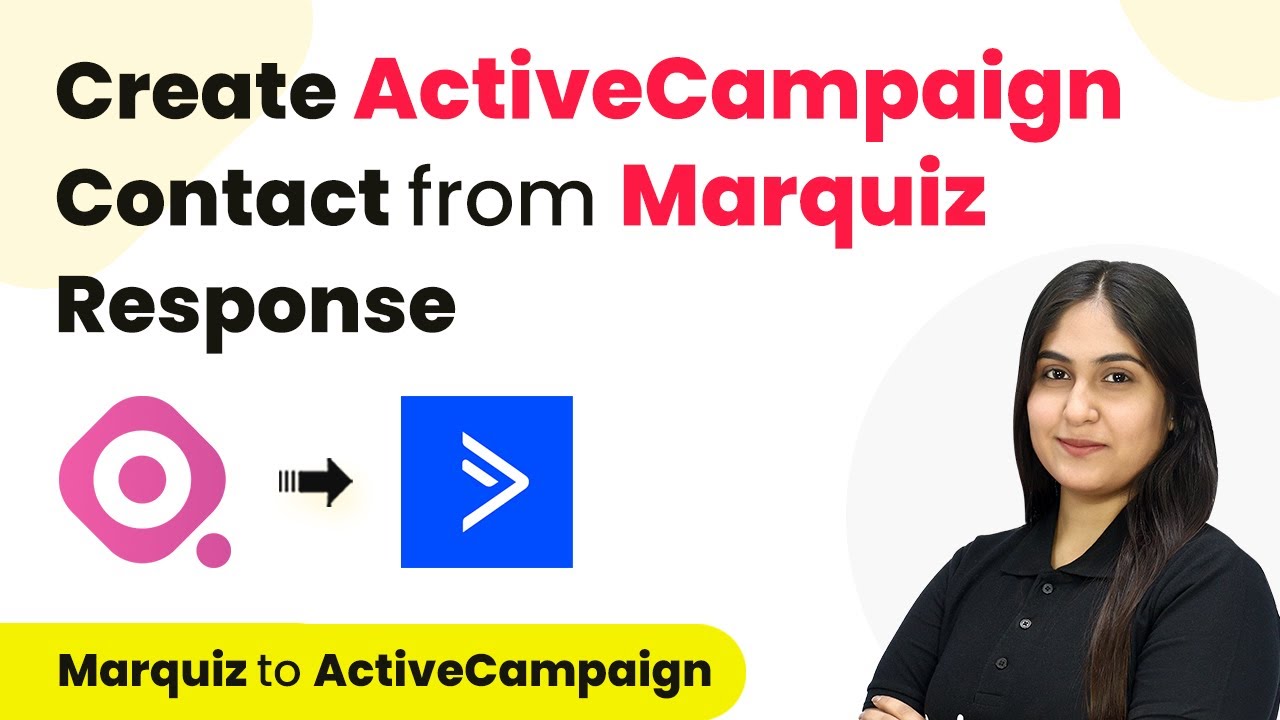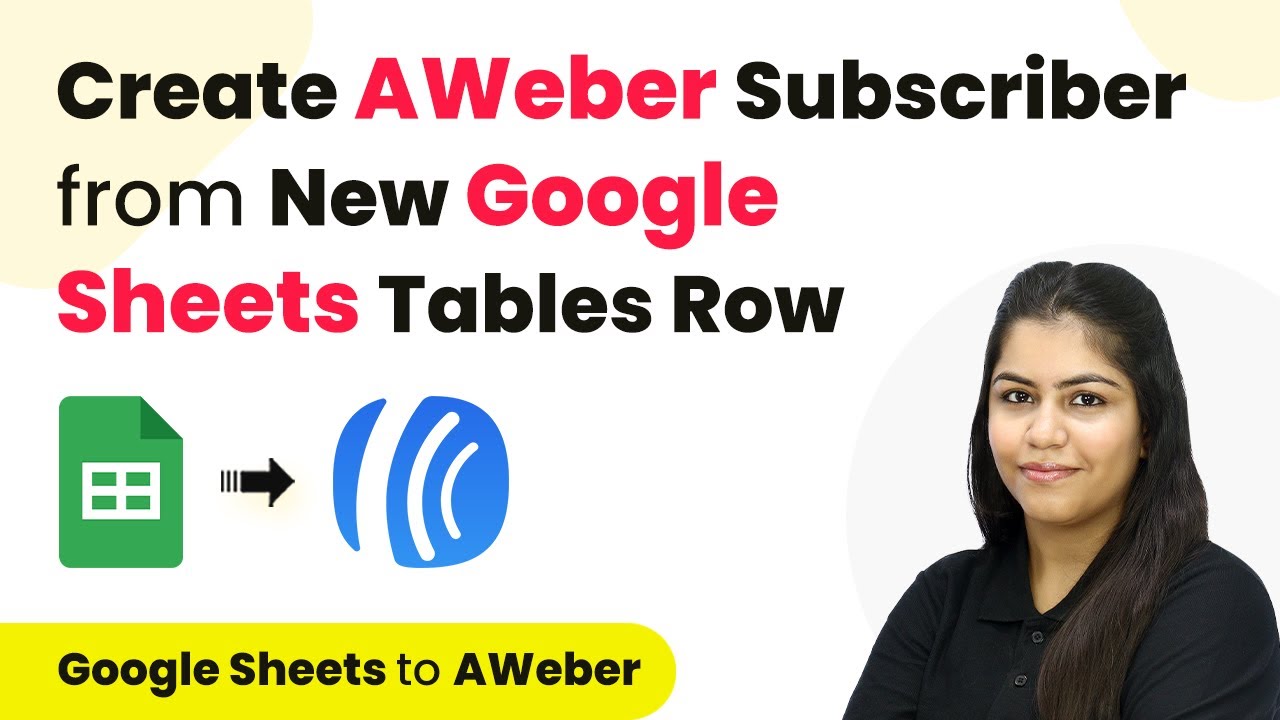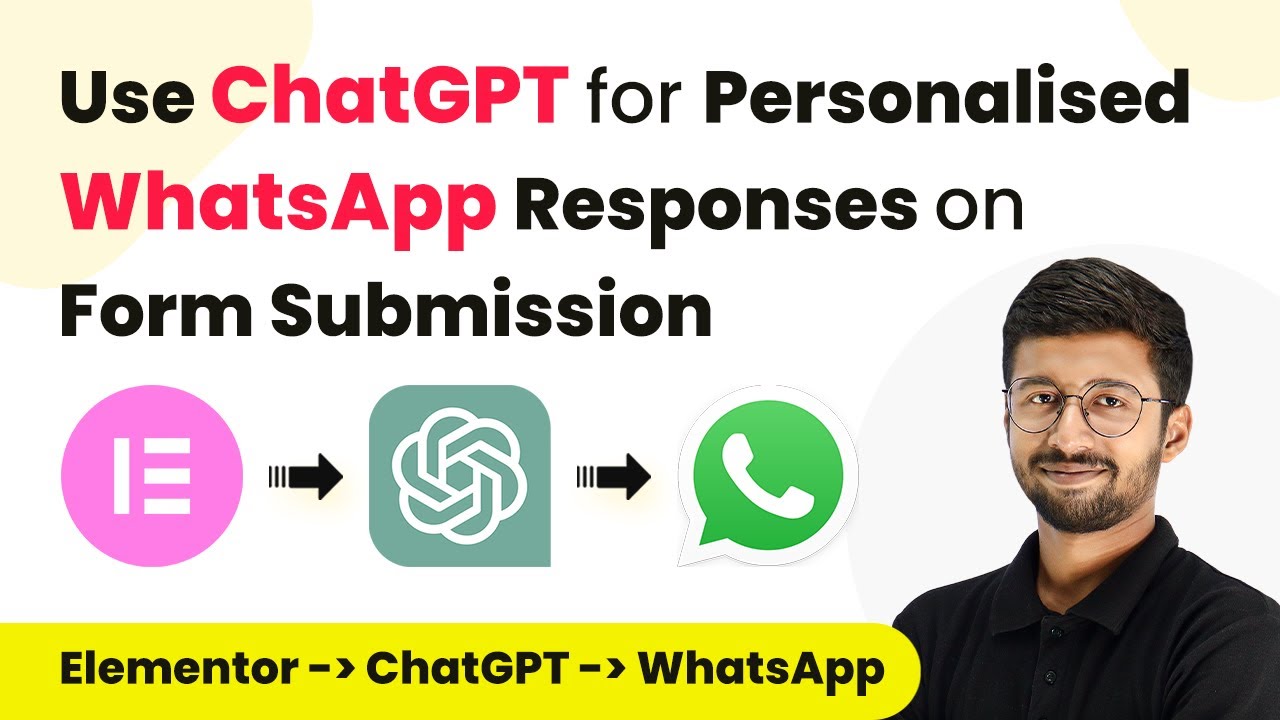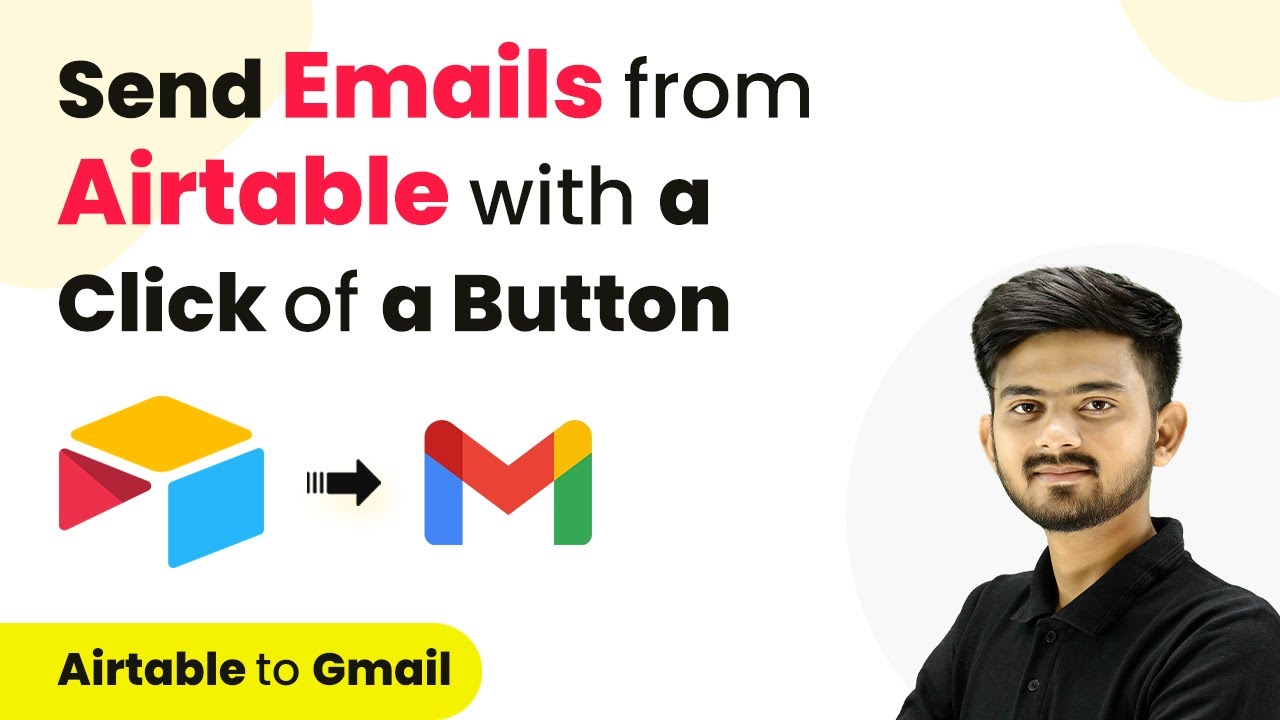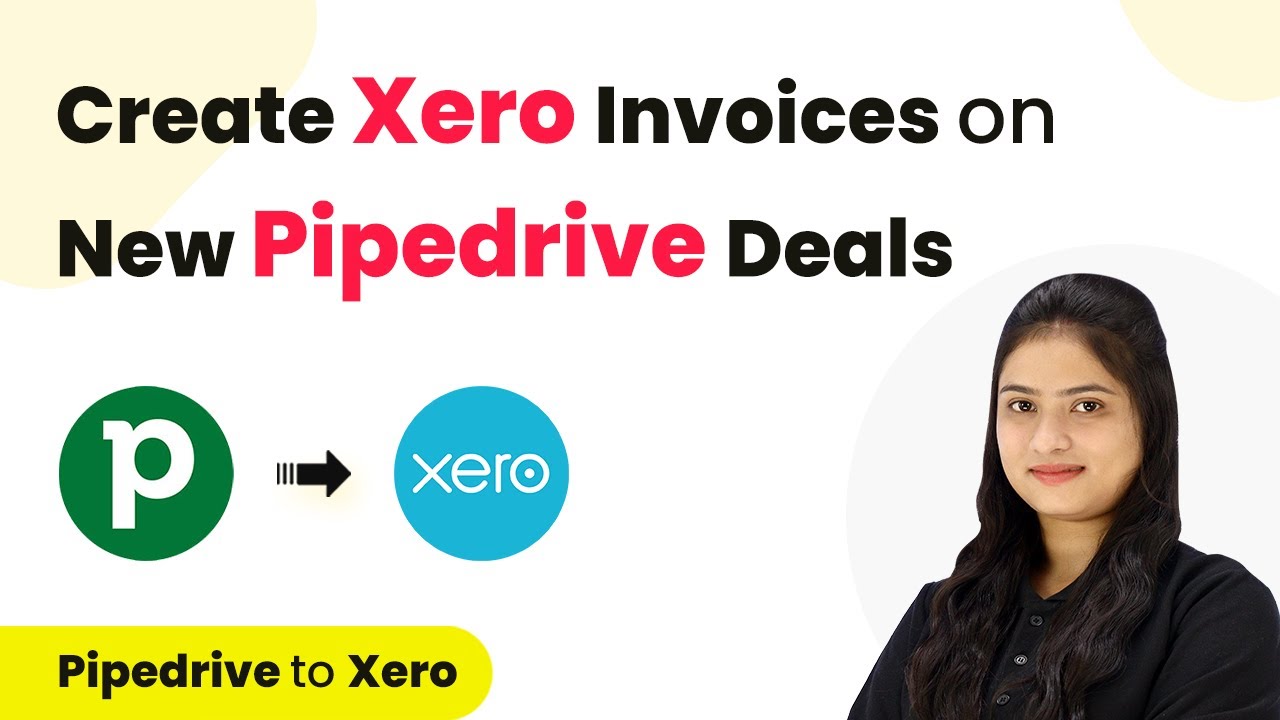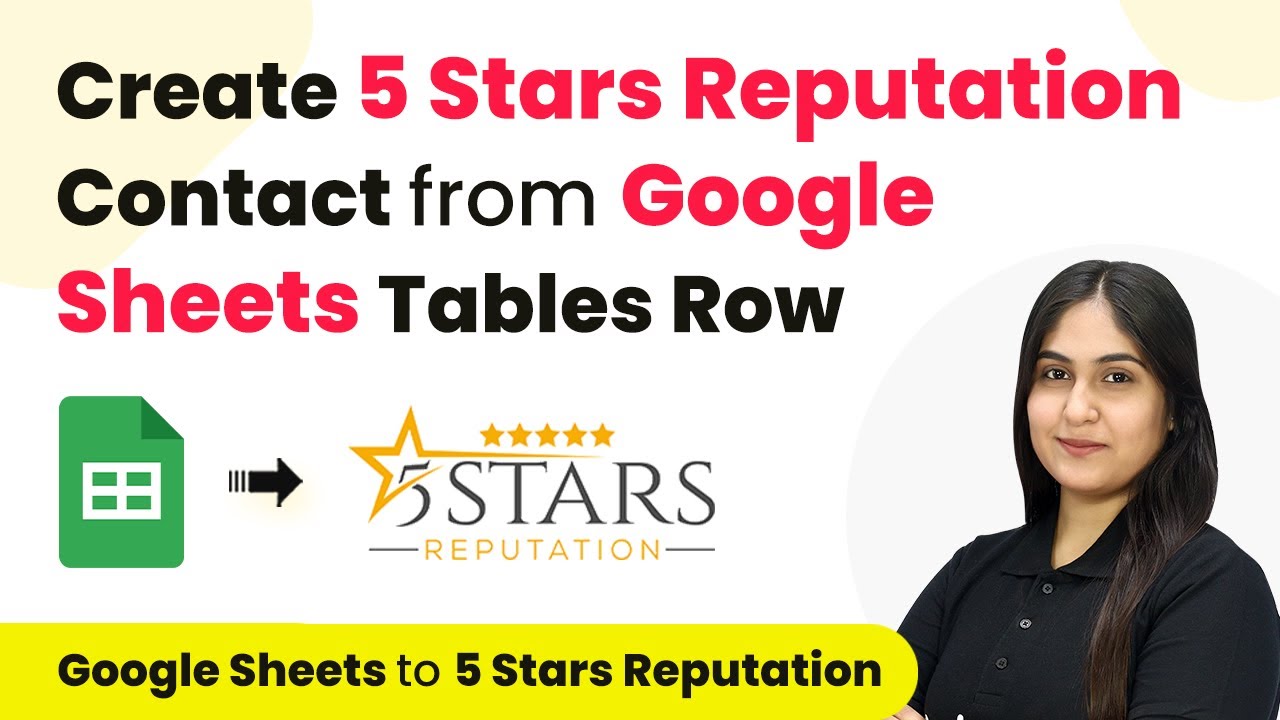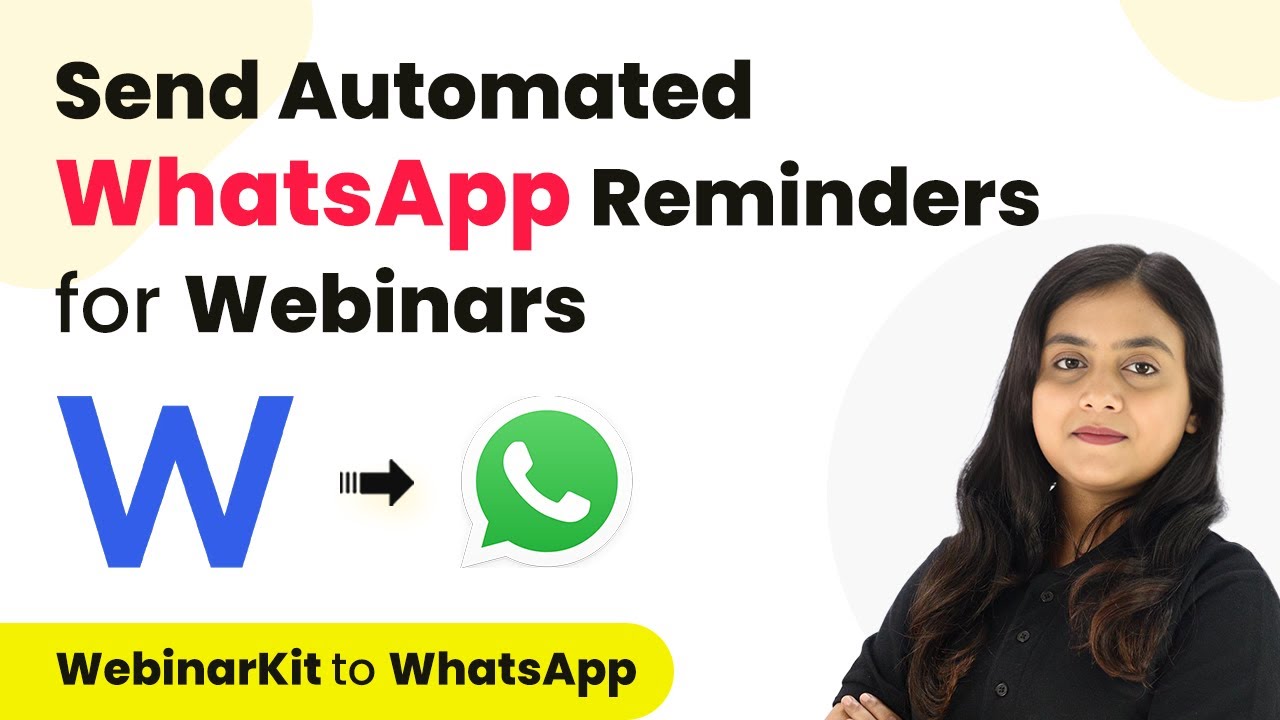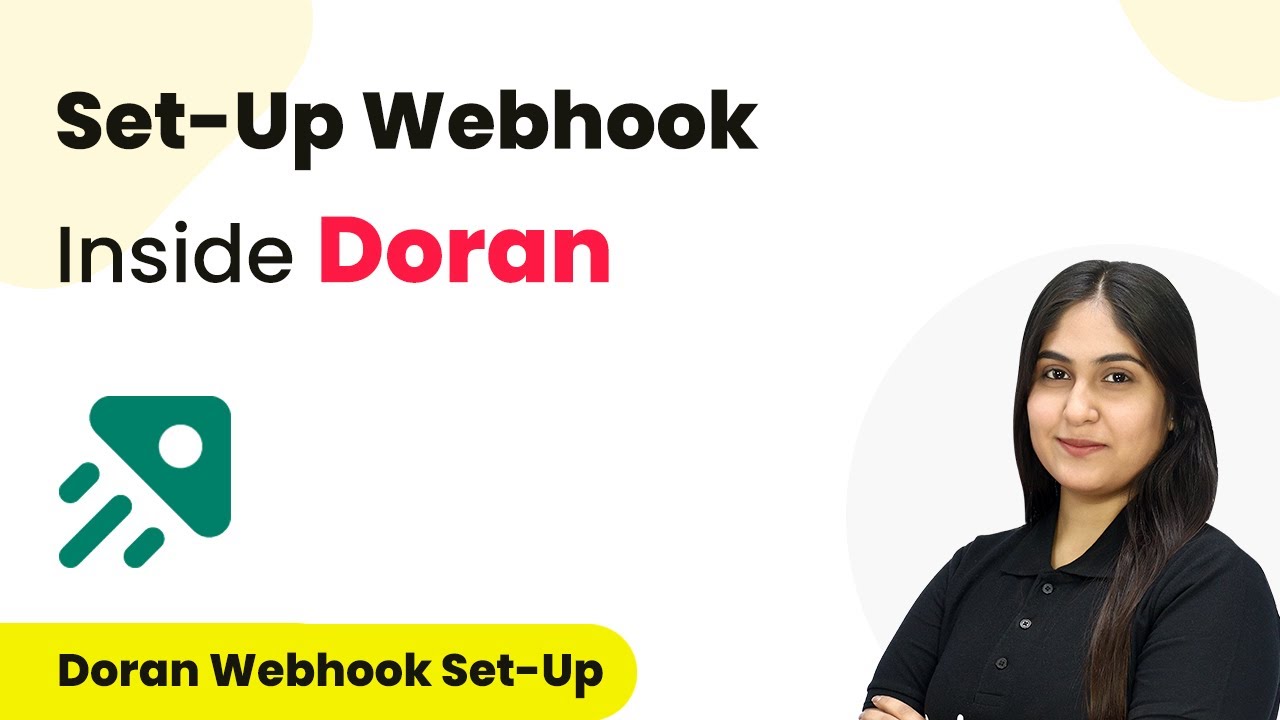Learn how to automate Facebook lead notifications to Slack and Notion using Pabbly Connect in this detailed tutorial. Discover hidden automation capabilities within your existing tools. This guide shows you how to connect your essential applications and permanently eliminate redundant manual processes.
Watch Step By Step Video Tutorial Below
1. Accessing Pabbly Connect for Integration
To start integrating Facebook leads with Slack and Notion, you need to access Pabbly Connect. First, visit the Pabbly Connect website and sign in to your account. If you are a new user, you can sign up for free and get 100 free tasks every month.
After signing in, you will see the Pabbly Connect dashboard. From here, click on the ‘Access Now’ button to enter the main interface. This is where you will create your automation workflow to streamline your lead management process.
2. Creating a Workflow in Pabbly Connect
Creating a workflow is essential in Pabbly Connect to automate your processes. Click on the ‘Create Workflow’ button in the top right corner. A dialog box will appear, prompting you to name your workflow and select a folder to save it in.
- Name your workflow: ‘Notify Team on Slack for New Facebook Leads Received and Add Data in Notion Database’.
- Select the appropriate folder, such as ‘Facebook Lead Ads Automations’.
After naming your workflow and selecting the folder, click ‘Create’. This will set up your workflow, ready for the trigger and action steps that follow.
3. Setting Up the Trigger for Facebook Leads
In this step, you will set up the trigger in Pabbly Connect to capture new leads from Facebook. Click on the trigger application and select ‘Facebook Lead Ads’. Choose the trigger event as ‘New Lead Instant’ to capture leads as they come in.
Next, click the ‘Connect’ button to establish a connection between Facebook Lead Ads and Pabbly Connect. A new window will prompt you to add a new connection. Ensure you are logged into your Facebook account for a smooth connection process.
4. Notifying the Team on Slack
Now that your trigger is set up, the next action is to notify your team on Slack. In Pabbly Connect, select ‘Slack’ as your action application and choose ‘Send Channel Message’ as the action event. This allows you to send a message to your Slack channel whenever a new lead is captured.
Click on the ‘Connect’ button to link Slack with Pabbly Connect. You will need to authorize the connection by selecting your token type (user or bot) and allowing access to your Slack account. After successful authorization, choose the channel you created for lead notifications.
- Select the channel: ‘New Facebook Leads Details’.
- Map the message content to include lead details: name, email, and phone number.
Once you have configured the message, click the ‘Save and Send Test Request’ button to verify that the message is sent to your Slack channel correctly.
5. Adding Lead Details to Notion
The final step is to create a record of the lead in your Notion database using Pabbly Connect. Select ‘Notion’ as your action application and choose ‘Create Database Item’ as the action event. This will allow you to log lead details into your Notion workspace.
After connecting Notion to Pabbly Connect, select the database you created for lead details. You will then need to map the fields for the lead’s name, email, and phone number from the previous step.
Select the database: ‘Facebook Lead Details Easy Trade’. Map the lead’s details to the corresponding fields in Notion.
After filling in all required fields, click ‘Save and Send Test Request’ to ensure the lead details are successfully added to your Notion database.
Conclusion
In this tutorial, we demonstrated how to automate the notification of new Facebook leads to Slack and log details in Notion using Pabbly Connect. This integration enhances your lead management process, ensuring no potential clients fall through the cracks while improving team collaboration.
Ensure you check out Pabbly Connect to create business automation workflows and reduce manual tasks. Pabbly Connect currently offer integration with 2,000+ applications.
- Check out Pabbly Connect – Automate your business workflows effortlessly!
- Sign Up Free – Start your journey with ease!
- 10,000+ Video Tutorials – Learn step by step!
- Join Pabbly Facebook Group – Connect with 21,000+ like minded people!