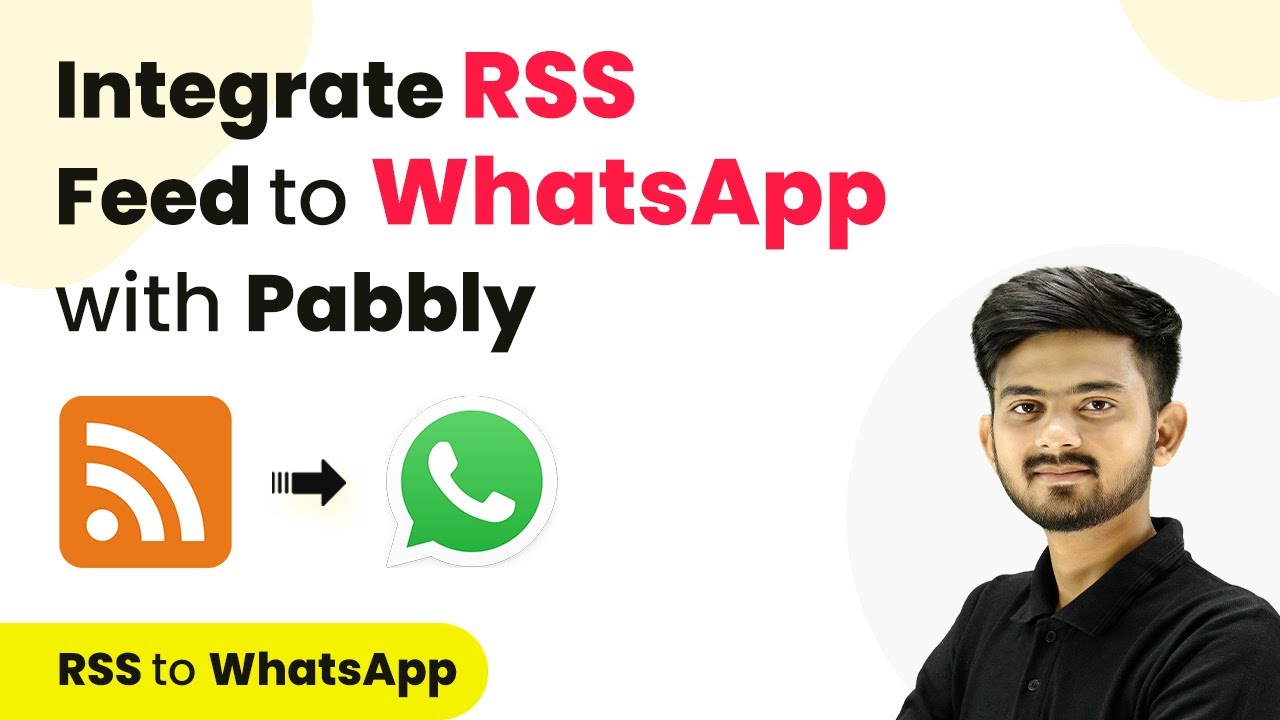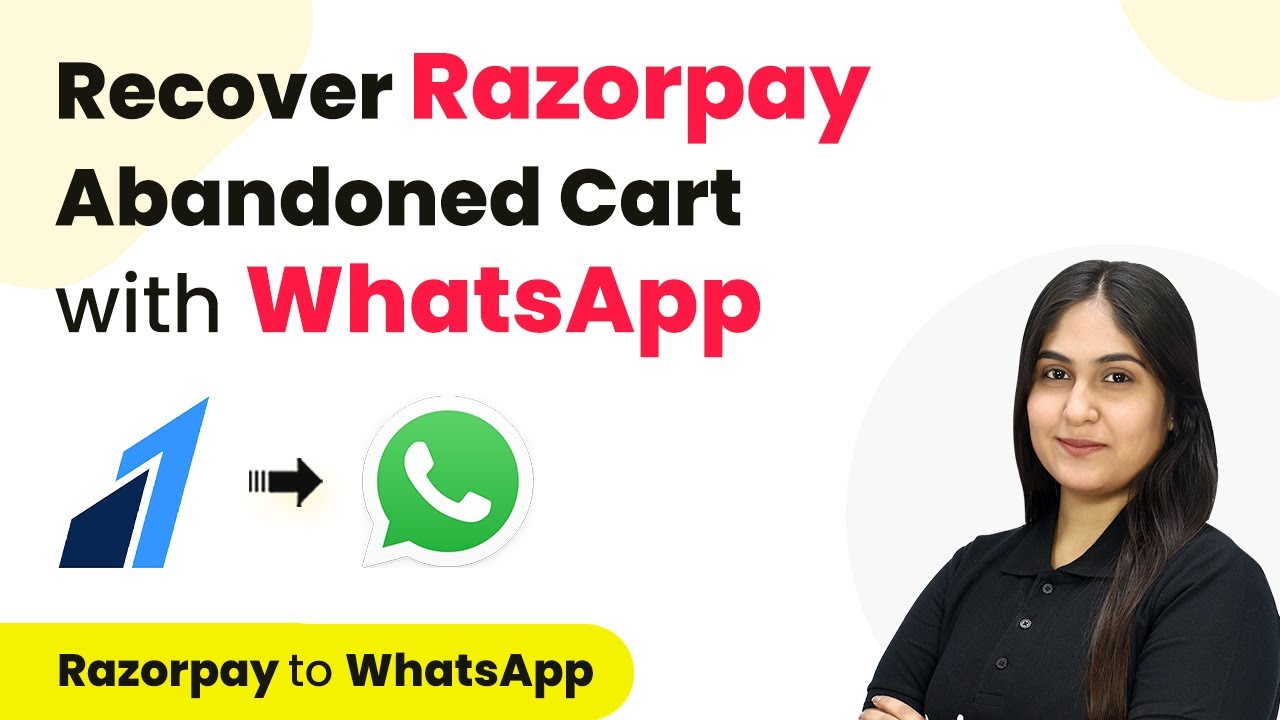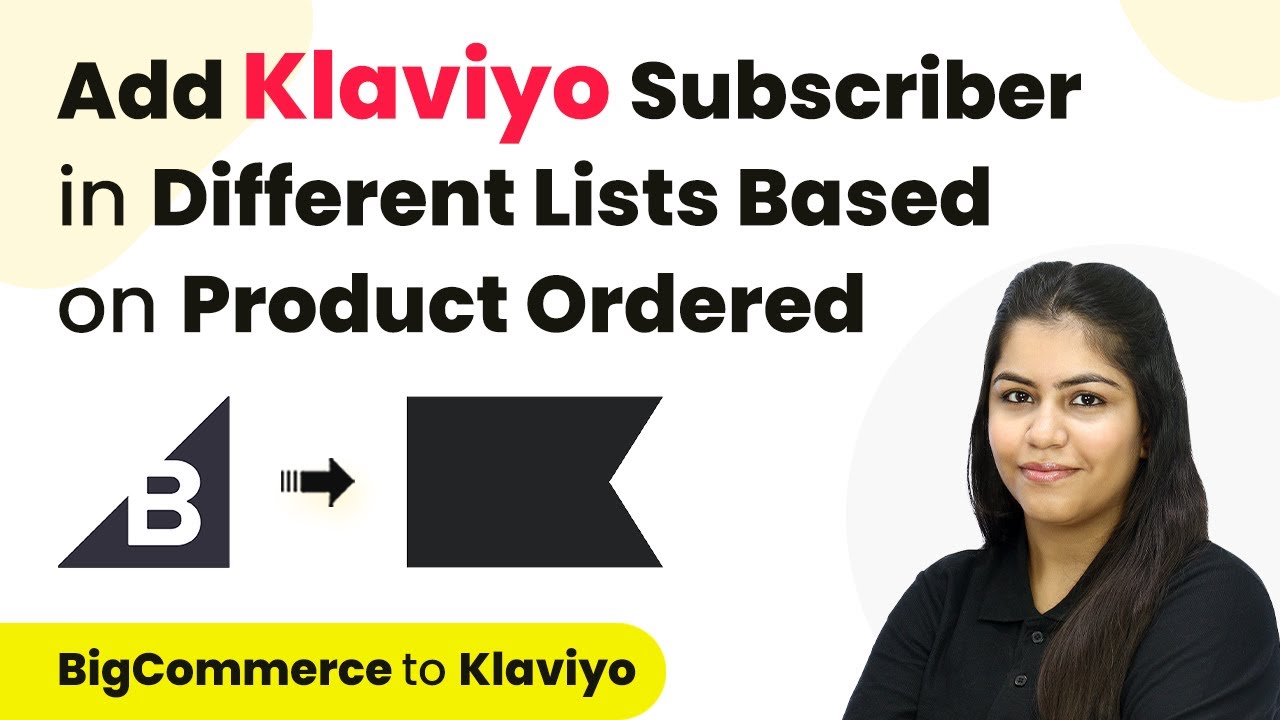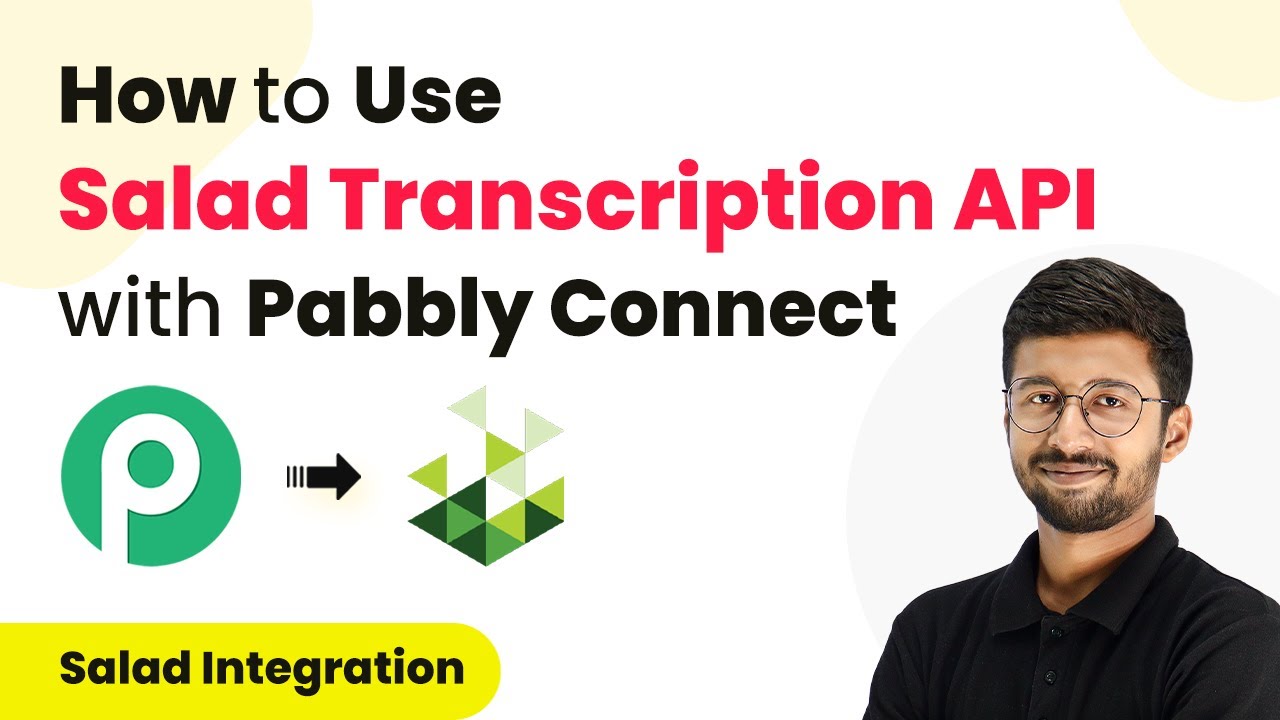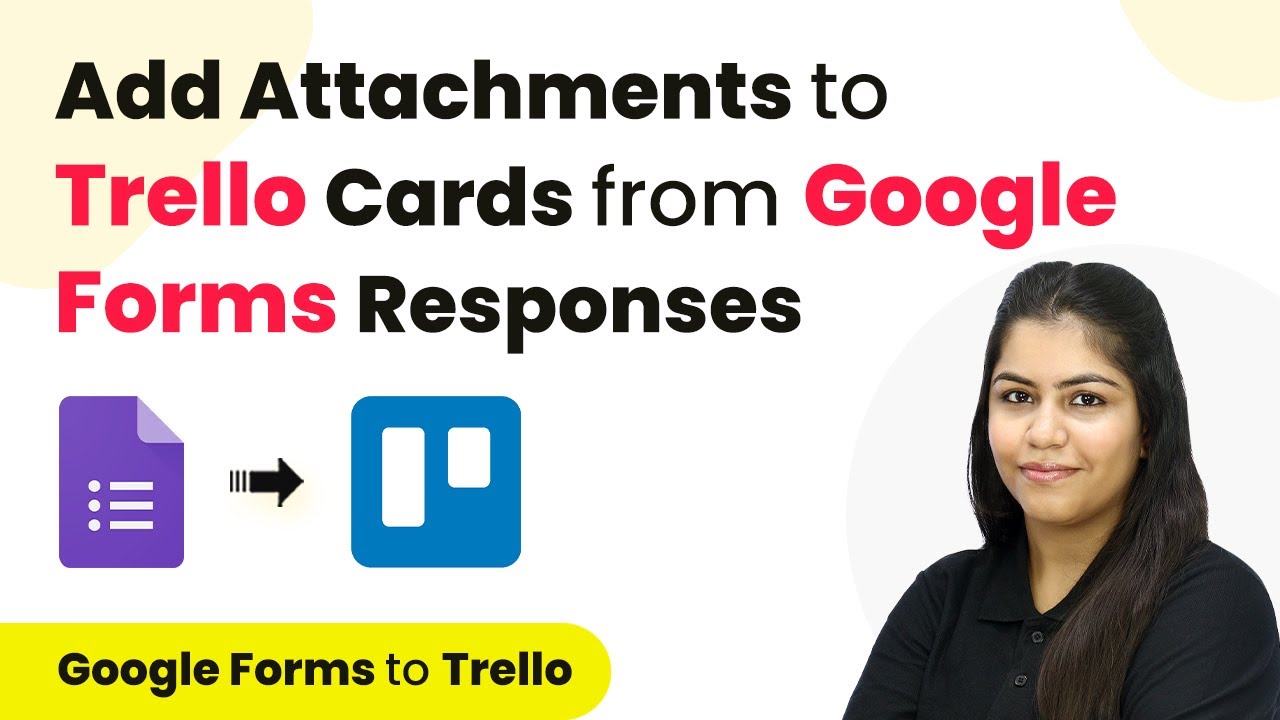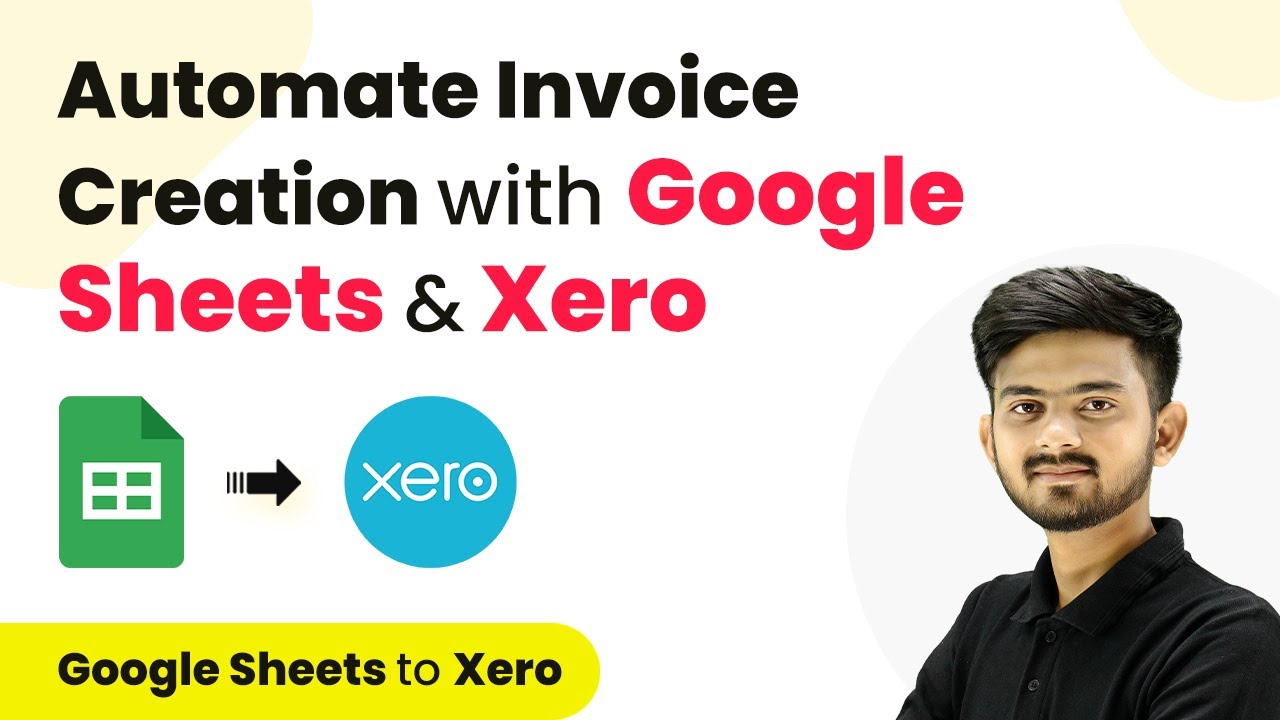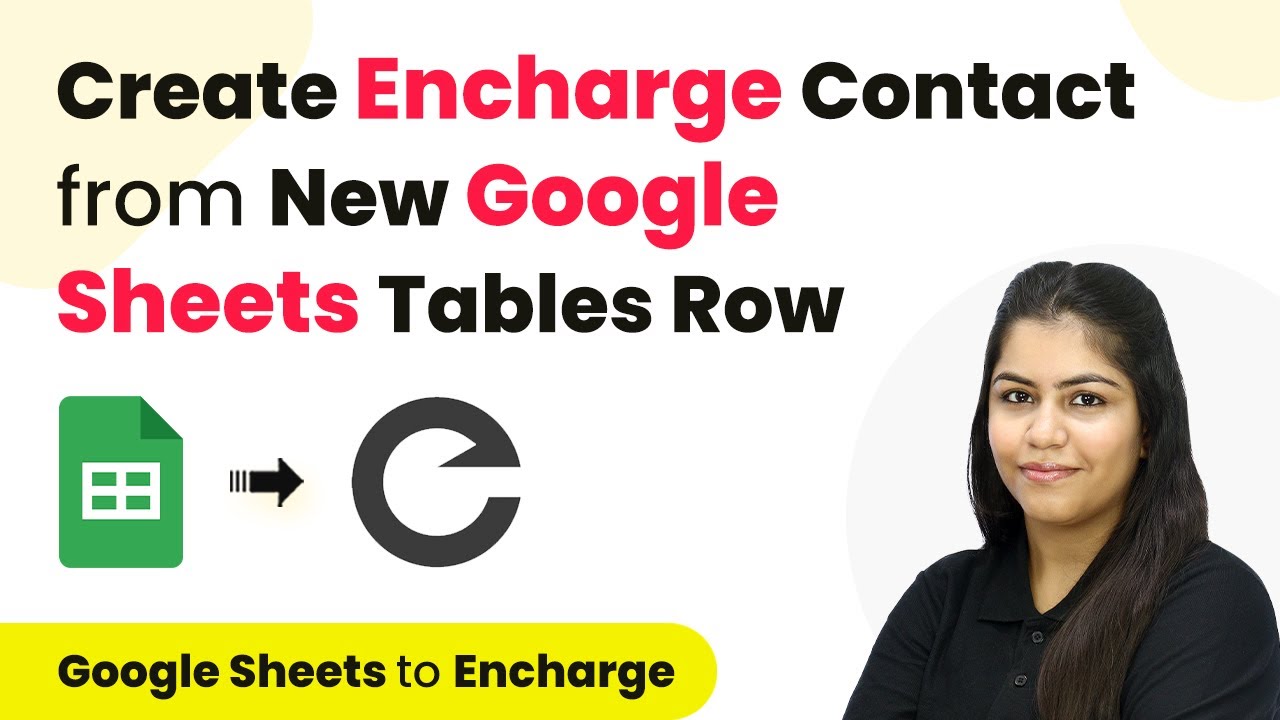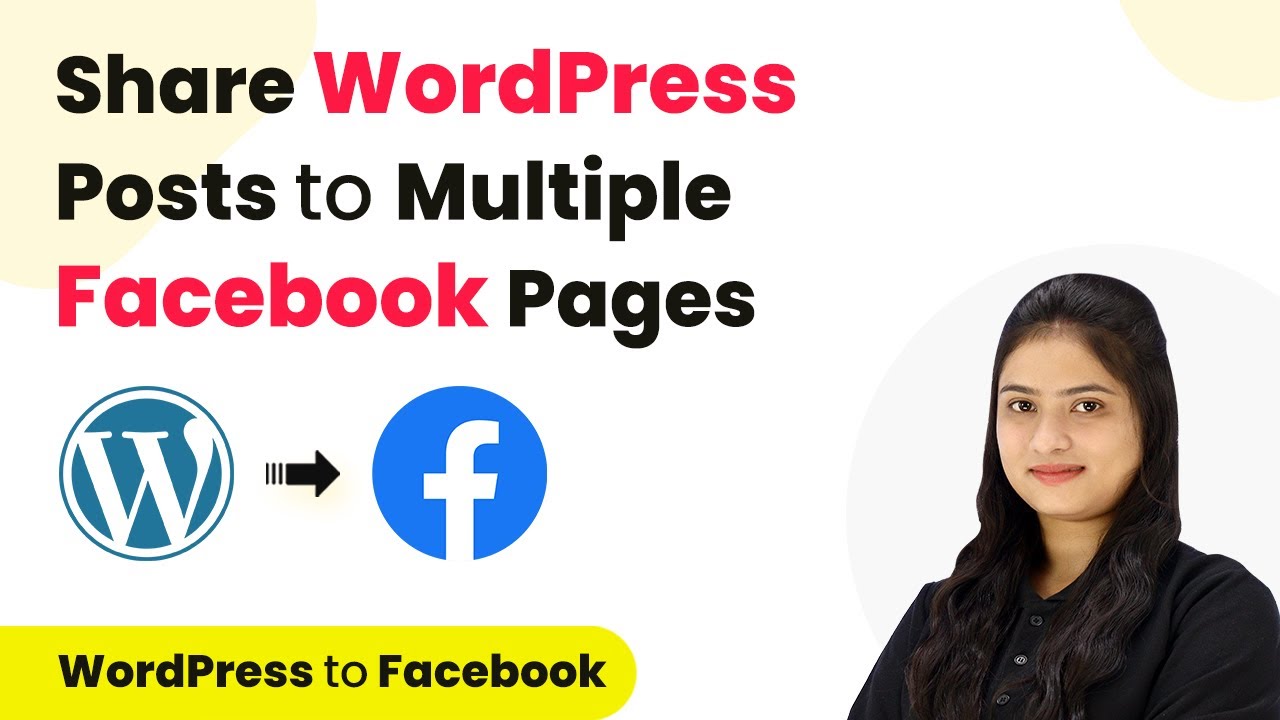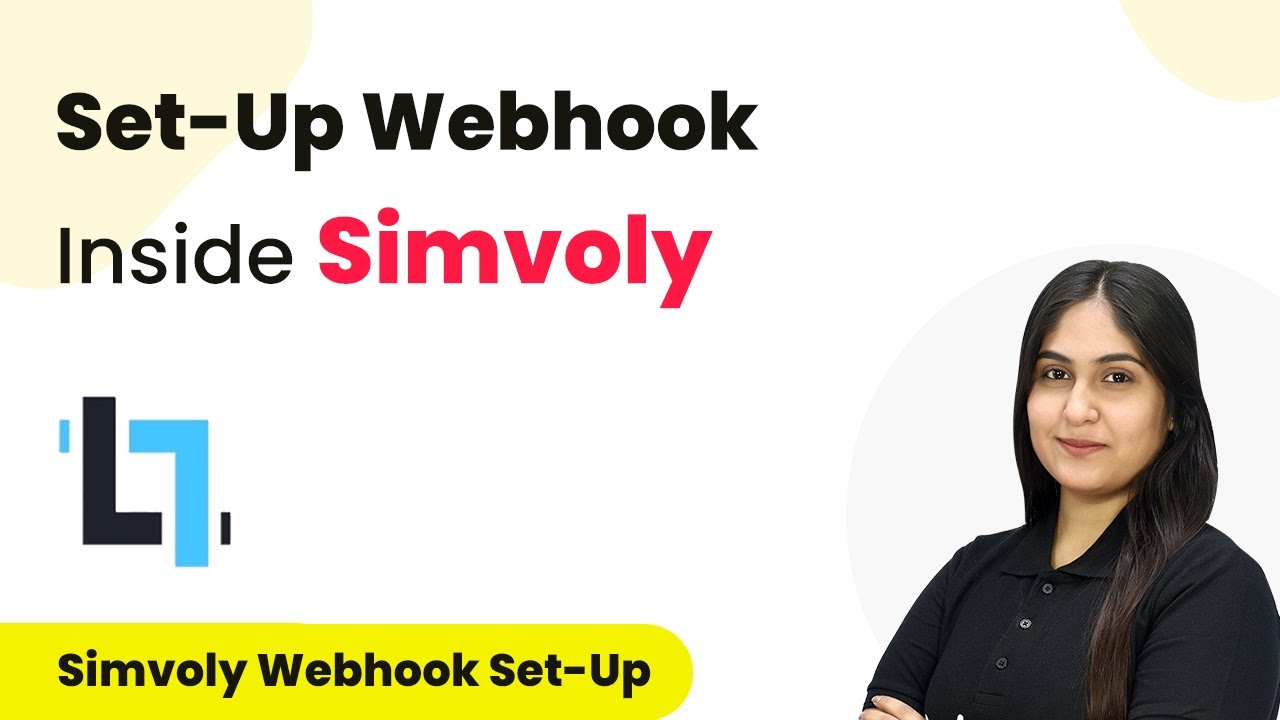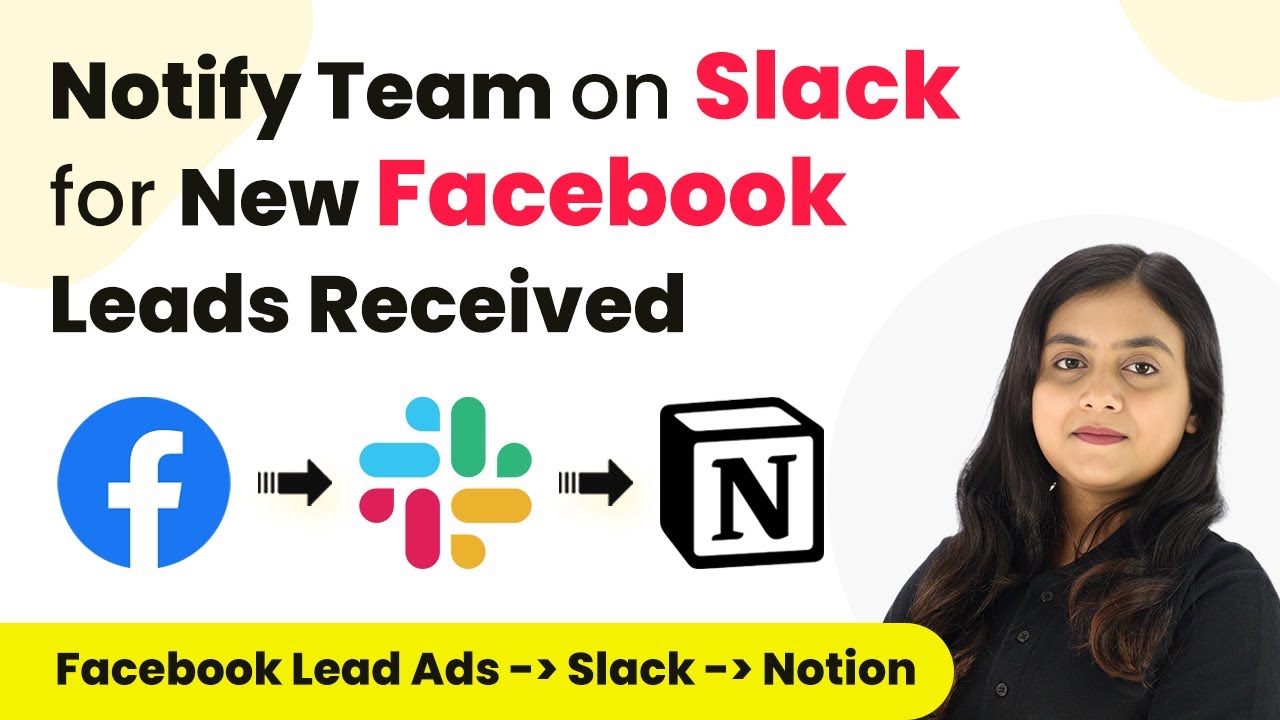Learn how to seamlessly integrate RSS feeds with WhatsApp using Pabbly Connect. Follow this detailed guide for real-time updates to your audience. Transform complex automation concepts into accessible, actionable steps that eliminate unnecessary manual work while maximizing existing application capabilities.
Watch Step By Step Video Tutorial Below
1. Accessing Pabbly Connect for RSS and WhatsApp Integration
To integrate RSS feeds with WhatsApp, start by accessing Pabbly Connect. Open your browser and search for Pabbly Connect. If you do not have an account, click on ‘Sign Up for Free’ to create one, which takes only a couple of minutes. If you already have an account, simply sign in.
After signing in, you will be directed to the dashboard. Here, you can see various applications offered by Pabbly. Click on the ‘Create Workflow’ button to start building your integration. This is where the automation magic begins with Pabbly Connect.
2. Creating a Workflow to Integrate RSS Feed with WhatsApp
In this section, we will create a workflow to automate the sharing of RSS feed updates via WhatsApp using Pabbly Connect. First, name your workflow, something like ‘Integrate RSS Feed to WhatsApp.’ Next, select the folder where you want to save this workflow.
- Name your workflow appropriately.
- Select the folder for organization.
- Click on Create to proceed.
After creating the workflow, you will see two main boxes: Trigger and Action. The Trigger is what starts the workflow. In this case, select ‘RSS by Pabbly’ as your trigger application. Choose the trigger event as ‘New Item in Feed’ to get updates from your RSS feed.
3. Connecting RSS Feed to Pabbly Connect
To connect your RSS feed, you need to enter the feed URL. Navigate to your RSS feed source, such as Z News, and copy the feed URL. Paste this URL into the designated field in Pabbly Connect.
Once you have entered the feed URL, select the filter type you want to use. The default recommended filter type is usually sufficient. After filling in all required fields, click on ‘Save and Test Request’. This step will allow you to see if Pabbly Connect can successfully retrieve data from your RSS feed.
4. Setting Up WhatsApp Integration via Pabbly Connect
Now that you have set up the RSS feed trigger, it’s time to set up the action to send messages via WhatsApp. For this, select ‘Google Sheets’ as your action application. Choose the action event as ‘Get Rows’ to retrieve customer details stored in your Google Sheets.
- Connect your Google Sheets account to Pabbly Connect.
- Select the spreadsheet containing customer details.
- Define the range of rows you want to retrieve.
After retrieving the rows, click on ‘Save and Send Test Request’. This will allow Pabbly Connect to fetch the data of all users who have signed up for your RSS updates.
5. Sending RSS Updates to WhatsApp Users
With the customer data now retrieved, the next step is to send the RSS updates via WhatsApp. For this, select ‘WhatsApp Cloud API’ as the final action application. Choose the action event as ‘Send Template Message’. using Pabbly Connect
Connect your WhatsApp Cloud API account by providing the necessary credentials such as the access token and phone number ID. After that, select the message template you want to use for sending updates. Map the necessary fields such as recipient number, article title, and article link from the previous steps to personalize the message.
Conclusion
This tutorial demonstrated how to integrate RSS feeds with WhatsApp using Pabbly Connect. By following these steps, you can automate the process of sending real-time updates to your audience, ensuring they never miss important news. Leverage the power of Pabbly Connect to enhance your communication strategy effectively.
Ensure you check out Pabbly Connect to create business automation workflows and reduce manual tasks. Pabbly Connect currently offer integration with 2,000+ applications.
- Check out Pabbly Connect – Automate your business workflows effortlessly!
- Sign Up Free – Start your journey with ease!
- 10,000+ Video Tutorials – Learn step by step!
- Join Pabbly Facebook Group – Connect with 21,000+ like minded people!