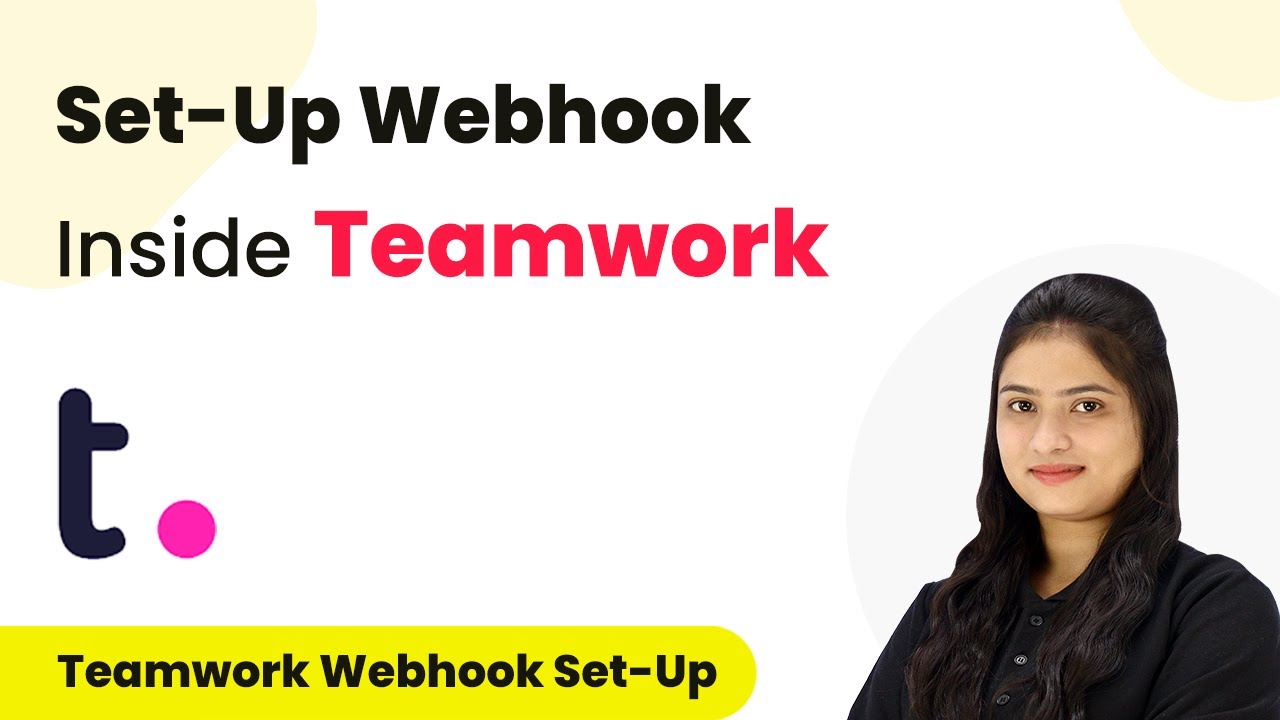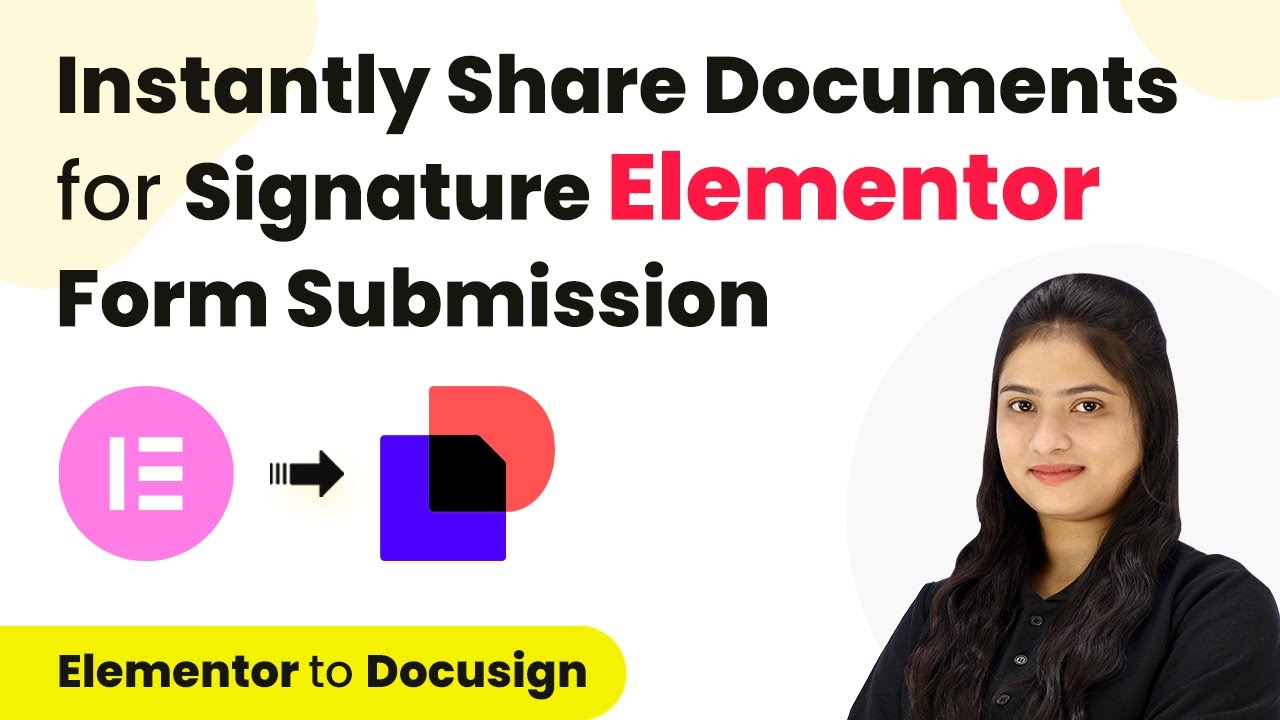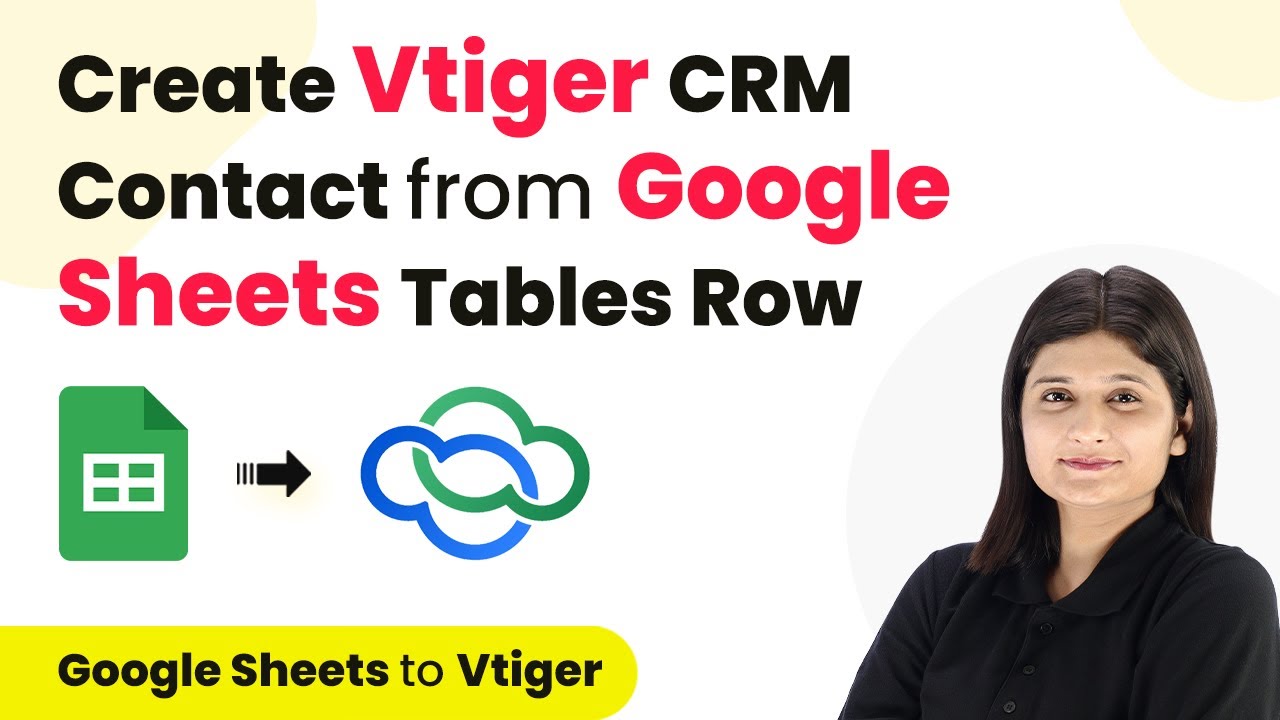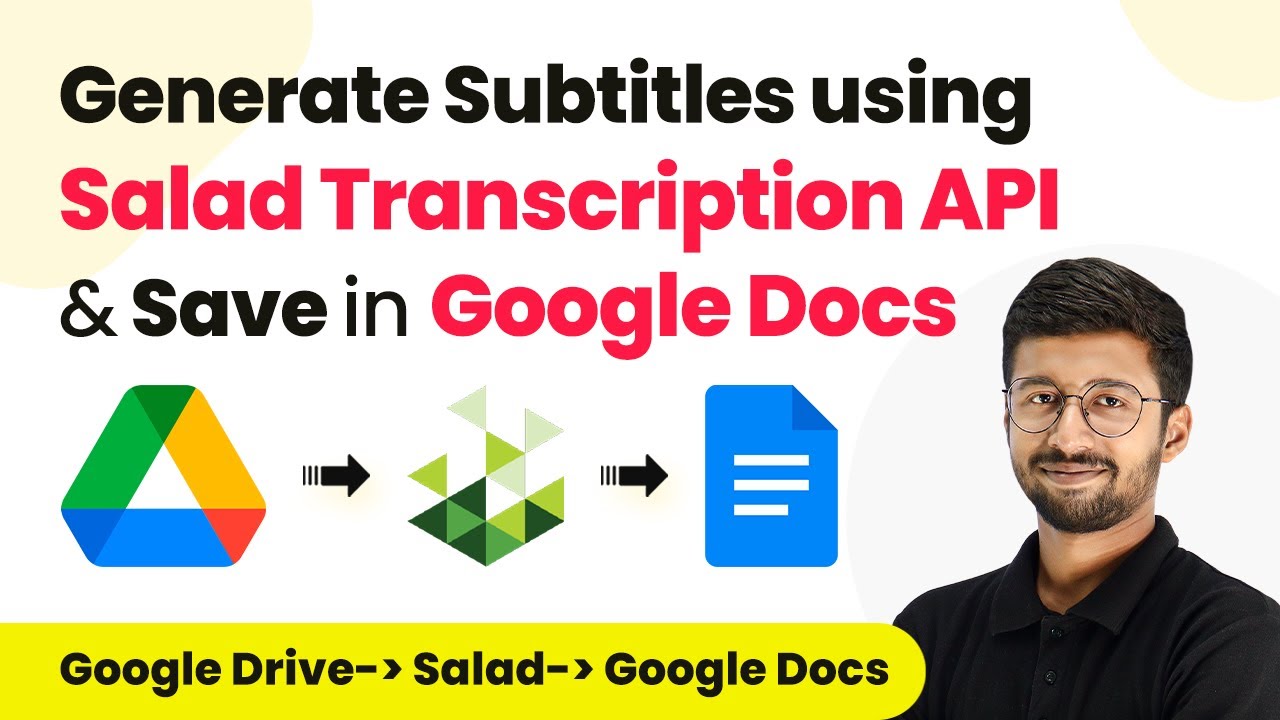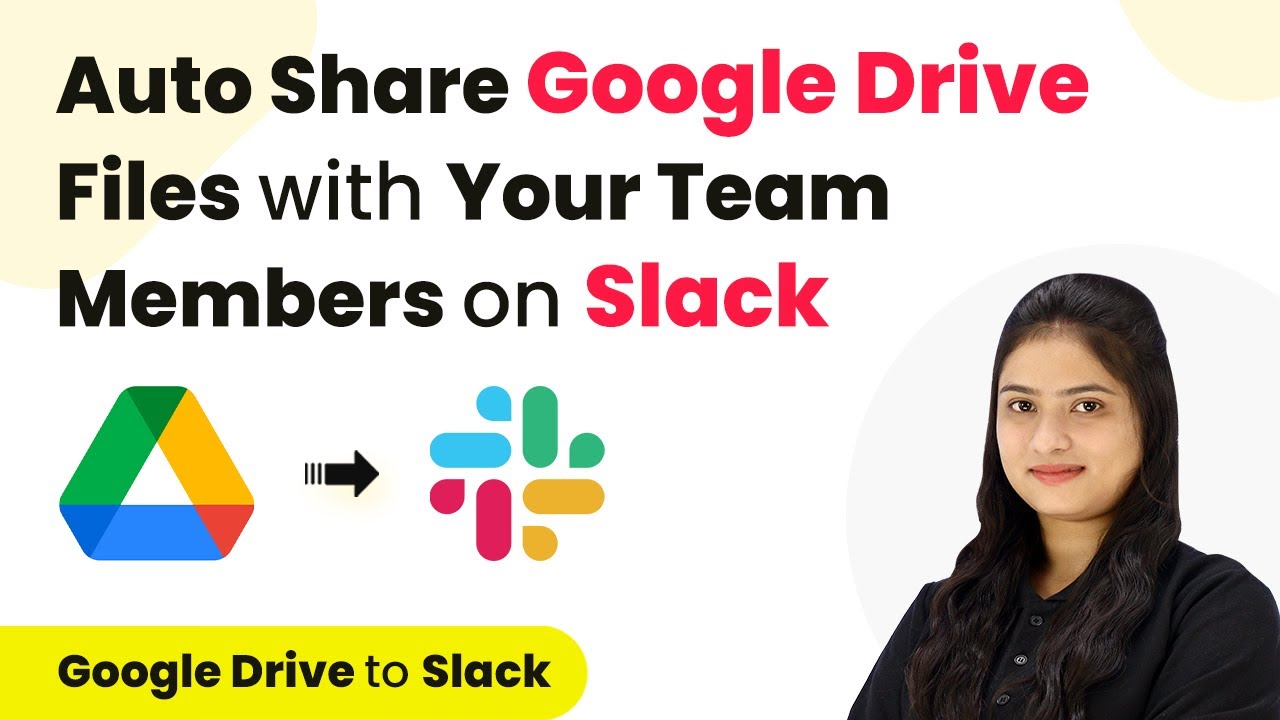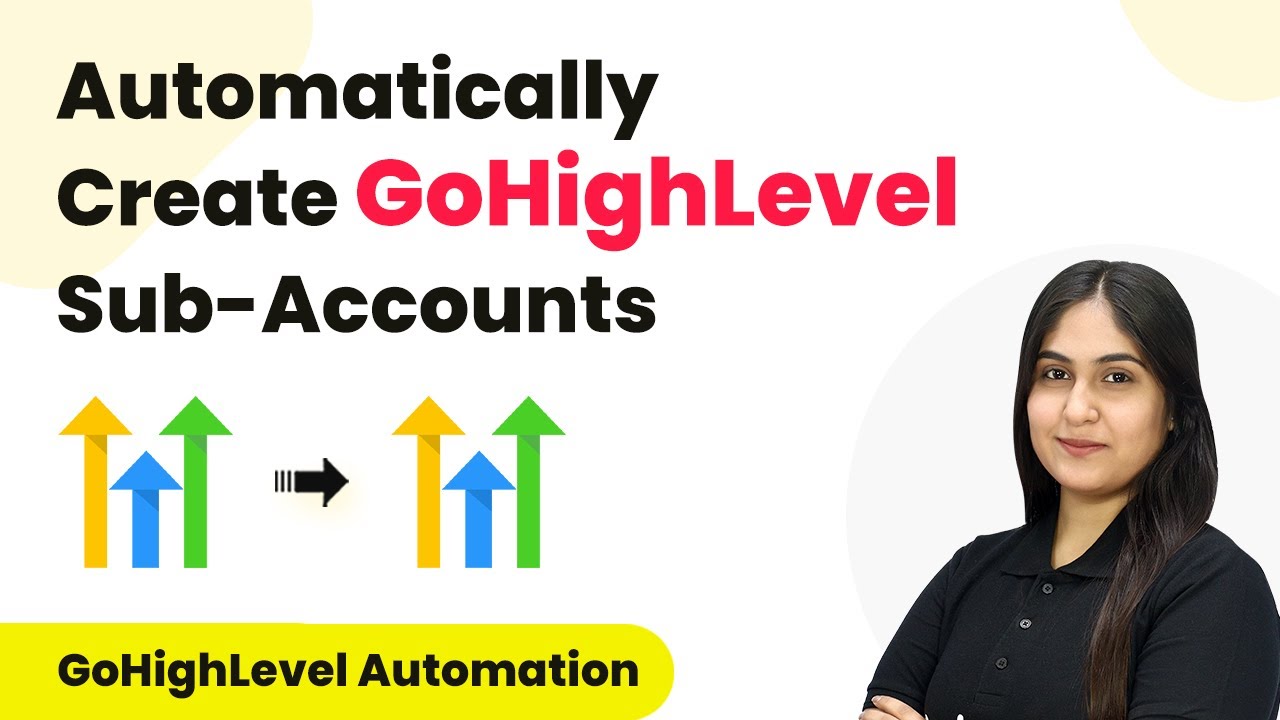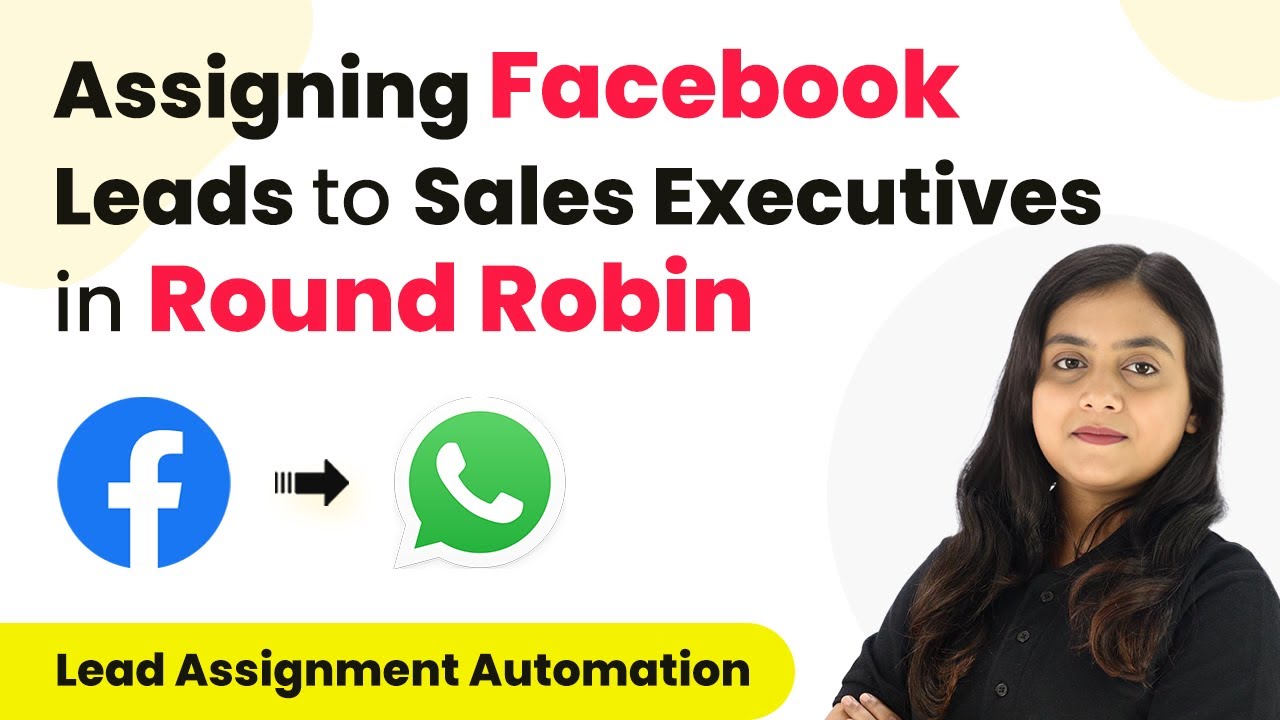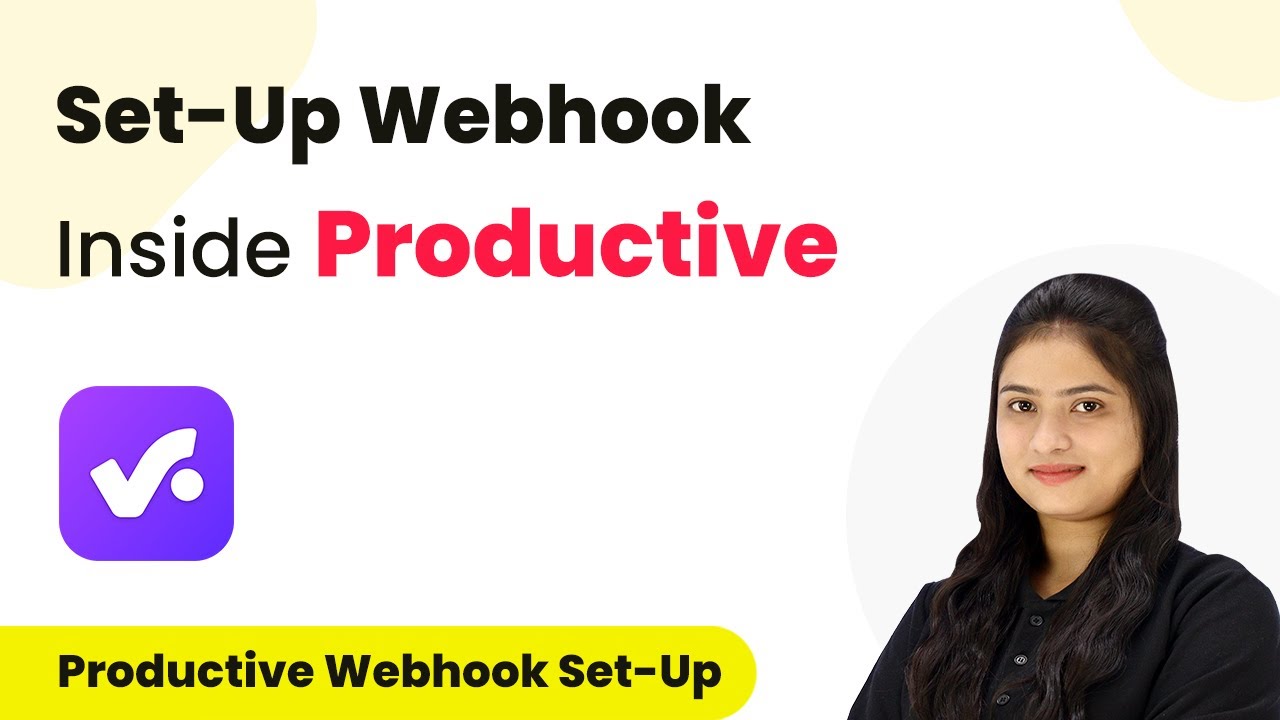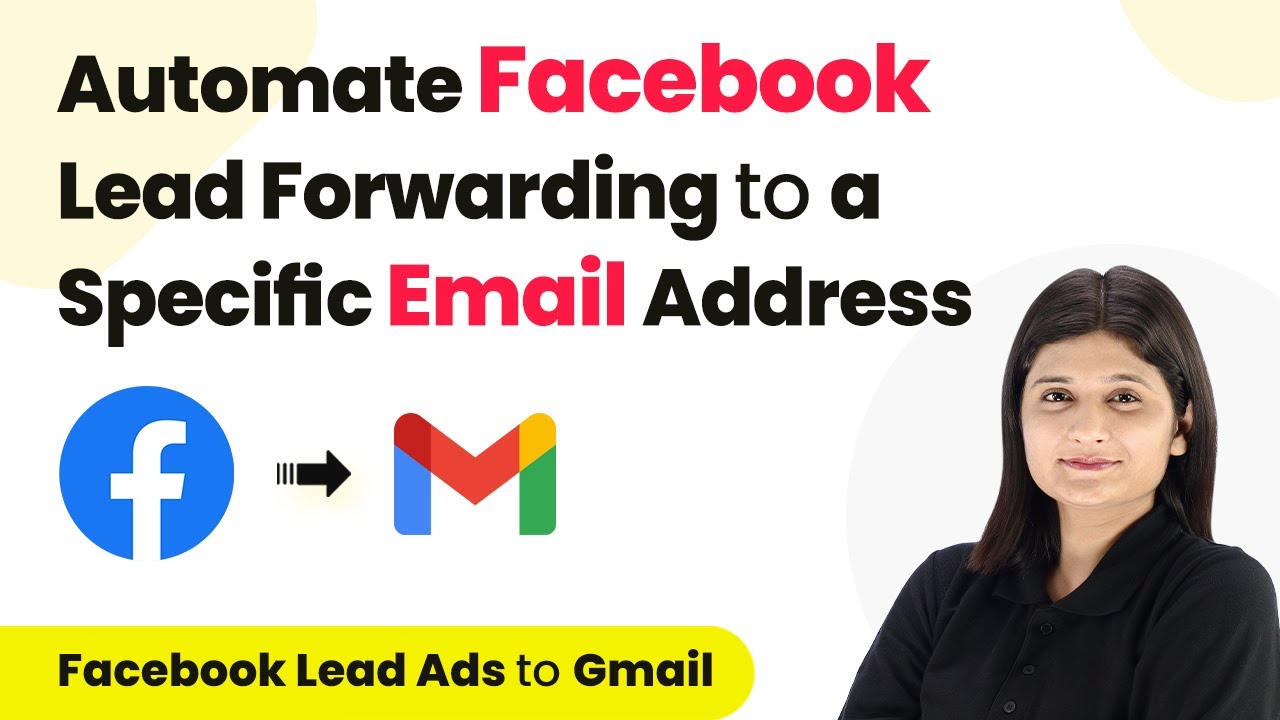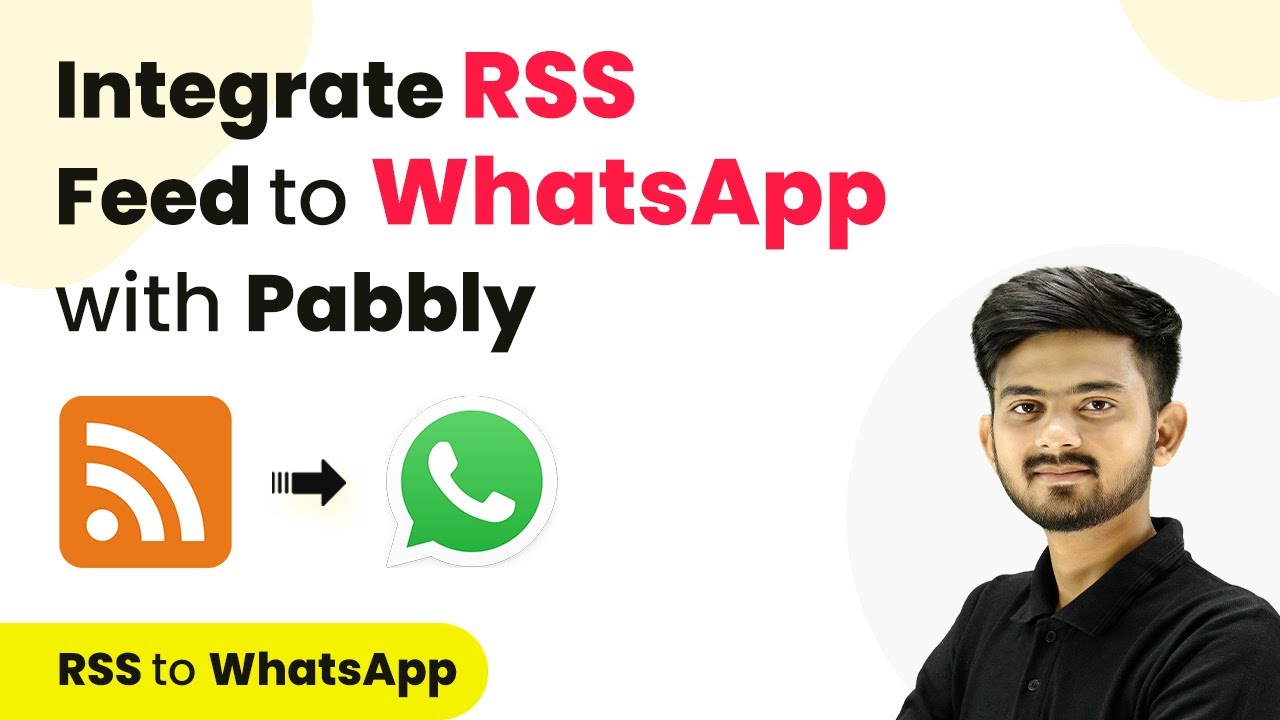Learn how to integrate The Happening, Channel, and Slack using Pabbly Connect in this step-by-step tutorial. Automate your workflows effortlessly! Learn to create powerful connections between your critical applications without requiring specialized programming knowledge or extensive technical background.
Watch Step By Step Video Tutorial Below
1. Setting Up Pabbly Connect for Integration
To begin using Pabbly Connect, log in to your Pabbly Connect account. This platform is essential for integrating various applications like The Happening, Channel, Simply, Google, Google Sheets, and Slack. Once logged in, navigate to the dashboard to start creating your automation workflows.
In the Pabbly Connect dashboard, you will see options to create a new workflow. This is where you will set up triggers and actions that define how data flows between applications. Remember, Pabbly Connect acts as the intermediary that allows you to automate tasks across these platforms seamlessly.
2. Creating a Trigger Event in Pabbly Connect
For this integration, we will set up a trigger event using Pabbly Connect to capture when a new task is created in The Happening. Start by selecting The Happening as your trigger application. This is crucial because it defines the event that will initiate your workflow.
- Select ‘The Happening’ as your trigger application.
- Choose the trigger event, such as ‘New Task Created’.
- Copy the generated webhook URL provided by Pabbly Connect.
After copying the webhook URL, you will need to log into The Happening and configure the webhook to point to this URL. This allows The Happening to send data to Pabbly Connect whenever a new task is created.
3. Configuring The Happening for Webhook
In The Happening, navigate to the settings section and find the webhook configuration options. This step is vital as it establishes the connection between The Happening and Pabbly Connect. Paste the copied webhook URL into the designated field to link the two applications.
Ensure you select the event type that you want to track. For instance, if you want to capture new tasks, choose the ‘Task Created’ event. This way, every time a task is created, The Happening will send the relevant data to Pabbly Connect.
4. Testing the Integration and Adding Actions
Once the webhook is configured, it’s time to test the integration. Go back to Pabbly Connect and create a new task in The Happening. This action will trigger the webhook and send data to Pabbly Connect. Check the response in Pabbly Connect to ensure that the data is being captured correctly.
- Create a new task in The Happening.
- Verify that Pabbly Connect receives the task details successfully.
- Add Slack as an action application to send notifications.
By adding Slack as an action step, you can automatically notify your team whenever a new task is created. This integration enhances communication and ensures everyone is informed in real time, showcasing the power of Pabbly Connect.
5. Finalizing the Workflow in Pabbly Connect
To finalize your workflow, ensure that all actions are correctly set up in Pabbly Connect. You can add multiple actions, such as sending the task details to Google Sheets for record-keeping or notifying your team via Slack. This flexibility makes Pabbly Connect a powerful tool for managing integrations.
After configuring all the actions, save your workflow and enable it. This will ensure that every time a new task is created in The Happening, the specified actions will automatically occur, demonstrating the efficiency of using Pabbly Connect for automation.
Conclusion
In summary, this tutorial has demonstrated how to integrate The Happening, Channel, and Slack using Pabbly Connect. By following these steps, you can automate your workflows and enhance productivity across your applications. Embrace the power of automation with Pabbly Connect!
Ensure you check out Pabbly Connect to create business automation workflows and reduce manual tasks. Pabbly Connect currently offer integration with 2,000+ applications.
- Check out Pabbly Connect – Automate your business workflows effortlessly!
- Sign Up Free – Start your journey with ease!
- 10,000+ Video Tutorials – Learn step by step!
- Join Pabbly Facebook Group – Connect with 21,000+ like minded people!