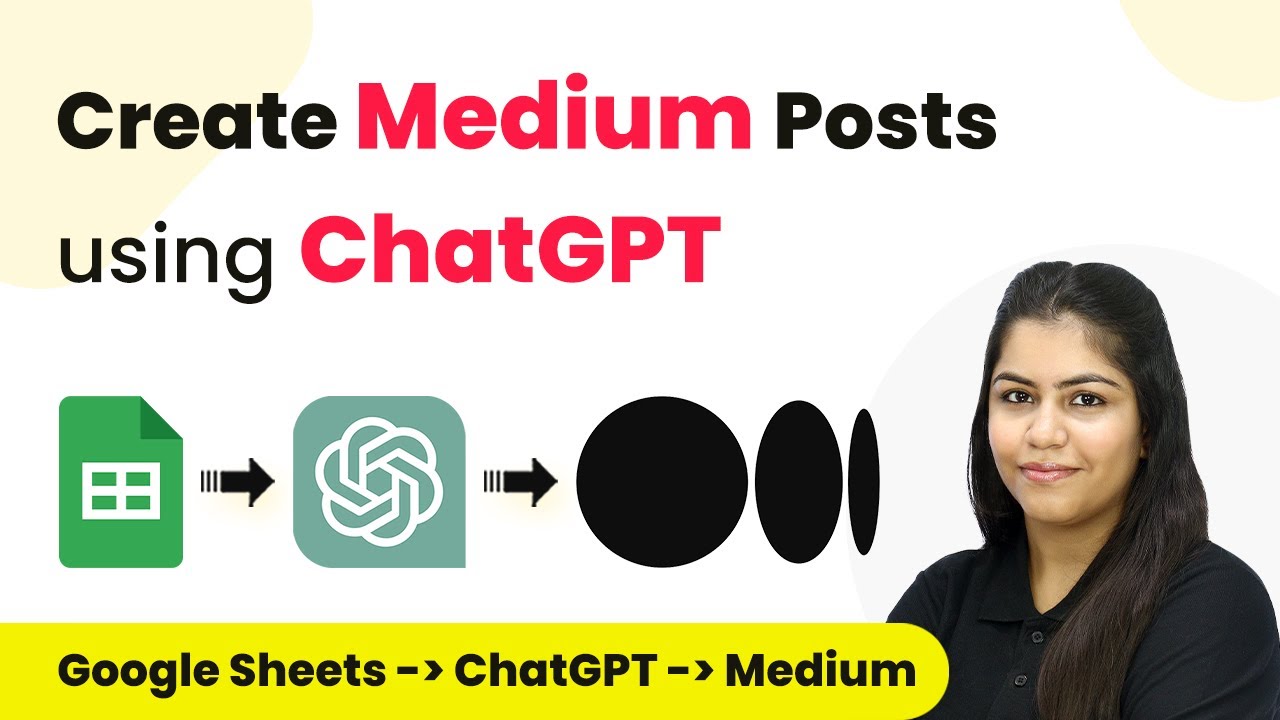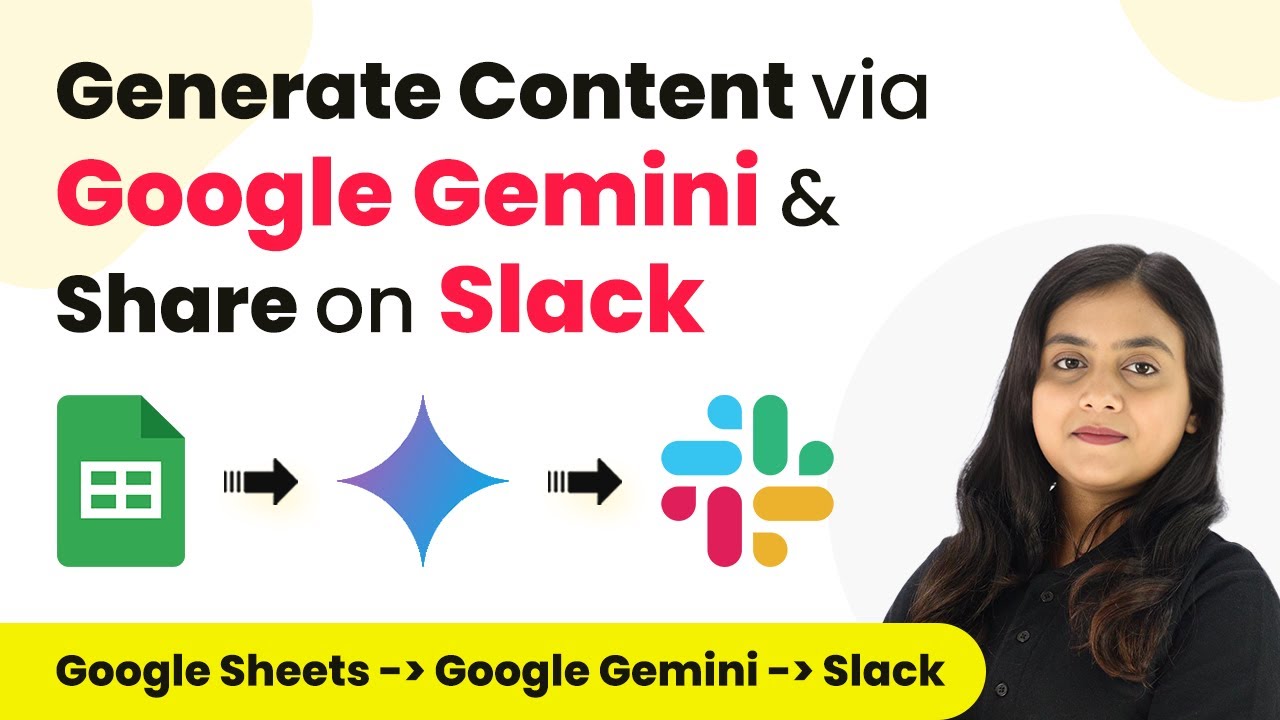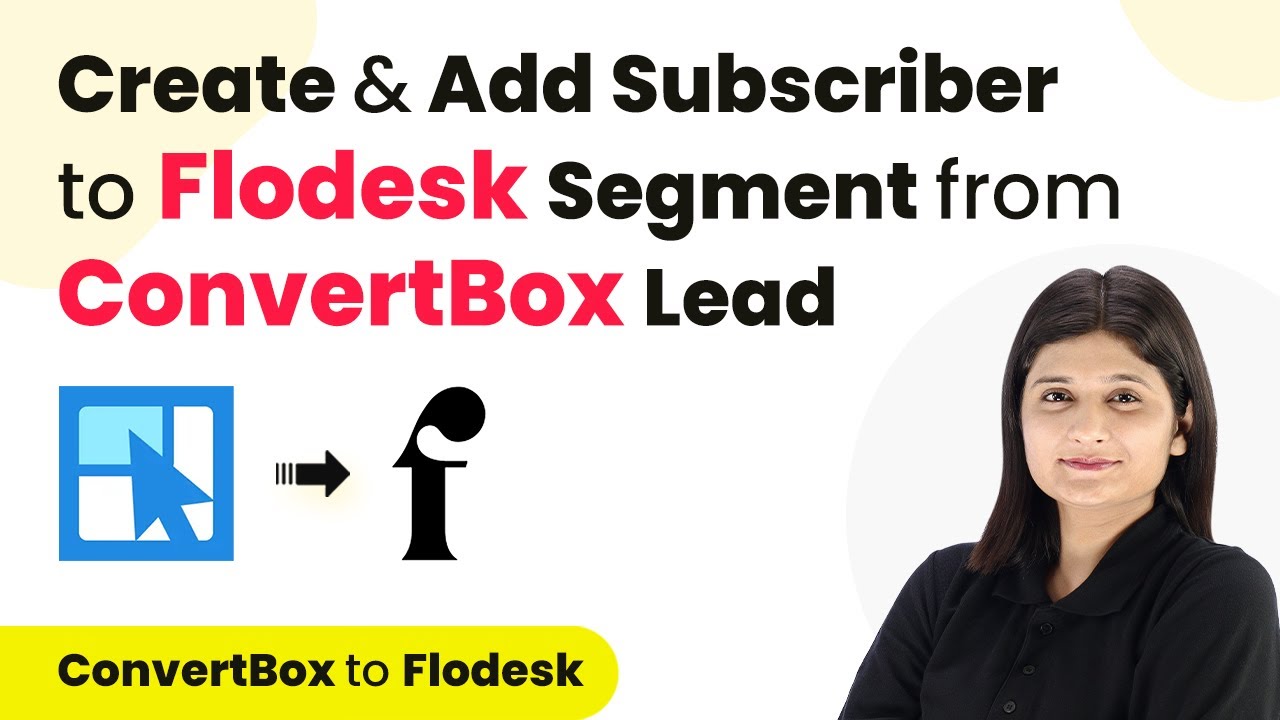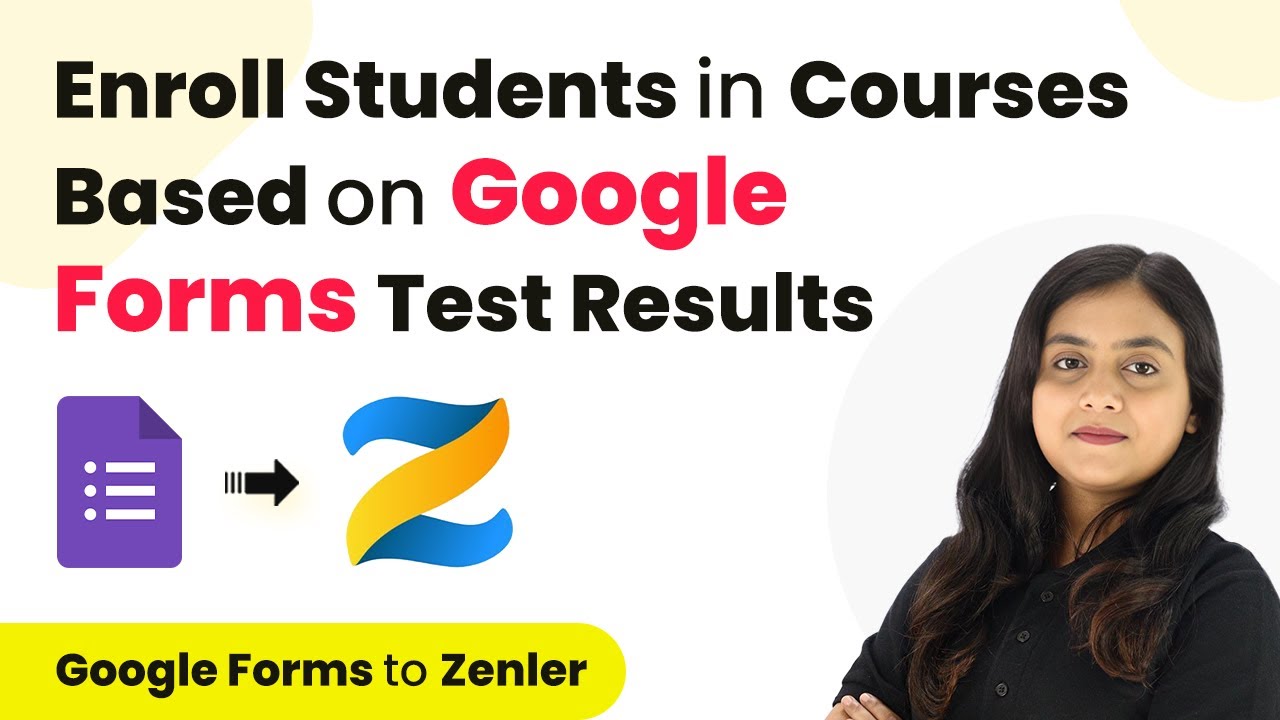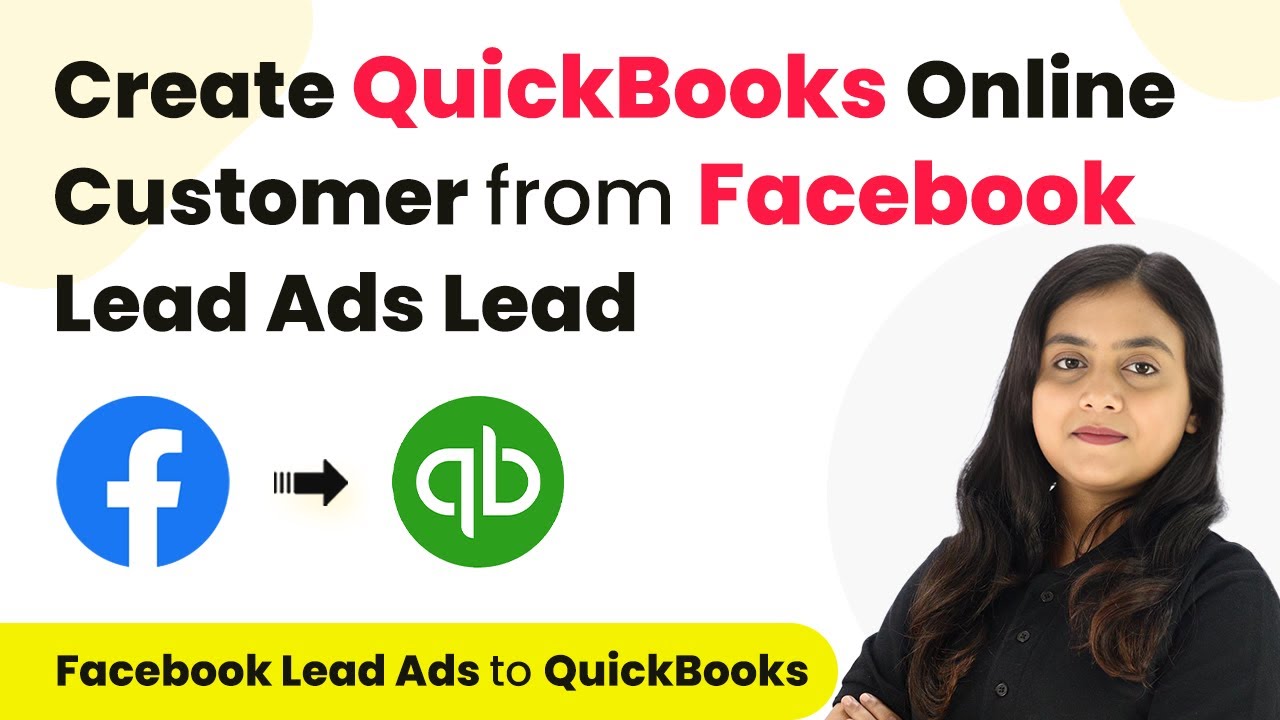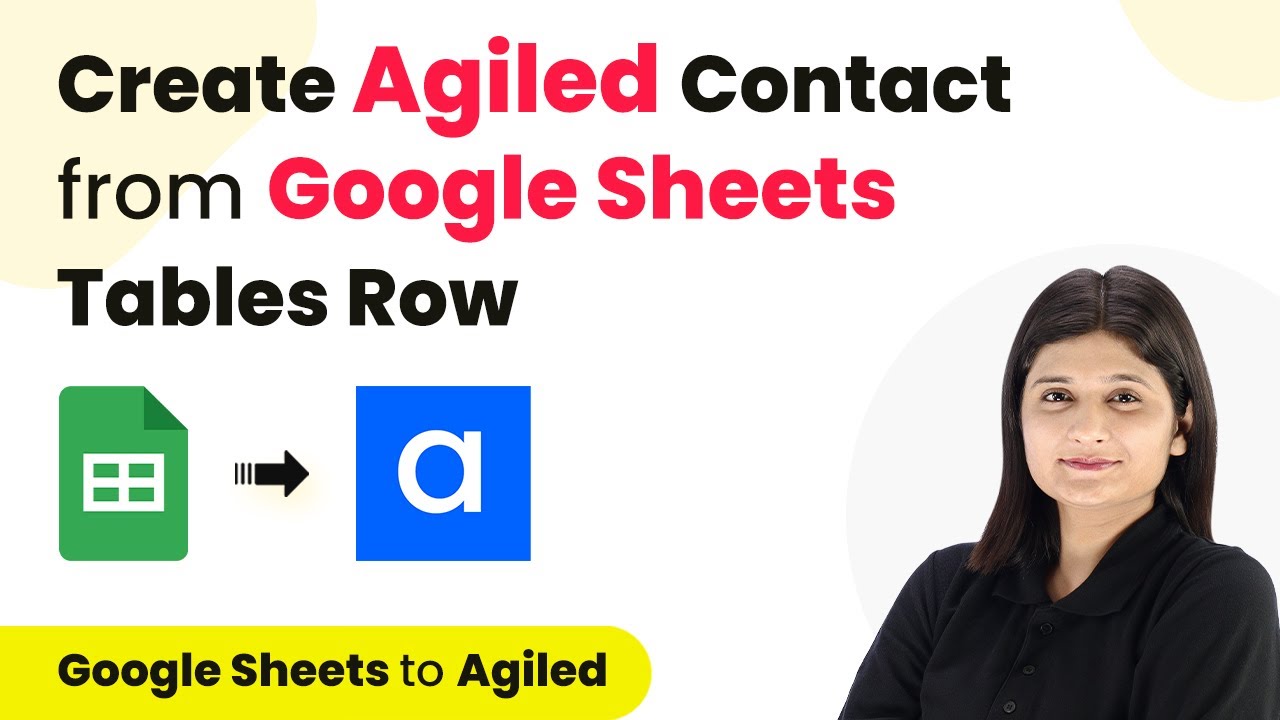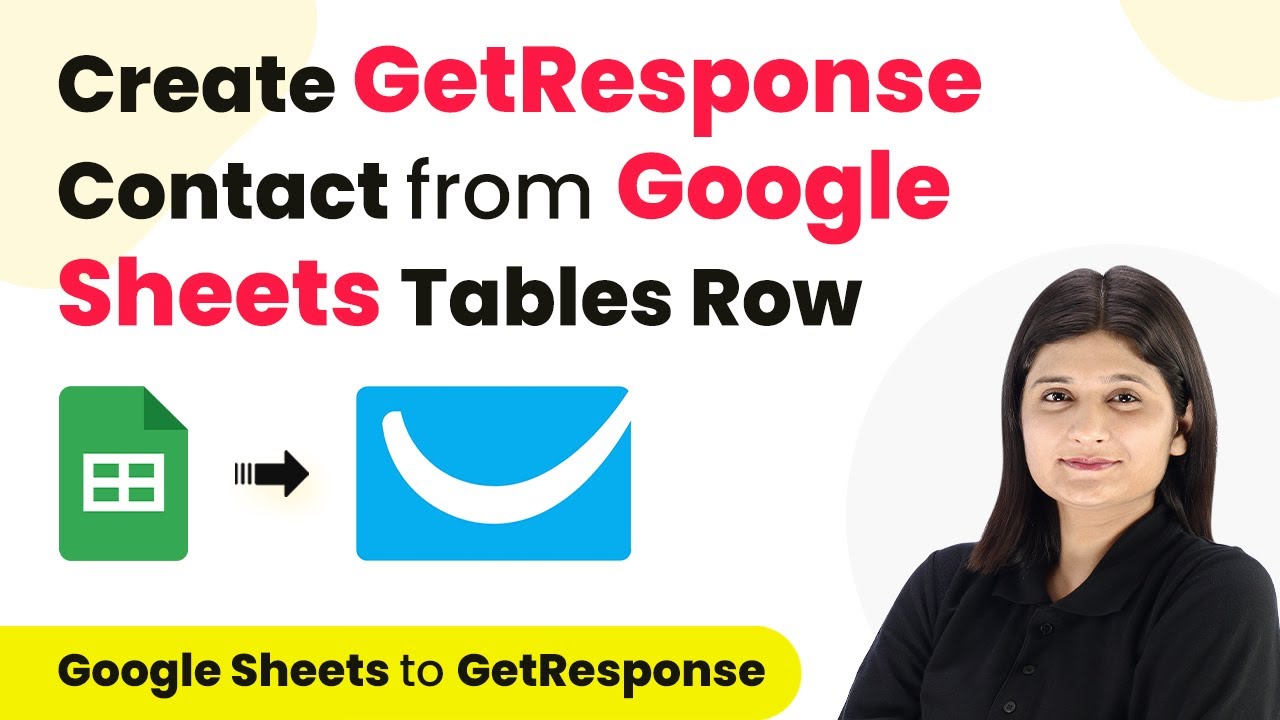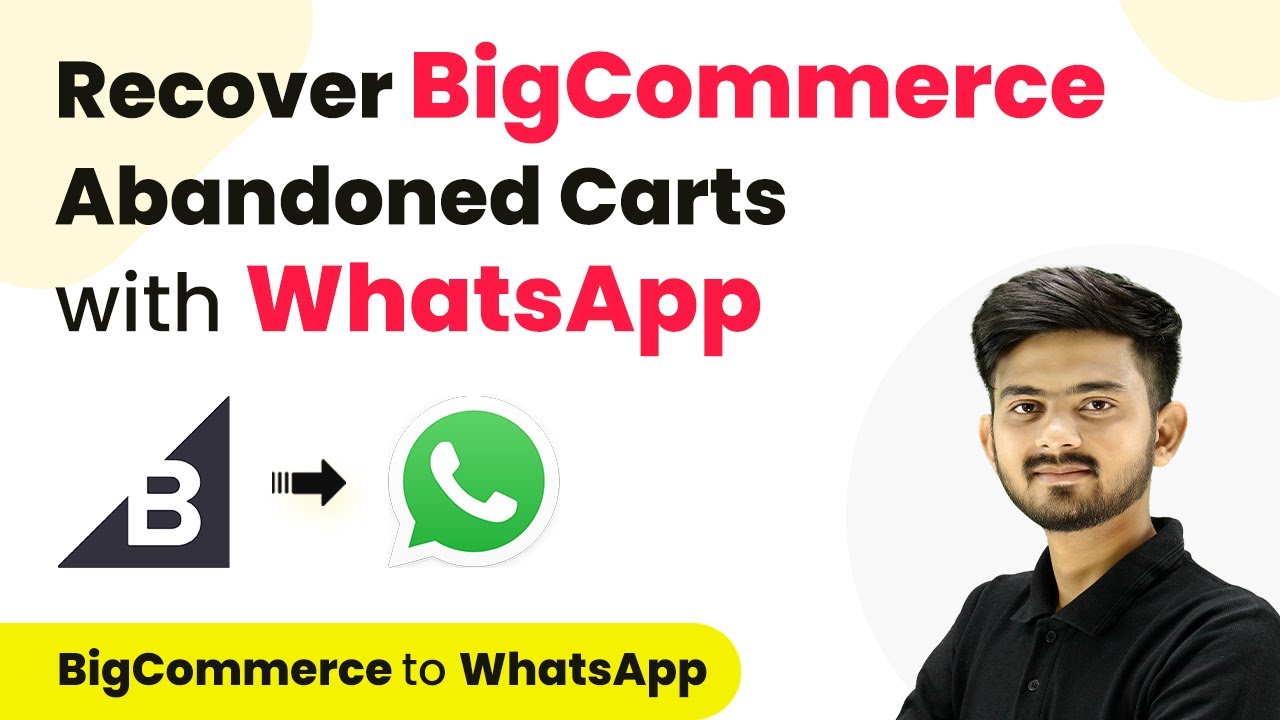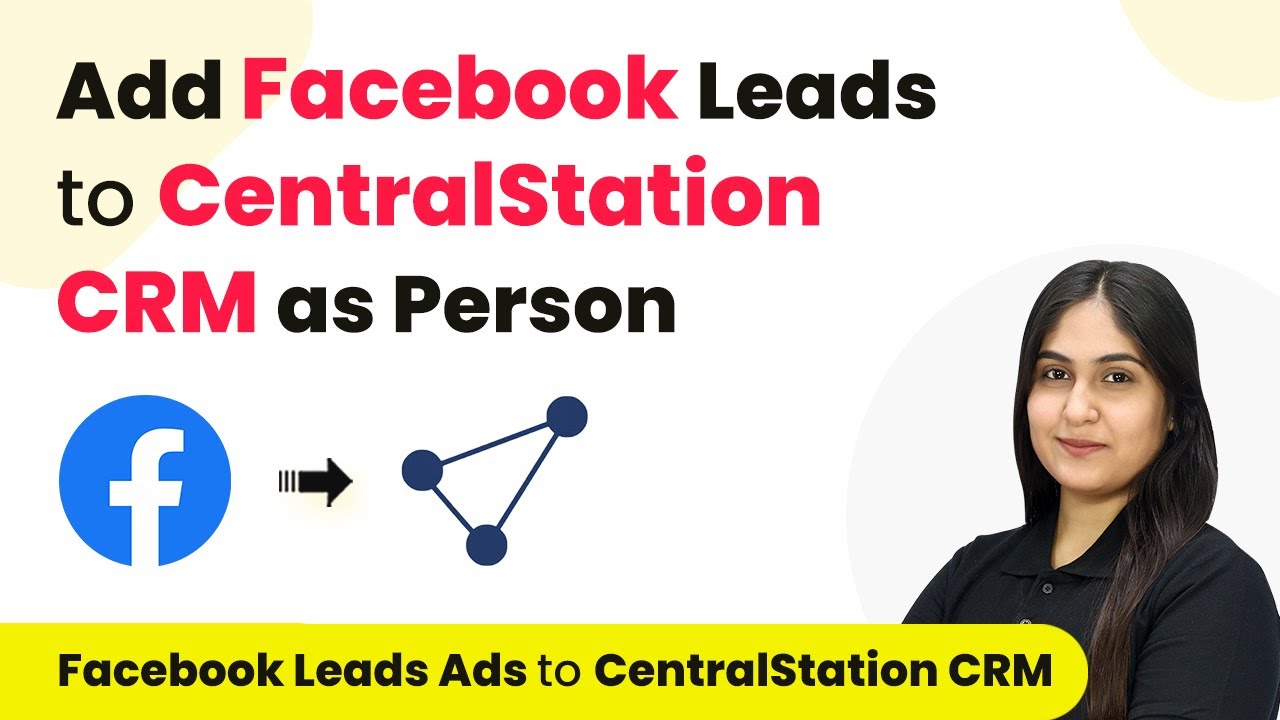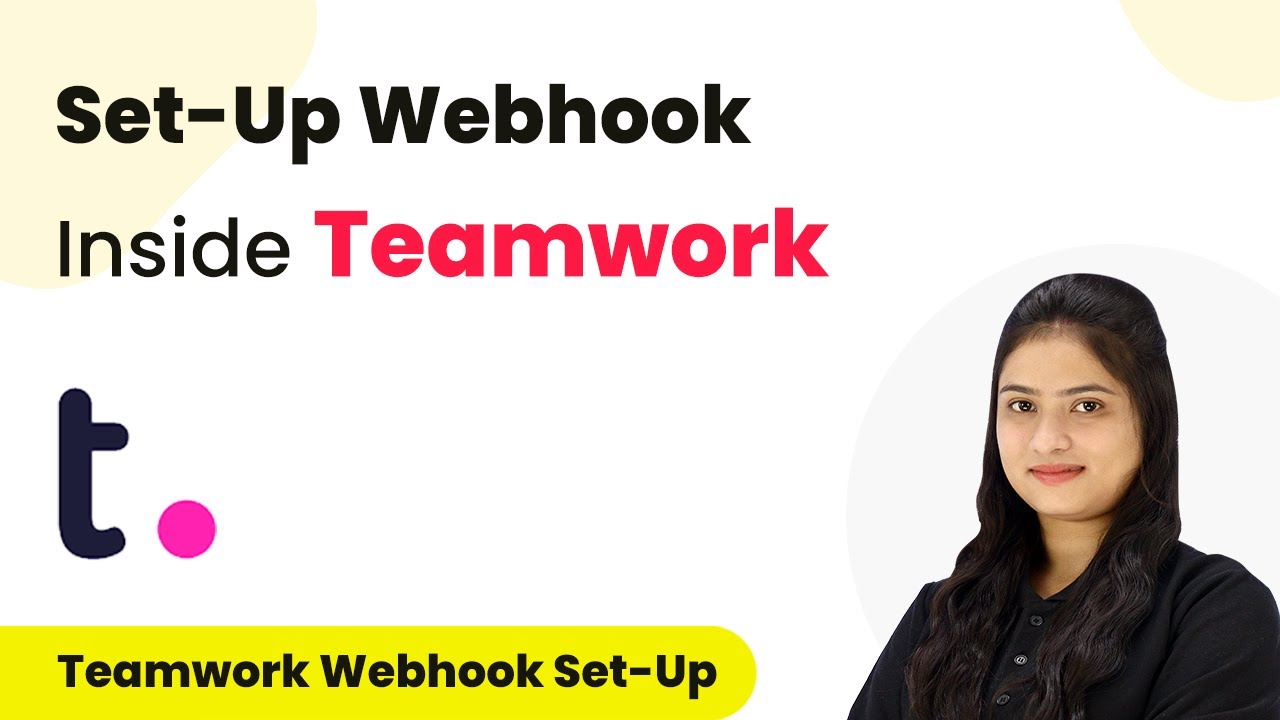Learn how to automate Medium posts with Pabbly Connect, Google Sheets, and ChatGPT in this step-by-step guide. Streamline your content creation process effortlessly! Transform complex automation concepts into accessible, actionable steps that eliminate unnecessary manual work while maximizing existing application capabilities.
Watch Step By Step Video Tutorial Below
1. Accessing Pabbly Connect for Automation
To start automating your Medium posts, first, access Pabbly Connect by searching for it in your browser. This platform allows you to connect various applications seamlessly, facilitating the integration process.
Upon reaching the landing page, you will find options to sign in or sign up for free. New users can register and enjoy 100 free tasks every month. Existing users should click on ‘Sign In’ to enter their accounts and access all available tools.
2. Creating a Workflow in Pabbly Connect
After signing in, navigate to the dashboard of Pabbly Connect and click on the ‘Create Workflow’ button. Here, you need to name your workflow and select a folder for saving it.
- Name your workflow, for example, ‘Create Medium Post Using ChatGPT’.
- Select the folder where you want to save this workflow.
- Click on ‘Create’ to proceed.
Once created, you will be directed to the workflow window. This is where you will set up triggers and actions for your automation.
3. Setting Up the Trigger in Pabbly Connect
In this step, you will set up the trigger for your automation using Pabbly Connect. Select Google Sheets as your trigger application. This will allow the workflow to initiate whenever a new title is added to your spreadsheet.
For the trigger event, choose ‘New or Updated Spreadsheet Row’. This configuration ensures that every time a new entry is made, it will trigger the workflow. After this, you will be provided with a Webhook URL, which will be used to connect your Google Sheets to Pabbly Connect.
- Copy the Webhook URL provided by Pabbly Connect.
- Open your Google Sheets and go to Extensions > Add-ons > Get Add-ons.
- Search for and install the Pabbly Connect Webhooks add-on.
This setup creates a direct link between your Google Sheets and Pabbly Connect, enabling automated data transfer.
4. Generating Content with ChatGPT via Pabbly Connect
Now that you have set up the trigger, the next step involves generating content using ChatGPT through Pabbly Connect. Select ChatGPT as your action application and choose the action event as ‘Ask ChatGPT’.
When prompted, you will need to create a new connection by entering your OpenAI API key. This key is essential for authenticating your requests to ChatGPT. After successfully connecting, you will set the prompt to generate content based on the title from your Google Sheets.
Map the title from the Google Sheets response to the prompt. Click on ‘Save and Send Test Request’ to generate the content. Check the response to ensure the content was generated successfully.
This step effectively uses Pabbly Connect to automate the content generation process, saving you time and effort.
5. Posting to Medium Using Pabbly Connect
Finally, you will set up the action to post the generated content to Medium through Pabbly Connect. Select Medium as your action application and choose the action event as ‘Create Post’.
After connecting your Medium account, you will map the post title and content generated by ChatGPT. Ensure you select the correct format for the post and adjust the posting status as desired (Pabbly or draft).
Map the post title and content from the previous step. Click on ‘Save and Send Test Request’ to create the post on Medium. Verify the new post appears on your Medium profile.
This integration through Pabbly Connect allows for seamless content sharing, enhancing your online presence without the hassle of manual posting.
Conclusion
In this tutorial, we explored how to automate Medium posts using Pabbly Connect, Google Sheets, and ChatGPT. This process streamlines content creation, enabling users to engage with their audience effectively. By leveraging Pabbly Connect, you can enhance your productivity and maintain a consistent posting schedule effortlessly.
Ensure you check out Pabbly Connect to create business automation workflows and reduce manual tasks. Pabbly Connect currently offer integration with 2,000+ applications.
- Check out Pabbly Connect – Automate your business workflows effortlessly!
- Sign Up Free – Start your journey with ease!
- 10,000+ Video Tutorials – Learn step by step!
- Join Pabbly Facebook Group – Connect with 21,000+ like minded people!