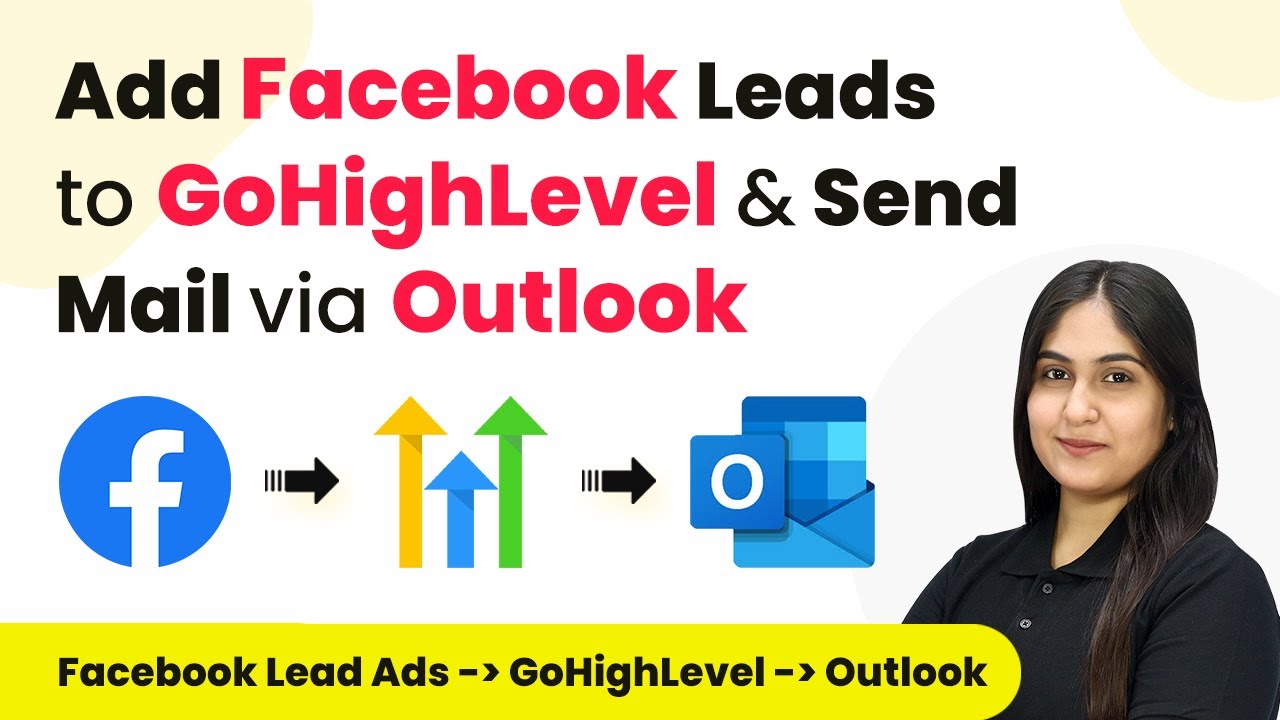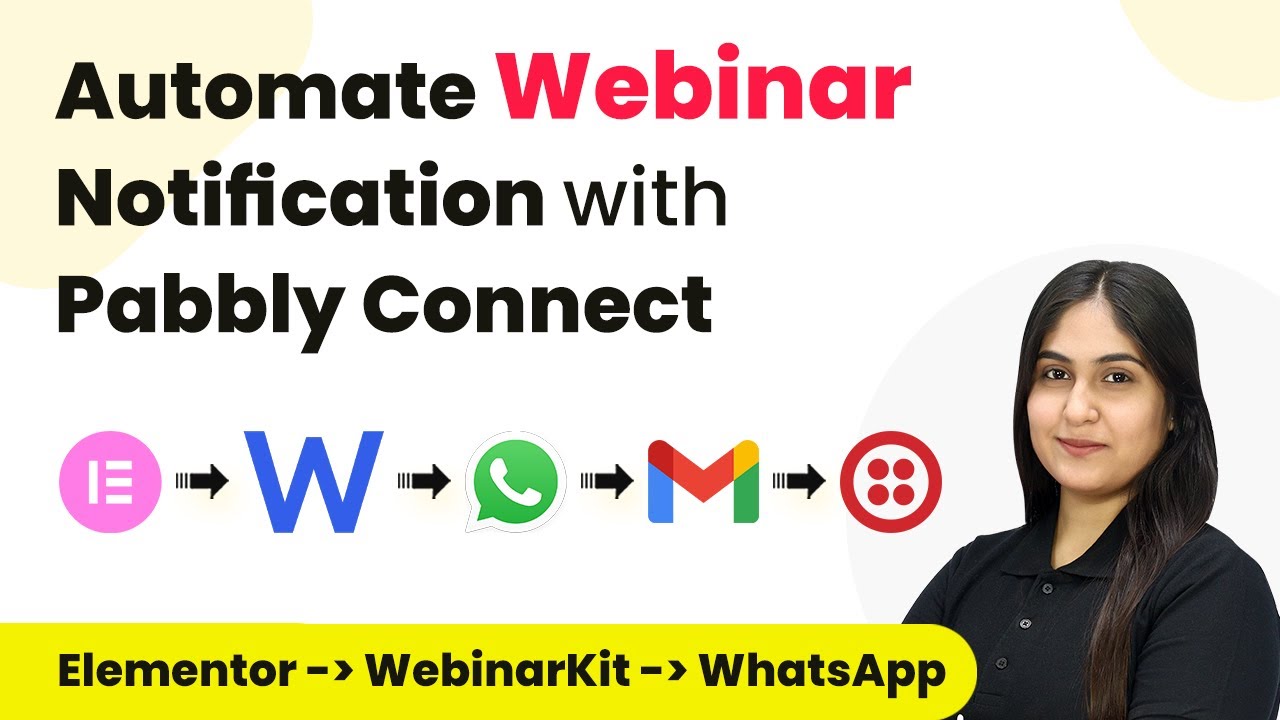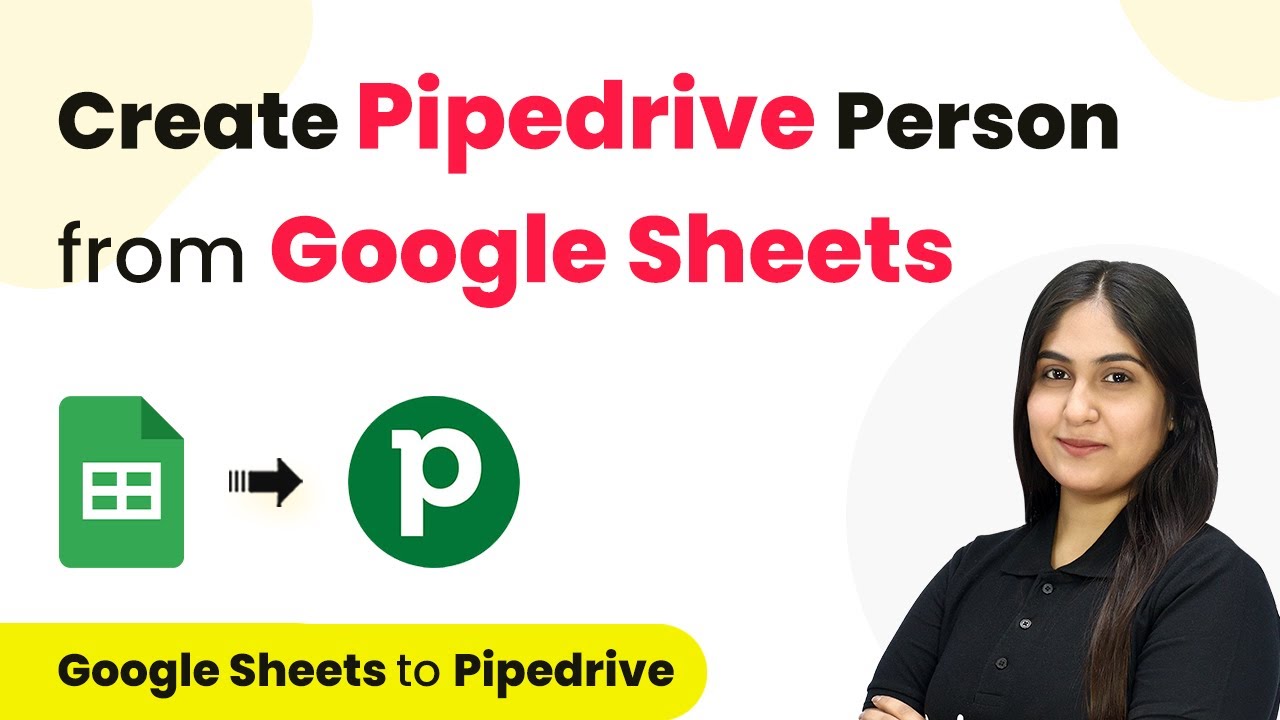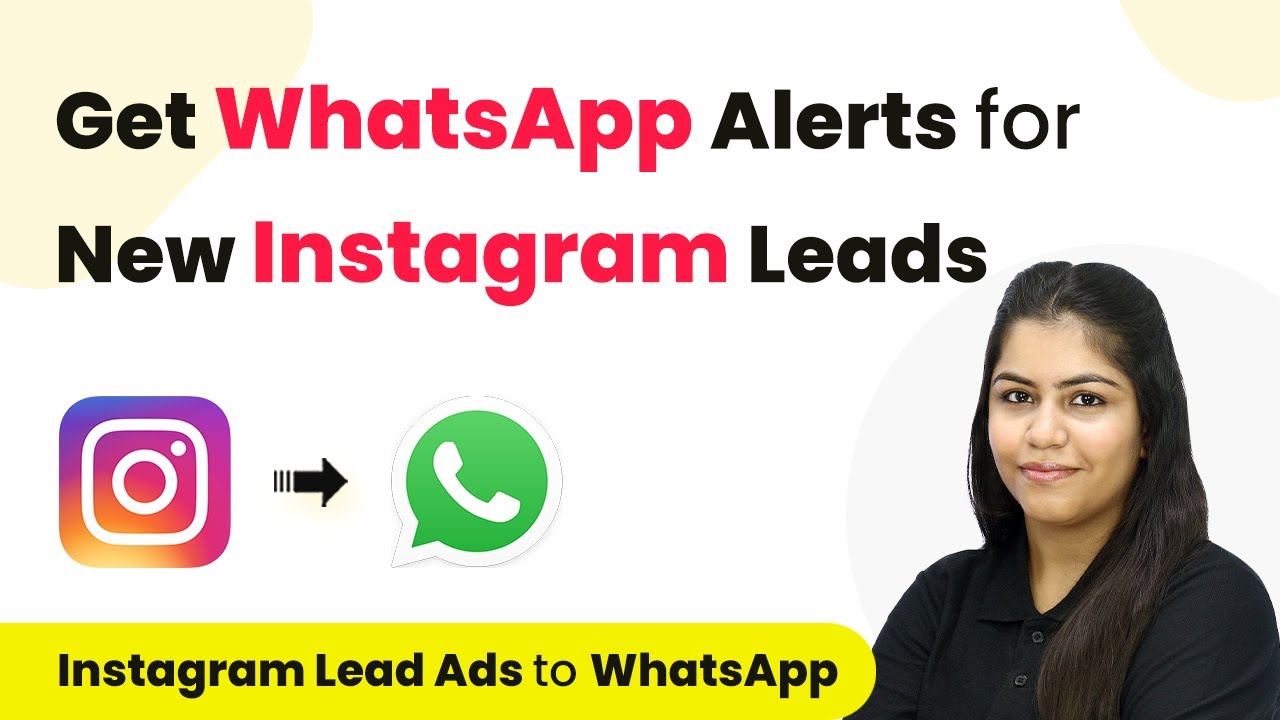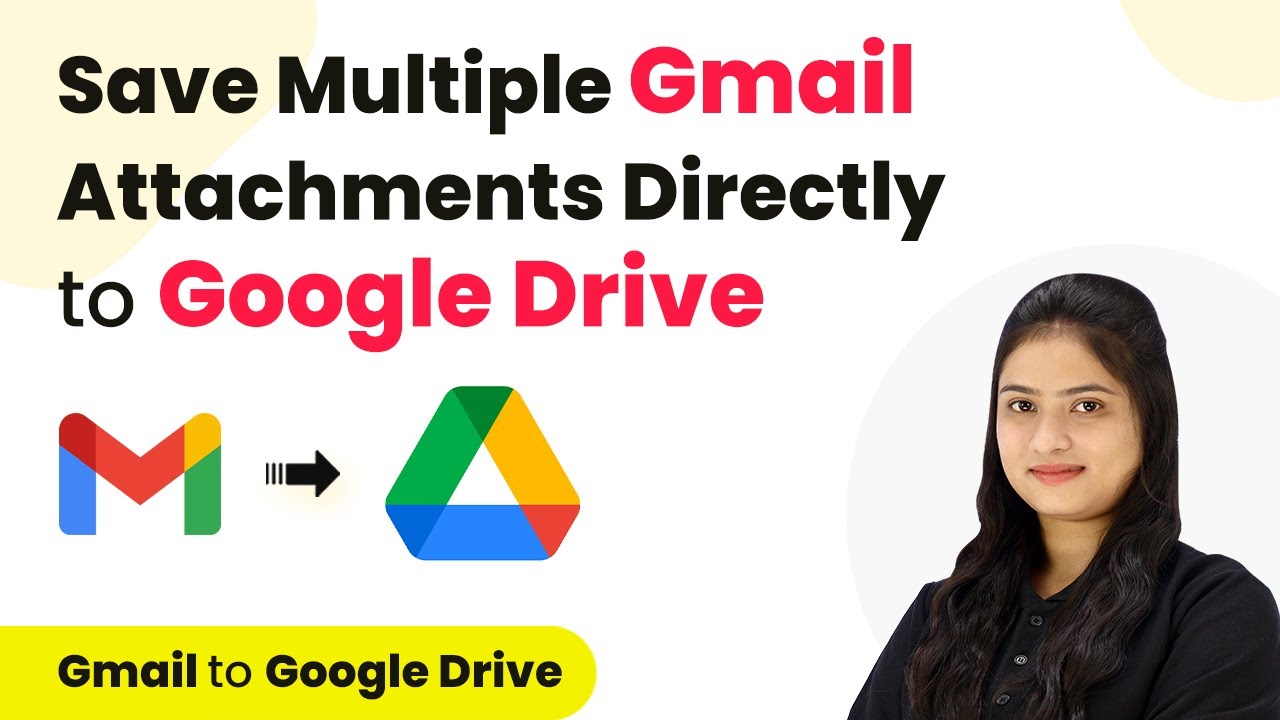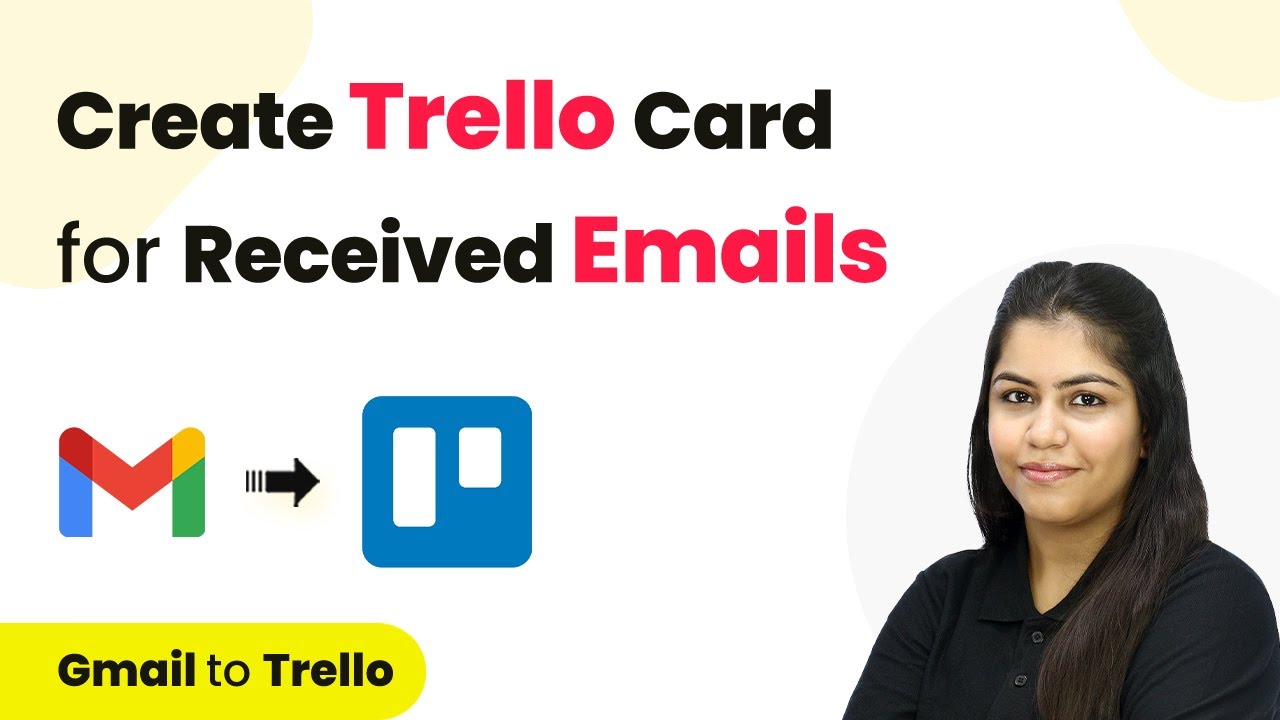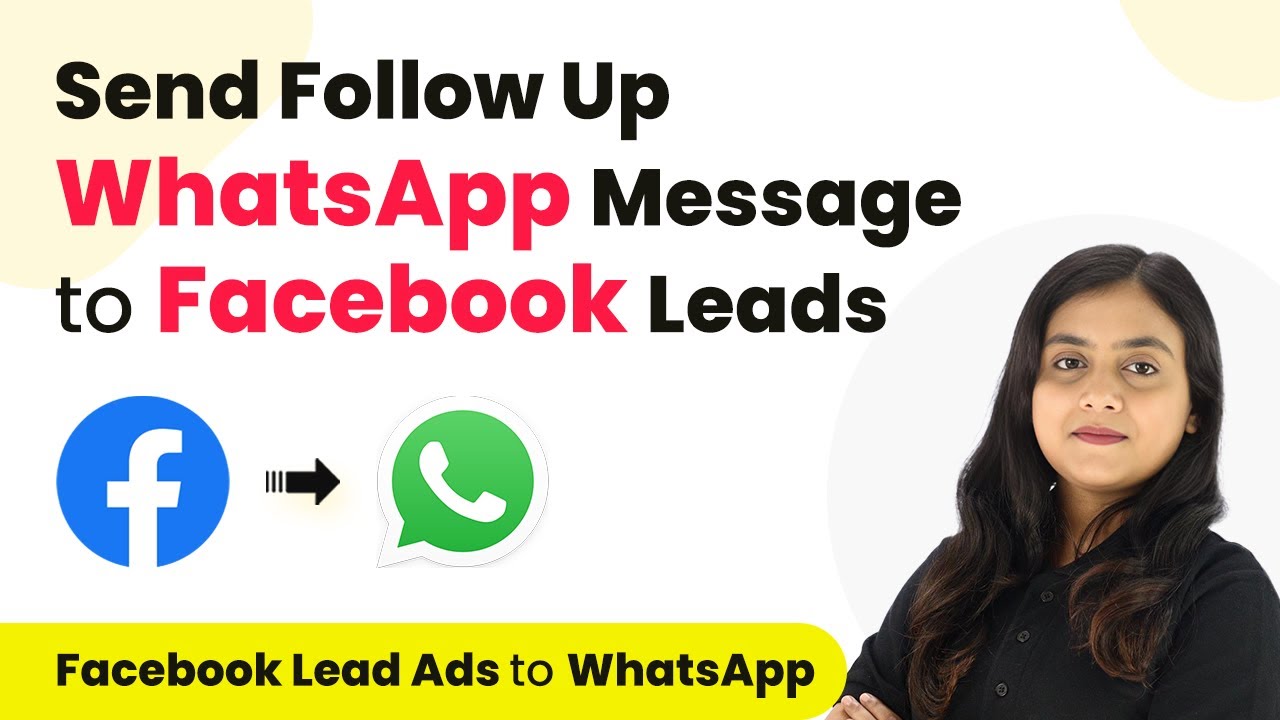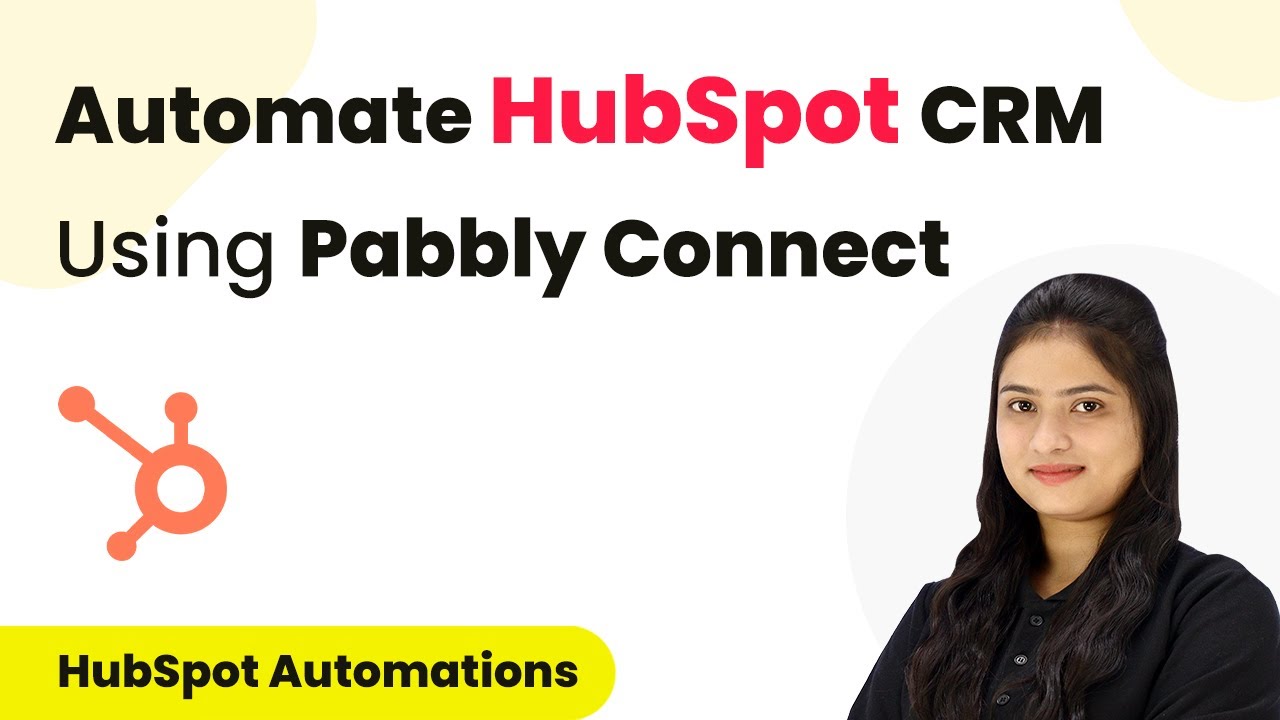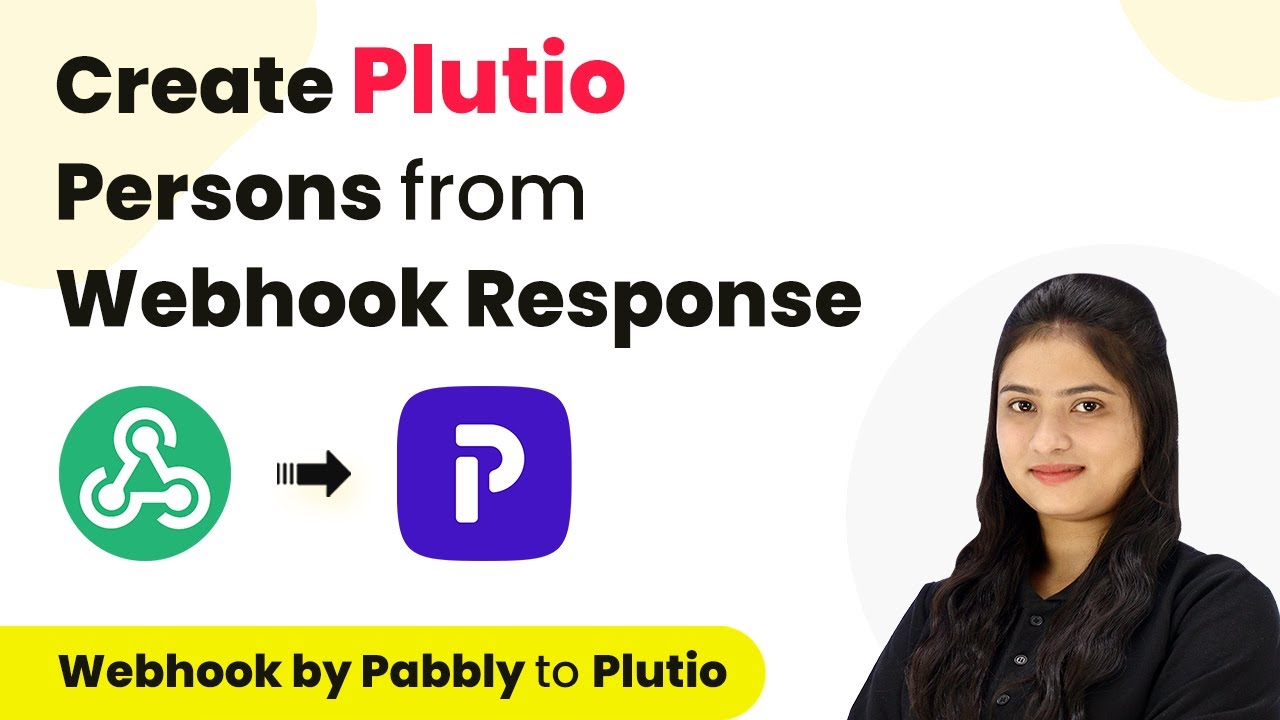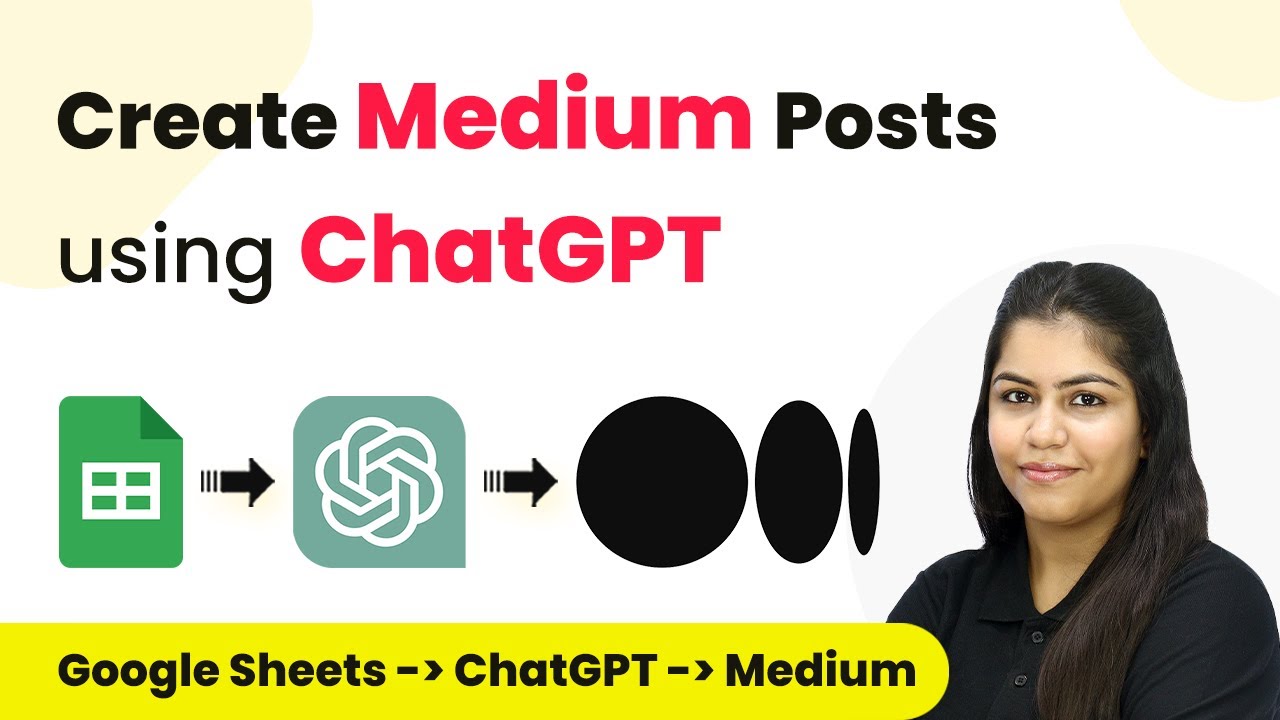Learn how to integrate Facebook Lead Ads with Go High Level and Outlook using Pabbly Connect in this detailed tutorial. Streamline your lead management process effectively.
Watch Step By Step Video Tutorial Below
1. Accessing Pabbly Connect for Integration
To begin integrating Facebook Lead Ads with Go High Level and Outlook, first, access Pabbly Connect. This platform is crucial for automating workflows and connecting various applications seamlessly.
Visit the Pabbly Connect homepage and sign in. If you are new to the platform, you can sign up for free and explore its features. Once signed in, you will be directed to the dashboard where you can create workflows to automate your lead management processes.
2. Creating a Workflow in Pabbly Connect
After signing into Pabbly Connect, the next step is to create a workflow. Click on the ‘Create Workflow’ button located at the top right corner of the dashboard.
- Enter a name for the workflow, such as ‘Facebook Lead Ads to Go High Level and Outlook’.
- Select the appropriate folder for organizing your workflows.
- Click on the ‘Create’ button to finalize the workflow setup.
This setup allows you to define triggers and actions that will automate the process of managing leads from Facebook to your CRM and email.
3. Setting Up the Trigger for Facebook Lead Ads
The first step in your workflow is to set up a trigger. Select ‘Facebook Lead Ads’ as the trigger application in Pabbly Connect.
Next, choose the event as ‘New Lead Instant’. This ensures that every time a new lead is generated through your Facebook Lead Ad, Pabbly Connect captures this event automatically. Follow the prompts to connect your Facebook account to Pabbly Connect, ensuring you are logged in to facilitate a smooth connection.
4. Integrating Go High Level and Outlook with Pabbly Connect
After setting up your trigger, the next step is to integrate the action applications: Go High Level and Outlook. Start by selecting ‘Lead Connector V2’ as your action application in Pabbly Connect.
- Choose the action event as ‘Create a Contact’.
- Map the necessary fields like first name, last name, email, and phone number from the trigger data.
- Save and send a test request to ensure the contact is created successfully in Go High Level.
Next, add another action step by selecting ‘Microsoft Office 365’ and choose the action event as ‘Send Mail’. Map the email subject and body content, ensuring to personalize it with the lead’s first name.
5. Testing the Integration Workflow
Once the actions are set, it’s crucial to test the integration. Generate a test lead in your Facebook Lead Ads to verify that the data flows correctly through Pabbly Connect.
Check both Go High Level and Outlook to confirm that the new contact is created and the email is sent successfully. This ensures that your automation is working as intended and that your lead management process is streamlined.
Conclusion
In this tutorial, we explored how to integrate Facebook Lead Ads with Go High Level and Outlook using Pabbly Connect. This efficient setup allows for automated lead management, enhancing your marketing efforts and improving client communication.
Ensure you check out Pabbly Connect to create business automation workflows and reduce manual tasks. Pabbly Connect currently offer integration with 2,000+ applications.
- Check out Pabbly Connect – Automate your business workflows effortlessly!
- Sign Up Free – Start your journey with ease!
- 10,000+ Video Tutorials – Learn step by step!
- Join Pabbly Facebook Group – Connect with 21,000+ like minded people!