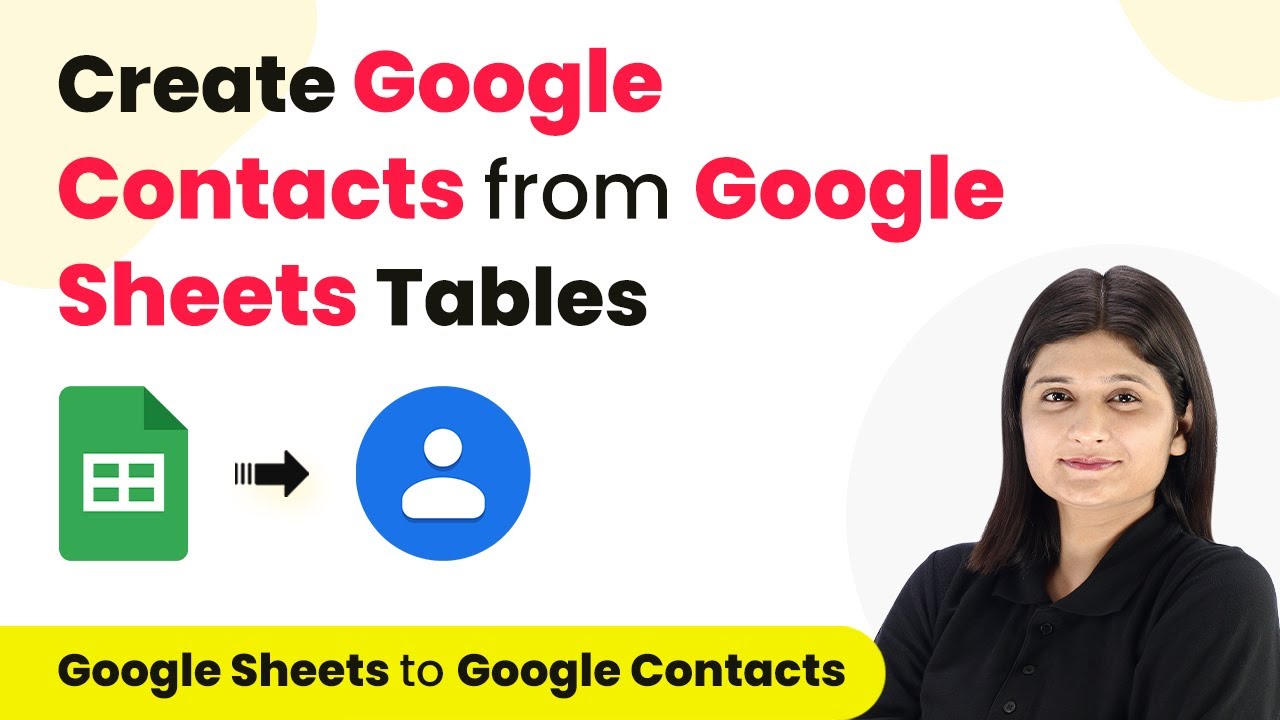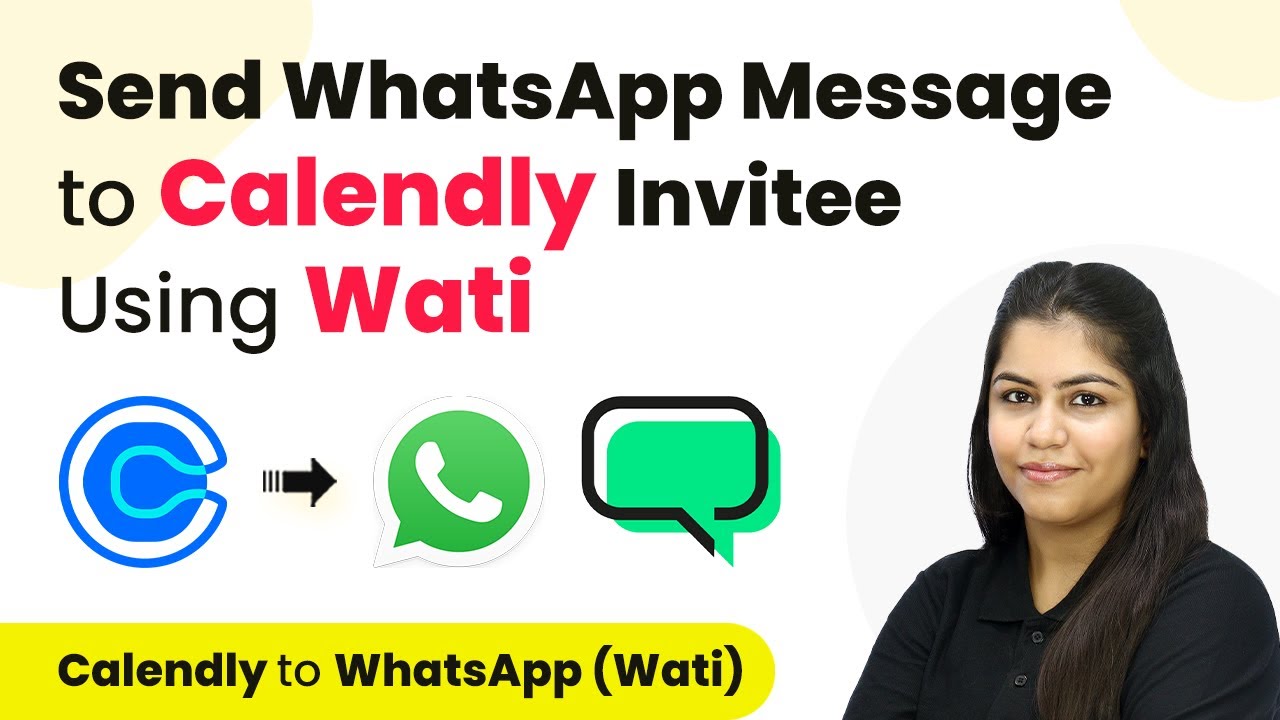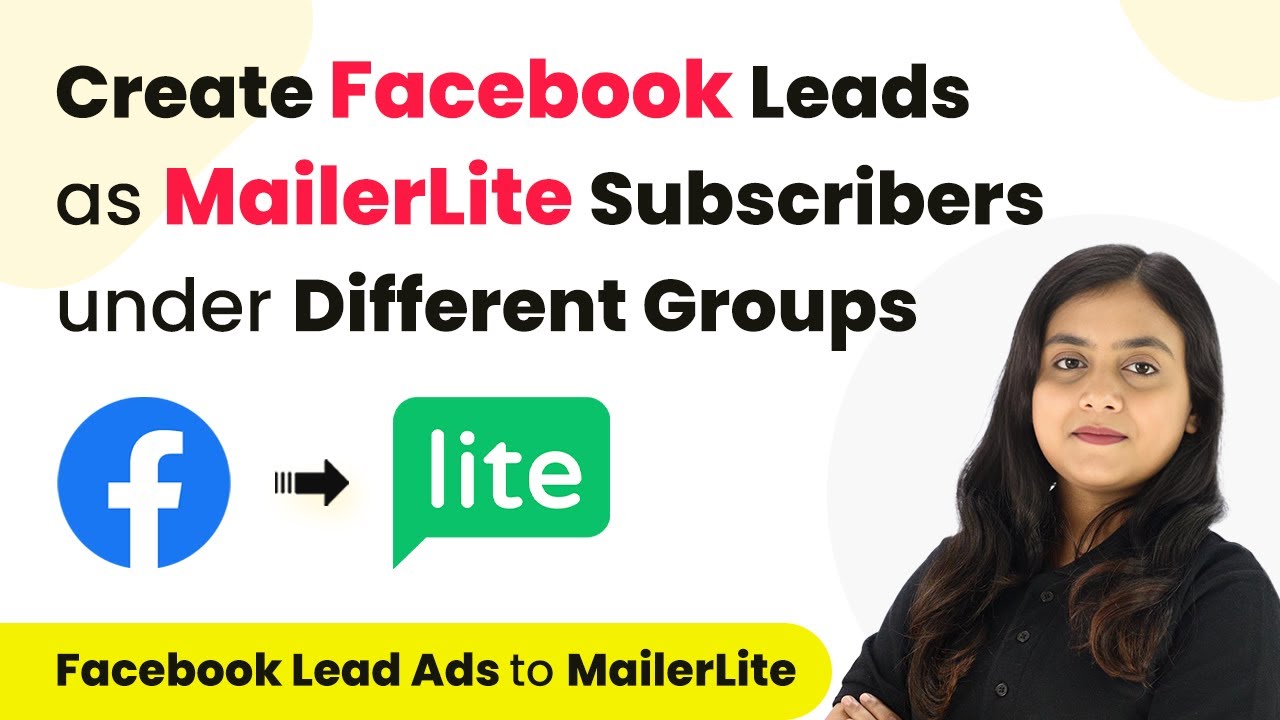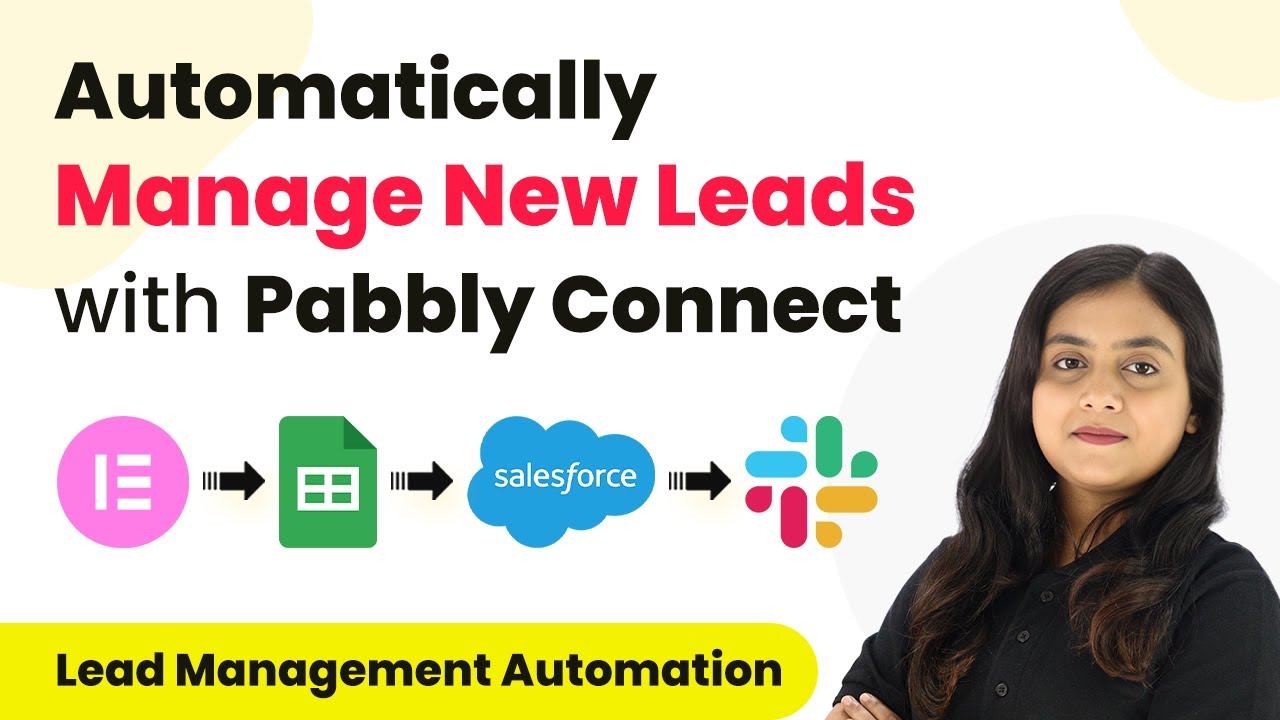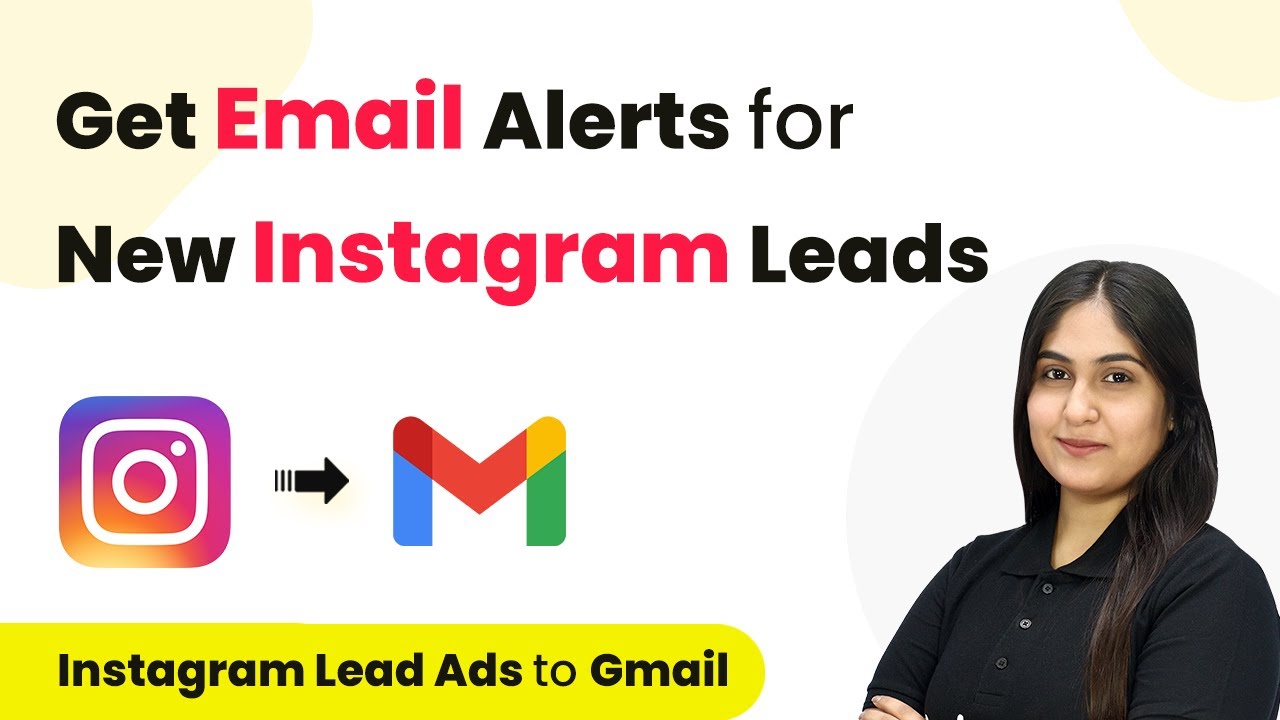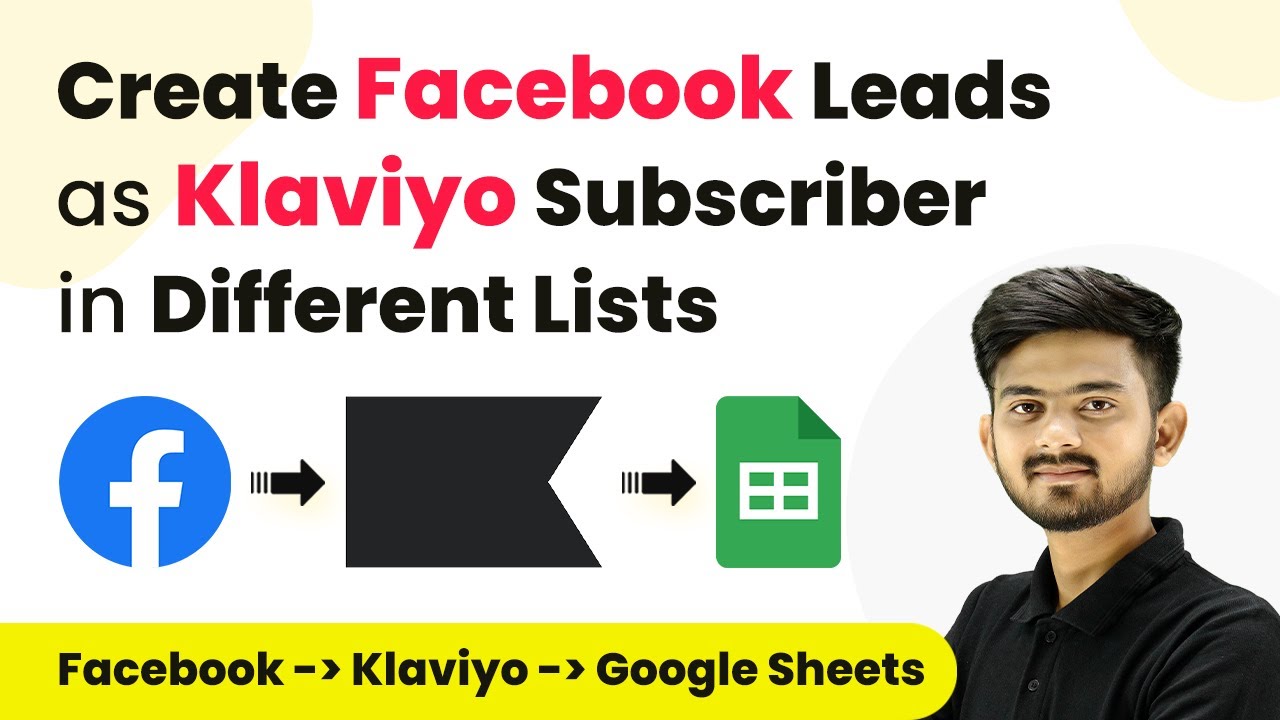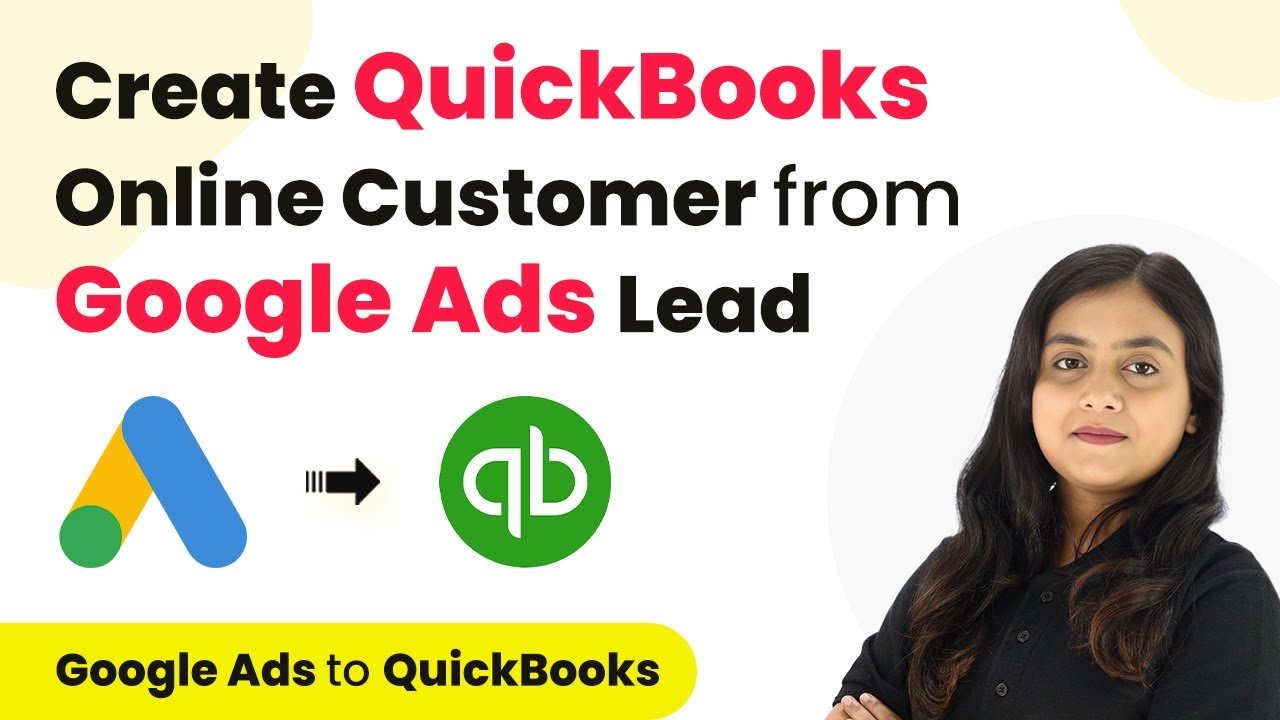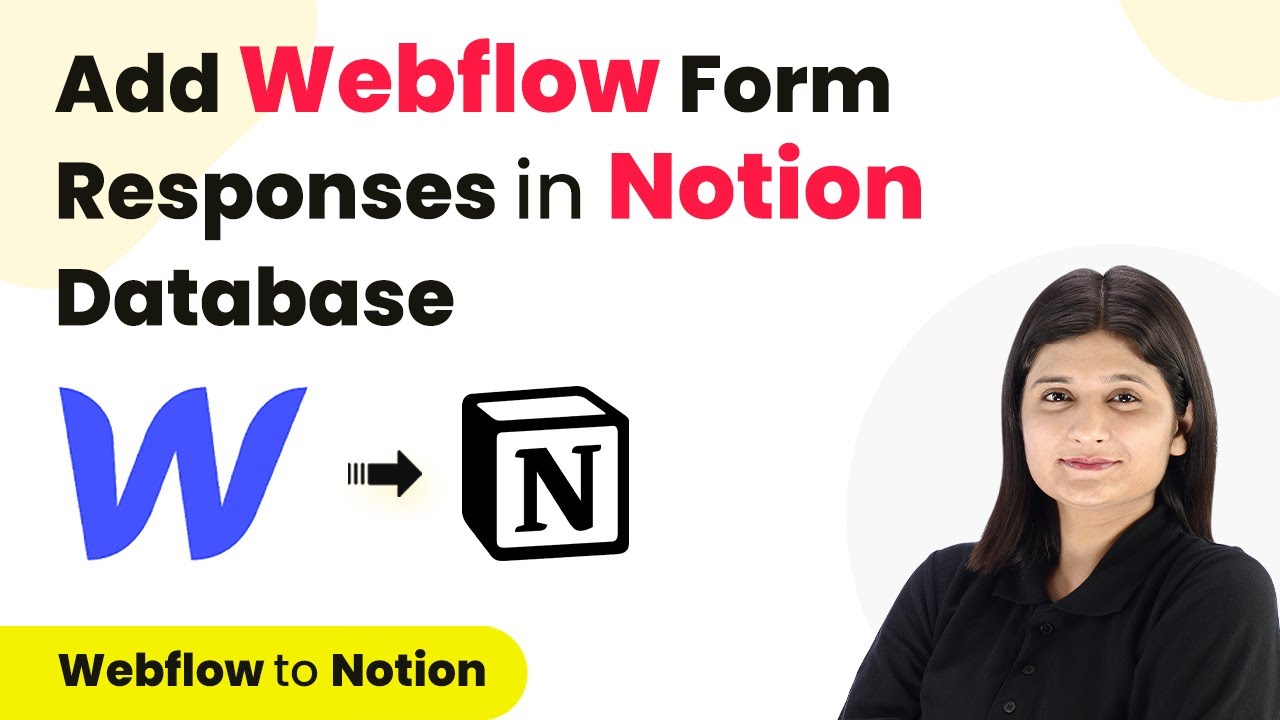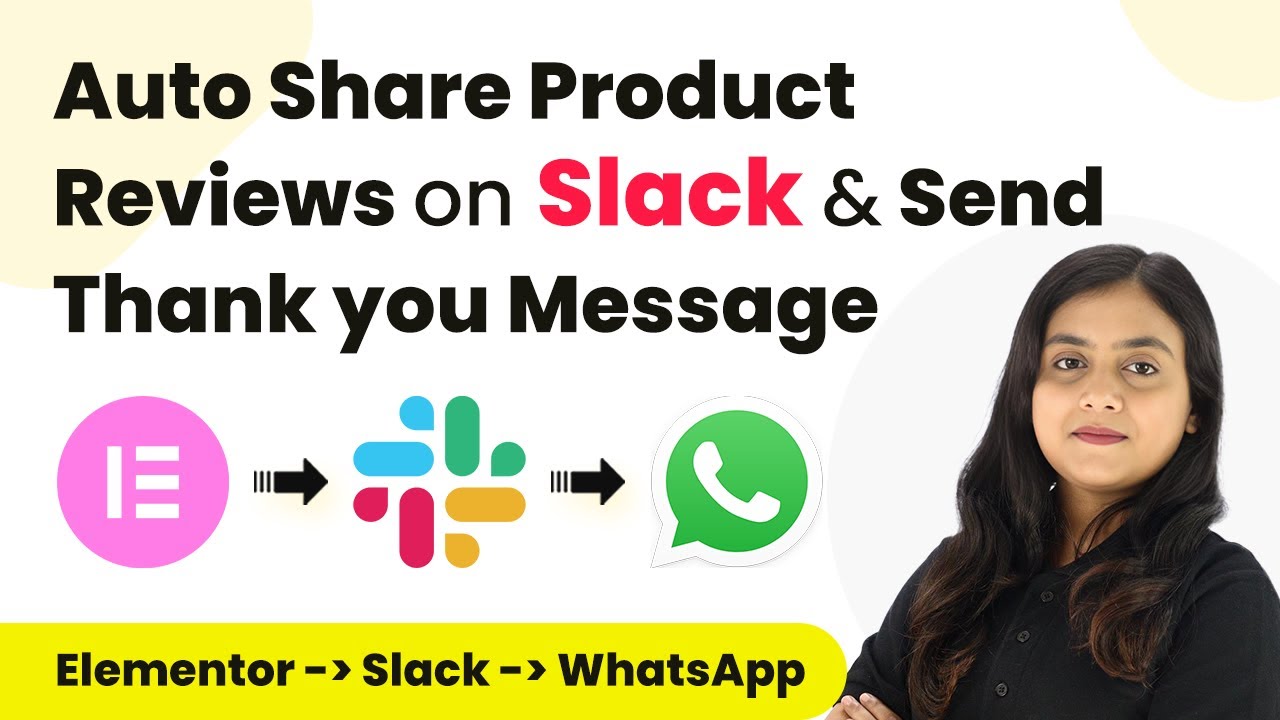Learn how to seamlessly integrate Google with Pabbly Connect for efficient workflow automation. Follow this detailed step-by-step tutorial to get started! Build sophisticated automated workflows in less time than you think. This guide translates complex integrations into straightforward steps for immediate implementation.
Watch Step By Step Video Tutorial Below
1. Setting Up Google Integration with Pabbly Connect
Google integration is essential for automating workflows with Pabbly Connect. To begin, navigate to the Pabbly Connect dashboard and click on the ‘Create Workflow’ button. This will allow you to set up a new workflow specifically for Google integration. using Pabbly Connect
Once you click ‘Create Workflow’, enter a name for your workflow, such as ‘Google Contact Automation’. This name will help you easily identify the workflow later. After naming it, click on ‘Create’ to proceed with the setup.
2. Choosing Google as the Trigger Application
In this step, you will choose Google as the trigger application for your workflow. Select ‘Google Sheets’ from the list of applications available in Pabbly Connect. This is crucial as it will determine what event will initiate the automation. using Pabbly Connect
- Select ‘New Spreadsheet Row’ as the trigger event.
- Connect your Google account by clicking on ‘Sign In’.
- Authorize Pabbly Connect to access your Google Sheets.
After completing these steps, your Google account will be linked to Pabbly Connect. Ensure that you have the necessary permissions granted for smooth functionality.
3. Configuring Google Sheets for Data Collection
Google Sheets will be the main source of data for your automation. Create a spreadsheet with appropriate columns, such as ‘First Name’, ‘Last Name’, ‘Phone Number’, and ‘Email Address’. This structure is important as it defines how data will be captured and sent. using Pabbly Connect
Once your spreadsheet is ready, go back to Pabbly Connect and select the specific spreadsheet you created. This ensures that Pabbly Connect pulls data from the correct source. You can test the trigger to verify that data is being fetched accurately.
- Click on ‘Fetch Data’ to retrieve sample data from your Google Sheets.
- Review the fetched data to ensure it matches your expectations.
After confirming the data is correctly fetched, proceed to the next step in the workflow setup.
4. Creating Action Application with Google
Now that you have set up Google Sheets as your trigger, it’s time to set up the action application. Select ‘Google Contacts’ as the action application. This will allow you to create new contacts based on the data collected from Google Sheets. using Pabbly Connect
Choose ‘Create Contact’ as the action event. You will then need to map the data fields from your Google Sheets to the corresponding fields in Google Contacts. This mapping ensures that the correct information is transferred during the automation process.
Map ‘First Name’ from Google Sheets to ‘First Name’ in Google Contacts. Map ‘Last Name’ to ‘Last Name’. Continue mapping all necessary fields to ensure complete contact creation.
After mapping, test the action to confirm that a new contact is created successfully in Google Contacts.
5. Testing and Verifying the Integration
Testing the integration is a critical step to ensure everything works smoothly. Enter a new row of data in your Google Sheets, including all necessary fields. This will trigger the automation process. using Pabbly Connect
Go back to Pabbly Connect and check if the new contact appears in Google Contacts. If the data is transferred correctly, your integration is successful. You can continue to refine your workflow based on your specific needs.
For additional verification, you can enter multiple rows of data in Google Sheets to see if each entry creates a new contact in Google Contacts. This confirms that the integration is functioning as intended.
Conclusion
This guide summarizes the key points and helps you understand the essential features and benefits of using this tool.
Thanks for following along with this tutorial! Remember to subscribe to the channel for more helpful content like this.
If you found this guide useful, please consider giving it a thumbs up and sharing it with others who might benefit from it.
In conclusion, integrating Google with Pabbly Connect allows for streamlined automation of workflows. By following the steps outlined in this tutorial, you can efficiently manage customer details and enhance your productivity.