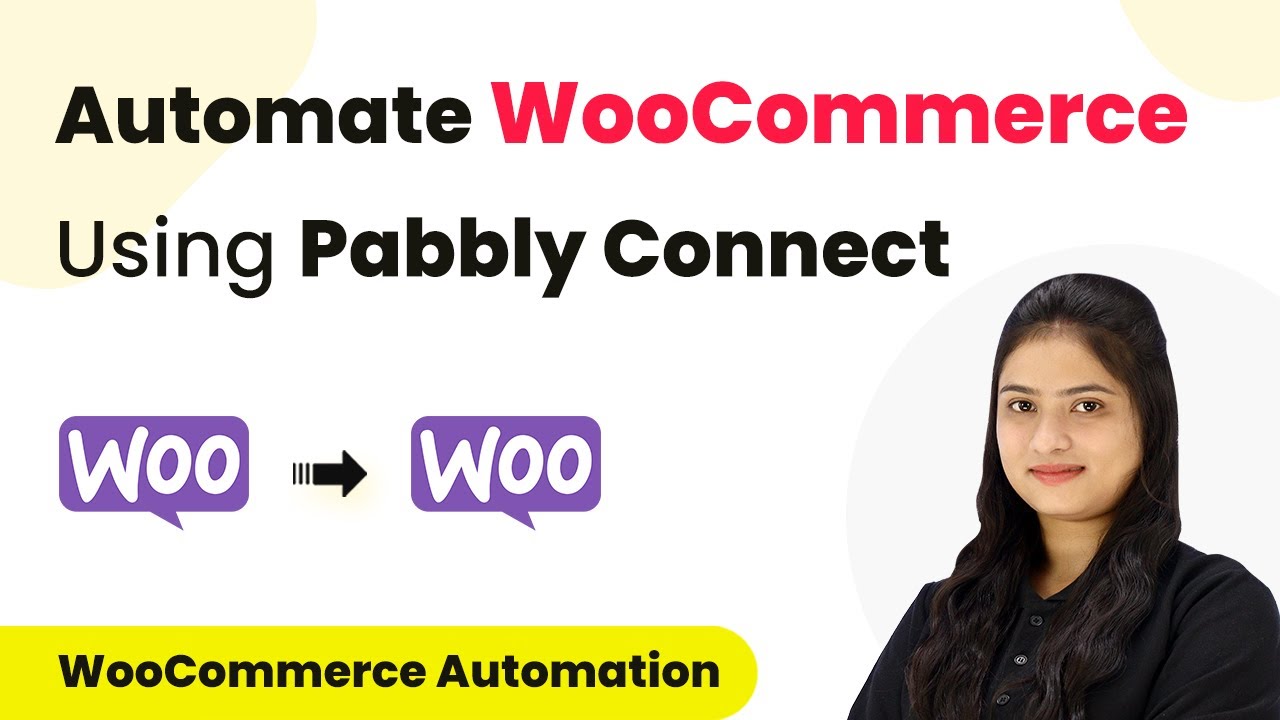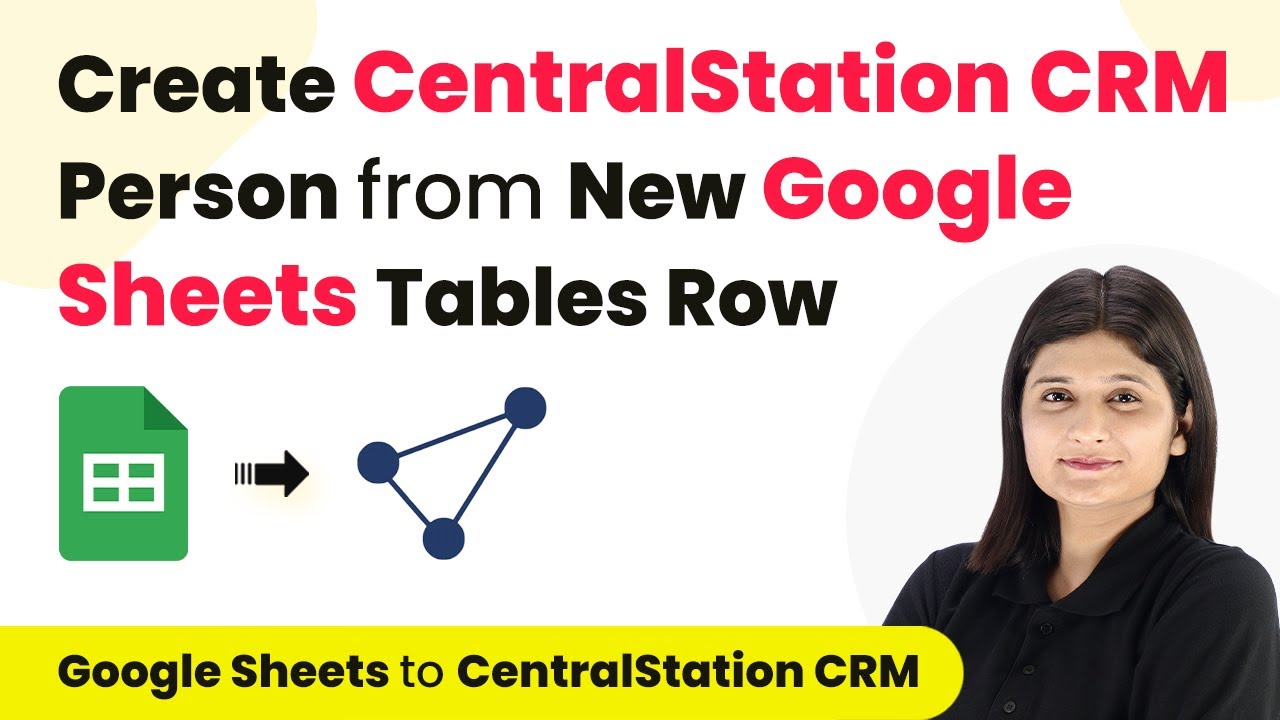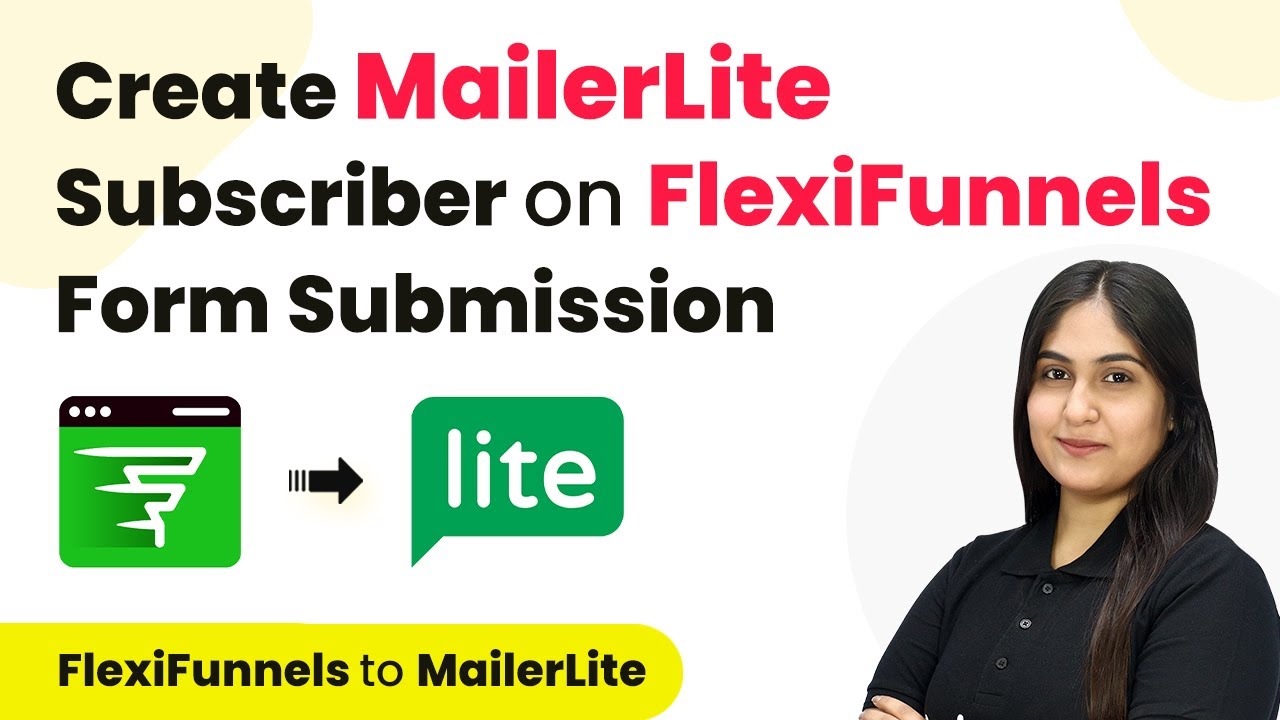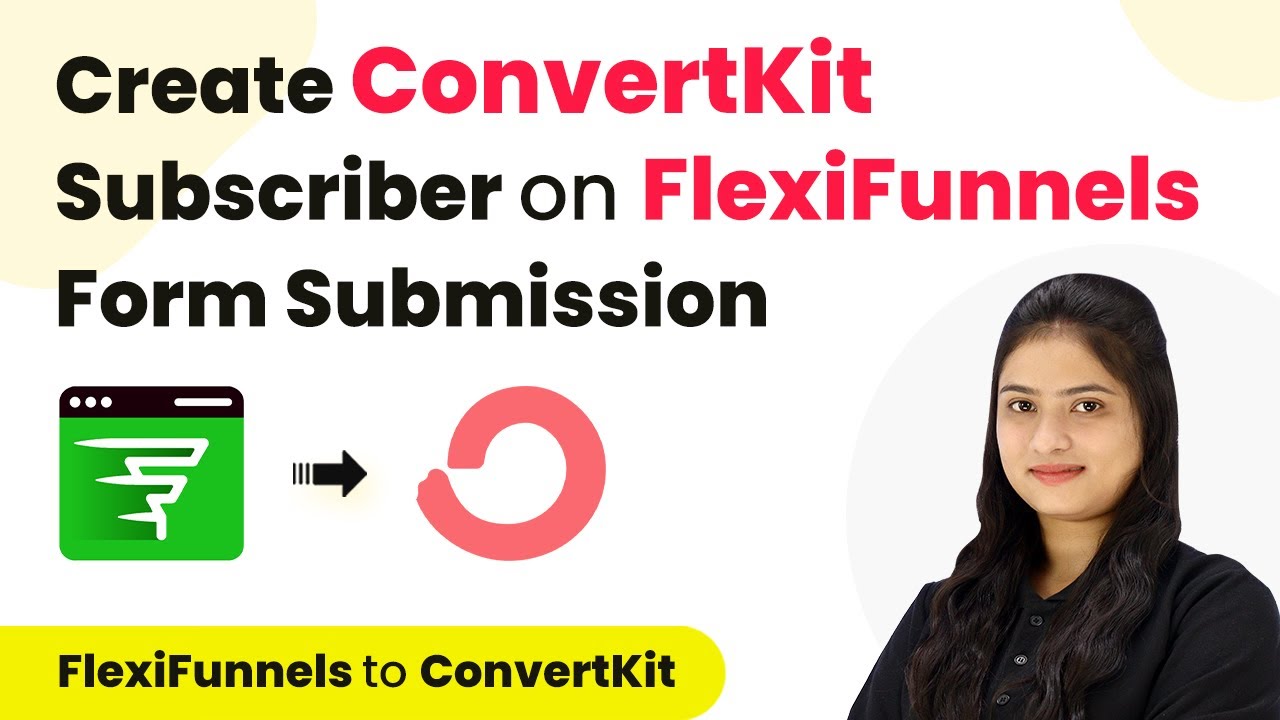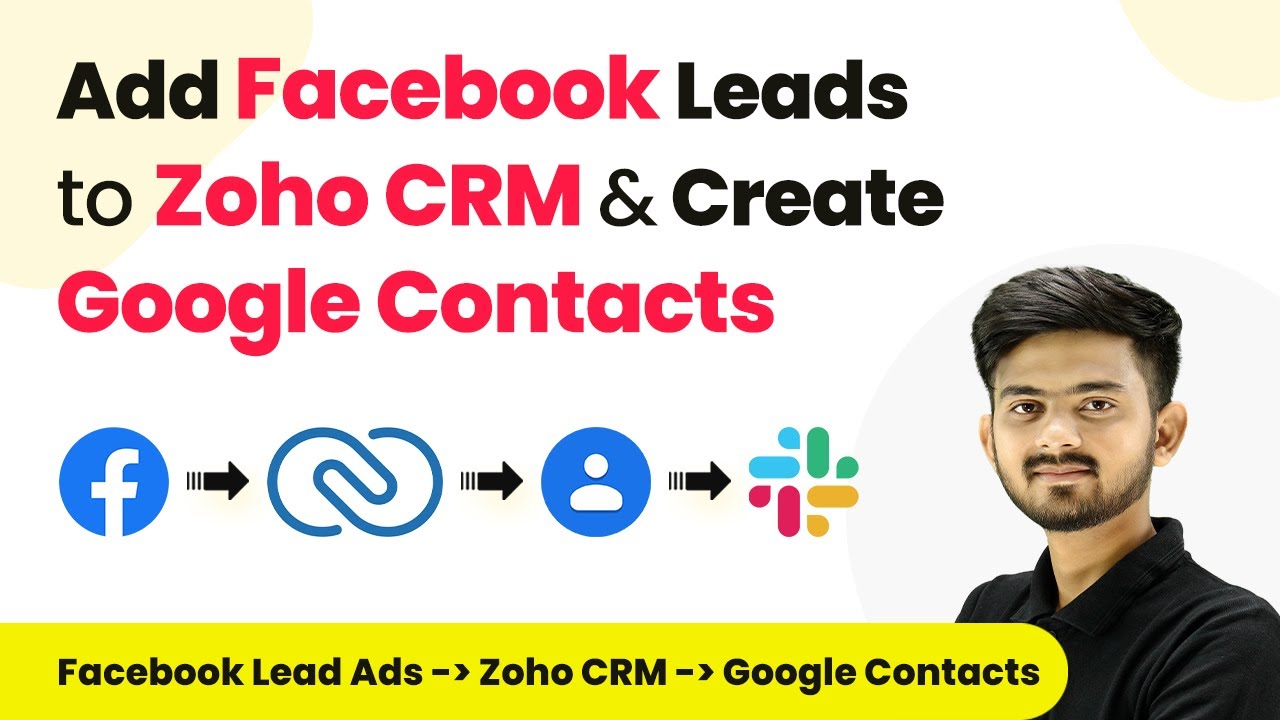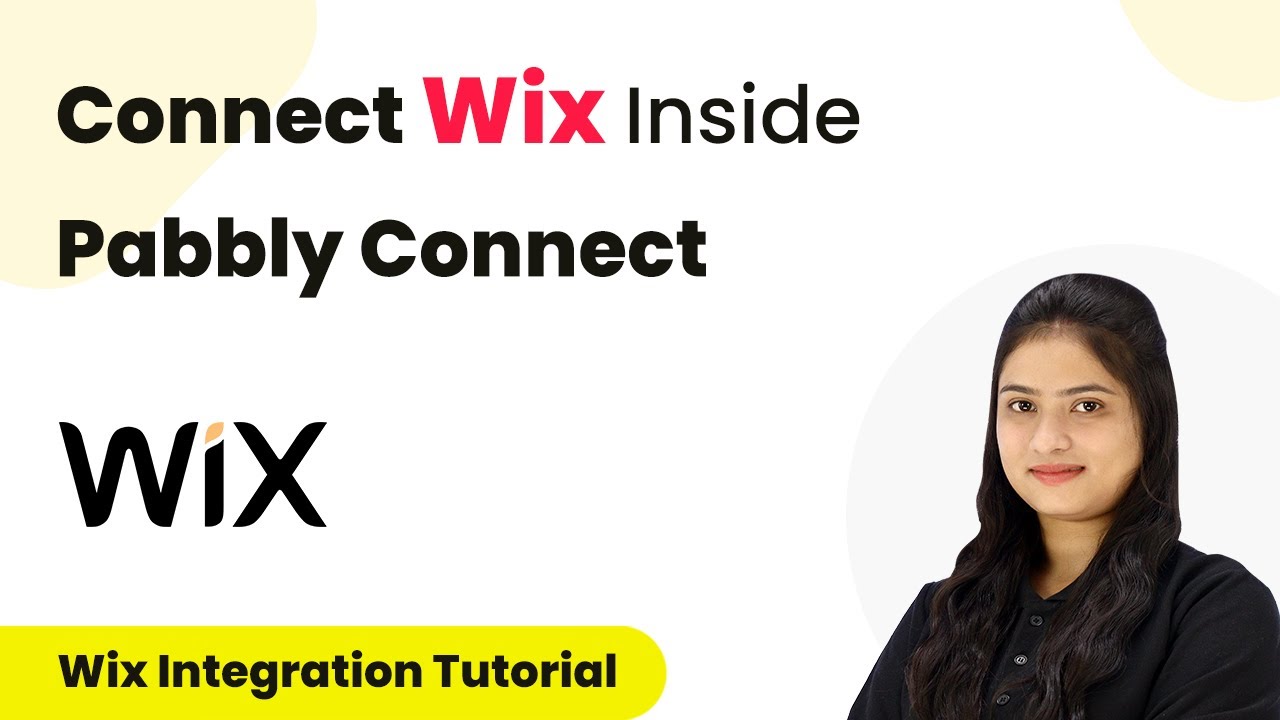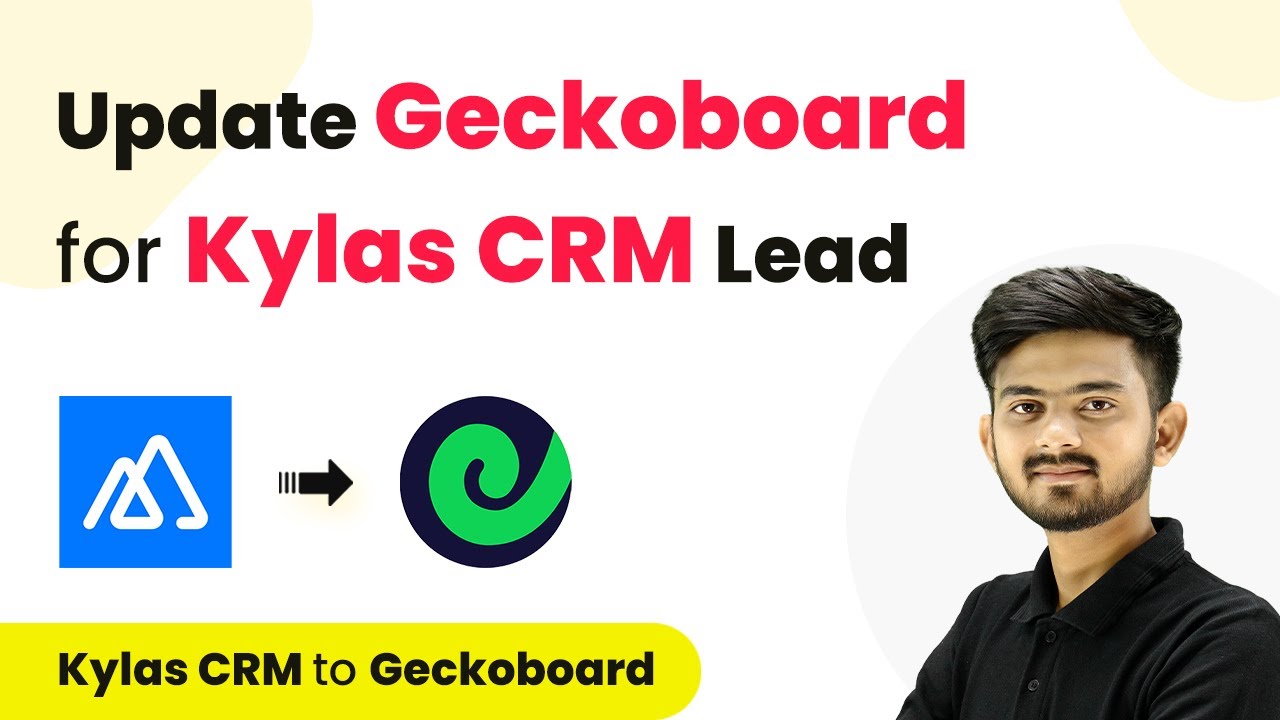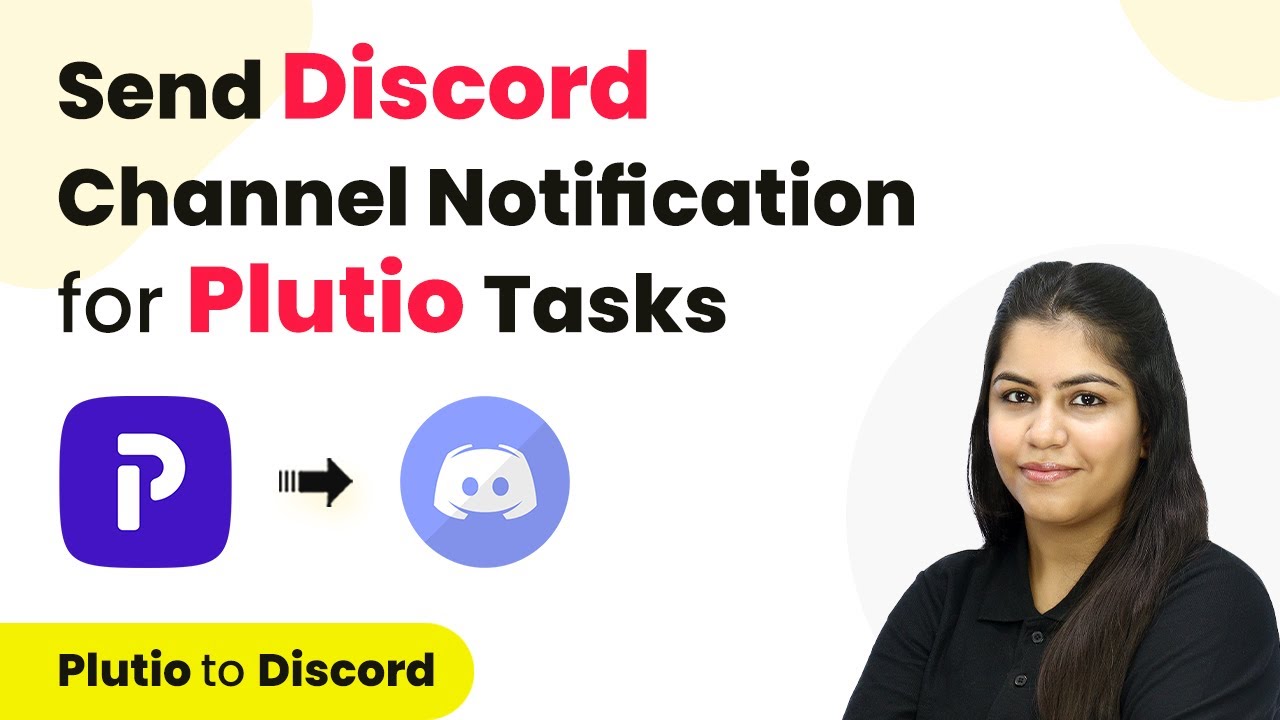Learn how to automate WooCommerce using Pabbly Connect. This step-by-step guide covers integration with Google Sheets, WhatsApp, and more. Eliminate manual repetitive tasks from your workflow. Discover proven automation methods with intuitive steps designed for efficiency-minded professionals.
Watch Step By Step Video Tutorial Below
1. Access Pabbly Connect for WooCommerce Integration
To automate WooCommerce using Pabbly Connect, first access the platform by visiting the URL Pabbly.com/sl/connect. This is the starting point for setting up your integrations.
Once on the homepage, you will see options to either sign in or sign up for free. If you are a new user, click on the ‘Sign Up for Free’ button to create an account. Existing users can simply sign in to their accounts. After logging in, navigate to the Pabbly Connect dashboard to begin creating your automation workflows.
2. Create a New Workflow in Pabbly Connect
In the Pabbly Connect dashboard, click on the ‘Create Workflow’ button to set up a new automation. Name your workflow, for example, ‘Automate WooCommerce Orders’ and select a folder to save it in.
- Click on ‘Create’ to proceed to the next step.
- You will see two main sections: Trigger and Action.
- Select WooCommerce as your trigger application.
After selecting WooCommerce, choose the trigger event ‘New Order’ to capture details whenever a new order is placed. This will allow you to automate tasks based on that event.
3. Setting Up the Trigger with WooCommerce
To set up the trigger in Pabbly Connect, select the trigger event as ‘New Order Created’. This event will initiate the workflow whenever a new order is placed in your WooCommerce store.
Next, you will receive a webhook URL that acts as a bridge between WooCommerce and Pabbly Connect. Copy this URL and proceed to your WordPress admin panel to configure the webhook settings.
- Navigate to WooCommerce settings and select ‘Advanced’.
- Click on ‘Webhooks’ and then ‘Add Webhook’.
- Paste the copied webhook URL and set the status to active.
Once the webhook is saved, return to Pabbly Connect and click on ‘Recapture Webhook Response’ to test the connection.
4. Testing the Automation Workflow
To test the automation, place a new order in your WooCommerce store. Fill in the necessary customer details and complete the order process. Once the order is placed, return to Pabbly Connect to check if the response has been captured successfully.
If the test is successful, you will see all the order details in Pabbly Connect. This confirms that your WooCommerce and Pabbly Connect integration is working correctly.
Check for order ID, customer details, and product information in the response. Ensure that the data is accurate and reflects the order placed.
This step verifies that your trigger is functioning as intended, setting the stage for the next actions in your workflow.
5. Setting Up Actions in Pabbly Connect
Now that the trigger is set, it’s time to configure actions in Pabbly Connect. For example, you can connect Google Sheets to log all new orders automatically. Select Google Sheets as your action application.
Choose the action event, such as ‘Create Spreadsheet Row’, and connect your Google Sheets account. Map the order details from WooCommerce to the appropriate fields in Google Sheets.
Map fields like product name, customer email, and order total. Test the action to ensure data is being added correctly to your spreadsheet.
Once your action is successfully set up, you can add additional actions, such as sending WhatsApp messages or emails using Gmail, to further automate your workflow.
Conclusion
In this tutorial, we explored how to automate WooCommerce using Pabbly Connect. By setting up triggers and actions, you can efficiently manage new orders and streamline your e-commerce operations. This integration allows for seamless data transfer and task automation without any coding skills required.
Ensure you check out Pabbly Connect to create business automation workflows and reduce manual tasks. Pabbly Connect currently offer integration with 2,000+ applications.
- Check out Pabbly Connect – Automate your business workflows effortlessly!
- Sign Up Free – Start your journey with ease!
- 10,000+ Video Tutorials – Learn step by step!
- Join Pabbly Facebook Group – Connect with 21,000+ like minded people!