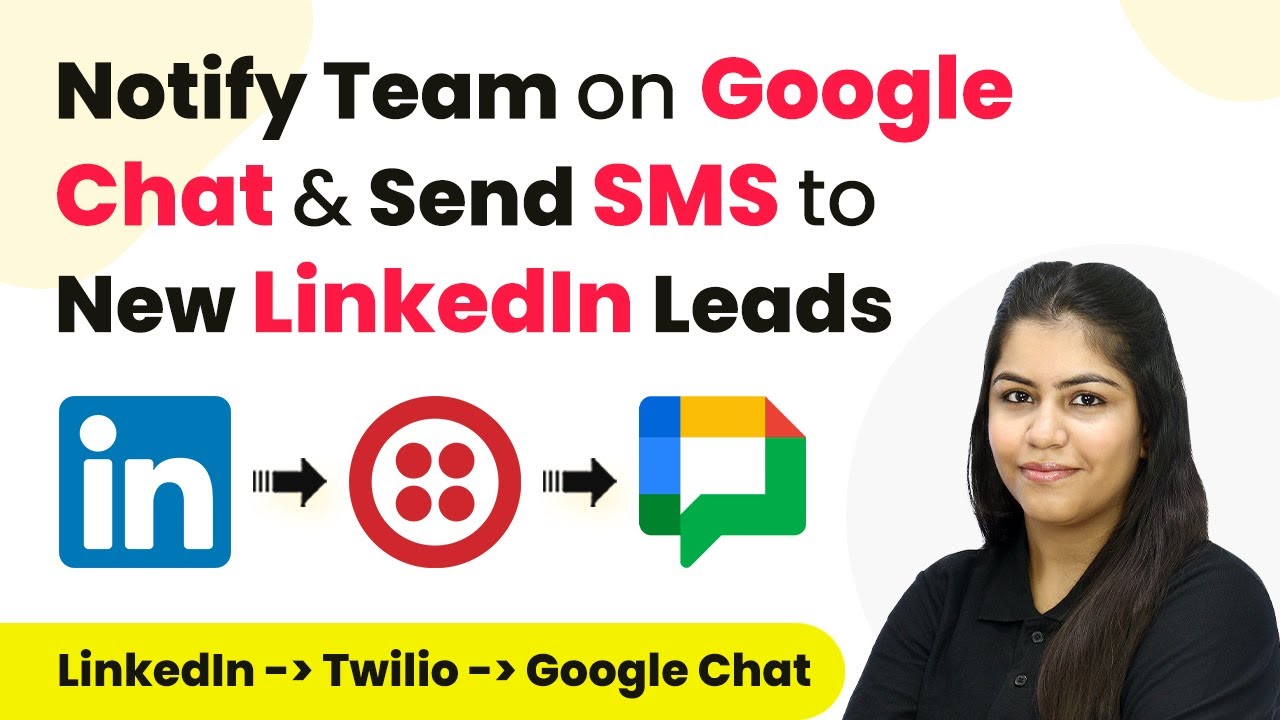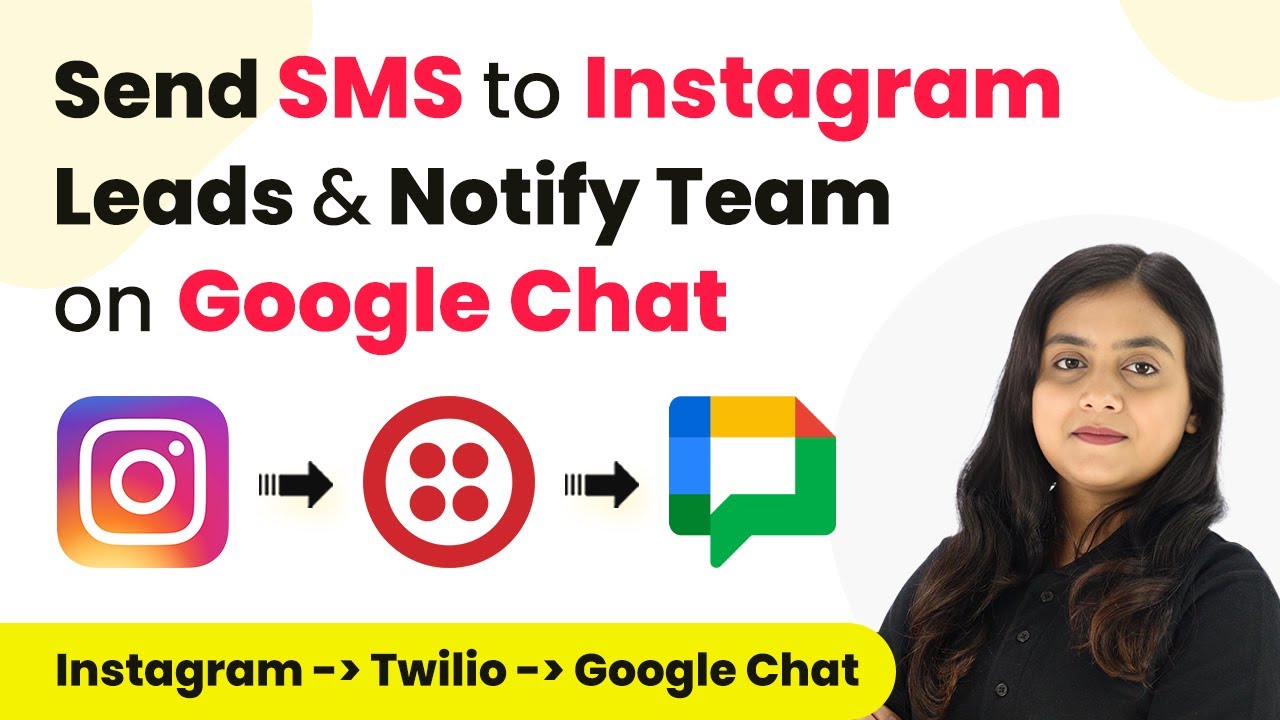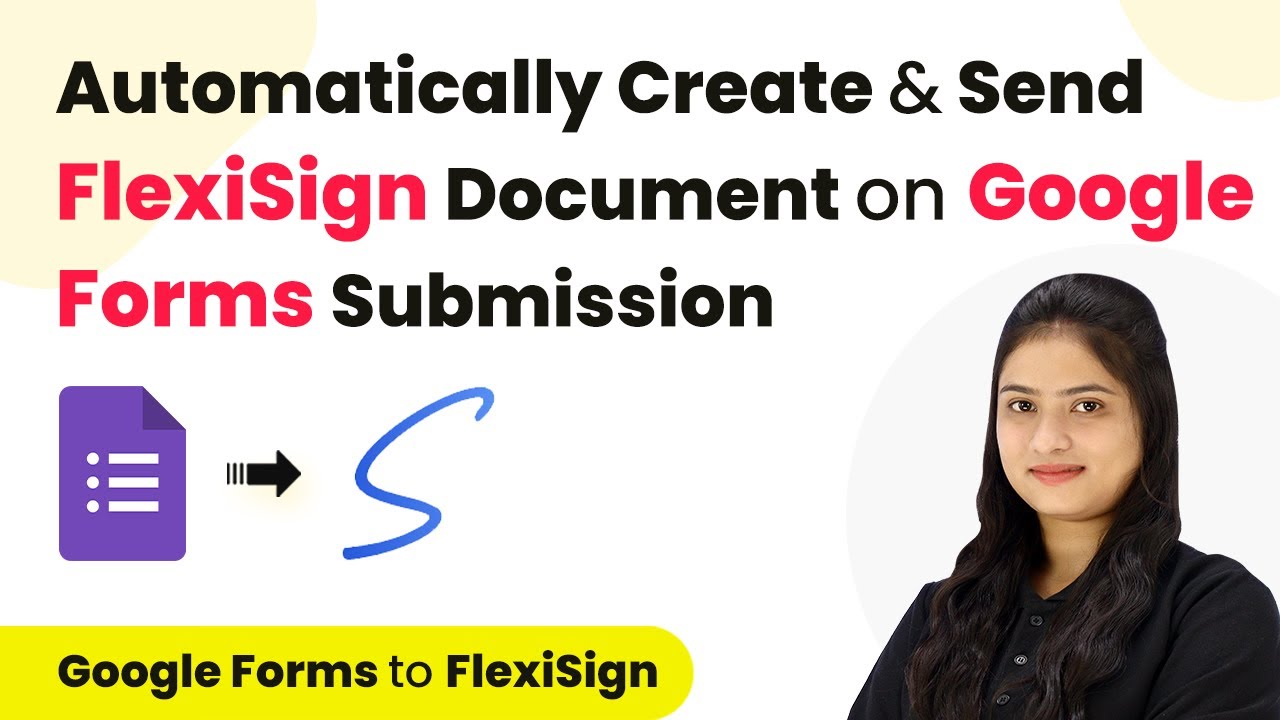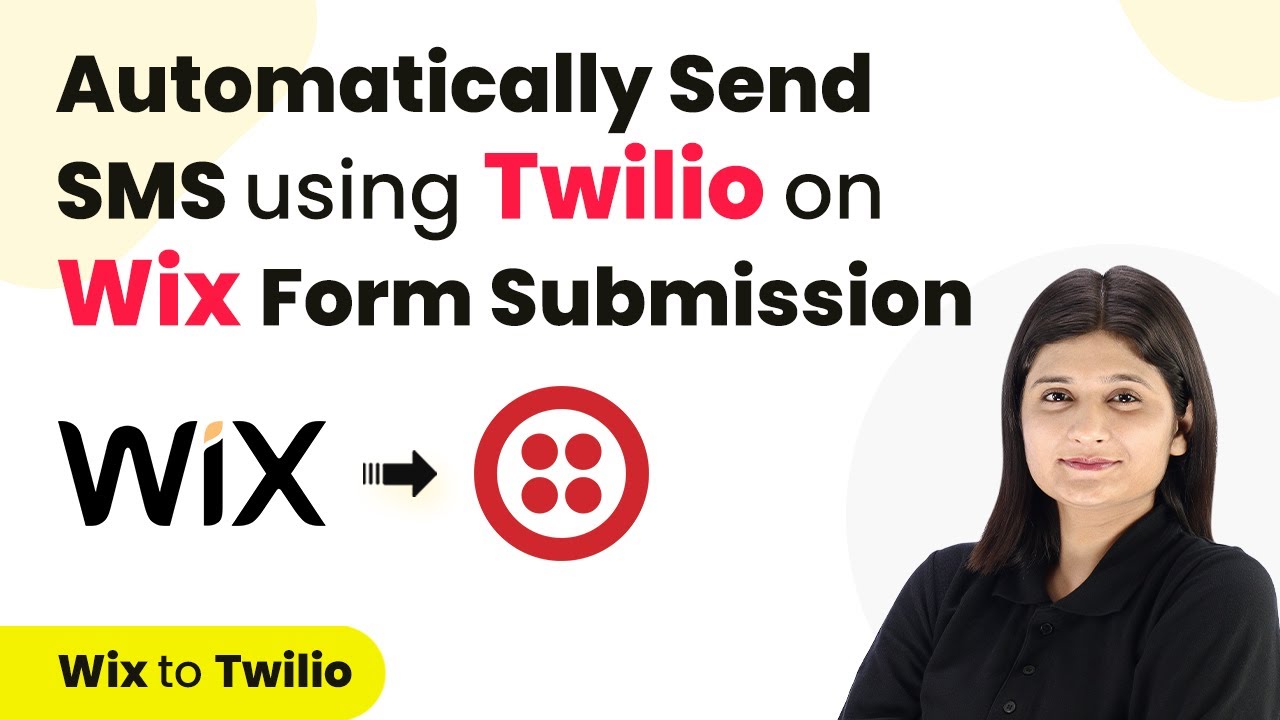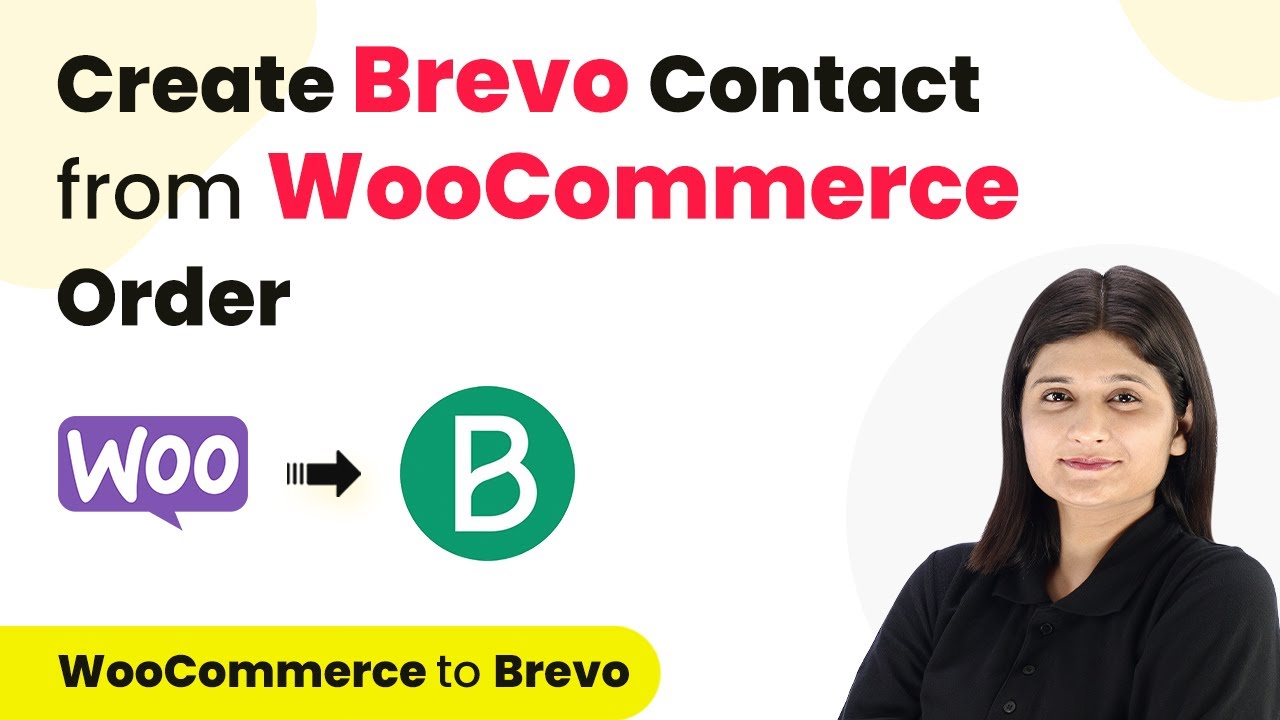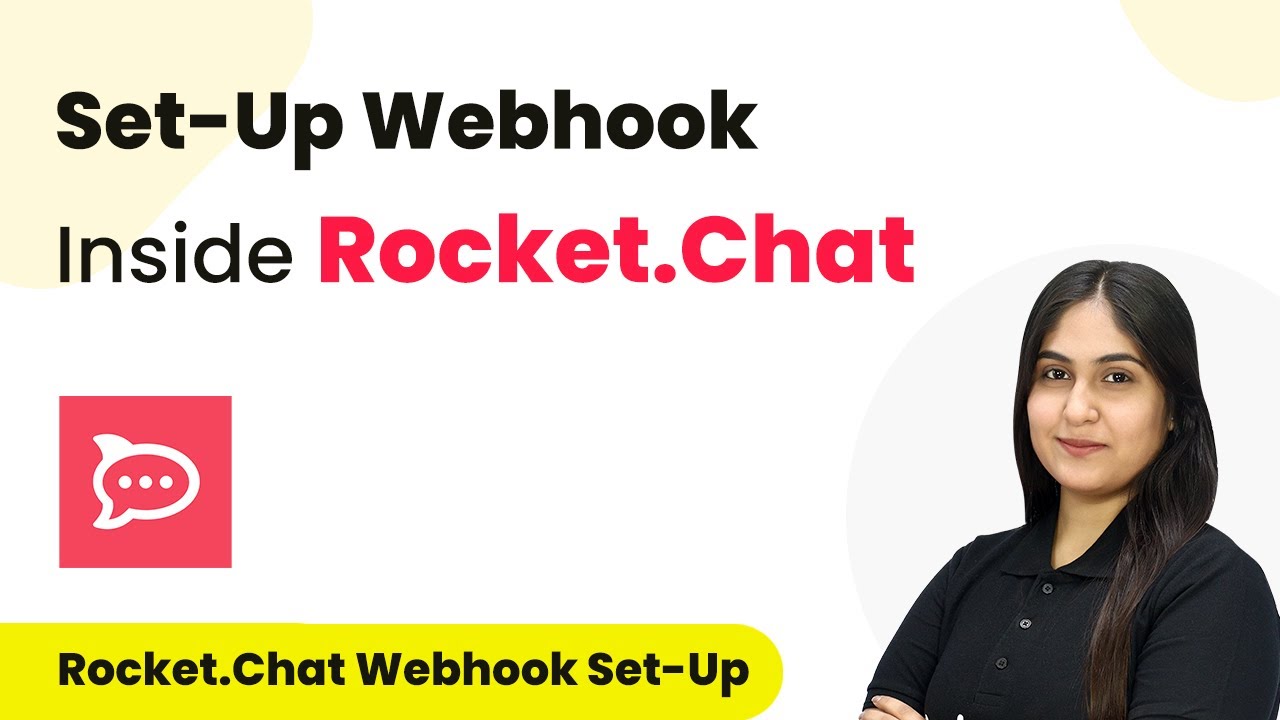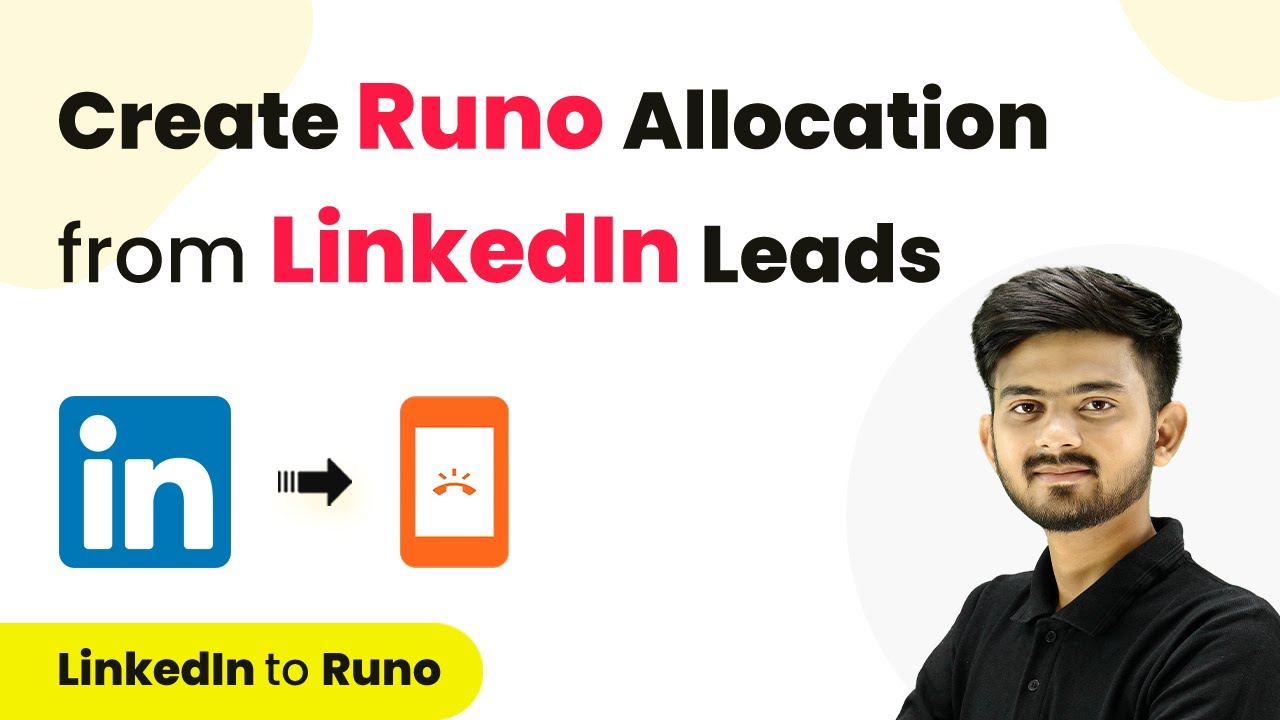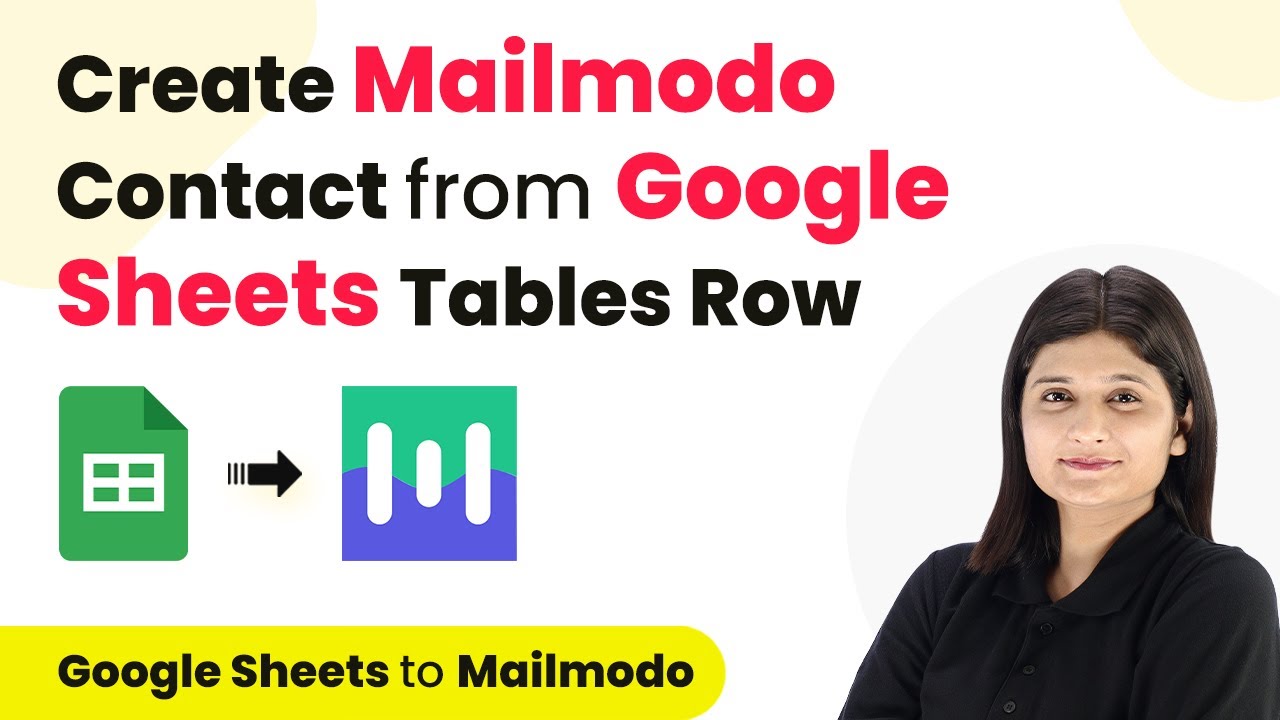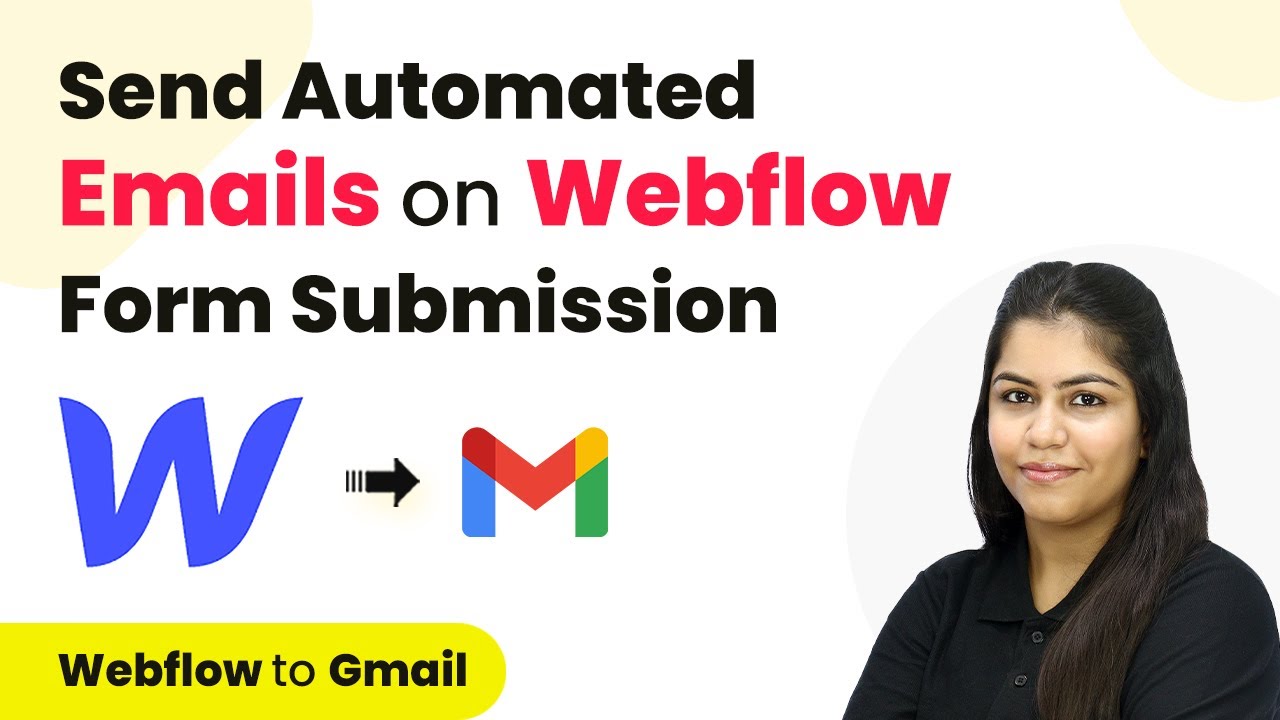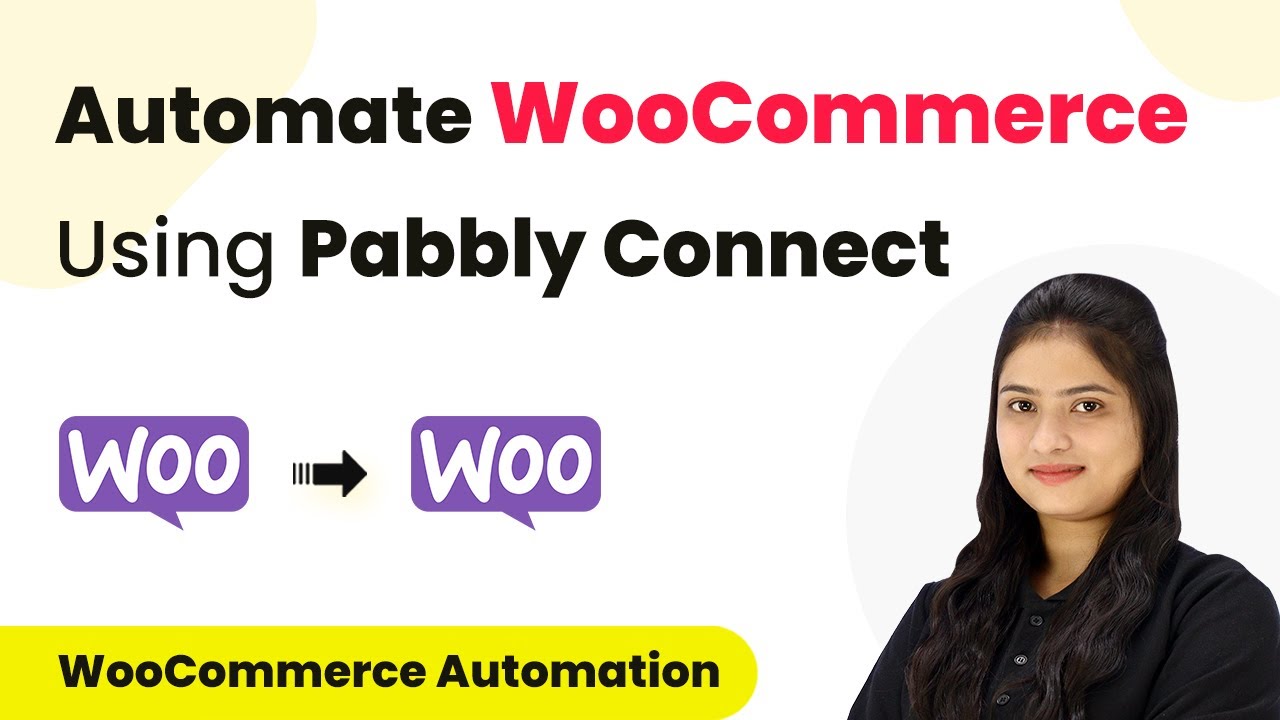Learn how to integrate LinkedIn leads with Google Chat and SMS using Pabbly Connect. Follow our step-by-step tutorial for seamless automation. Follow this definitive guide to creating powerful automated workflows with straightforward, efficiency-focused solutions that save valuable time.
Watch Step By Step Video Tutorial Below
1. Accessing Pabbly Connect to Set Up Automation
To start automating your lead notifications, access Pabbly Connect by visiting the Pabbly website. If you are a new user, click on ‘Sign Up for Free’ to create an account and receive 100 free tasks monthly. Existing users can simply click ‘Sign In’ to access their dashboard.
Once signed in, navigate to the Pabbly Connect application. Click on the ‘Access Now’ button to enter your Pabbly Connect dashboard. Here, you can create workflows that automate notifications and SMS for LinkedIn leads.
2. Creating a Workflow in Pabbly Connect
In the Pabbly Connect dashboard, click on the ‘Create Workflow’ button. You will be prompted to name your workflow; for this tutorial, name it ‘Send SMS to LinkedIn Leads and Notify Team on Google Chat’. Choose a folder for organization, then click ‘Create’ to proceed.
- Name your workflow appropriately.
- Select the folder for saving your workflow.
- Click ‘Create’ to open the workflow editor.
After creating the workflow, you will see the trigger and action setup area. The trigger is the event that starts your workflow, while actions are the tasks performed as a result. In this case, the trigger will be LinkedIn Lead Gen Forms.
3. Setting Up the Trigger with LinkedIn Lead Gen Forms
To set up the trigger, select ‘LinkedIn Lead Gen Forms’ as your trigger application. Choose the trigger event as ‘New Lead Gen Form Response’. Click on the ‘Connect’ button to link your LinkedIn account to Pabbly Connect.
If you haven’t previously connected your LinkedIn account, select ‘Add New Connection’. After successfully connecting, choose the specific lead form you want to automate. Click ‘Save and Send Test Request’ to capture the latest response from your LinkedIn leads.
- Select ‘LinkedIn Lead Gen Forms’ as the trigger application.
- Choose ‘New Lead Gen Form Response’ as the trigger event.
- Connect to your LinkedIn account and select the desired lead form.
This process ensures that every time a new lead is generated, the workflow will be triggered, allowing you to send automated responses immediately.
4. Sending SMS to New Leads via Pabbly Connect
After setting up the trigger, the next step is to send an SMS to the new lead. For this, select ‘Twilio’ as your action application and choose the action event ‘Send SMS Message’. Click ‘Connect’ to link your Twilio account with Pabbly Connect.
Enter your Twilio Account SID and Authorization Token to establish the connection. Once connected, set up the SMS body. Personalize the message by mapping the lead’s name from the previous step. Include your Twilio phone number as the sender and map the recipient’s number to send the SMS.
This setup allows for dynamic content in your SMS, ensuring that each lead receives a personalized message. Click ‘Save and Send Test Request’ to verify that the SMS is sent successfully. Check your SMS inbox to confirm receipt.
5. Notifying Your Team on Google Chat
To notify your team via Google Chat, add another action step in Pabbly Connect. Select ‘Google Chat’ as the action application and the action event as ‘Create Message’. Connect your Google Chat account by entering the webhook URL you generated in your Google Chat settings.
Compose the message you want to send to your team, including the lead’s details by mapping the necessary fields. Once the message is configured, click ‘Save and Send Test Request’ to ensure that the notification is sent to your Google Chat channel.
This step completes the automation process, allowing you to keep your team informed about new leads in real-time. Review both the SMS and Google Chat notifications to confirm successful integration.
Conclusion
This guide summarizes the key points and helps you understand the essential features and benefits of using this tool.
Ensure you check out Pabbly Connect to create business automation workflows and reduce manual tasks. Pabbly Connect currently offer integration with 2,000+ applications.
- Check out Pabbly Connect – Automate your business workflows effortlessly!
- Sign Up Free – Start your journey with ease!
- 10,000+ Video Tutorials – Learn step by step!
- Join Pabbly Facebook Group – Connect with 21,000+ like minded people!
In conclusion, using Pabbly Connect streamlines the process of notifying your team and engaging with new leads from LinkedIn. By following these steps, you can automate your lead management effectively, ensuring prompt communication and improved conversion rates.