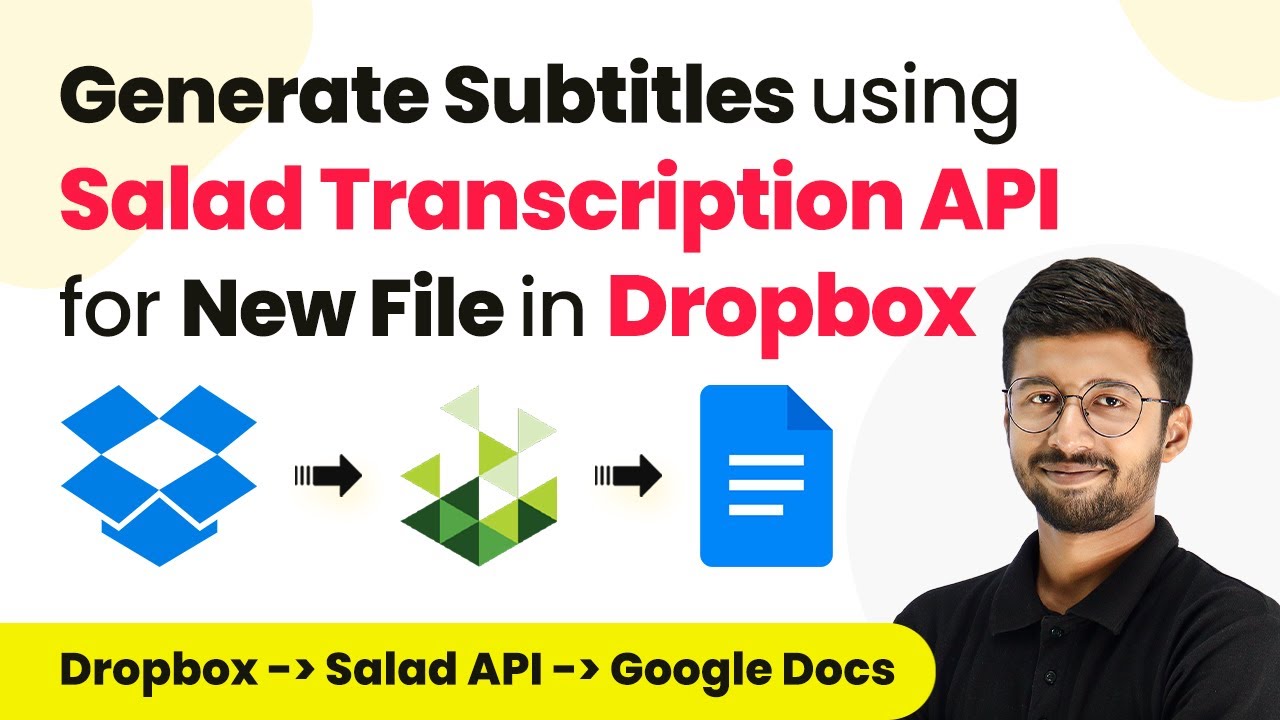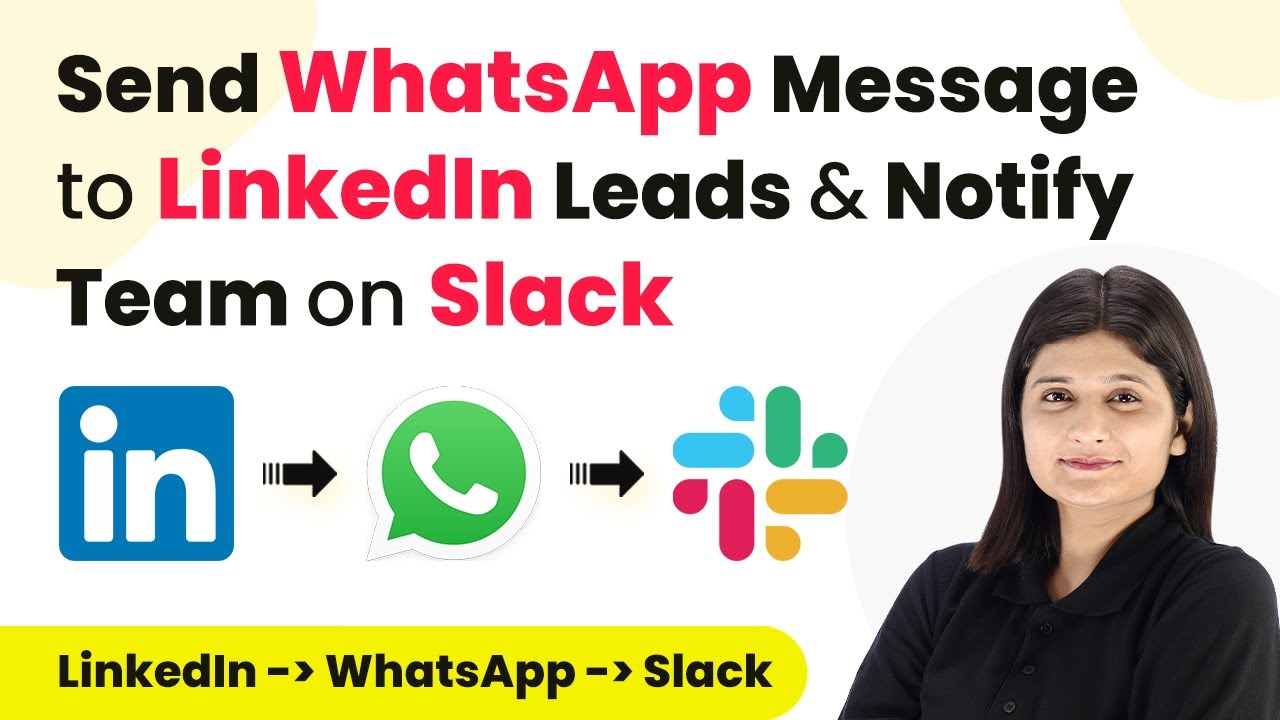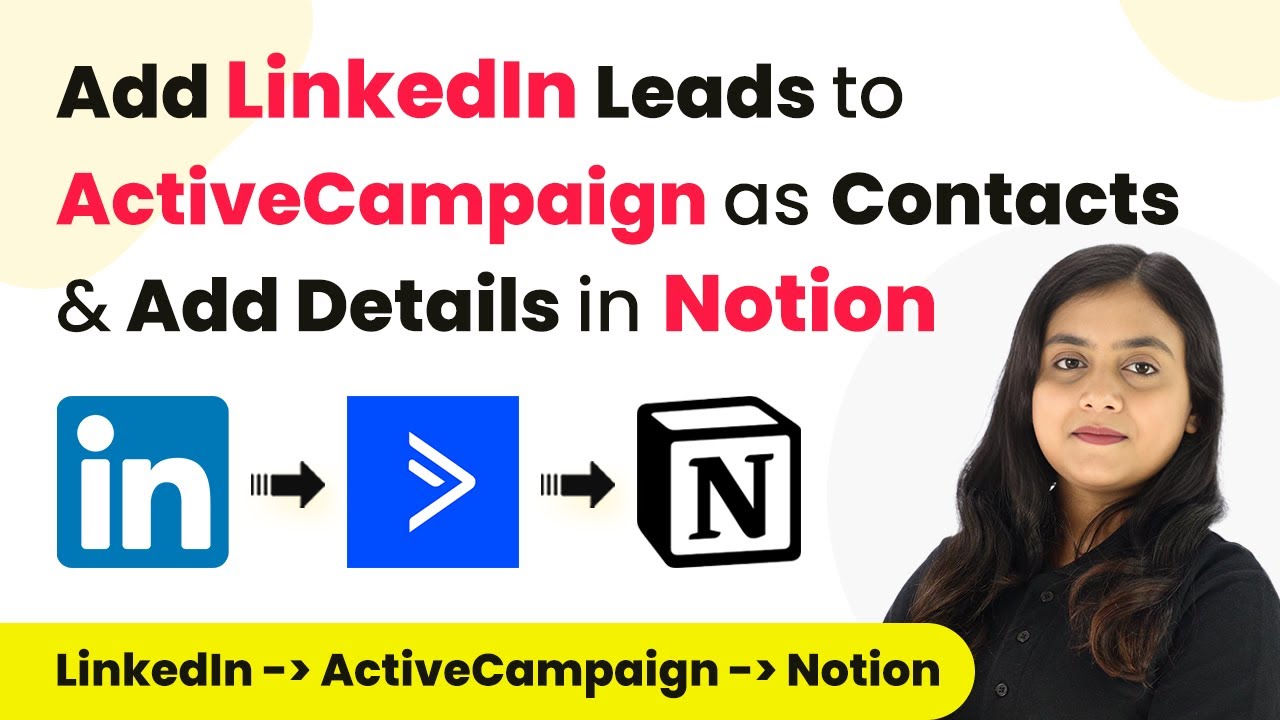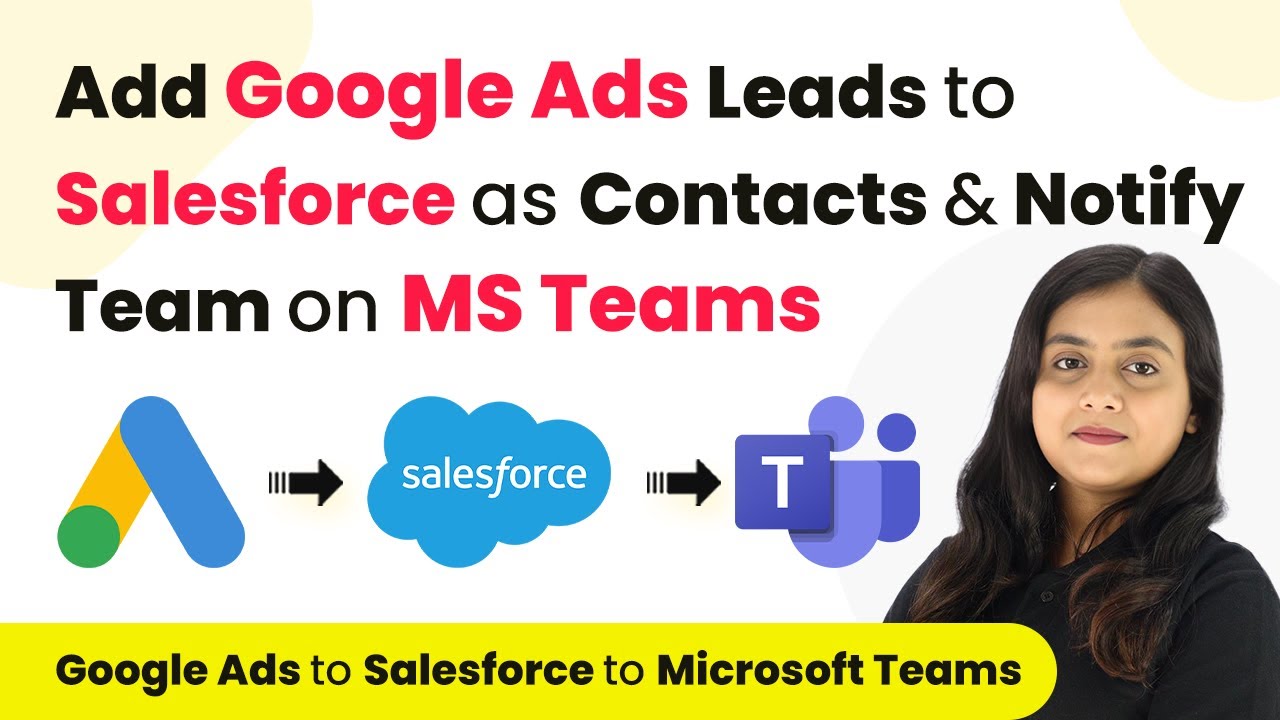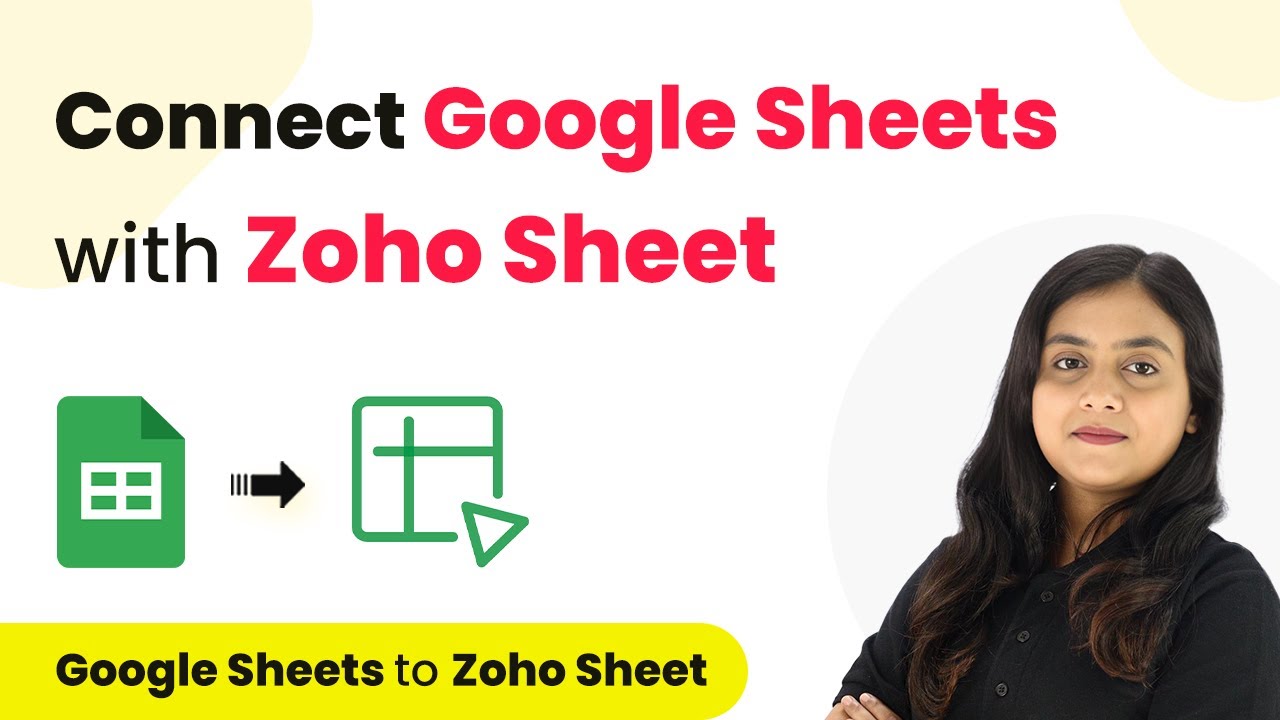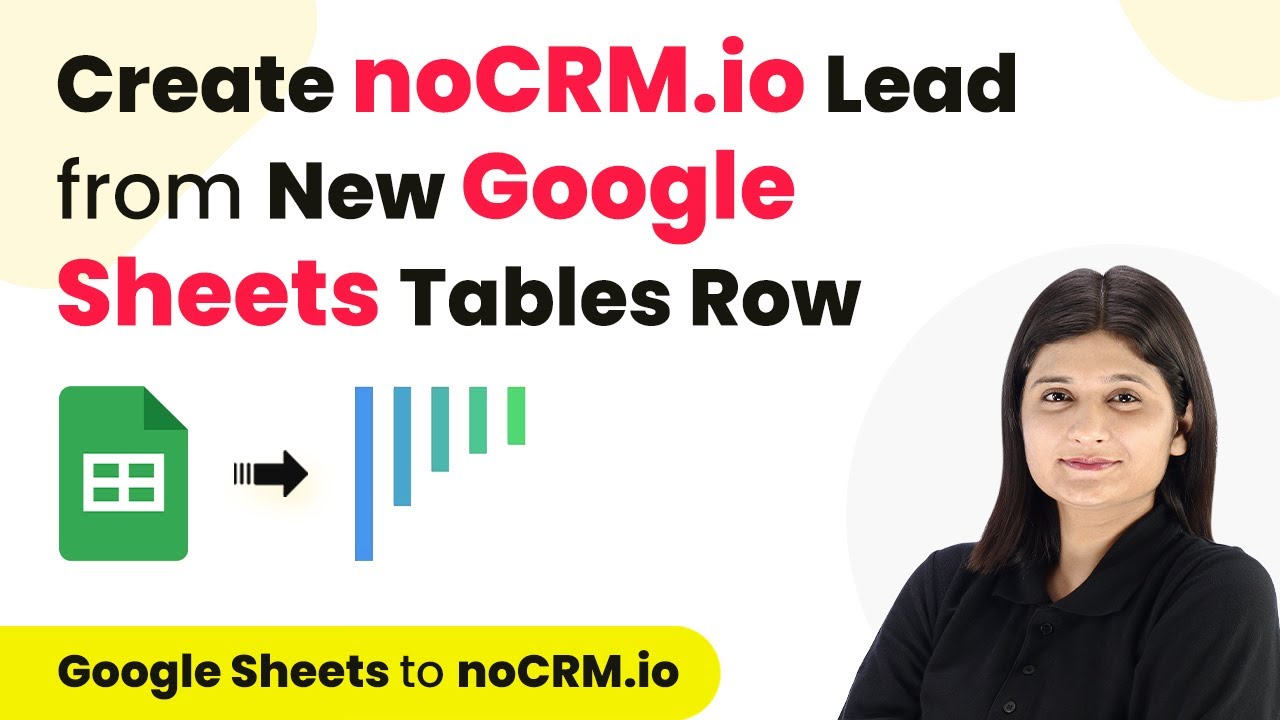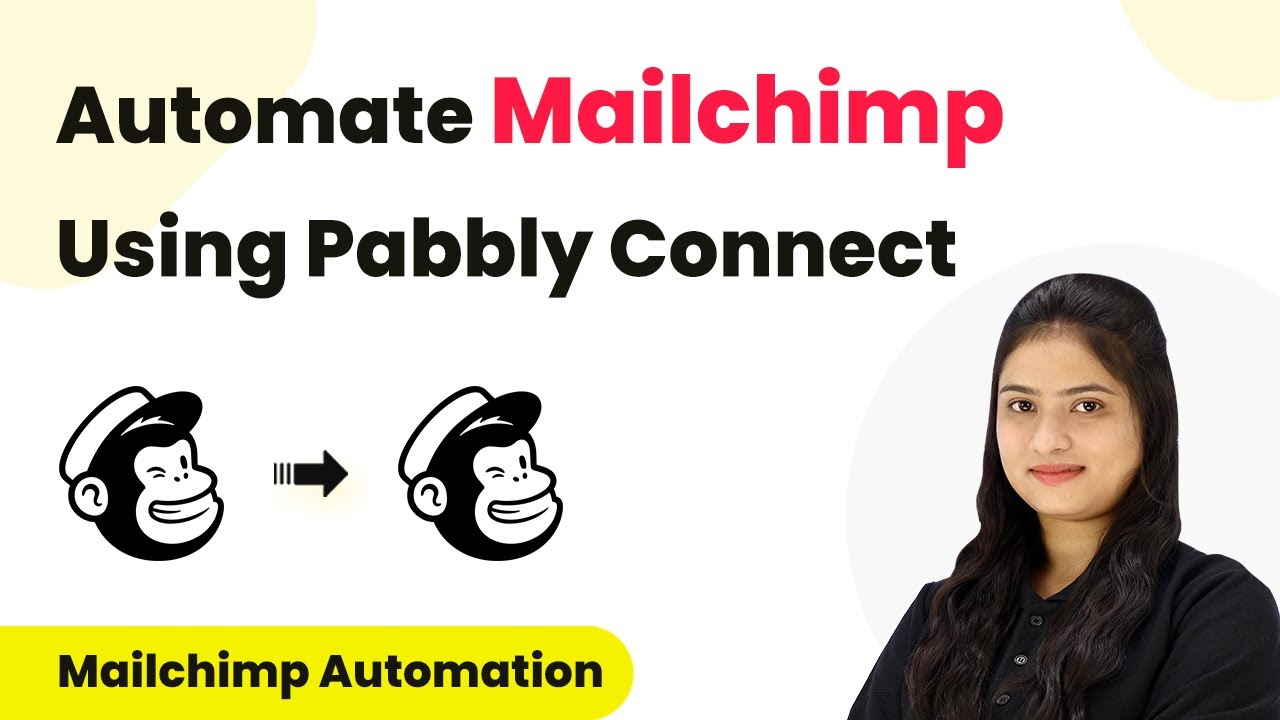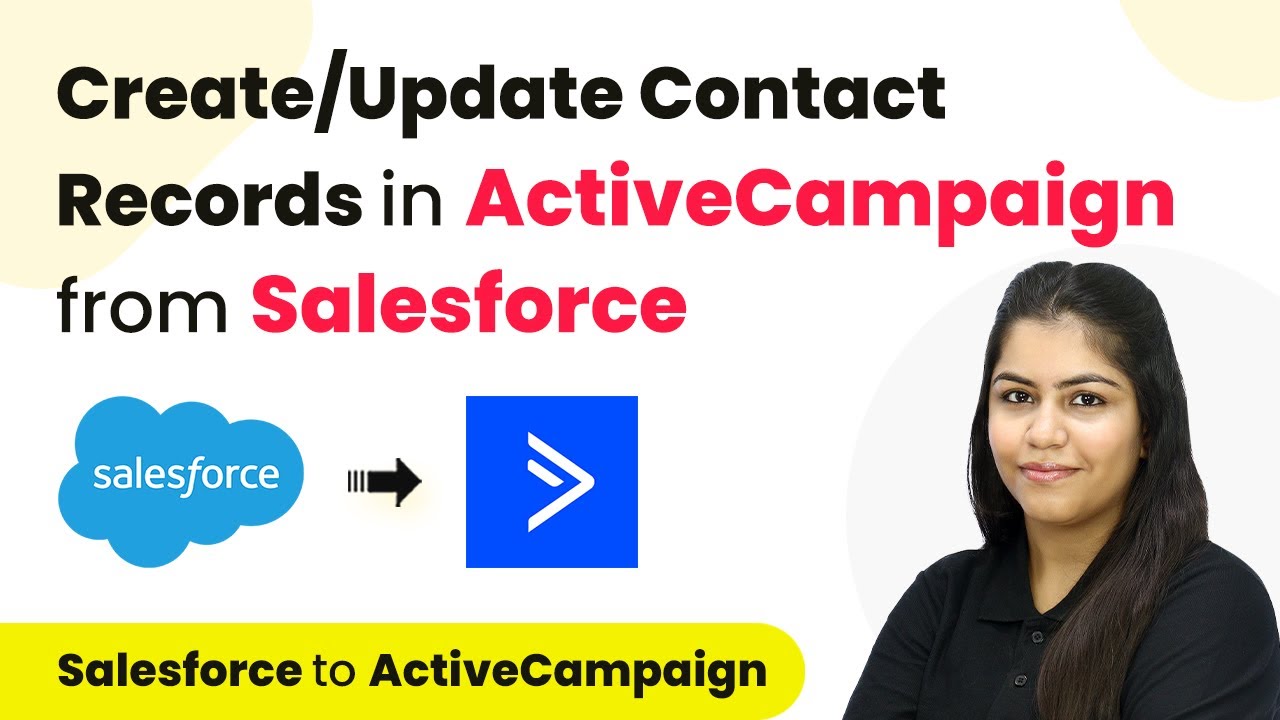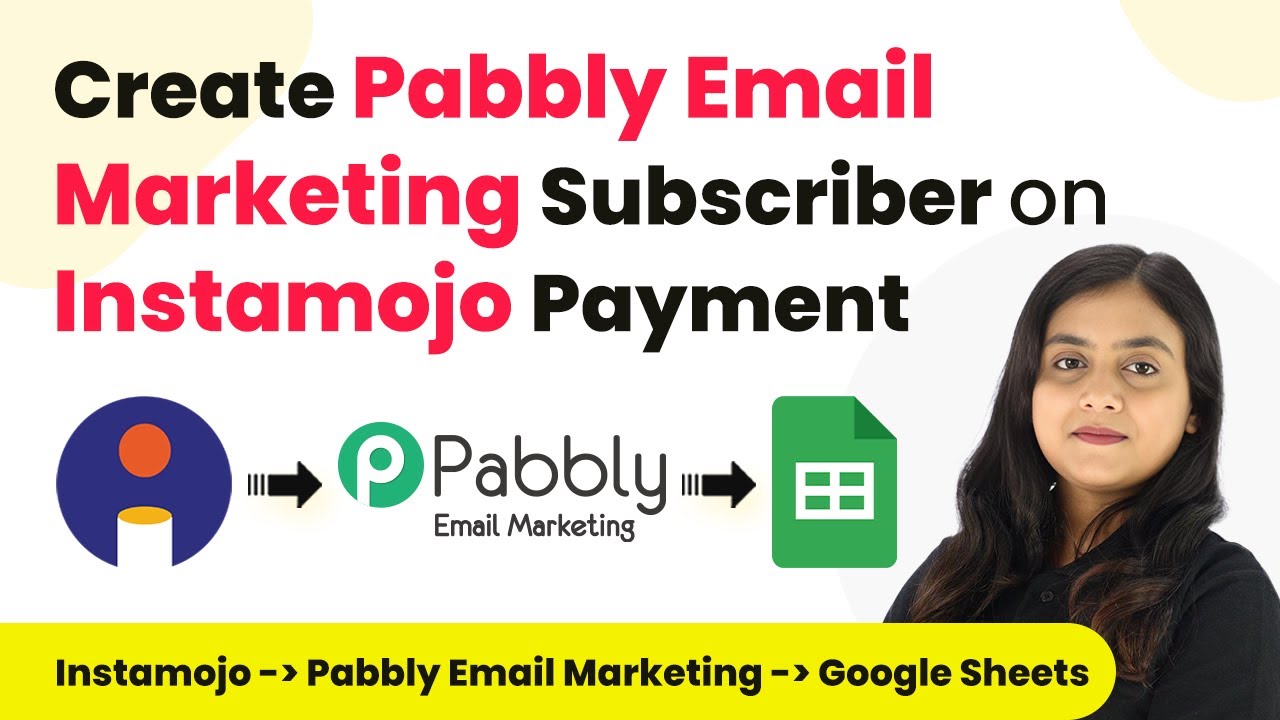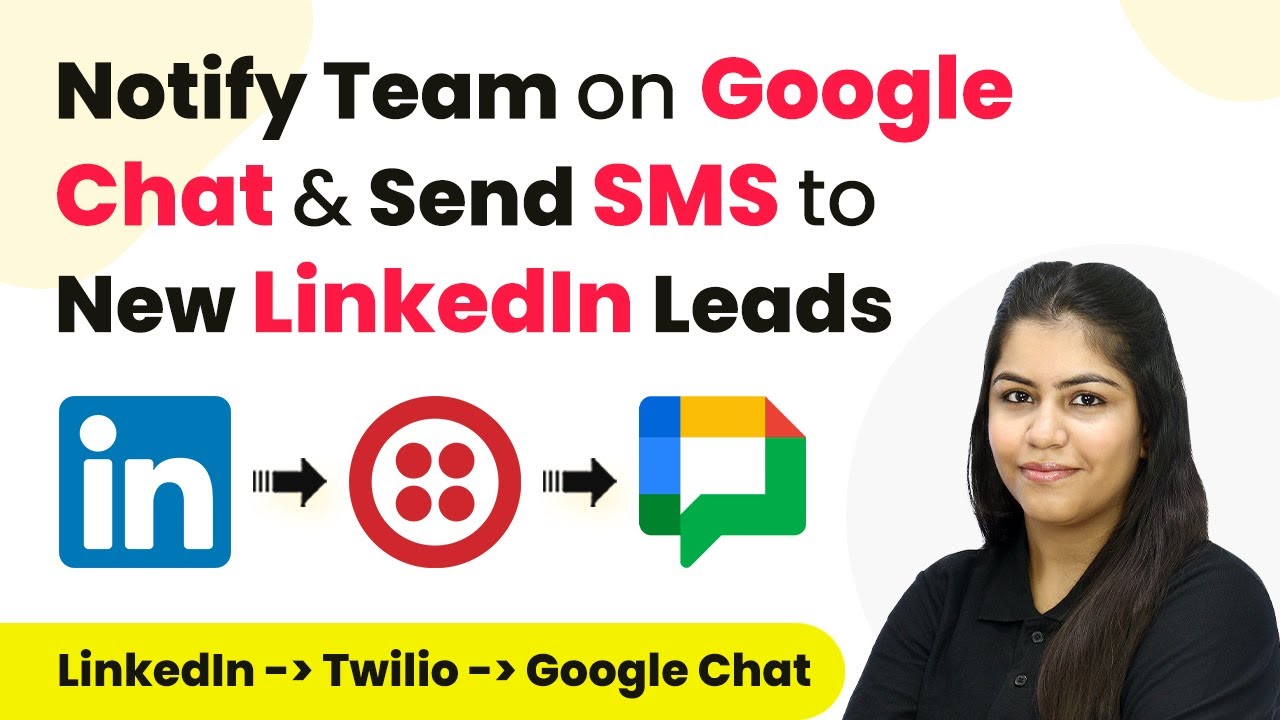Learn how to automate subtitle generation using Pabbly Connect, Dropbox, and Google Docs. Follow this step-by-step tutorial for seamless integration. Navigate the automation landscape confidently with clear, structured guidance suitable for professionals regardless of prior technical experience.
Watch Step By Step Video Tutorial Below
1. Accessing Pabbly Connect for Automation
To start automating subtitle generation, first, access Pabbly Connect. This platform allows seamless integration between Dropbox and Google Docs, streamlining your workflow. Sign up for a free account to get started.
After logging into Pabbly Connect, navigate to the dashboard where you can create a new workflow. Click on the ‘Create Workflow’ button and name your workflow, for example, ‘Dropbox to Salid API to Google Docs’. This naming helps in identifying your automation easily.
2. Setting Up the Dropbox Trigger in Pabbly Connect
The first step in your automation is setting up a trigger from Dropbox. In Pabbly Connect, choose Dropbox as the app and select the trigger event as ‘New File’. This ensures that every time a new video is uploaded, it activates the workflow.
- Select the Dropbox account you want to connect.
- Specify the folder path where new videos will be uploaded.
- Click ‘Save and Send Test Request’ to ensure the connection works properly.
After these steps, you’ll receive a response from Dropbox confirming the new file details. This response will include the sharable link, which is crucial for the next steps in your automation.
3. Sending Video Files to Salid Transcription API
Once you have the Dropbox trigger set up, the next step is to send the video file to the Salid Transcription API using Pabbly Connect. In the action step, select Salid Transcription API and choose the action event as ‘Create AI Transcription’.
Connect your Salid account by entering the API key and organization name. Then, map the direct Pabbly URL of the video file received from Dropbox into the designated field in Pabbly Connect. Ensure you provide the correct language code, which for English is ‘en’.
- Select whether you want word-level timestamps.
- Choose to receive subtitles in SRT format.
After setting these parameters, click ‘Save and Send Test Request’ to initiate the transcription process. This step allows you to automatically generate subtitles for the uploaded video.
4. Adding Subtitles to Google Docs
After obtaining the transcription, the final step is to add the subtitles into a Google Docs template using Pabbly Connect. Choose Google Docs as the app in your action step and select ‘Create Document from Template’ as the action event.
Connect your Google Docs account and select the template document you previously set up. Then, map the required fields, including the file name, file URL, and subtitle content from the Salid API response.
Specify the folder in Google Drive where the new document will be saved. Ensure that the variables in the template are correctly mapped to the data from Dropbox and Salid.
Once everything is set, click ‘Save and Send Test Request’ to create the new document. Your subtitles will now be automatically added to a Google Docs document, making the process efficient and organized.
5. Testing the Automation Workflow
To ensure your automation is working correctly, upload a new video file to the designated Dropbox folder. Pabbly Connect will check for new files every 10 minutes and trigger the workflow.
After the video is uploaded, wait for a few moments, and check your Google Drive folder. You should see a new document created with the subtitles included. This confirms that the integration between Dropbox, Salid API, and Google Docs via Pabbly Connect is functioning smoothly.
By following these steps, you can automate subtitle generation efficiently. This not only saves time but also enhances your content creation process significantly.
Conclusion
In this tutorial, we explored how to automate subtitle generation using Pabbly Connect, Dropbox, and Google Docs. By implementing this workflow, you can streamline your video production process and save valuable time.
Ensure you check out Pabbly Connect to create business automation workflows and reduce manual tasks. Pabbly Connect currently offer integration with 2,000+ applications.
- Check out Pabbly Connect – Automate your business workflows effortlessly!
- Sign Up Free – Start your journey with ease!
- 10,000+ Video Tutorials – Learn step by step!
- Join Pabbly Facebook Group – Connect with 21,000+ like minded people!