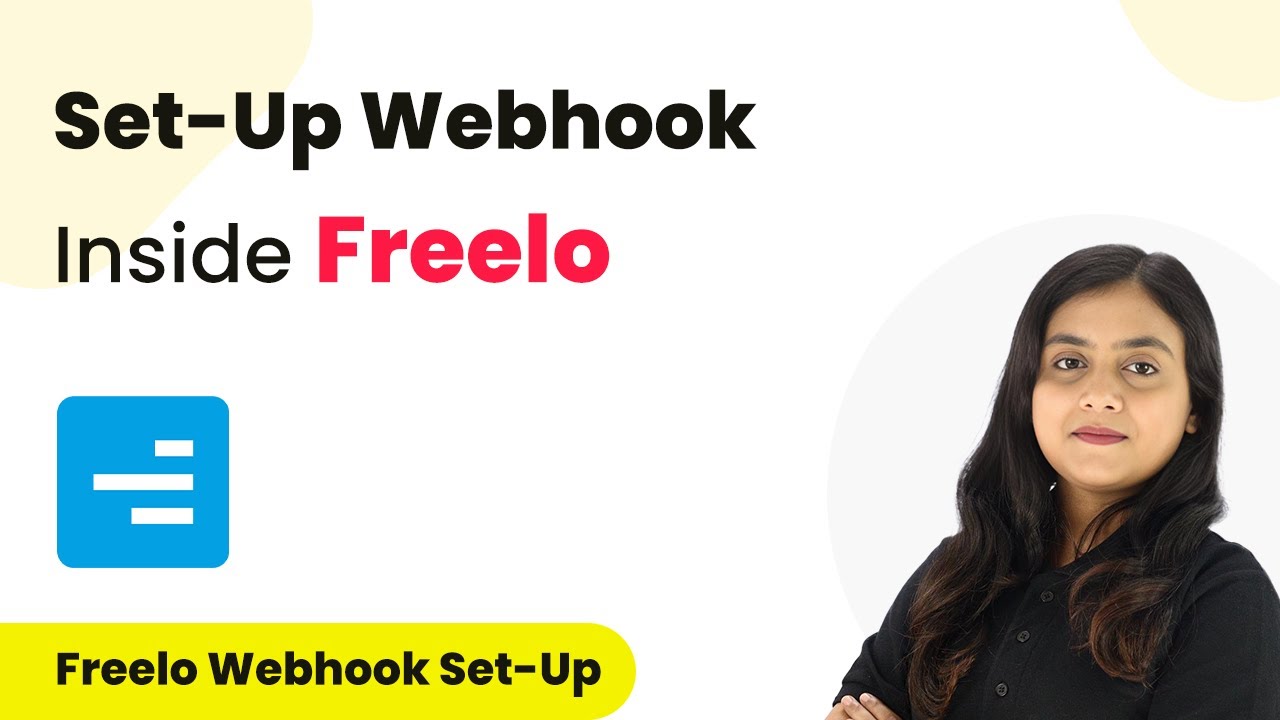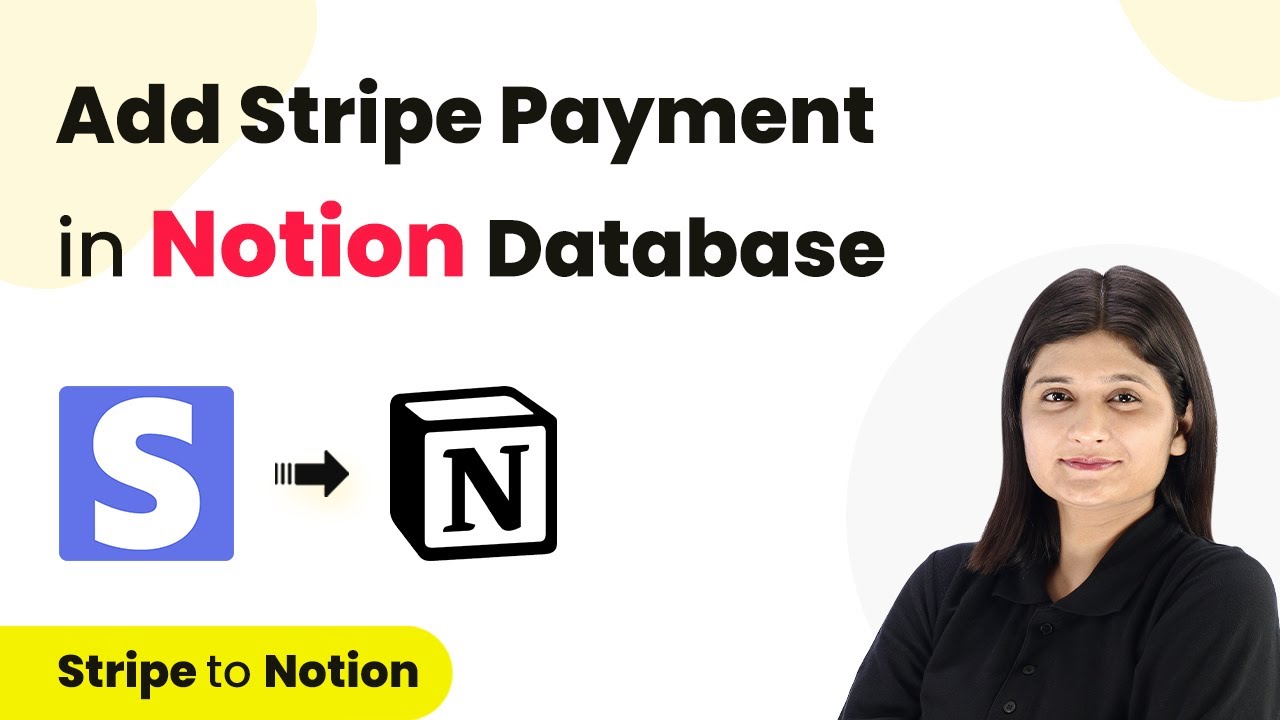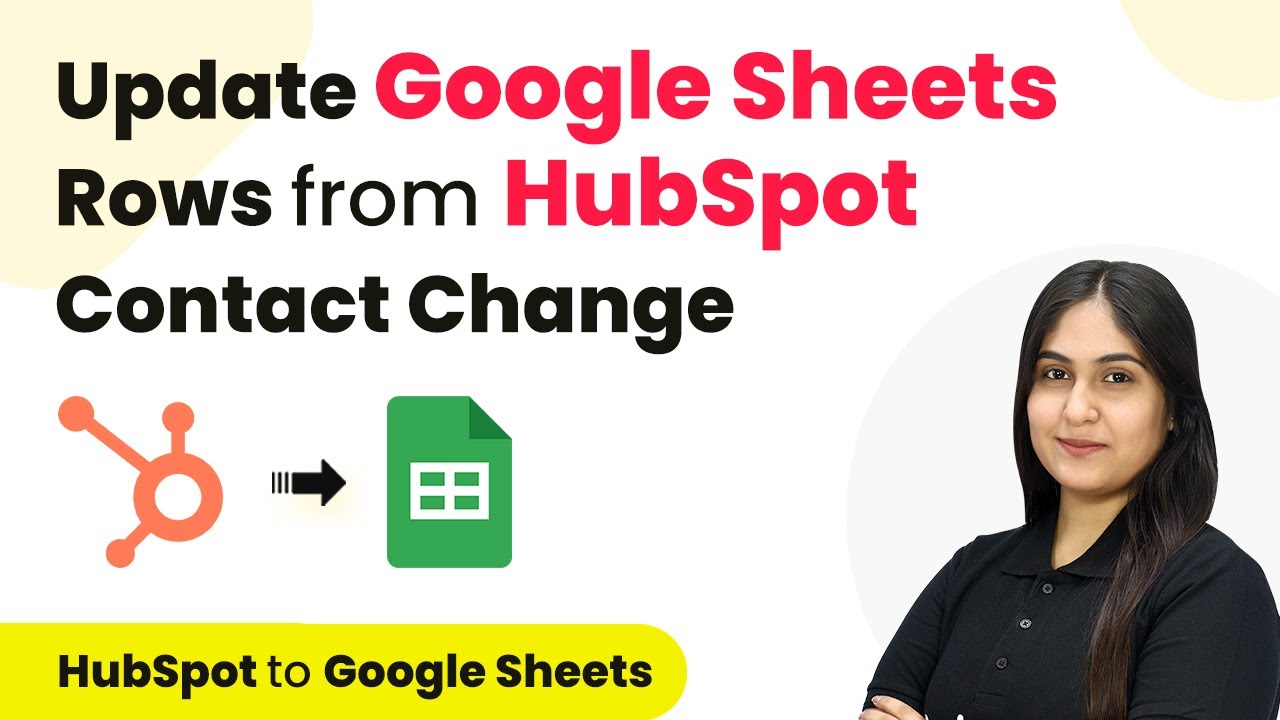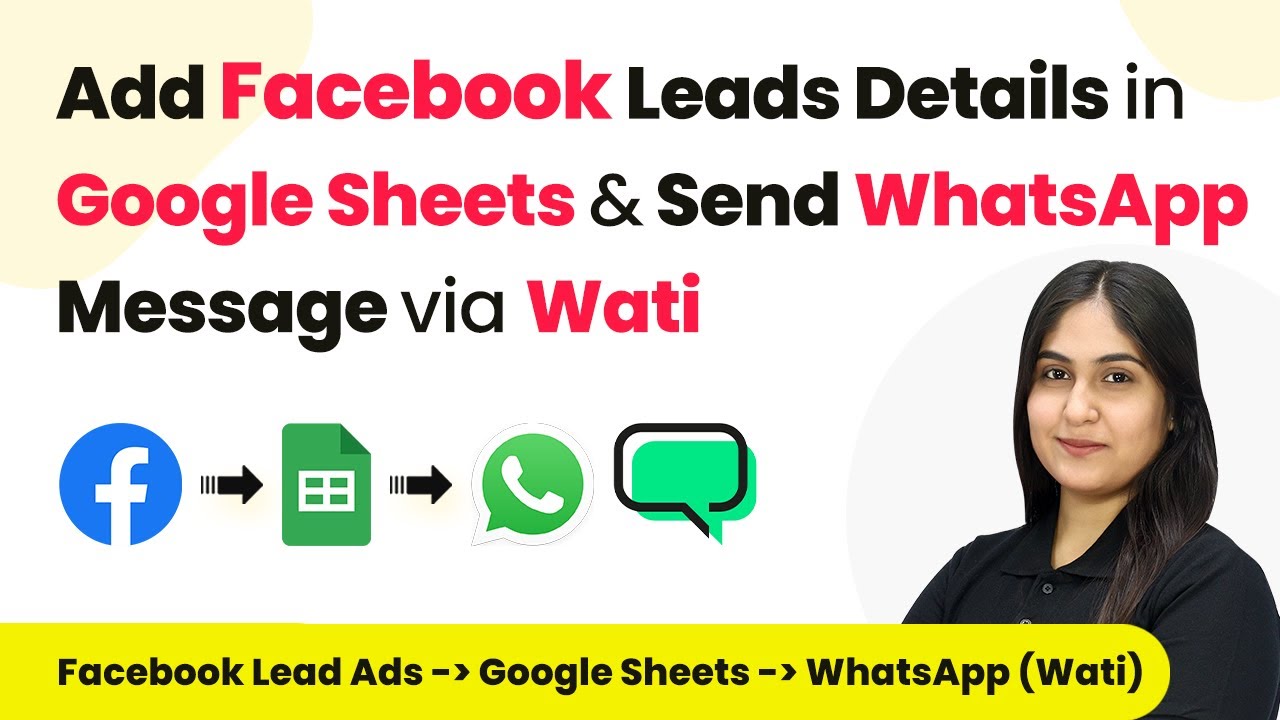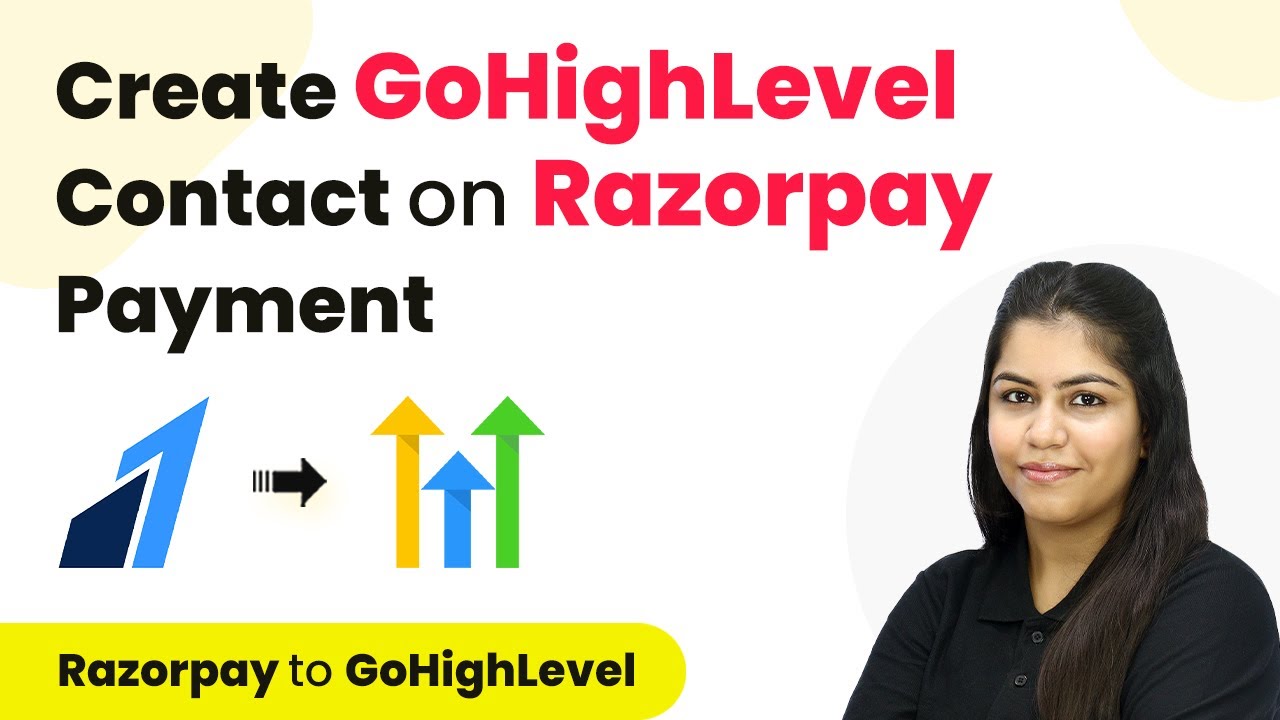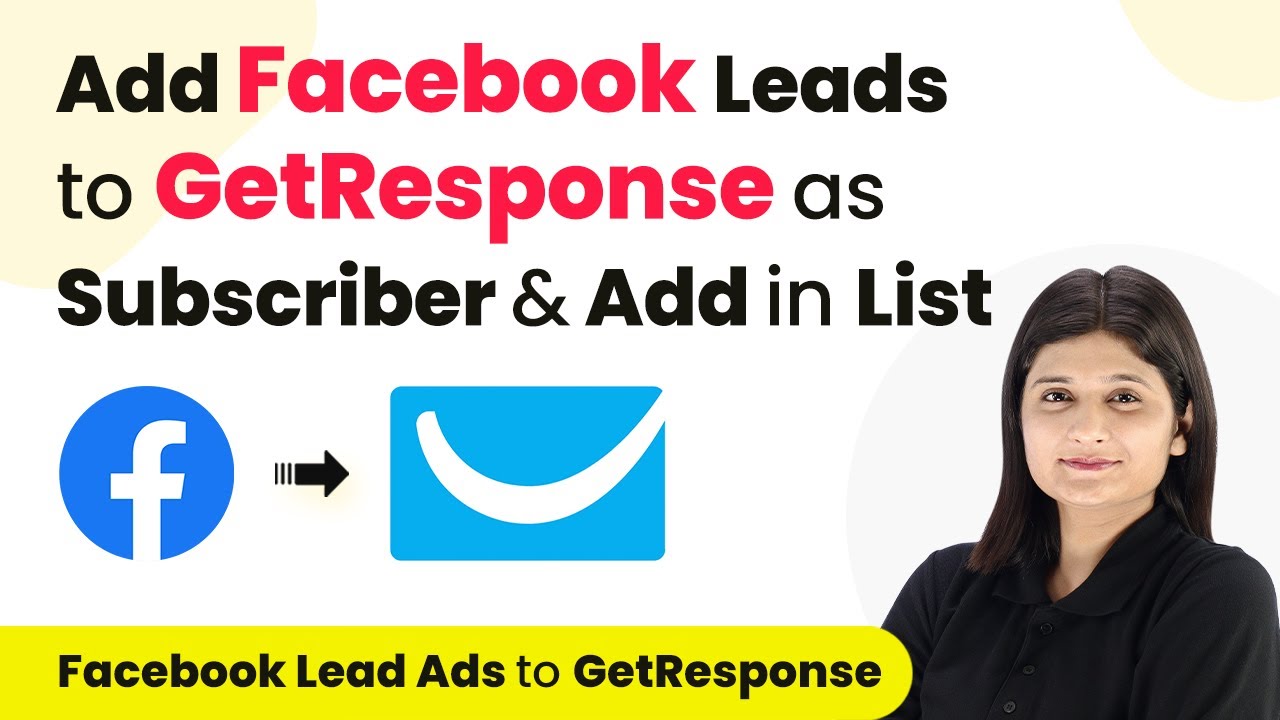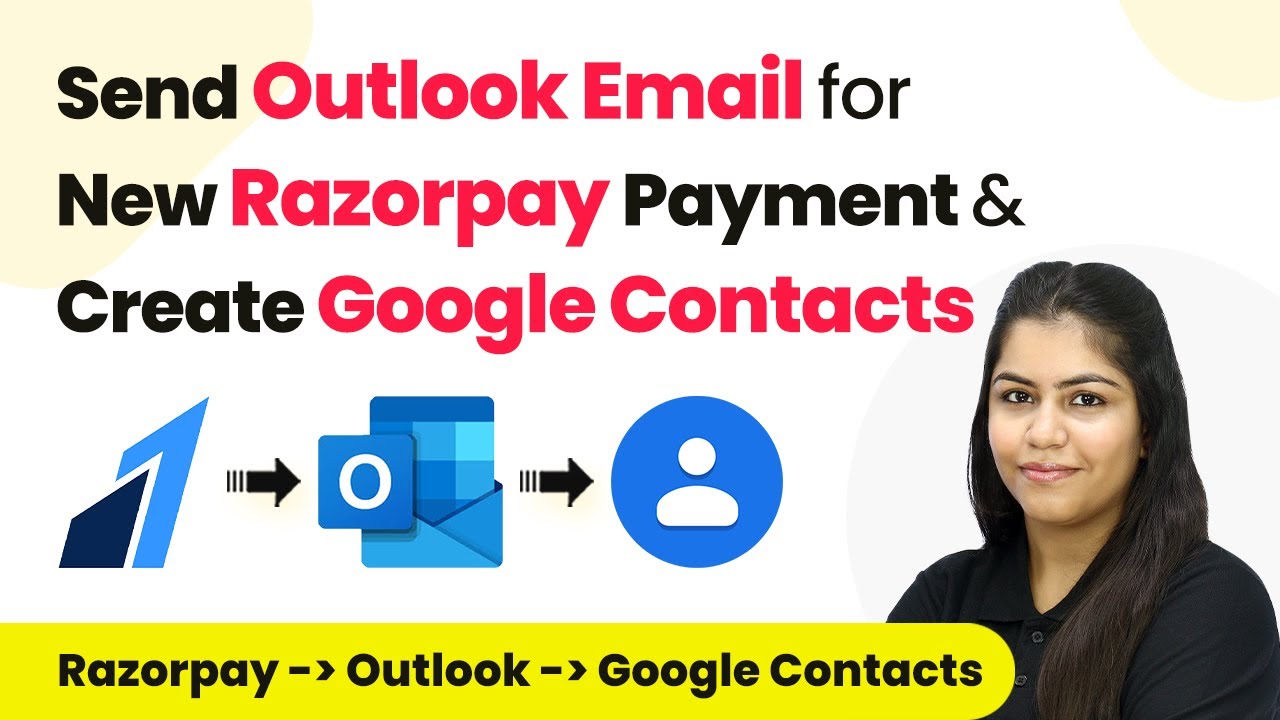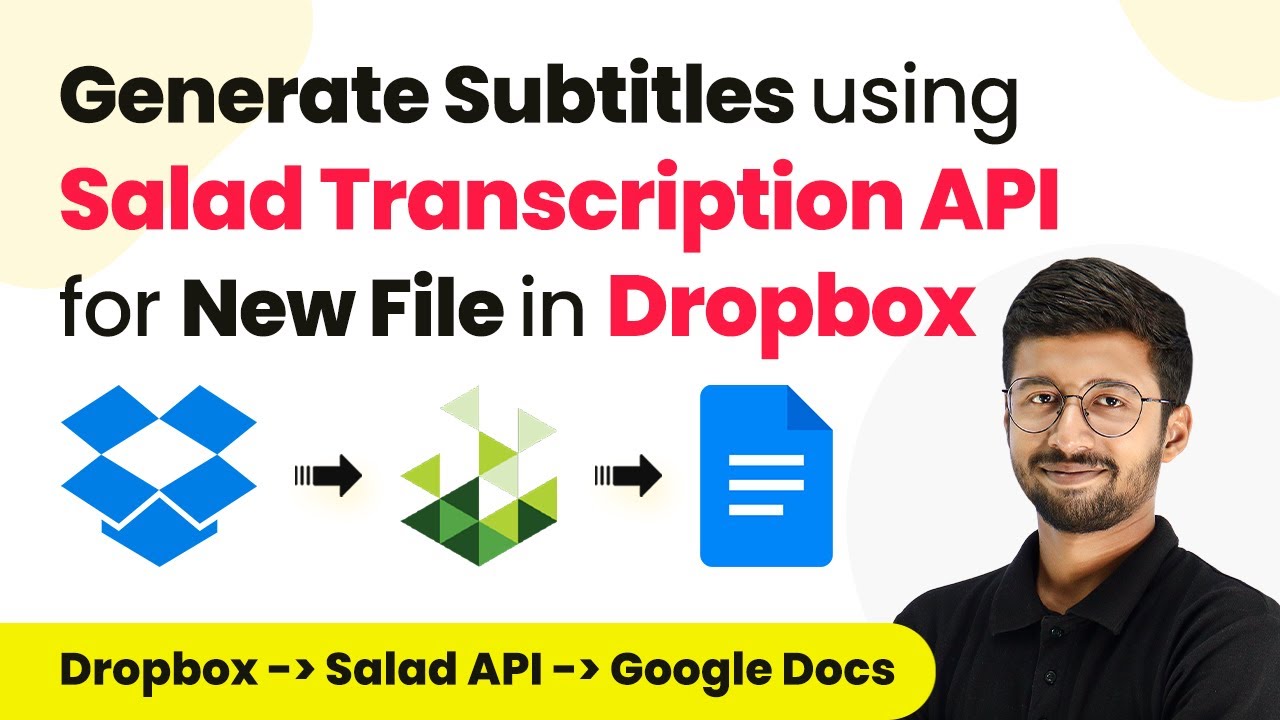Learn how to integrate Freo with Pabbly Connect using webhooks. This detailed tutorial covers all steps for seamless automation. Explore efficient methods for automating routine tasks with clear, concise instructions suited for both newcomers and experienced professionals.
Watch Step By Step Video Tutorial Below
1. Setting Up Pabbly Connect for Integration
In this section, we will learn how to set up Pabbly Connect to integrate Freo. First, access your Pabbly Connect dashboard. Click on ‘Create Workflow’ to begin the integration process.
Once you create a workflow, you will see two main sections: Trigger and Action. The Trigger section is where you define what event will initiate the automation, while the Action section specifies what happens after the trigger event.
2. Selecting Freo as the Trigger Application
For the trigger application, select Freo in Pabbly Connect. This is a project management tool that allows teams to organize tasks effectively. After selecting Freo, you will need to choose a trigger event.
- Item Created: Triggered when a new task is created.
- Item Updated: Triggered when an existing task is updated.
- Item Deleted: Triggered when a task is deleted.
In this tutorial, we will focus on the ‘Item Created’ trigger, which captures the response whenever a new task is created in Freo. This event is crucial for our integration.
3. Configuring the Webhook URL in Freo
After selecting the trigger event in Pabbly Connect, you will receive a unique webhook URL. This URL is essential for connecting Freo to Pabbly Connect. Copy this URL to your clipboard.
Now, log into your Freo account. Click on your profile icon at the top right corner, then select ‘Settings’ from the dropdown menu. In the settings menu, locate the ‘Webhooks’ option and click on it. Here, you will see an option to add a new webhook.
- Paste the copied webhook URL into the designated field.
- Enable the toggle for ‘Task Created’ to receive notifications for new tasks.
- Click on the ‘Save’ button to finalize the webhook configuration.
With the webhook configured, Freo will now send task creation notifications to Pabbly Connect.
4. Testing the Integration in Pabbly Connect
Now that the webhook is set up, it’s time to test the integration. Go back to your Pabbly Connect workflow. It should show a message indicating that it is waiting for a webhook response.
Next, create a new task in your Freo account to trigger the webhook. Click on the ‘Projects’ button, select the project you want to add the task to, and then click on the ‘+’ button to add a new task. Fill in the task name and description, and click on ‘Save’ to create the task.
After saving the task, return to your Pabbly Connect workflow and check if the response has been captured. You should see details regarding the task, confirming that the integration was successful.
5. Conclusion: Seamless Integration with Pabbly Connect
In this tutorial, we explored how to integrate Freo with Pabbly Connect using webhooks. By setting up a trigger for task creation, we enabled seamless communication between Freo and Pabbly Connect.
Ensure you check out Pabbly Connect to create business automation workflows and reduce manual tasks. Pabbly Connect currently offer integration with 2,000+ applications.
- Check out Pabbly Connect – Automate your business workflows effortlessly!
- Sign Up Free – Start your journey with ease!
- 10,000+ Video Tutorials – Learn step by step!
- Join Pabbly Facebook Group – Connect with 21,000+ like minded people!
This integration allows you to automate workflows efficiently, ensuring that all new tasks in Freo are captured in real-time. With Pabbly Connect, you can enhance your project management experience significantly.