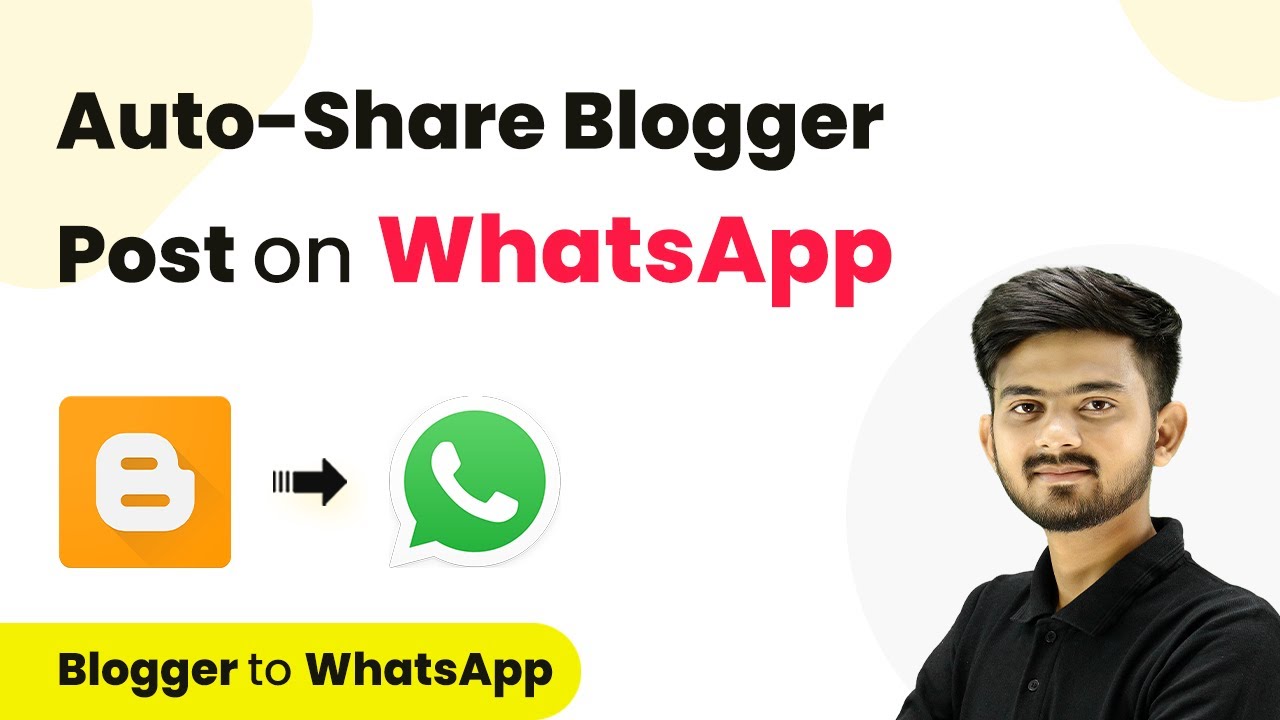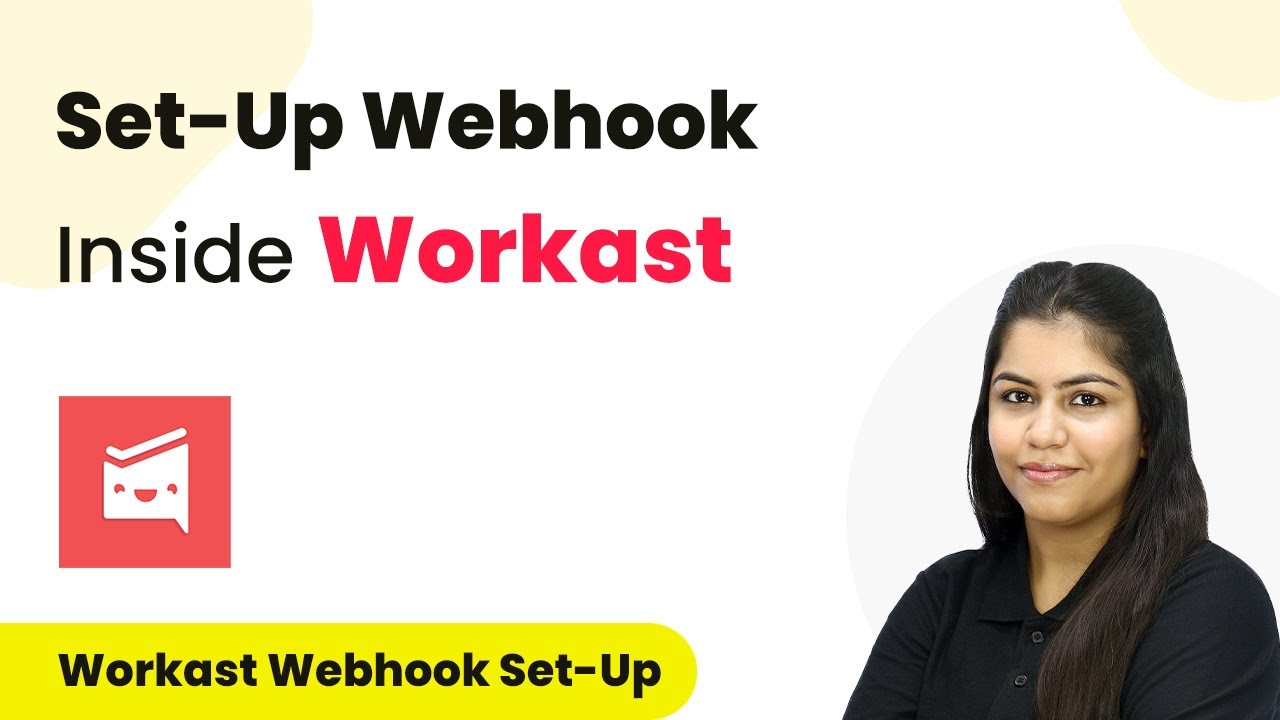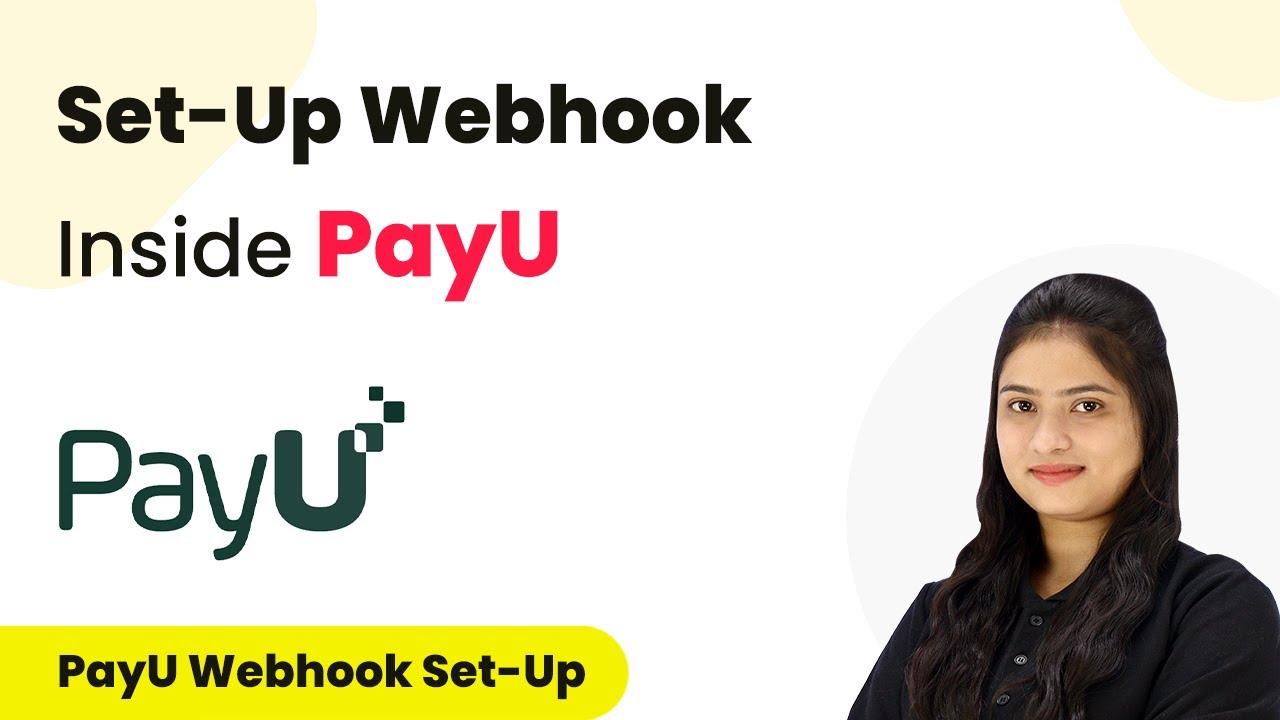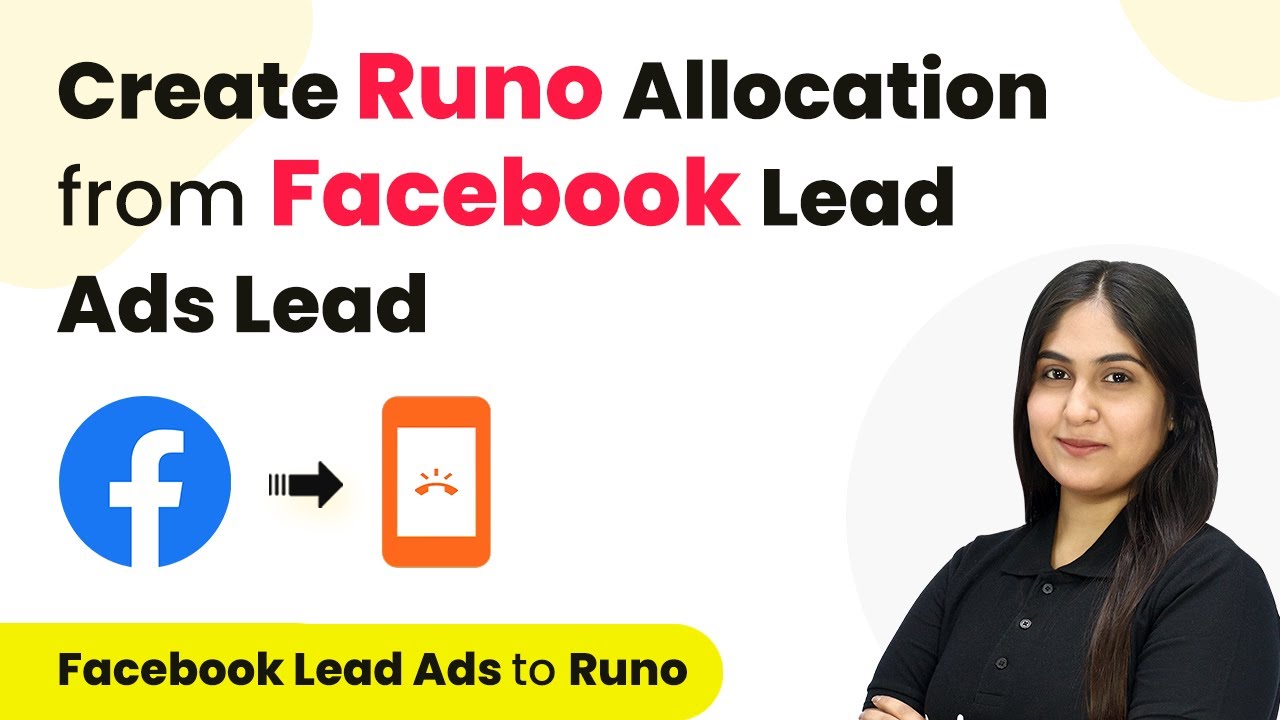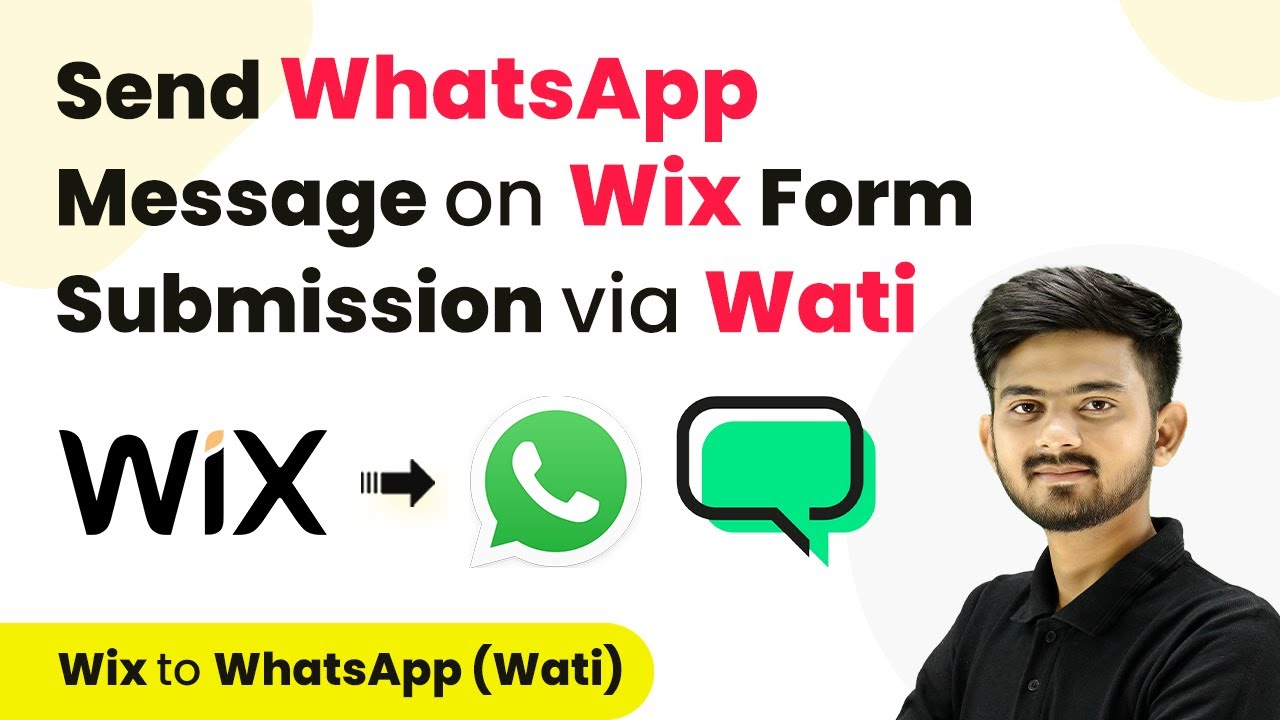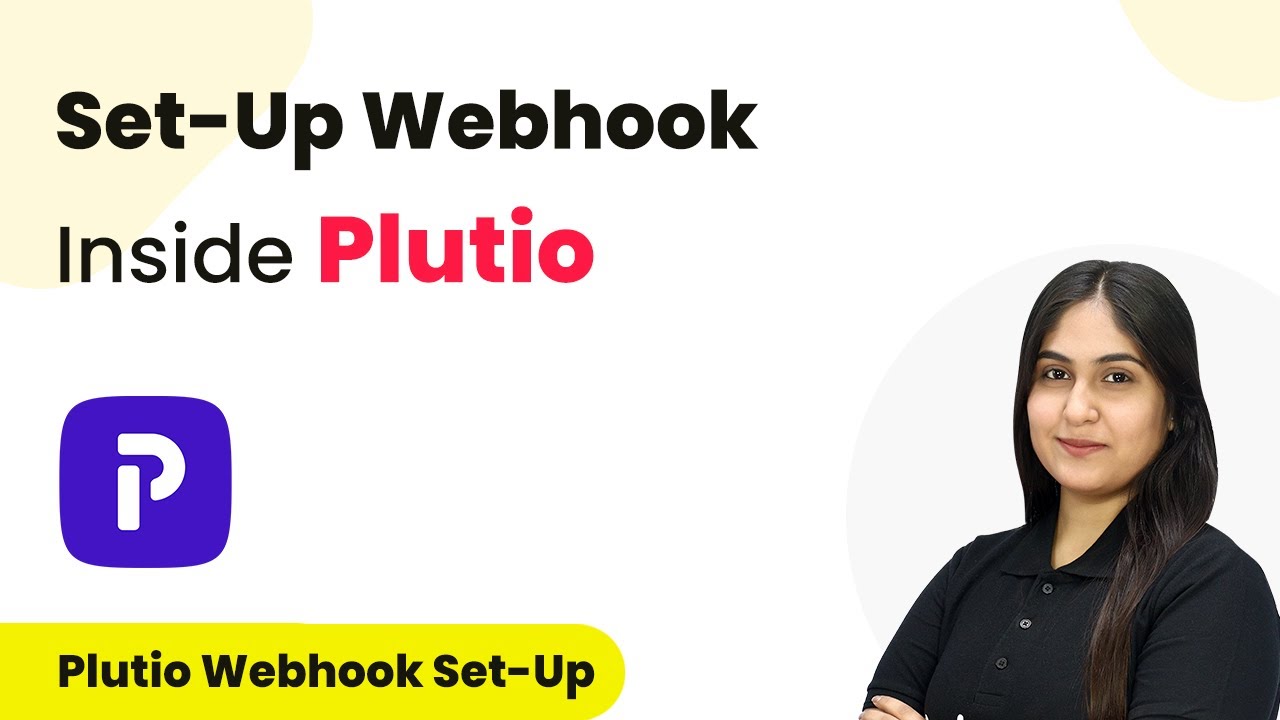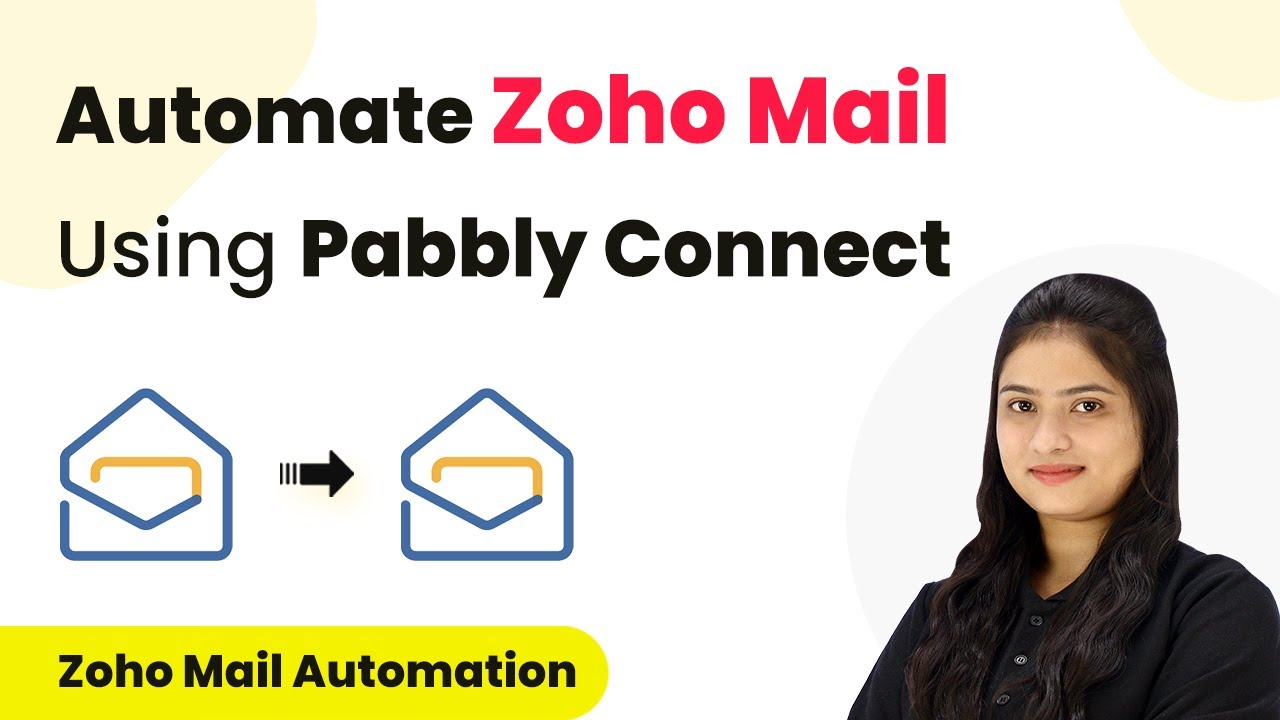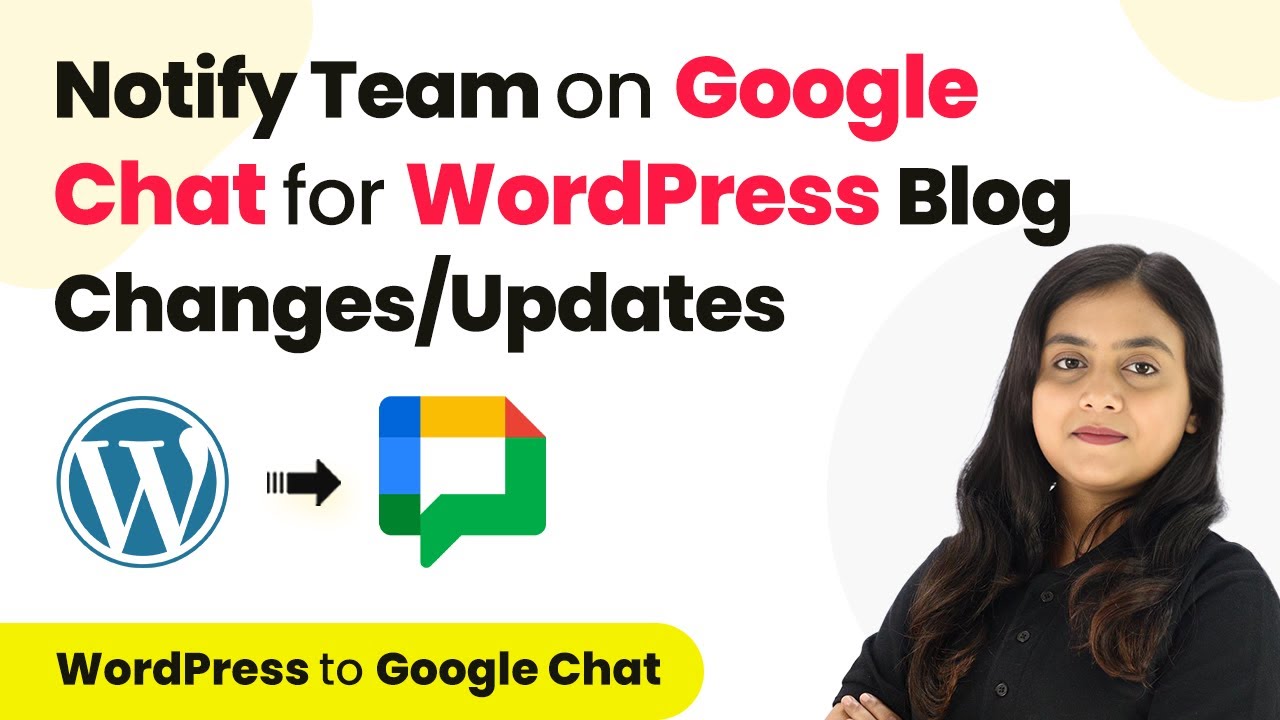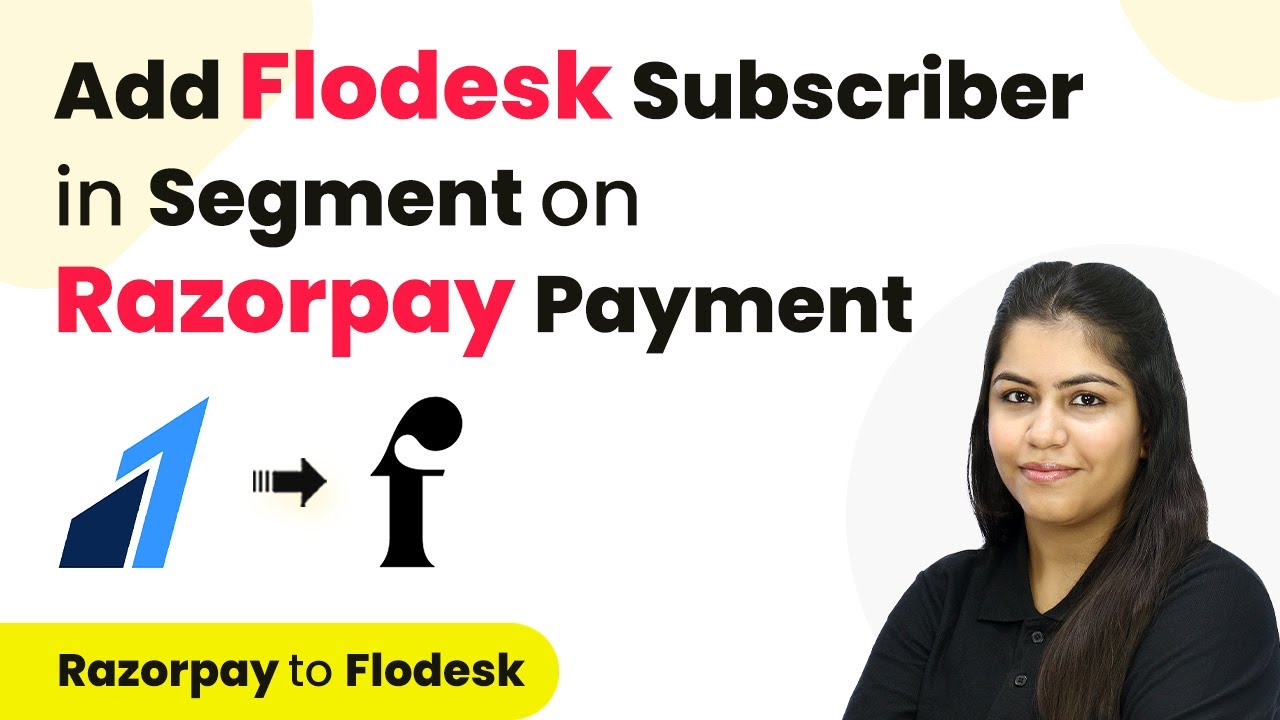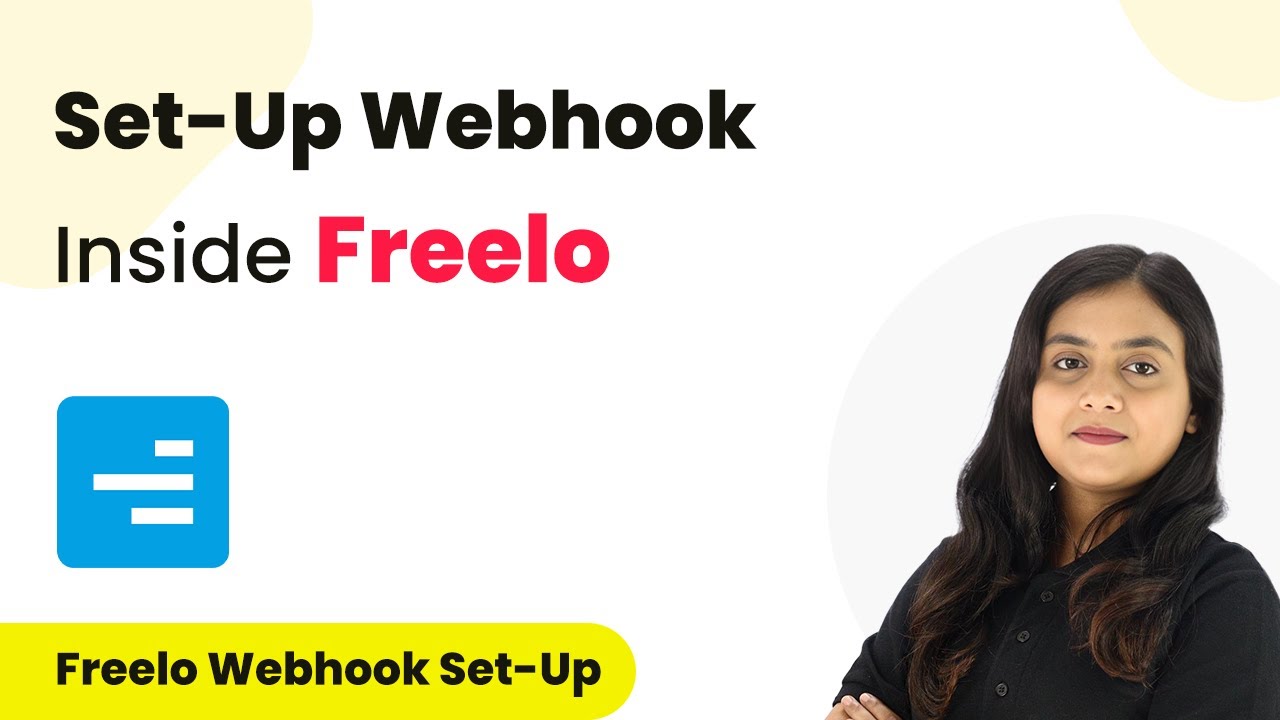Learn how to automate sharing your Blogger posts on WhatsApp using Pabbly Connect. This step-by-step tutorial covers all necessary integrations. Explore efficient methods for automating routine tasks with clear, concise instructions suited for both newcomers and experienced professionals.
Watch Step By Step Video Tutorial Below
1. Accessing Pabbly Connect for Integration
To start automating the sharing of your Blogger posts on WhatsApp, you need to access Pabbly Connect. Open your web browser and navigate to the Pabbly Connect website. If you don’t have an account, click on ‘Sign Up for Free’ to create one. This process is quick and will give you access to 100 tasks free every month.
Once logged in, you will see the dashboard where you can start creating your workflow. Click on the ‘Create Workflow’ button. Name your workflow something descriptive, like ‘Auto Share Blogger Post on WhatsApp’. Select the folder where you want to save it, and hit ‘Create’. This step sets the stage for integrating multiple applications through Pabbly Connect.
2. Setting Up the Trigger with Google Blogger
In this section, you will set up the trigger for your workflow using Google Blogger. The trigger is essential as it determines when the automation will start. Search for ‘Google Blogger’ in the trigger application list and select it. You need to choose the trigger event, which is ‘New Post Added’.
- Select Google Blogger as your trigger application.
- Choose the trigger event: New Post Added.
- Connect your Google Blogger account by signing in and granting access.
After successfully connecting your Google Blogger account, you need to select the Blog ID from your Blogger account. Ensure that the status is set to ‘Live’ so that only published posts trigger the automation. This setup is crucial for ensuring that Pabbly Connect can successfully communicate with your Blogger account.
3. Setting Up Google Sheets as an Action
Now that you have your trigger set up, the next step is to configure Google Sheets as an action in your workflow. This action will retrieve the audience details stored in your Google Sheets. Search for ‘Google Sheets’ in the action application list and select it, then choose the action event ‘Get Row’.
- Select Google Sheets as your action application.
- Choose the action event: Get Row.
- Connect your Google Sheets account and select the spreadsheet containing your audience data.
Specify the range of rows you want to retrieve, typically from A2 to B, to include all subscriber data. Toggle off the simple response option to get the data in an array format. This allows Pabbly Connect to process the data effectively for the next steps of your workflow.
4. Using Iterator to Process Audience Data
After retrieving the audience data from Google Sheets, the next step is to process this data using the Iterator by Pabbly. This allows you to handle multiple audience entries one by one. Add a new action step and select ‘Iterator by Pabbly’ as your application.
Choose the action event ‘Process Arrays’ to set up the iterator. This will enable Pabbly Connect to loop through each subscriber’s details. When you execute the workflow, it will send the blog post to each subscriber individually, ensuring that no one is missed in the automation process.
Make sure to test this step to confirm that you are receiving the correct audience data. This setup is essential for ensuring that every subscriber receives the latest blog updates automatically via WhatsApp.
5. Sending Messages via WhatsApp Cloud API
Finally, you will integrate WhatsApp Cloud API to send the messages containing your blog post details to the audience. Search for ‘WhatsApp Cloud API’ in the action application list and select it. Choose the action event ‘Send Template Message’ to configure how the blog post will be shared.
Connect your WhatsApp Cloud API account by entering your access token, phone number ID, and business account ID. Select the message template you created for sharing blog posts. Map the recipient’s mobile number and the blog post details (title and link) into the template.
After mapping all the necessary fields, click on ‘Save and Send Test Request’ to ensure everything is working correctly. This final step solidifies the integration, allowing Pabbly Connect to automatically share your blog posts with your audience on WhatsApp as soon as they are published.
Conclusion
In conclusion, using Pabbly Connect to automate the sharing of Blogger posts on WhatsApp is a powerful way to engage your audience. By following the steps outlined in this tutorial, you can set up an efficient workflow that saves time and ensures your subscribers receive timely updates. This integration not only enhances your communication but also helps you maintain a strong connection with your audience.
Ensure you check out Pabbly Connect to create business automation workflows and reduce manual tasks. Pabbly Connect currently offer integration with 2,000+ applications.
- Check out Pabbly Connect – Automate your business workflows effortlessly!
- Sign Up Free – Start your journey with ease!
- 10,000+ Video Tutorials – Learn step by step!
- Join Pabbly Facebook Group – Connect with 21,000+ like minded people!