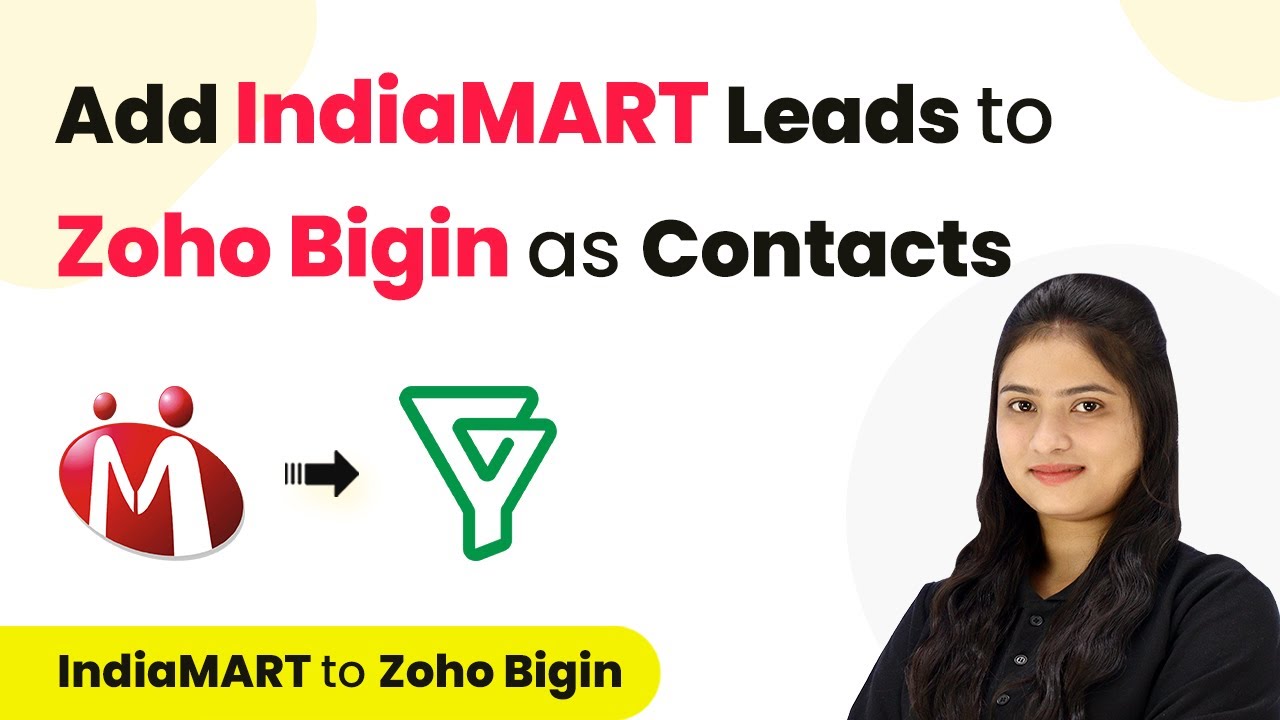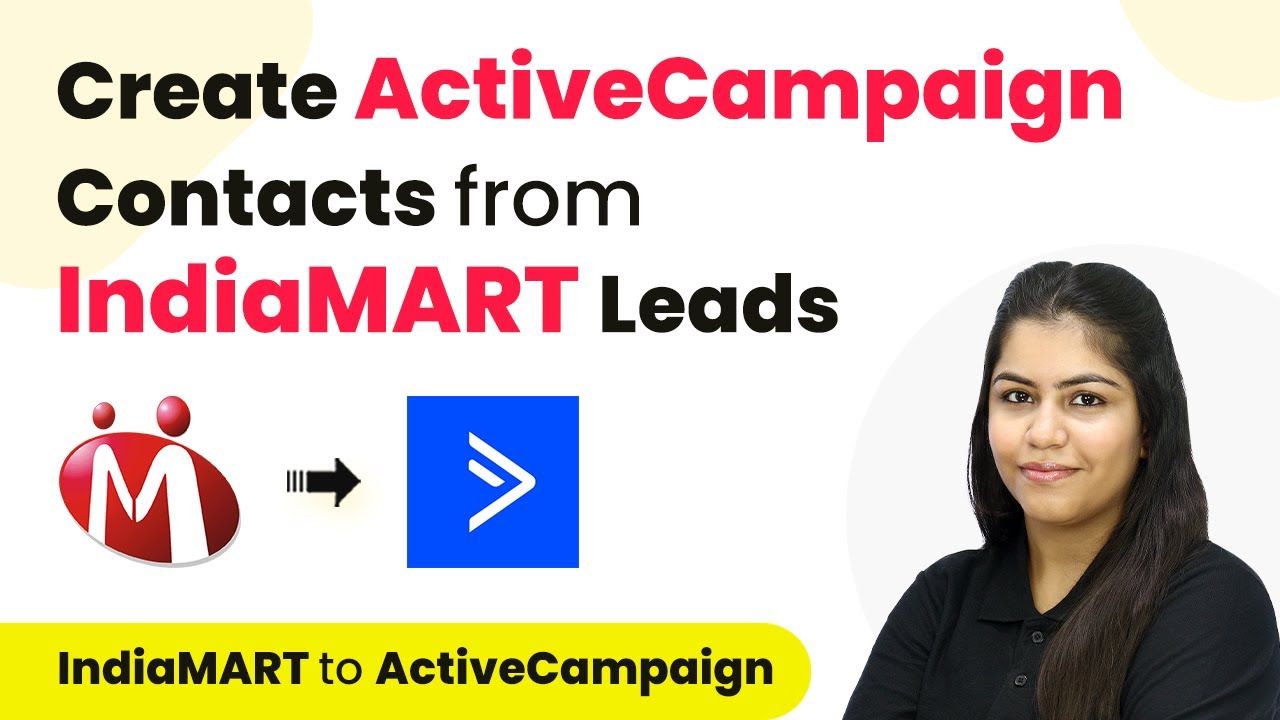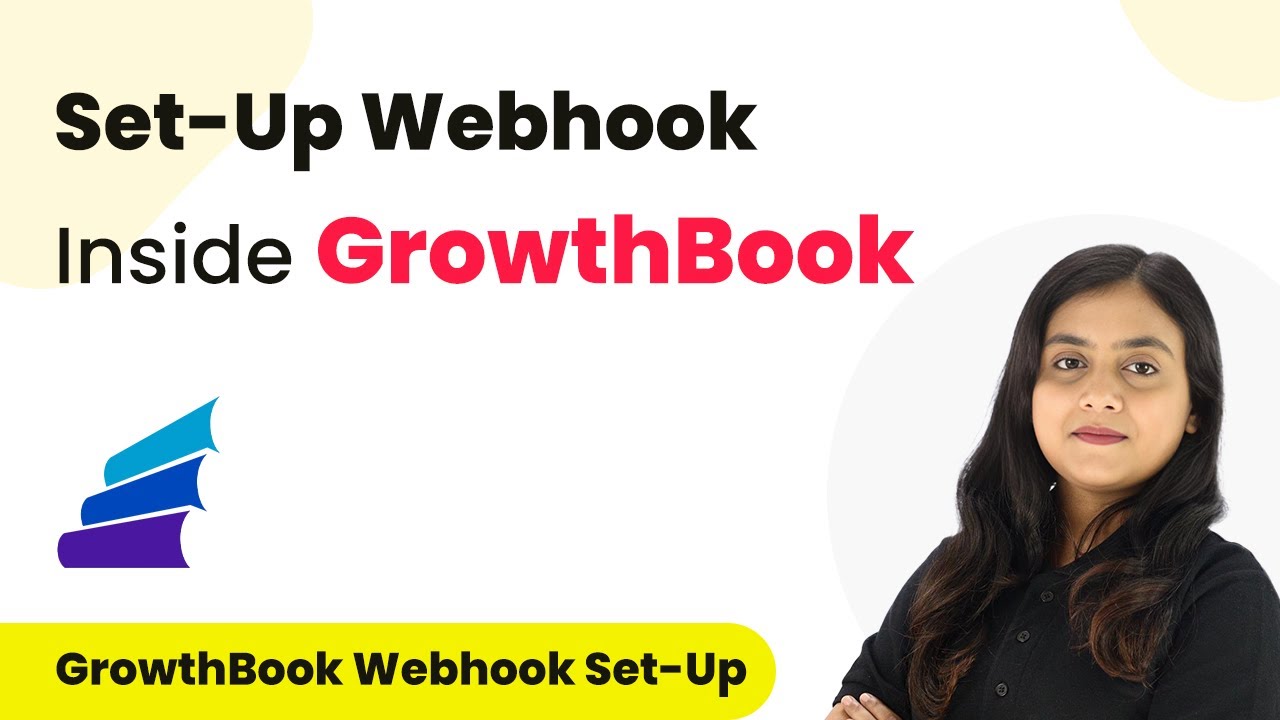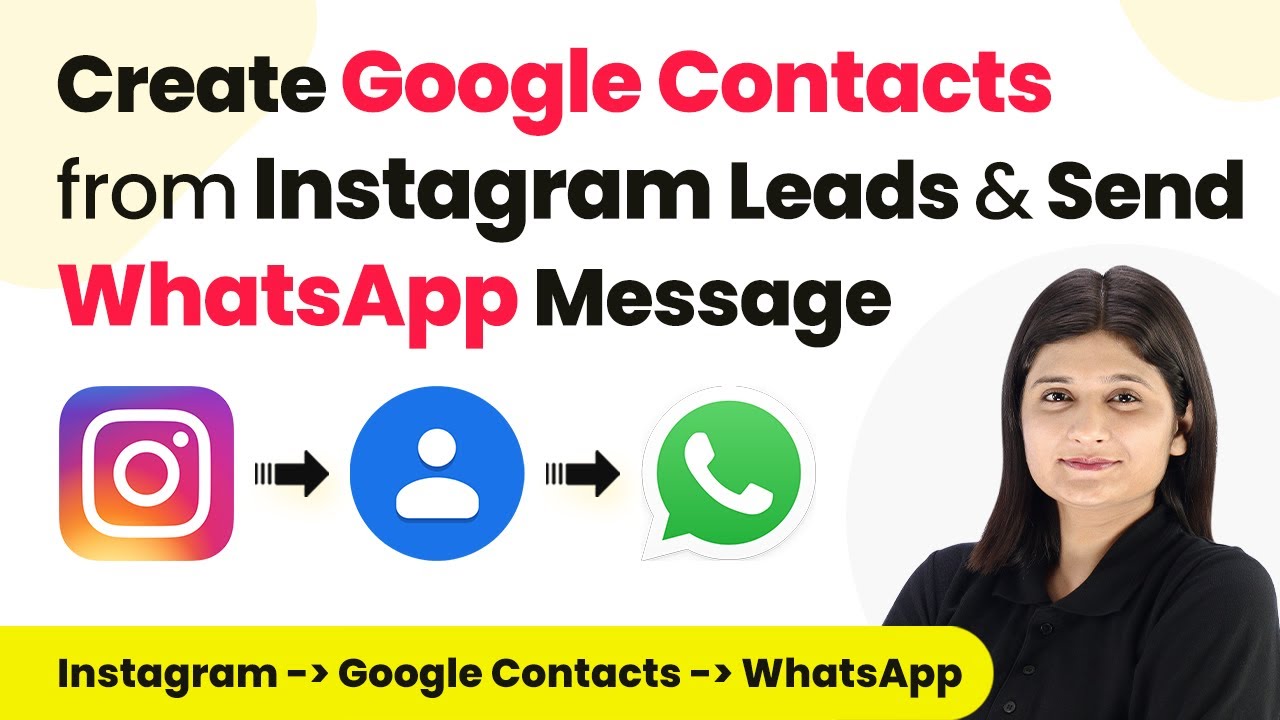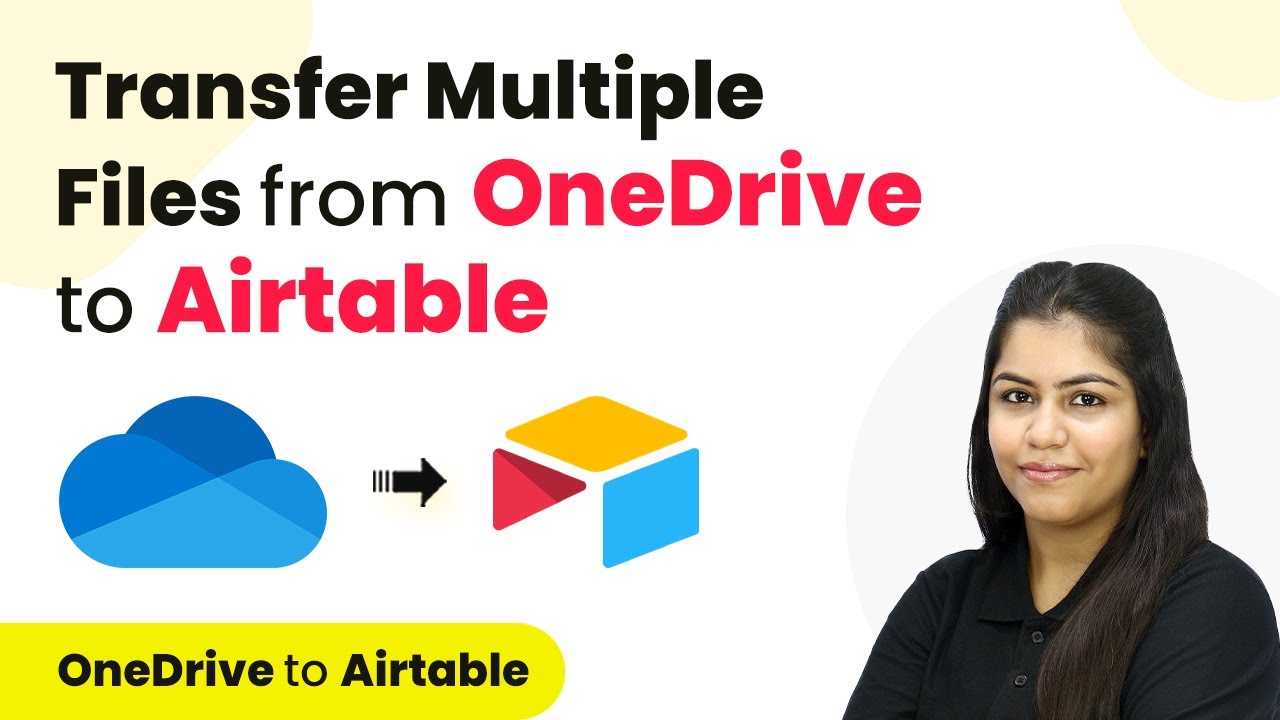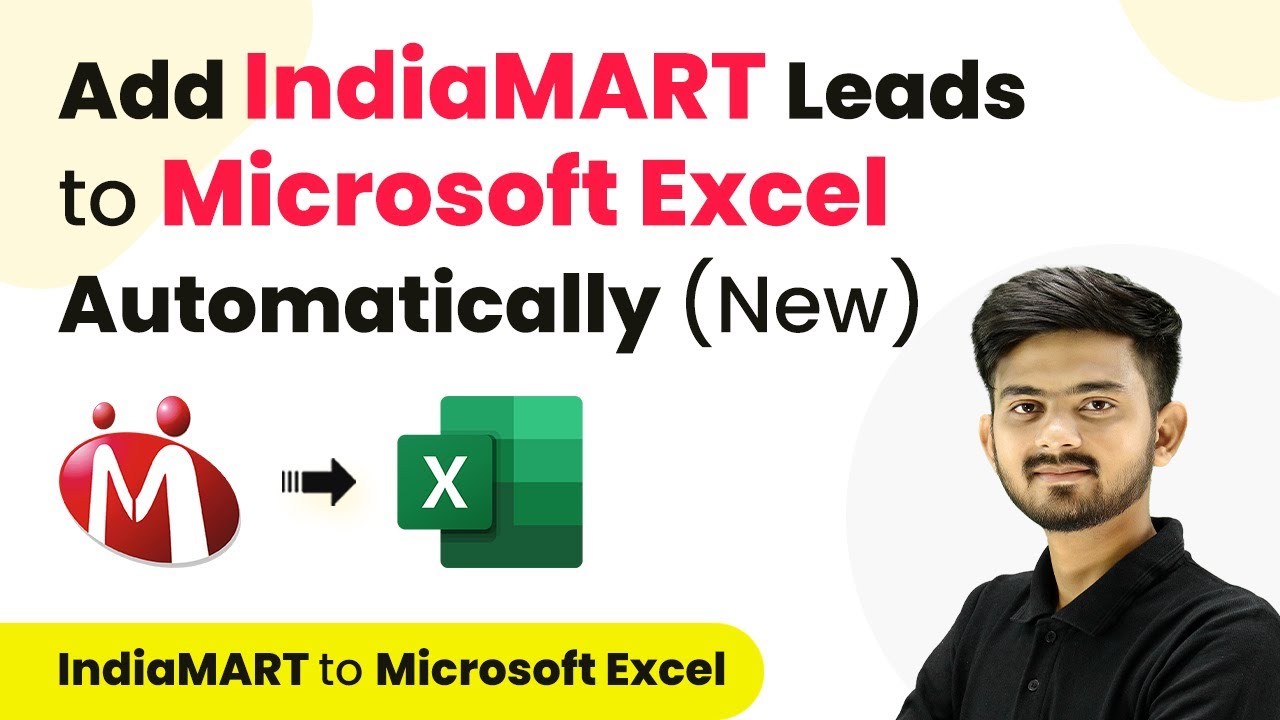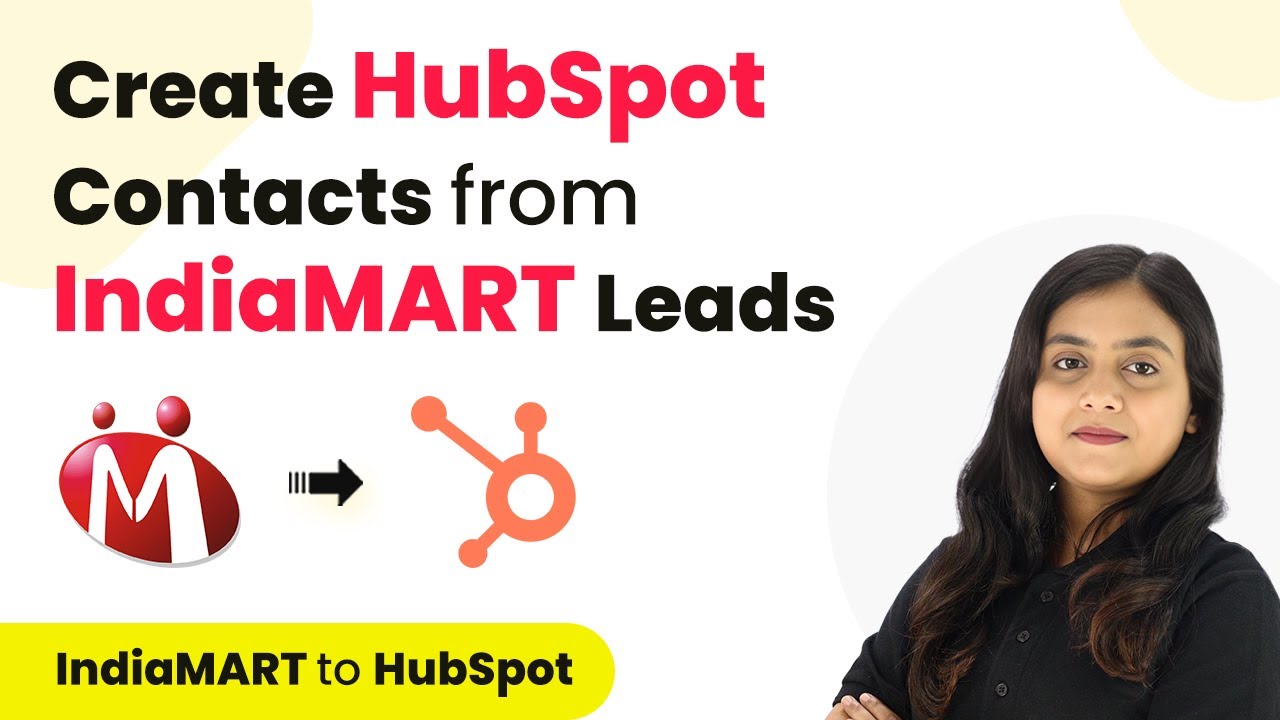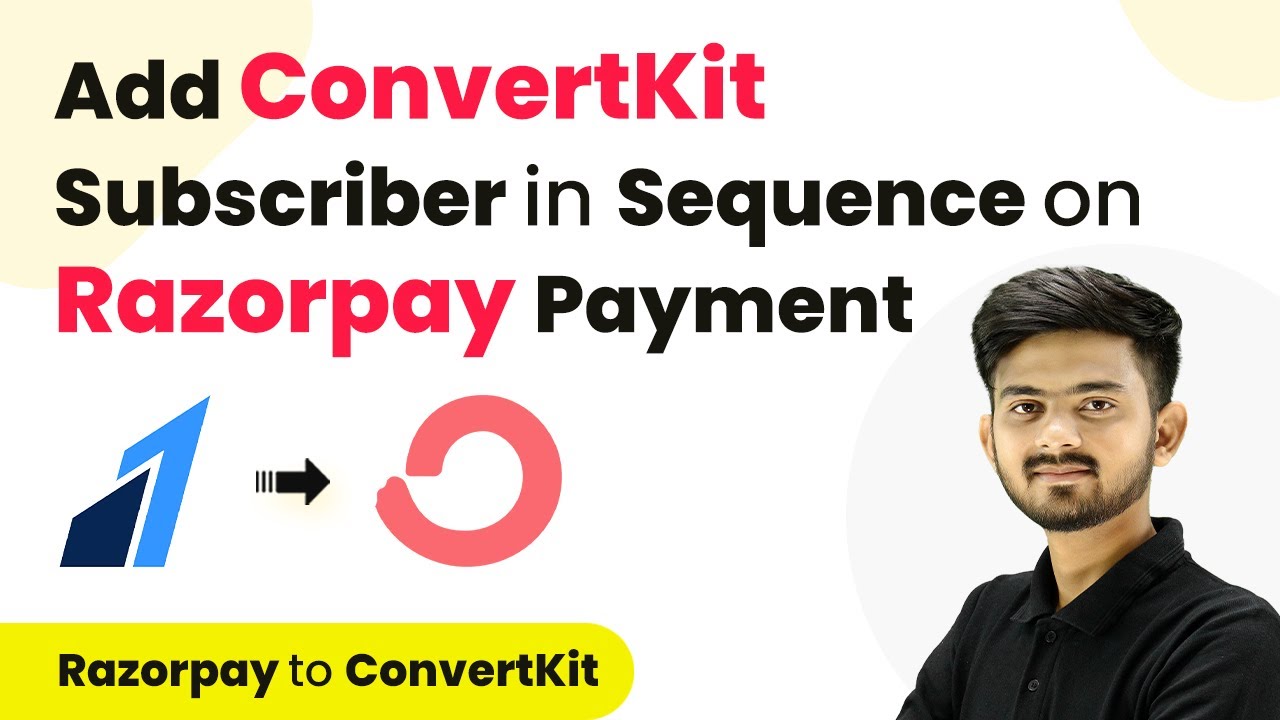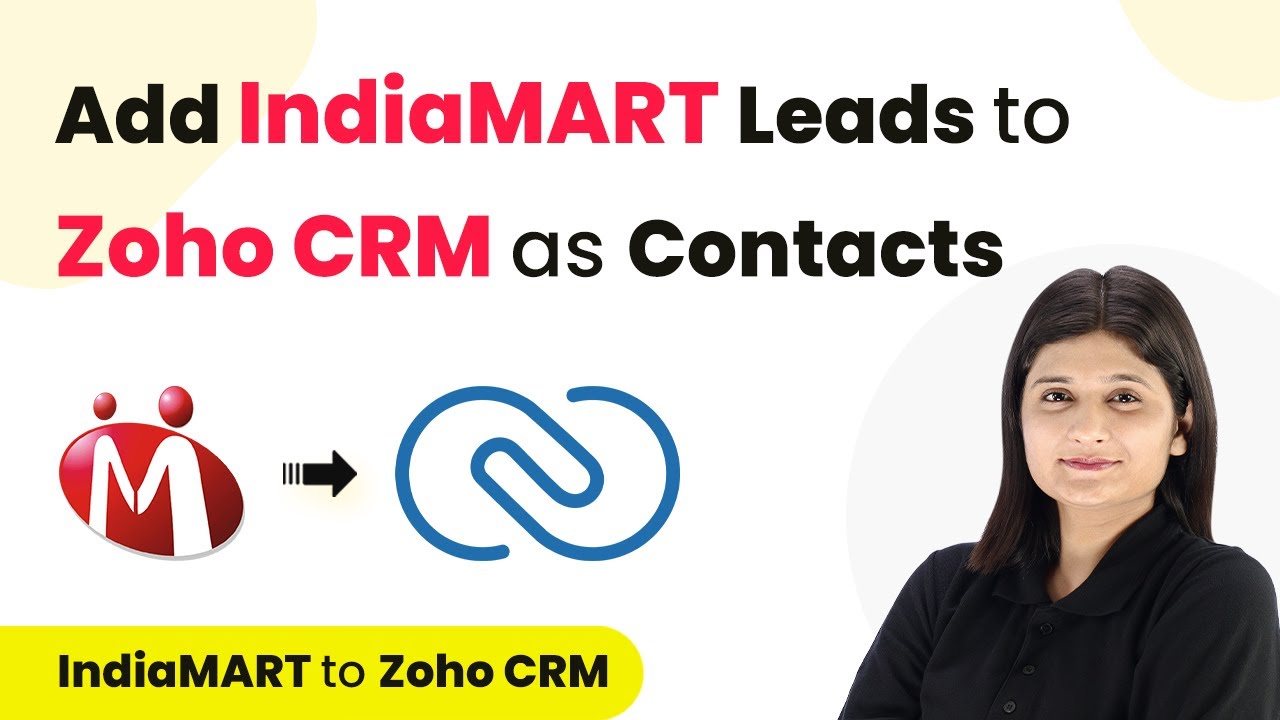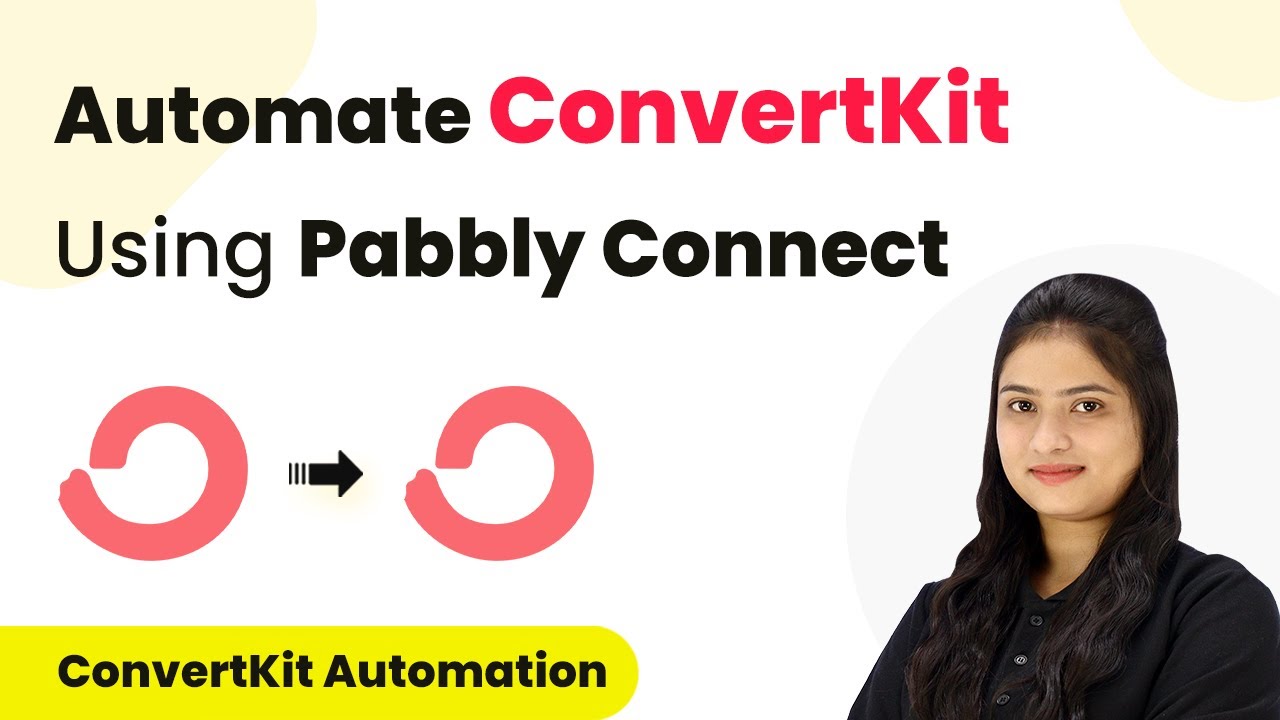Learn how to automate adding IndiaMart leads to Zoho CRM using Pabbly Connect, step by step, without coding. Integrate seamlessly for efficient lead management. Master proven automation processes with practical implementation examples and strategic recommendations you can apply immediately in your workflow.
Watch Step By Step Video Tutorial Below
1. Accessing Pabbly Connect for Automation
To begin automating the process of adding IndiaMart leads to Zoho CRM, you first need to access Pabbly Connect. Navigate to the Pabbly Connect website by entering the URL in your browser.
Once on the homepage, you will see options to either sign in or sign up for free. If you are a new user, click on ‘Sign Up for Free’. As an existing user, simply log in. Pabbly Connect provides 100 free tasks every month to explore its features.
2. Creating a New Workflow in Pabbly Connect
After signing into your Pabbly Connect account, locate the ‘Create Workflow’ option on the dashboard. Click on it to initiate the process of setting up your automation.
- Provide a name for your workflow, such as ‘Add IndiaMart Leads to Zoho CRM’.
- Select a folder to save your workflow, preferably one related to lead management.
Once you’ve named your workflow and selected a folder, click on ‘Create’. You will then see two important sections: Trigger and Action, which are essential for the automation process.
3. Setting Up the Trigger with IndiaMart
The next step involves configuring the trigger in Pabbly Connect. Select IndiaMart as your trigger application and set the trigger event to ‘New Leads’. This event will initiate the workflow whenever a new lead is generated.
To connect IndiaMart with Pabbly Connect, you will need to copy the webhook URL provided. Then, log in to your IndiaMart account, navigate to the Lead Manager, and select the option for push API integration. Here, paste the webhook URL into the appropriate field.
- Select the source of your lead and choose ‘Other’.
- Enter the CRM platform name as Pabbly Connect.
After saving the details, generate an OTP to activate the webhook. This confirms that your connection between IndiaMart and Pabbly Connect is successful.
4. Configuring Action to Add Leads to Zoho CRM
With the trigger set up, the next step is to configure the action to add leads to Zoho CRM using Pabbly Connect. Select Zoho CRM as your action application and choose ‘Create Contact’ as the action event.
To establish the connection, you will need to log into your Zoho account. Pabbly Connect will prompt you to enter the domain from your Zoho URL. Copy the domain and paste it into the designated field in Pabbly Connect.
Map the fields from the IndiaMart lead response to the corresponding fields in Zoho. Ensure that the details such as name, email, and phone number are correctly mapped.
Once all fields are mapped, click on ‘Save and Send Test Request’. This will create a test contact in Zoho CRM, confirming that the integration is working as intended.
5. Verifying the Integration and Conclusion
Finally, verify the integration by checking your Zoho CRM for the newly created contact. Refresh the contacts page to see if the lead from IndiaMart has been successfully added.
In summary, this entire process demonstrates how to automate the addition of IndiaMart leads to Zoho CRM using Pabbly Connect. By setting up a trigger and action, you can efficiently manage your leads without any coding skills.
This integration not only saves time but also ensures that all leads are captured accurately in your CRM, enhancing your lead management process.
Conclusion
This guide summarizes the key points and helps you understand the essential features and benefits of using this tool.
Ensure you check out Pabbly Connect to create business automation workflows and reduce manual tasks. Pabbly Connect currently offer integration with 2,000+ applications.
- Check out Pabbly Connect – Automate your business workflows effortlessly!
- Sign Up Free – Start your journey with ease!
- 10,000+ Video Tutorials – Learn step by step!
- Join Pabbly Facebook Group – Connect with 21,000+ like minded people!
By following these steps, you can effectively utilize Pabbly Connect to streamline your lead management and automate repetitive tasks in your business.