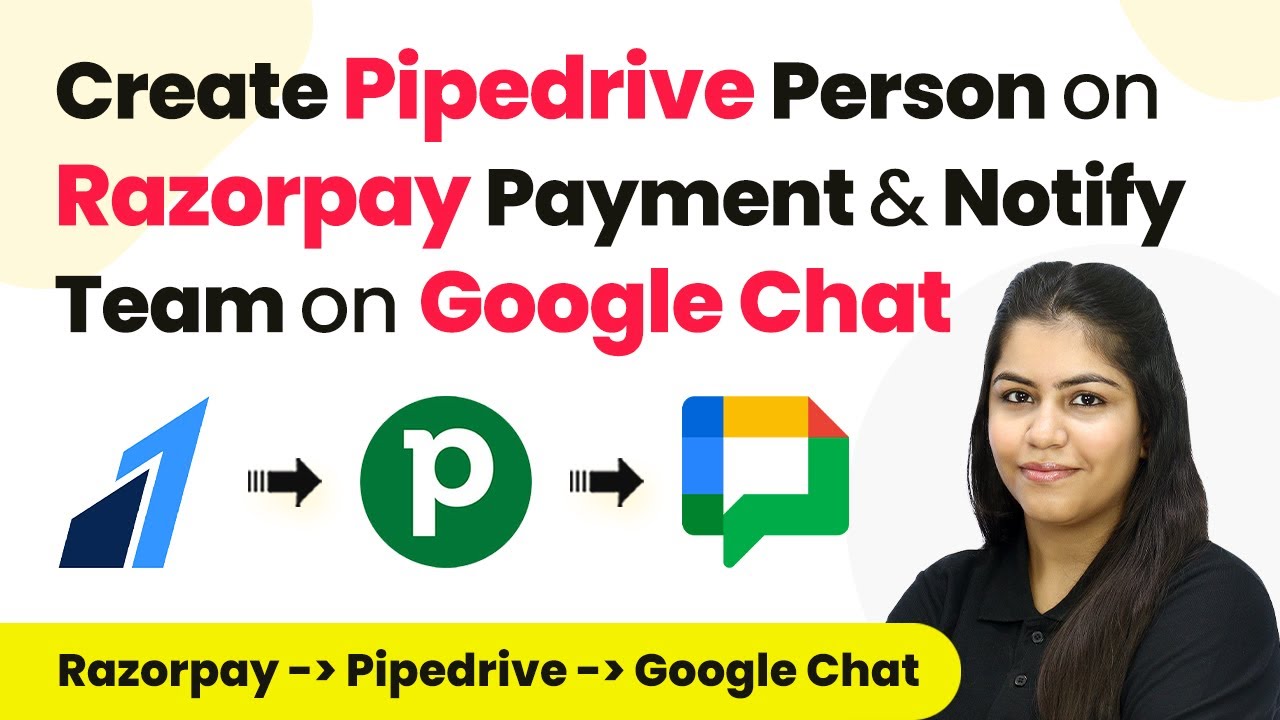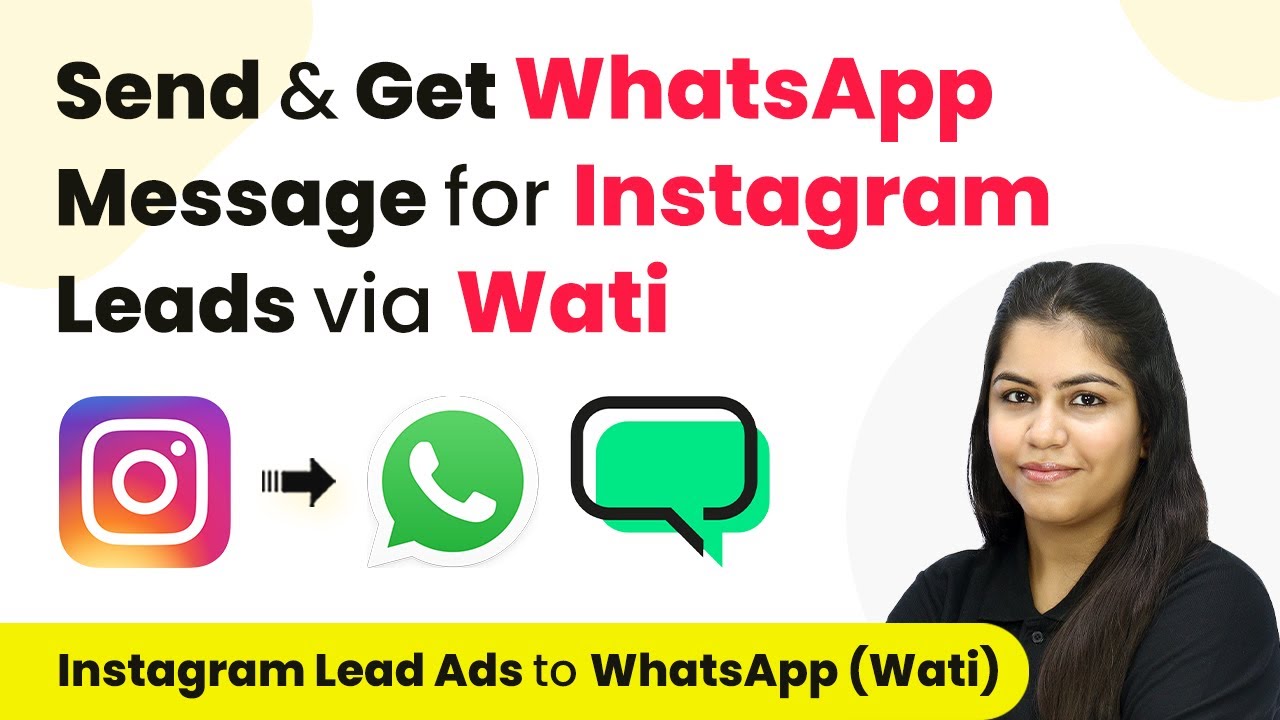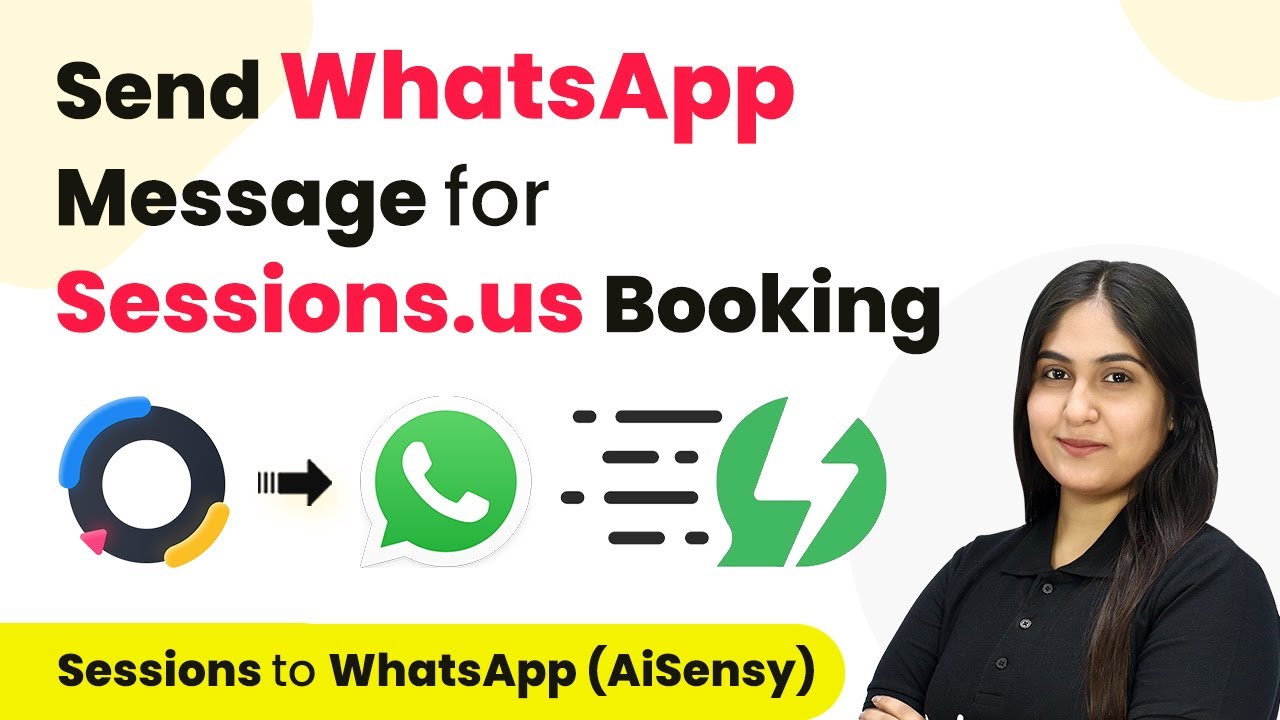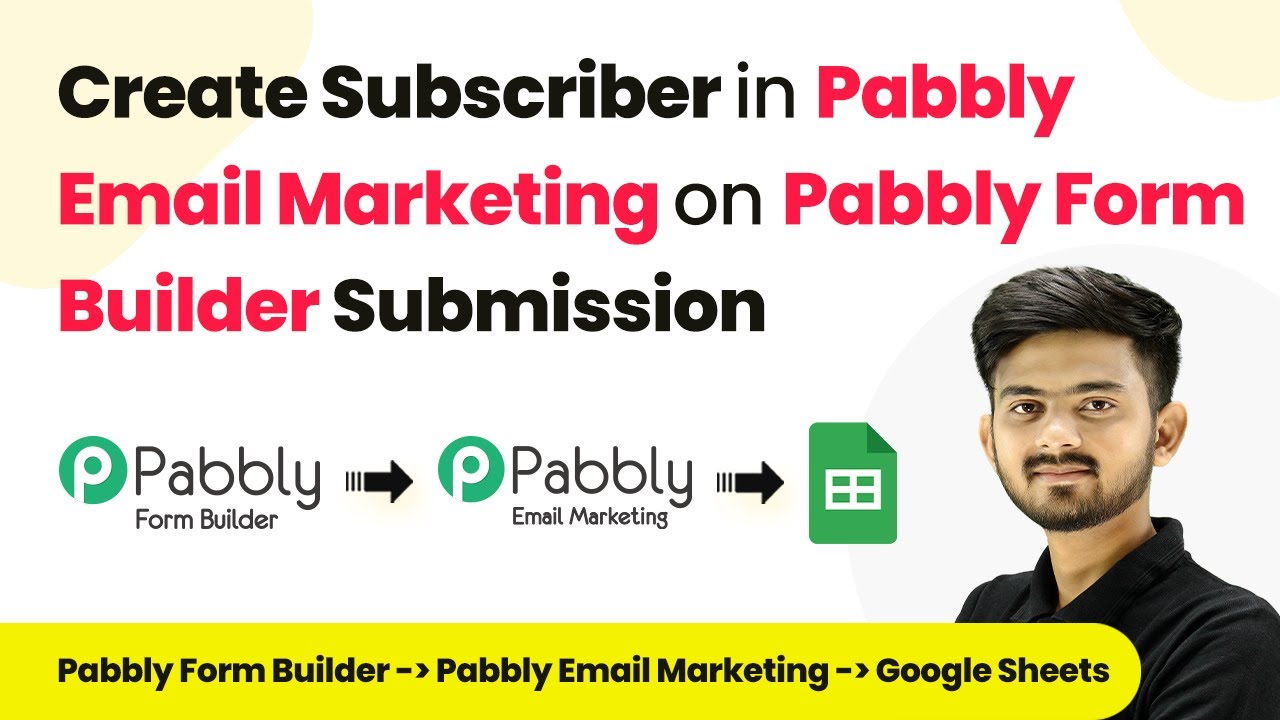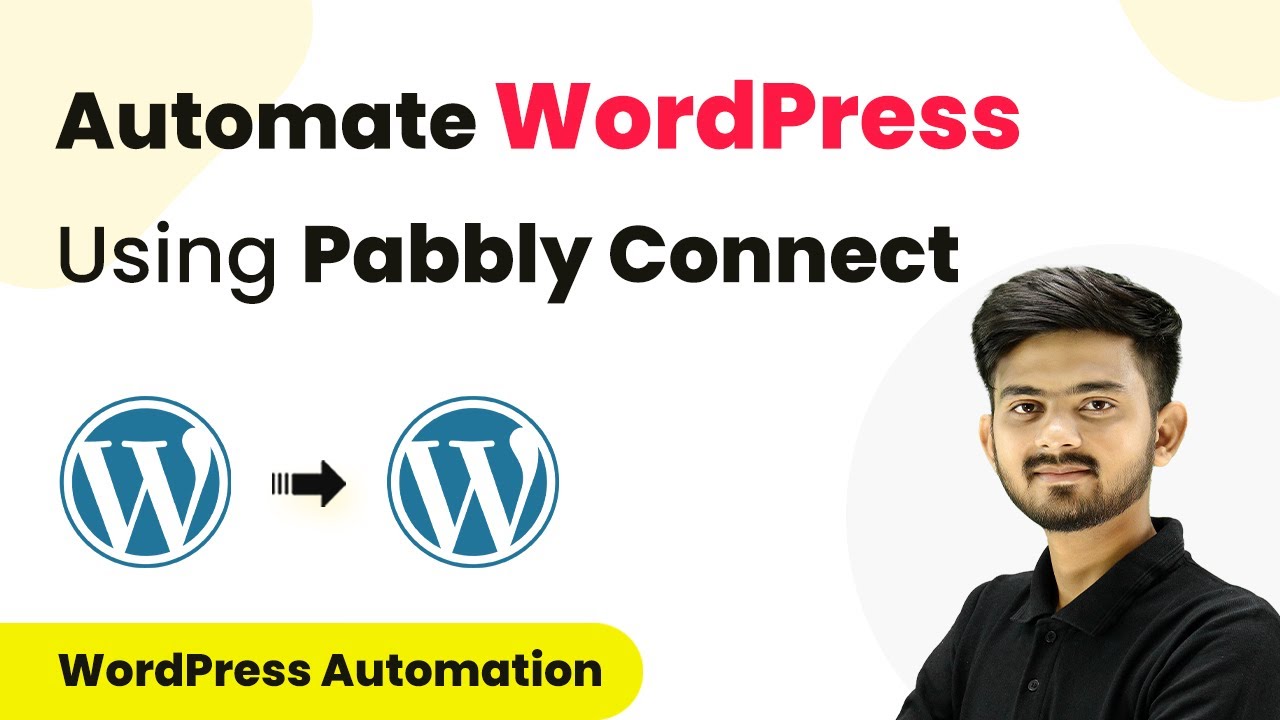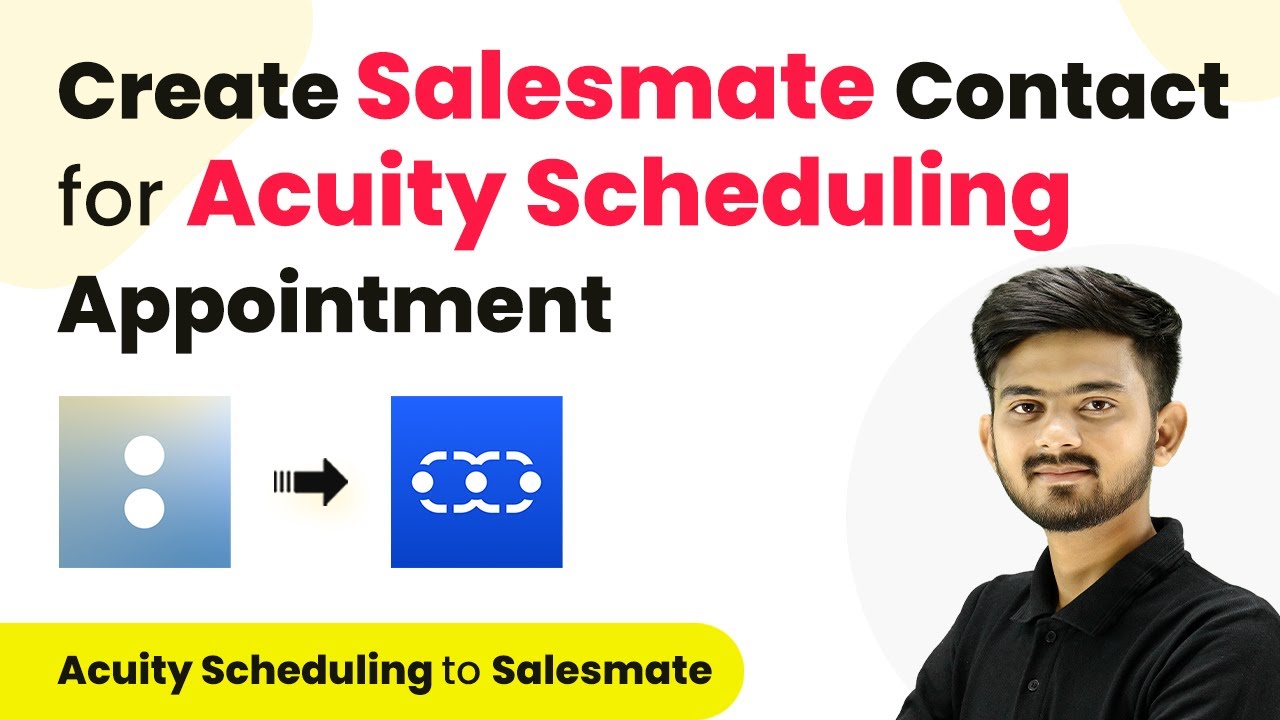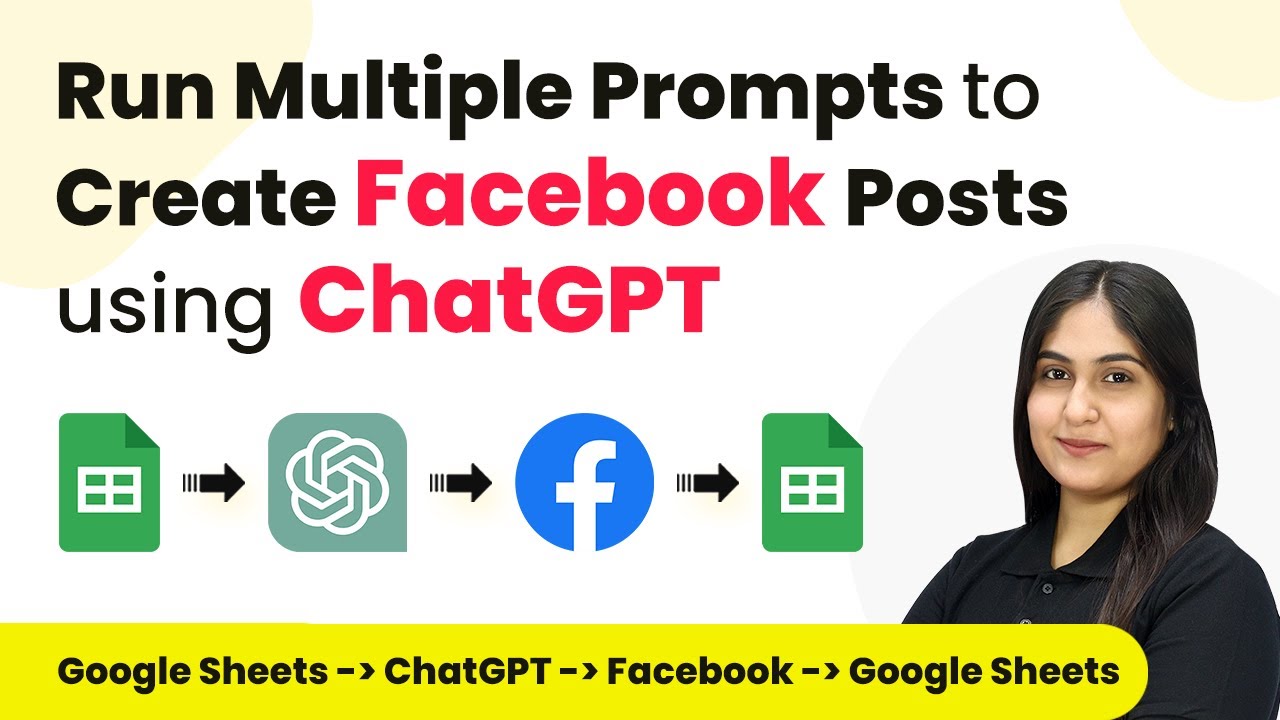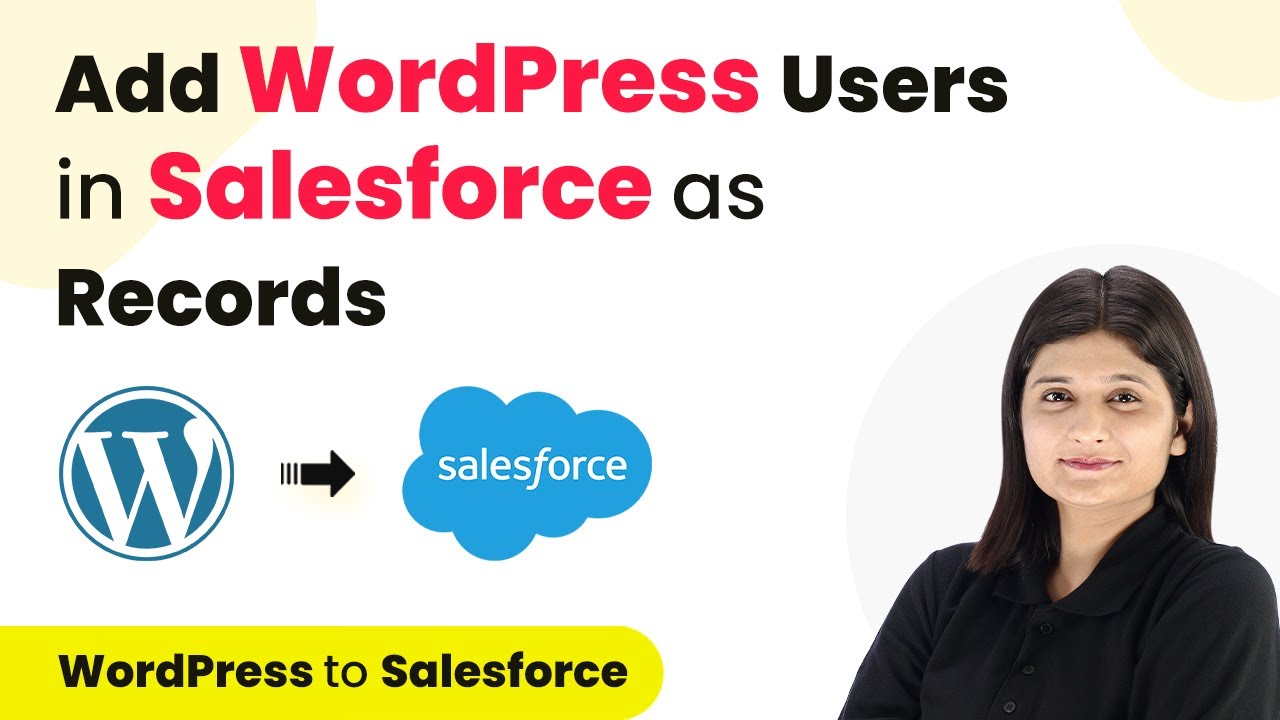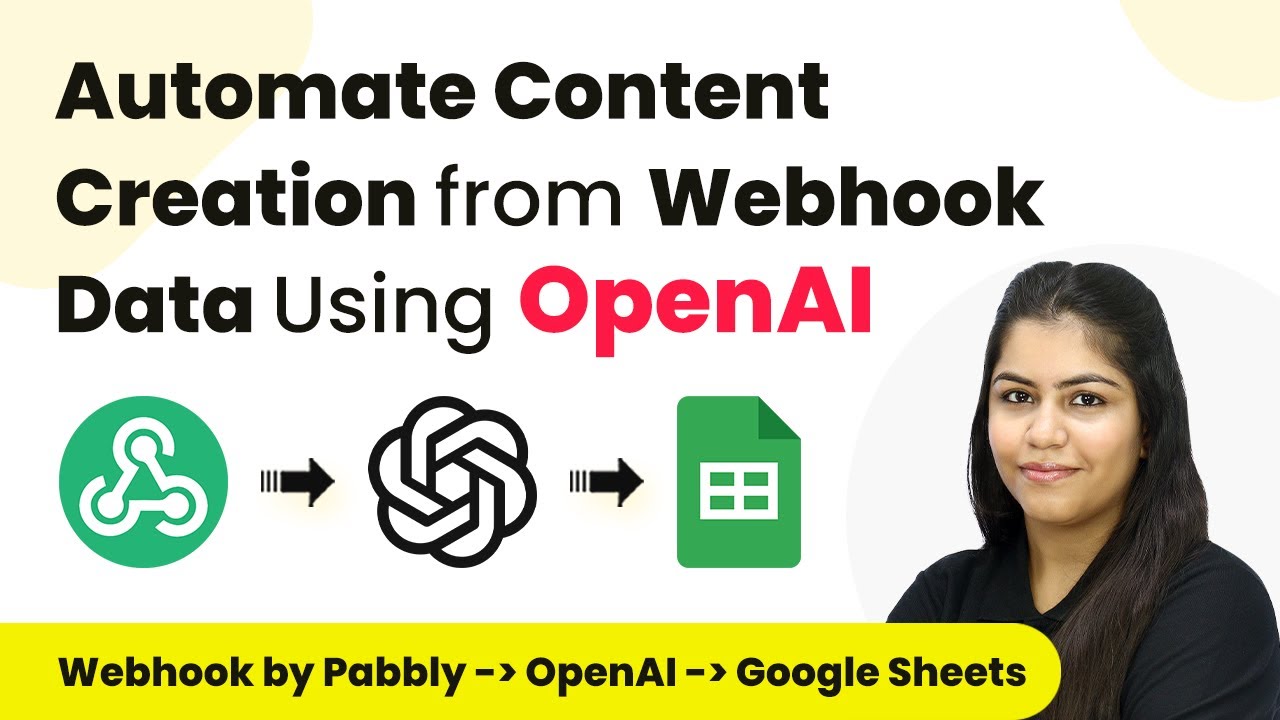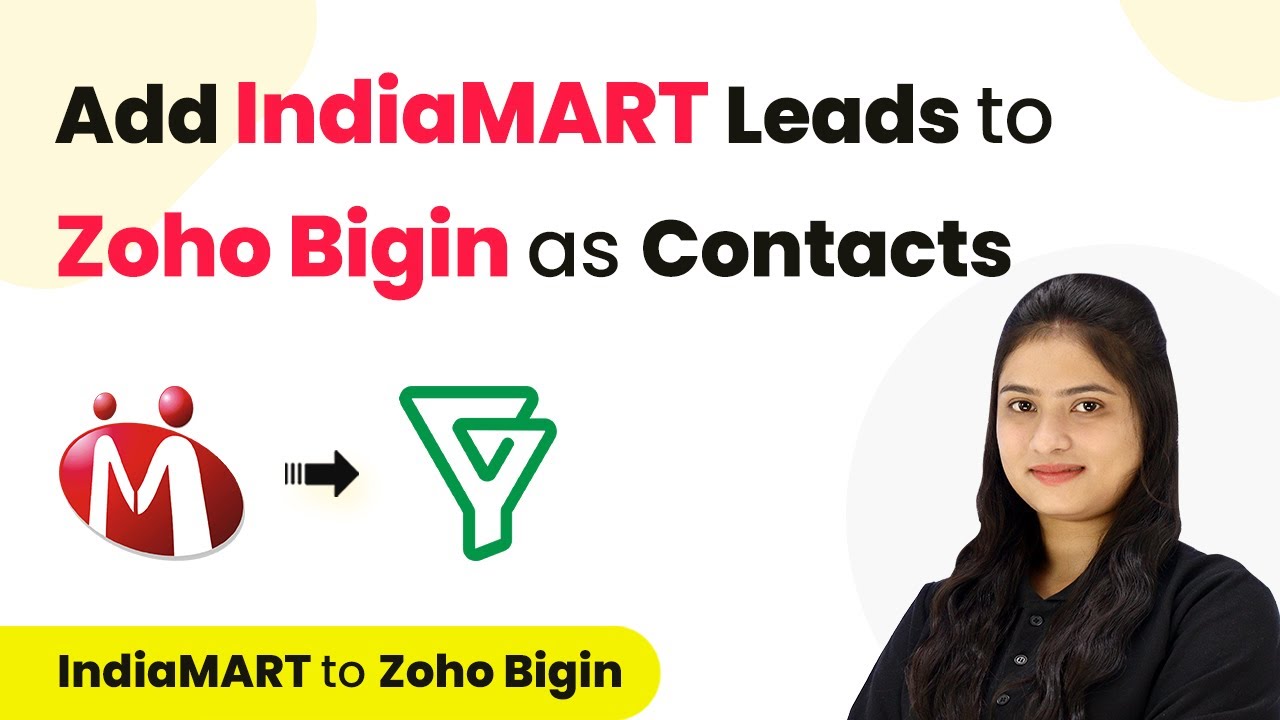Learn to integrate Razorpay with PipeDrive and Google Chat using Pabbly Connect. Follow this detailed tutorial for seamless automation. Develop expertise in application integration and learn how to design streamlined automation workflows using proven, simplified approaches.
Watch Step By Step Video Tutorial Below
1. Accessing Pabbly Connect for Integration
To begin the integration process, you first need to access Pabbly Connect. Open your browser and search for ‘Pabbly.com/sl/connect’ to reach the landing page. New users can sign up for free, while existing users can simply sign in to their accounts.
Once signed in, you will see various Pabbly applications. Click on the ‘Access Now’ button for Pabbly Connect to enter your dashboard and start creating workflows. This platform allows seamless integration between Razorpay, PipeDrive, and Google Chat.
2. Creating a Workflow in Pabbly Connect
In this step, we will create a workflow to automate the process of capturing Razorpay payments and notifying your team on Google Chat. Click on the ‘Create Workflow’ button in Pabbly Connect. Name your workflow, for example, ‘Create PipeDrive Person on Razorpay Payment and Notify Team on Google Chat’ and select a folder to save it.
- Click on ‘Create’ to open the workflow window.
- Select Razorpay as the trigger application.
- Choose ‘Payment Captured’ as the trigger event.
This setup will ensure that whenever a payment is captured, the workflow is triggered automatically in Pabbly Connect.
3. Configuring Razorpay to Trigger Workflow
After selecting Razorpay, Pabbly Connect will provide a Webhook URL. Copy this URL and log into your Razorpay account. Navigate to the ‘Developers’ section and select ‘Webhooks’ to add a new Webhook.
- Paste the copied Webhook URL into the URL field.
- Select ‘Payment Captured’ from the active events.
- Click ‘Create Webhook’ to save your settings.
This configuration allows Razorpay to send payment details directly to Pabbly Connect, enabling the automation of creating a person in PipeDrive and notifying your team on Google Chat.
4. Integrating PipeDrive with Pabbly Connect
Now that Razorpay is set up, the next step is to integrate PipeDrive. In Pabbly Connect, add an action step and select PipeDrive as the application. Choose ‘Create Person’ as the action event.
You will need to connect your PipeDrive account by entering your API token. To get this token, log into your PipeDrive account, navigate to your profile settings, and select ‘API’ to copy the token. Paste it back into Pabbly Connect to establish the connection.
Map the fields from Razorpay’s response to PipeDrive, such as name, email, and phone number. Ensure to use dynamic mapping for real-time updates.
Once all necessary details are mapped, click on ‘Save and Send Test Request’ to create a new person in PipeDrive based on the payment details received from Razorpay.
5. Sending Notifications to Google Chat
Finally, we will set up Google Chat notifications to alert your team about new appointments. In Pabbly Connect, add another action step and select Google Chat. Choose ‘Create Message’ as the action event and connect it to your Google Chat room.
You will need to provide a Webhook URL for Google Chat. To obtain this, go to your Google Chat settings, navigate to ‘Apps and Integration,’ and add a new Webhook. Copy the URL and paste it into Pabbly Connect.
Compose the message to include relevant appointment details. Map the necessary fields like patient name, email, and appointment time.
After configuring the message, click ‘Save and Send Test Request’ to send a notification to your Google Chat. This completes the integration process, allowing your team to receive real-time updates from Pabbly Connect.
Conclusion
In this tutorial, we successfully integrated Razorpay with PipeDrive and Google Chat using Pabbly Connect. This automation streamlines appointment management, ensuring your team is promptly notified about new bookings. Implementing these steps will enhance organization and improve patient service in your clinic.
Ensure you check out Pabbly Connect to create business automation workflows and reduce manual tasks. Pabbly Connect currently offer integration with 2,000+ applications.
- Check out Pabbly Connect – Automate your business workflows effortlessly!
- Sign Up Free – Start your journey with ease!
- 10,000+ Video Tutorials – Learn step by step!
- Join Pabbly Facebook Group – Connect with 21,000+ like minded people!