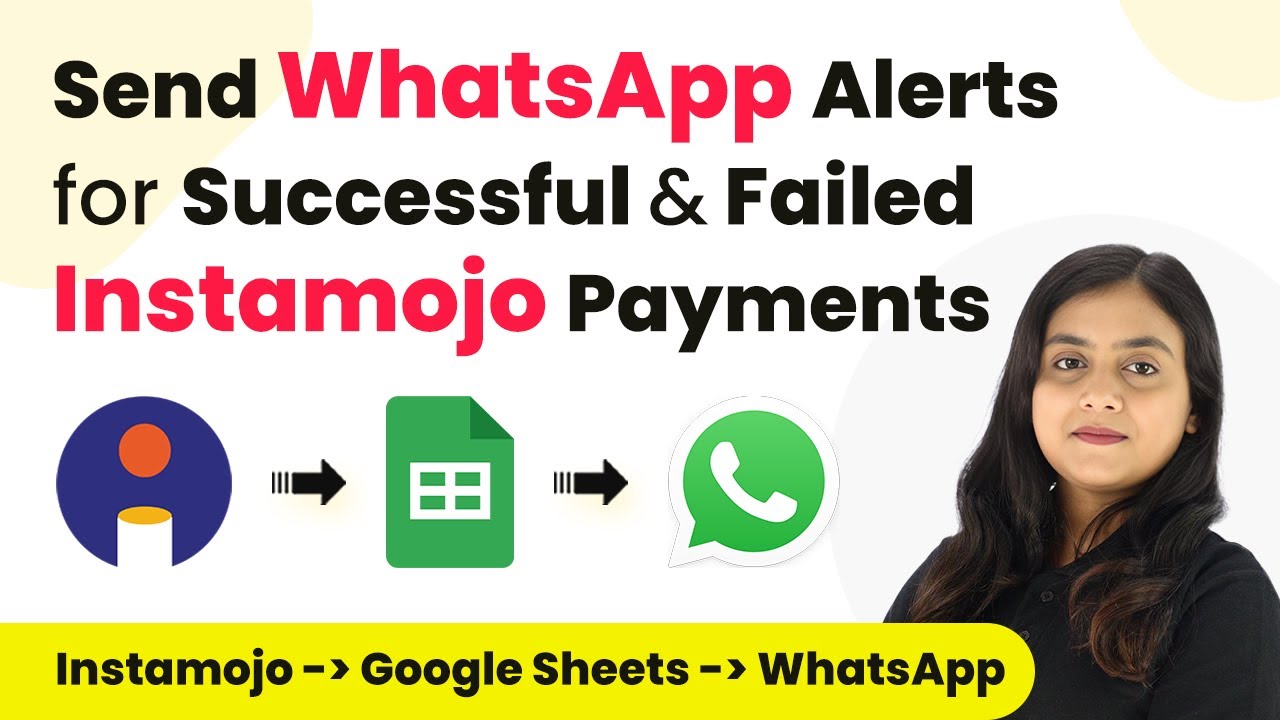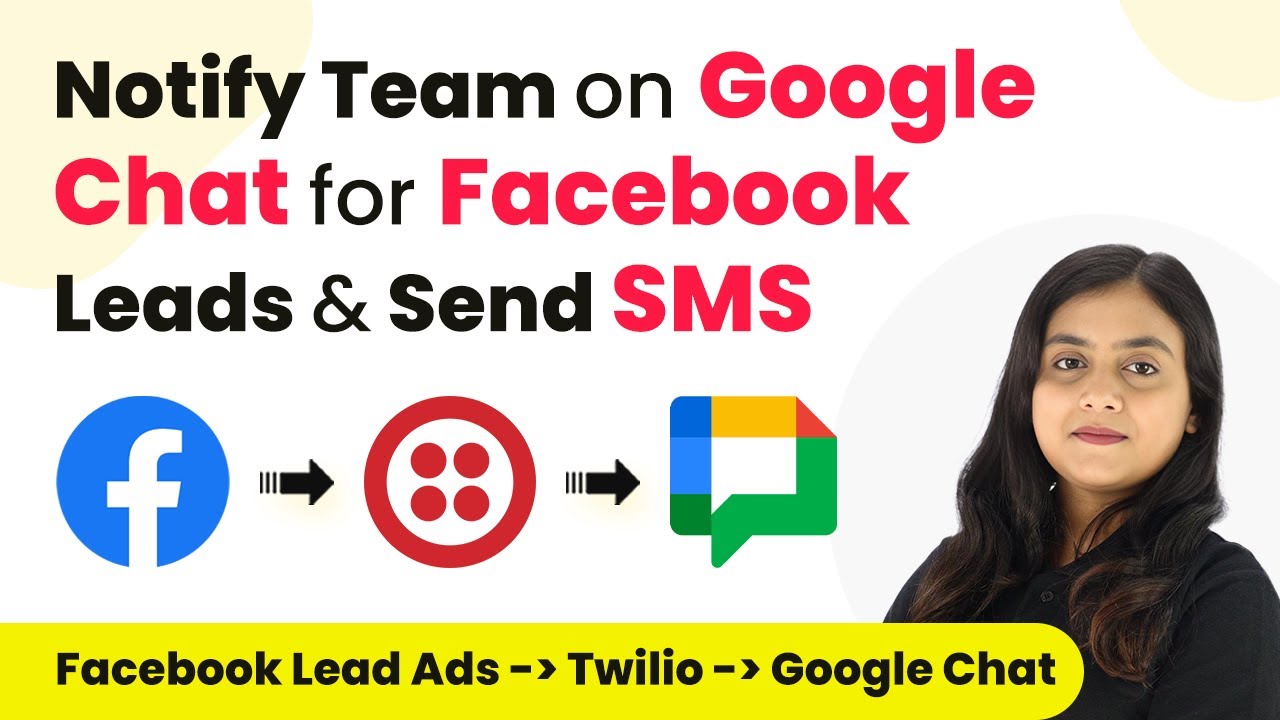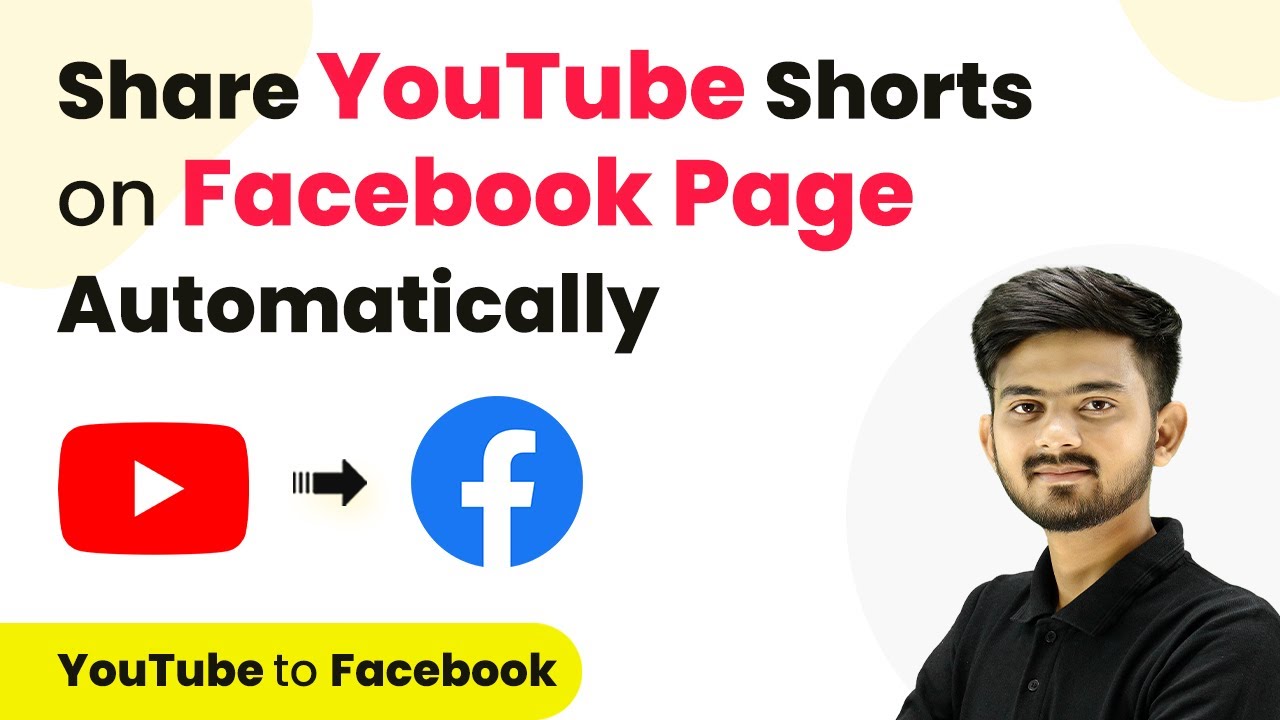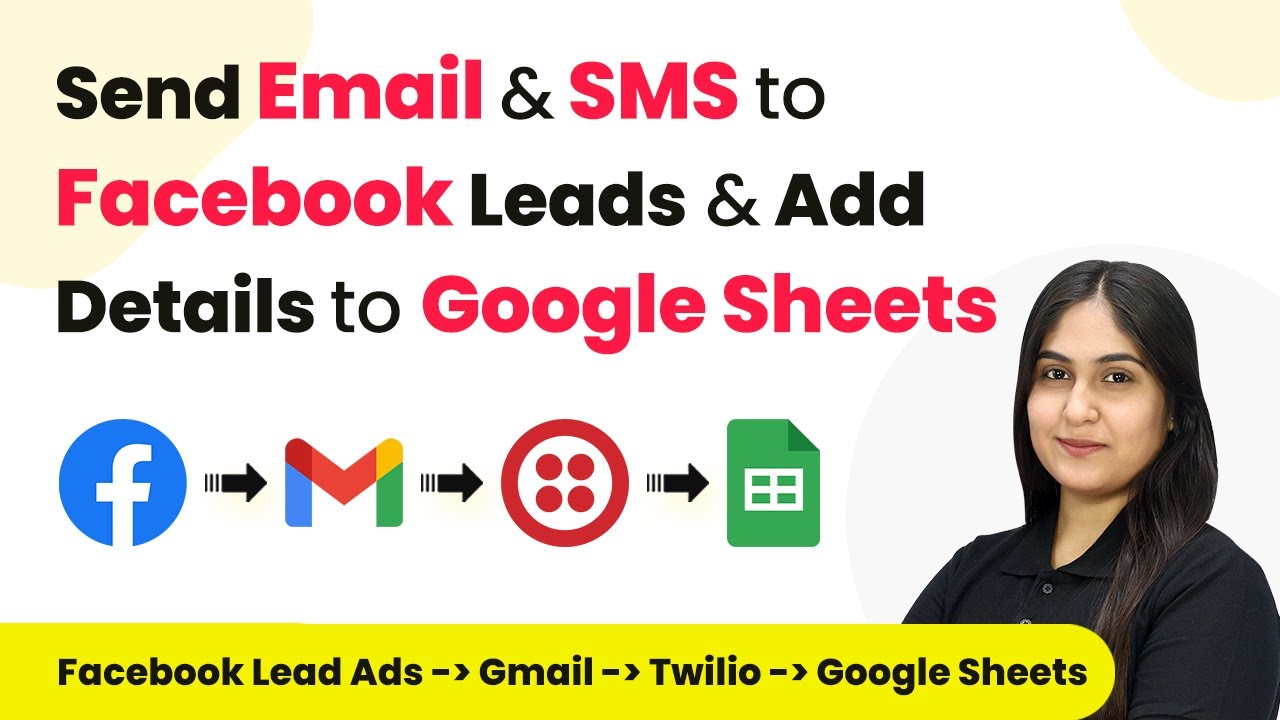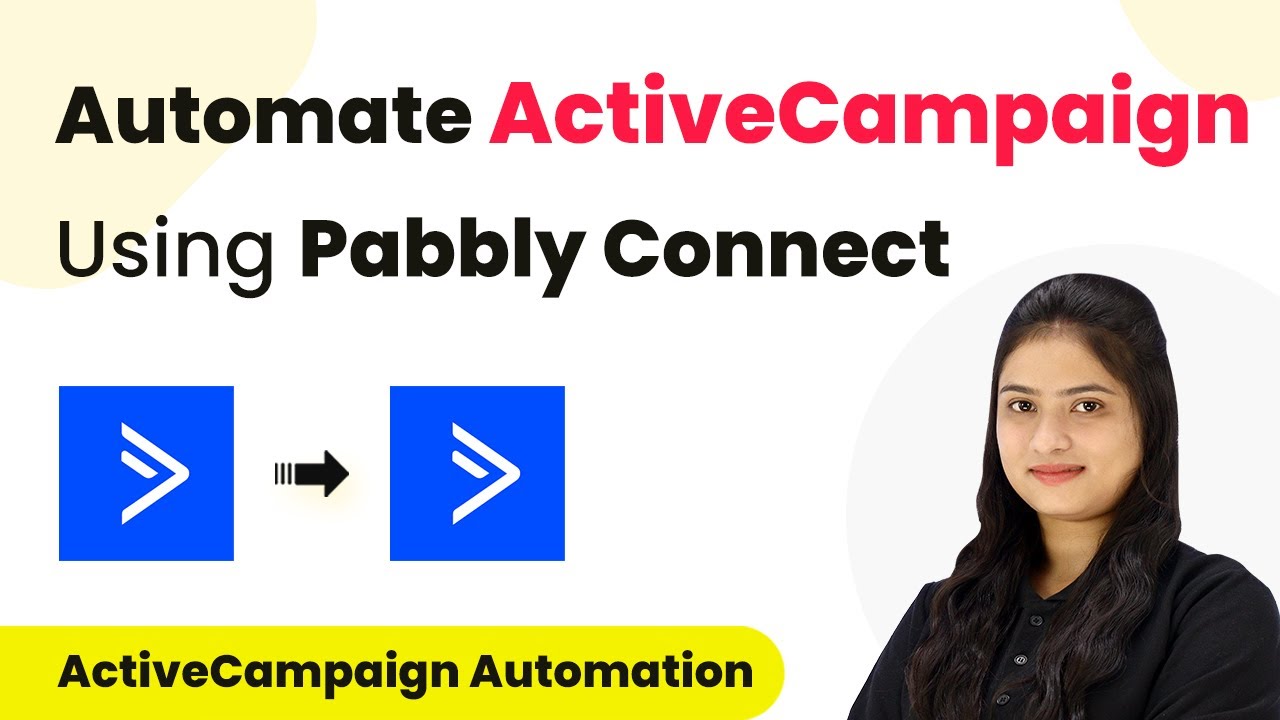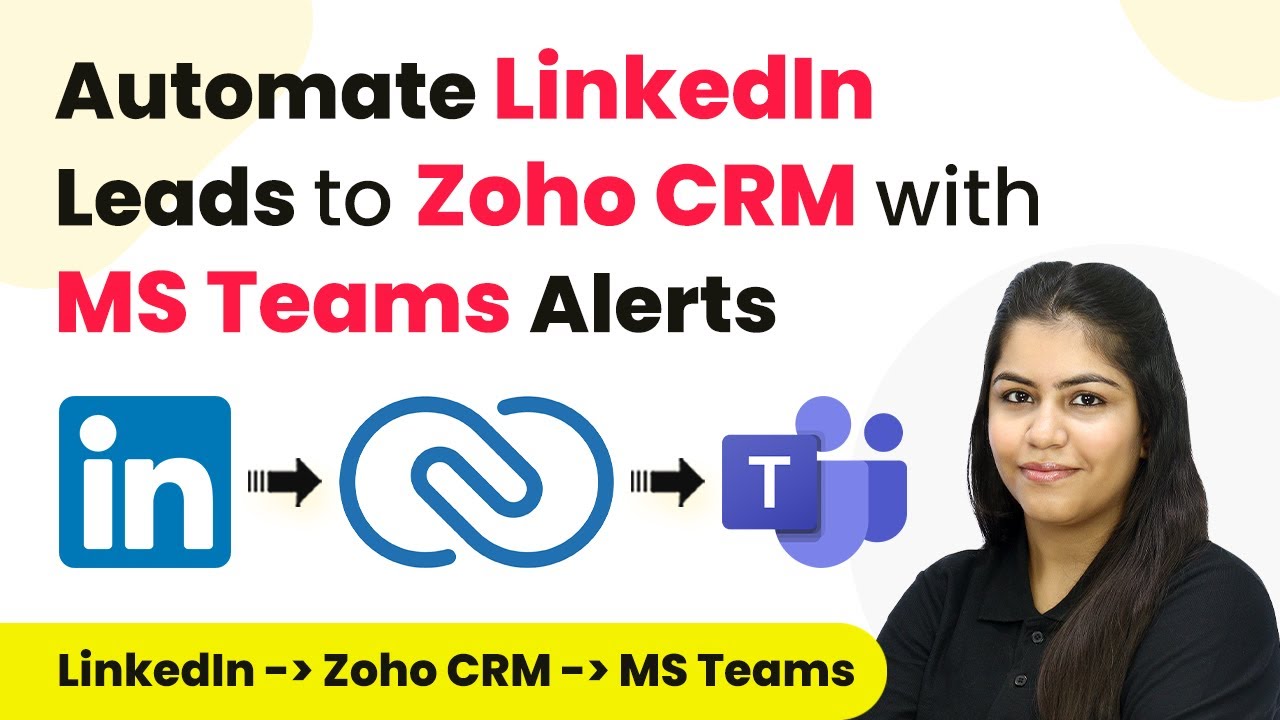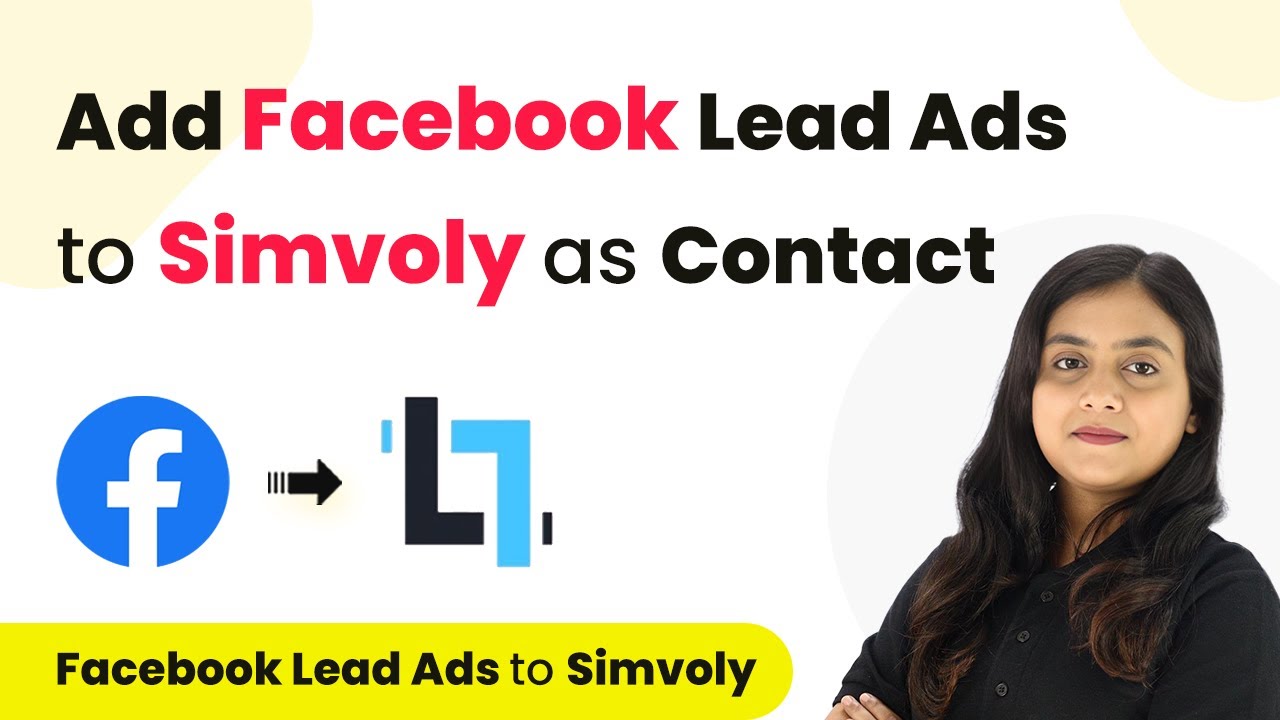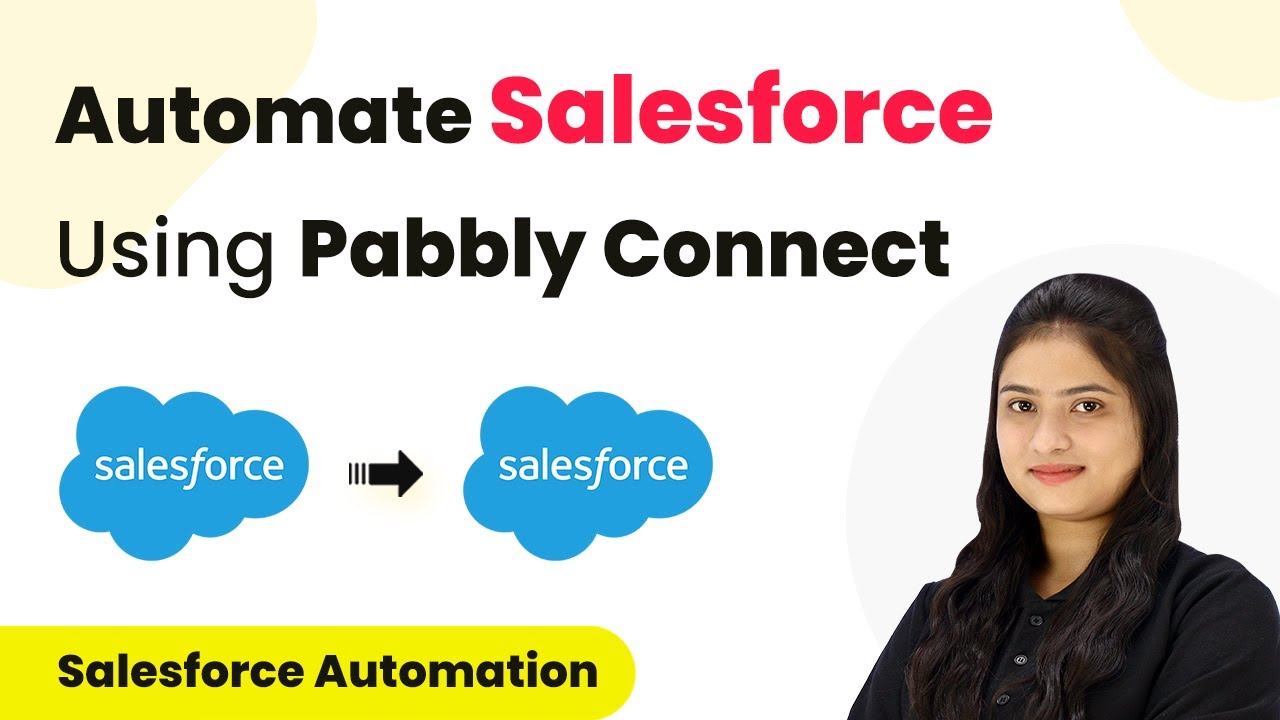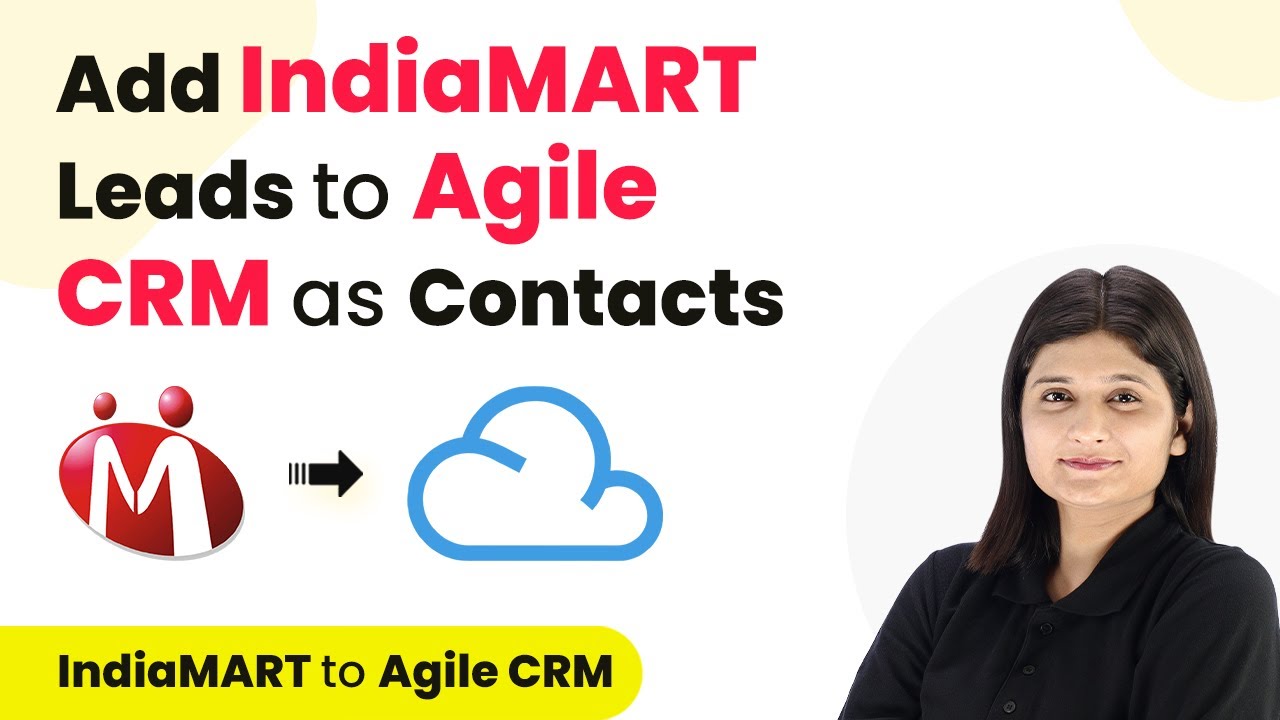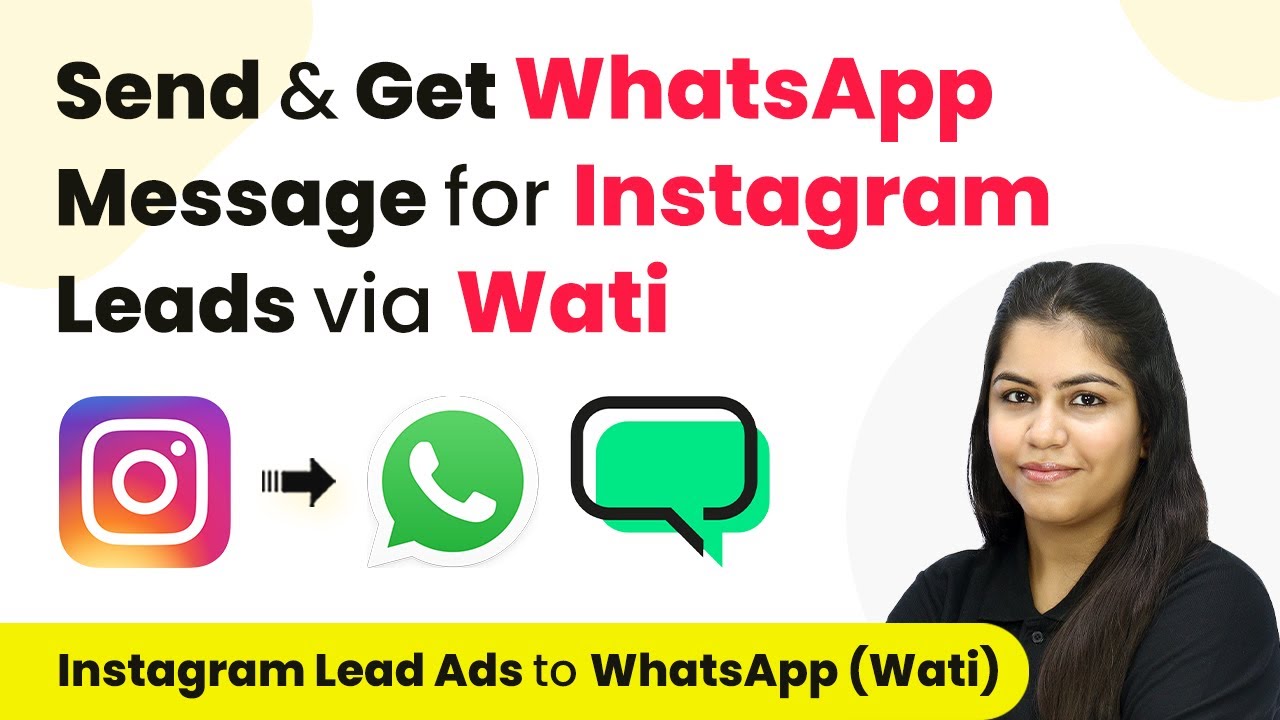Learn how to automate WhatsApp alerts for successful and failed Instamojo payments using Pabbly Connect to streamline your payment notifications. Transform complex automation concepts into accessible, actionable steps that eliminate unnecessary manual work while maximizing existing application capabilities.
Watch Step By Step Video Tutorial Below
1. Accessing Pabbly Connect for Payment Automation
To start automating WhatsApp alerts for successful and failed Instamojo payments, you first need to access Pabbly Connect. This platform allows you to create workflows that connect different applications seamlessly.
Once you are on the Pabbly Connect website, sign in to your account. If you are a new user, you can sign up for free and get 100 free tasks every month. After logging in, you will see the dashboard where you can manage your integrations.
2. Creating a Workflow in Pabbly Connect
Now that you have accessed Pabbly Connect, the next step is to create a new workflow. Click on the ‘Create Workflow’ button located at the top right corner of the dashboard.
- Enter a name for your workflow, such as ‘Send WhatsApp Alerts for Instamojo Payments’.
- Select a folder to save your workflow.
- Click on the ‘Create’ button to finalize the workflow setup.
After creating the workflow, you will see two sections: Trigger and Action. The Trigger is what starts the workflow, and the Action is what happens as a result. In this case, we will set up the Trigger first.
3. Setting Up the Trigger for Instamojo Payments
For the Trigger application, select ‘Instamojo V2’ from the list. This choice is crucial as it allows Pabbly Connect to capture payment events from Instamojo.
Next, choose the Trigger event as ‘New Sale’. This event will activate whenever a new payment is made through Instamojo. After selecting the Trigger event, Pabbly Connect will provide you with a webhook URL.
- Copy the provided webhook URL.
- Log in to your Instamojo account and navigate to the smart page settings of your course.
- Paste the webhook URL into the ‘Add Webhook’ section.
After setting the webhook, make sure to save your changes. This step connects Instamojo with Pabbly Connect, allowing it to capture payment information automatically.
4. Setting Up Actions to Log Payments and Send Notifications
With the Trigger set up, the next step is to define the Actions that should occur once a payment is captured. Start by selecting ‘Google Sheets’ as the Action application in Pabbly Connect.
Choose the Action event as ‘Add New Row’. This will log payment details into your Google Sheets. Connect your Google account to Pabbly Connect and select the appropriate spreadsheet where you want to record the payment information.
Map the fields from the Instamojo payment data to the corresponding columns in your Google Sheets. Ensure you include fields like Payment ID, Name, Email, Phone Number, and Payment Status. Test the setup to confirm that data is logged correctly.
After successfully logging the payment details, you can set up additional actions to send WhatsApp notifications based on payment status.
5. Sending WhatsApp Notifications Using Pabbly Connect
To send WhatsApp notifications, add another Action step in your workflow and select ‘WhatsApp by AI Sensi’ as the application. This integration allows you to send messages directly to your customers based on their payment status.
Choose the Action event as ‘Send Template Message’. You will need to connect your WhatsApp account and select the message template you have created for successful payments.
Map the necessary fields such as customer name and course name into the template. Set up a condition to send different messages for successful and failed payments. Test the WhatsApp message sending to ensure everything works as expected.
Once you have set up the notifications, your automation will be complete. Whenever a payment is made through Instamojo, Pabbly Connect will log the details in Google Sheets and send the appropriate WhatsApp message to the customer.
Conclusion
Using Pabbly Connect, you can efficiently automate WhatsApp alerts for successful and failed Instamojo payments. This integration streamlines payment notifications, enhancing customer communication and operational efficiency.
Ensure you check out Pabbly Connect to create business automation workflows and reduce manual tasks. Pabbly Connect currently offer integration with 2,000+ applications.
- Check out Pabbly Connect – Automate your business workflows effortlessly!
- Sign Up Free – Start your journey with ease!
- 10,000+ Video Tutorials – Learn step by step!
- Join Pabbly Facebook Group – Connect with 21,000+ like minded people!