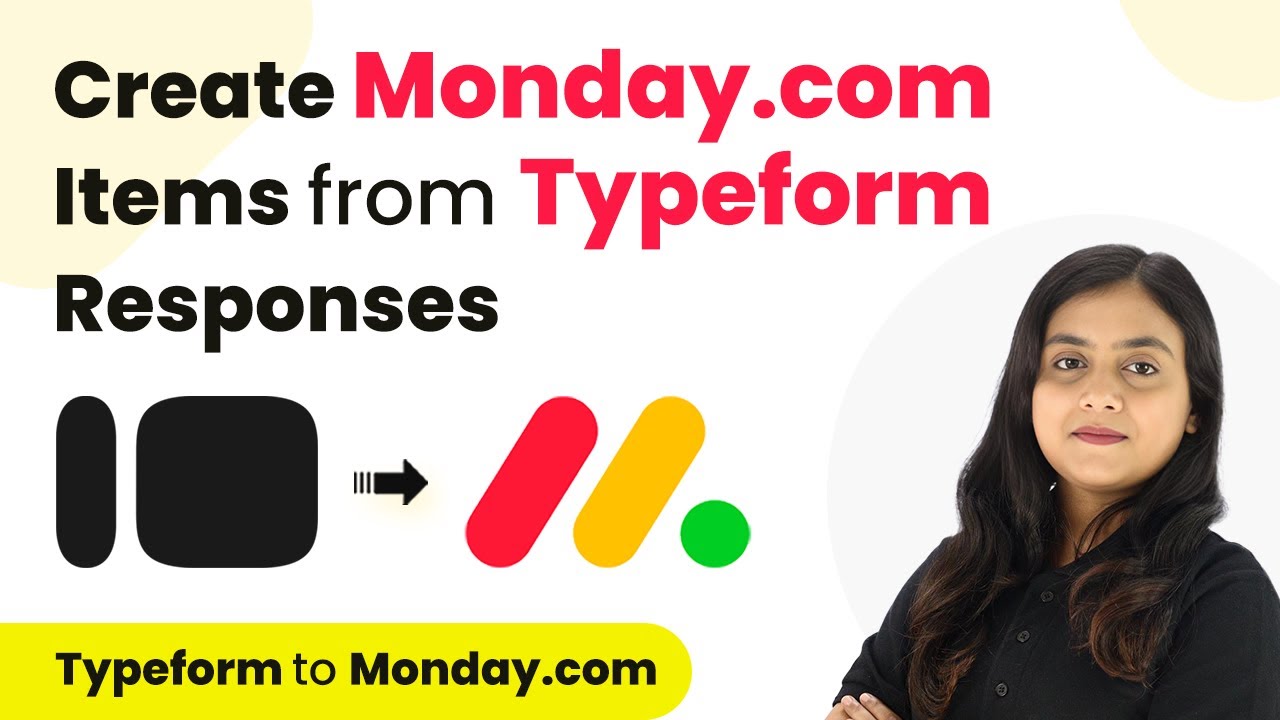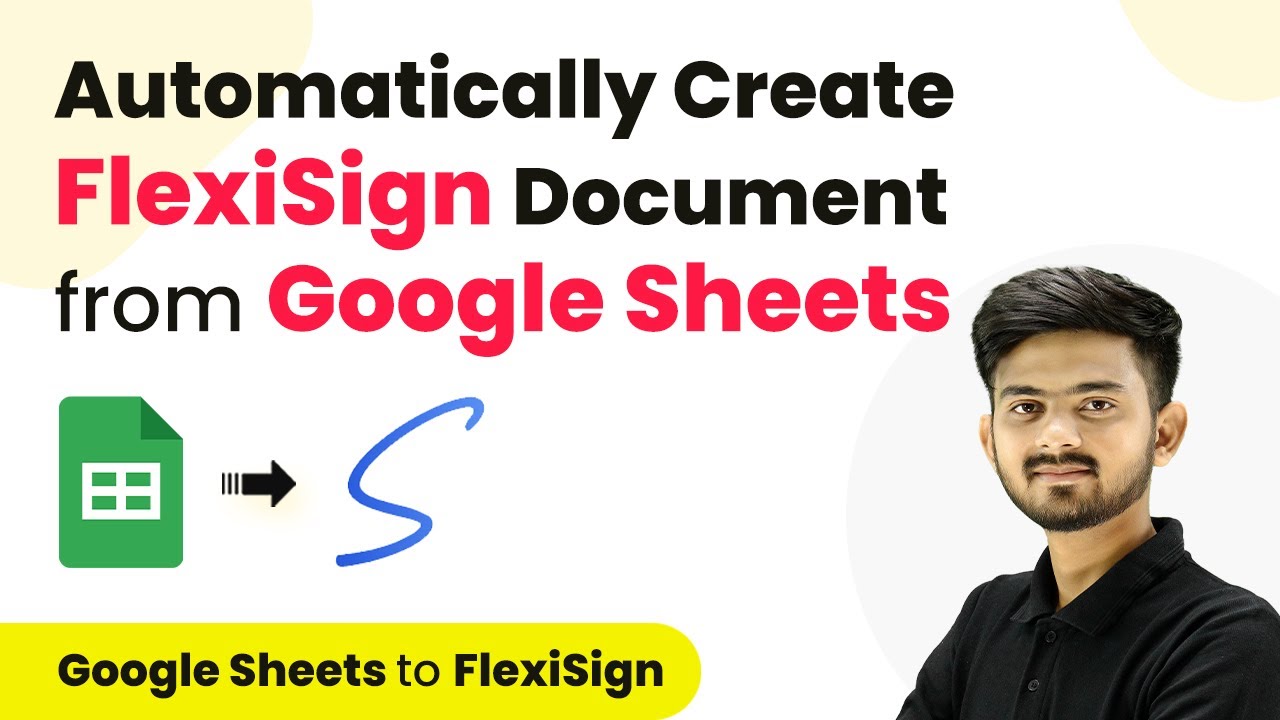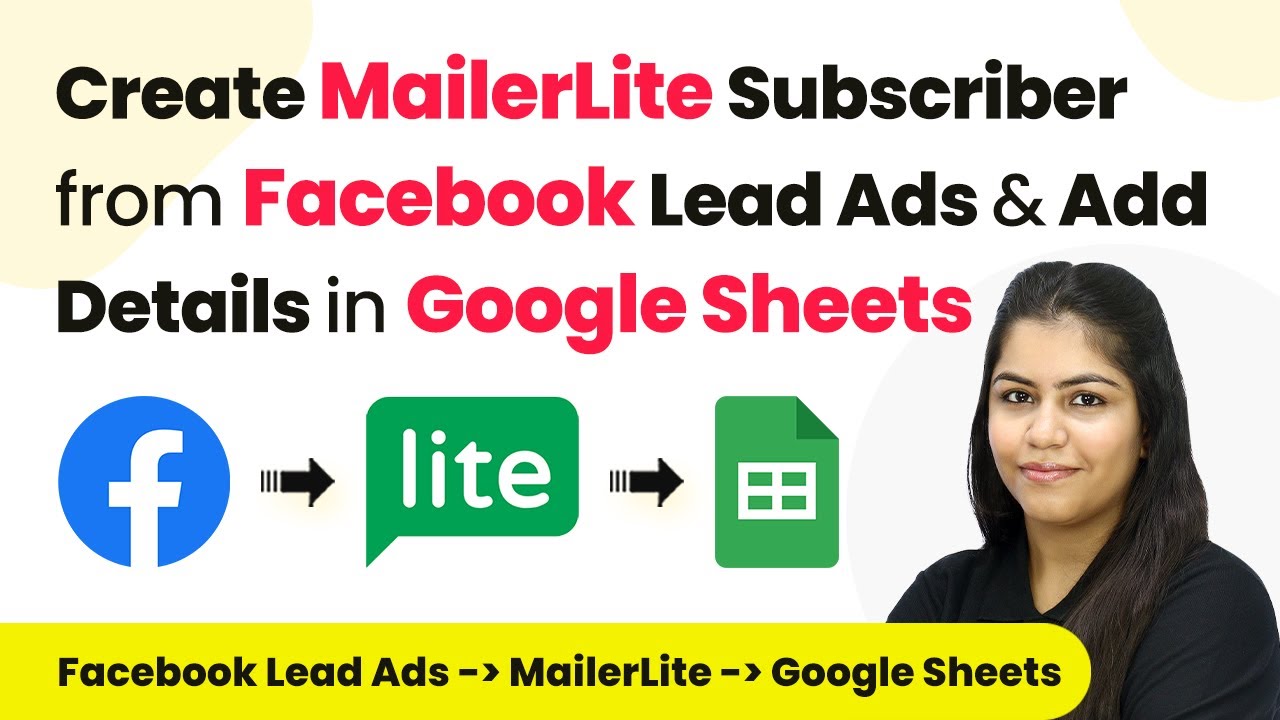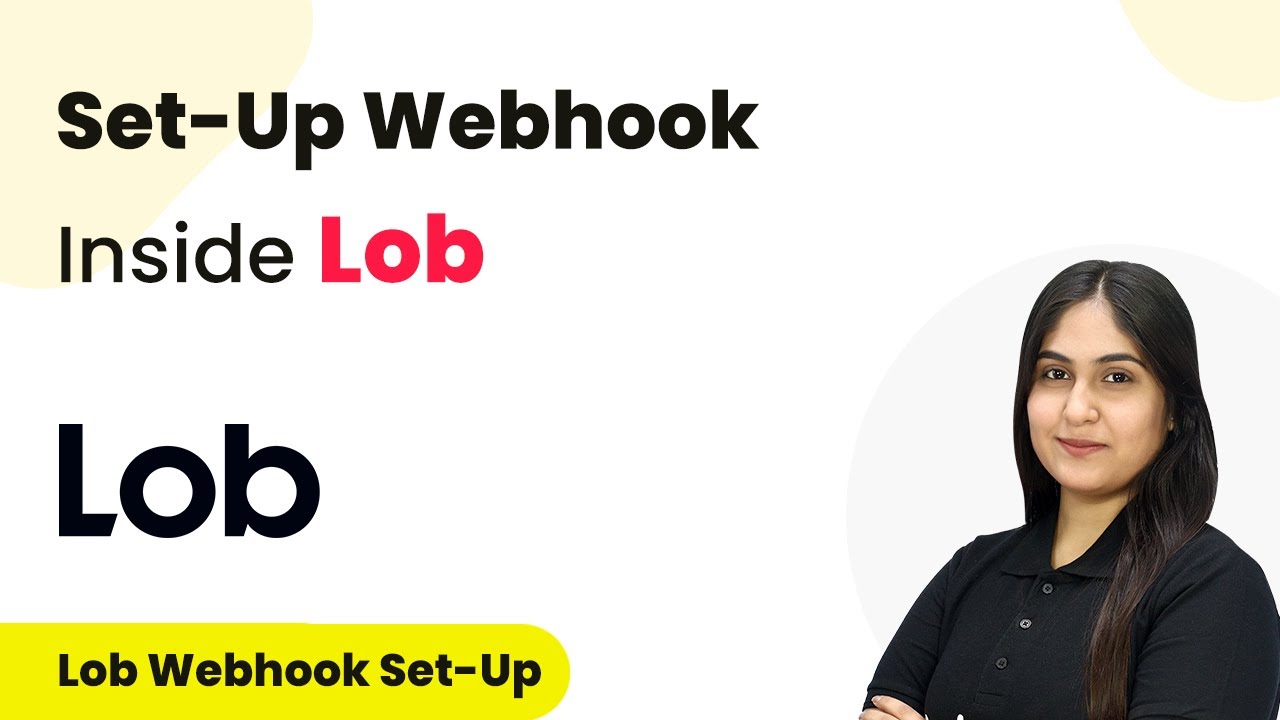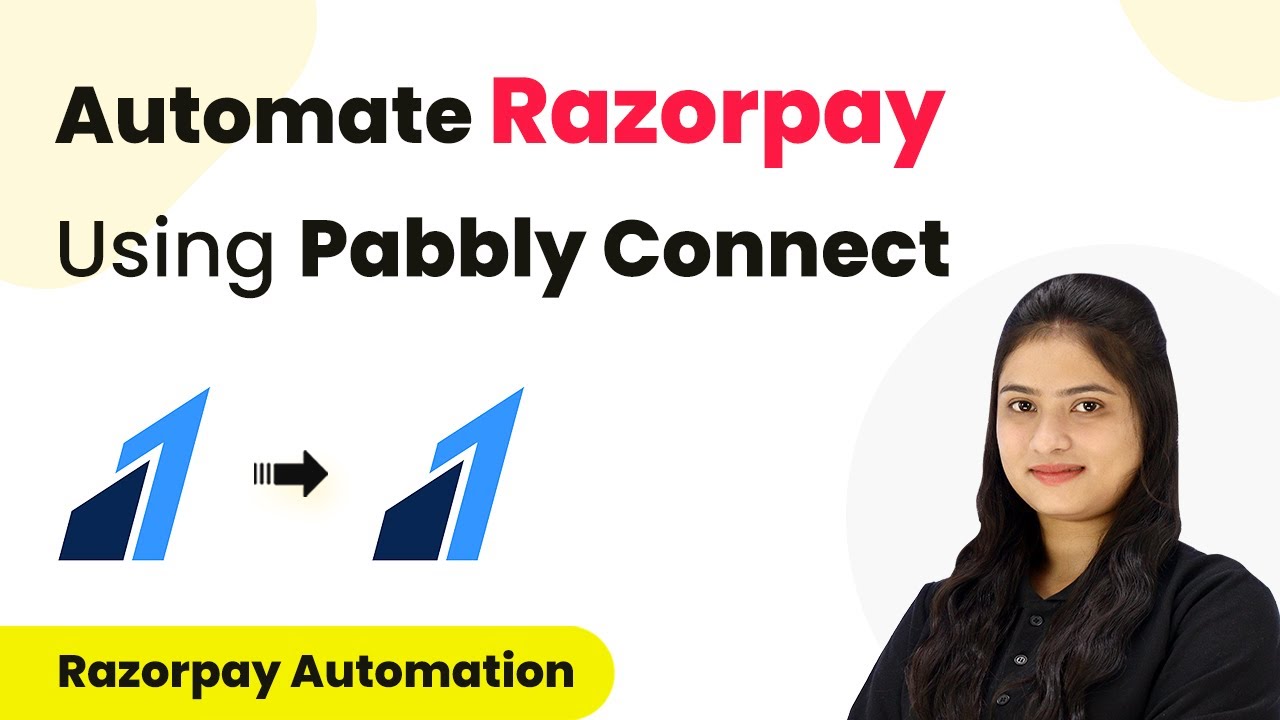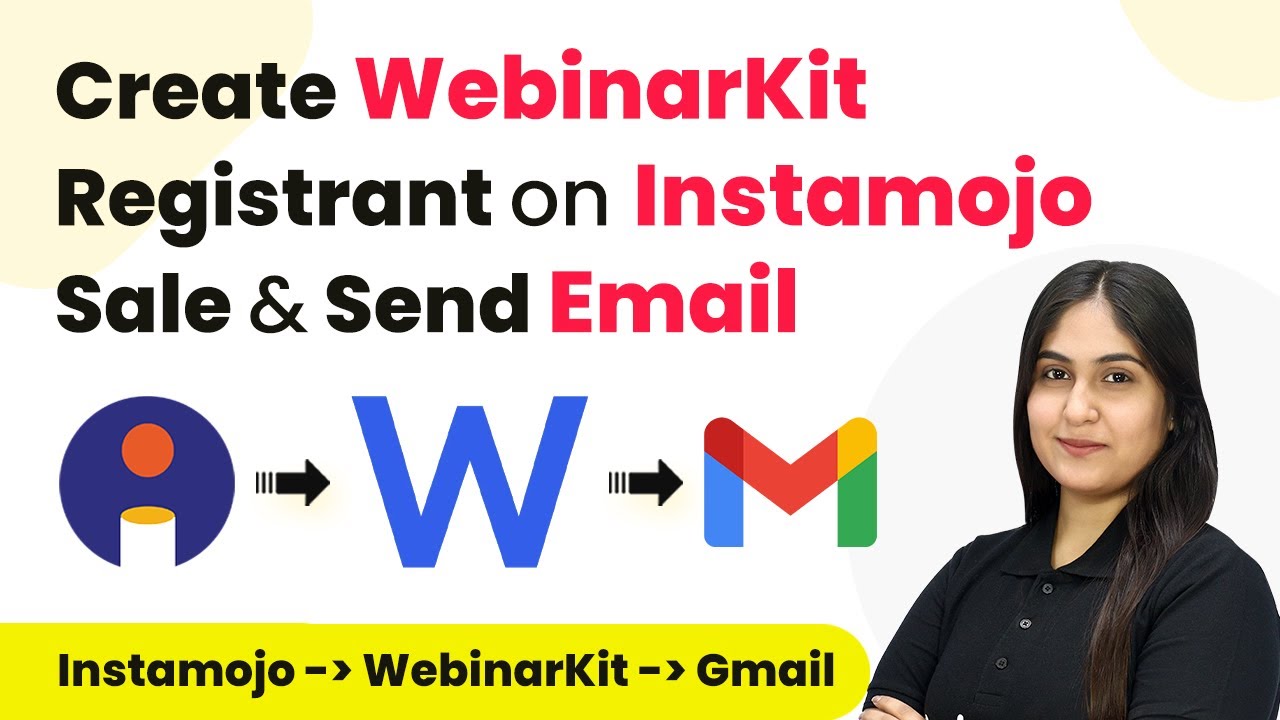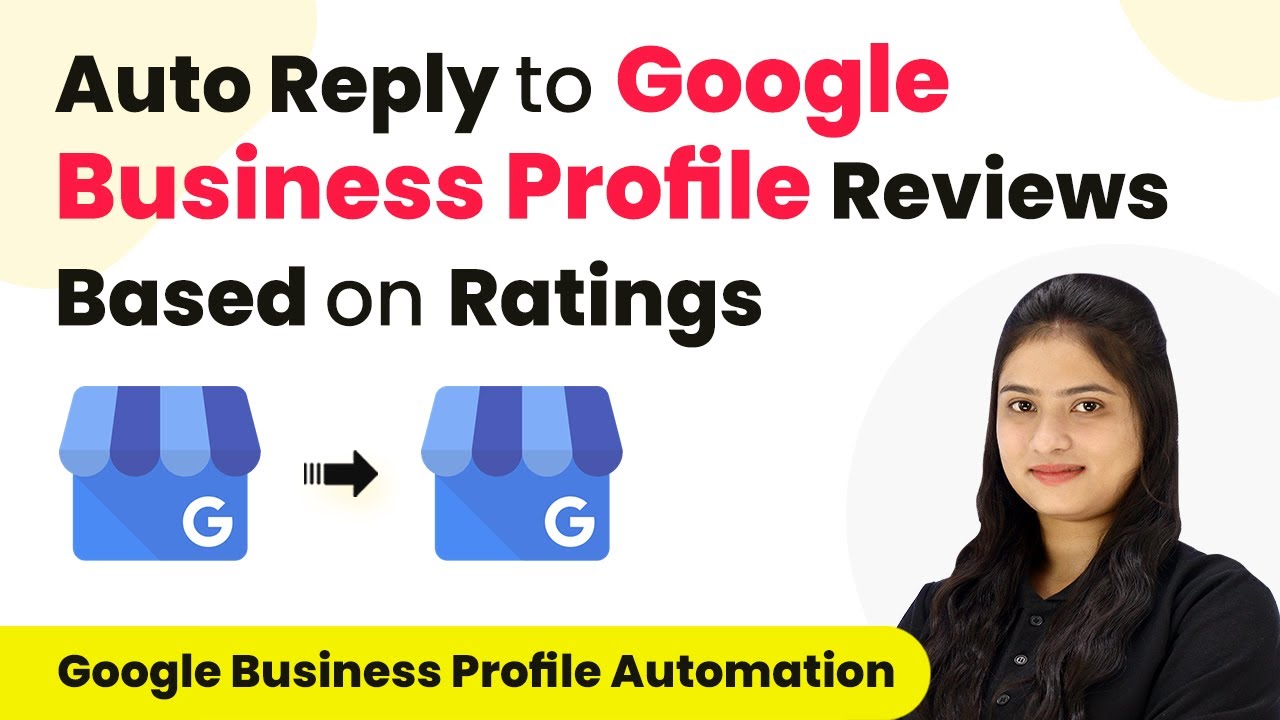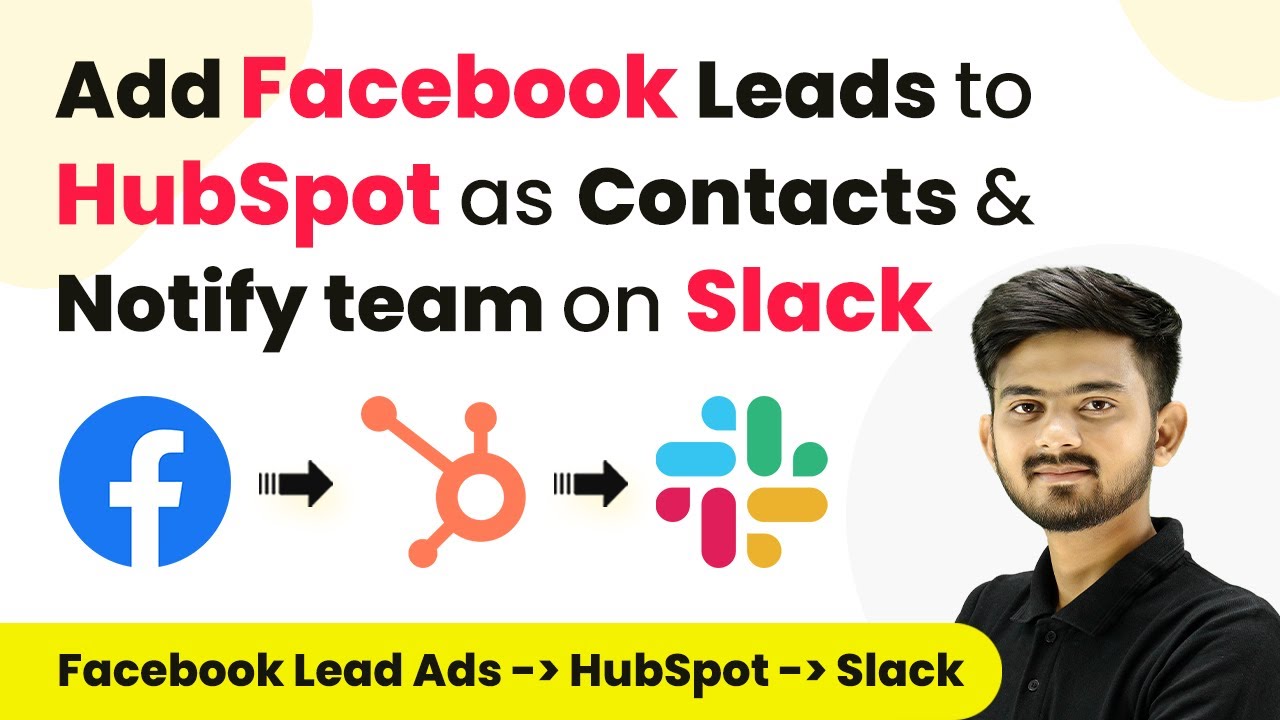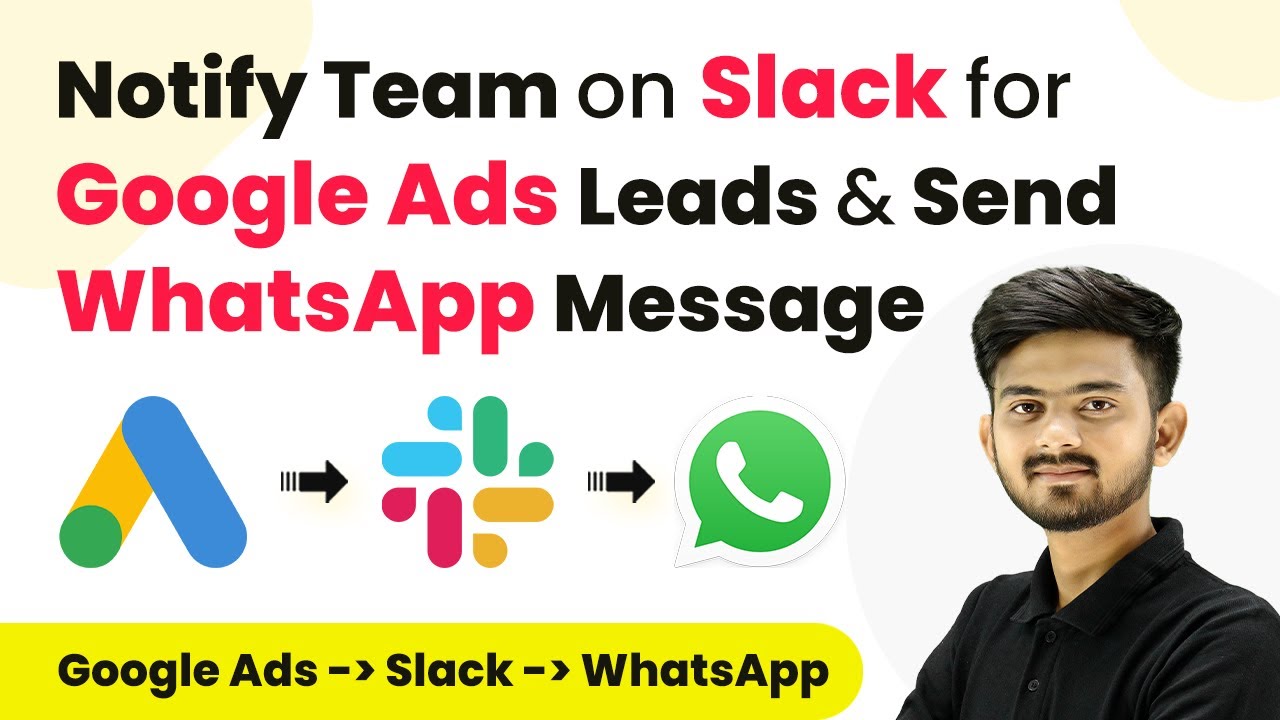Learn how to integrate Pabbly with Monday.com using Pabbly Connect to automate item creation from Typeform responses. Follow our detailed tutorial for seamless integration. Learn to create powerful connections between your critical applications without requiring specialized programming knowledge or extensive technical background.
Watch Step By Step Video Tutorial Below
1. Accessing Pabbly Connect for Integration
To start integrating Pabbly with Monday.com, first access Pabbly Connect. This platform allows you to automate workflows seamlessly between various applications, including Typeform and Monday.com.
Begin by visiting the Pabbly Connect website. If you are a new user, you can sign up for a free account which provides 100 free tasks each month. Existing users should sign in to their accounts to proceed with the integration.
2. Creating a Workflow in Pabbly Connect
After signing into your Pabbly Connect account, you will see the dashboard. Click on the ‘Create Workflow’ button located in the top right corner to initiate a new automation process.
- Enter a name for your workflow, such as ‘Create Monday.com Items from Typeform Responses’.
- Select a folder for your workflow to keep it organized.
Click the ‘Create’ button to finalize your workflow setup. You will be presented with two main sections: Trigger and Action, which are essential for your automation.
3. Setting Up the Trigger with Typeform
In this section, you will set up the trigger using Typeform in Pabbly Connect. This trigger will activate whenever a new form submission occurs.
Select Typeform as the trigger application and choose the event as ‘New Entry’. This ensures that every time a new form is submitted, Pabbly Connect will capture the response.
- Click the connect button and add a new connection to Typeform.
- Authorize Pabbly Connect to access your Typeform data.
After authorizing, select the specific form you created for collecting event details. Click on the ‘Save and Send Test Request’ button to check if the connection is successful.
4. Setting Up the Action with Monday.com
The next step involves setting up the action in Pabbly Connect to create an item in Monday.com. Select Monday.com as the action application and choose the event as ‘Create Item’.
You will need to connect your Monday.com account to Pabbly Connect by providing the API token. This token can be found in your Monday.com account under the Administration settings.
Copy the API token from Monday.com and paste it into Pabbly Connect. Select the board where the items will be created, such as ‘Customers Event Details’.
Map the fields from your Typeform submission to the corresponding fields in Monday.com, ensuring that all necessary data is included for each new item.
5. Testing and Verifying the Integration
Once both the trigger and action are set up in Pabbly Connect, it’s time to test the integration. Perform a test submission using the Typeform you created.
After submitting the form, check your Monday.com board to verify that the new item has been created successfully. The item should reflect all the information from the Typeform submission, such as event type, date, and location.
This integration ensures that every booking inquiry is organized and tracked efficiently, allowing your team to manage multiple events simultaneously.
Conclusion
In conclusion, integrating Pabbly with Monday.com using Pabbly Connect allows for seamless automation of item creation from Typeform responses. This setup enhances workflow efficiency and ensures that all event details are captured accurately.
Ensure you check out Pabbly Connect to create business automation workflows and reduce manual tasks. Pabbly Connect currently offer integration with 2,000+ applications.
- Check out Pabbly Connect – Automate your business workflows effortlessly!
- Sign Up Free – Start your journey with ease!
- 10,000+ Video Tutorials – Learn step by step!
- Join Pabbly Facebook Group – Connect with 21,000+ like minded people!