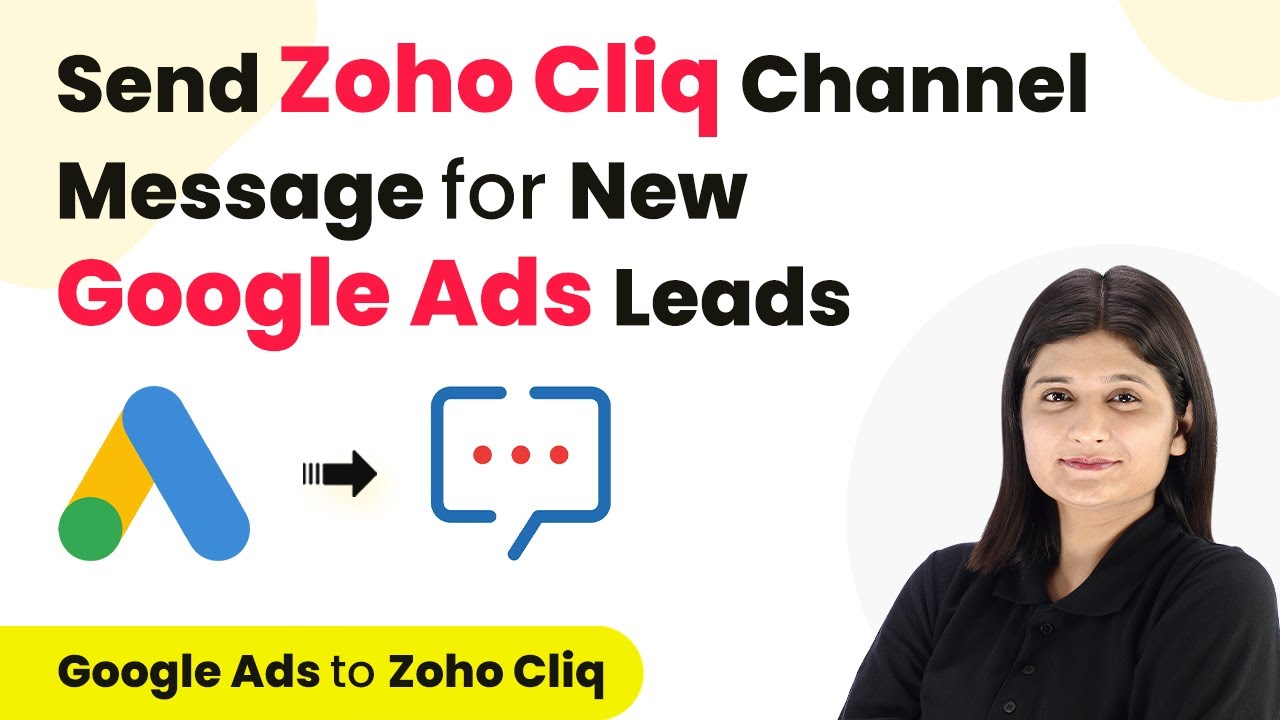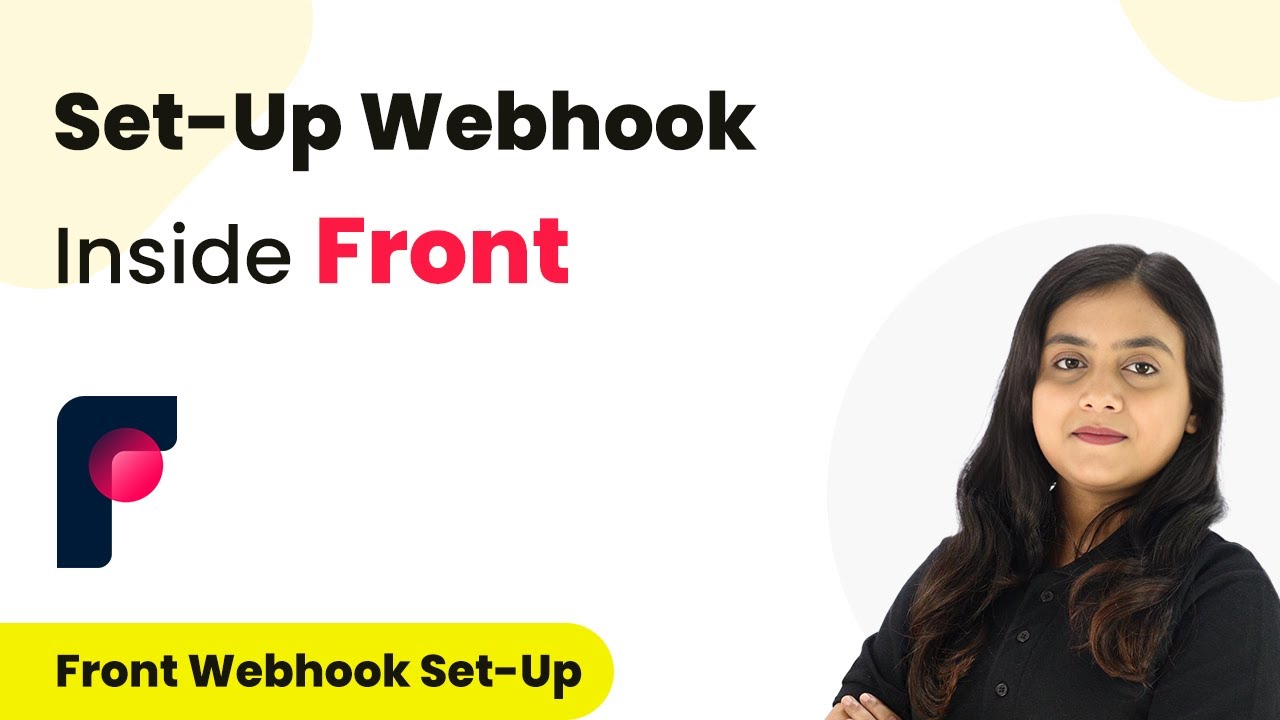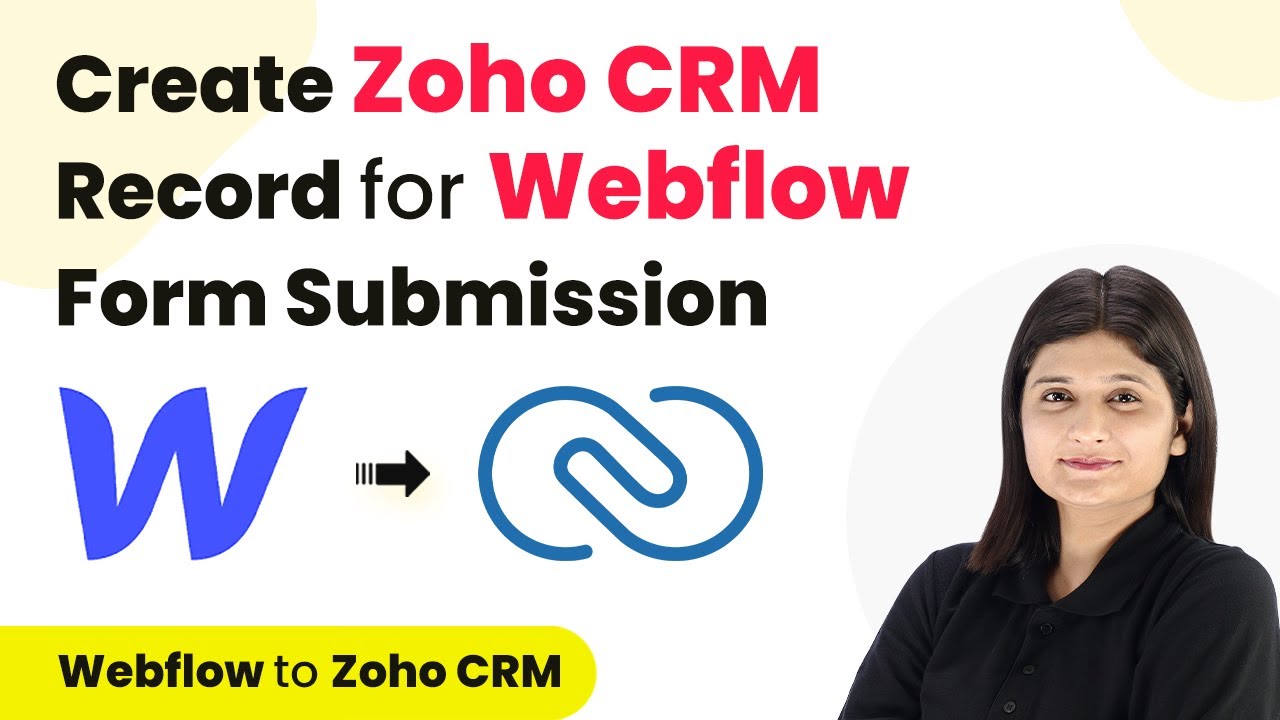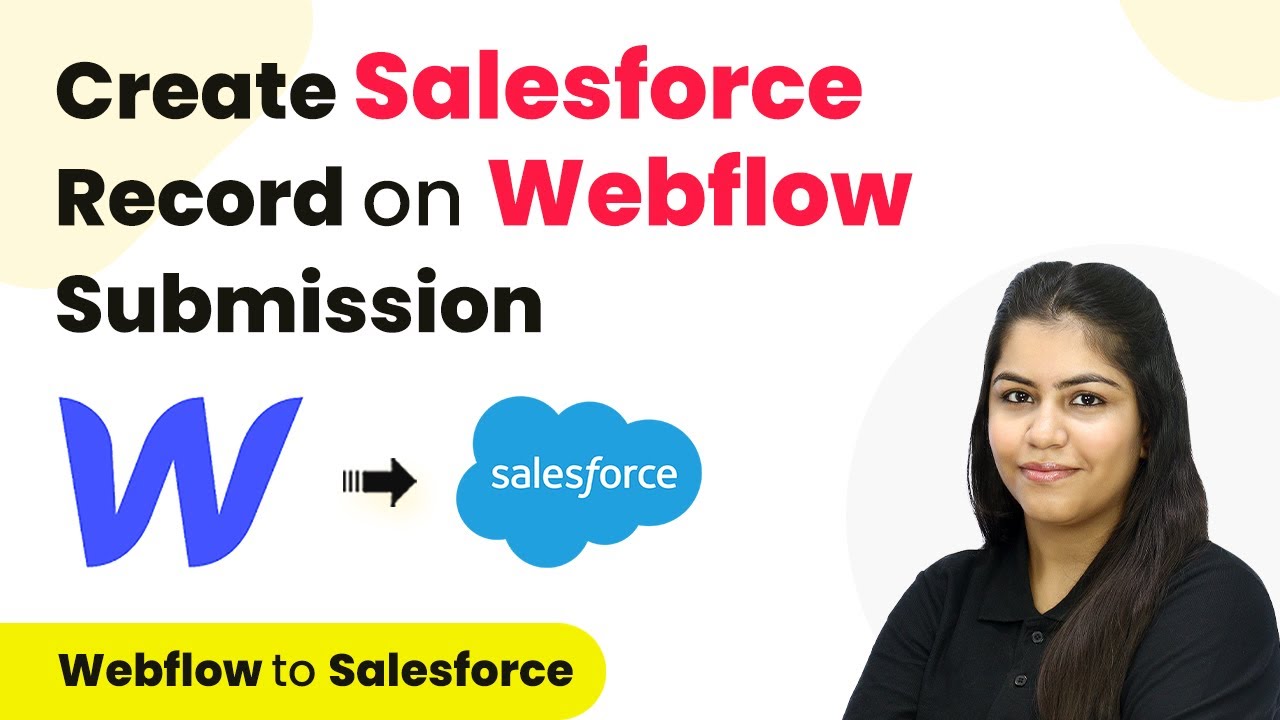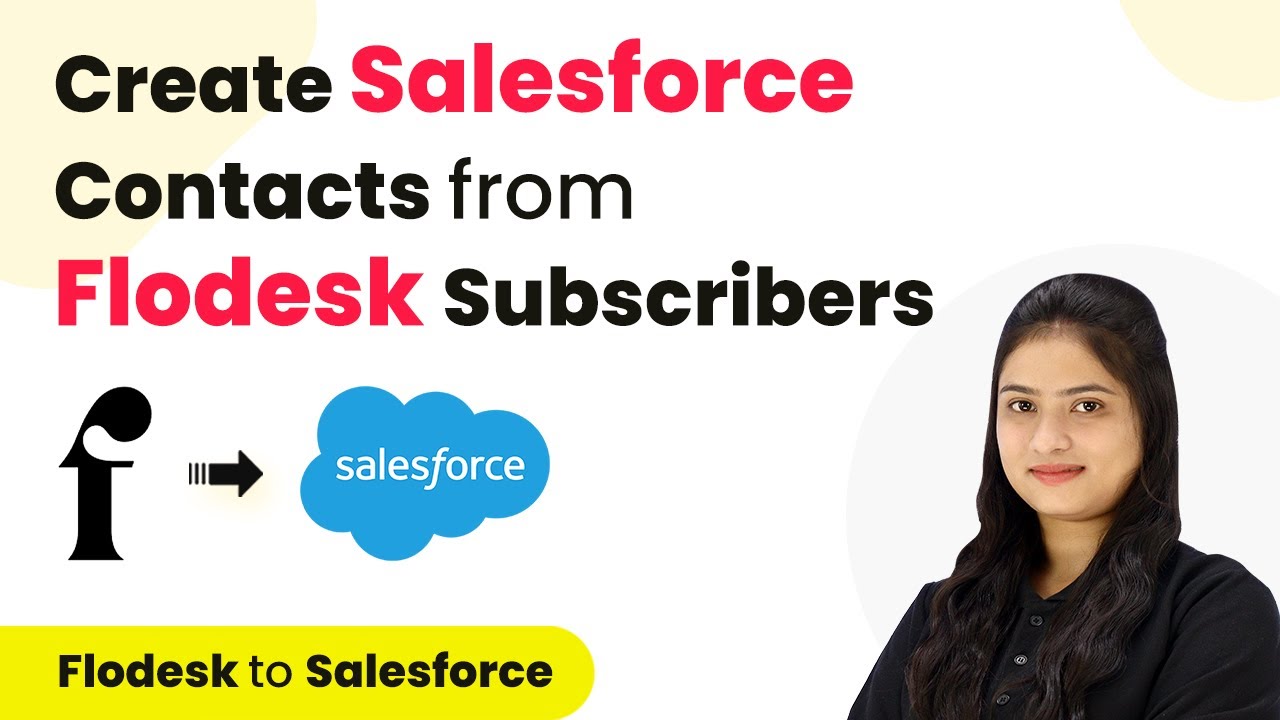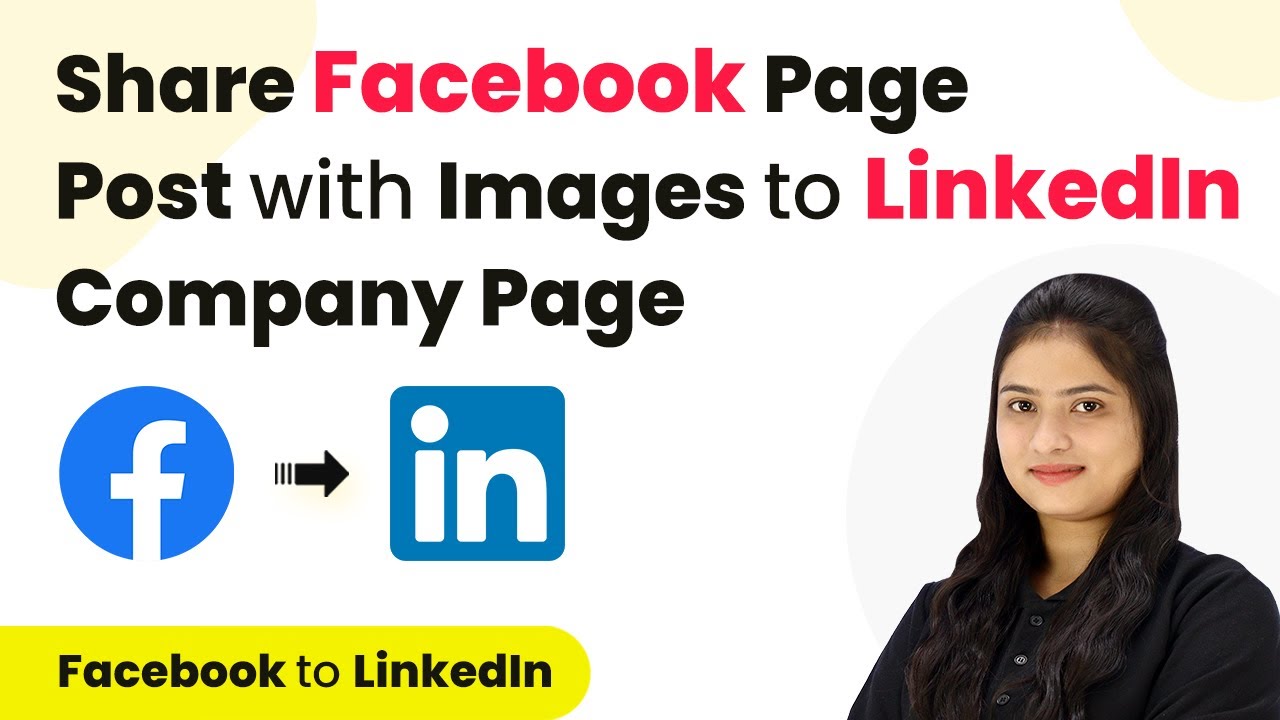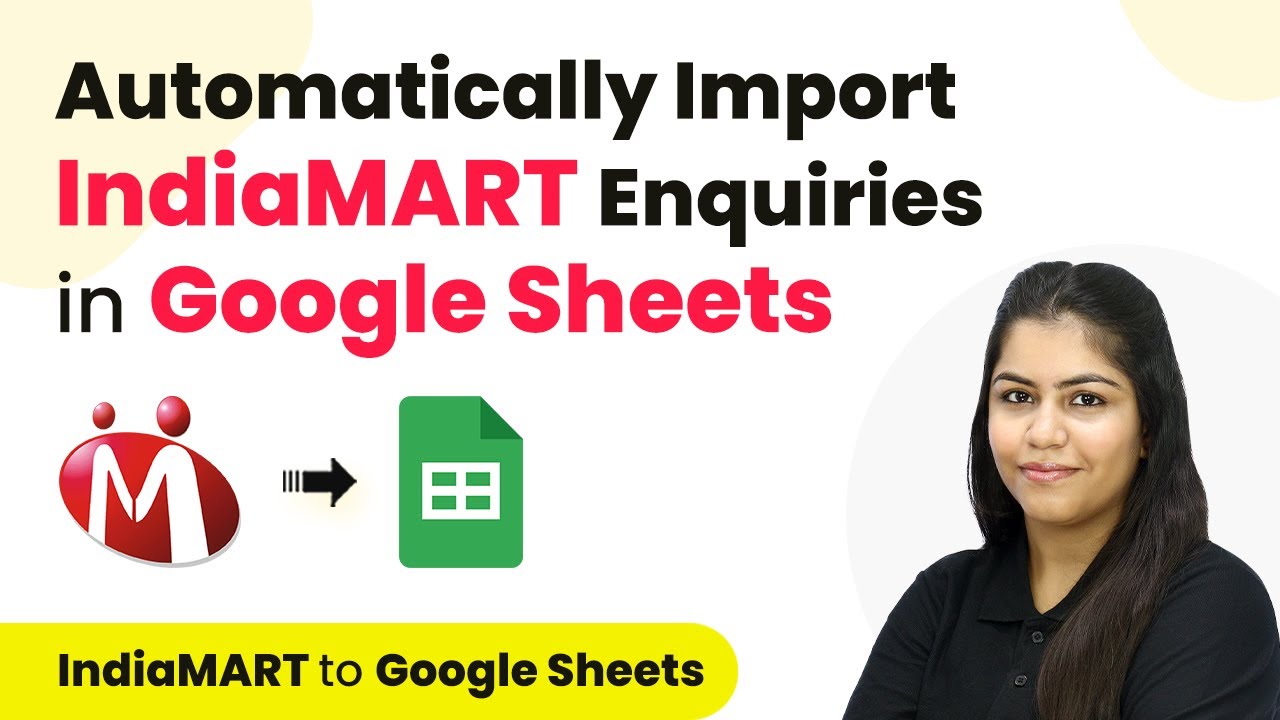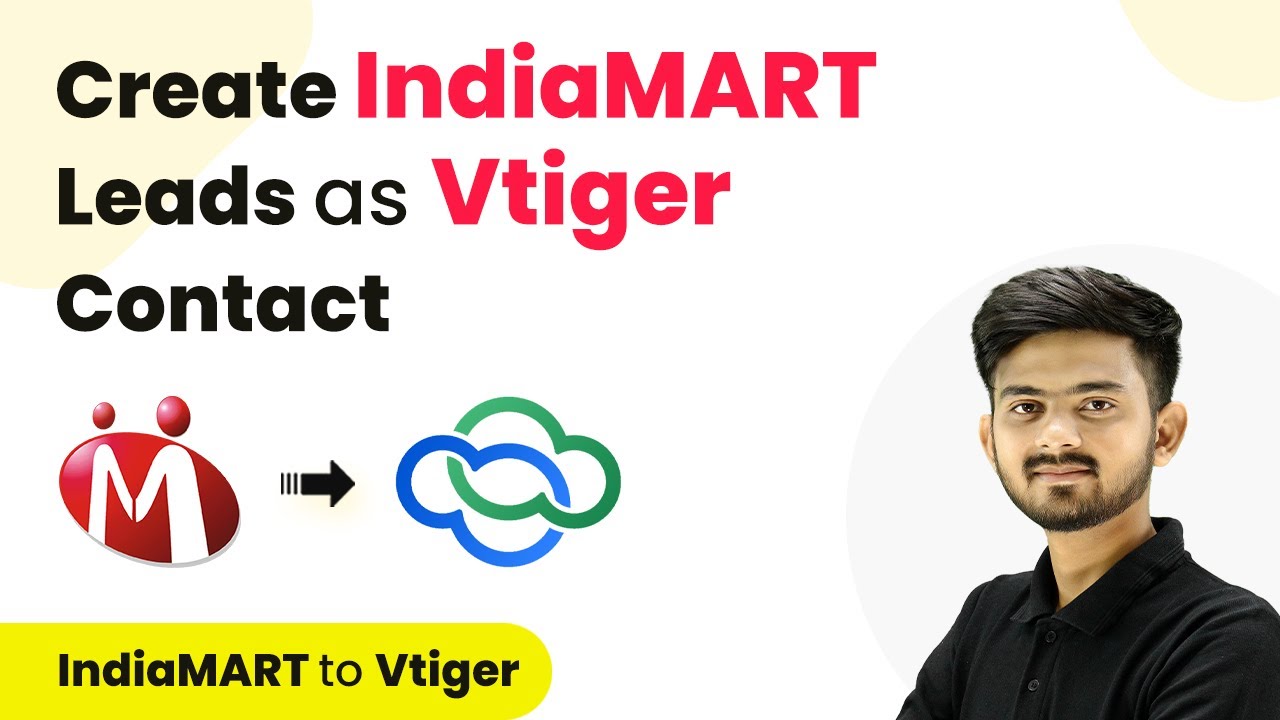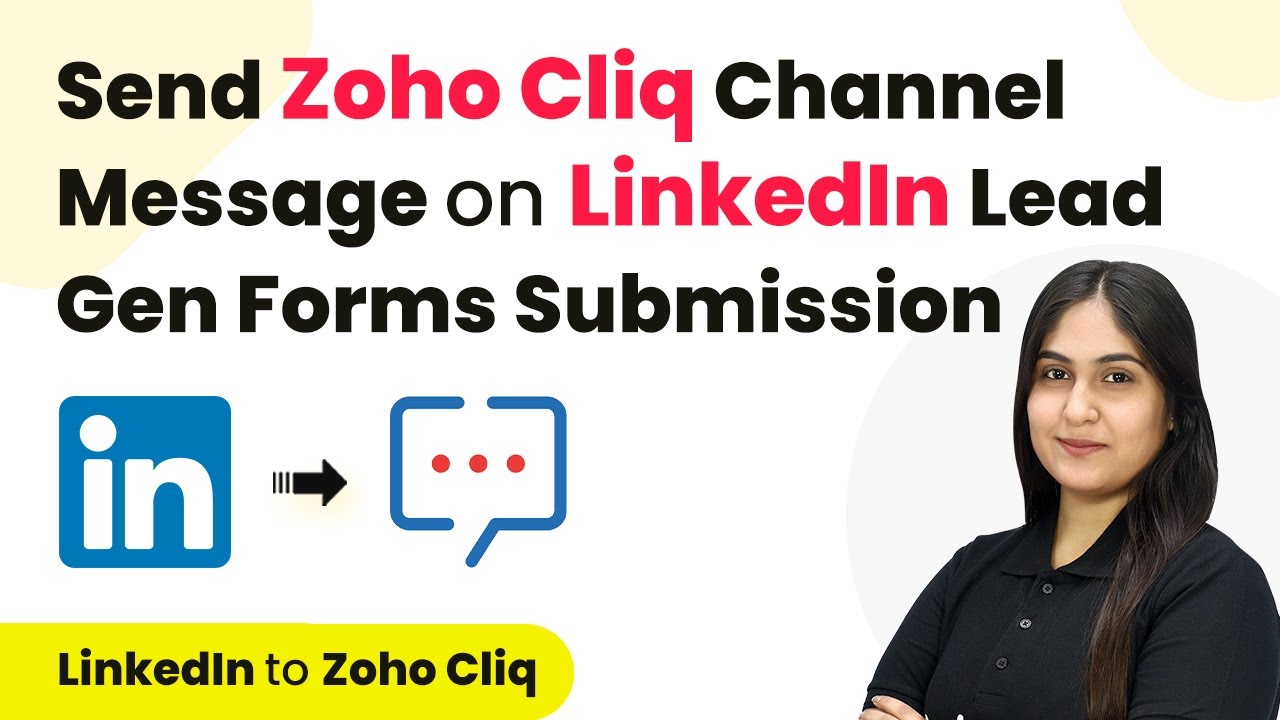Learn how to integrate Google Ads with Zoho Click using Pabbly Connect to automate lead notifications. Step-by-step tutorial with detailed instructions. Master proven automation processes with practical implementation examples and strategic recommendations you can apply immediately in your workflow.
Watch Step By Step Video Tutorial Below
1. Accessing Pabbly Connect for Integration
To start integrating Google Ads with Zoho Click, you first need to access Pabbly Connect. Open your browser and type in Pabbly.com/connect to reach the Pabbly Connect landing page.
Once on the site, sign in to your account. If you’re new, click on ‘Sign Up for Free’ to create an account, which gives you 100 free tasks monthly. After signing in, you will see the dashboard with various Pabbly applications. Click on Pabbly Connect to begin creating your workflow.
2. Creating a Workflow in Pabbly Connect
Now that you’re in Pabbly Connect, the next step is to create a new workflow. Click on the ‘Create Workflow’ button and name your workflow, such as ‘Send Zoho Click Channel Message for New Google Ads Leads.’ Select the folder where you want to save this workflow.
- Enter your workflow name.
- Choose a folder to save your workflow.
- Click ‘Create’ to proceed.
Upon creating the workflow, you will see two boxes labeled Trigger and Action. The Trigger represents the event that starts your workflow, while the Action is what happens after the trigger. Here, select Google Ads as your trigger application and choose ‘New Lead Form Entry’ as the trigger event.
3. Connecting Google Ads with Pabbly Connect
To link Google Ads with Pabbly Connect, you will be provided with a webhook URL. This URL acts as a bridge between Google Ads and Pabbly Connect. Copy the webhook URL from Pabbly Connect and navigate to your Google Ads account.
In Google Ads, find the lead form you created. Under the lead delivery options, paste the copied webhook URL. Enter a key, such as ‘testing,’ and click on ‘Send Test Data’ to verify the connection. If successful, you will see a confirmation in Pabbly Connect indicating that the test data has been received.
4. Setting Up Zoho Click in Pabbly Connect
After confirming the connection with Google Ads, the next task is to set up Zoho Click as your action application in Pabbly Connect. Select Zoho Click and choose ‘Send Message to Channel’ as the action event. If you do not have an existing connection, click on ‘Add New Connection’ to connect to Zoho Click.
To create the connection, enter your Zoho domain, which can be found in your Zoho Click account. After entering the domain, click ‘Save’ and grant the necessary permissions for Pabbly Connect to access your Zoho Click account. Once authorized, you can now proceed to send messages to your designated channel.
5. Mapping Data for Dynamic Messages
In this step, you will draft the message to be sent to your Zoho Click channel. Use the mapping feature in Pabbly Connect to insert dynamic fields from your Google Ads lead data. For example, your message could read: ‘Hello team, we have received a new lead. Here are the details: First Name, Last Name, Phone, Email, City.’
- Select the channel in Zoho Click where the message will be sent.
- Use mapping to ensure dynamic data is included in your message.
- Click ‘Save and Send Test Request’ to finalize.
After sending the test request, check your Zoho Click channel to confirm that the message has been received successfully. This confirms that your integration between Google Ads and Zoho Click through Pabbly Connect is functioning correctly.
Conclusion
This tutorial demonstrated how to integrate Google Ads with Zoho Click using Pabbly Connect. By following these steps, you can automate lead notifications effectively. With Pabbly Connect, you can streamline your workflows and enhance your productivity.
Ensure you check out Pabbly Connect to create business automation workflows and reduce manual tasks. Pabbly Connect currently offer integration with 2,000+ applications.
- Check out Pabbly Connect – Automate your business workflows effortlessly!
- Sign Up Free – Start your journey with ease!
- 10,000+ Video Tutorials – Learn step by step!
- Join Pabbly Facebook Group – Connect with 21,000+ like minded people!