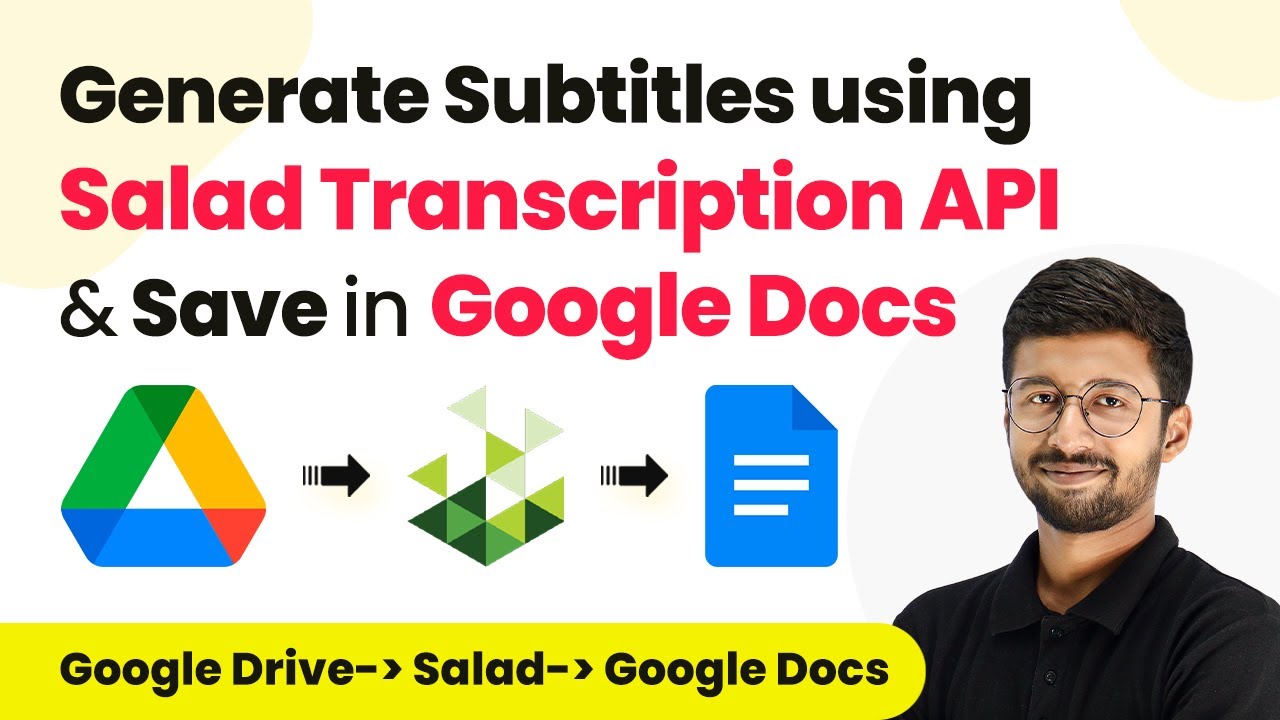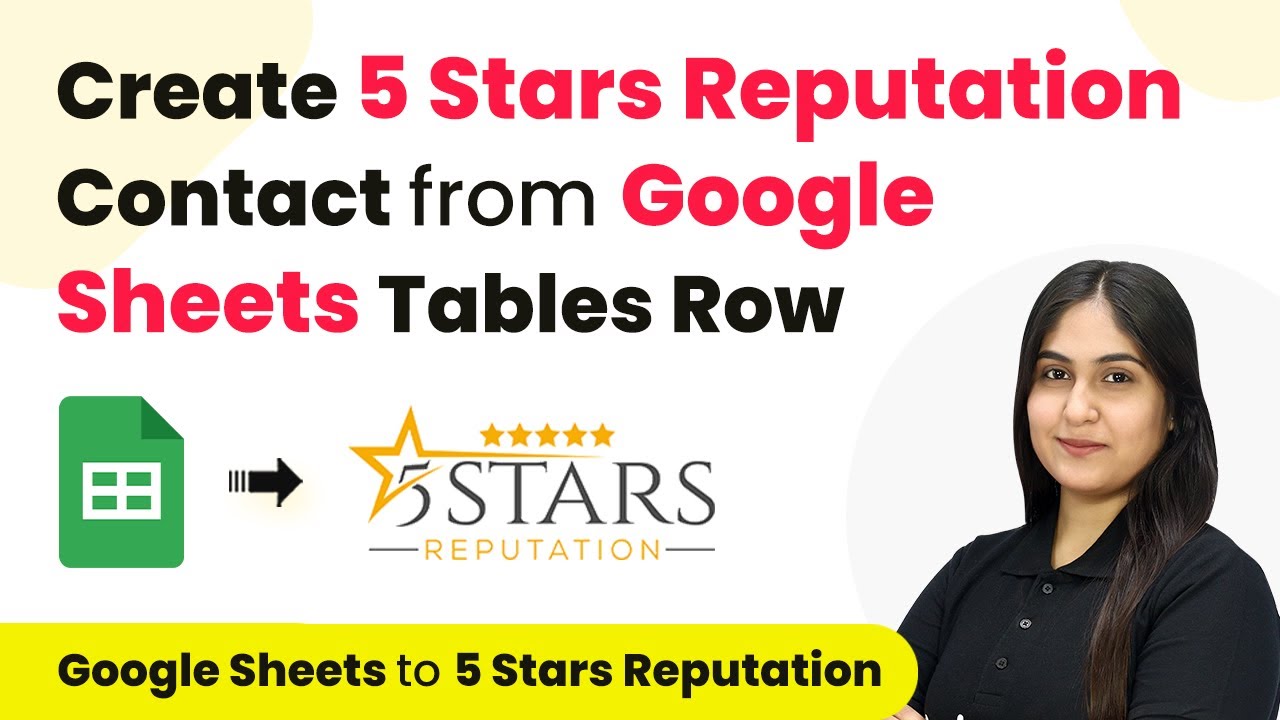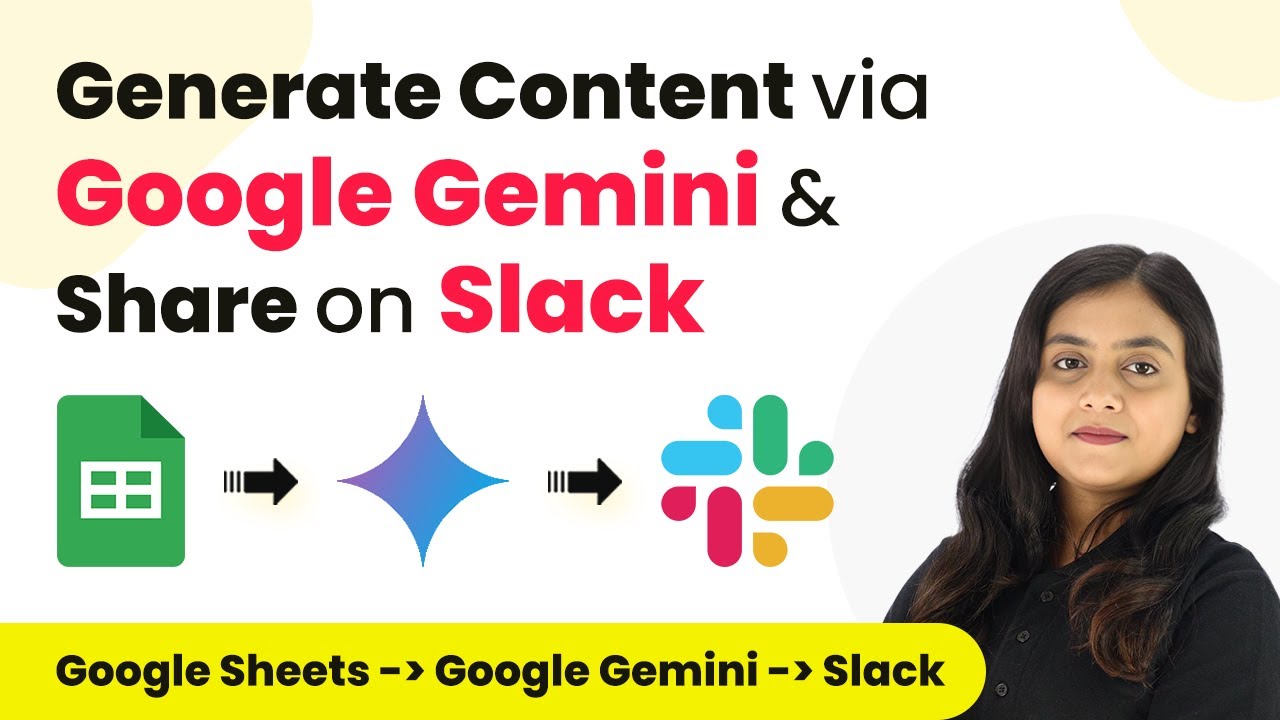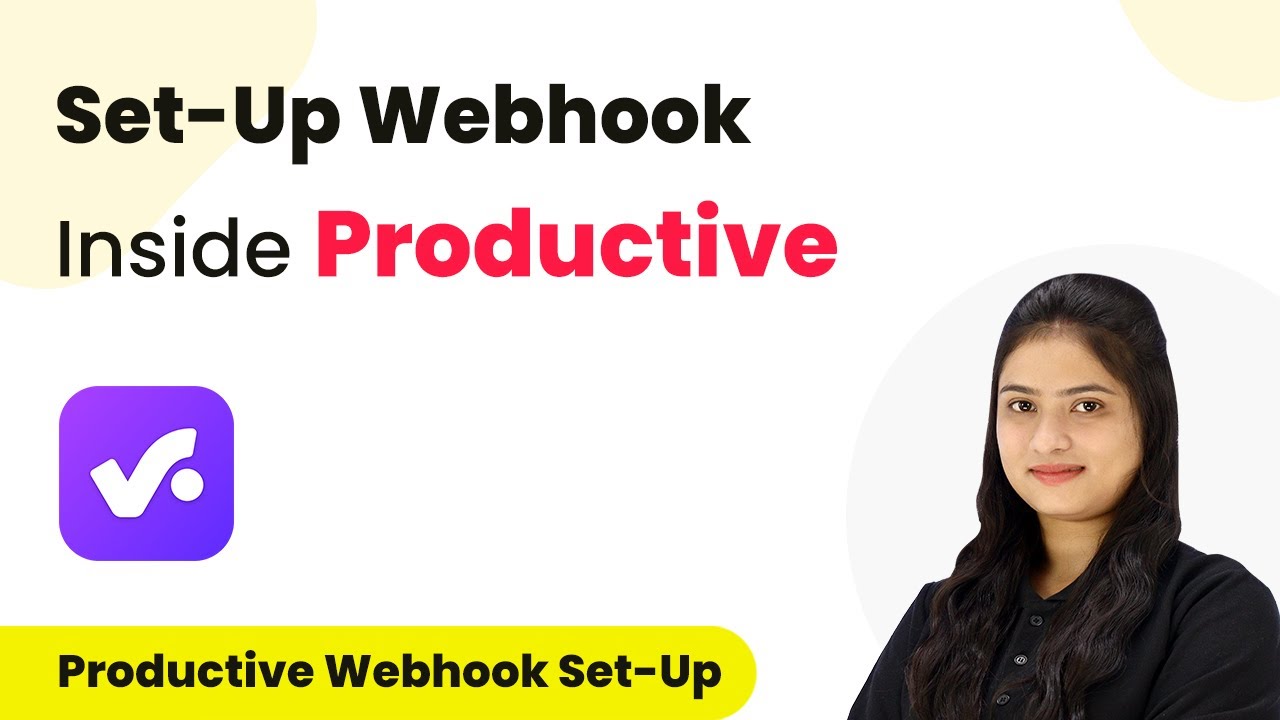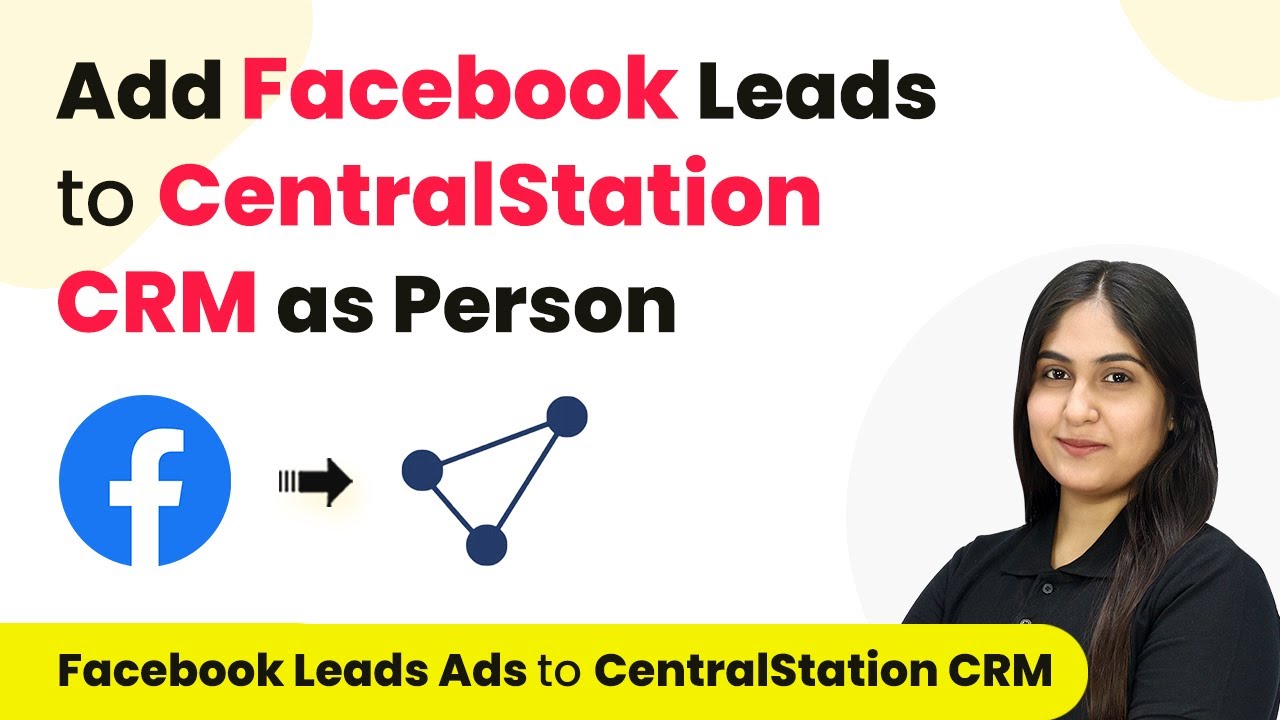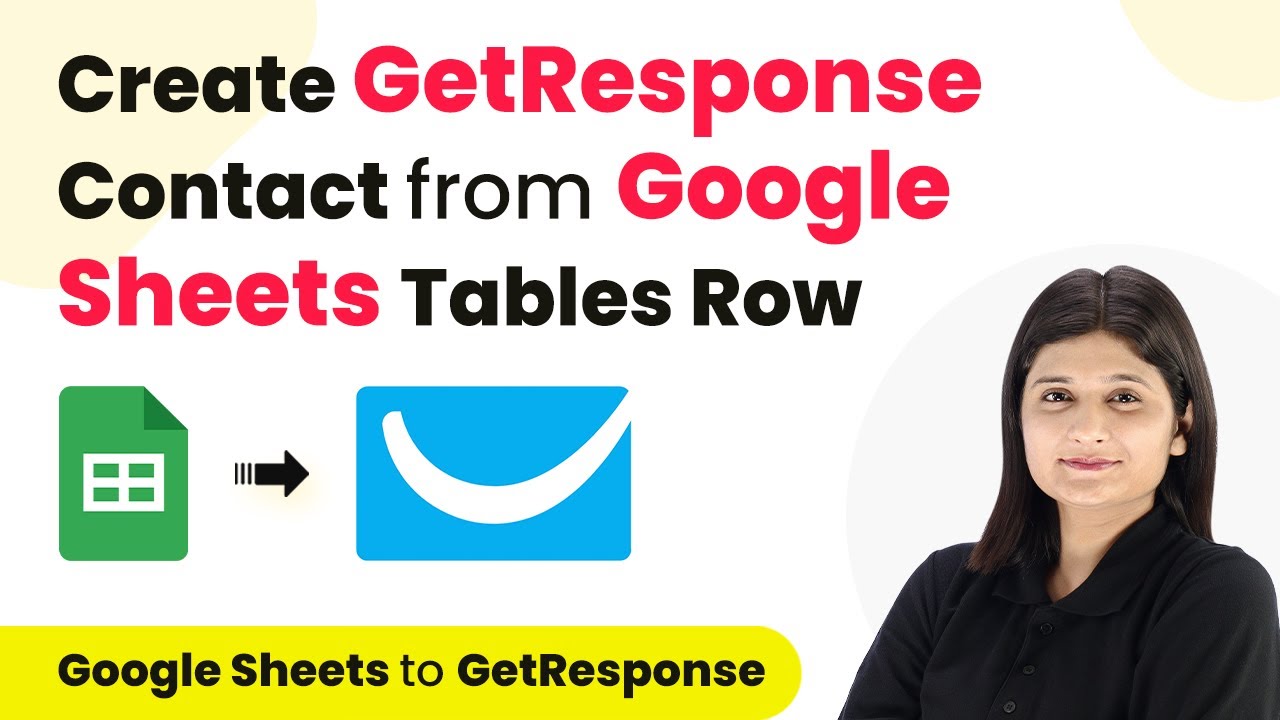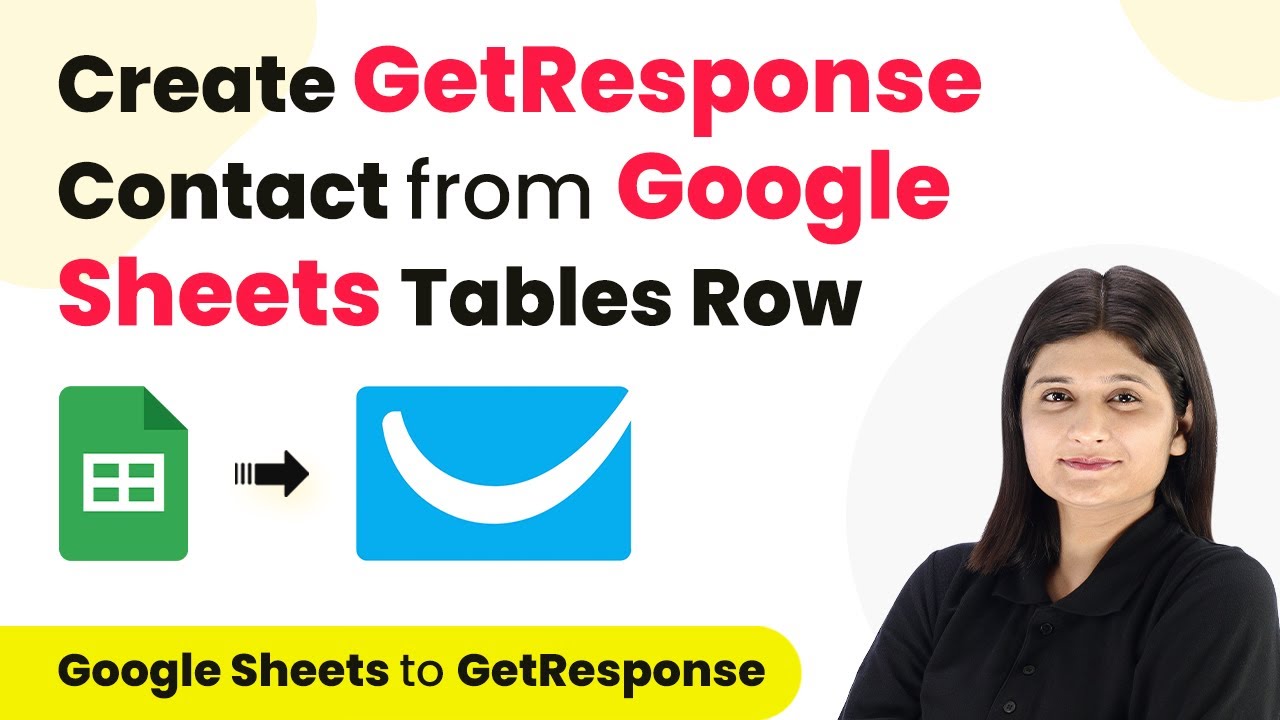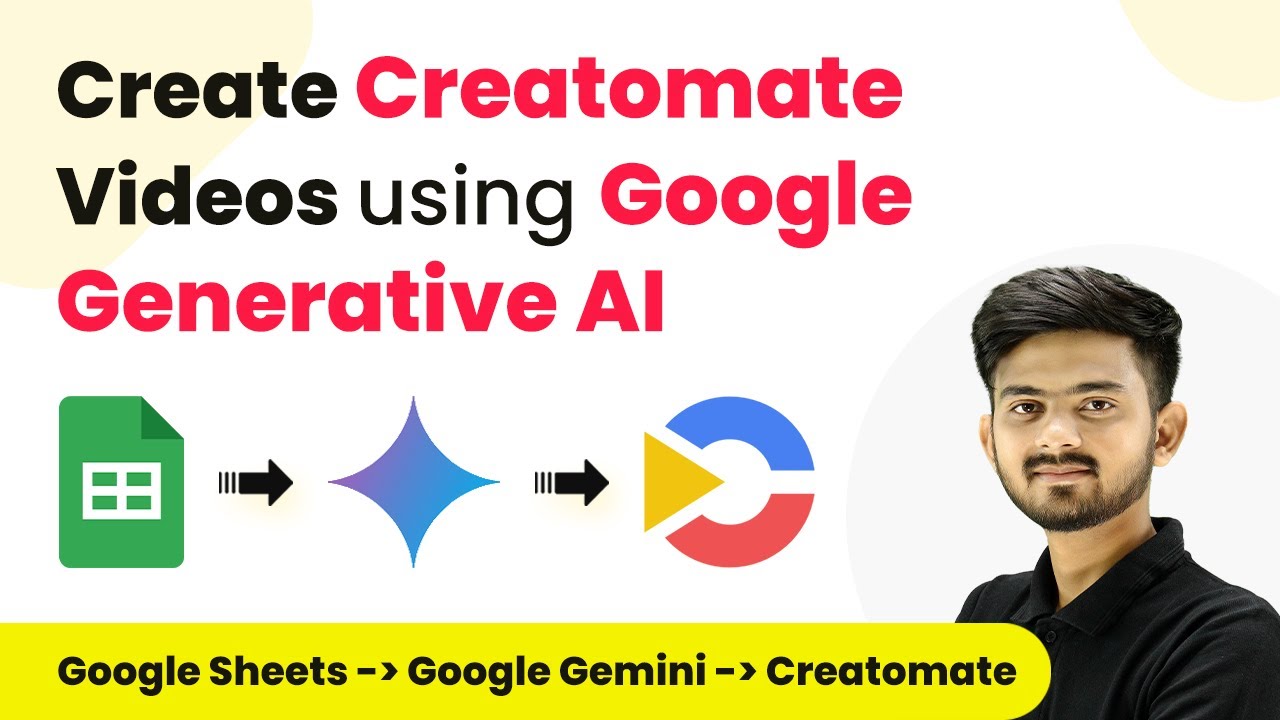Learn how to use Pabbly Connect to automate the transcription of Google Drive files using Salad API and save the results in Google Docs. Discover hidden automation capabilities within your existing tools. This guide shows you how to connect your essential applications and permanently eliminate redundant manual processes.
Watch Step By Step Video Tutorial Below
1. Accessing Pabbly Connect for File Transcription
To begin using Pabbly Connect, first, access the platform by visiting the Pabbly Connect landing page. You can sign up for a free account or log in if you already have one. This integration platform is essential for automating the transcription of files stored in Google Drive.
Once you are logged in, you will arrive at the ‘All Apps’ page. From there, click on ‘Access Now’ under Pabbly Connect. This will take you to the Pabbly Connect dashboard where you can create your automation workflow.
2. Creating a Workflow in Pabbly Connect
In the Pabbly Connect dashboard, click on the ‘Create Workflow’ button and name your workflow, for example, ‘Google Drive to Salad API to Google Docs.’ This name will help you identify the automation later. Select the folder for your Pabbly Connect account where you want to save the automation.
- Click on ‘Create’ to open the automation workflow.
- You will see a trigger window and an action window.
- The trigger will initiate the workflow when a new file is added to Google Drive.
Now that your workflow is set up, you can proceed to connect Google Drive with Pabbly Connect as the trigger application.
3. Integrating Google Drive with Pabbly Connect
In the trigger window, search for ‘Google Drive’ and select it as the app. Choose the trigger event ‘New File in Specific Folder.’ Click on ‘Connect’ and select ‘Add New Connection.’ Sign in to your Google account to establish the connection. using Pabbly Connect
After connecting, you will be prompted to select the specific folder from which you want to receive new files. Choose the folder you created for transcription files.
- Select the folder named ‘Files for Transcription’.
- Click on ‘Save and Send Test Request’ to confirm the connection.
- You will receive the details of the last file uploaded in the selected folder.
With this setup, Pabbly Connect will now monitor your Google Drive folder for new files, triggering the next steps in the workflow.
4. Sending Files to Salad API for Transcription
After setting up the trigger, the next step is to send the file to Salad’s transcription API. In the action window, search for ‘Salad Transcription API’ and select it. Choose the action event ‘Create AI Transcription’ and connect your Salad account by entering the API key and organization name. using Pabbly Connect
Once connected, you will need to provide the Pabbly URL of the audio or video file. Use the mapped response from the Google Drive trigger to insert the file link. Set the language code to ‘English’ and configure other options like timestamps based on your preferences.
Ensure that the file URL is publicly accessible. Select options for word and sentence-level timestamps as needed. Click on ‘Save and Send Test Request’ to send the file for transcription.
This step will send the file to Salad, where it will be transcribed, and you will receive a response indicating the transcription status.
5. Finalizing Transcription and Saving to Google Docs
After sending the audio or video file for transcription, you will need to wait for the transcription to complete. Use the ‘Add Delay’ action in Pabbly Connect to pause the workflow for a few minutes, allowing Salad sufficient time to process the transcription. using Pabbly Connect
Once the delay is complete, add another action step to retrieve the transcription using ‘Get AI Transcription by Job ID’ from Salad. Map the job ID from the previous response to fetch the transcription text.
Map the job ID from the previous step. Click on ‘Save and Send Test Request’ to get the transcription output. Verify the output text received from Salad.
Finally, to save the transcription in Google Docs, add another action step to create a document from a template in Google Docs. Map the necessary fields to include the file name, URL, and transcription text. This will generate a new document in your specified Google Drive folder.
Conclusion
In this tutorial, we demonstrated how to use Pabbly Connect to automate the transcription of files stored in Google Drive using Salad’s API and to save the results in Google Docs. By following these steps, you can streamline your transcription process efficiently.
Ensure you check out Pabbly Connect to create business automation workflows and reduce manual tasks. Pabbly Connect currently offer integration with 2,000+ applications.
- Check out Pabbly Connect – Automate your business workflows effortlessly!
- Sign Up Free – Start your journey with ease!
- 10,000+ Video Tutorials – Learn step by step!
- Join Pabbly Facebook Group – Connect with 21,000+ like minded people!