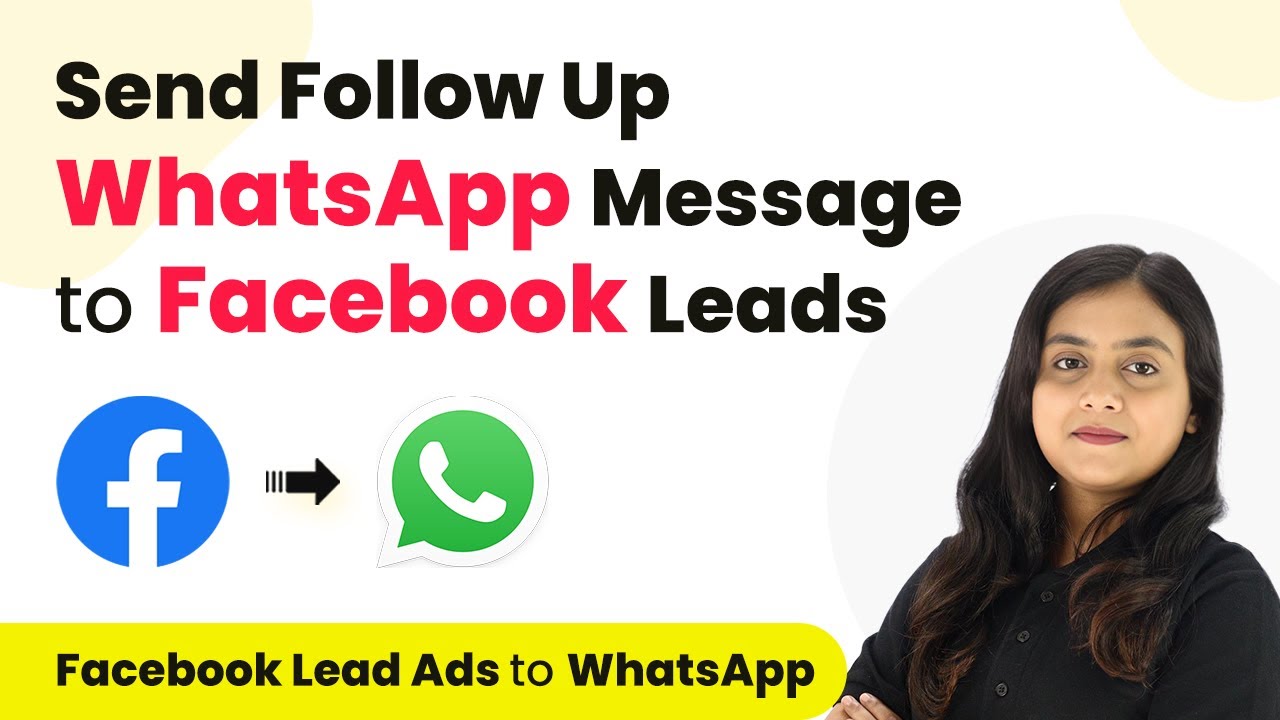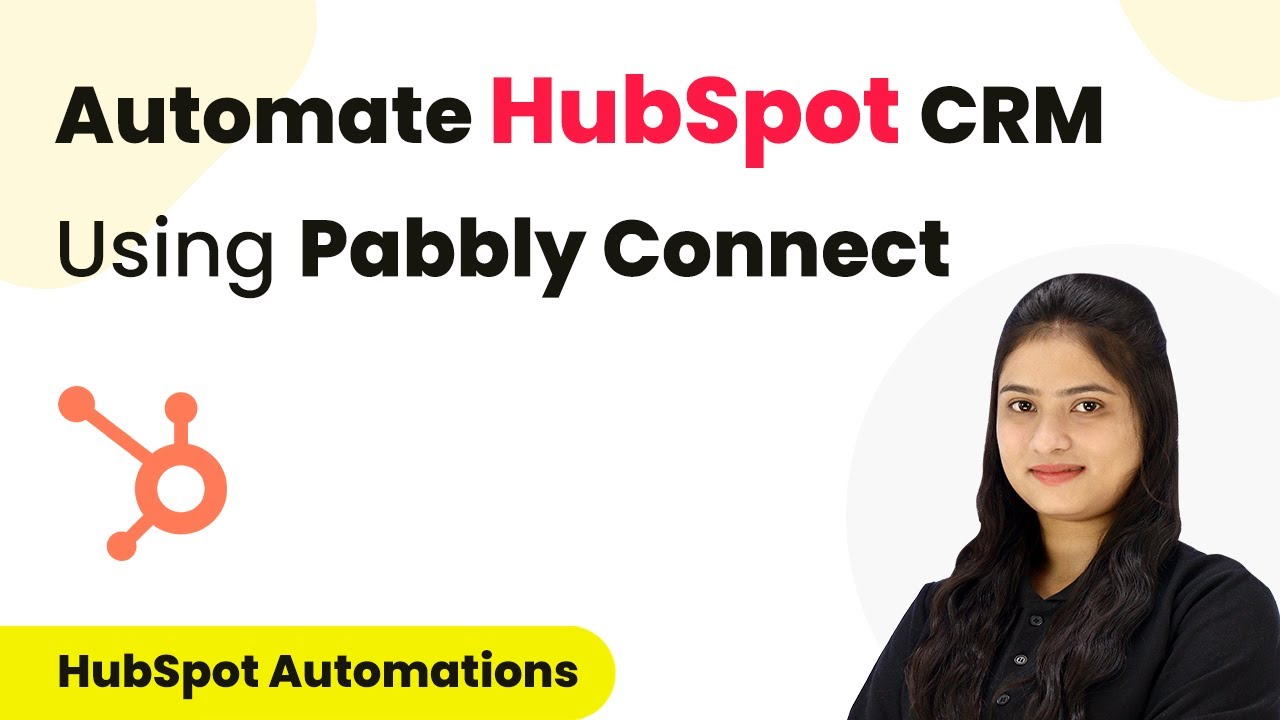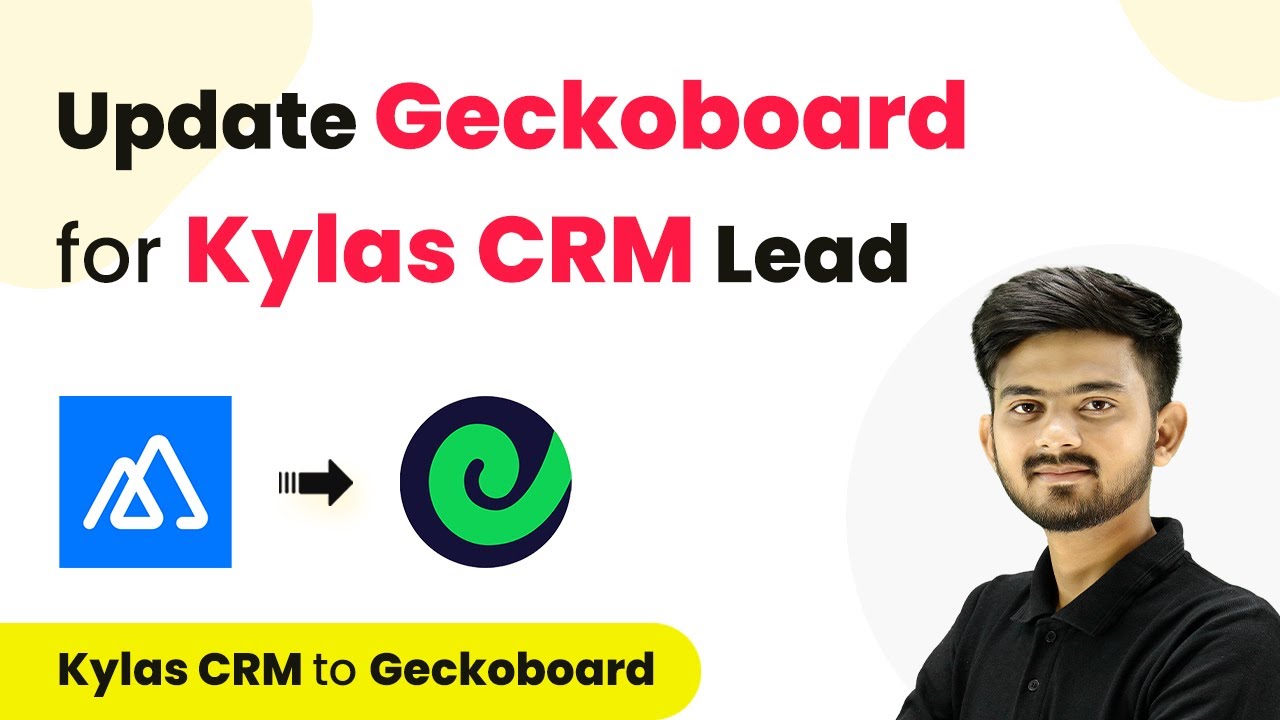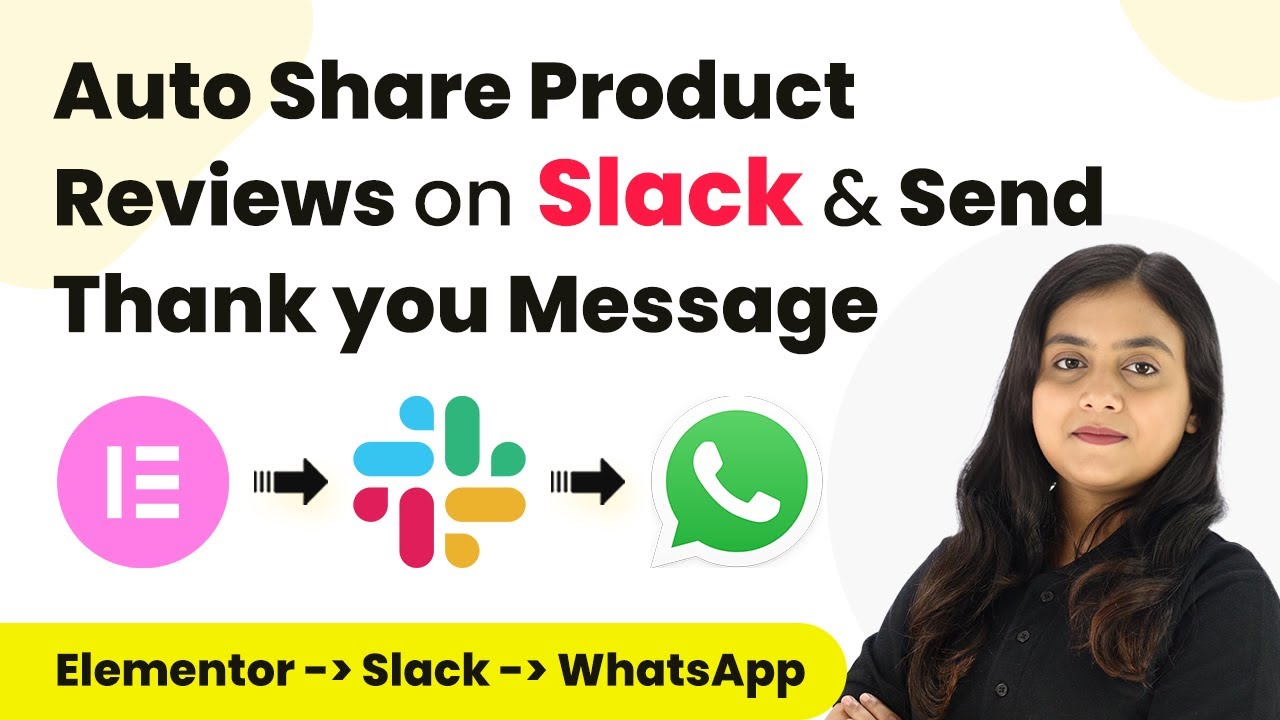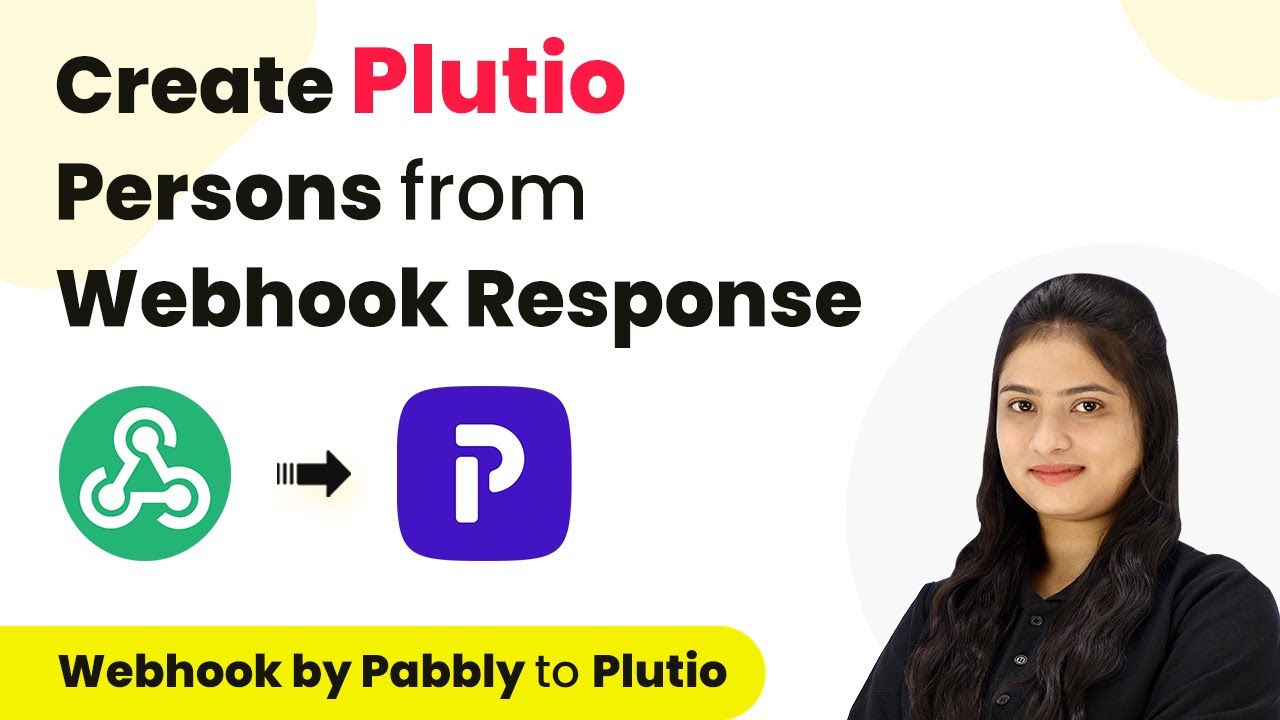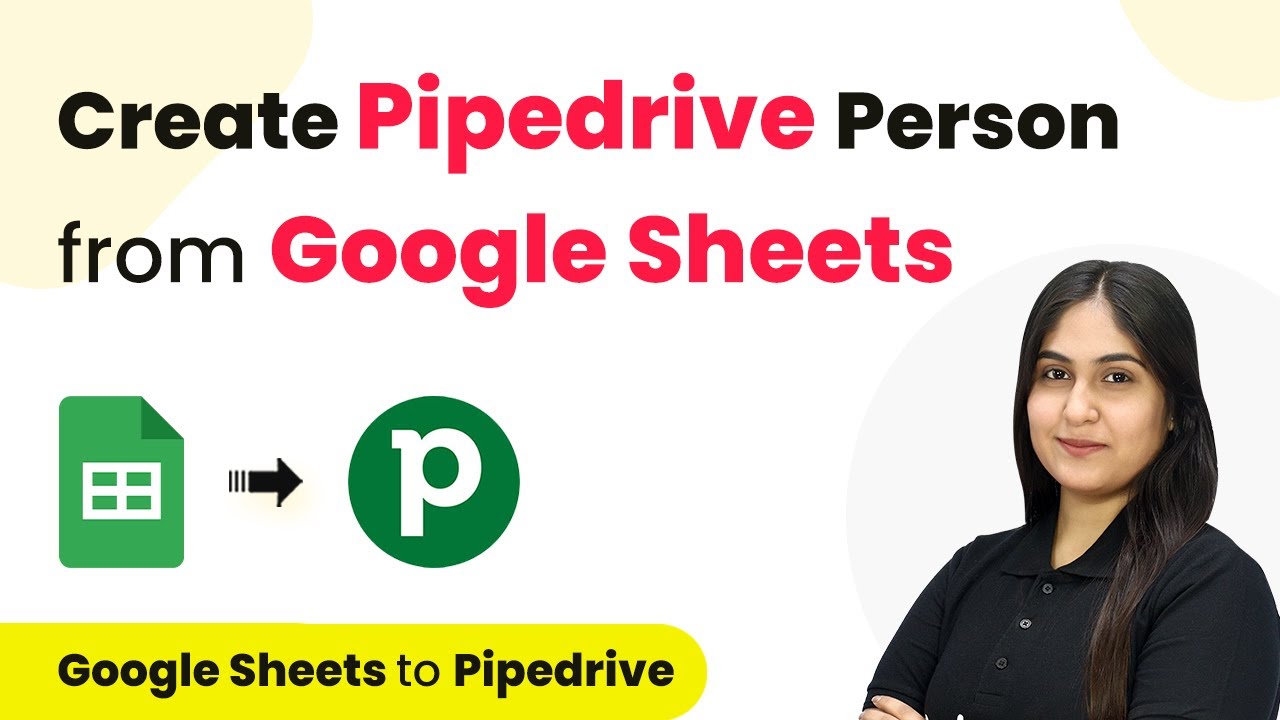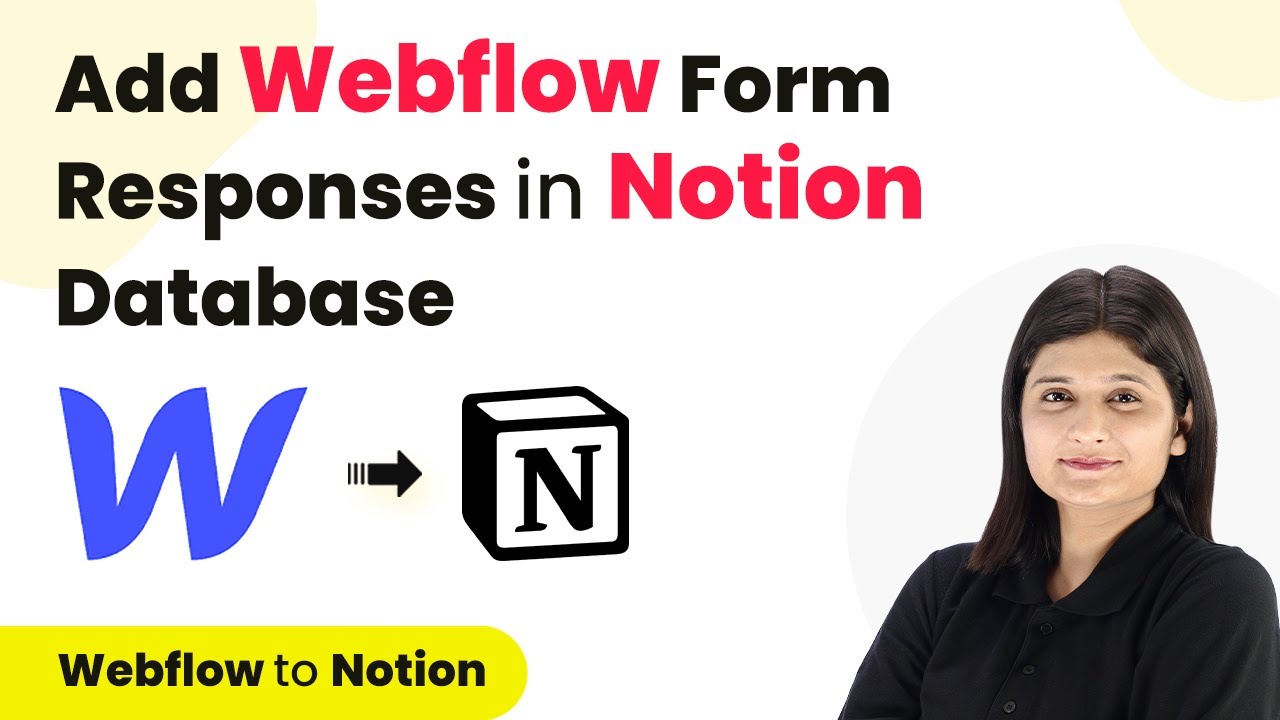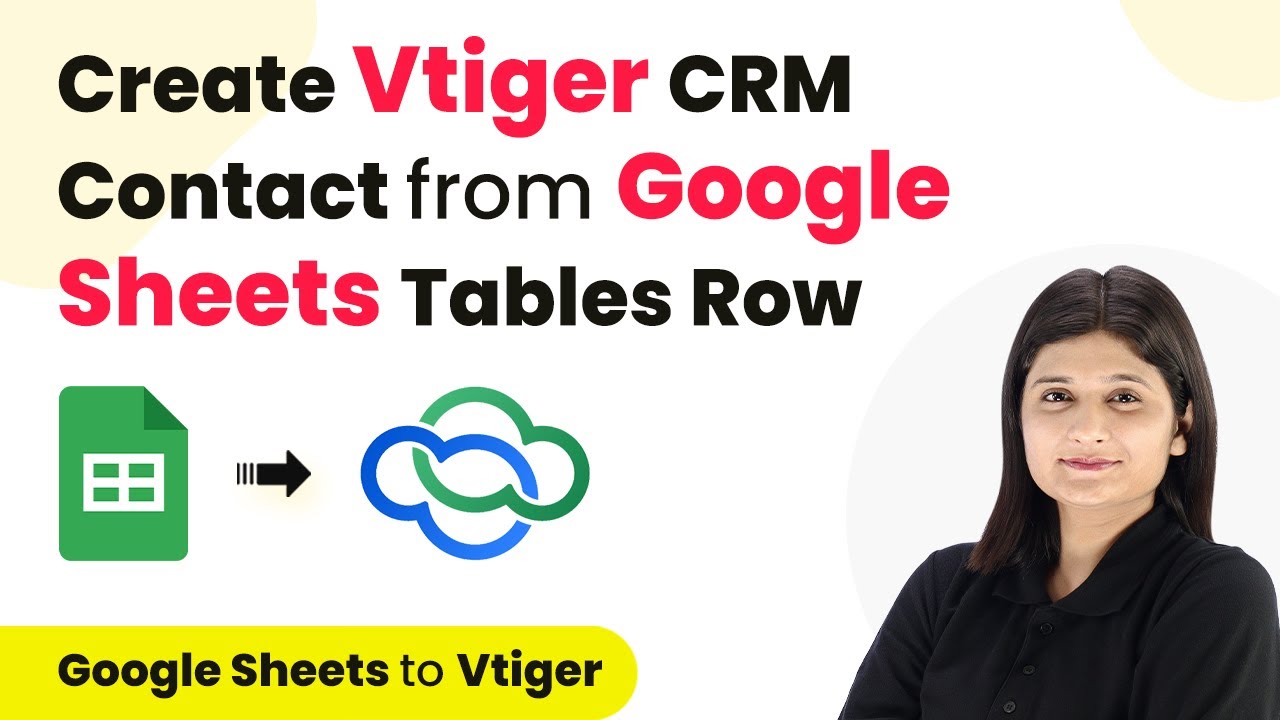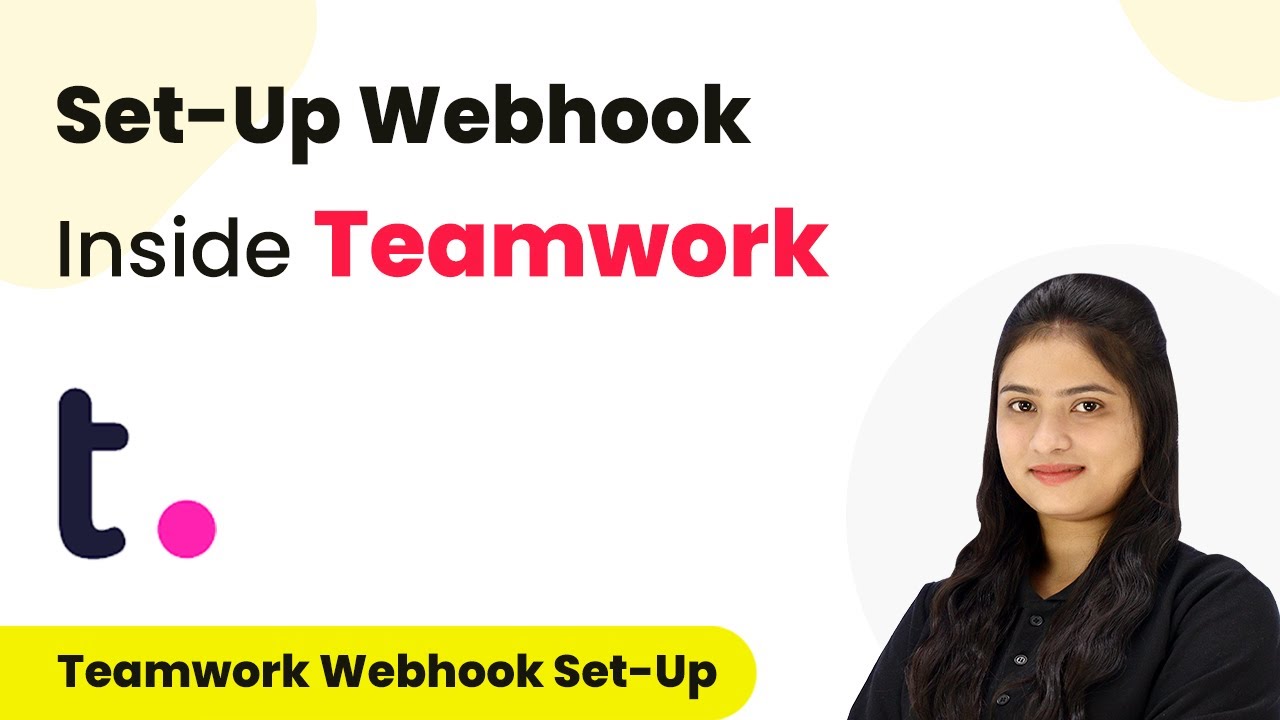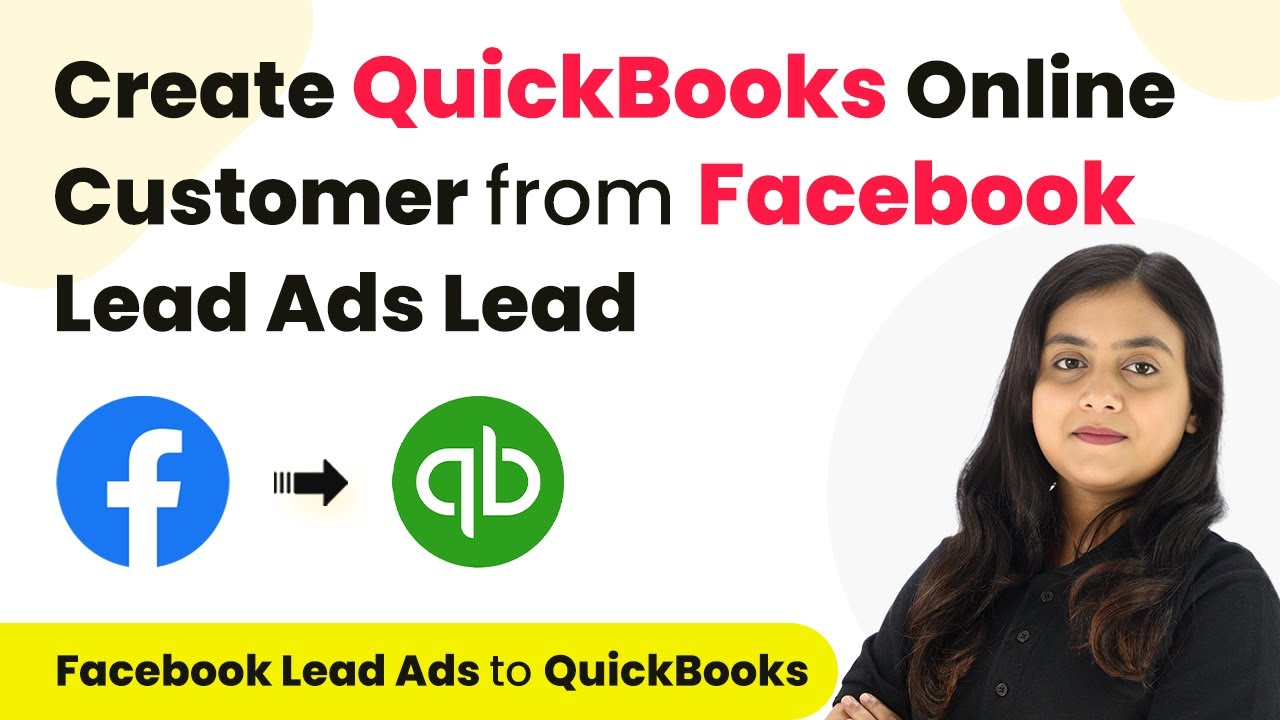Learn how to automate sending WhatsApp messages to Facebook leads using Pabbly Connect. This step-by-step guide covers the entire integration process. Master proven automation processes with practical implementation examples and strategic recommendations you can apply immediately in your workflow.
Watch Step By Step Video Tutorial Below
1. Accessing Pabbly Connect for Automation
To begin automating WhatsApp messages to Facebook leads, you first need to access Pabbly Connect. Visit the Pabbly website and log into your account. If you are a new user, you can sign up for free and receive 100 tasks every month.
Once logged in, navigate to the Pabbly Connect dashboard. Here, you can create a workflow that will facilitate the integration between Facebook lead ads and WhatsApp. Click on the ‘Create Workflow’ button to start the automation process.
2. Creating a Workflow in Pabbly Connect
In this section, we will create a workflow named ‘Send Followup WhatsApp Message to Facebook Leads’ using Pabbly Connect. After clicking on ‘Create Workflow’, a dialog box will appear asking for the workflow name and folder selection.
- Enter the workflow name as ‘Send Followup WhatsApp Message to Facebook Leads’.
- Select the folder where you want to save this workflow.
- Click on the ‘Create’ button to finalize your workflow.
After creating the workflow, you will see two sections: Trigger and Action. The Trigger is the event that starts the workflow, while the Action is what happens in response. In this case, we will set Facebook Lead Ads as the trigger application.
3. Setting Up Trigger for Facebook Lead Ads
To set up the trigger in Pabbly Connect, select ‘Facebook Lead Ads’ as the trigger application. The trigger event will be ‘New Lead Instant’ which captures new leads generated from Facebook ads. Click on the ‘Connect’ button to establish the connection.
- Log into your Facebook account in a new tab to authorize the connection.
- Select the Facebook page and lead form you want to connect.
- Click on ‘Save and Send Test Request’ to ensure the connection is successful.
After generating a test lead using the Facebook lead ad form, return to Pabbly Connect to verify that the response has been captured. This confirms that the integration between Facebook Lead Ads and Pabbly Connect is working correctly.
4. Setting Up Action Step to Send WhatsApp Messages
Now, we will set up the action step in Pabbly Connect to send WhatsApp messages using the WhatsApp Cloud API. Select ‘WhatsApp Cloud API’ as the action application and the action event as ‘Send Template Message’.
Connect WhatsApp Cloud API by adding the necessary credentials like token and phone number ID. Select the template name you created for sending messages. Map the recipient’s mobile number and any dynamic fields required in the message.
After filling in all the required fields, click on the ‘Save and Send Test Request’ button. This will send a WhatsApp message to the specified recipient using the template you created.
5. Testing the Integration
To ensure everything is set up correctly, generate another test lead using the Facebook lead ad form. Check your WhatsApp to see if you receive the message as expected. This confirms that the integration between Facebook Lead Ads and WhatsApp via Pabbly Connect is functioning properly.
After testing, you can modify the message templates or add additional actions as needed. This automation will help you efficiently follow up with leads generated from Facebook ads, saving you time and improving customer engagement.
Conclusion
This guide summarizes the key points and helps you understand the essential features and benefits of using this tool.
Ensure you check out Pabbly Connect to create business automation workflows and reduce manual tasks. Pabbly Connect currently offer integration with 2,000+ applications.
- Check out Pabbly Connect – Automate your business workflows effortlessly!
- Sign Up Free – Start your journey with ease!
- 10,000+ Video Tutorials – Learn step by step!
- Join Pabbly Facebook Group – Connect with 21,000+ like minded people!
In conclusion, using Pabbly Connect to automate WhatsApp messages for Facebook leads can significantly streamline your follow-up process. By following the steps outlined in this tutorial, you can create an effective integration that enhances your business communication.