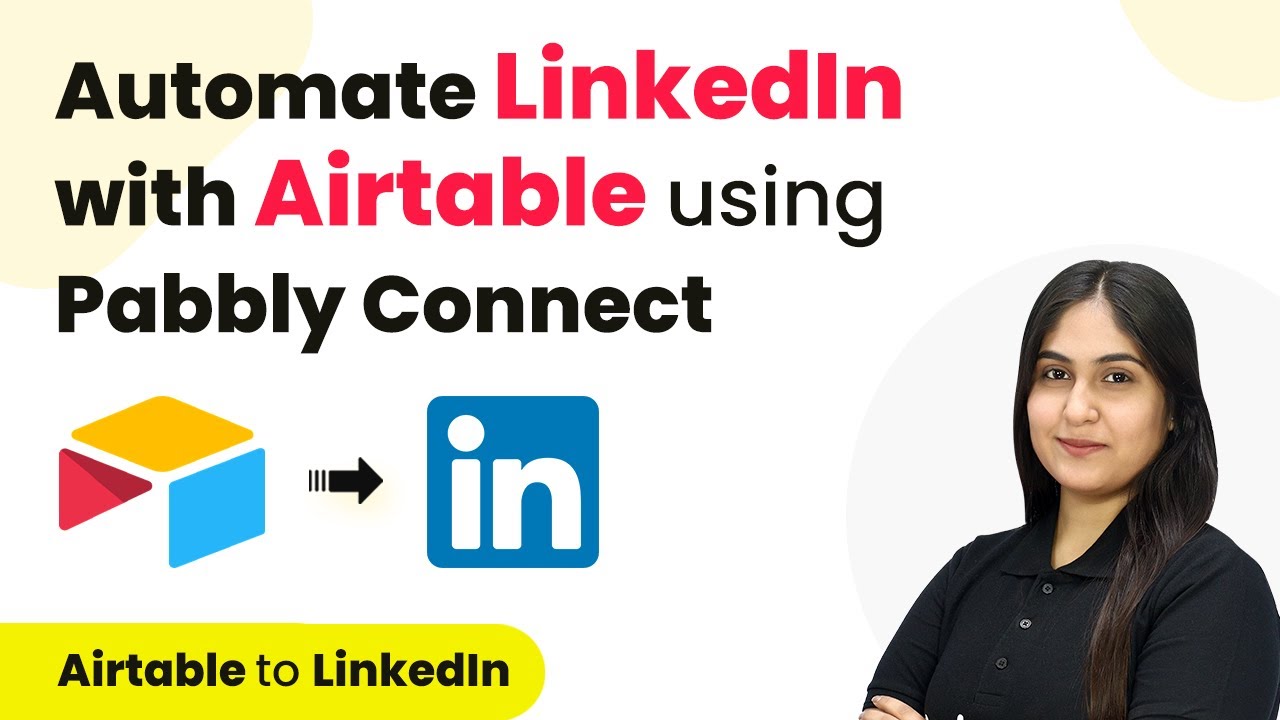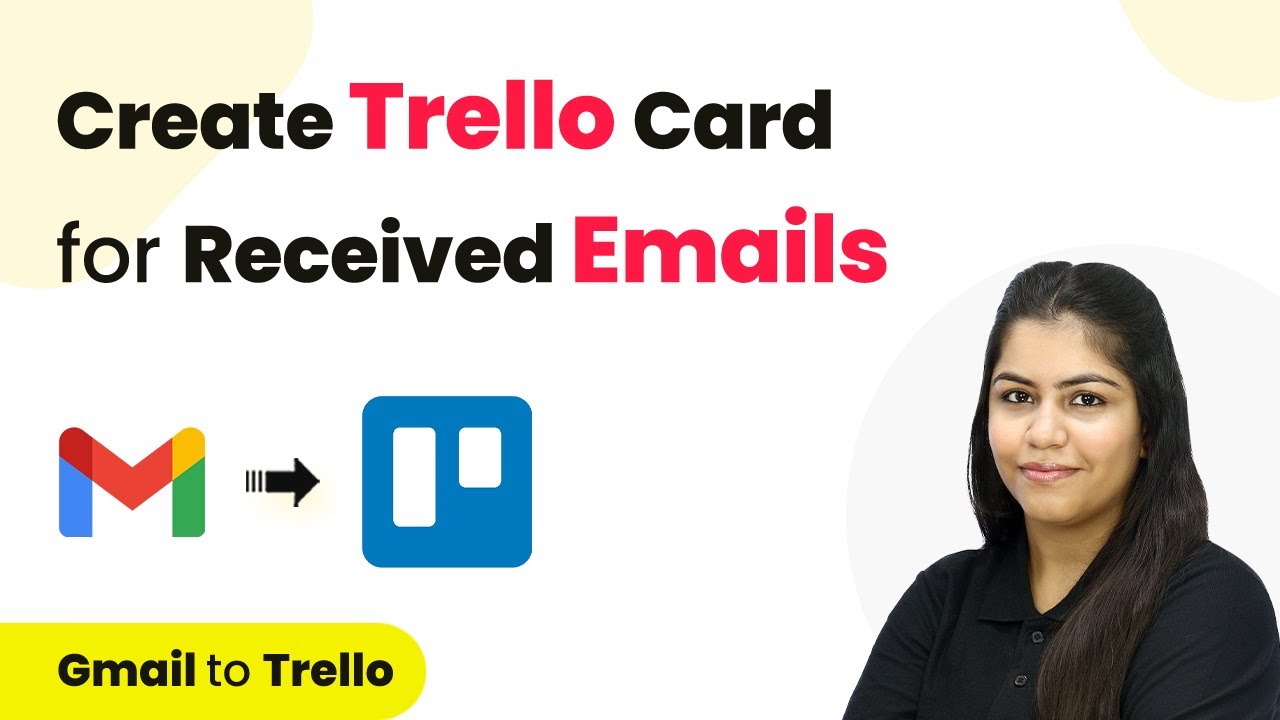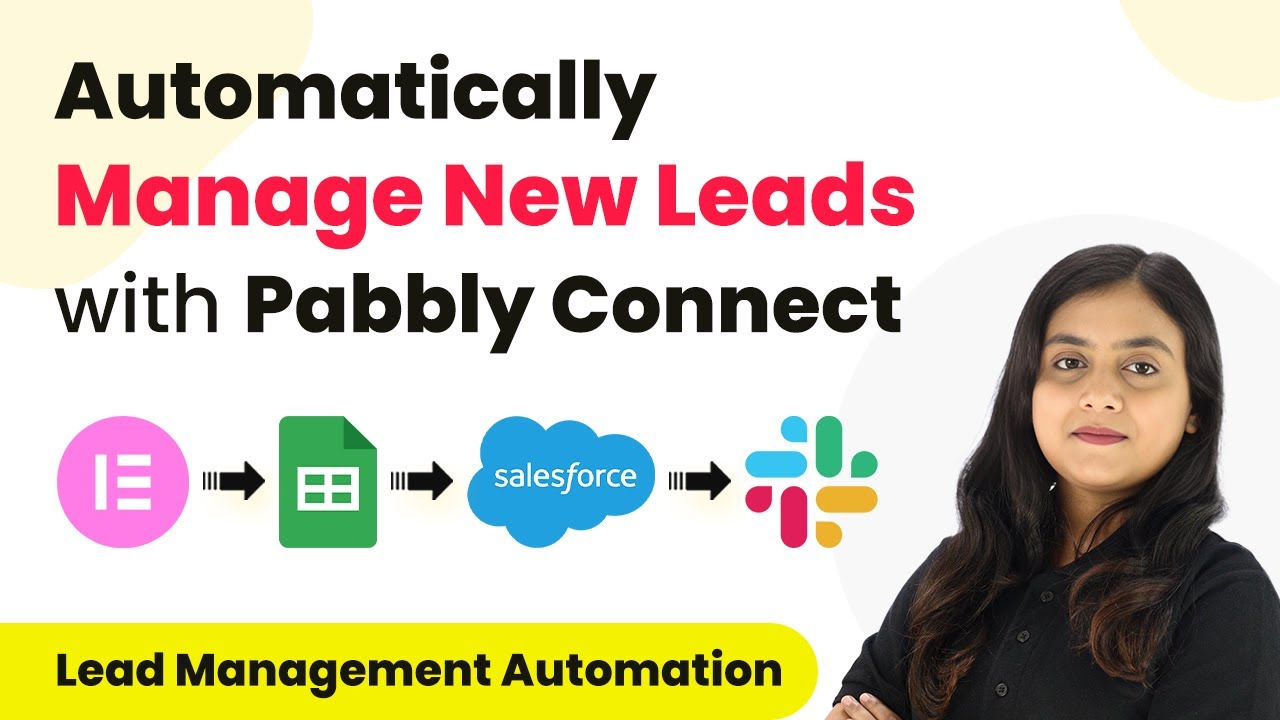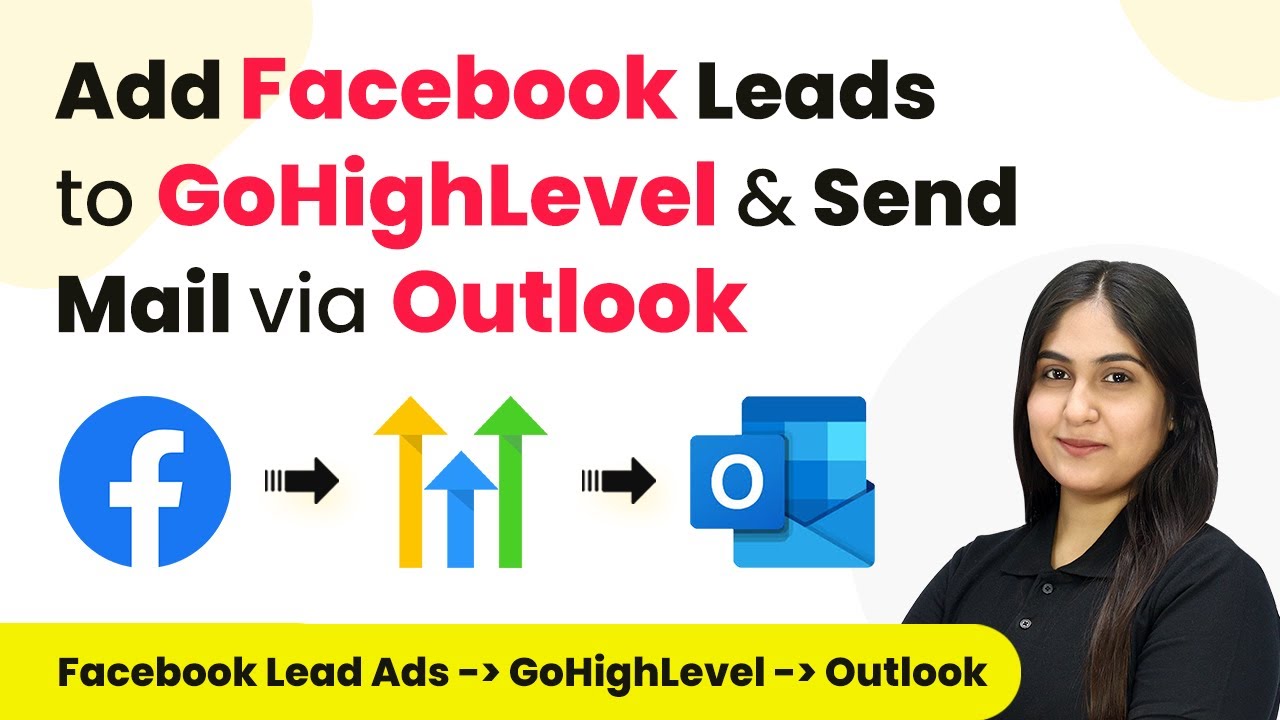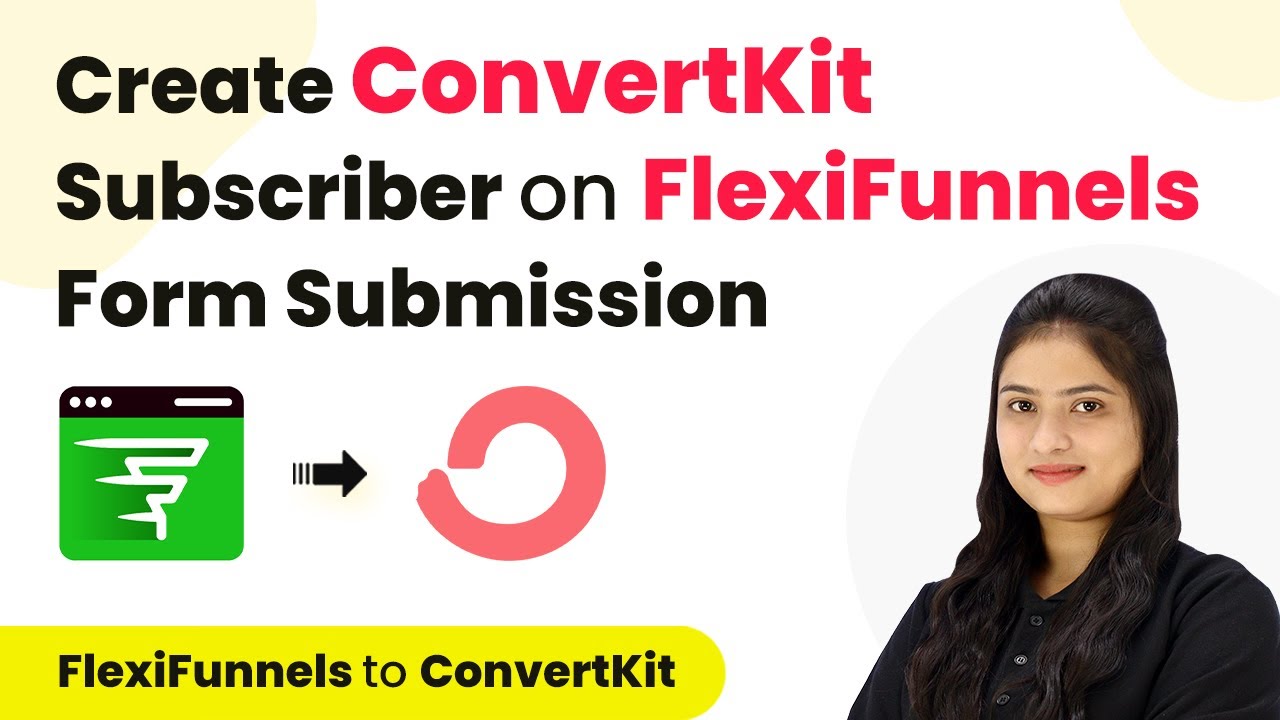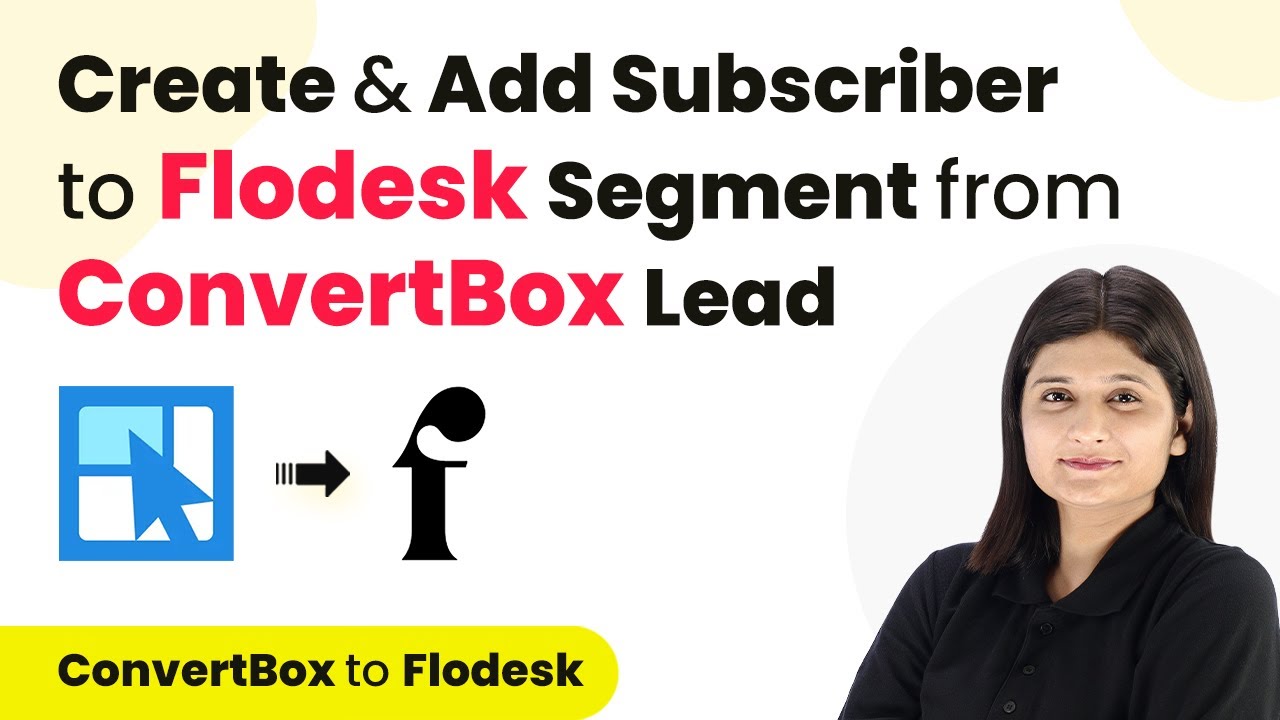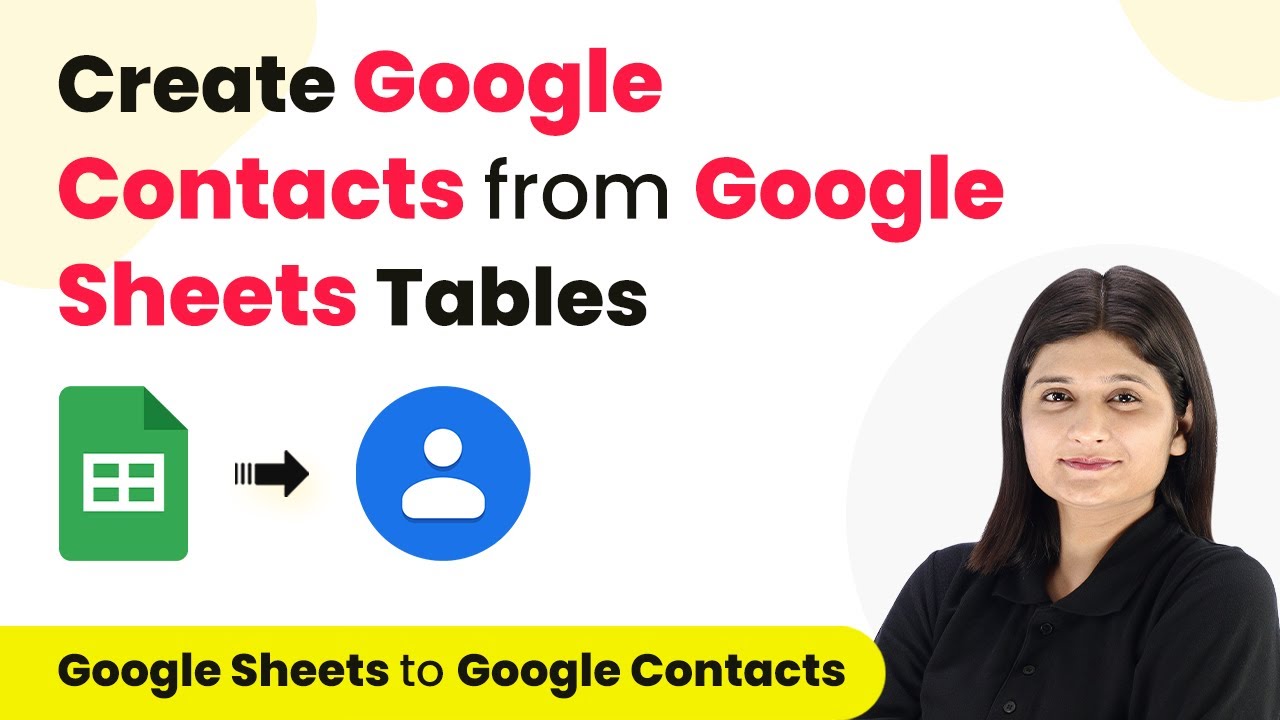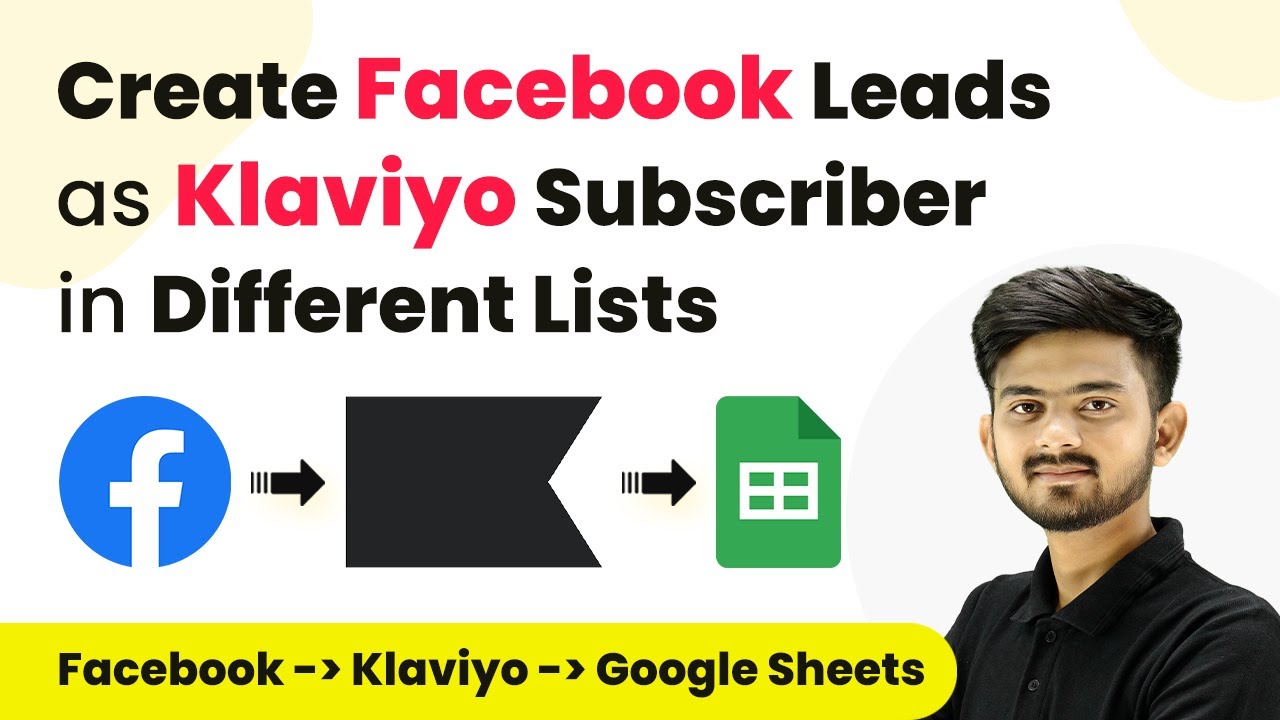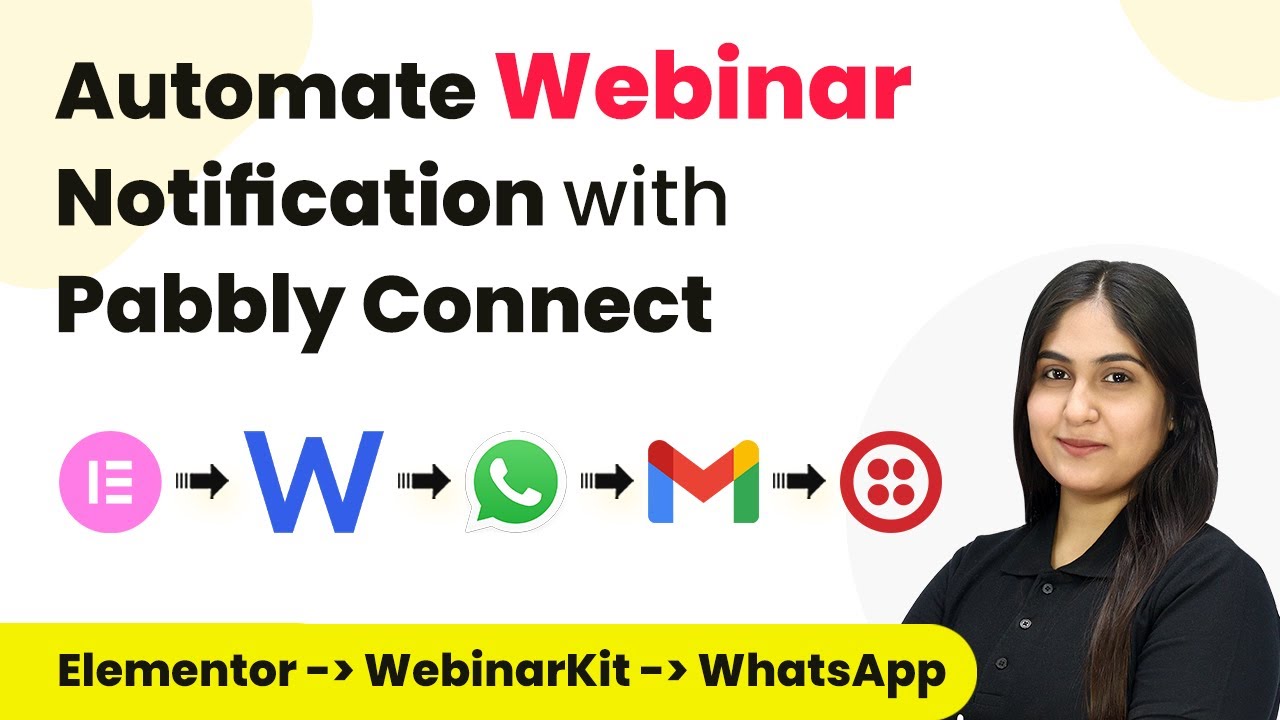Learn how to automate LinkedIn posts using Pabbly Connect and Airtable with this step-by-step tutorial. Streamline your workflow effortlessly! Revolutionize your productivity approach with just a few strategic clicks. Uncover professional methods for connecting applications and creating workflows that reclaim hours of your week.
Watch Step By Step Video Tutorial Below
1. Accessing Pabbly Connect for Integration
To begin automating LinkedIn posts, you first need to access Pabbly Connect. This platform allows seamless integration between different applications, including Airtable and LinkedIn.
Visit the Pabbly Connect homepage by entering the URL in your browser. You’ll see options to sign up or sign in. If you are a new user, click on ‘Sign Up Free’ to get started. Existing users can simply click on ‘Sign In’ to access their accounts.
2. Creating a New Workflow in Pabbly Connect
Once signed in to Pabbly Connect, you will land on the dashboard where you can create a new workflow. Click on the ‘Create Workflow’ button located at the top right corner of the screen.
- Enter a name for your workflow, such as ‘Automate LinkedIn with Airtable’.
- Select a folder for your workflow, or create a new one if necessary.
- Click on the ‘Create’ button to finalize your workflow setup.
After creating your workflow, the next step is to set up a trigger. This trigger will initiate the automation whenever a new record is added in Airtable.
3. Setting Up the Trigger with Airtable
In this step, you will set up the trigger in Pabbly Connect using Airtable. Choose Airtable as your trigger application and select the trigger event as ‘New Record’.
To connect your Airtable account, click on ‘Connect’ and select ‘Add New Connection’. You will be prompted to grant access to your Airtable account. Make sure to select the correct base and table where your LinkedIn post details will be stored.
- Select the base named ‘Social Media Post’.
- Choose the table named ‘LinkedIn Post’.
After granting access, you will receive a confirmation that your Airtable is successfully connected to Pabbly Connect. Now, you can proceed to add a new record in Airtable to test the trigger.
4. Setting Up the Action Step with LinkedIn
Next, you will set up the action step in Pabbly Connect using LinkedIn. Select LinkedIn as your action application and choose the action event as ‘Share a Text with Image’.
To connect your LinkedIn account, click on ‘Connect’ and follow the prompts to authorize Pabbly Connect. Once connected, you will need to fill in the required fields, including the author name and the content to be posted.
Map the image URL and text content from the trigger step. Set visibility to ‘Pabbly’ or as desired.
After filling in all required information, click on ‘Save and Send Test Request’ to verify that your LinkedIn post is created successfully. You should see a confirmation message indicating that the post was shared on LinkedIn.
5. Testing the Automation
To ensure everything is working correctly, you will now test the automation set up in Pabbly Connect. Go back to your Airtable account and add a new record with the content and image you want to share.
Once the new record is added, wait for Pabbly Connect to check for updates. Remember that Airtable has a polling interval of 10 minutes for new records, so your LinkedIn post will appear shortly after.
After waiting, refresh your LinkedIn account to see the new post. If everything is set up correctly, you should see the new content and image shared from your Airtable record.
Conclusion
This guide summarizes the key points and helps you understand the essential features and benefits of using this tool.
Ensure you check out Pabbly Connect to create business automation workflows and reduce manual tasks. Pabbly Connect currently offer integration with 2,000+ applications.
- Check out Pabbly Connect – Automate your business workflows effortlessly!
- Sign Up Free – Start your journey with ease!
- 10,000+ Video Tutorials – Learn step by step!
- Join Pabbly Facebook Group – Connect with 21,000+ like minded people!
In this tutorial, we successfully demonstrated how to automate LinkedIn posts using Pabbly Connect and Airtable. This integration streamlines your workflow, ensuring that your LinkedIn profile remains active with fresh content effortlessly.