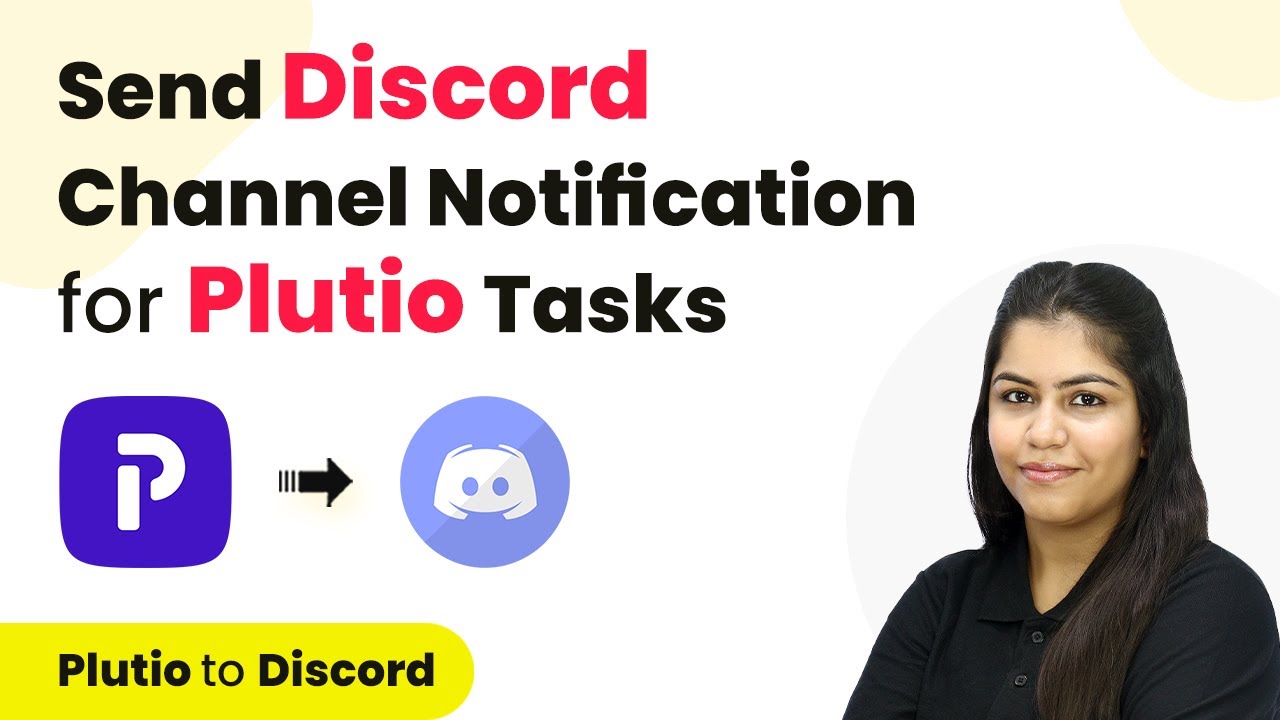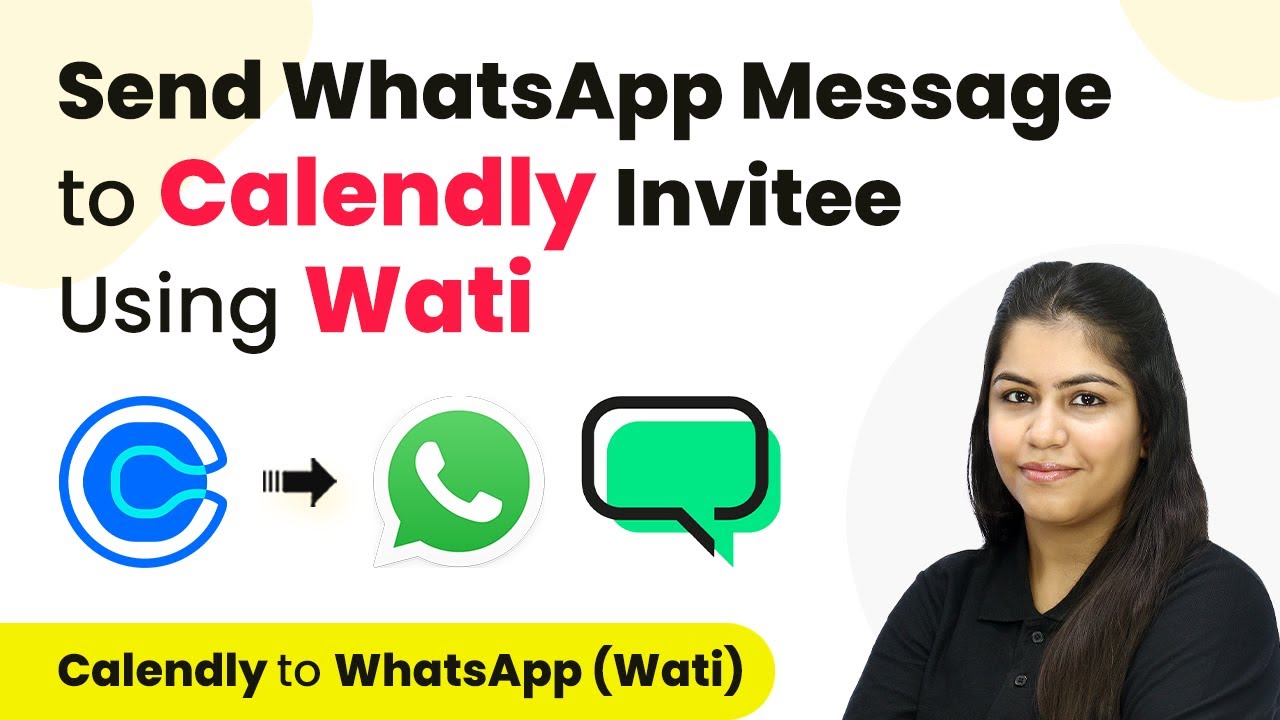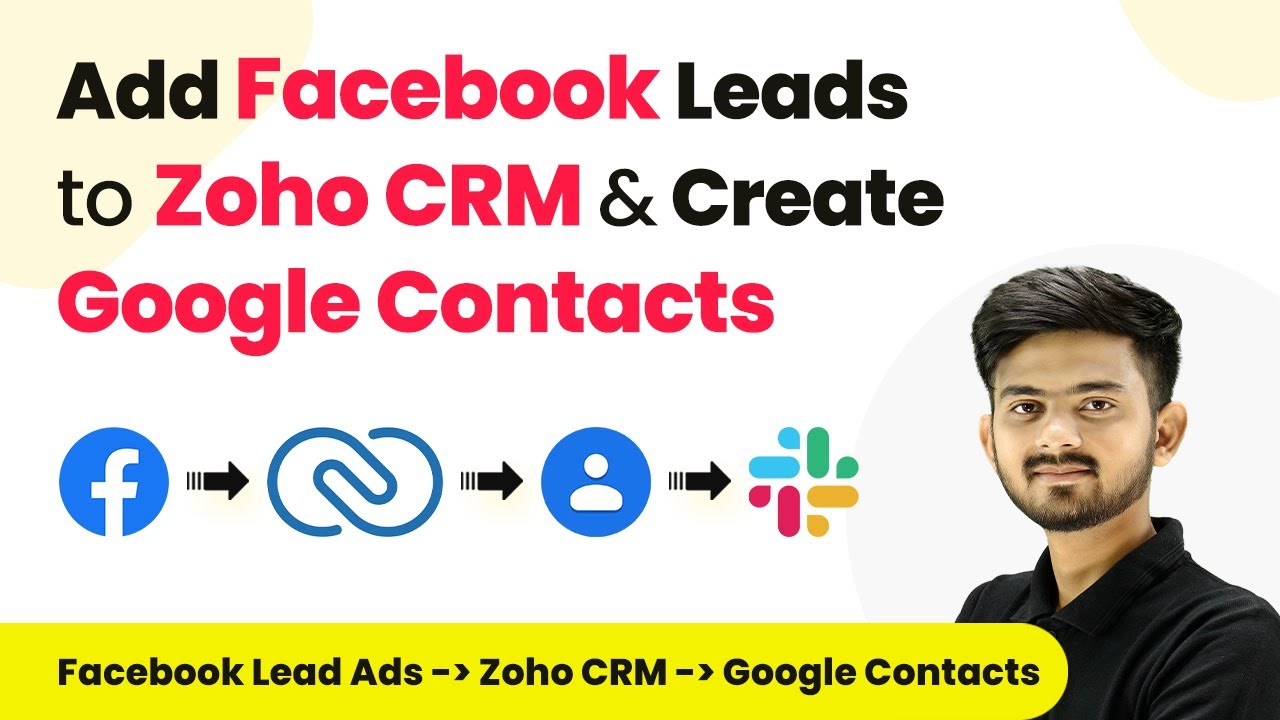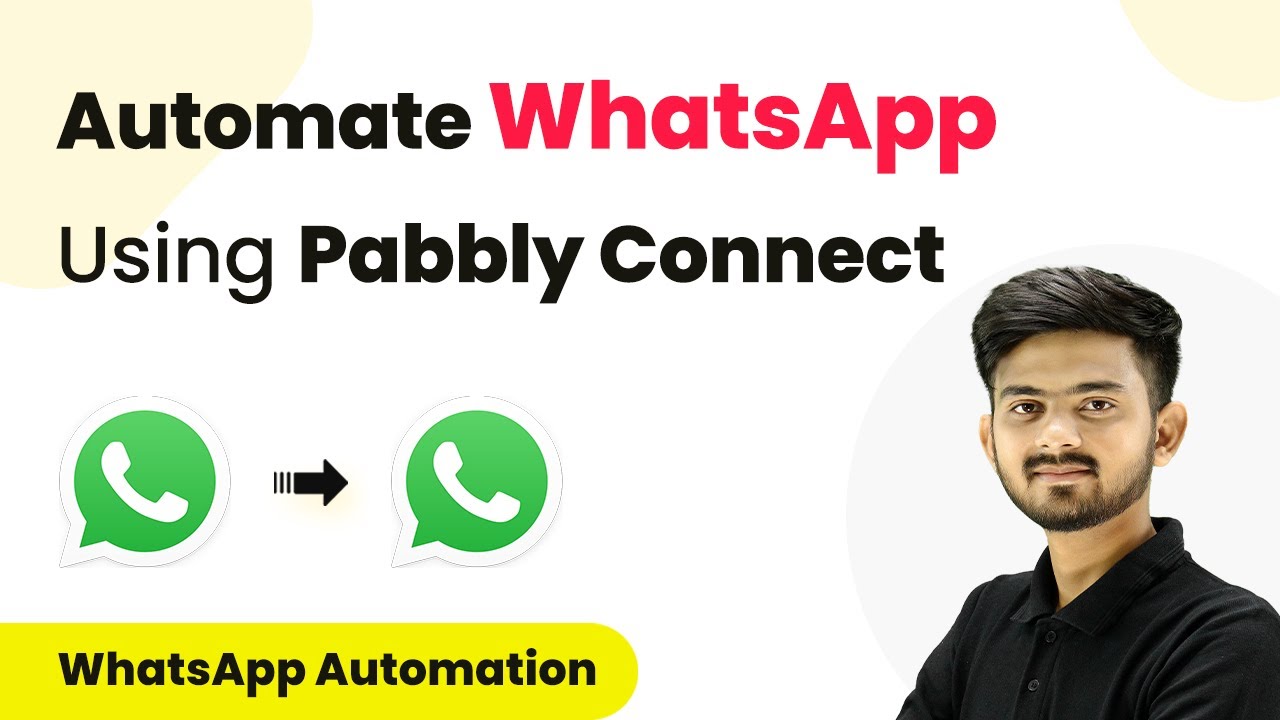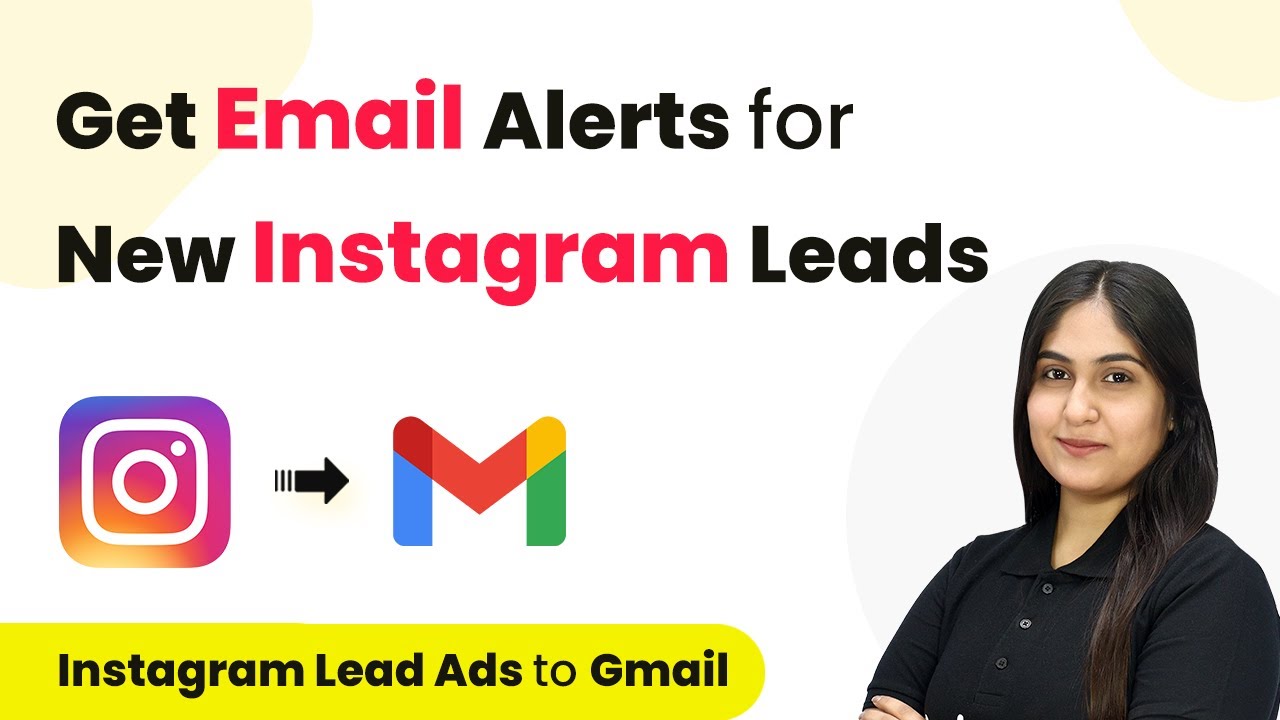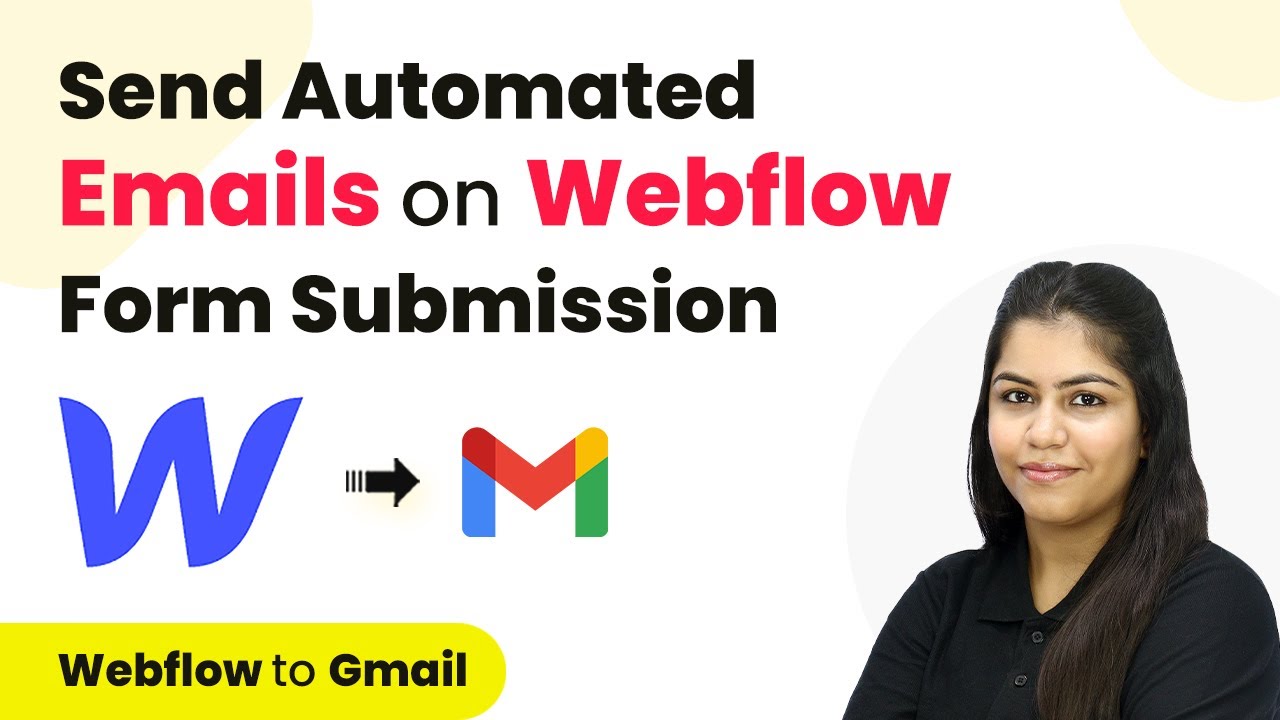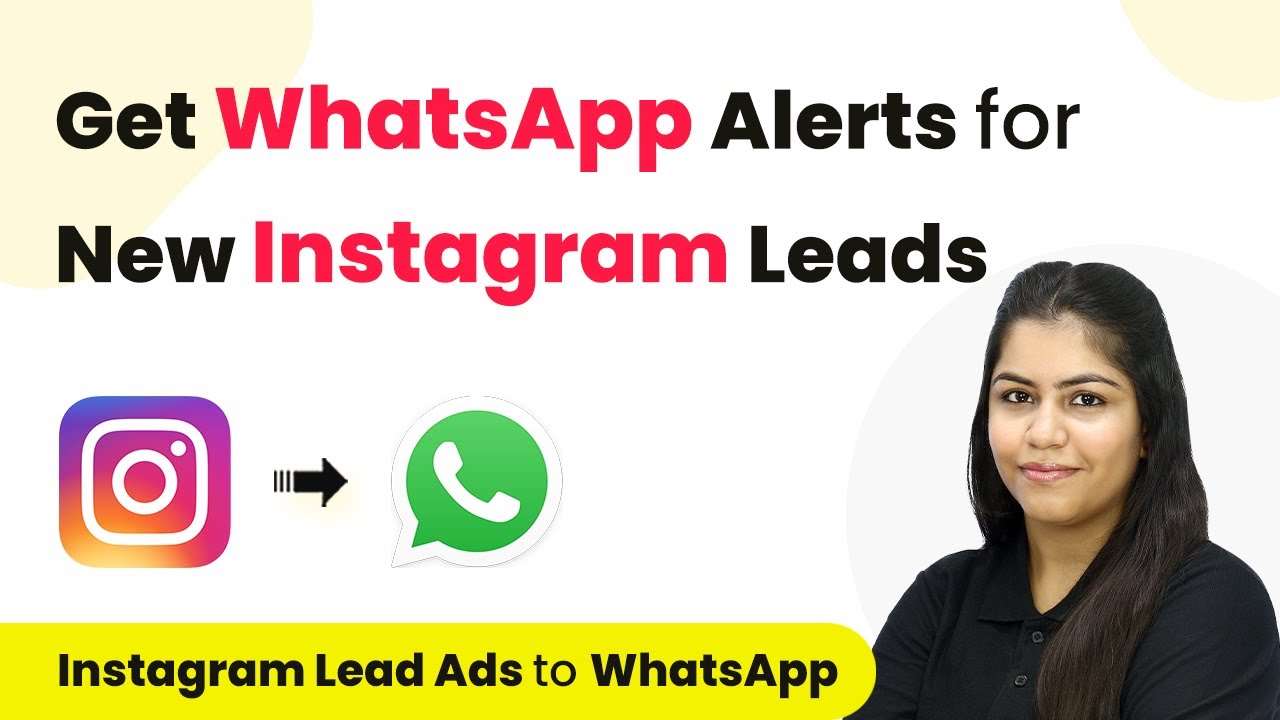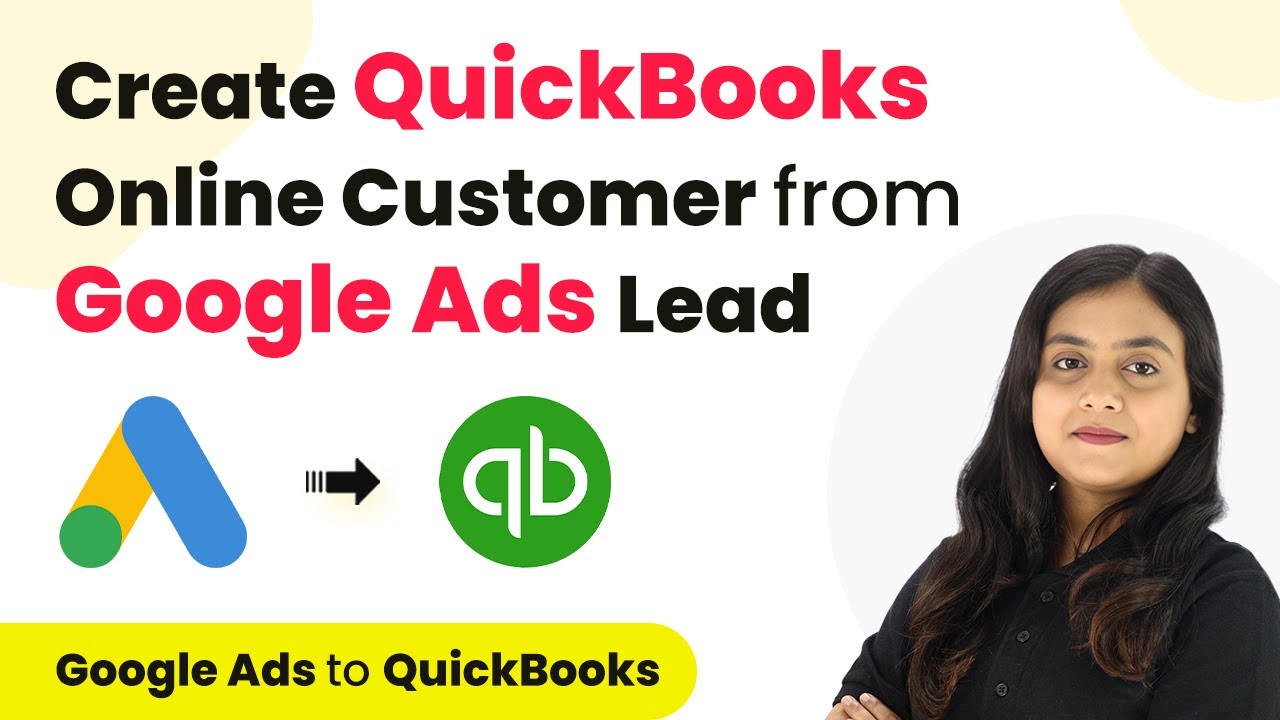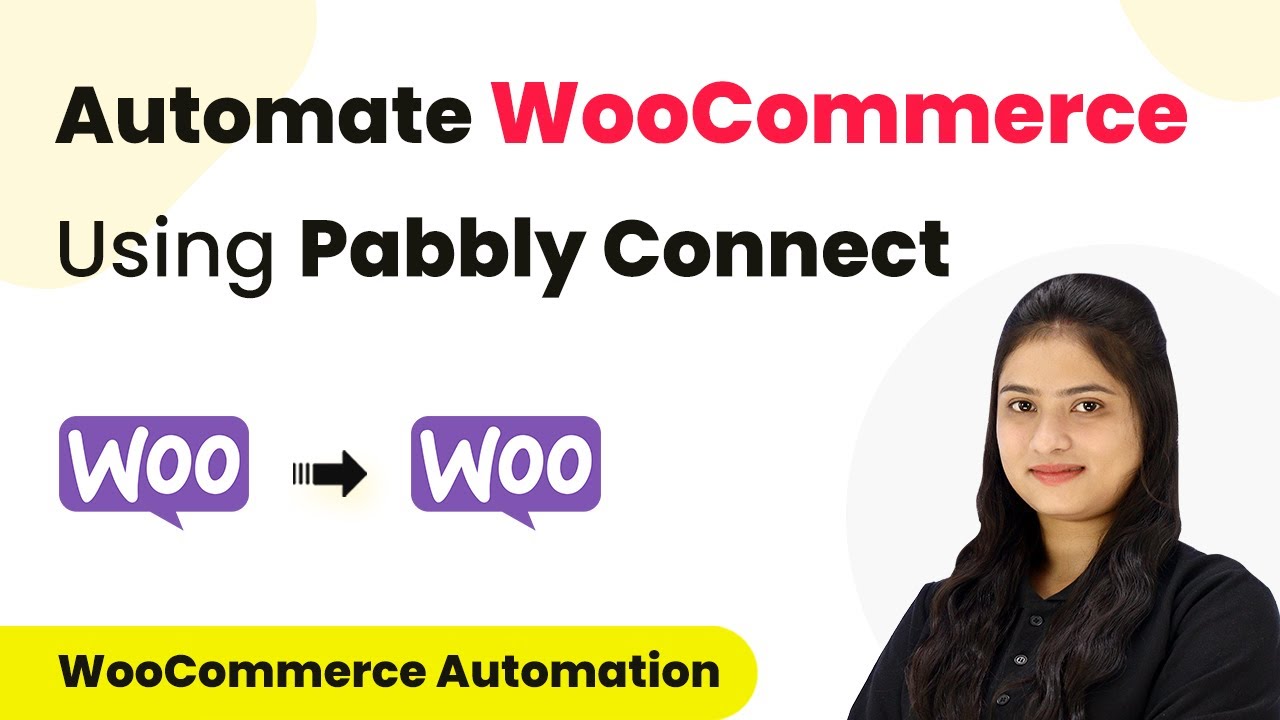Learn how to integrate Flexi Funnels and MailerLite using Pabbly Connect with our detailed tutorial. Automate your subscriber management effortlessly! This comprehensive guide reveals exactly how to connect your applications and automate repetitive tasks — accessible for professionals of all technical backgrounds.
Watch Step By Step Video Tutorial Below
1. Accessing Pabbly Connect for Integration
To begin integrating Flexi Funnels with MailerLite, start by accessing Pabbly Connect. This platform enables seamless integration between various applications, ensuring efficient automation processes.
Visit the Pabbly Connect homepage by searching for Pabbly.com/connect. Here, you will find options to either sign in or sign up for free. If you are a new user, click on ‘Sign Up Free’ to explore the software with 300 tasks monthly. Existing users can simply sign in to access their dashboard.
2. Creating a Workflow in Pabbly Connect
Once signed in to Pabbly Connect, the next step is to create a workflow. Click on the ‘Create Workflow’ button located at the top right corner of the dashboard.
In the dialog box that appears, name your workflow. For this integration, you might name it ‘Create MailerLite Subscriber on Flexi Funnels Form Submission’. Select a folder to organize your workflows. You can create new folders as needed. To create a new folder, click on the ‘Learn More’ link for instructions.
- Click on the ‘Create’ button to finalize your workflow setup.
- Understand the two key components: Trigger and Action.
- Select Flexi Funnels as your trigger application.
Now that your workflow is created, you can set up the trigger event to capture new form submissions from the Flexi Funnels application.
3. Setting Up Trigger with Flexi Funnels
In Pabbly Connect, select Flexi Funnels as your trigger application. Choose the trigger event as ‘New Form Submission’. This allows Pabbly Connect to capture responses every time someone submits a form.
After selecting the trigger, you will receive a webhook URL. This URL is crucial for connecting your Flexi Funnels form to Pabbly Connect. Copy this webhook URL and navigate to your Flexi Funnels account to integrate it into your form settings.
- Edit your specific form under the Flexi Funnels project.
- Access the form settings and select the ‘Advanced Settings’ option.
- Enter the copied webhook URL in the integration settings.
After saving, return to Pabbly Connect and perform a test submission to ensure data is received correctly.
4. Configuring Action Step with MailerLite
With the trigger set, the next step is to configure the action in Pabbly Connect. Select MailerLite as the action application and choose the action event as ‘Create or Update Subscriber’. This ensures that every new form submission creates a subscriber in your MailerLite account.
To connect your MailerLite account, click on ‘Connect’ and select ‘Add New Connection’. You will need to enter your API token, which can be generated from your MailerLite account under the Integrations section.
Generate the API token and copy it. Paste the API token in Pabbly Connect. Map subscriber details from the Flexi Funnels submission.
After mapping the necessary fields, click on ‘Save and Send Test Request’ to verify the integration. Upon successful creation of a new subscriber, you can check your MailerLite account for confirmation.
5. Testing the Integration
To ensure that your integration between Flexi Funnels and MailerLite via Pabbly Connect is working correctly, perform a test submission on your Flexi Funnels form. Enter dummy data and submit the form.
After submission, return to Pabbly Connect and check if the data has been captured. You should see the details of the new subscriber in your workflow. This confirms that the automation is functioning as intended.
Refresh your MailerLite account to see the new subscriber. Verify that all details match the submitted form data. Repeat the process with different test data to ensure consistency.
Once confirmed, you have successfully set up your automation, allowing you to manage subscribers effortlessly through Pabbly Connect.
Conclusion
In this tutorial, we explored how to integrate Flexi Funnels with MailerLite using Pabbly Connect. This integration automates the process of managing new subscribers, enhancing communication and efficiency in your online course management.
Ensure you check out Pabbly Connect to create business automation workflows and reduce manual tasks. Pabbly Connect currently offer integration with 2,000+ applications.
- Check out Pabbly Connect – Automate your business workflows effortlessly!
- Sign Up Free – Start your journey with ease!
- 10,000+ Video Tutorials – Learn step by step!
- Join Pabbly Facebook Group – Connect with 21,000+ like minded people!