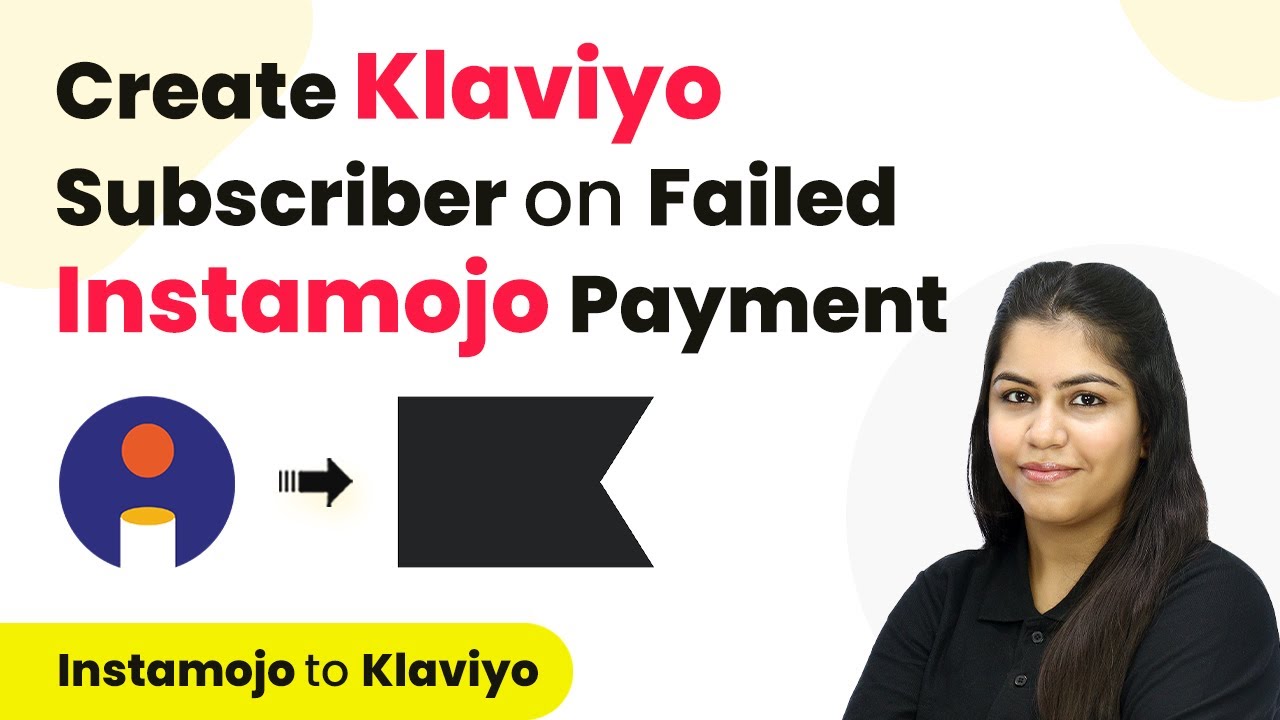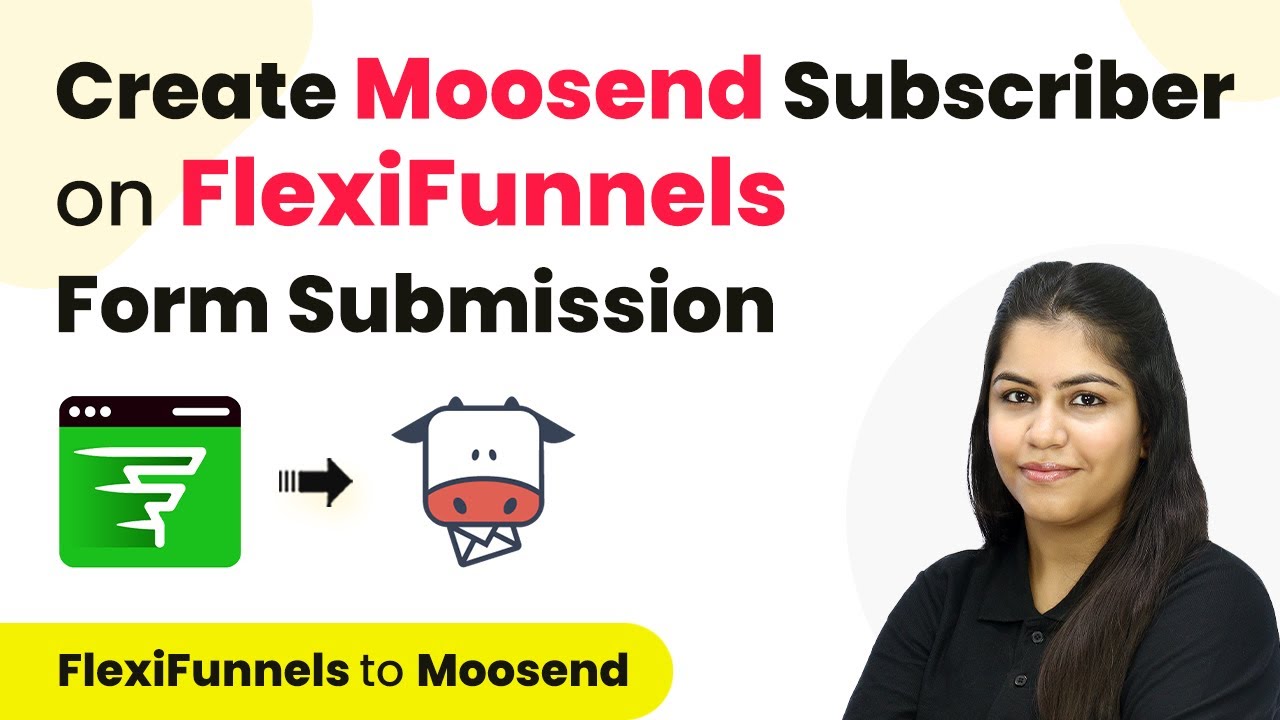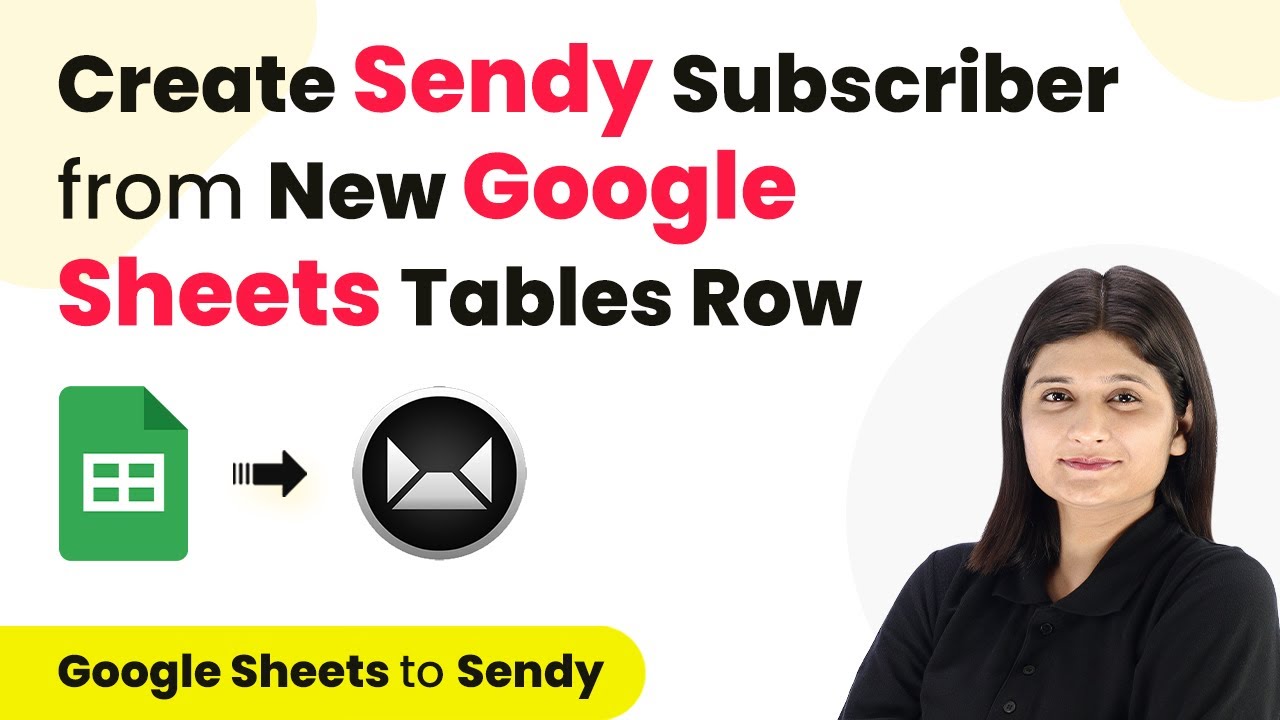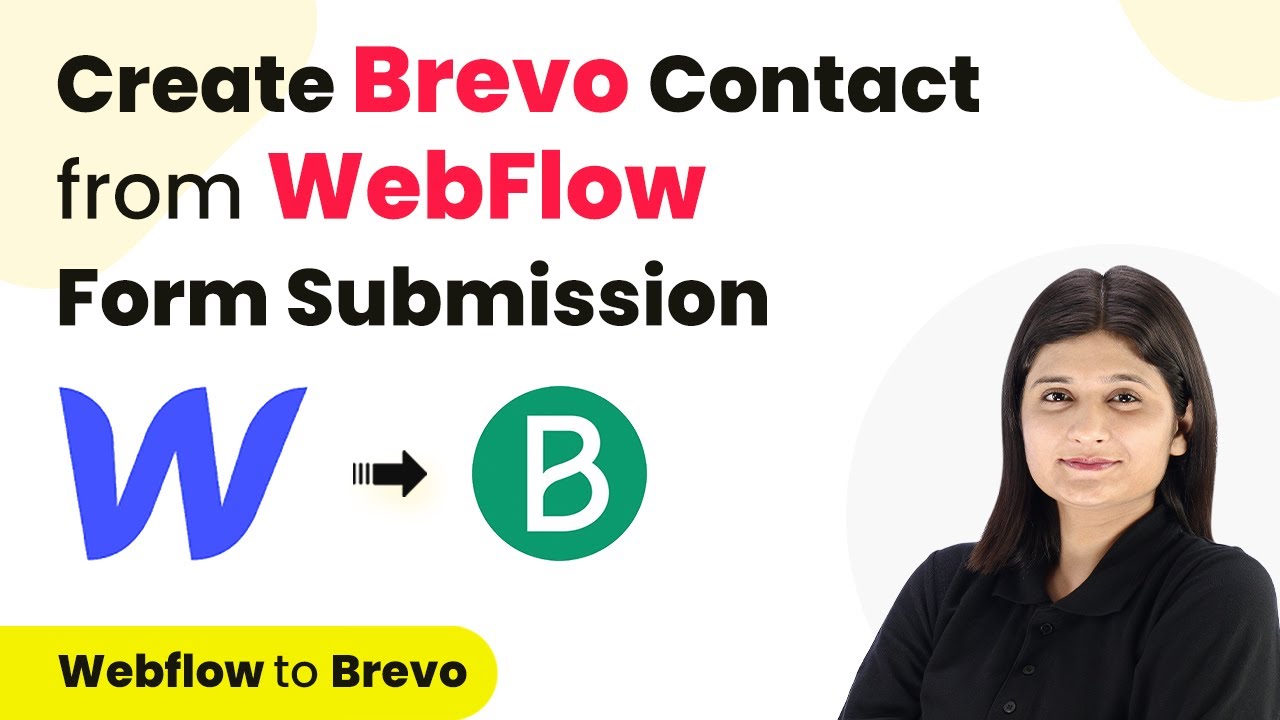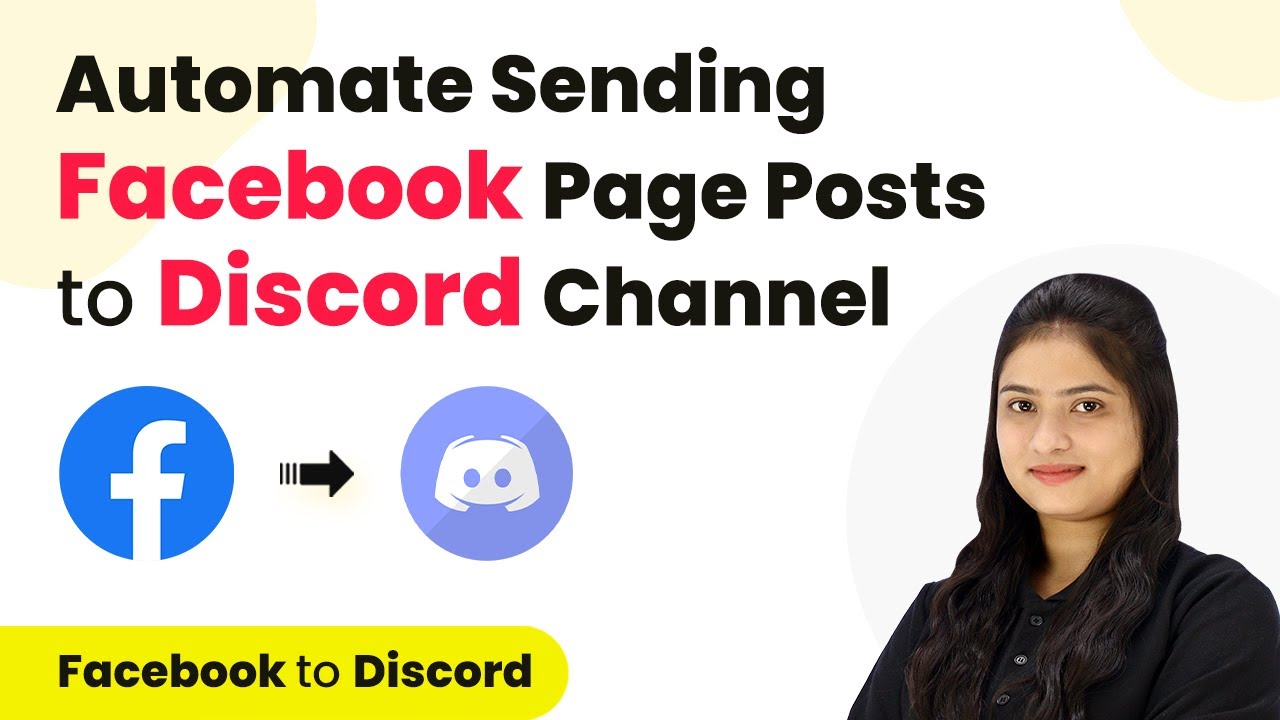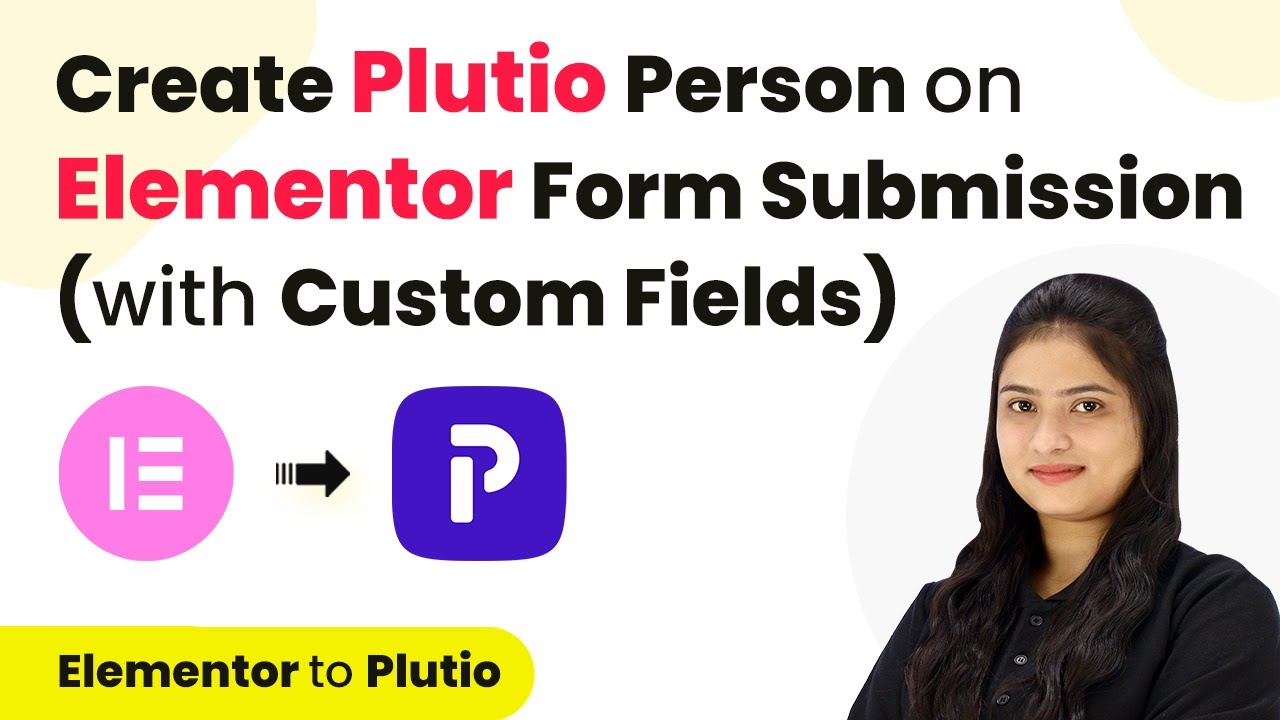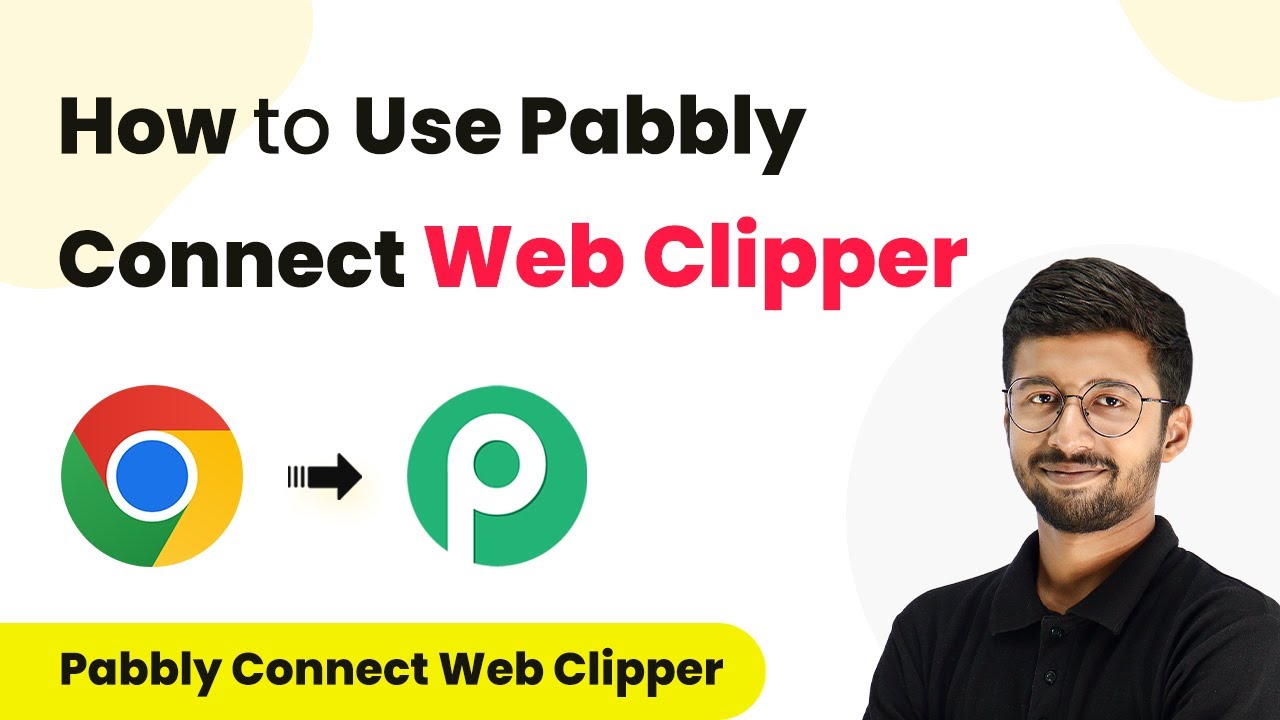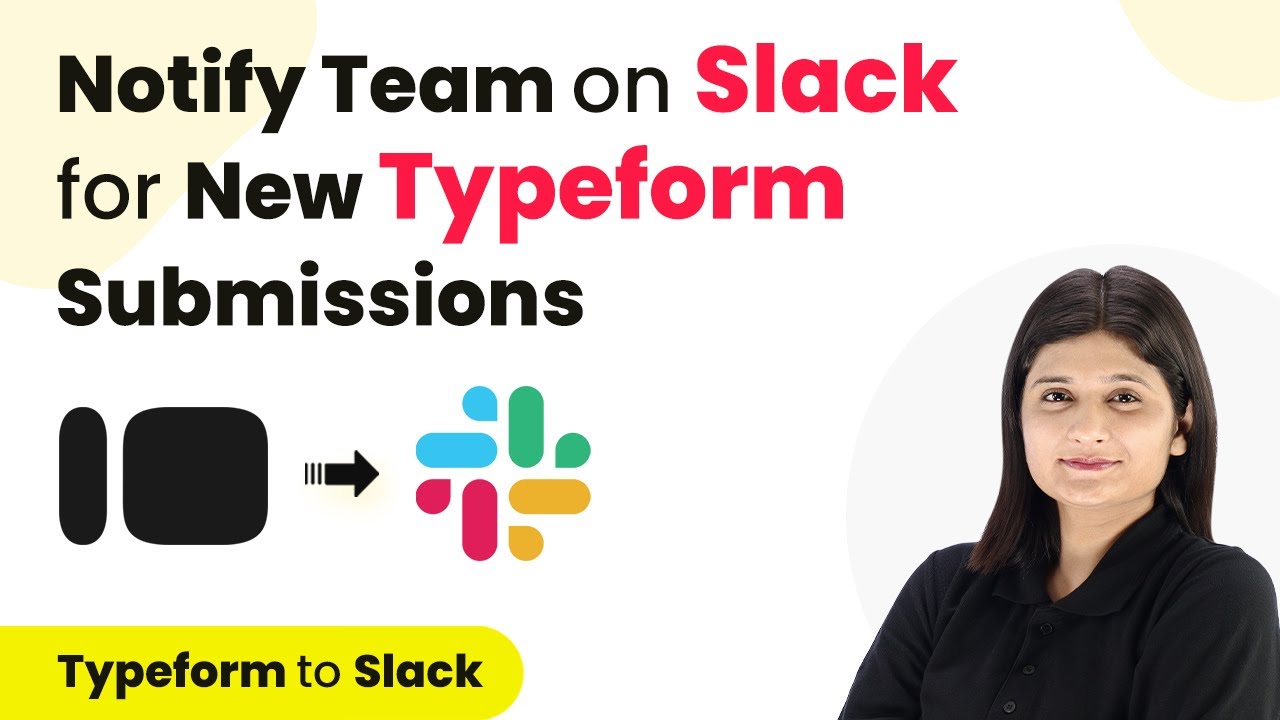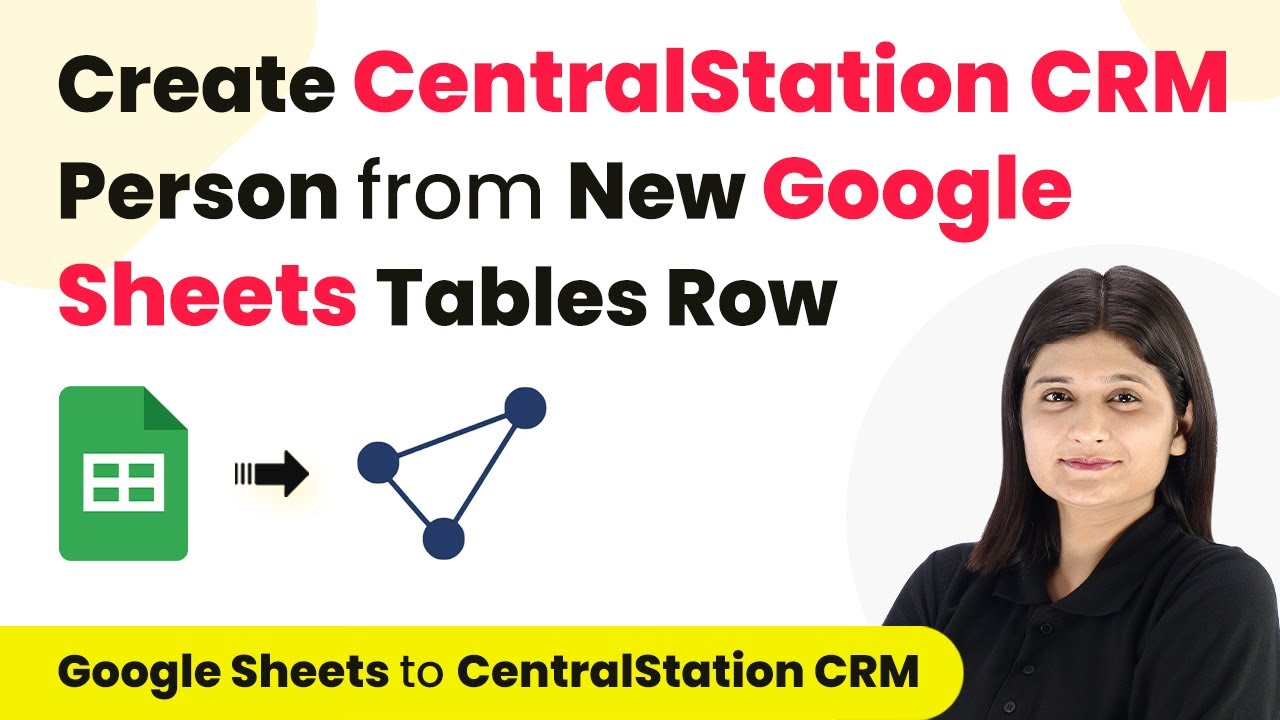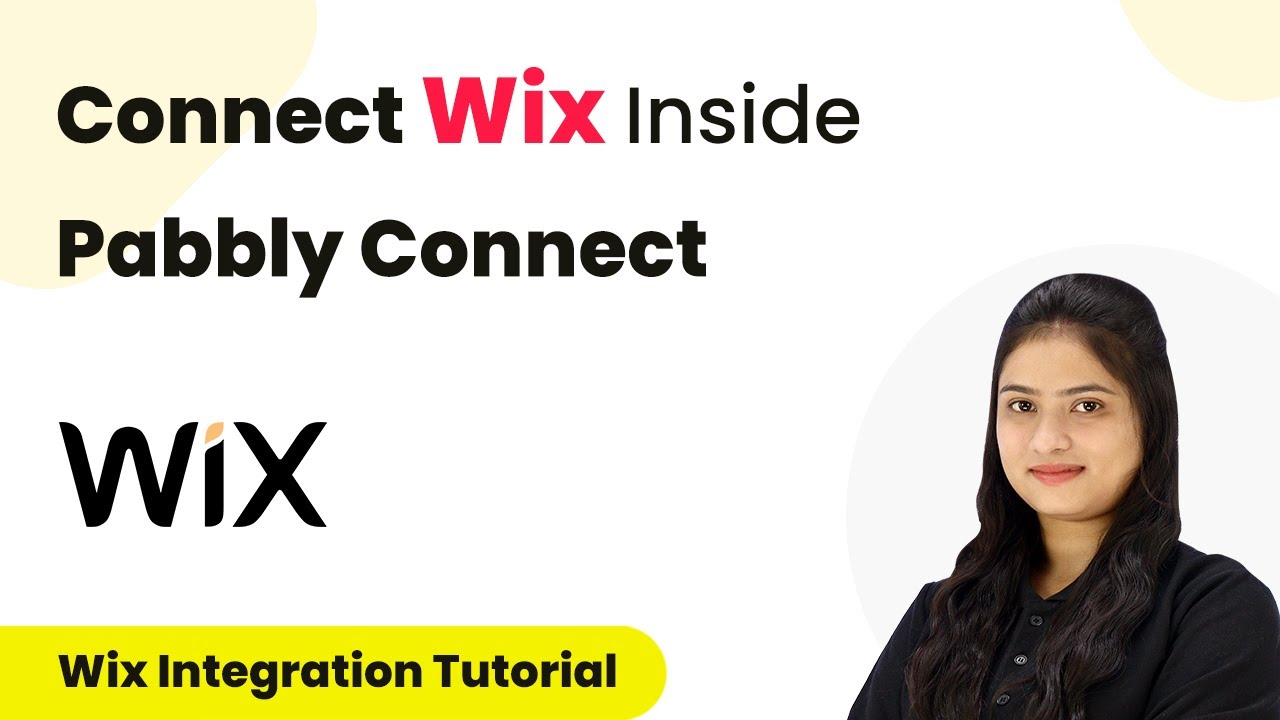Learn how to integrate Instamojo with Klaviyo using Pabbly Connect for automating failed payment notifications and enhancing customer engagement. Learn to create powerful connections between your critical applications without requiring specialized programming knowledge or extensive technical background.
Watch Step By Step Video Tutorial Below
1. Accessing Pabbly Connect for Integration
To start the integration process, access Pabbly Connect by searching for it in your browser. You will see options to sign in or sign up. If you are a new user, click on ‘Sign up for free’ to create an account and get 100 tasks free each month.
As an existing user, click on ‘Sign in’ to access your dashboard. Once logged in, locate the option to create a new workflow. This is where you will set up the integration between Instamojo and Klaviyo through Pabbly Connect.
2. Creating a Workflow in Pabbly Connect
After signing into Pabbly Connect, click on the ‘Create Workflow’ button. You will be prompted to name your workflow and select a folder for it. Name your workflow something relevant, like ‘Instamojo Failed Payment to Klaviyo’.
Next, you will be directed to the workflow setup window. Here, you will define the trigger and action for your integration. The trigger is what starts the workflow, and the action is what happens as a result. For this integration, you will set Instamojo as the trigger application.
- Click on ‘Create Workflow’.
- Name your workflow appropriately.
- Select Instamojo as the trigger application.
Once you have set this up, you will see a prompt to select the trigger event. Choose ‘Failed Payment’ to ensure the workflow activates upon a failed transaction.
3. Setting Up Webhook for Instamojo
After selecting the trigger event in Pabbly Connect, a webhook URL will be generated. Copy this URL as it is crucial for connecting your Instamojo account with the workflow. You will need to paste this URL into your Instamojo settings.
Log into your Instamojo account and navigate to the page settings for the product you want to integrate. Here, you will find an option to add a webhook. Enable this option and paste the copied URL. Ensure that you select ‘Failed Payments’ as the information to be sent to Pabbly Connect.
- Copy the webhook URL from Pabbly Connect.
- Log into Instamojo and navigate to page settings.
- Paste the webhook URL and select the appropriate options.
After saving these changes, your Instamojo account will send data to Pabbly Connect whenever a payment fails, allowing you to capture the necessary details for further actions.
4. Testing the Integration Workflow
To ensure that the integration is functioning correctly, perform a test submission. Go back to your Instamojo account, and attempt a payment using dummy details that will result in a failure. This is important to verify that the webhook sends data to Pabbly Connect.
Once the payment fails, return to Pabbly Connect and check if the webhook response has been captured. You should see the details of the failed payment, including the customer’s information and the product details.
Attempt a payment on Instamojo with dummy details. Check Pabbly Connect for the webhook response. Ensure the details captured are accurate.
Once you confirm that the data is being received correctly, you can move on to the action steps in your workflow.
5. Configuring Klaviyo Action in Pabbly Connect
Now that the trigger is set up and tested, it’s time to configure the action that will take place in Klaviyo. In Pabbly Connect, select Klaviyo as your action application. You will need to create a new subscriber in Klaviyo based on the data received from the failed payment.
After selecting Klaviyo, choose the action event as ‘Create Profile’. You will connect your Klaviyo account to Pabbly Connect and map the necessary fields from the webhook response, such as email, name, and other relevant details.
Select Klaviyo as the action application. Choose ‘Create Profile’ as the action event. Map the fields from the webhook response to Klaviyo.
Once you have mapped the fields, you can also add the newly created profile to a specific list in Klaviyo for failed payments. This ensures you can target these customers with follow-up emails or special offers.
Conclusion
By following this tutorial, you have successfully integrated Instamojo with Klaviyo using Pabbly Connect. This automation allows you to capture failed payment details and create targeted marketing campaigns, enhancing customer engagement and reducing lost sales. Using Pabbly Connect simplifies the integration process, making it accessible without any coding knowledge.
Ensure you check out Pabbly Connect to create business automation workflows and reduce manual tasks. Pabbly Connect currently offer integration with 2,000+ applications.
- Check out Pabbly Connect – Automate your business workflows effortlessly!
- Sign Up Free – Start your journey with ease!
- 10,000+ Video Tutorials – Learn step by step!
- Join Pabbly Facebook Group – Connect with 21,000+ like minded people!