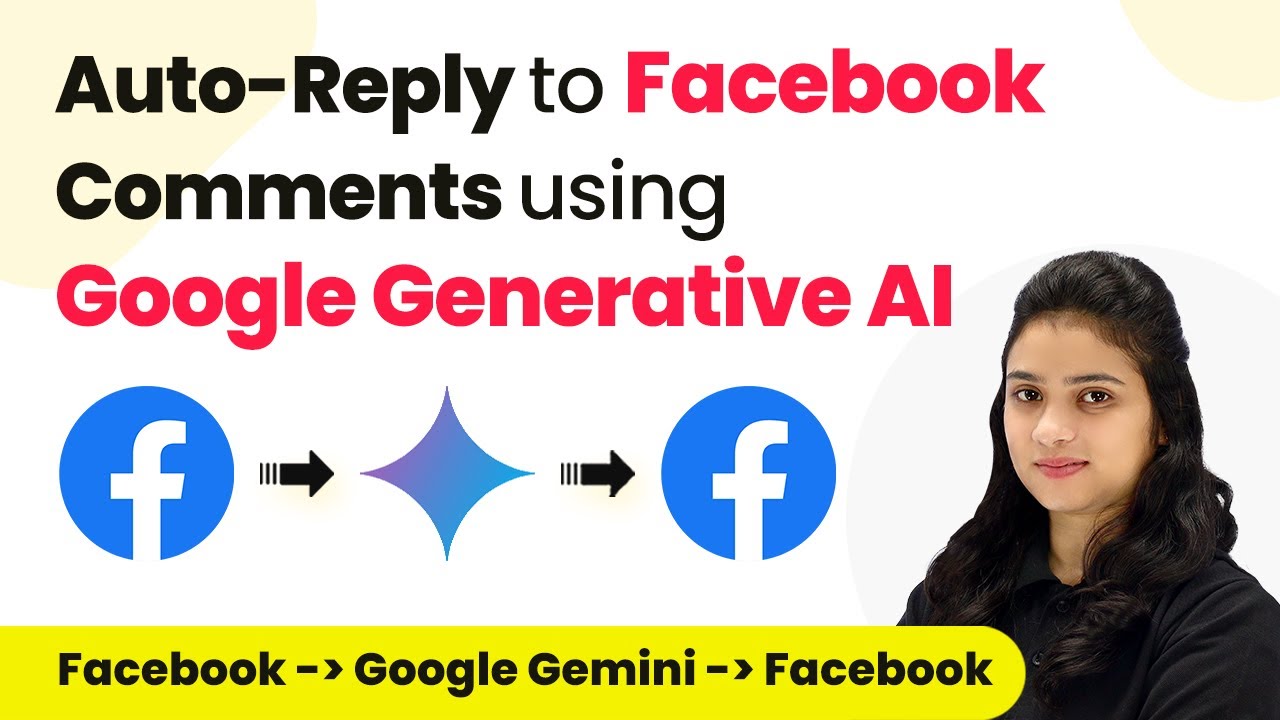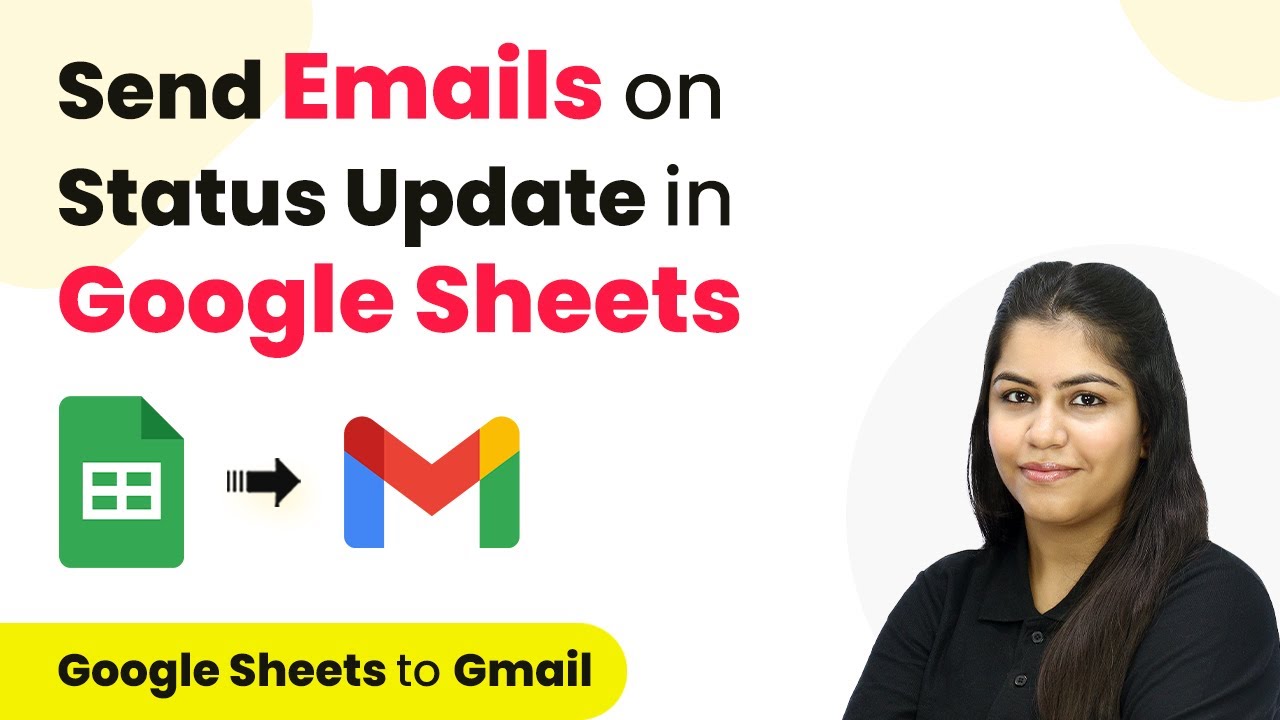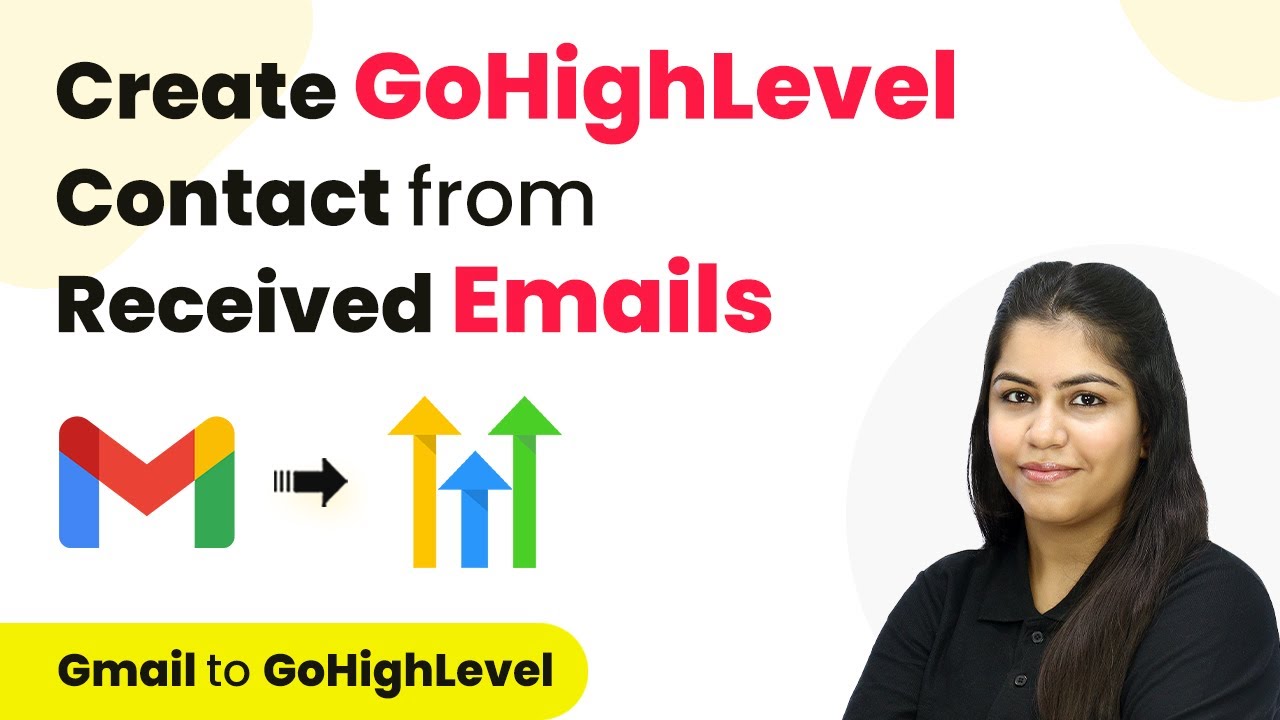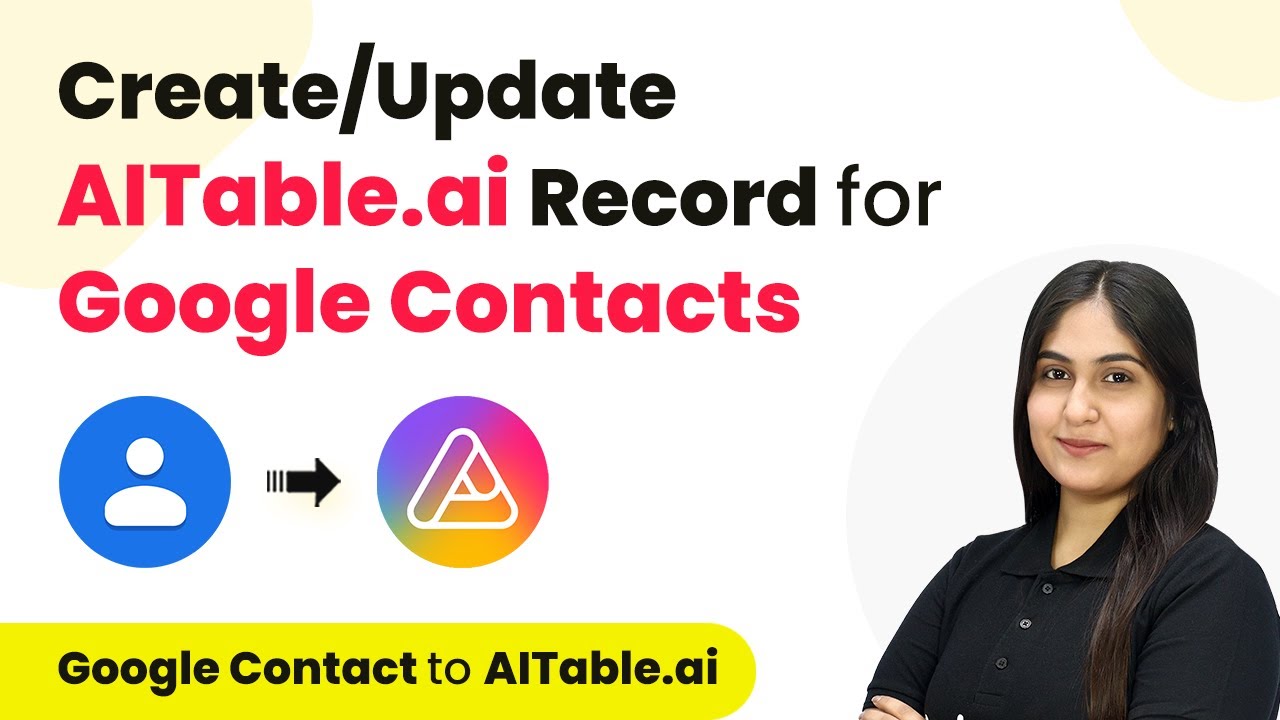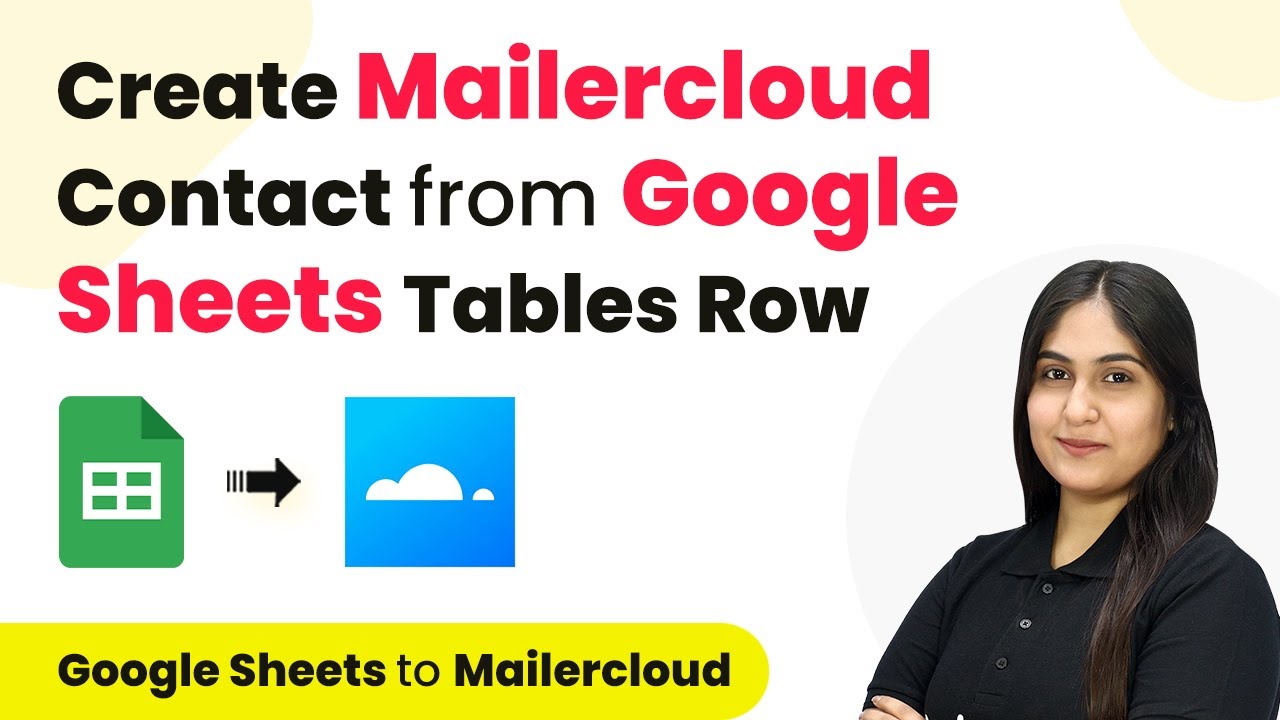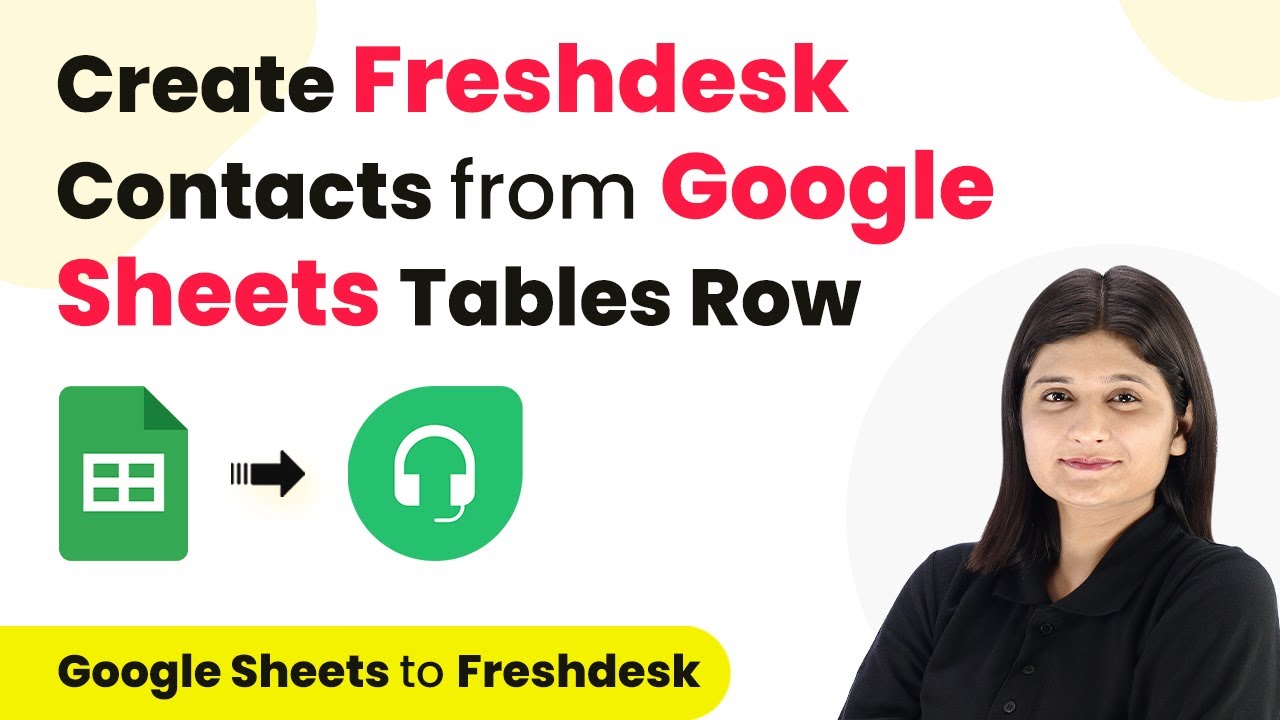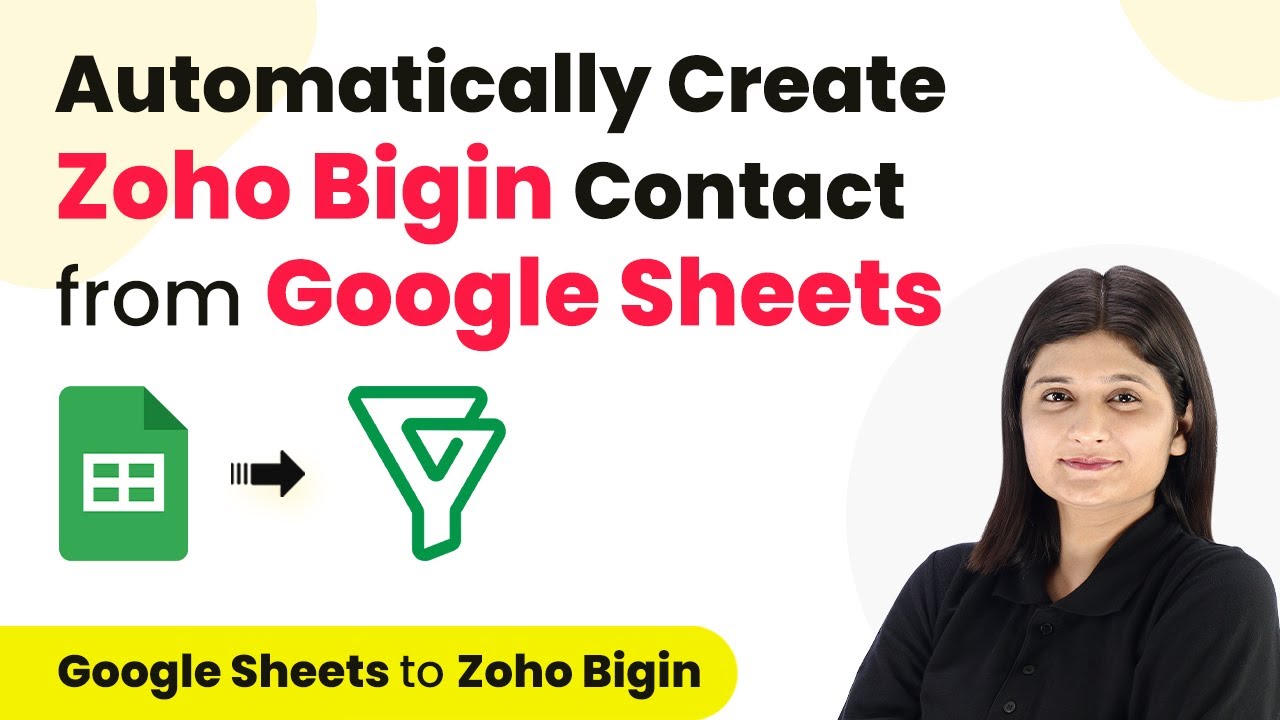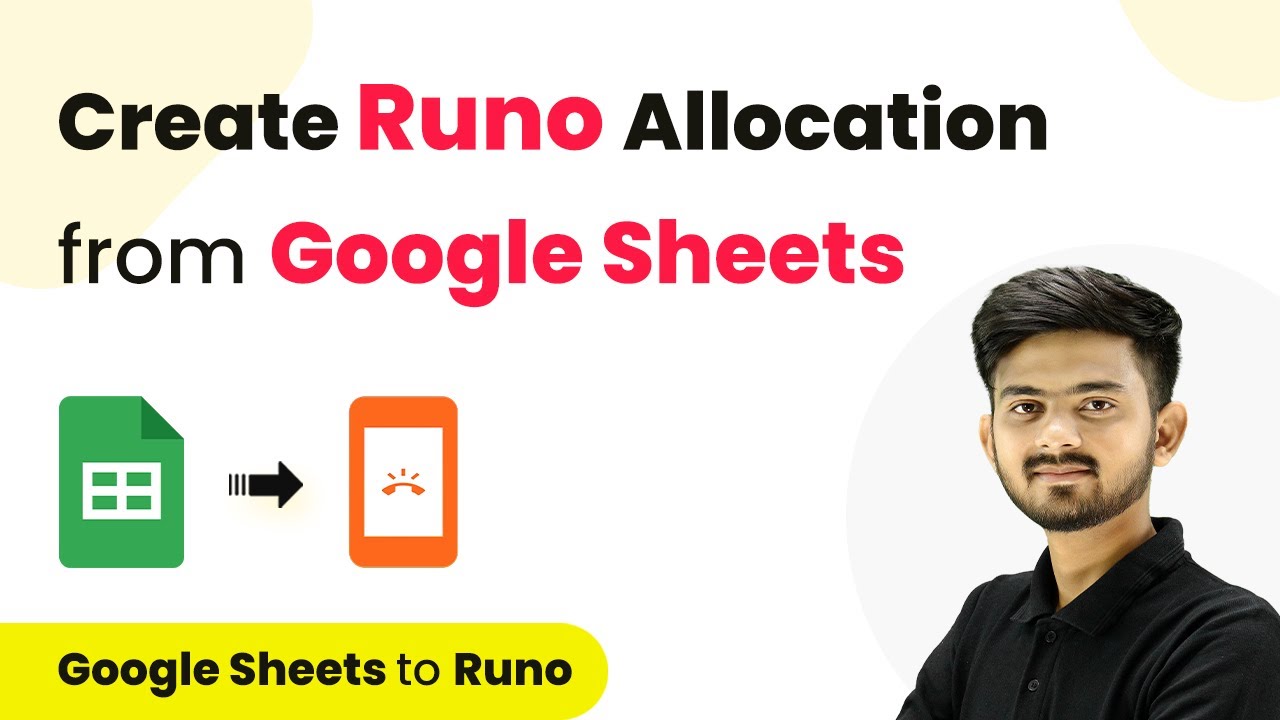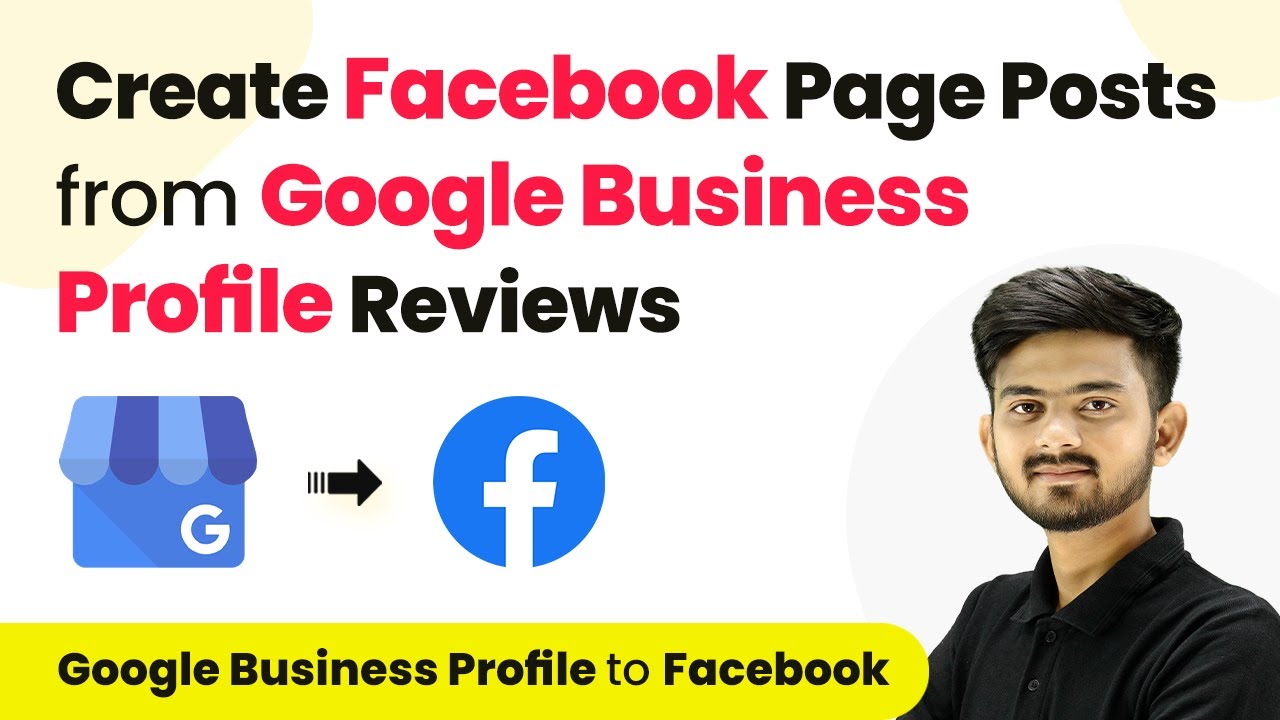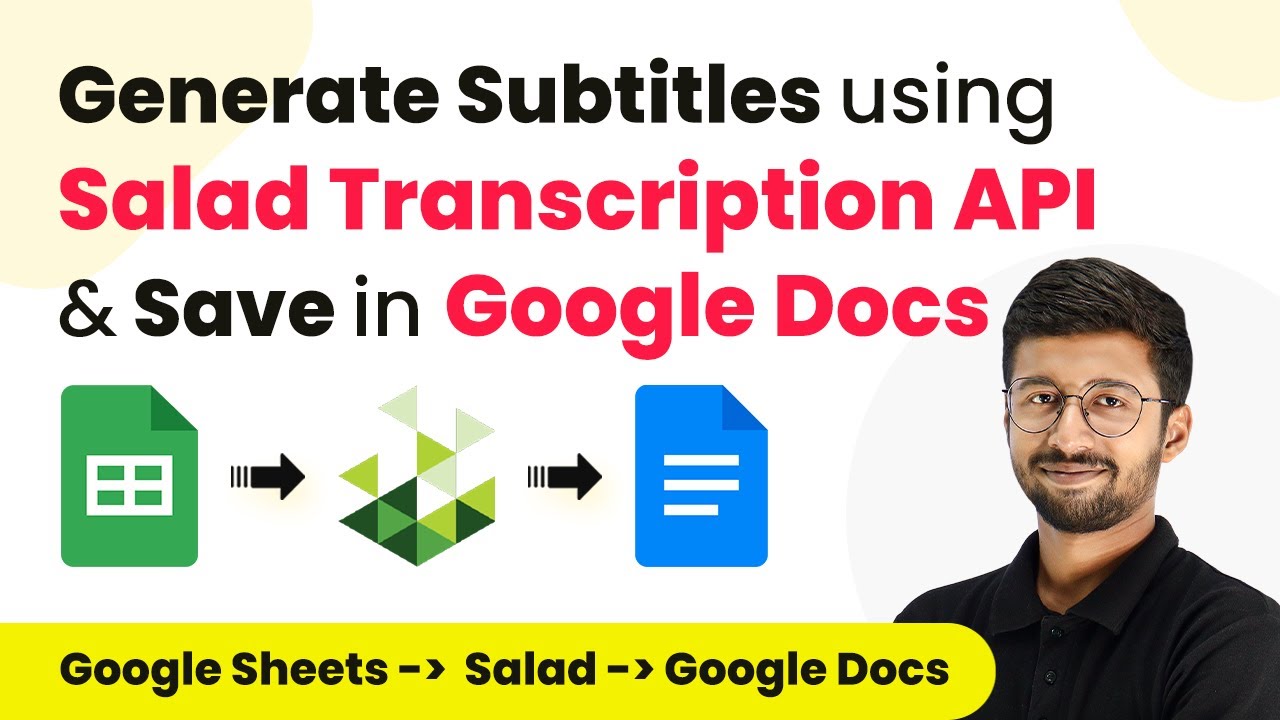Learn how to automate Facebook comment replies with Pabbly Connect and Google Gemini. Follow this step-by-step tutorial for seamless integration. Revolutionize your productivity approach with just a few strategic clicks. Uncover professional methods for connecting applications and creating workflows that reclaim hours of your week.
Watch Step By Step Video Tutorial Below
1. Accessing Pabbly Connect for Automation
To automate Facebook comment replies, you need to access Pabbly Connect. Start by navigating to the Pabbly Connect homepage in your browser.
Once on the homepage, you will see options to sign in or sign up for free. If you are a new user, click on the ‘Sign up for free’ button to create an account and receive 100 free tasks each month. Existing users can simply sign in.
2. Creating a New Workflow in Pabbly Connect
After signing in, you will be taken to the dashboard of Pabbly Connect. Here, you can create a new workflow for automating Facebook comment replies.
Click on the ‘Create Workflow’ button. A dialog box will appear asking for a name for your workflow. Enter ‘Automatically Reply to Facebook Comments Using Google Generative AI’ and select a folder to save it in, such as ‘Social Media Automation’.
- Click on the ‘Create’ button to save your workflow.
- You will see two windows: Trigger and Action.
- Understand that the trigger initiates the workflow, while actions are the responses.
This setup allows you to define how Pabbly Connect will respond to new comments on your Facebook page.
3. Setting Up Trigger and Action in Pabbly Connect
In this step, you will set up the trigger and action for your workflow using Pabbly Connect. The trigger will be ‘New Comment’ from Facebook Pages, while the action will be generating replies using Google Gemini.
Select Facebook Pages as your trigger application and choose ‘New Comment’ as the trigger event. After connecting to your Facebook account, select your page, such as ‘Natural Glow Skincare’. Click on ‘Save and Test Request’ to capture responses from new comments.
- Ensure your Facebook account is logged in to connect seamlessly.
- You will see a prompt indicating that Pabbly Connect is waiting for a webhook response.
- Post a comment on your Facebook page to test the integration.
This step confirms that Pabbly Connect is capturing comments correctly, setting the stage for automated replies.
4. Generating Replies with Google Gemini
Next, you will set up Google Gemini as the action in your Pabbly Connect workflow. Select Google Gemini as your action application and choose ‘Generate Content’ as the action event.
To connect Google Gemini, you need to enter your API token. Click on the link to Google AI Studio to generate a new API key, then copy it back into Pabbly Connect.
Select the model you want to use, such as Gemini 1.5 Pro. Input the text command for generating replies, including specific details about your salon and offers. Map the comment received from the previous step to generate dynamic replies.
This integration allows Pabbly Connect to automate the reply generation process, making your responses timely and relevant.
5. Delaying and Posting Replies Automatically
To make your replies appear more natural, you can delay them before posting. In this final step, use the ‘Delay’ action in Pabbly Connect to set a time delay for your replies.
Choose the ‘Delay for’ option and set the delay to 5 minutes. This way, replies will be generated immediately but posted after a short wait, enhancing the authenticity of your responses.
After the delay, add another action step to reply to comments on Facebook. Select the Facebook Comments application and choose ‘Reply Comment on Page Post’ as the action event. Map the necessary fields like post ID and comment ID to ensure the correct replies are posted.
This final setup allows Pabbly Connect to manage the timing of your replies, ensuring they are both automated and contextually appropriate.
Conclusion
In this tutorial, we explored how to automate Facebook comment replies using Pabbly Connect and Google Gemini. By setting up triggers, actions, and delays, you can efficiently engage with your audience while saving time.
Ensure you check out Pabbly Connect to create business automation workflows and reduce manual tasks. Pabbly Connect currently offer integration with 2,000+ applications.
- Check out Pabbly Connect – Automate your business workflows effortlessly!
- Sign Up Free – Start your journey with ease!
- 10,000+ Video Tutorials – Learn step by step!
- Join Pabbly Facebook Group – Connect with 21,000+ like minded people!
With Pabbly Connect, you can streamline your social media interactions, ensuring timely and relevant responses to customer inquiries.