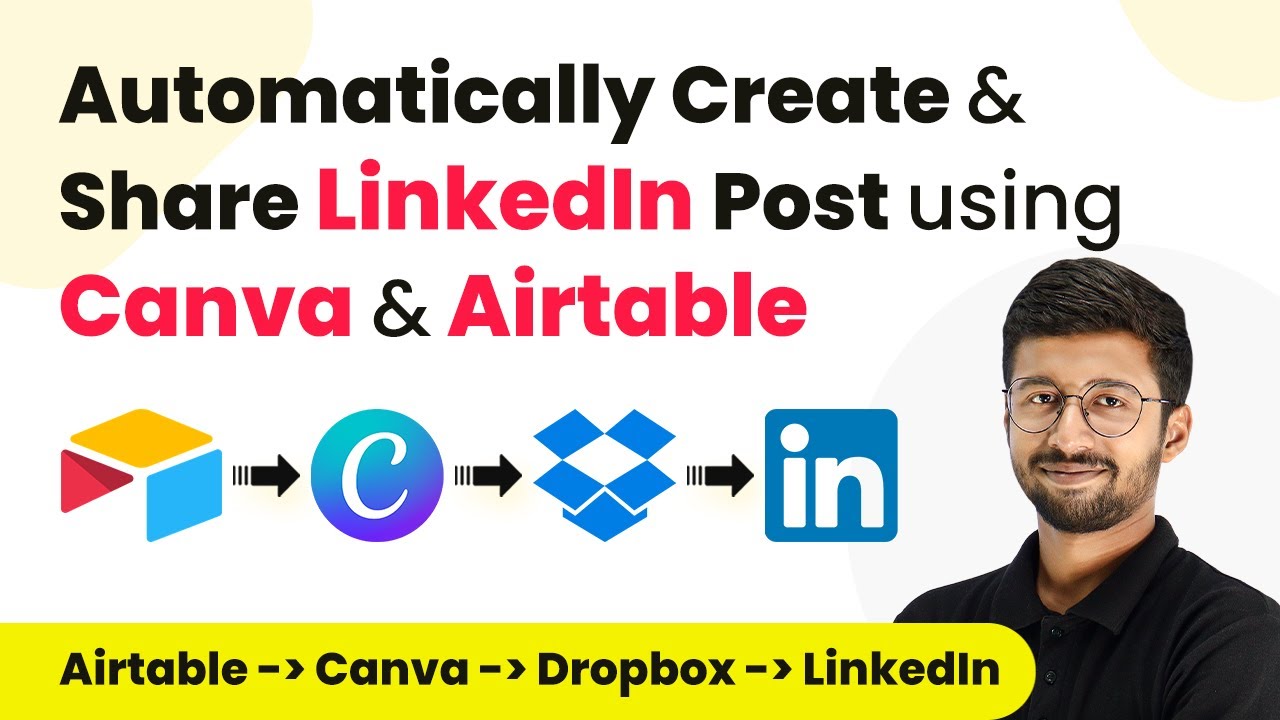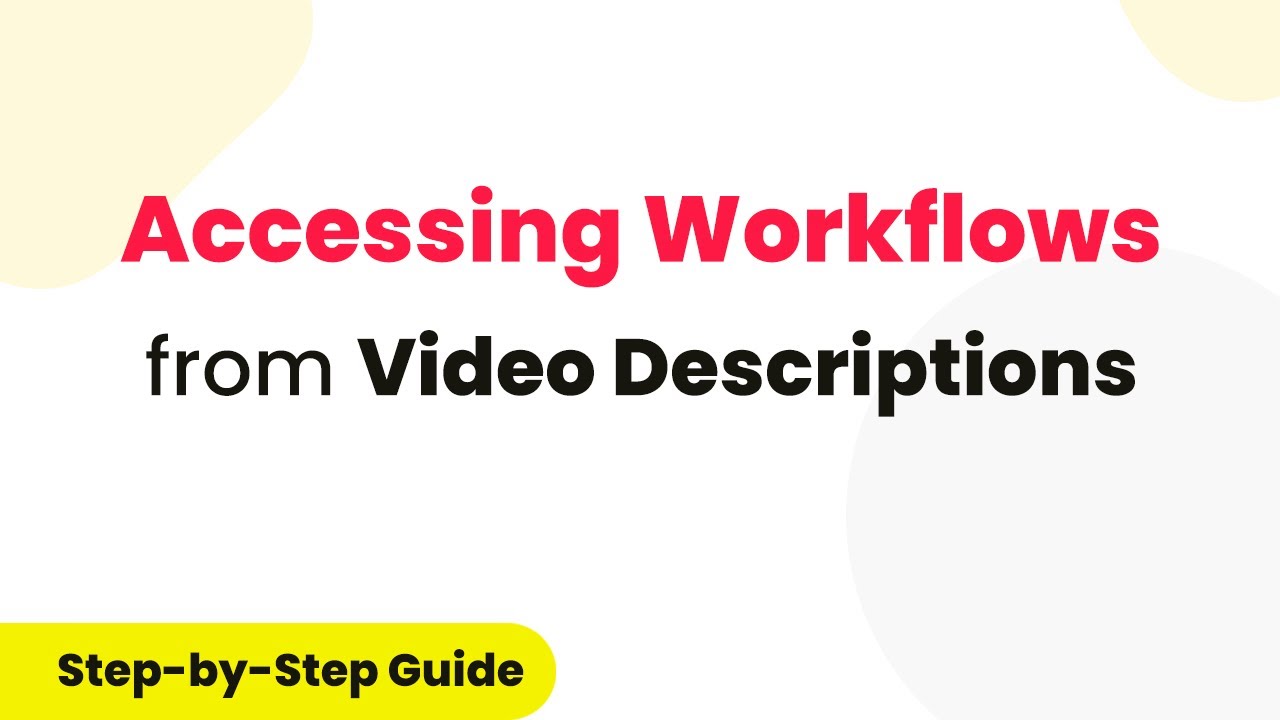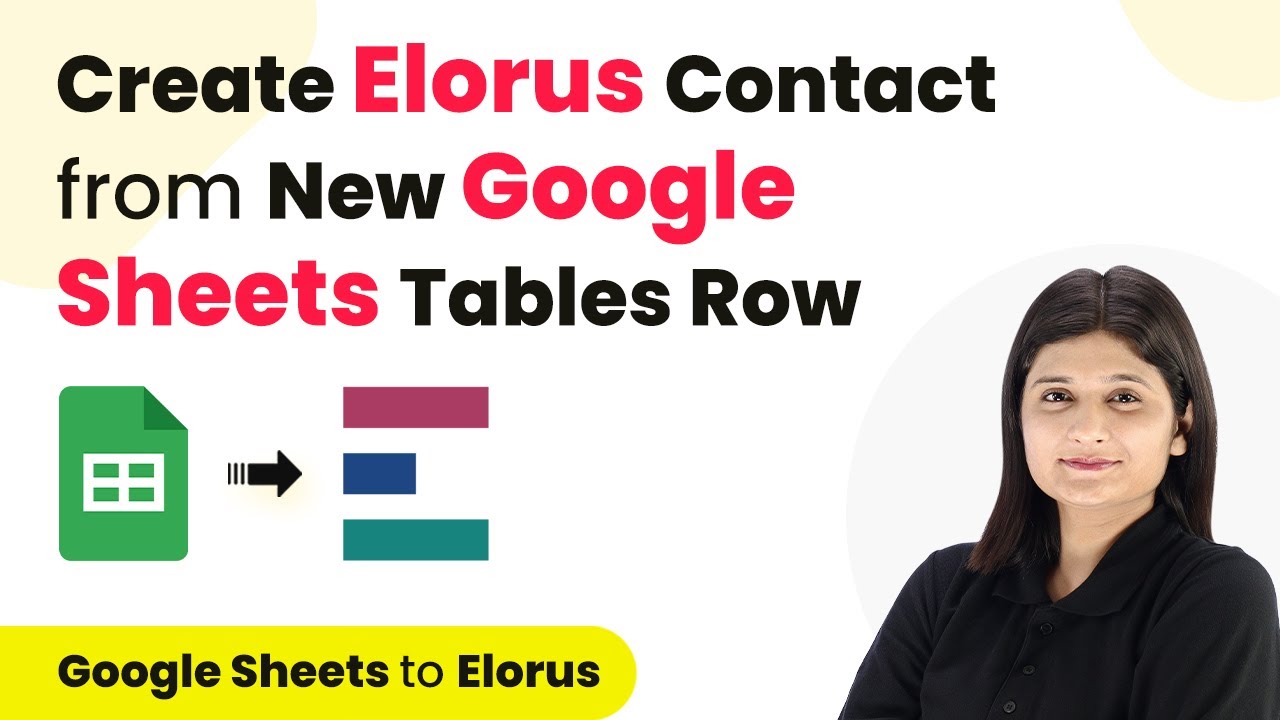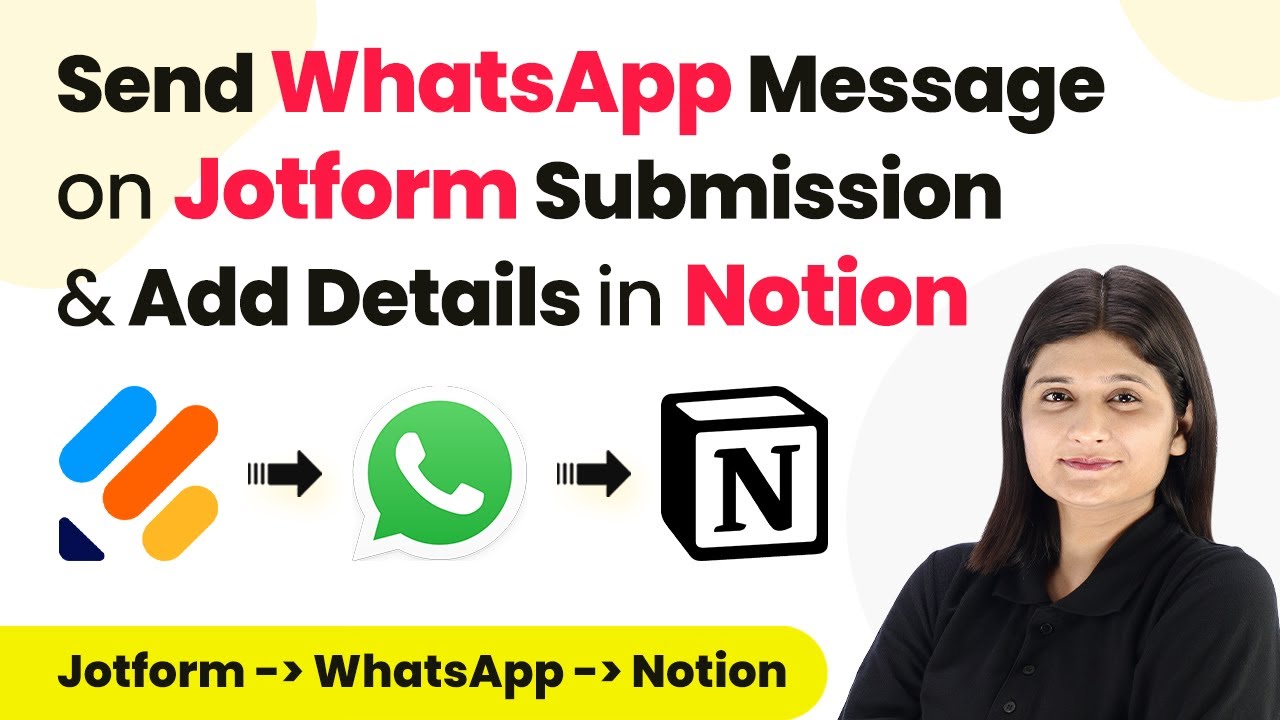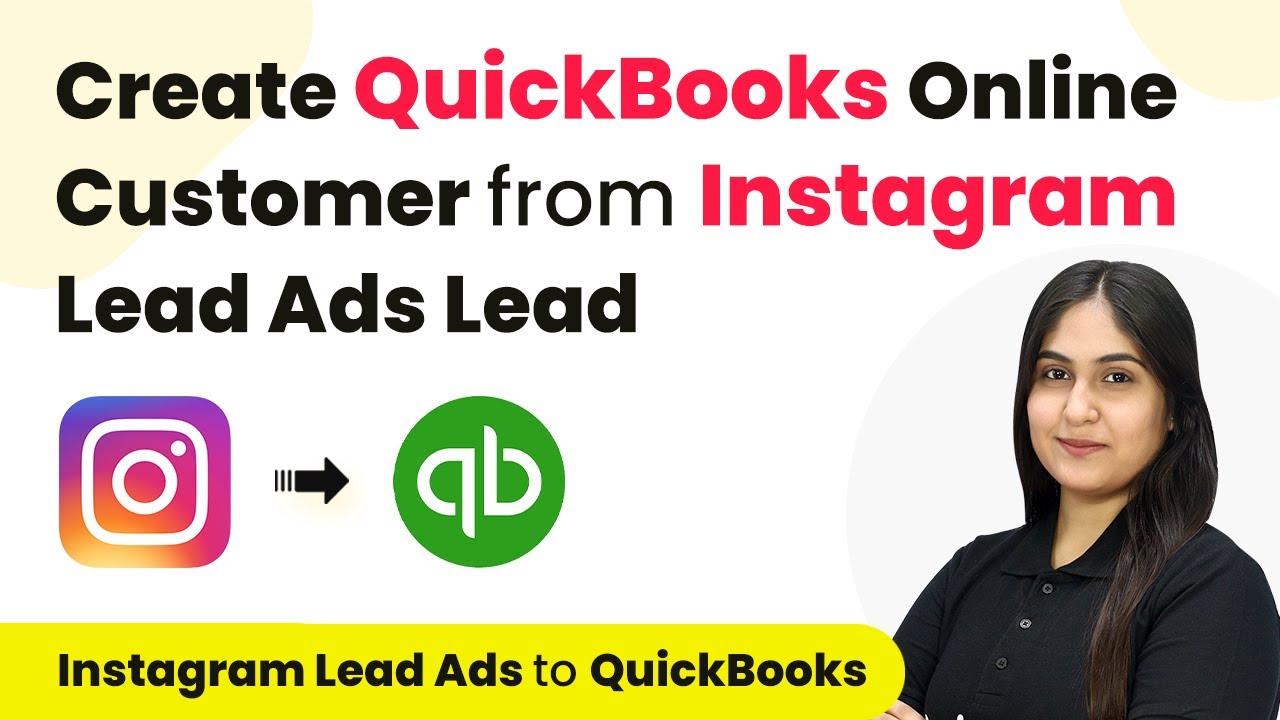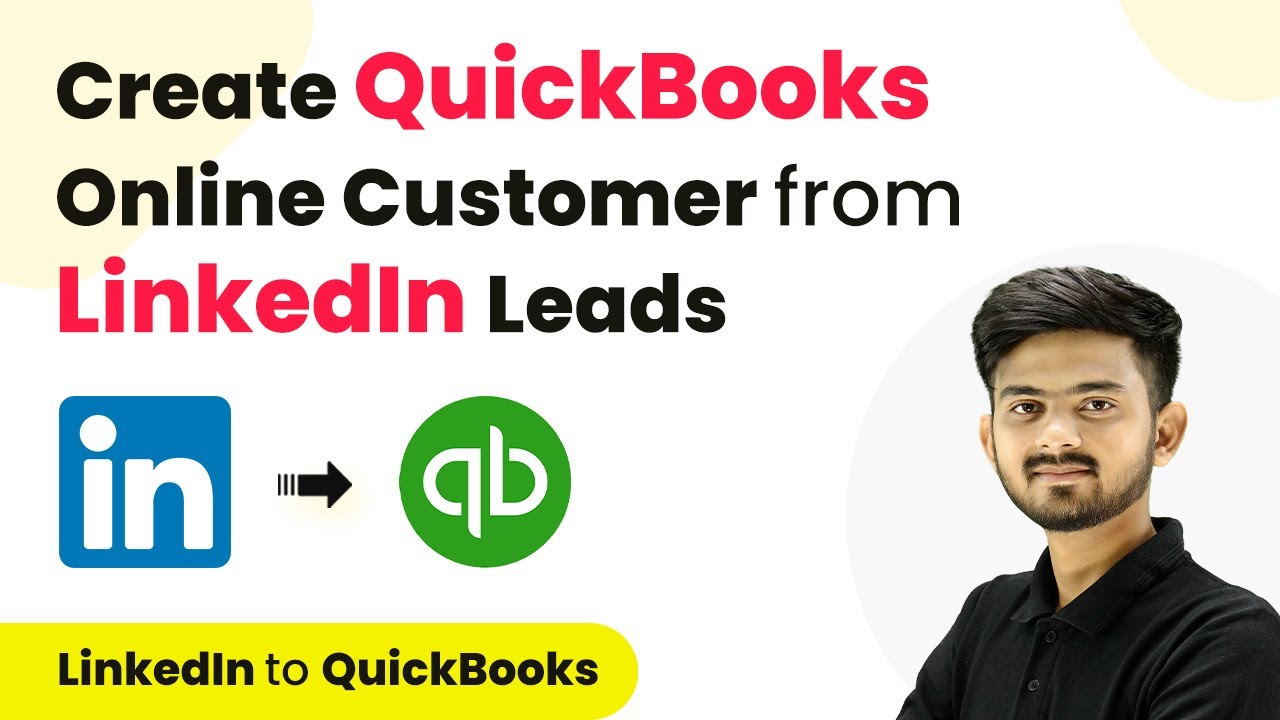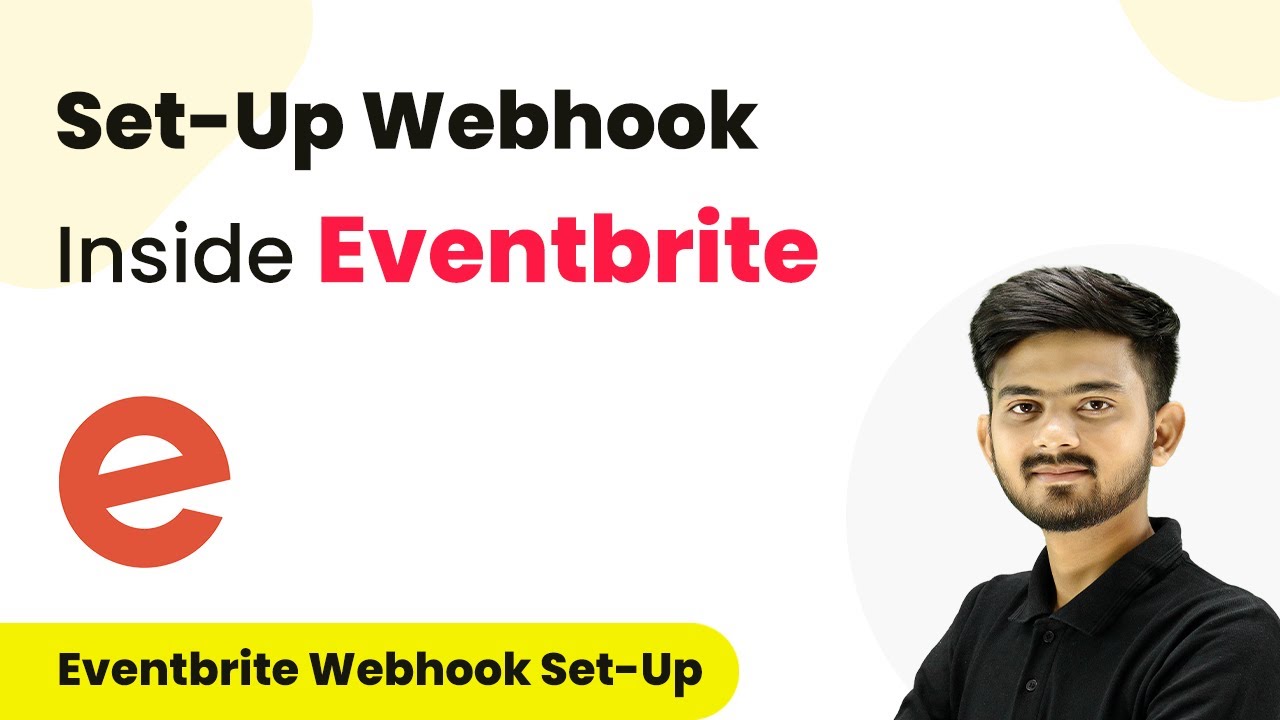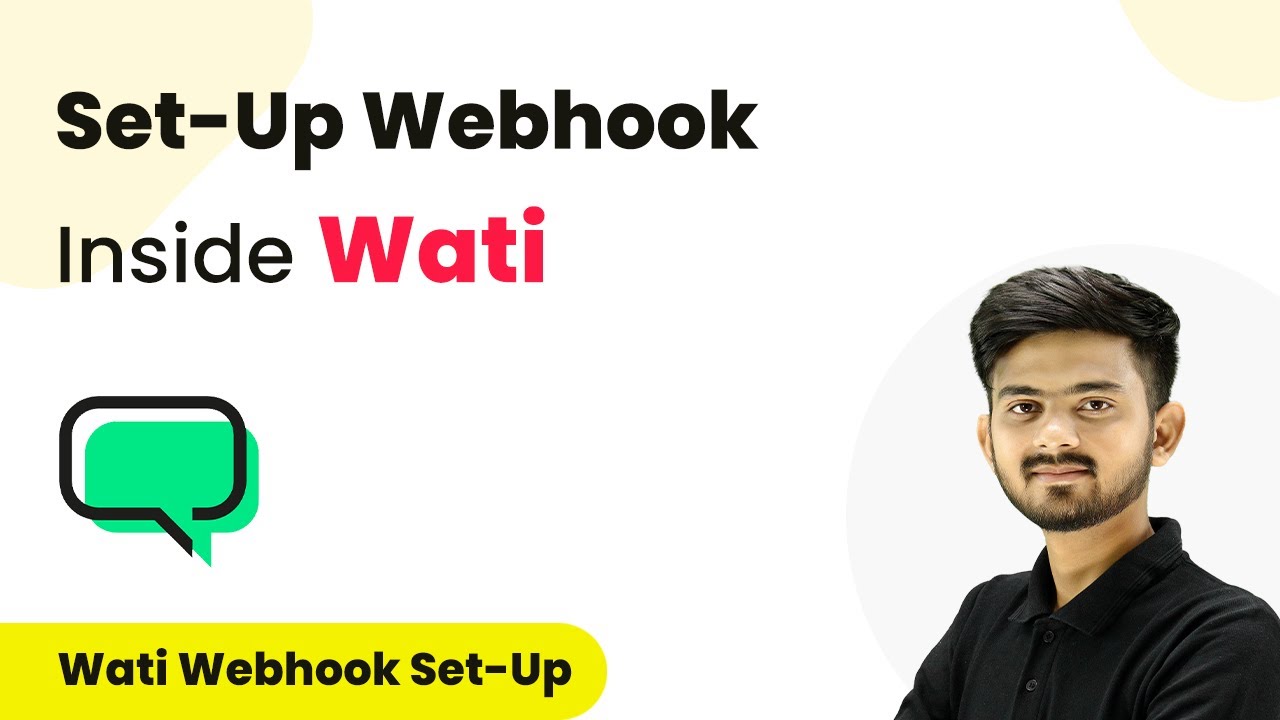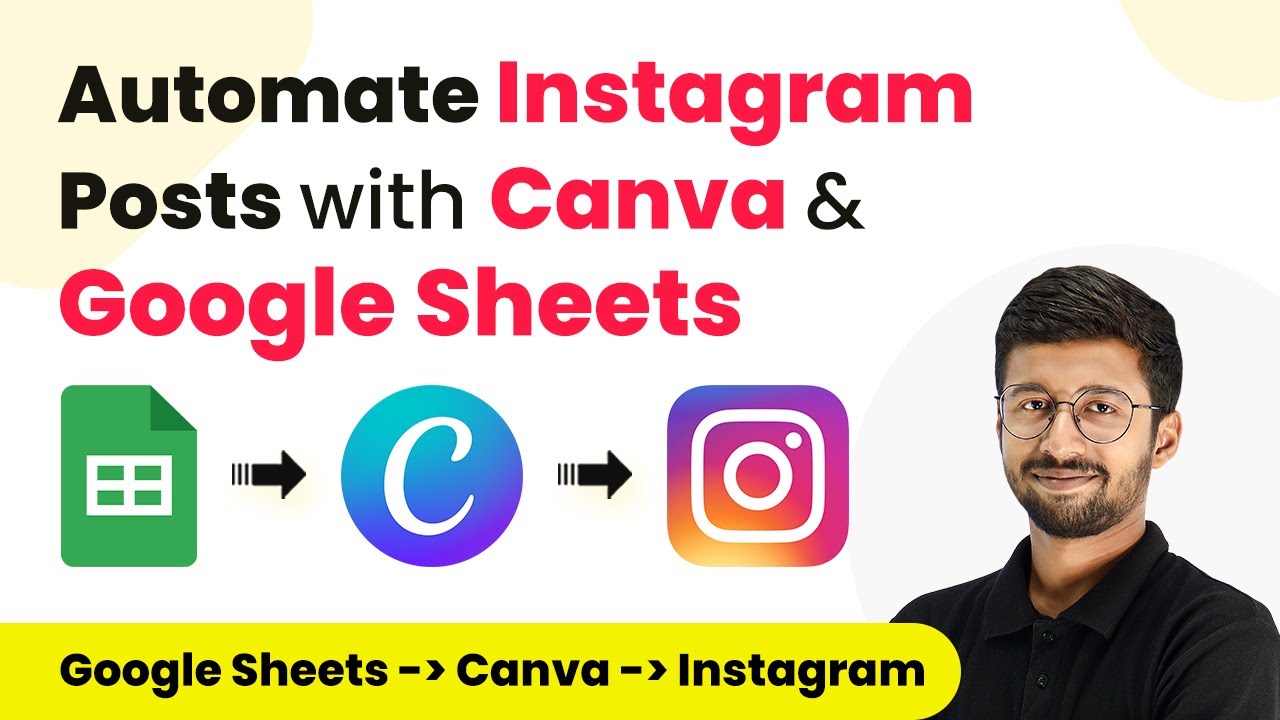Learn how to automate LinkedIn posts using Pabbly Connect, Canva, and Dropbox. Follow our detailed step-by-step tutorial for seamless integration. Master proven automation processes with practical implementation examples and strategic recommendations you can apply immediately in your workflow.
Watch Step By Step Video Tutorial Below
1. Accessing Pabbly Connect for Automation
To begin automating your LinkedIn posts, you need to access Pabbly Connect. Start by opening your web browser and navigating to the Pabbly Connect website. If you don’t have an account, click on the ‘Sign Up Free’ button to create one. This process is quick and allows you to set up your automation workflows.
After signing up, log into your account to access the Pabbly Connect dashboard. Here, you can create a new workflow that integrates various applications such as Canva, Dropbox, and LinkedIn. To create a new workflow, click on the ‘Create Workflow’ button and name it according to your preference, for example, ‘Airtable to Canva to Dropbox to LinkedIn’.
2. Setting Up the Trigger with Airtable
In this section, you will set up the trigger to capture new records from Airtable using Pabbly Connect. Start by selecting Airtable as the app in the trigger window. Choose the event ‘New Record’ from the dropdown menu. This setup ensures that every time a new record is added in Airtable, it will trigger the workflow.
- Select your Airtable account and connect it to Pabbly Connect.
- Choose the base where your LinkedIn post details are stored.
- Select the specific table that contains your LinkedIn post content.
Once you have configured these settings, click on ‘Save and Send Test Request’. This action will allow Pabbly Connect to fetch the latest record from Airtable, which includes the quote, author name, and publish date. Ensure that the ‘Created’ field is set to capture the record’s creation time, as it is crucial for the automation process.
3. Integrating Canva for Post Creation
Next, you will integrate Canva to create the graphic post using the data retrieved from Airtable through Pabbly Connect. In the action step, select Canva and then choose ‘Create Design Autofill Job’ as the action event. This process allows you to use a pre-designed template in Canva for your LinkedIn post.
To connect your Canva account, you will need the Client ID and Client Secret from the Canva developer portal. After entering these details in Pabbly Connect, select the template you created for LinkedIn posts. Make sure to set the text fields in the Canva template to dynamically pull data from Airtable, such as the quote and author name.
- Map the quote and author fields from Airtable to the corresponding text areas in your Canva template.
- Click ‘Save and Send Test Request’ to create the design in Canva.
After successfully creating the design, you will receive a design URL, which you can use in the next steps to download the image and share it on LinkedIn.
4. Saving the Post to Dropbox
After creating your post in Canva, it’s time to save it to Dropbox using Pabbly Connect. In the next action step, select Canva again, but this time choose ‘Download Design as Image’. Connect your Canva account if prompted, and map the design ID you received from the previous step.
Set the desired image quality and dimensions, then click ‘Save and Send Test Request’. This will initiate the download process for your Canva design. Since downloading may take a moment, you will need to add a delay action to give Canva enough time to complete the export.
Add a delay of 1 minute to allow the export to complete. Once the delay is set, add another action step to get the export link.
After the delay, use the ‘Get Export Link’ action in Canva to retrieve the URL of the downloaded image. This URL will be used to upload the image to your Dropbox account in the next step.
5. Posting the Image to LinkedIn
Finally, you will publish the image on LinkedIn using Pabbly Connect. In the last action step, select LinkedIn and choose ‘Share Text with Image’ as the action event. Connect your LinkedIn account and fill in the required fields, including the image URL from Dropbox and the caption stored in Airtable.
Ensure that the visibility settings for your post are set to Pabbly, then click ‘Save and Send Test Request’. This action will publish your LinkedIn post automatically at the scheduled time based on the publish date you entered in Airtable.
With this final step, you have successfully automated the process of creating and sharing LinkedIn posts using Pabbly Connect, Canva, and Dropbox. The entire workflow ensures that your posts are created and shared at the designated times without manual intervention.
Conclusion
This tutorial outlined how to automate LinkedIn posts using Pabbly Connect, integrating Airtable, Canva, and Dropbox. By following these steps, you can streamline your social media strategy effectively and efficiently.
Ensure you check out Pabbly Connect to create business automation workflows and reduce manual tasks. Pabbly Connect currently offer integration with 2,000+ applications.
- Check out Pabbly Connect – Automate your business workflows effortlessly!
- Sign Up Free – Start your journey with ease!
- 10,000+ Video Tutorials – Learn step by step!
- Join Pabbly Facebook Group – Connect with 21,000+ like minded people!