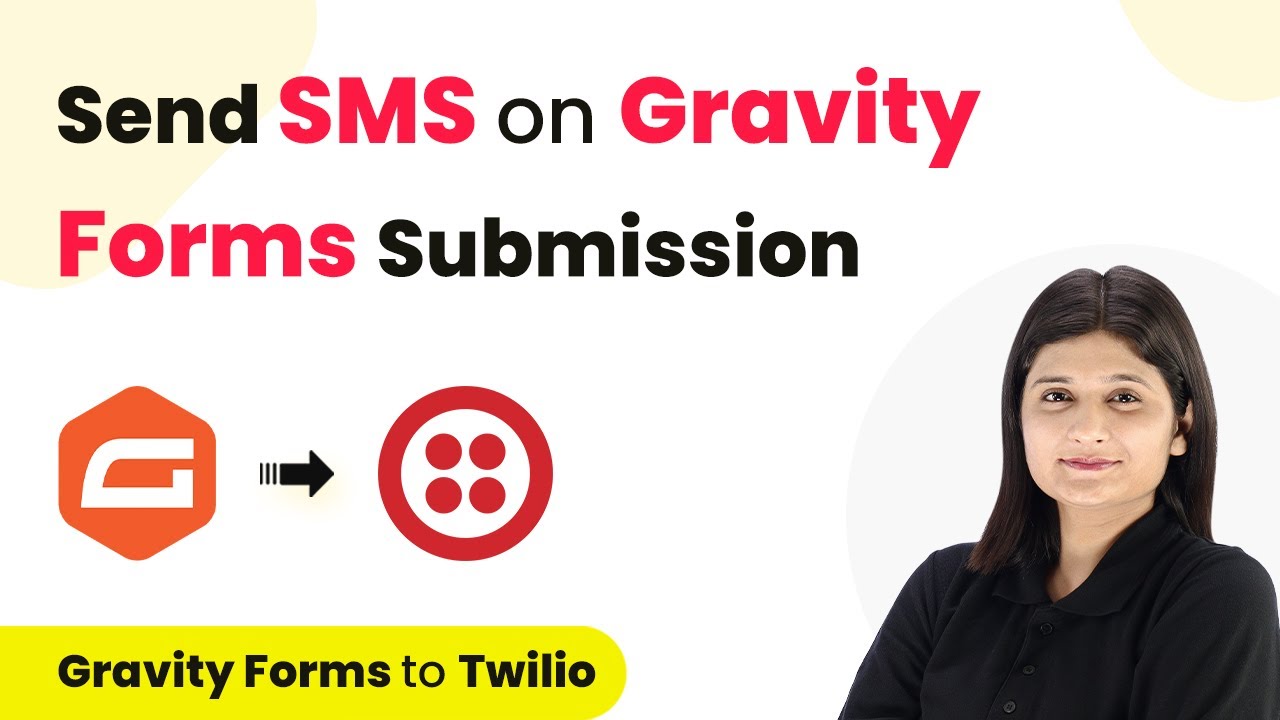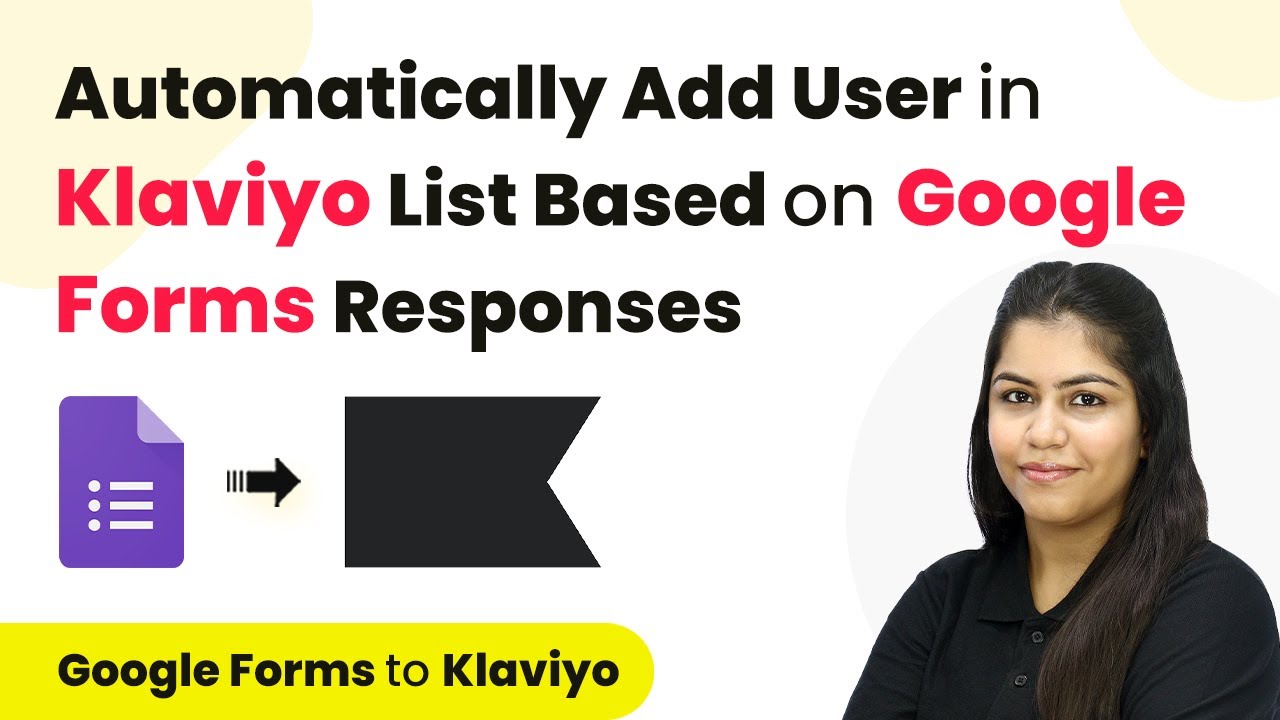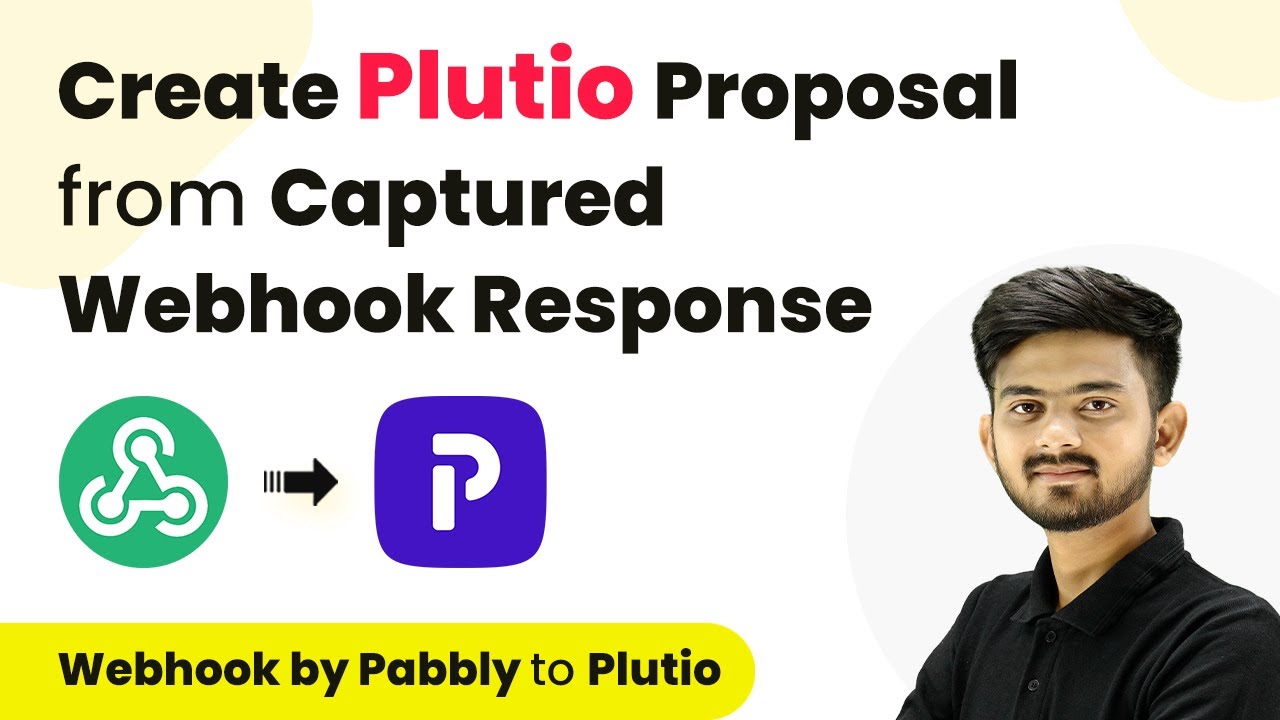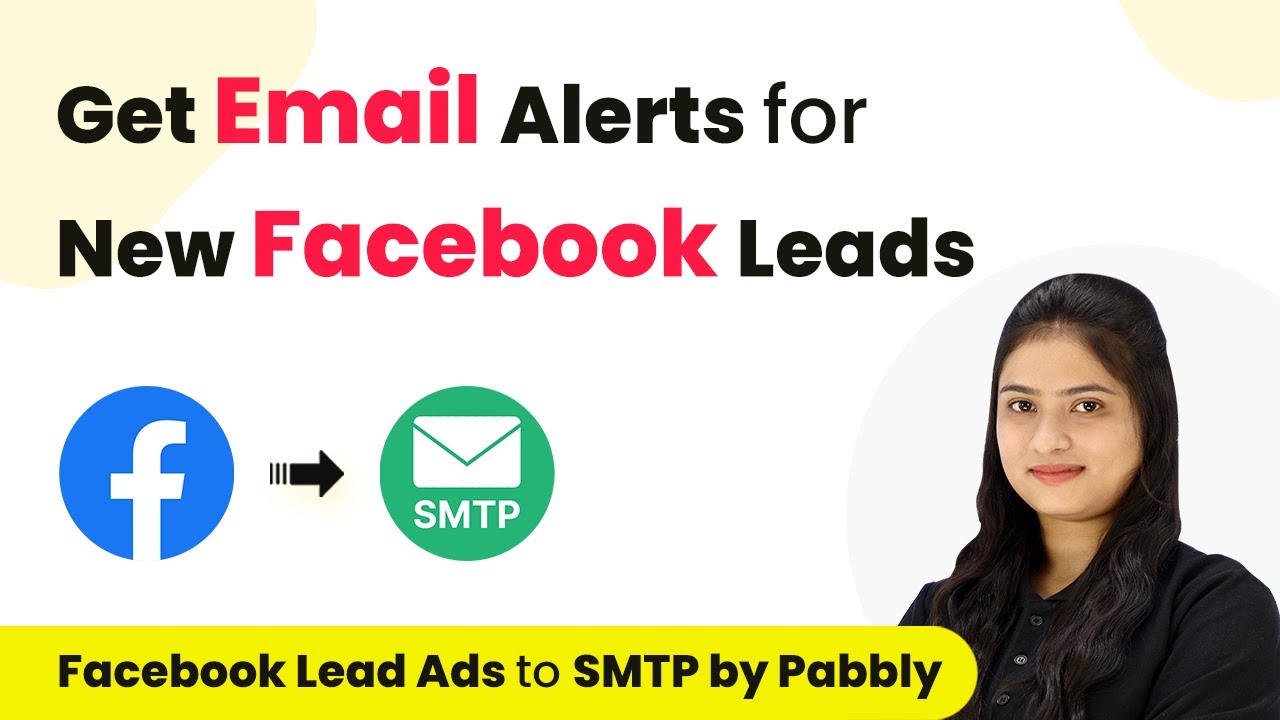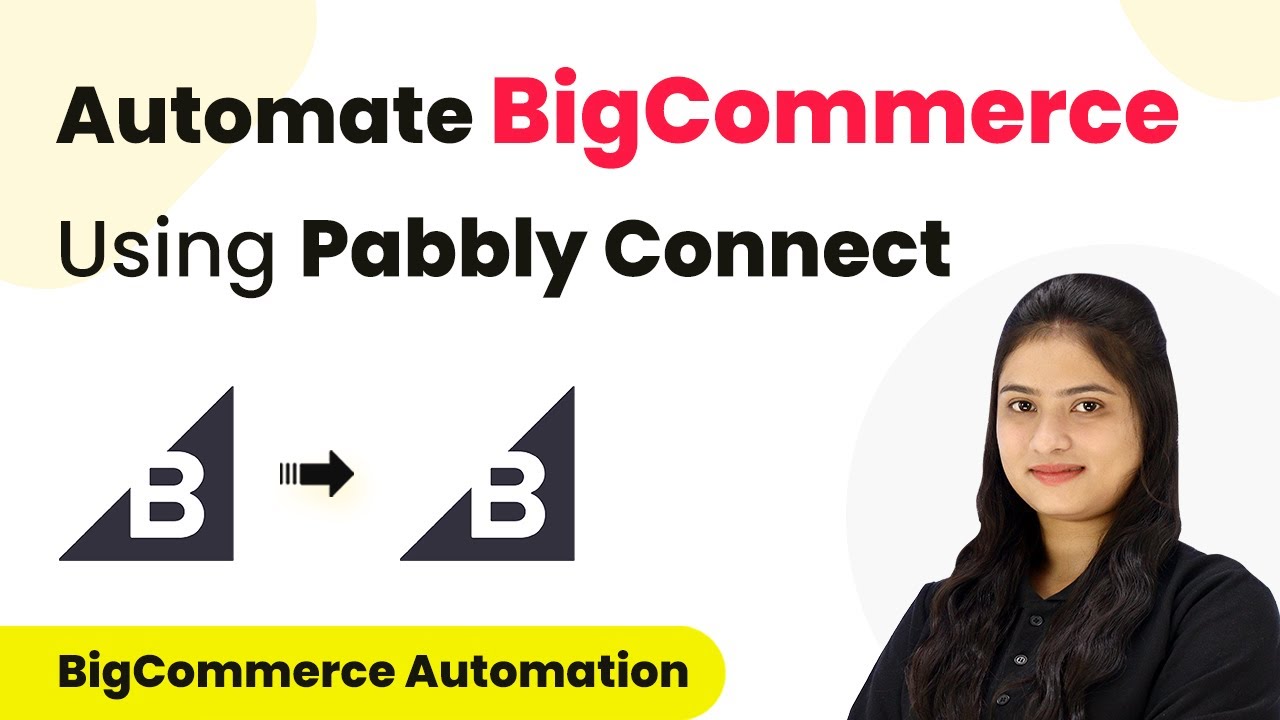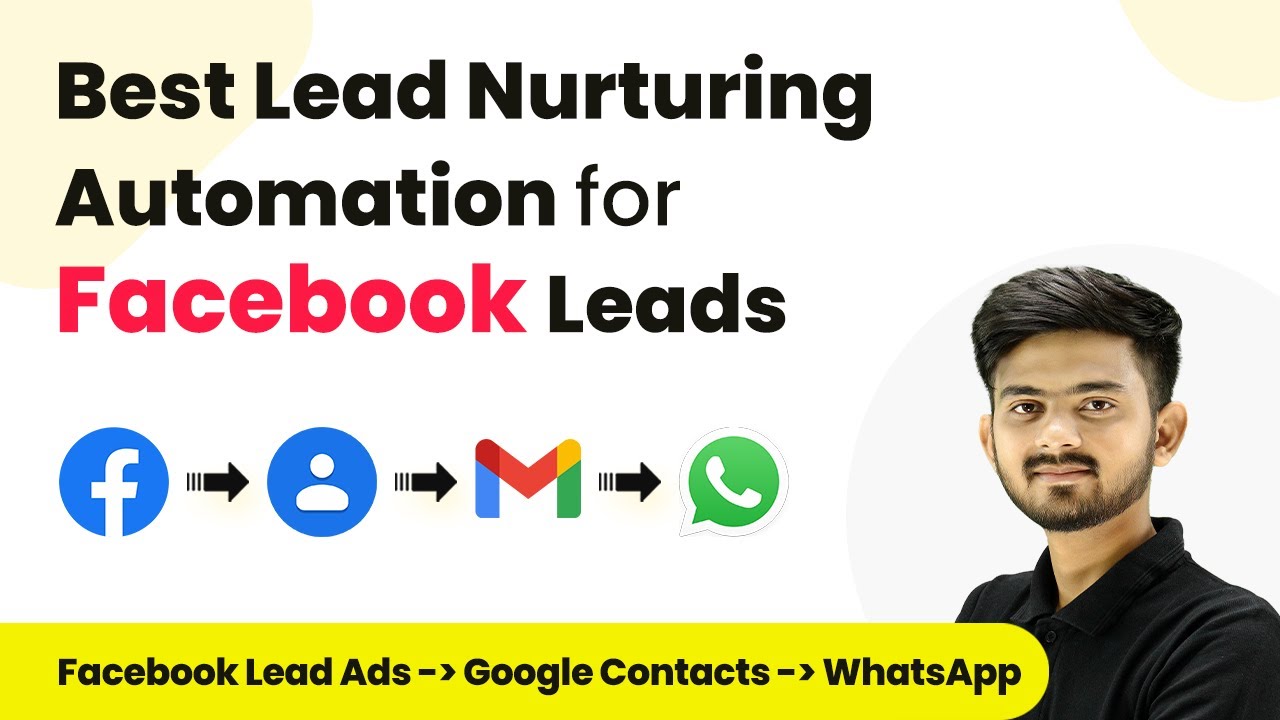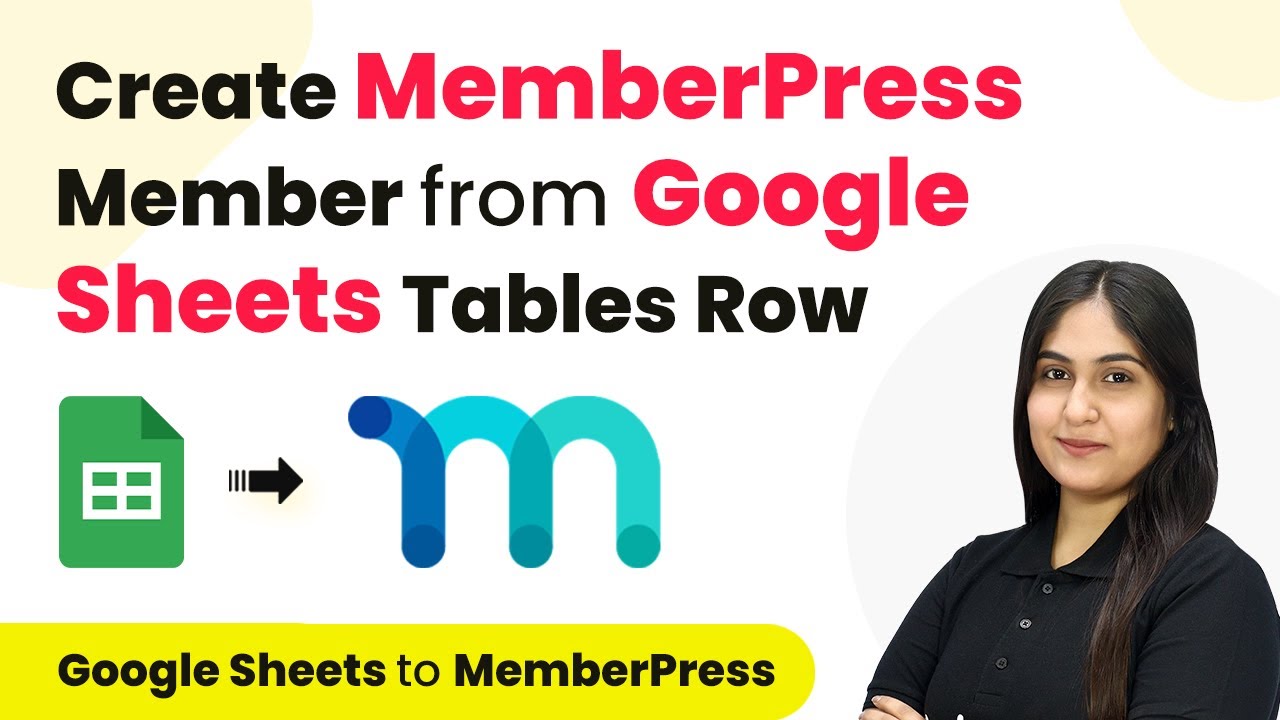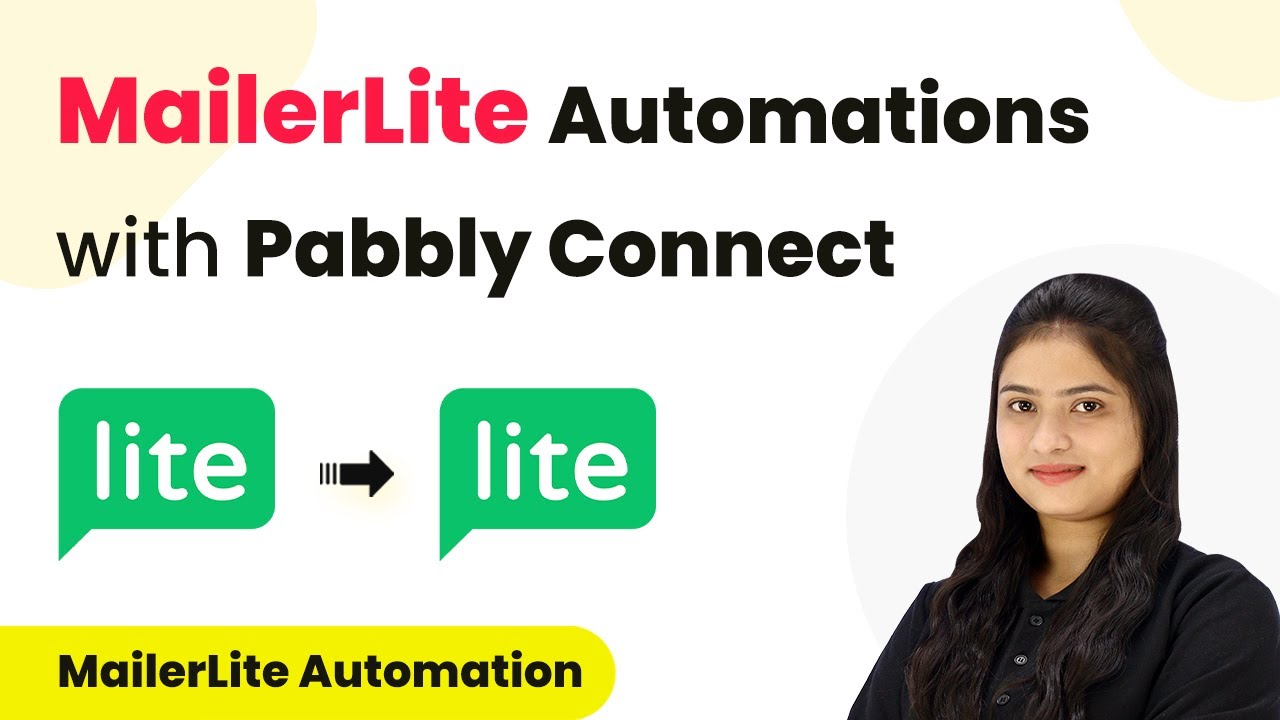Learn how to automate SMS sending on Gravity form submission using Pabbly Connect. Step-by-step tutorial integrating SMS, URL, and more. Explore systematic approaches to creating efficient automation solutions that convert technical concepts into practical, implementable instructions.
Watch Step By Step Video Tutorial Below
1. Introduction to SMS and URL Integration
SMS integration allows businesses to send automated messages upon specific triggers. In this tutorial, we will focus on integrating SMS with URL using Pabbly Connect.
By automating SMS sending through triggers like Gravity Forms submissions, you can enhance customer engagement. This integration streamlines communication and saves time for businesses.
2. Setting Up Pabbly Connect for SMS Automation
To start, visit the Pabbly Connect website and sign in to your account. If you’re a new user, sign up for free to receive 100 tasks monthly. using Pabbly Connect
- Click on ‘Create Workflow’ to initiate the setup.
- Name your workflow, for example, ‘Send SMS on Gravity Form Submission.’
- Select the appropriate folder to save this workflow.
After creating the workflow, you will see two boxes: one for the trigger and one for the action. The trigger will be Gravity Forms, and the event will be a new response submission.
3. Configuring Gravity Forms for SMS Trigger
To connect Gravity Forms with Pabbly Connect, you need to set up a Webhook URL. This URL acts as a bridge between the two applications. using Pabbly Connect
Navigate to your WordPress dashboard, locate the Gravity Forms plugin, and select the form you wish to use. Click on ‘Settings’ and find the ‘Webhooks’ option. Here, you can add a new Webhook by providing a name and the URL from Pabbly Connect.
- Name the Webhook, for example, ‘Testing Gravity Forms.’
- Paste the Pabbly Connect Webhook URL in the request URL field.
- Save the settings to complete the setup.
Once saved, return to Pabbly Connect and check for a response. This confirms that Gravity Forms is successfully connected.
4. Setting Up SMS Sending Action
Now that Gravity Forms is configured, it’s time to set up the action for sending SMS. In Pabbly Connect, select the SMS application as your action. using Pabbly Connect
To connect SMS, you will need your account S ID and authorization token from your SMS service provider. Enter these details to establish the connection.
Input the body of the SMS you want to send, such as ‘Dear Customer, thank you for your interest.’ Map the recipient’s number using the data from the Gravity Forms response. Test the setup by sending a test SMS to ensure everything is working correctly.
After testing, you should receive a confirmation SMS at the designated recipient number, indicating that the integration is successful.
5. Conclusion: Benefits of Automating SMS with Pabbly Connect
Automating SMS sending on Gravity Form submissions using Pabbly Connect enhances efficiency and improves customer communication. This integration allows businesses to respond quickly to customer inquiries.
Thanks for following along with this tutorial! Remember to subscribe to the channel for more helpful content like this.
If you found this guide useful, please consider giving it a thumbs up and sharing it with others who might benefit from it.
By following the steps outlined above, you can streamline your workflow, save time, and ensure timely communication with your customers. Automation through SMS and URL integration is a powerful tool for modern businesses.