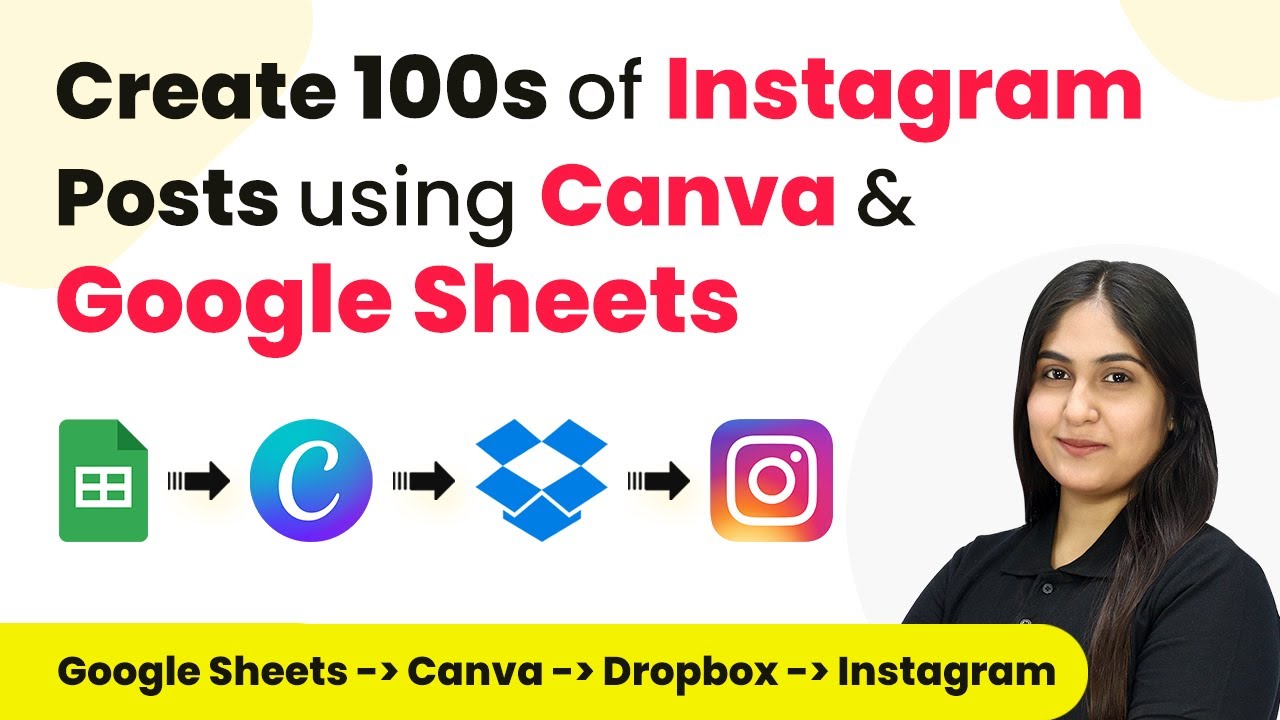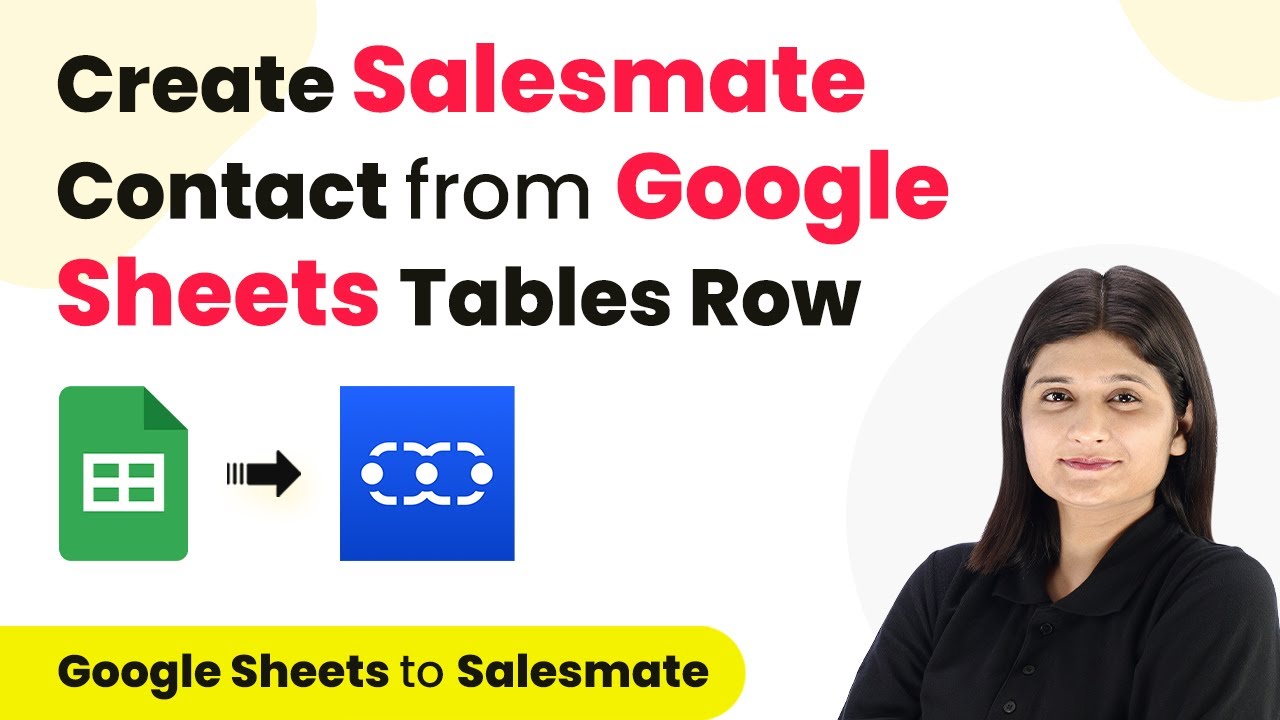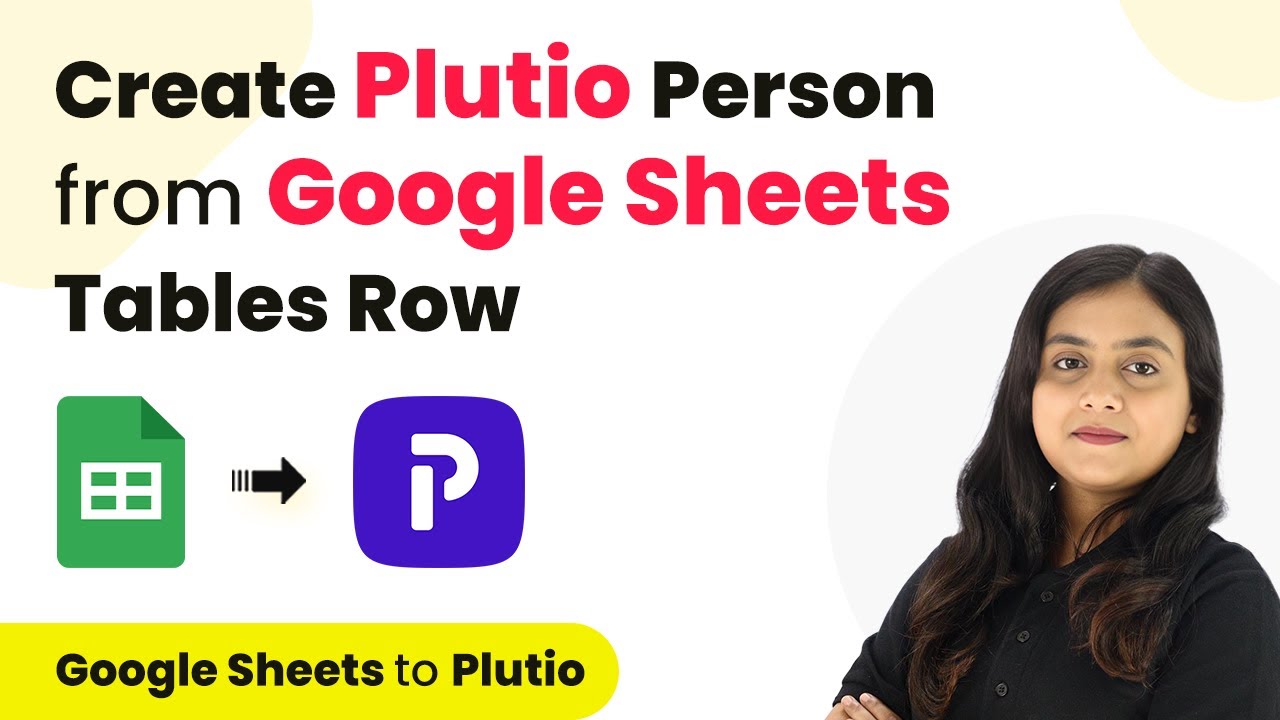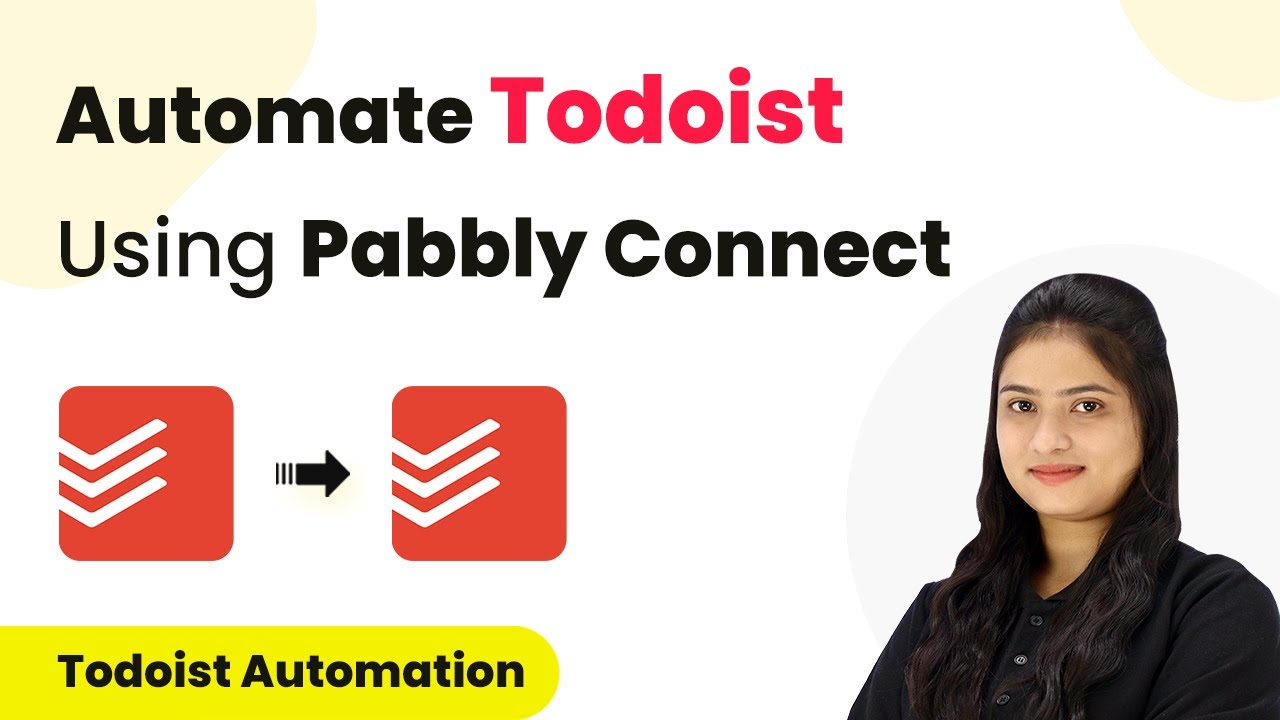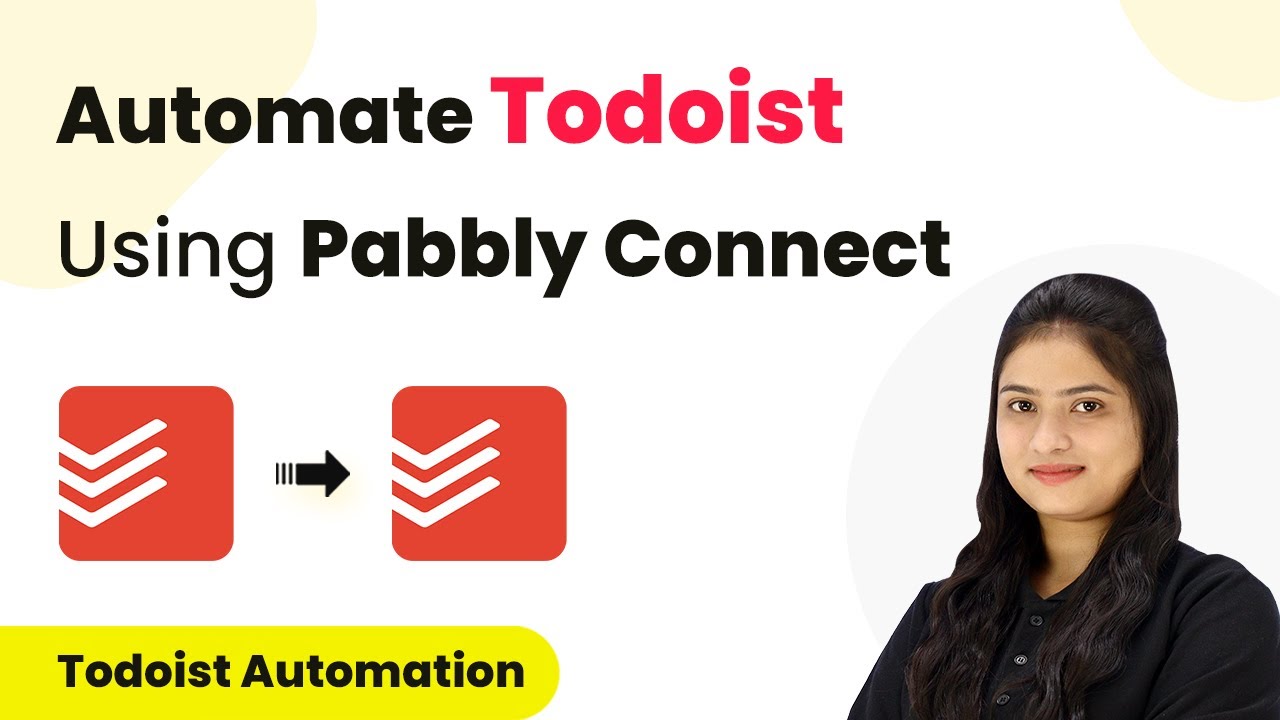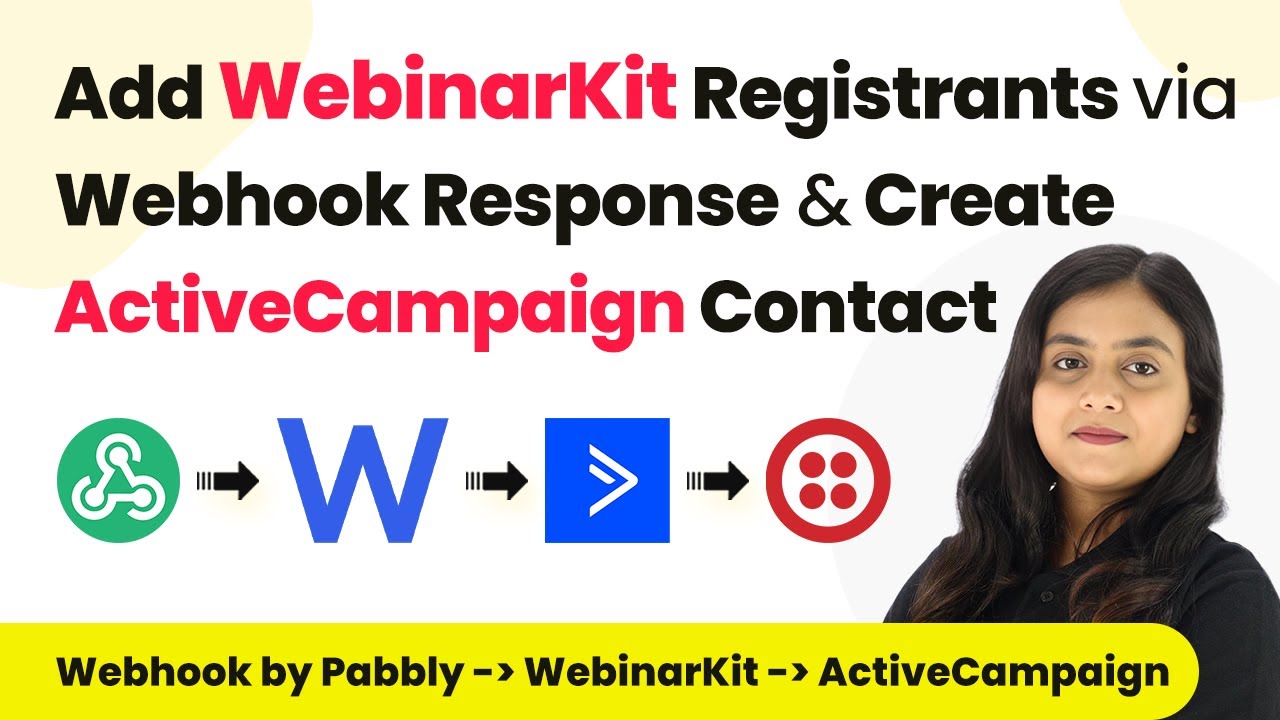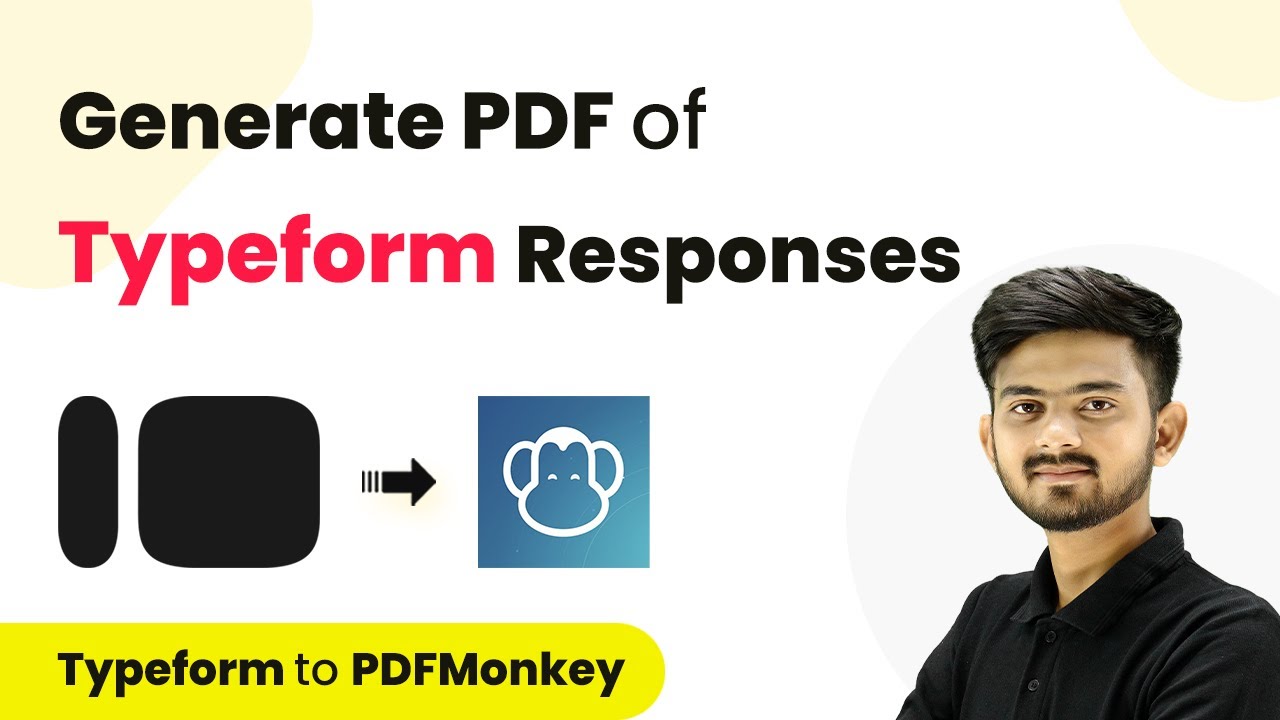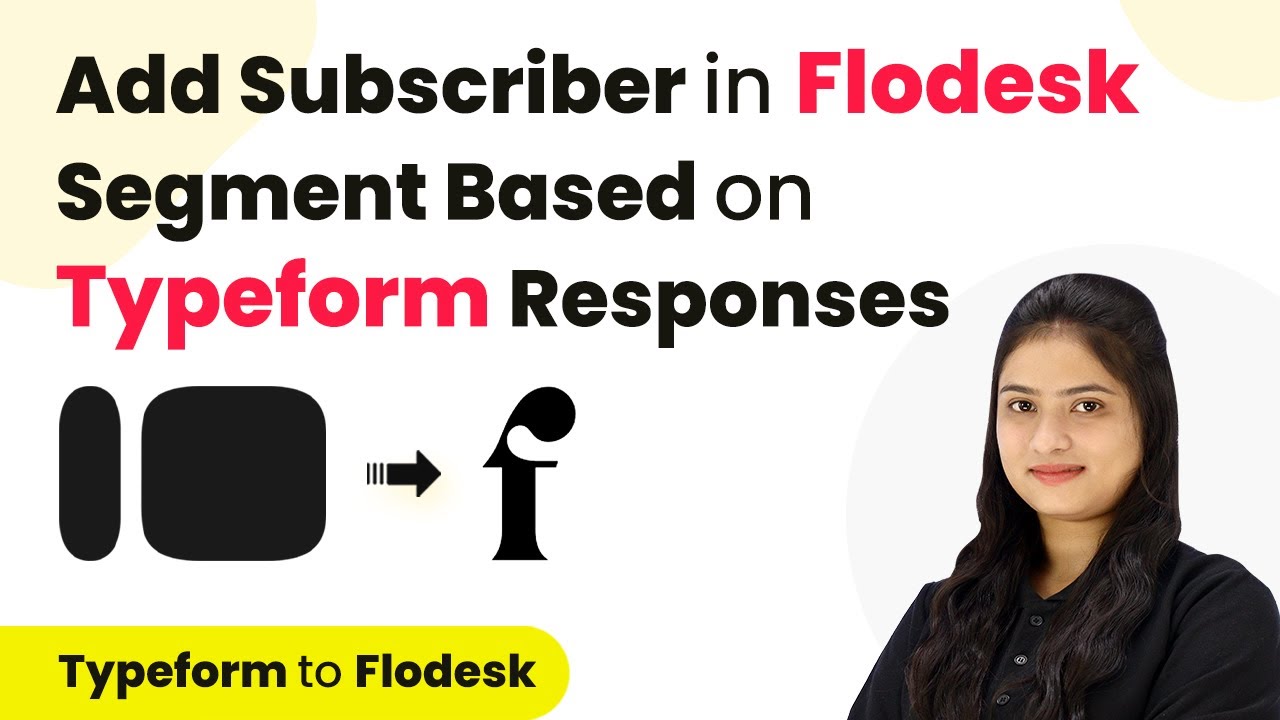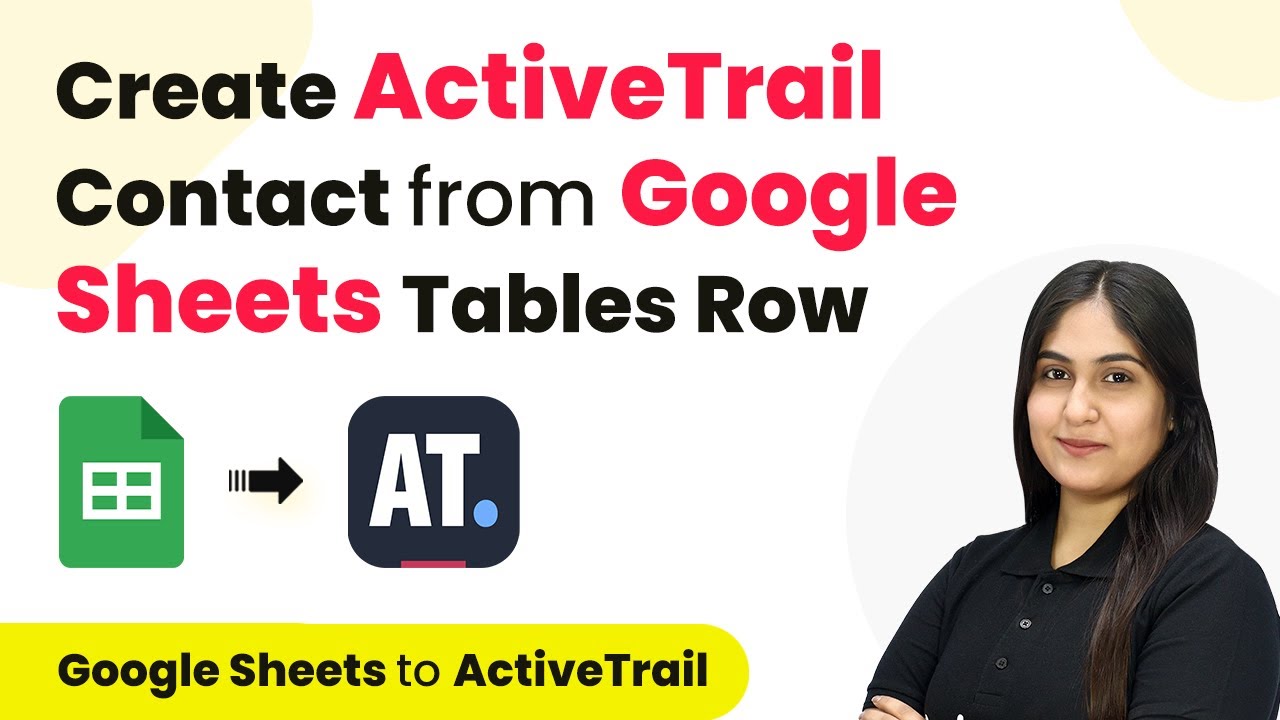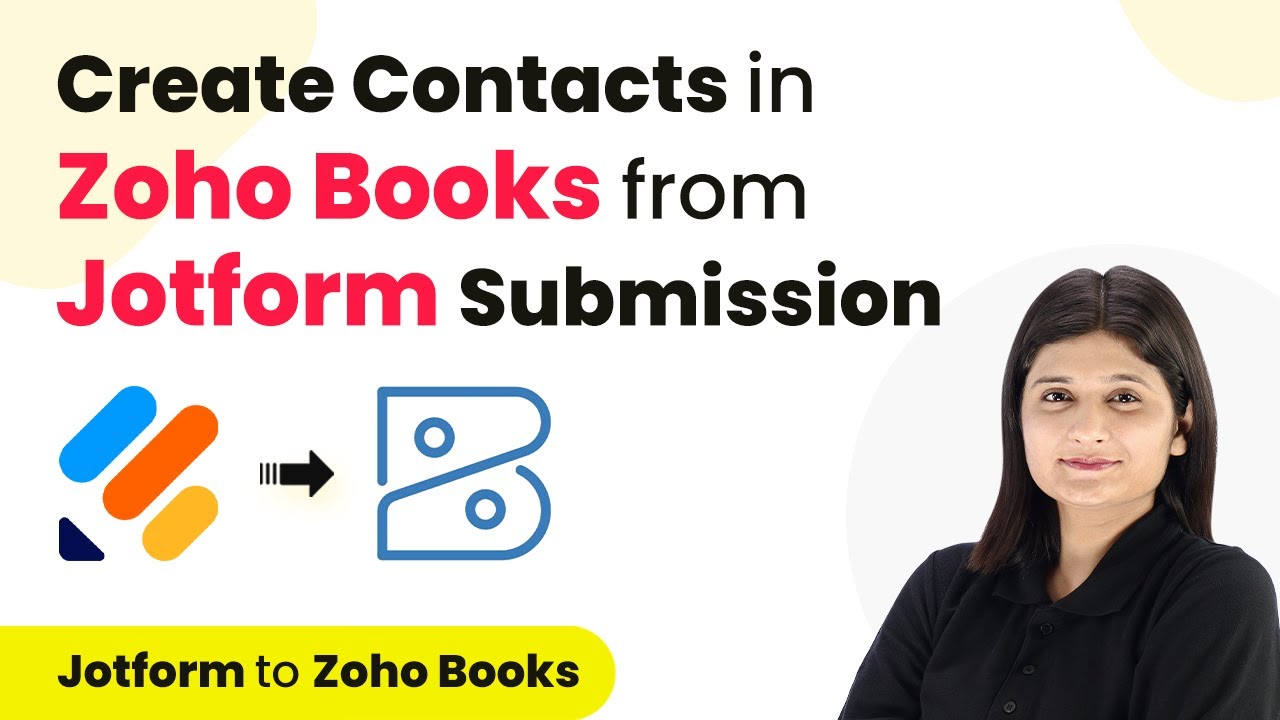Learn how to automate Instagram posts using Pabbly Connect, Canva, and Google Sheets with this step-by-step tutorial. Explore efficient methods for automating routine tasks with clear, concise instructions suited for both newcomers and experienced professionals.
Watch Step By Step Video Tutorial Below
1. Setting Up Pabbly Connect for Automation
To automate Instagram posts, the first step is to set up Pabbly Connect. This integration platform allows you to connect various applications seamlessly. Start by visiting the Pabbly Connect homepage and sign up for a free account if you are a new user, or log in if you already have an account.
Once logged in, you will be directed to the dashboard. Here, click on the ‘Create Workflow’ button to initiate your automation process. Name your workflow appropriately, such as ‘Automatically Create Instagram Posts Using Canva and Google Sheets’. Choose a folder for organization, and then click on the ‘Create’ button to proceed.
2. Scheduling Automation with Pabbly Connect
In this section, we will set a schedule for the automation workflow using Pabbly Connect. To do this, select the ‘Schedule by Pabbly’ trigger. This feature allows you to run your workflow at a specific time every day. Set the frequency to ‘Every Day’ and choose the time you want the automation to run.
- Select the frequency as ‘Every Day’.
- Choose the specific time for the automation to trigger.
- Click ‘Save’ to finalize the schedule.
After saving, you will receive a confirmation message indicating that the workflow is set to run daily at the chosen time. This ensures that your Instagram posts are created automatically each day without manual intervention.
3. Retrieving Data from Google Sheets with Pabbly Connect
Next, we will retrieve the inspirational quotes and author names from Google Sheets using Pabbly Connect. For this, select the action application as Google Sheets and choose the action event ‘Lookup Spreadsheet Row V2’. This will allow you to search for the quote based on the current date.
You’ll need to connect your Google Sheets account to Pabbly Connect. Once connected, specify the spreadsheet and the sheet where your data is stored. Use the current date obtained from the previous step as the lookup value to find the corresponding quote and author.
- Select your spreadsheet named ‘Instagram Post’.
- Map the current date to the lookup value field.
- Choose the columns containing the quote and author.
After setting this up, Pabbly Connect will retrieve the relevant quote and author name from your Google Sheets, which will be used in the next steps to create the Instagram post.
4. Creating Posts Using Canva through Pabbly Connect
Now that we have the quote and author, we will create a new post in Canva using Pabbly Connect. Select Canva as your action application and choose the action event ‘Create Design Autofill Job’. This allows you to create a design using a pre-defined template that includes dynamic fields for the quote and author.
Connect your Canva account to Pabbly Connect. You will need to provide your client ID and secret from the Canva developer portal to establish this connection. After successfully connecting, select the brand template ID you created for Instagram posts.
Map the quote and author variables to the template fields. Publish your template as a brand template in Canva. Click ‘Save’ to create the design.
This step allows Pabbly Connect to create a new post design in Canva automatically, which can then be downloaded as a JPG file for posting on Instagram.
5. Uploading to Dropbox and Posting on Instagram via Pabbly Connect
After creating the post in Canva, the next step is to download the design and upload it to Dropbox using Pabbly Connect. Select Dropbox as your action application and choose the action event ‘Upload a File’. Connect your Dropbox account to Pabbly Connect and specify the file URL for the image you created in Canva.
Once uploaded, you will receive a Pabbly link to the image. This link can then be used to post on Instagram. Select Instagram as your action application and choose the action event ‘Publish Photo’. Connect your Instagram account and map the photo URL from Dropbox along with the caption that includes the quote and author.
Map the Dropbox file URL to the photo URL field in Instagram. Create a caption that includes the quote and author name. Click ‘Save’ to publish the post on Instagram.
This final step ensures that your inspirational quote is posted on Instagram automatically, saving you time and effort in managing your social media content.
Conclusion
Using Pabbly Connect, you can automate the process of creating and posting Instagram content effortlessly. This tutorial detailed how to integrate Google Sheets and Canva to streamline your social media posts, saving you valuable time every day.
Ensure you check out Pabbly Connect to create business automation workflows and reduce manual tasks. Pabbly Connect currently offer integration with 2,000+ applications.
- Check out Pabbly Connect – Automate your business workflows effortlessly!
- Sign Up Free – Start your journey with ease!
- 10,000+ Video Tutorials – Learn step by step!
- Join Pabbly Facebook Group – Connect with 21,000+ like minded people!