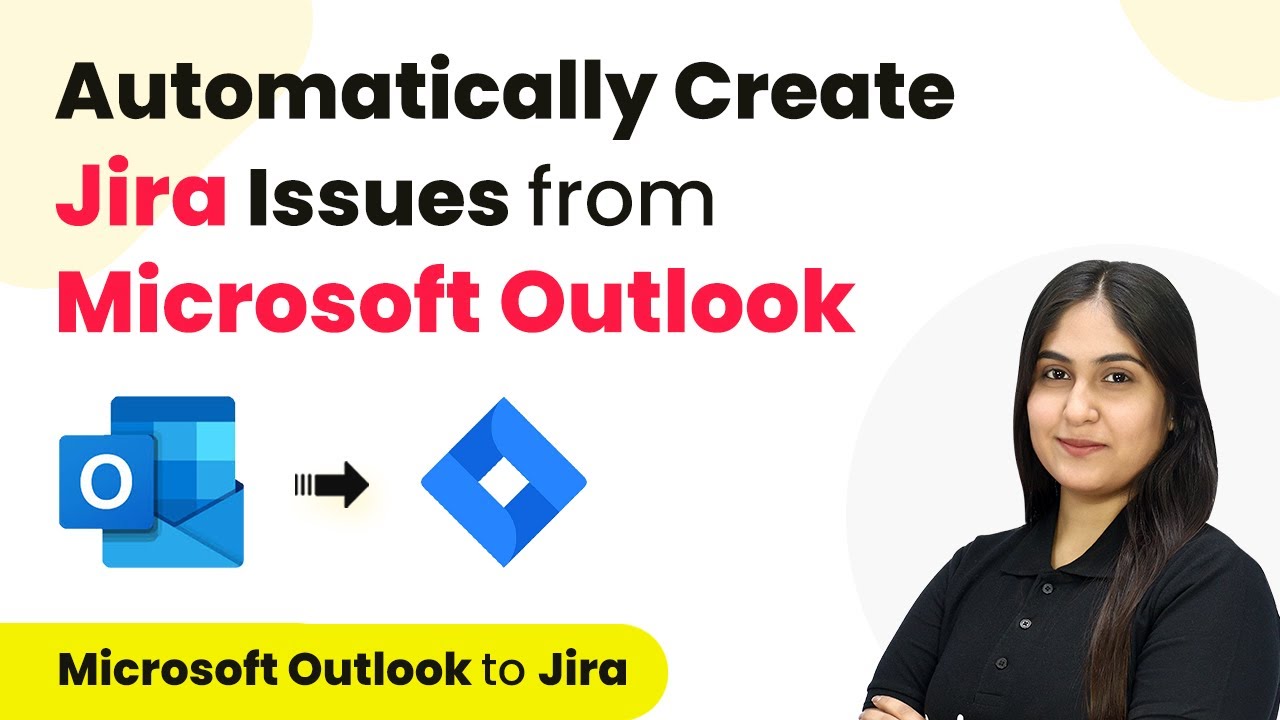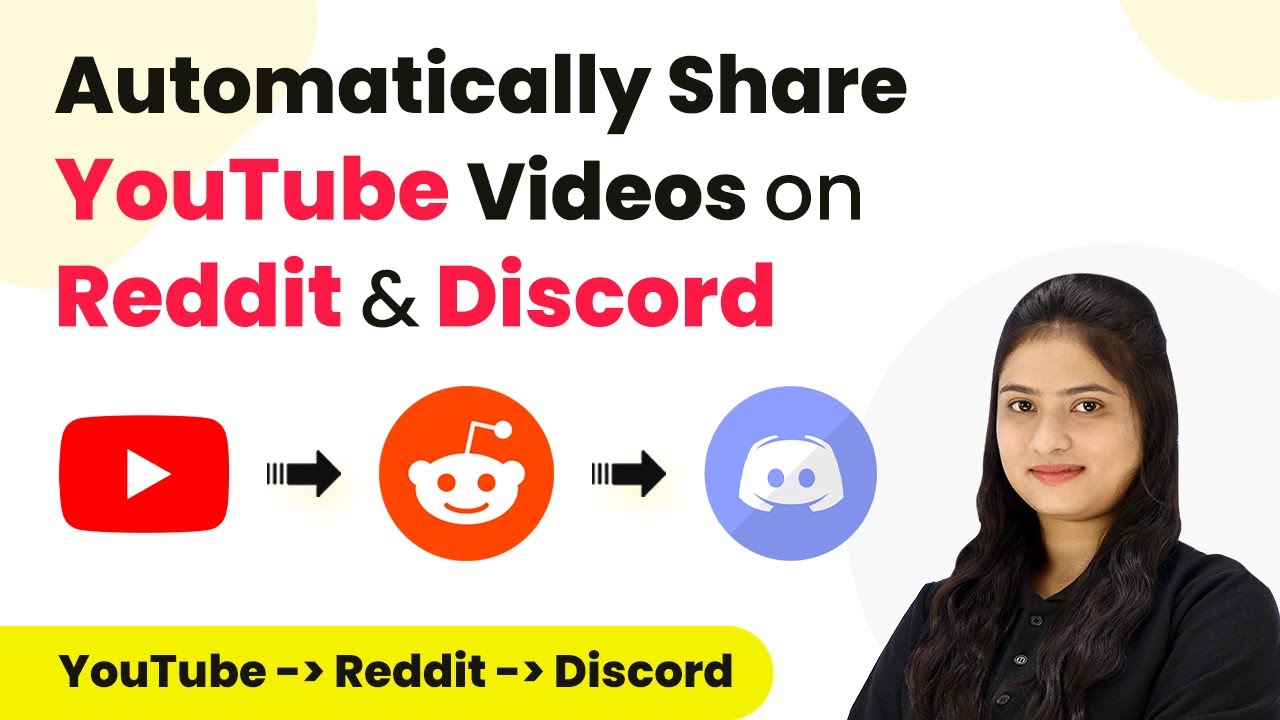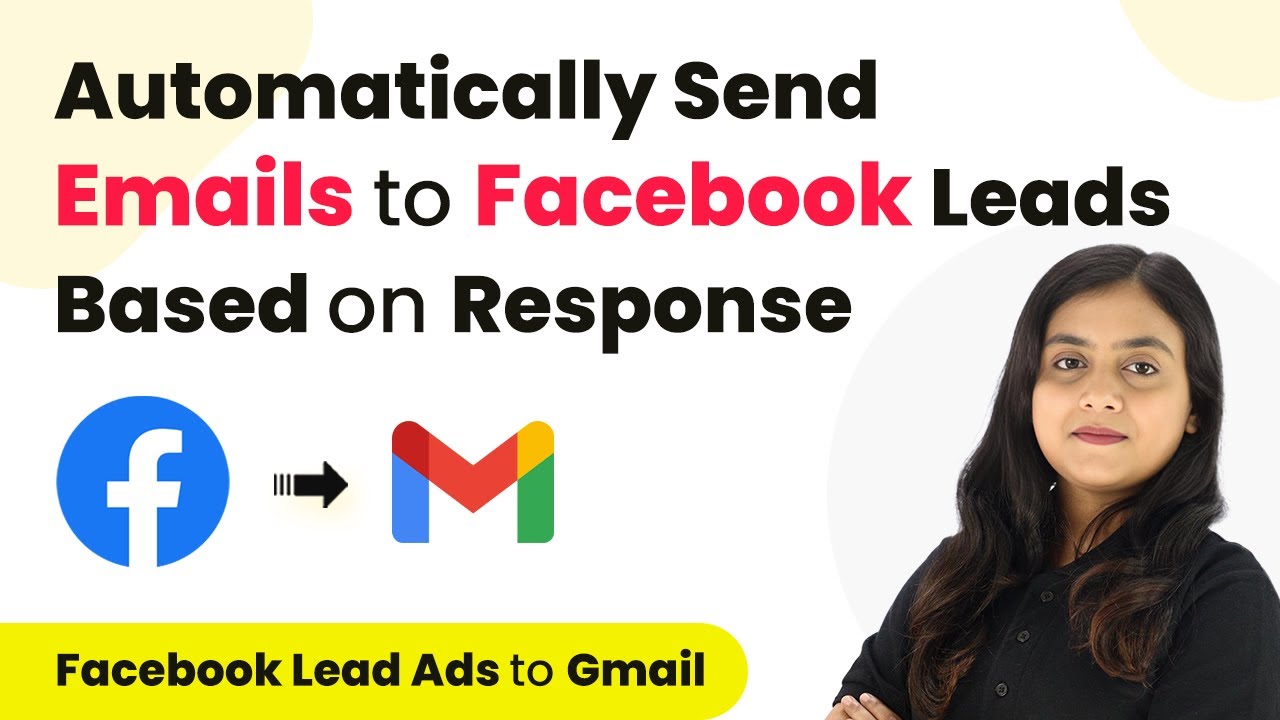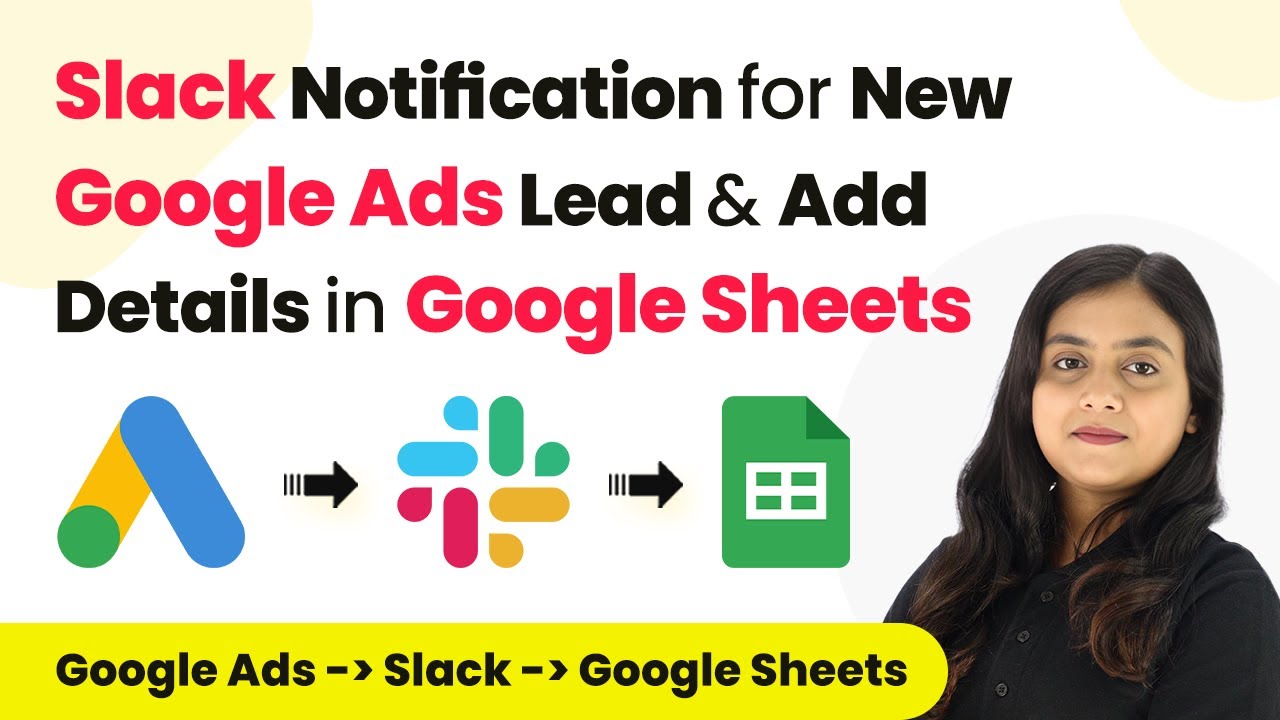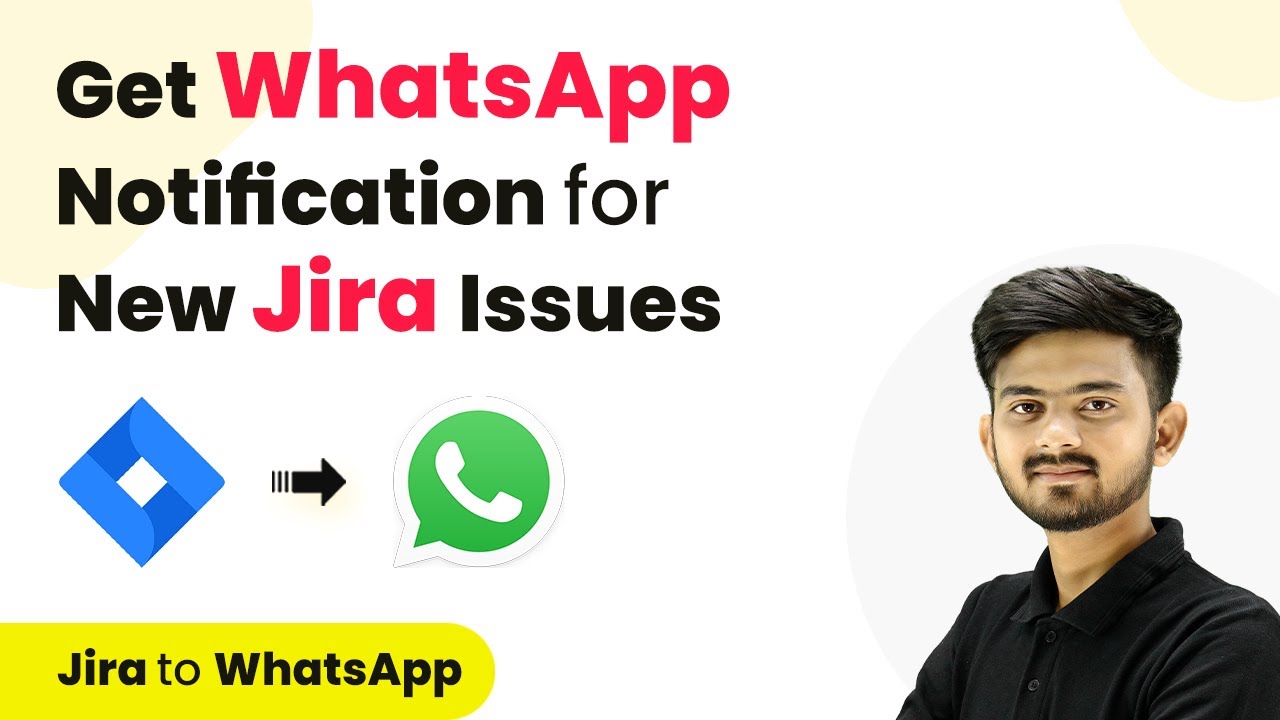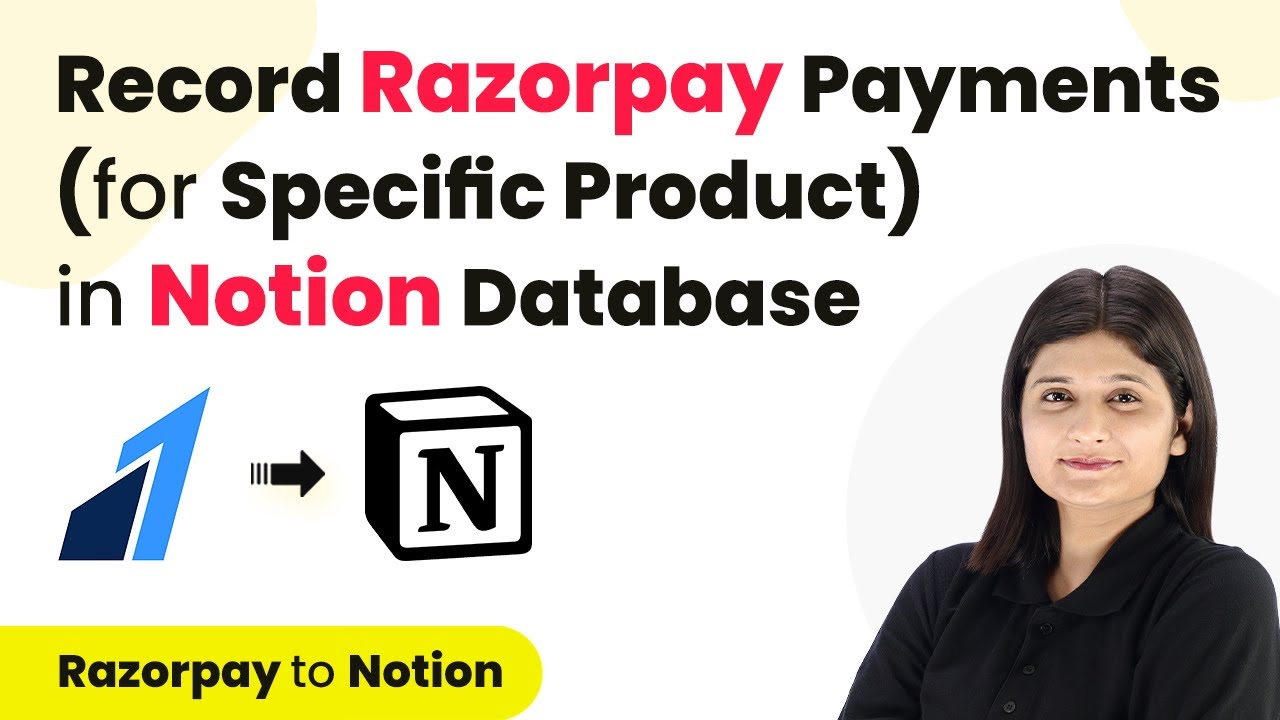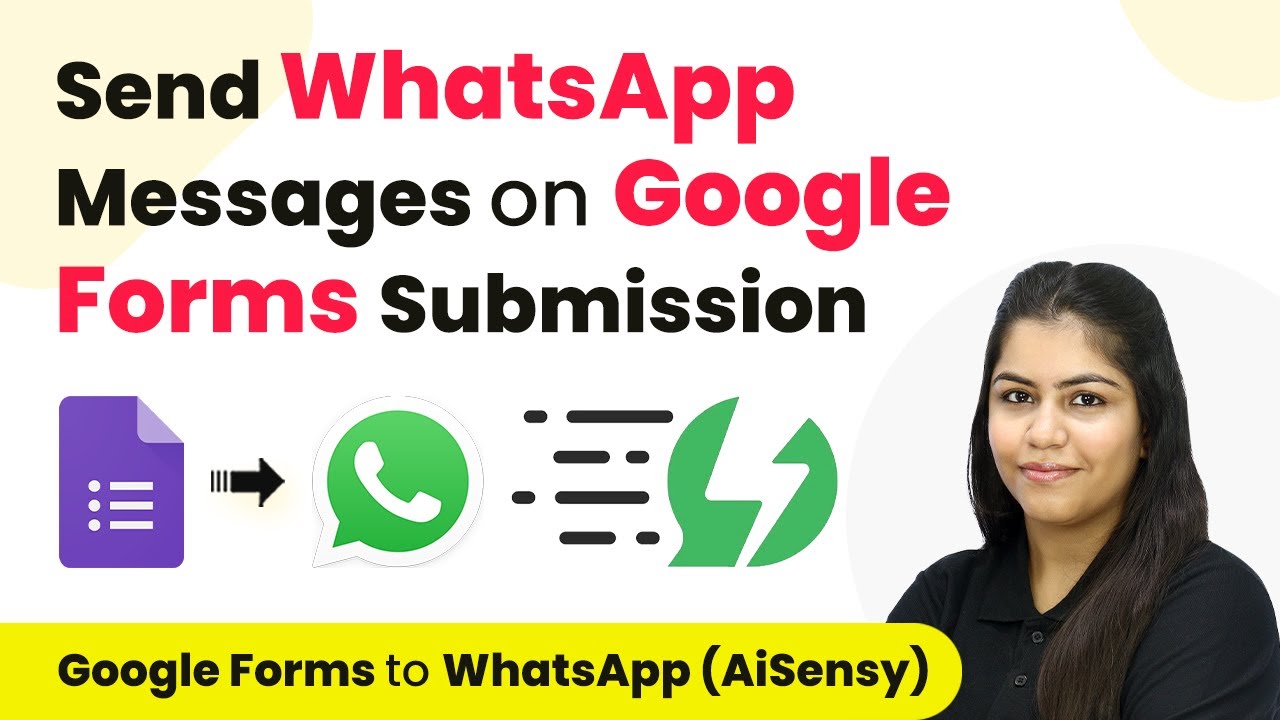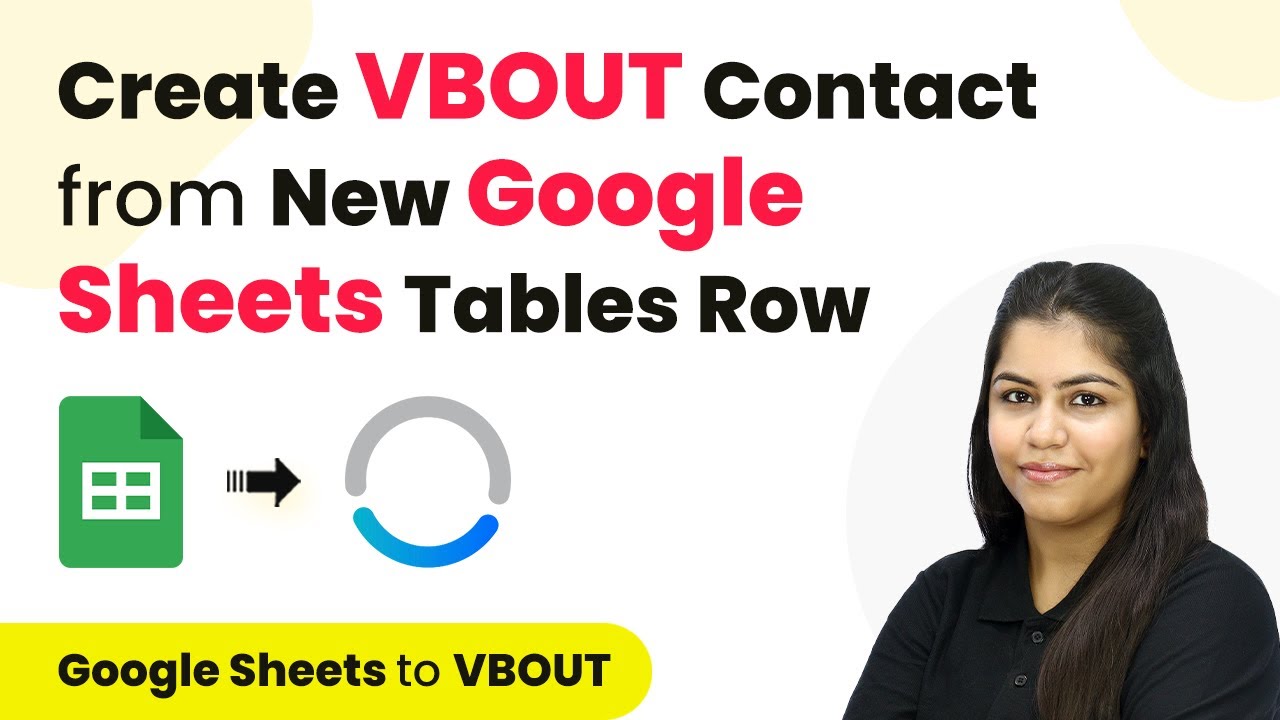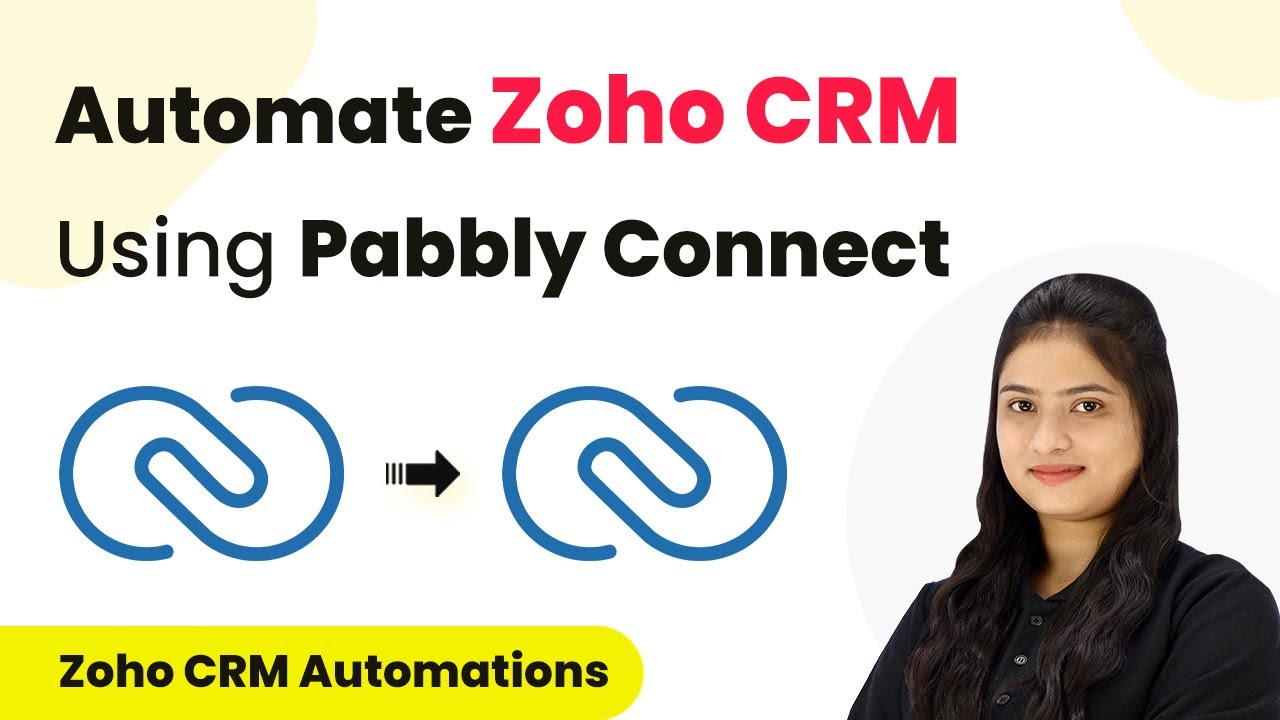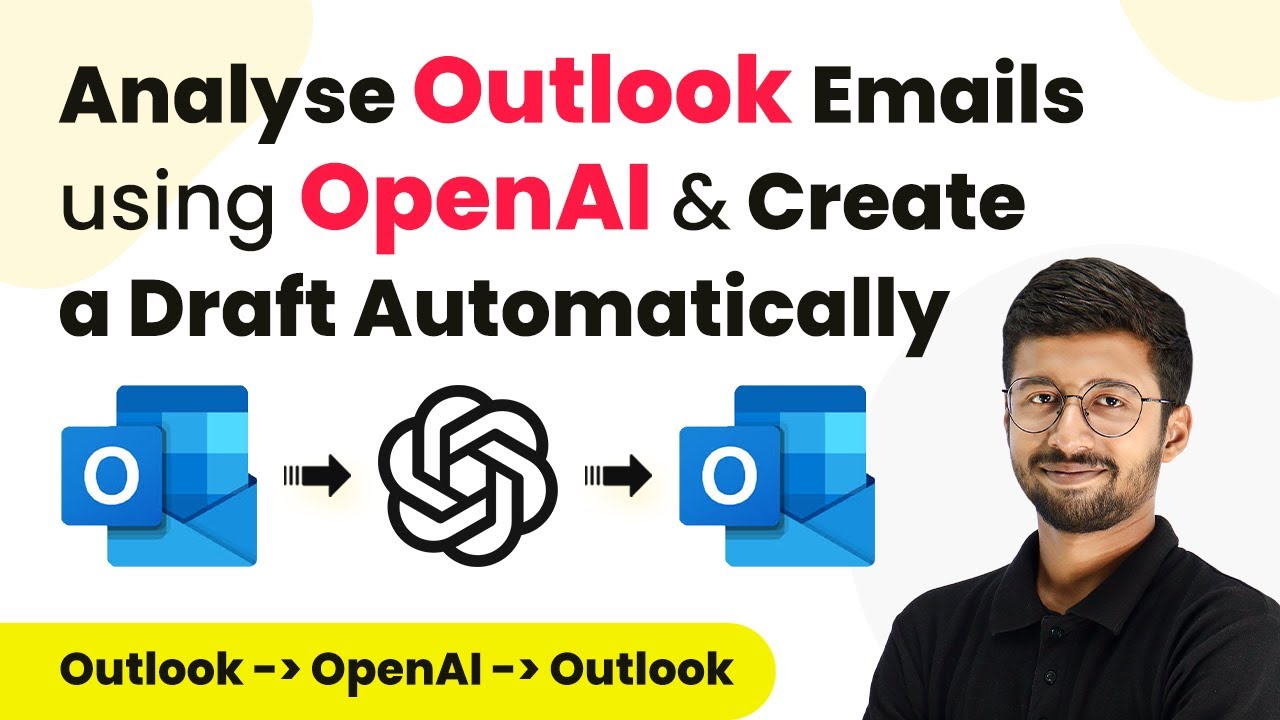Learn how to automate JIRA issue creation from Microsoft Outlook using Pabbly Connect in this step-by-step tutorial. Save time with seamless integration! Eliminate manual repetitive tasks from your workflow. Discover proven automation methods with intuitive steps designed for efficiency-minded professionals.
Watch Step By Step Video Tutorial Below
1. Accessing Pabbly Connect for Integration
To begin automating JIRA issue creation from Microsoft Outlook, the first step is to access Pabbly Connect. This powerful integration platform allows seamless connections between various applications.
Visit the Pabbly Connect homepage and sign in if you already have an account or click on ‘Sign Up Free’ to create a new account. After signing in, you will be directed to the Pabbly Connect dashboard, where you can create workflows that connect Microsoft Outlook and JIRA.
2. Creating a Workflow in Pabbly Connect
Once you’re in the Pabbly Connect dashboard, you need to create a new workflow to automate the process. Click on the ‘Create Workflow’ button located at the top right corner. In the dialog box, name your workflow, such as ‘Automatically Create JIRA Issues from Microsoft Outlook’. using Pabbly Connect
- Select your folder app as automations.
- Click on ‘Create’ to finalize your workflow setup.
After creating your workflow, you will see options for setting up triggers and actions. A trigger is what starts the workflow, while actions are what happen as a result. In this case, the trigger will be a new email in Microsoft Outlook.
3. Setting Up the Trigger for Microsoft Outlook
To set up the trigger, select Microsoft Office 365 as your trigger application within Pabbly Connect. Choose the trigger event as ‘New Mail’ to capture incoming emails automatically.
Next, connect your Microsoft Office 365 account by clicking on ‘Connect’ and then ‘Add New Connection’. Authorize Pabbly Connect to access your Outlook account. Once connected, the workflow will automatically recognize new emails received in your Outlook inbox.
4. Adding Filters and Actions to Create JIRA Issues
After setting up the trigger, the next step is to filter the emails for specific conditions. Use the ‘Filter by Pabbly’ feature to ensure that only emails containing certain keywords, such as ‘issue’, will create a JIRA issue. using Pabbly Connect
- Select the filter type as ‘Contains’.
- Enter the value as ‘issue’ to filter relevant emails.
Once the filter is set, you can proceed to add an action step by selecting JIRA as your action application. Choose ‘Create Issue’ as the action event. Connect your JIRA account to Pabbly Connect, and map the fields from the email to the JIRA issue fields.
5. Testing the Integration with Pabbly Connect
To ensure everything is working correctly, send a test email to your Outlook account with the subject line containing the keyword ‘issue’. After sending the email, check your JIRA account to confirm that a new issue has been created automatically.
If the integration is successful, you will see the new issue reflecting in JIRA with the details mapped from the email. This confirms that your automation workflow using Pabbly Connect is functioning as intended.
Conclusion
In this tutorial, we demonstrated how to automate JIRA issue creation from Microsoft Outlook using Pabbly Connect. This integration saves time and ensures that no important issues are missed, streamlining your workflow effectively.
Ensure you check out Pabbly Connect to create business automation workflows and reduce manual tasks. Pabbly Connect currently offer integration with 2,000+ applications.
- Check out Pabbly Connect – Automate your business workflows effortlessly!
- Sign Up Free – Start your journey with ease!
- 10,000+ Video Tutorials – Learn step by step!
- Join Pabbly Facebook Group – Connect with 21,000+ like minded people!