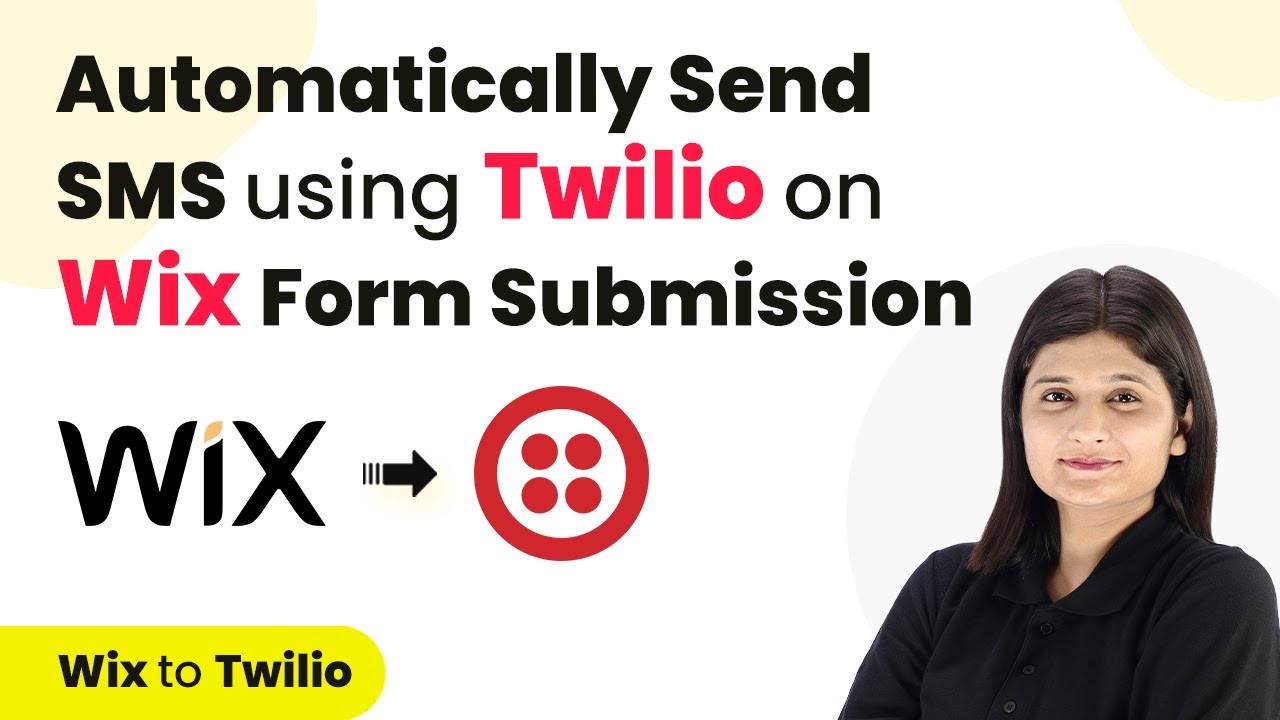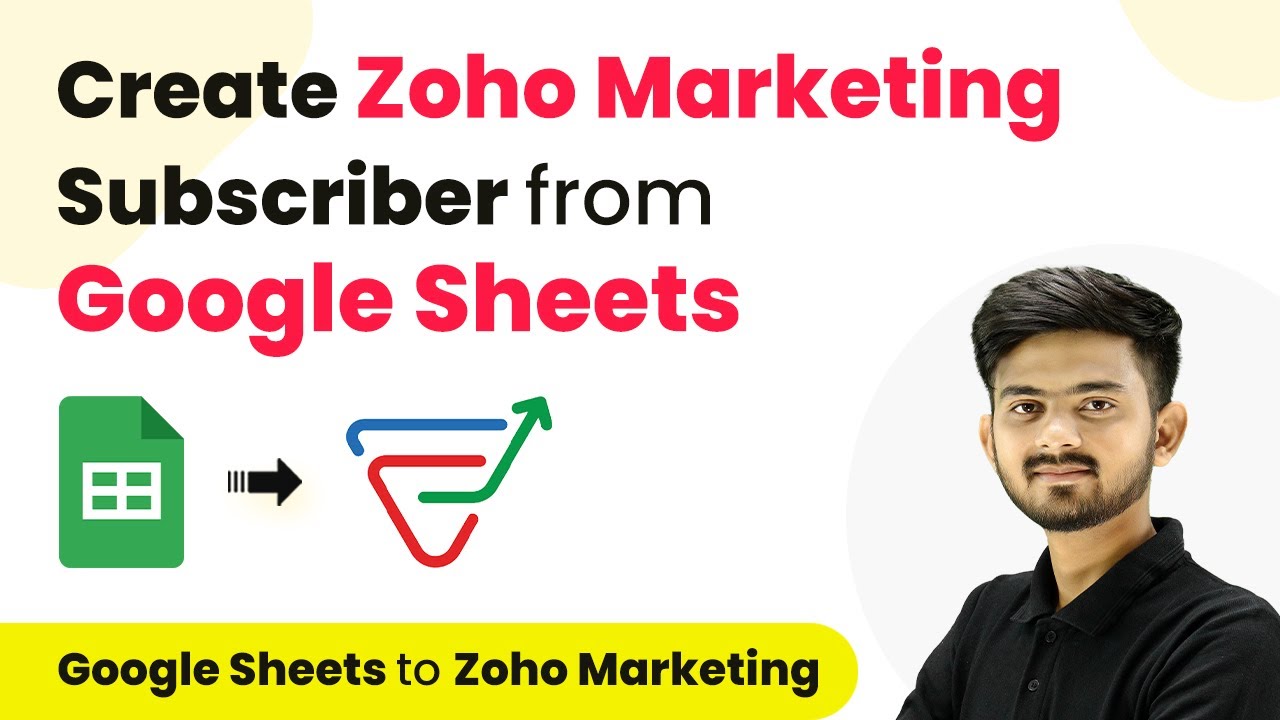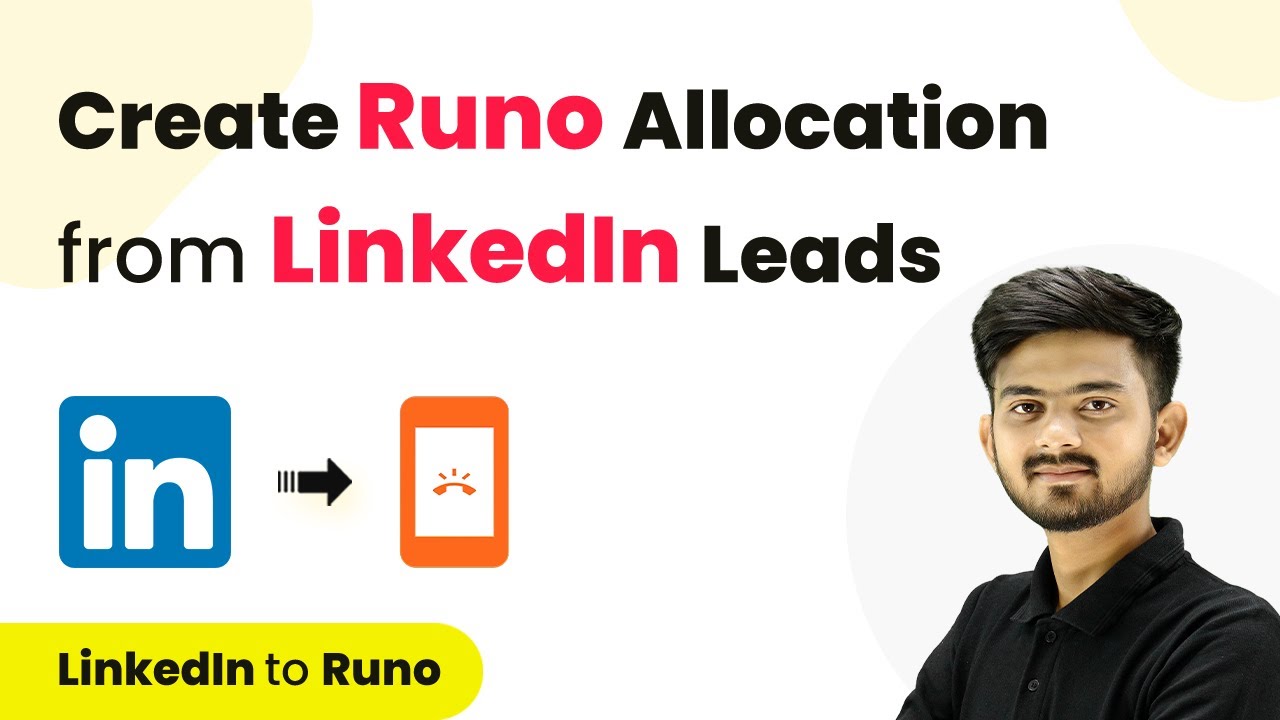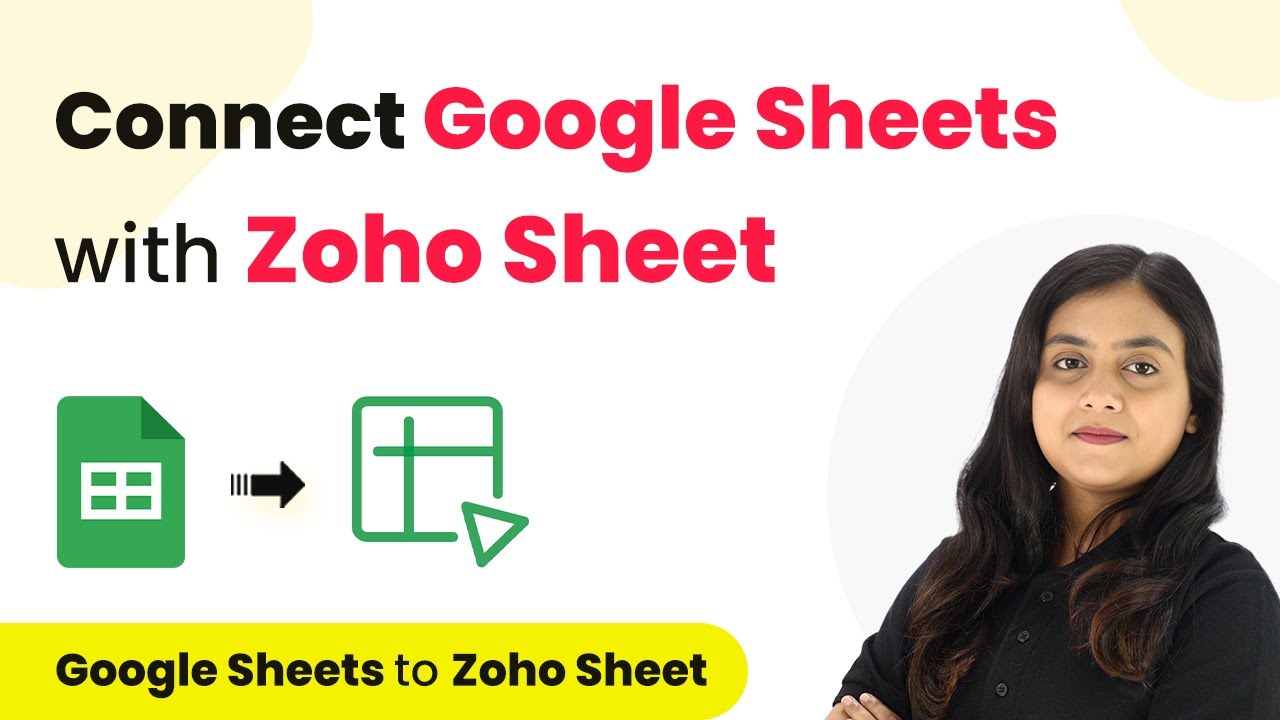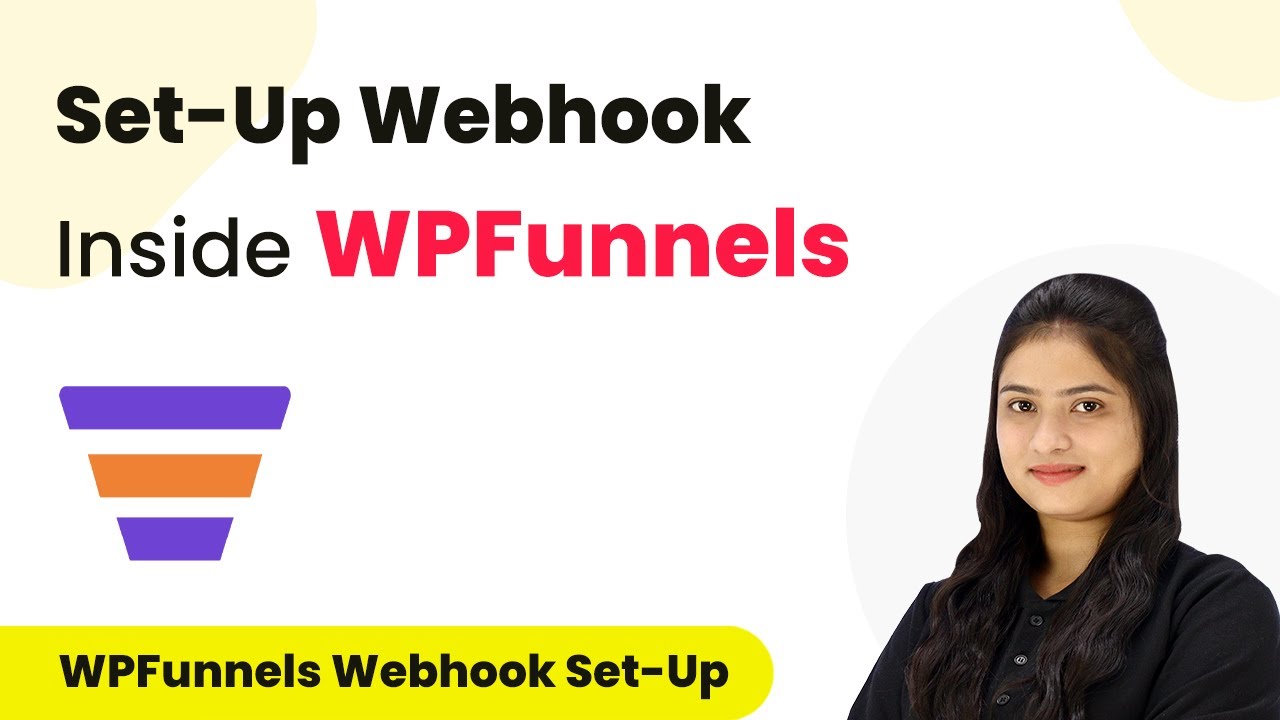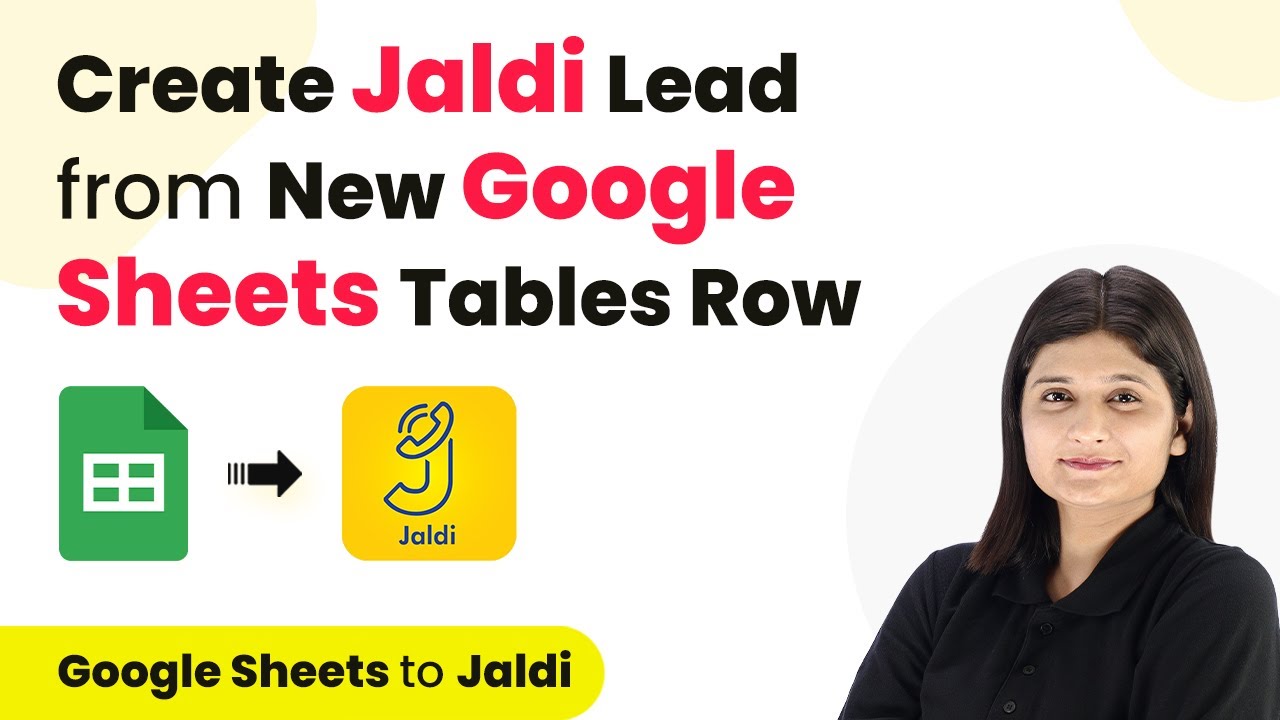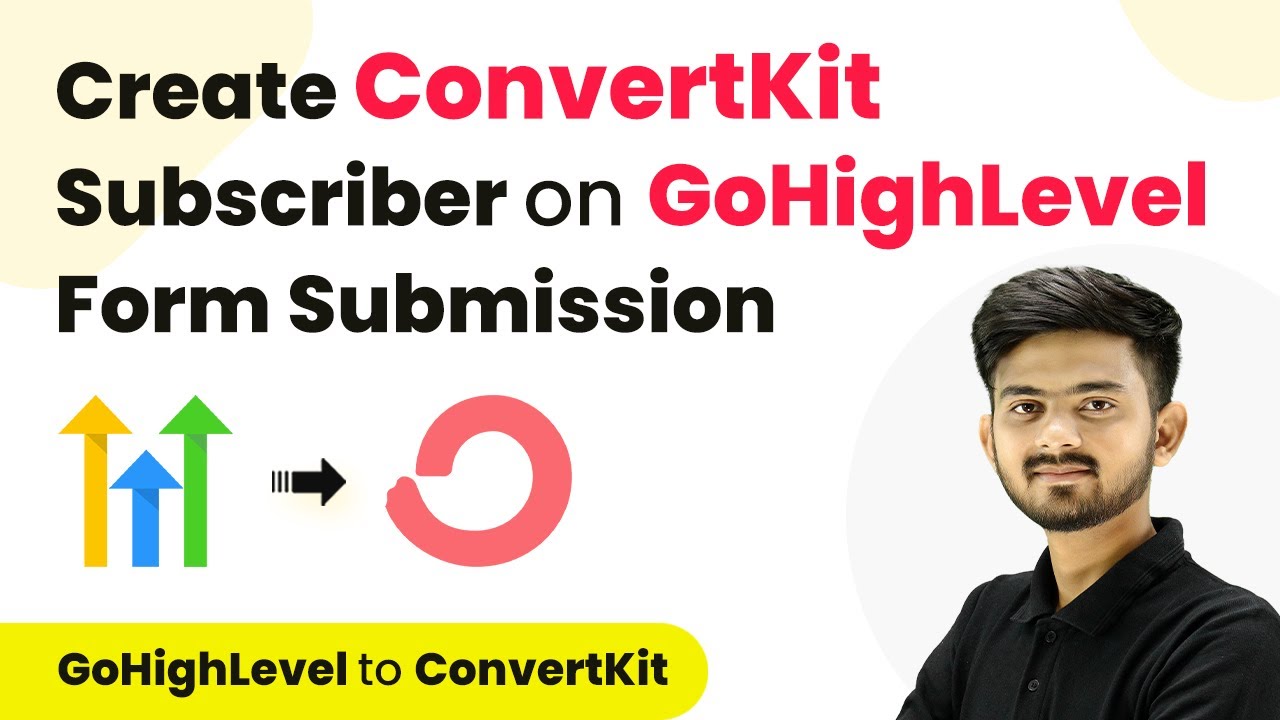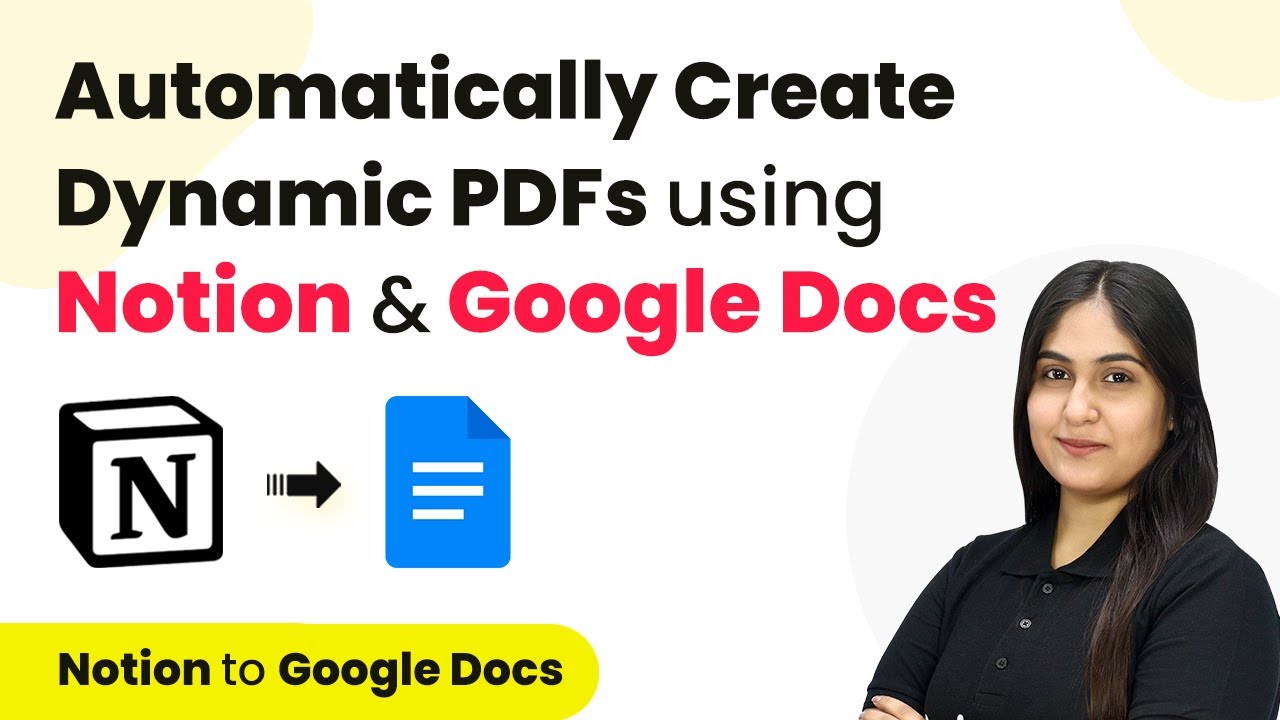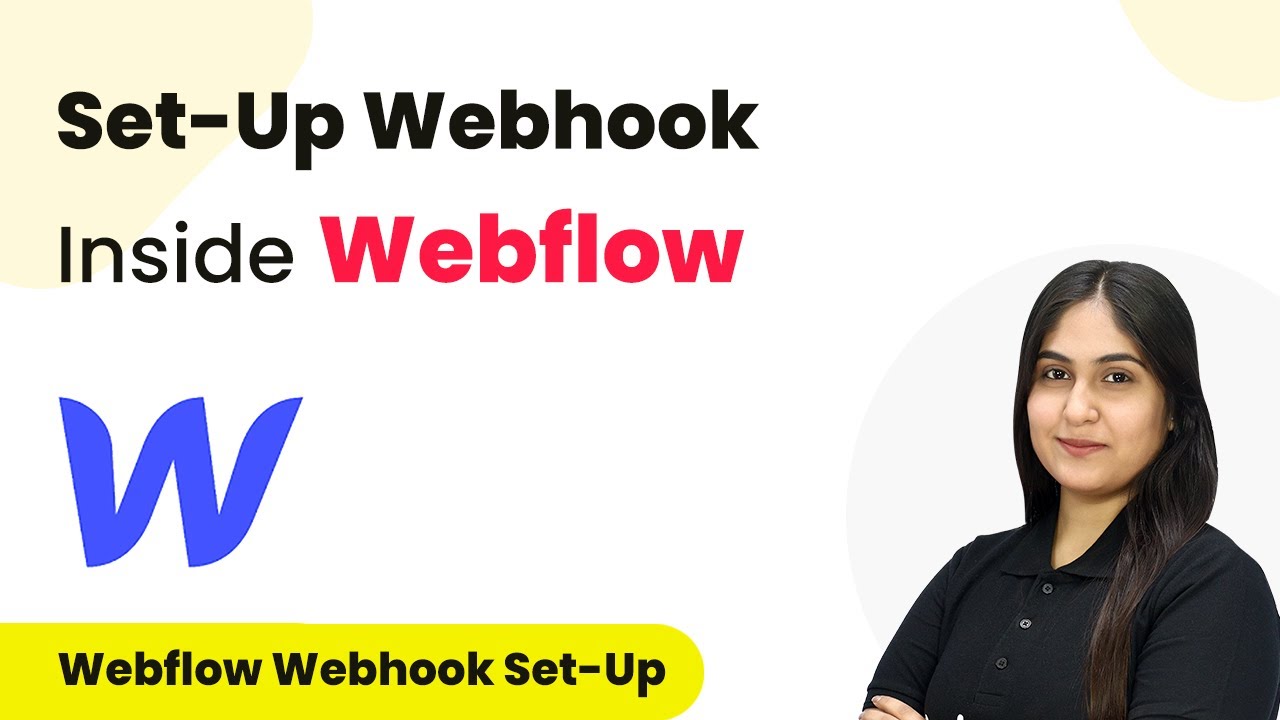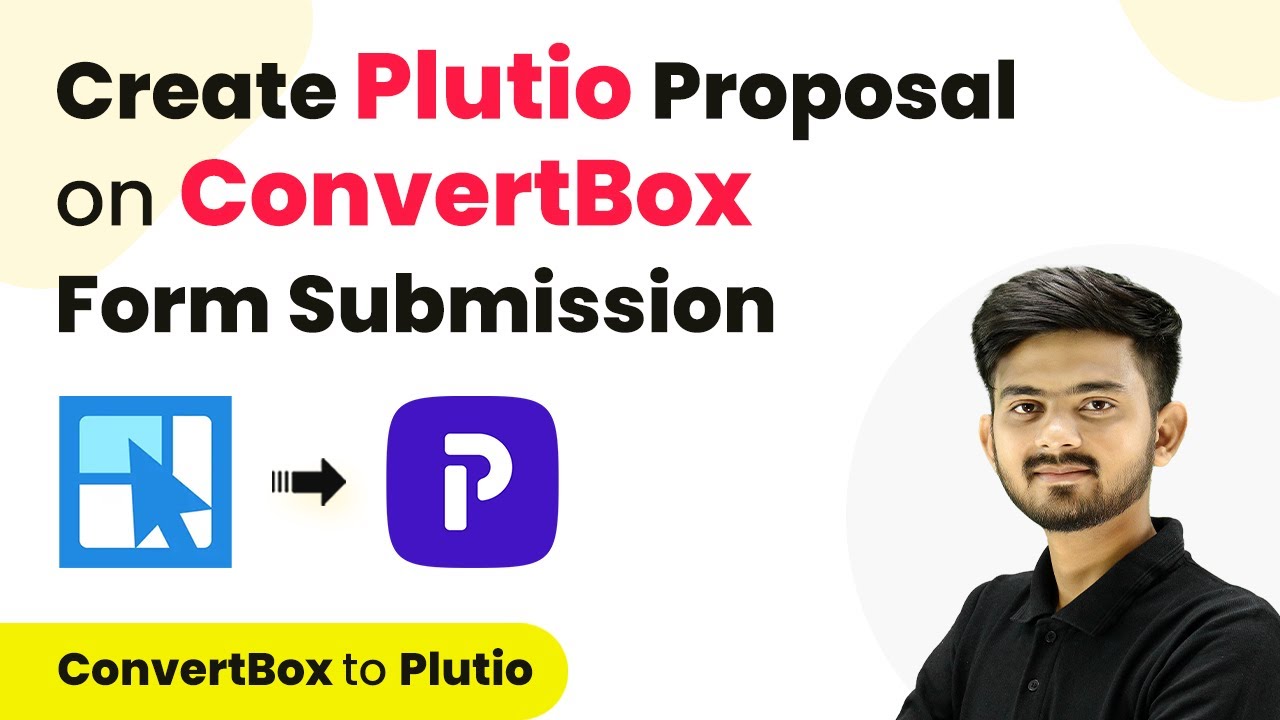Learn how to integrate SMS with Wix Using Pabbly Connect for automated SMS notifications upon form submissions. Follow this detailed tutorial for seamless integration. Transform complex automation concepts into accessible, actionable steps that eliminate unnecessary manual work while maximizing existing application capabilities. with Pabbly Connect.
Watch Step By Step Video Tutorial Below
1. Setting Up SMS Integration with Wix
Integrating SMS with Wix starts with creating a seamless connection. This integration allows you to send SMS notifications automatically when a form is submitted on your Wix site. using Pabbly Connect
To begin, you need to access your Wix account and navigate to the automation settings. Here’s how you can set it up:
- Log into your Wix account.
- Go to the Automations section.
- Click on ‘New Automation’ and select ‘Start from Scratch.’
After these steps, you’ll be ready to create a trigger that will initiate the SMS sending process whenever a form is submitted on Wix.
2. Creating a Trigger for Wix Form Submission
The next step in integrating SMS with Wix is creating a trigger for form submissions. This trigger will activate the SMS sending process through Make. using Pabbly Connect
To set up the trigger, follow these instructions:
- Select ‘Wix Forms’ as your trigger application.
- Choose ‘Form Submitted’ as the trigger event.
- If applicable, select a specific form to monitor.
Once your trigger is set, you will need to connect it with the Make platform using a webhook URL that will be generated in the next steps.
3. Connecting Wix to Make via Webhook
To connect Wix to Make, you need to set up a webhook that will allow data to flow between the two applications. This step is crucial for sending SMS notifications effectively. using Pabbly Connect
Here’s how to establish the connection:
Copy the webhook URL provided by Make. In Wix, select ‘Send via Webhook’ as your action. Paste the copied webhook URL into the designated field.
After completing these steps, activate the automation in Wix, ensuring that the webhook is now listening for any form submissions.
4. Sending SMS Using Pabbly Connect
Now that the Wix form is connected to Make, the next step is to configure the SMS sending action. This is where you will specify the content of the SMS and the recipient’s number. using Pabbly Connect
To set up the SMS sending action, follow these steps:
Select ‘Twilio’ as your action application. Choose ‘Send SMS Message’ as the action event. Map the recipient’s phone number from the Wix form submission.
After entering the SMS content and mapping the recipient’s number, save the action. This ensures that every time a form is submitted, an SMS will be sent automatically.
5. Testing the SMS Integration
After completing the setup, it’s essential to test the SMS integration to ensure everything is working correctly. This step verifies that the SMS notifications are sent as expected upon form submission. using Pabbly Connect
To test your integration, follow these steps:
Submit a test form on your Wix site. Check your phone for the SMS notification. Ensure the message content is correct and the recipient number is accurate.
Once you confirm that the SMS is sent successfully, your integration is complete, and you can now automate SMS notifications for all form submissions on your Wix site.
Conclusion
This tutorial has guided you through the process of integrating SMS with Wix Using Pabbly Connect. By following these steps, you can automate SMS notifications effectively, enhancing customer communication and engagement.
Thanks for following along with this tutorial! Remember to subscribe to the channel for more helpful content like this.
If you found this guide useful, please consider giving it a thumbs up and sharing it with others who might benefit from it.